Under årens lopp har vi märkt att många WordPress-användare kämpar med Pinterest-verifiering. Det är en vanlig utmaning som vi ser i vår WPBeginner-community, och vi minns att vi kände samma förvirring när vi först tog itu med det.
Pinterest har blivit en kraftfull trafikkälla för WordPress-webbplatser och driver miljontals besökare till bloggar och onlinebutiker. Men för att dra nytta av dess fulla potential måste du först verifiera din webbplats – något som inte alltid är enkelt med WordPress.
I den här guiden visar vi dig det snabbaste och mest tillförlitliga sättet att verifiera din WordPress-webbplats på Pinterest. Vi har förenklat processen baserat på många års erfarenhet av att hjälpa webbplatsägare, så att du kan få det gjort på bara några minuter.

Varför ska du verifiera din WordPress site på Pinterest?
Pinterest är som en skattkista för visuellt innehåll och en av de ledande plattformarna för att dela foton, videor och mer. Tänk på det som din kreativa canvas, liknande Instagram eller Flickr, men med en distinkt twist.
Genom att bygga boards kan du och andra användare skapa samlingar och länka tillbaka till inspirerande webbplatser och fängslande innehåll.
Om din blogg resonerar med bilder och videor kan Pinterest bli en ovärderlig trafikkälla. Det är perfekt för fotowebbplatser och andra visuellt rika ämnen.
Verifiering av din webbplats låser upp kraftfulla insikter genom Pinterest Analytics. Det gör att du kan förstå din publik bättre och delta i Pinterest’s annonsprogram. Dessa steg kan skapa en solid strategi för att öka din Pinterest-trafik effektivt.
Så låt oss gå igenom de enkla stegen för att få din WordPress-blogg verifierad på Pinterest.
Så här kontrollerar du din WordPress site på Pinterest
Innan vi börjar måste du uppgradera din Pinterest-profil till ett företagskonto. Detta gör att du kan använda alla deras Pro-verktyg som analys, annonsprogram och mer. Pinterest-företagskontot är gratis och enkelt att konfigurera.
Låt oss då komma igång:
Step 1: Uppgradera ditt Pinterest-konto till Business
Först måste du logga in på ditt Pinterest-konto och klicka på nedåtpilen i det övre högra hörnet av din vy. Därefter klickar du på alternativet “Unlock business tools”.

På nästa vy ser du en lista med funktioner som business account kommer att erbjuda.
Om du vill uppgradera ditt personal account och använda dessa funktioner klickar du på knappen “Switch to business”.

Därefter anger du detaljerna för ditt business account som gillar profilnamn, URL till website, land och språk.
När du har enter alla dessa details klickar du på knappen “Next”.

Pinterest kommer nu att be dig att beskriva your business. Du kan select en bransch från dropdown-menyn och välja 3 mål från de givna alternativen.
Därefter klickar du på knappen “Next”.

På nästa vy blir du ombedd att selecta ett alternativ för att få customize rekommendationer.
När du har gjort detta, se till att du klickar på knappen “Next”.

Nu kommer du att bli ombedd att välja ett alternativ om du är intresserad av att annonsera på Pinterest och sedan klicka på knappen “Nästa”.
För denna tutorial kan du välja alternativet “No, I am not planning to advertise” (Nej, jag planerar ej att annonsera).

Därefter kommer Pinterest att visa dig olika alternativ för att komma igång med ditt business account.
You can click the ‘cross’ icon in the top right corner to skip this part.

Step-2: Gör anspråk på din website på Pinterest
Nästa steg är att göra anspråk på din website på Pinterest.
För att göra det kan du klicka på knappen “Claim domain” från din Pinterest Business hub page, och det kommer direkt att ta dig till sidan för anspråksinställningar.

Ett annat sätt att göra anspråk på din website är att clicka på nedåtpilen högst upp i högra hörnet och välja alternativet “Settings”. Sedan, heada över till “Claim” section i den vänstra menyn.
Om du vill få äran för ditt content på Pinterest klickar du på knappen “Claim” för Websites.

När du klickar på knappen kommer ett popup-fönster att visas med tre alternativ för att göra anspråk på din WordPress website.
Vi väljer alternativet “Add HTML tag” eftersom det är det enklaste.

Men om du föredrar det kan du välja det andra alternativet där du downloadar HTML-filen och uppladdar den till din websites root directory med hjälp av en FTP-klient eller filhanteraren på ditt WordPress webbhotell.
You can also add a verification TXT post to your domain settings using your domain registrar.
Step-by-Step 3: Add HTML Tag till din WordPress website
Det finns flera sätt att add to en HTML tag till din website’s header, men vi kommer bara att cover de två enklaste metoderna.
Lägg till Pinterest HTML Tag med en sökmotorsoptimering Plugin
Först kan du använda All in One SEO (AIOSEO) WordPress plugin och enter HTML taggen till din website. För mer detaljer, följ vår guide om hur du installerar ett plugin för WordPress.
AIOSEO är det bästa pluginet för sökmotorsoptimering för WordPress och gör det mycket enkelt att optimera din site för search engines utan att anlita en expert.
Även om vi rekommenderar Pro-versionen kan du också använda den gratis versionen av AIOSEO för att add to Pinterest-verifiering.
För att add to HTML-taggen, gå till All in One SEO ” Allmänna Settings och klicka sedan på ‘Webmaster Tools’ tabs från den övre menyn.
Efter det klickar du på blocket “Pinterest Site Verification”.

Nu ska du enter HTML-taggen som du kopierade i föregående steg i fältet Pinterest Site Verification.
Sedan måste du clicka på knappen “Save Changes”.

Lägg till Pinterest HTML Tag med en Code Snippets Plugin
Förutom att använda AIOSEO är ett annat sätt att lägga till HTML-taggen genom att installera och aktivera WPCode-pluginet.
Efter aktivering måste du besöka Code Snippets ” Header & Footer page i din WordPress dashboard. I sektionen “Header” måste du klistra in HTML-taggen. Klicka sedan på knappen “Save Changes”.
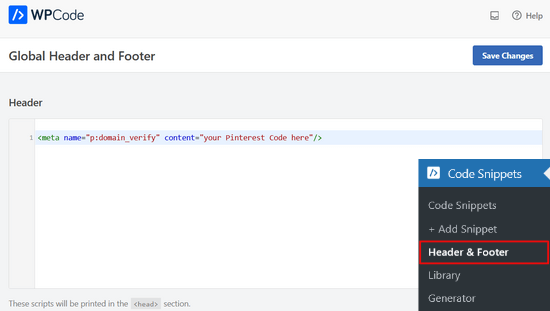
När HTML-koden har addats till din websites header section måste du gå tillbaka till Pinterest-vyn och klicka på knappen “Continue” i popupen.
Du kommer nu att bli ombedd att enter URL:en till din website och sedan klicka på knappen “Verify”.

När du har gjort det kommer du att se ett message som säger “Verification in progress”.
Normalt tar processen 24 timmar och du får ett email om att din website har verifierats.

Nu är det klart! Du har nu utan problem kontrollerat din WordPress website på Pinterest.
Tips: Om Pinterest Misslyckas med att kontrollera efter att du har addat verifieringskoden, betyder det att du behöver clear din WordPress-cache.
Video Tutorial
Expertguider om hur du använder Pinterest i WordPress
Vi hoppas att den här artikeln hjälpte dig att lära dig hur du verifierar din WordPress-webbplats på Pinterest. Du kanske också vill se några andra przewodnikar relaterade till att använda Pinterest i WordPress:
- Så här visar du dina senaste Pinterest Pins i WordPress Sidebar Widgets
- Hur man döljer Pinterest Images i dina blogginlägg i WordPress
- Så här addar du Pinterest “Pin It” knapp i din WordPress blogg
- Den kompletta lathunden för sociala media för WordPress (Updated)
- Bästa tillägg för social media för WordPress
- Hur man gör Pinterest-trafik till din blogg ännu bättre
If you liked this article, then please subscribe to our YouTube Channel for WordPress video tutorials. You can also find us on Twitter and Facebook.





Michelle
Hi
I’ve done this, but after 22 hours or so Pinterest says it can’t find the meta data. Is it be because I have the coming soon page on? Or is security to high or something? If you can help. It happened with confirming gsuite email address aswel.
WPBeginner Support
That would be due to your coming soon page likely not including the meta information
Admin
Tracy Crites
Thank you so much for this!!! I was trying to figure out how to link Pinterest for the 4,000th time, and your tutorial is the first that made sense to me. You are a teacher at heart. It worked!
WPBeginner Support
You’re welcome, glad our guide could help make the process understandable
Admin
Shannon
Thank you so much! I’ve been avoiding this for years because it seemed way too hard!!
WPBeginner Support
You’re welcome, glad our guide could make the process manageable
Admin
Isaac Mutwiri
This made the whole process seem so simple. Thanks a lot.
WPBeginner Support
You’re welcome, glad we could simplify the process
Admin
Jesse
Helpful indeed…..
WPBeginner Support
Glad you found our guide helpful
Admin
Hannah
This was the most helpful walk through I found!
Thank you so MUCH!
WPBeginner Support
You’re welcome, glad our guide was helpful
Admin
Kristen
Thank you for the super simple walk through!
WPBeginner Support
You’re welcome
Admin
Mary
Do you need to have the premium/paid version of the Yoast plug-in? I don’t have the options you refer to in your step by step process. The only place I can input anything regarding social is through the wizard, and this only allows for your social site url.
WPBeginner Support
The method in this guide does not require the paid plugin, you may want to ensure your Yoast SEO is up to date and you should be able to see the options under SEO>Social in your wp-admin area
Admin
Candace Colt
Thanks for this concise video! I went through all kinds of confusing posts and finally found this! This solution worked. Pinterest leaves you hanging!
WPBeginner Support
Glad our guide was able to help
Admin
laura
Awesome, thank you so much for this! The instructions I found through WordPress did NOT work, so this was perfect.
WPBeginner Support
Glad our guide could be helpful
Admin
Nikki
Thank you! The step by step was so easy to follow.
WPBeginner Support
You’re welcome, glad our guide was helpful
Admin
Sharon
thank you so much, really appreciate. This was easy and simple
WPBeginner Support
You’re welcome, glad we could make the process easier for you
Admin
Madelynn
This was helpful. Thank you!
WPBeginner Support
You’re welcome
Admin
Saad Ali
Still having problems claiming my website, when I click save changes button after entering meta tag for pinterest, it directs me to 404 error page
WPBeginner Support
You would want to reach out to your hosting provider to ensure nothing on their end is causing this error.
Admin
Vanessa
This was so helpful and easy!! Thank you so much
WPBeginner Support
You’re welcome, glad our guide was helpful
Admin
Chrystal
Thank you for explaining this is clear, simple terms!
WPBeginner Support
You’re welcome
Admin
Denaye
Hello, could you do the html tag with a personal plan? I don’t have a business plan yet. I do I need a business or a premium plan to install hmtl?
WPBeginner Support
You would need to check with WordPress.com’s support for their currently allowed methods. Our tutorials are for WordPress.org sites:
https://www.wpbeginner.com/beginners-guide/self-hosted-wordpress-org-vs-free-wordpress-com-infograph/
Admin
Sushovita Nelson
I was really so lost and confused. I was going around in circles to get this done. I then found this page that is so beautifully explained, I am so thankful for the support you give others.
WPBeginner Support
Glad our content could be helpful
Admin
Tara
Hi there. I have been trying to claim my website for 3 days with no luck. I have literally tried every single way possible, but I just get a message after many hours telling me that they couldn’t find the HTML meta tag or the verification file. I am waiting on a reply from Pinterest. I don’t know what esle to do.
WPBeginner Support
Have you cleared all caching and reached out to your hosting provider to ensure they don’t have caching that would be showing the old page without the HTML tag?
Admin
Laura
Thank you so much! Very helpful!
WPBeginner Support
You’re welcome, glad our article was helpful
Admin
Abraar
Thanks wpbegineer, you are really helping us beginners a lot. Never stop your work.
WPBeginner Support
You’re welcome, we’ll certainly keep adding more content to our site
Admin
Celina
Thanks so much! This was much easier than uploading the HTML. Your post was very helpful.
WPBeginner Support
Glad our recommendation could help
Admin
Elizabeth
WP Beginner’s text version of how to claim your website helped me get further in the process than any of the similar how-to articles I’ve encountered on the internet. So, many thanks.
When I say I got further in the process, I mean that I nearly completed it but not quite. When I selected the Pinterest tab, entered the meta tag at the Pinterest confirmation window, and hit save changes, no box appeared, pop-up or otherwise. Any idea what I should do next?
WPBeginner Support
There shouldn’t be a popup from Yoast when you save normally but it should be added to your site. Once you clear your cache and give Pinterest 48 hours to recrawl your site it should be able to see the tag.
Admin
Elizabeth
Hi there
I’m not on a wordpress business plan, I think my plan’s called premium or personal (one step before business). Can I still verify my Pinterest account another way? The ways shown here don’t work for me, I don’t have yoast / seo link on my dashboard, and I don’t want to upgrade to a business plan at this stage just to enable plugins for this site verification.
Thanks in advance for any help you can offer.
WPBeginner Support
If you check WordPress.com’s support documentation they should let you know what options they have available currently
Admin
Keith
Hi I tried using both yoast and insert header footer widgets but both didn’t work. For yoast, there weren’t any options for SEO at all. For insert header footer widget, do I have to use it with elementor as I’m using that to build my website? Thanks.
WPBeginner Support
The insert headers and footers plugin is not a widget, it adds code to your header. You could check with Yoast if there is a conflict but the most common issue is if you have a caching plugin that is preventing the required code from being seen.
Admin
Brooke
Thanks so much for this! I’ve been putting off doing this because every time I try and figure out how to, I’m left frustrated! This tutorial was exactly what I needed!
WPBeginner Support
Glad our guide could be helpful
Admin
Corin
Hi, thanks for your post. Very informative! You wrote about claiming a website on Pinterest. Is there a way to unlink it? Thanks in advance.
WPBeginner Support
Unless I hear otherwise, there isn’t a method for unlinking at the moment other than closing the account.
Admin
Joy Lumu-Schmid
I am having trouble accessing the wp-admin dashboard to select and customize a theme. Is it possible to upgrade the plan through Pinterest? If so, how much would it be? I do not need the expensive Word press business plan; I am not Tech savvy. I just need to launch a simple blog and promote educational, health, hair and beauty products without copyright violation. I would be grateful for your wise counsel.
Kind regards
Joy
WPBeginner Support
Our tutorials are for WordPress.org site, on WordPress.com you would want to reach out to them for what is available: https://www.wpbeginner.com/beginners-guide/self-hosted-wordpress-org-vs-free-wordpress-com-infograph/
For WordPress.com their tools for this are usually in your site’s settings.
Admin
ania
thank you for that
WPBeginner Support
You’re welcome
Admin
Maddy
Thank you so much, I’ve been trying to do this for a week and every other post I saw was not helpful! thanks!
WPBeginner Support
You’re welcome
Admin
Sam Lodaria
That was really helpful after spending 30 mins going through online written material. Thanks so much!
WPBeginner Support
Glad our guide could help
Admin
Waliul Ripon
Hi,
When I’m going to verify my website then it is showing this message
“Oops!
Domain failed to be verified. Try again!”
I’m using woocommerce, fastcomet for hosting and Yoast SEO seo plugin
Please help me. Thanks in advance.
Best regards,
ripon
WPBeginner Support
Hello,
The most common reason for this would be if the caching either from your site or hosting has not properly cleared. You may want to ensure both of those are cleared for Pinterest to verify correctly.
Admin
Kelley
Ho do you clear your cach? I can’t get my pinterest to verify either.
WPBeginner Support
For the different caches you can clear, you would want to take a look at our guide here: https://www.wpbeginner.com/beginners-guide/how-to-clear-your-cache-in-wordpress/
Dawn
Thank you! Finally found the answer I had been searching for!
WPBeginner Support
Glad our article could help
Admin
LaDonna
Thank you so much. Your videos help me a lot.
WPBeginner Support
You’re welcome, glad our videos could help
Admin
Samantha
I do this, both methods, and it just links me to a page saying, oops! That page cannot be found. Why won’t it save my link?
WPBeginner Support
You may want to first resave your permalinks and if you continue to have that error you would likely need to reach out to your hosting provider to ensure there is not a setting on their end causing that error.
Admin
Martin
I get the same error message.
Danica
Thank you so much! Your tutorials are so easy and simple!
WPBeginner Support
You’re welcome, glad our articles are helpful
Admin
Suraj Gupta
THanks you So much
WPBeginner Support
You’re welcome
Admin
Tinashe Jaricha
Thank you for the text and video tutorial. My challenge is l don’t even see the menu tab on Pinterest and the 3 dots take me to messages.l’ve been hovering over my profile picture and nothing.Please help.
Thank you in advance
WPBeginner Support
You may want to ensure you upgraded to a business account on Pinterest.
Admin
Cristina
Thank you so much for this very easy tutorial! I already had Yoast so the process was done in 2 minutes!
WPBeginner Support
Glad our guide could help
Admin
Kris
Hi,
Just to say big thanks:). I wasn’t aware that Yoast can connect with Pinterest and verify my site. A lot quicker and faster than looking in CP to add that tag manually.
WPBeginner Support
You’re welcome, glad our article could help
Admin
Linda
This video was great and crystal clear. However, I am still having trouble with Pinterest not yet verifying my website. I have multiple claim tickets out there but largely non answers. Has anyone had this trouble? I have not yet launched the site…could that be the trouble? Appreciate anyone who can help with suggestions!
WPBeginner Support
If you have a coming soon page active, that is one of the more common reasons that your site is unable to verify as Pinterest cannot reach your verification tag.
Admin
Here Wee Read
Thank you so much for this tutorial – you made the process super simple to follow and get this done quickly!
WPBeginner Support
Glad our guide could help
Admin
Linda
Hi There,
Thank you for this great article, however, I have not yet been successful in having Pinterest verify my website. Could the issue be that I have not launched site yet? I have followed the very clear video and article and I am on 24 cycles with Pinterest. There is no chat or live person.
WPBeginner Support
If you have a coming soon page up, that is the most likely reason your site is not verifying on Pinterest.
Liz
This really helped me figure out what to do, thank you so much!
WPBeginner Support
Glad it could help
Admin
yolinda
i love every article you write! so helpful especially for someone not so tech-savvy
WPBeginner Support
Glad our articles can help
Admin
Mark
Great tutorial. I wasn’t sure how to verify my site on WP so this was just what I needed. Thanks for the great tutorial.
WPBeginner Support
Glad our guide could help
Admin
Leigh
THANK YOU so much!! This was an outstanding tutorial! I look forward to learning more as I am for sure a beginner!
WPBeginner Support
Thank you for using our article, glad it was helpful
Admin
Dani
Thanks! Esse tutorial foi realmente muito fácil.
WPBeginner Support
Glad our tutorial could help
Admin
Dave
Can I remove the code after done verifying or should I keep it
WPBeginner Support
Hi Dave,
You need to keep it to verify your ownership of the domain.
Admin
Cynthia Smith
Thank You this tutorial was so easy I was not sure how to do this I did tried to claim my website several time with no results, Pinterest email and said it wasn’t claimed.
Thanks again,
Cynthia
Linda
Cynthia,
I see you had a problem with Pinterest verifying your site…what finally happened? It’s nearly week of an effort and still no luck.
Eric Meyer
Thank you so much. This step by step was very helpful.