Att starta en onlinebutik 2025 kräver ingen teknisk expertis eller affärserfarenhet – vi vet eftersom vi har hjälpt otaliga nybörjare att bygga framgångsrika butiker.
WordPress gör det enklare än någonsin att skapa din första onlinebutik, även om du inte har någon erfarenhet av webbdesign eller e-handel.
Vi använder WordPress tillsammans med Easy Digital Downloads för att sälja våra egna digitala produkter med minimalt krångel. Och många WordPress-användare förlitar sig på WooCommerce, som är den största e-handelsplattformen på marknaden och mycket enkel att använda.
Fördelarna med att starta en onlinebutik är tydliga: flexibla arbetstider, låga startkostnader och fullständig kontroll över din verksamhet.
Även om det är enkelt att komma igång, behöver du vägledning om grunderna – från att välja rätt plattform till att ställa in betalningar. I den här nybörjarvänliga guiden går vi igenom hur du startar en onlinebutik, steg för steg.

I den här guiden går vi igenom varje steg, från att välja rätt plattform till att bygga din onlineverksamhet och optimera den för framgång.
Vilken är den bästa plattformen för onlinebutiker?
💡 Redaktörens anmärkning: I den här artikeln rekommenderar vi WordPress.org + WooCommerce eftersom de ger dig fullständig kontroll över din onlinebutik. Om du vill hoppa över det här avsnittet och gå direkt till att bygga din butik, fortsätt och börja läsa handledningen. 😀
Att starta en onlinebutik är spännande, men vi vet att den första stora frågan kan kännas överväldigande: vilken e-handelsplattform ska du använda? Vi har hjälpt tusentals butiksägare att fatta detta beslut, så låt oss göra det enkelt för dig.
I grund och botten har du två huvudsakliga val för att bygga din onlinebutik. Du kan antingen välja WordPress.org och lägga till ett e-handelsplugin som WooCommerce eller använda en värdbaserad plattform som Shopify eller BigCommerce.
Tänk på det som att äga eller hyra en fysisk butik. Med WordPress.org och WooCommerce äger du din butik helt och hållet. Du väljer din hosting, kontrollerar alla dina kostnader och kan anpassa allt precis som du vill.
Att använda e-handelslösningar som Shopify är mer som att hyra en butik i ett köpcentrum. Även om det är lättare att komma igång, kommer du att ha mindre kontroll, och plattformen kräver ofta att du uppgraderar till en högre plan när din verksamhet växer. För att inte tala om att du är begränsad till de funktioner de erbjuder.
Du kan läsa vår jämförelseartikel om Shopify vs. WooCommerce för mer information. Och här är en snabb jämförelsetabell över de olika alternativen för webbutiker:
| WordPress.org + E-handelsplugin | Värdbaserade lösningar (Shopify, BigCommerce) | |
|---|---|---|
| 👍 Fördelar | • Fullständig anpassningskontroll • Lägre långsiktiga kostnader • Äg all din data och innehåll | • Enklare att installera • Inbyggt tekniskt stöd • Regelbundna automatiska uppdateringar |
| 👎 Nackdelar | • Initial setup takes longer • Responsible for updates • Need to handle security | • Högre månadskostnader • Begränsade anpassningsmöjligheter • Låst till plattformens funktioner |
| Bäst för | • Växande företag som vill ha full kontroll • Budgetmedvetna butiksägare • Unika eller komplexa butiksbehov | • Nybörjare som vill ha snabb installation • Hantering utan krångel • Enkla butiker med grundläggande behov |
Sammantaget är vårt råd att välja WordPress.org för e-handel. Vi har haft gott om erfarenhet av att använda den här plattformen och har aldrig känt oss inlåsta eller begränsade av vad vi kan skapa. Dessutom kommer du inte att möta oväntade kostnadsökningar när din butik växer.
WordPress låter dig också välja den perfekta e-handelspluginen för dina specifika behov.
Vill du sälja fysiska produkter? WooCommerce hjälper dig. Vill du sälja digitala nedladdningar? Easy Digital Downloads fungerar perfekt. Eller behöver du skapa en medlemswebbplats? Kolla in MemberPress.
I den här kompletta guiden om hur man startar en onlinebutik kommer vi att använda WordPress.org med WooCommerce, eftersom det är det mest populära e-handelspluginet. Här är de enkla stegen vi kommer att gå igenom, och du kan använda länkarna nedan för att hoppa till ditt föredragna ämne:
- Steg 1: Välj en produkt att sälja
- Steg 2: Designa ditt varumärke
- Steg 3: Registrera ditt företag
- Steg 4: Konfigurera WordPress-värd & Domännamn
- Steg 5: Installera WordPress
- Steg 6: Konfigurera din WooCommerce-butik
- Steg 7: Välj och anpassa din webbutiks design
- Steg 8: Lägg till produkter i din onlinebutik
- Steg 9: Konfigurera betalningar, skatter och frakt
- Steg 10: Optimera din webbutik
- Steg 11: Bemästra WordPress för att växa din verksamhet
- Steg 12: Ta det vidare
- Vanliga frågor om att starta en onlinebutik
- Videohandledning
Redo? Låt oss börja.
Steg 1: Välj en produkt att sälja
Det första och kanske viktigaste steget för att lansera din WordPress-webbutik är att bestämma vad du ska sälja. Ditt produktval formar allt om ditt företag, från din varumärkesidentitet och webbplatsfunktioner till din marknadsföringsstrategi och operativa behov.
För att hitta rätt affärsidé online kan du börja med att ställa dig själv dessa frågor:
- Vad intresserar dig djupt? Välj en produktkategori som du brinner för. Att driva en onlinebutik kräver tid och ansträngning, så att sälja något du bryr dig om hjälper dig att hålla dig motiverad och kunnig om dina produkter.
- Finns det ett glapp på din lokala marknad? Ibland kommer de bästa e-handelsidéerna från att föra befintliga produkter till marknader där de ännu inte finns tillgängliga. Titta runt i ditt område eller din region efter ouppfyllda behov.
- Ser du ett problem du kan lösa? Kanske har du märkt en vanlig frustration som behöver en lösning. Marknadsundersökning kan hjälpa till att bekräfta om andra delar denna smärtpunkt och skulle betala för en lösning.
- Kan du förbättra befintliga produkter? Om liknande produkter finns, tänk på din unika vinkel. Kanske kan du erbjuda bättre kvalitet, lägre priser eller rikta dig till en specifik publik som förbises.
Efter att ha identifierat potentiella produkter måste du bestämma hur du ska producera, köpa in och hantera dem. Tabellen nedan visar några av dina huvudalternativ:
| Affärsmodell | Vad är det? | Krav | Bäst för |
|---|---|---|---|
| 🎨 Hemgjorda produkter | Tillverka produkter för hand med dina personliga färdigheter och kreativitet | • Arbetsyta och grundläggande verktyg • Kreativa färdigheter och tid • Kvalitetsmaterial | Kreativa personer som vill sälja unika, handgjorda föremål |
| 📦 Grossist | Köp produkter i bulk till lägre priser för att sälja vidare | • Förråd för lager • Pengar för att köpa lager i förväg • Organisationsförmåga | Säljare som vill ha beprövade produkter och kan hantera lagring |
| 🖼️ Beställningsprodukter | Lägg dina designer på produkter som tillverkas efter varje försäljning | • Grundläggande designkunskaper • Dator och internet • Kunskap om fotoredigering | Konstnärer och skapare som vill börja med låg risk |
| 🚚 Dropshipping | Sälj produkter som andra lagrar och skickar åt dig | • Forsknings- och marknadsföringskunskaper • Kundservice • Grundläggande teknisk installation | Nybörjare som vill börja med minimal investering |
| 💻 Digitala produkter | Skapa och sälj nedladdningsbara artiklar som kurser eller e-böcker | • Expertkunskap • Färdigheter i innehållsskapande • Grundläggande teknisk förståelse | Experter och skapare som vill ha potential för passiv inkomst |
| 🏭 Tillverkning | Samarbeta med fabriker för att tillverka dina produktidéer | • Produktdesigner • Större startbudget • Tålamod för utveckling | Företag redo att skapa unika produkter i stor skala |
Dessutom bör du överväga hur du prissätter dina e-handels produkter på rätt sätt. Detta beslut påverkar allt från dina vinstmarginaler till din målgrupp.
För mer information har vi brutit ner alla beprövade prisstrategier i vår nybörjarguide till e-handelsprismodeller.
När du vet vilken produkt du vill sälja kan du gå vidare till nästa steg.
Steg 2: Designa ditt varumärke
I det här skedet vet du vilken produkt du vill sälja och har en uppfattning om dina målkunder. Nu är det dags att skapa ett varumärke som fångar deras uppmärksamhet och bygger förtroende. Din varumärkesdesign kommer att påverka allt från din webbplats till din förpackning, så det är värt att göra rätt.
Låt oss börja med ditt företagsnamn. Du vill ha något minnesvärt som tydligt kommunicerar vad du gör. Det bör också vara lätt att stava, komma ihåg och skriva in i en webbläsare.
Ta vårt namn, WPBeginner, till exempel. Det är enkelt och rakt på sak, och talar omedelbart om för besökare att vi hjälper WordPress-nybörjare.

Innan du bestämmer dig för ett namn, kontrollera om det är tillgängligt som domännamn. Helst bör ditt företagsnamn och domännamn matcha exakt. Detta gör det lättare för kunder att hitta och komma ihåg din butik.
Undersök dessutom om ditt valda namn kan ha varumärkesproblem. Ta dig tid att söka i varumärkesdatabaser som WIPO och se till att ditt namn inte har tagits av någon annan.
Om du behöver hjälp med att brainstorma kan du prova vår kostnadsfria generator för företagsnamn.

Därefter kommer din logotypdesign. Moderna AI-drivna logotypskapare har gjort professionell logotypdesign prisvärd för alla.
Kom ihåg att de bästa logotyperna ofta är de enklaste. Tänk på Nikes swoosh eller Apples äpple. Dessa ikoniska symboler bevisar att effektiva logotyper inte behöver vara komplicerade för att vara minnesvärda.
Du kan läsa vår nybörjarguide om hur man skapar en logotyp för mer information.

Din färgpalett är ett annat avgörande element. Färgerna du väljer kommer att synas överallt, från din webbplats till dina sociala medieprofiler och marknadsföringsmaterial.
Olika färger framkallar olika känslor och skickar olika budskap till dina kunder.
Till exempel representerar blått ofta förtroende och professionalism. Det är därför företag som PayPal och Visa använder det som sin primära färg, eftersom det hjälper kunder att känna sig trygga när de gör transaktioner.

Slutligen måste du tänka på din typografi (de typsnitt du kommer att använda). Bra typografi gör ditt innehåll lättläst samtidigt som det förstärker ditt varumärkes personlighet.
Till exempel främjar seriffonter som Times New Roman ofta tradition och pålitlighet, medan sans-serif-fonter som Arial antyder modernitet och enkelhet.
Vi rekommenderar att välja ett typsnitt för rubriker och andra viktiga element för att fånga uppmärksamhet och ett annat för brödtexten för att bibehålla läsbarheten. Här är ett bra exempel av Poppi:

När du har avslutat designen av ditt varumärke kan du gå vidare till att faktiskt registrera och sätta upp ditt onlineföretag.
Steg 3: Registrera ditt företag
✋ Viktig anmärkning: Följande information är endast avsedd som allmän vägledning och utgör inte juridisk rådgivning. Vi rekommenderar starkt att du rådgör med lokala myndigheter, en jurist eller en revisor för att säkerställa att ditt företag följer relevanta bestämmelser i ditt område.
Du är nästan redo att lära dig hur du startar en onlinebutik, men först måste du göra ditt företag officiellt.
Vissa företagare väljer att göra detta efter att ha lanserat sin WordPress-webbplats. Detta gör att de kan testa sin marknad och sina produktidéer med minimal investering. Andra föredrar att registrera sig före lanseringen så att de kan göra avdrag för affärskostnader från början och undvika potentiella juridiska problem.
Även om den exakta processen varierar beroende på plats, här är de viktigaste sakerna du vanligtvis behöver:
📝 Företagslicens – Detta är ditt officiella tillstånd att bedriva verksamhet. De flesta områden kräver minst en grundläggande företagslicens. Beroende på vad du säljer kan du behöva ytterligare tillstånd.
💰 Skatteregistrering – Du behöver ett skatteidentifikationsnummer för att samla in och betala moms.
⚖️ Företagsstruktur – Bestäm om du ska verka som enskild firma, aktiebolag (AB) eller ett annat bolagsformat. Var och en har olika juridiska och skattemässiga konsekvenser.
🏦 Bankkonto – Håll dina personliga och affärsmässiga finanser separerade genom att öppna ett dedikerat företagskonto. Detta underlättar bokföringen och ger ett mer professionellt intryck för kunderna.
🛡️ Företagsförsäkring – Även små företag kan ställas inför oväntade utmaningar. Denna försäkring kan skydda din onlinebutik från olika risker och potentiella förluster.
💳 Företagskreditkort – Ett separat kreditkort för affärsutgifter hjälper till att spåra utgifter och bygga upp företagskrediter.
Nu när du har allt juridiskt uppsatt kan du gå vidare till vår detaljerade steg-för-steg-guide om hur du skapar en onlinebutik med WordPress.
Steg 4: Konfigurera WordPress-värd & Domännamn
Innan du kan börja bygga din onlinebutik med WordPress.org behöver du två nödvändiga saker: ett domännamn och webbhotell.
Tänk på att lansera din nätbutik som att öppna en fysisk butik – du behöver både en adress där kunderna kan hitta dig och en faktisk byggnad att placera din butik i.
Ett domännamn är vad kunderna skriver in i sin webbläsare för att besöka din butik. Till exempel, när någon vill hitta vår webbplats, skriver de in wpbeginner.com.
Domännamn kostar vanligtvis cirka 15 dollar per år, och du kan välja olika ändelser som .com, .shop eller .store.

Webbhotell, å andra sidan, är som att hyra utrymme för din butiks innehåll. Det är där alla dina produktfoton, beskrivningar och allt annat finns. Precis som fysiska butiker behöver olika stora byggnader, behöver webbplatser olika typer av hosting baserat på deras storlek och behov.
Att titta på alla hostingalternativ där ute kan få huvudet att snurra. Det finns delad hosting, hanterad WordPress-hosting, VPS och många fler.
Vi har testat dussintals hostingföretag under åren, och för nya WordPress-webbutiker rekommenderar vi konsekvent Bluehost. Här är varför:
- De ger dig ett gratis domännamn för ditt första år (sparar dig 14,99 $!).
- De har varit WordPress.org:s rekommenderade hosting sedan 2005.
- De är prisvärda med priser som fungerar för nya företagare.
- Deras Online Store-plan levereras med WordPress + WooCommerce förinstallerat, så en del av din webbplatsinstallation är redan klar.
Vår grundare, Syed Balkhi, är också ett stort fan av Bluehost:


Jag har rekommenderat Bluehost sedan 2012, och deras engagemang för kvalitet har bara förbättrats under åren.
Jag hostar flera personliga och affärswebbplatser på Bluehost. Deras användarvänlighet och pålitlighet gör dem till ett självklart val för mig.
Oavsett om du precis har börjat eller vill växa din online-närvaro, erbjuder Bluehost en solid hostingplattform att bygga på.
För att lära dig mer om denna webbhotellleverantör kan du läsa vår kompletta recension av Bluehost.
Fantastiska nyheter! Vi har ordnat ett speciellt Bluehost-erbjudande för WPBeginner-läsare. Du får ditt domännamn gratis, plus en stor rabatt på hosting. Klicka bara nedan för att komma igång eller kolla in vår Bluehost-kupongkod.
Notera: Om du använder vår Bluehost-länk tjänar vi en provision – men poängen är: du betalar inget extra. Faktum är att du kommer att betala mindre tack vare vårt speciella rabatterbjudande. Även om vi skulle kunna samarbeta med vilket hostingföretag som helst, rekommenderar vi bara tjänster som vi faktiskt använder och litar på själva.
Låt oss fortsätta och köpa din domän och hosting. Efter att ha klickat på vår Bluehost-länk, behöver du klicka på den gula knappen 'Get Started Now'.

Du kommer att se olika hostingplaner på nästa sida.
Eftersom du bygger en onlinebutik rekommenderar vi planen eCommerce Essentials. Den kommer med allt du behöver för att börja sälja, inklusive WooCommerce redan installerat. Klicka bara på 'Choose Plan' för att välja denna plan.
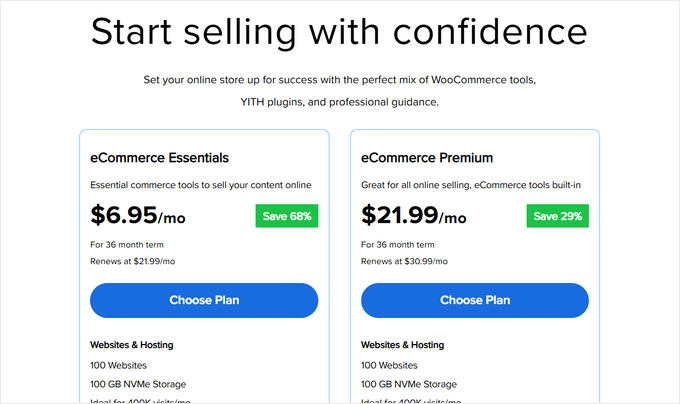
Nu kommer den roliga delen – att välja ditt domännamn. Du kommer att se två alternativ: att skapa en ny domän eller att använda en du redan äger.
För en ny domän, skriv helt enkelt in önskat namn i rutan. Har du redan en domän? Det finns en separat sektion där du kan ange den.
Vi rekommenderar starkt att du väljer en .com-domän om den är tillgänglig. De flesta skriver automatiskt .com när de anger webbadresser. Men om .com är upptagen kan du kolla in vår guide till alternativa domäntillägg för andra professionella alternativ.
När du har valt ett domännamn, klicka bara på 'Search For Domain' för att fortsätta.
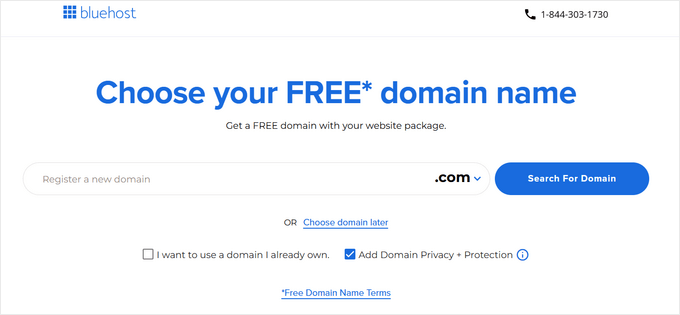
Slutligen kan du fortsätta till kassan, där du behöver lägga till din kontoinformation och betalningsuppgifter för att slutföra processen.
När du har slutfört ditt köp kan du gå till din e-postinkorg, där du hittar dina Bluehost-inloggningsuppgifter. Detta gör att du kan logga in på ditt webbhotellsinstrumentpanel för att hantera din webbplats.
Steg 5: Installera WordPress
Det bästa med att använda vår Bluehost-länk är: WordPress och WooCommerce är förinstallerade med ditt webbhotell. Bluehost skapade denna automatiska installation specifikt för personer som inte vill hantera tekniska detaljer.
Att komma åt din nya WordPress-webbplats är enkelt. Logga bara in på ditt Bluehost-konto, hitta sektionen ‘Webbplatser’ i menyn till vänster och klicka på ‘Redigera webbplats’. Det är allt – du är inne!

Du kan också skriva in ditt domännamn följt av /wp-admin/ i din webbläsare (som minbutik.com/wp-admin/), och det tar dig direkt till din WordPress-instrumentpanel. Detta är din WordPress-inloggnings-URL.
Använder du ett annat hostingföretag som SiteGround, Hostinger eller HostGator? Inga problem. Kolla in vår guide för WordPress-installation, som innehåller detaljerade instruktioner för alla större WordPress-värdleverantörer.
Med WordPress redo att användas kan vi gå vidare till den spännande delen: att konfigurera WooCommerce.
Steg 6: Konfigurera din WooCommerce-butik
Om du har WooCommerce förinstallerat kommer du med största sannolikhet att se WooCommerce-installationsguiden omedelbart efter att du loggat in på din WordPress-instrumentpanel.
Men om inte, oroa dig inte. Du kan läsa vår handledning WooCommerce gjort enkelt, som guidar dig genom installationsprocessen.
När du har installerat WooCommerce e-handelsplugin i WordPress kan du starta installationsguiden genom att klicka på 'Konfigurera min butik'.
Du kan tekniskt sett hoppa över det här steget, men vi rekommenderar inte det, eftersom den här installationsguiden automatiskt skapar dina WooCommerce-butikssidor åt dig. På så sätt behöver du inte skapa dem från grunden.

På nästa sida kommer WooCommerce att ställa en fråga om dig som ägare av en onlineverksamhet.
Om du precis börjar, kan du välja alternativet 'Jag startar precis mitt företag'.

Därefter behöver du ge WooCommerce lite information om ditt företag. Detta inkluderar ditt företagsnamn, produkttyp, butikens plats och företags e-postadress.
När du har angett alla dessa detaljer klickar du på 'Fortsätt'.

På nästa sida kommer WooCommerce att visa dig några kostnadsfria WooCommerce-tillägg som du kan välja att installera.
Du kan klicka på de du planerar att använda och klicka på 'Fortsätt'. Alternativt kan du klicka på knappen 'Hoppa över det här steget'.

Nu måste du vänta några minuter på att pluginet ska installeras.
Efter att installationen är klar kommer du att dirigeras till WooCommerce-plugin-sidan, där du ser en checklista över saker att göra för att bygga din onlinebutik.

Steg 7: Välj och anpassa din webbutiks design
Som du kan se i föregående avsnitt är det första steget för att bygga din WooCommerce-butik att välja rätt WordPress-tema.
Tänk på ett tema som hela din butiks designpaket. Det styr allt från hur dina produkter ser ut till dina kundernas resa genom din WordPress onlinebutik.
Även om WordPress erbjuder tusentals teman, fungerar inte alla bra för nätbutiker. Du behöver ett tema som är specifikt byggt för WooCommerce för att säkerställa att dina produkter ser bra ut och att din kassa fungerar smidigt.
Därför har vi skapat en handplockad lista över de bästa WooCommerce-teman för att hjälpa dig att välja.
Att installera ett WordPress-tema för din nätbutik är enkelt. Gå bara till Utseende » Teman i din WordPress-instrumentpanel och klicka på 'Lägg till nytt tema'. Därifrån kan du bläddra och installera vilket tema du vill.

När det gäller att anpassa ditt tema ger WordPress dig två alternativ: den klassiska temaanpassaren eller den nyare redigeraren för hela webbplatsen för blockteman.
Vi har detaljerade instruktioner om hur du använder båda i vår ultimata guide om hur man redigerar en WordPress-webbplats.

Båda fungerar bra, men ärligt talat? Vi föredrar att använda SeedProds temabyggare istället.
Varför SeedProd? Det är som att ha en professionell designer till hands. Du får en enkel dra-och-släpp-sidbyggare som vem som helst kan använda, över 350 färdiga webbdesignmallar att börja med, och en AI-webbplatsbyggare som kan skapa hela din butiksdesign på några sekunder.
Dessutom har några av våra partner varumärken använt SeedProd för att skapa hela sina webbplatser och älskat resultaten. För mer information, kolla in vår detaljerade SeedProd-recension.
Här är ett utmärkt exempel på ett SeedProd-tema för en onlineklädbutik:

Med e-handelswebbplatsbyggare som denna kan du anpassa din onlinebutik så att den ser ut och fungerar precis som du vill. Den är också vänlig mot sökmotoroptimering (SEO), så du kan optimera din butik för sökmotorer, vilket gör det lättare för potentiella kunder att hitta dina produkter.
Stacey Corrin, Lead Writer for SeedProd
SeedProd kommer till och med med en AI-webbplatsbyggare som bygger ett anpassat tema åt dig på mindre än 60 sekunder.
Vill du se hur snabbt det fungerar? Kolla bara in videon nedan:
Oavsett vilken metod du väljer, se till att den matchar din komfortnivå. Det bästa verktyget för webbdesign är ett som är enklast för dig att använda. Annars kommer du snabbt att känna dig frustrerad över hur komplicerat verktyget är.
Känn dig inte heller pressad att perfektionera din design direkt. Temaanpassning är en pågående process – du kan alltid göra ändringar allt eftersom din butik växer.
För specifik hjälp med butikssidor, kolla in vår guide om hur man redigerar WooCommerce-sidor.
Steg 8: Lägg till produkter i din onlinebutik
Låt oss börja lägga till produkter i din butik. Processen är enkel: gå till Produkter » Lägg till ny från din WordPress-meny. Sedan kan du lägga till din produkttitel och beskrivning.
Härifrån kan du följa vår handledning om hur man lägger till produkter i din webbutik i vår guide "WooCommerce enkelt gjort".

Guiden täcker allt från att ladda upp produktbilder till att lägga till kategorier, etiketter och attribut till dina artiklar.
Har du inga produkter redo än? Inget problem! Du kan lägga till exempeldata för att se hur din butik kommer att se ut med produkter. Vår guide om hur man lägger till exempeldata i WooCommerce visar dig hur.
Om du har listat din produktinformation i ett CSV-kalkylblad, kan du också spara tid genom att importera dem alla på en gång. Vår handledning om import och export av WooCommerce-produkter visar dig hur du undviker att lägga till produkter manuellt.
När du har lagt till dina produkter, här är hur du gör dem mer tilltalande för kunderna:
- Lägg till engagerande produktgallerier med flera bilder.
- Inkludera korta, slagkraftiga produktbeskrivningar som fångar uppmärksamheten.
- Bädda in produktvideor för att visa funktioner.
- Lägg till en produktfrågor och svar-sektion för att besvara vanliga kundfrågor.
- Konfigurera produktprenumerationer för återkommande försäljning.
- Förhindra överförsäljning med lagerkontroller.
Utöver det behöver du också optimera dina WooCommerce-produktsidor. Dina produktsidor är som ditt digitala showroom – de måste se professionella ut och konvertera WooCommerce-besökare till kunder.
Hur du anpassar dessa sidor beror till stor del på ditt tema. Vissa teman inkluderar specialfunktioner för produktvisningar, medan andra bara erbjuder grundläggande layouter.
Det är här SeedProd verkligen utmärker sig. Det ger dig kraftfulla verktyg för att förbättra dina produktsidor. Du kan till exempel lägga till kundrecensioner med stjärnbetyg för att bygga förtroende och övertyga potentiella köpare.

Förutom det kan du visa relaterade produkter för merförsäljning, nyligen visade produkter för att hjälpa användare att jämföra artiklar, sociala knappar för användare att dela produkterna, och mer.
Vill du lära dig alla sätt att göra dina produktsidor mer effektiva? Kolla in vår guide om hur du anpassar WooCommerce-produktsidor utan kod.
Steg 9: Konfigurera betalningar, skatter och frakt
Nu ska vi göra din onlinebutik redo att ta emot beställningar. Först, låt oss fokusera på att ställa in betalningar.
Gå till WooCommerce » Inställningar och klicka på fliken 'Betalningar'. Du börjar med grundläggande alternativ som postförskott, checkar och banköverföringar. WooCommerce erbjuder också sin egen betalningsgateway som heter WooPayments.

Även om WooPayments verkar bekvämt är det inte alltid det bästa valet. Det är inte tillgängligt i alla länder, och vissa användare rapporterar problem med betalningsuppehåll.
Vi rekommenderar att utforska andra alternativ, som Stripe med FunnelKits kostnadsfria gateway-plugin. Det erbjuder användbara funktioner som envägsbetalningar via Apple Pay och Google Pay, plus en enkel installationsguide.
Du kanske också vill kontrollera andra WooCommerce-betalningsalternativ nedan:
- Låt användare välja mellan olika betalningsalternativ.
- Acceptera kreditkortsbetalningar.
- Ställ in avbetalningsplaner för dyra varor.
- Acceptera återkommande betalningar för prenumerationer.
- Lägg till alternativ för ”köp nu, betala senare”.
- Aktivera digitala plånböcker som Venmo.
Därefter tar vi itu med skatter. Du kan gå till WooCommerce » Inställningar och klicka på fliken 'Skatt'.
Under 'Skattemöjligheter' kan du välja om du vill inkludera skatt i dina priser, visa skatt i din butik och kundvagn, vad skatteberäkningar ska baseras på och om du vill lägga till speciella skatteklasser.

Sedan, under 'Standardpriser', kan du ställa in dina skatteregler. Gå vidare och ange detaljer som länder och regioner du säljer till, skattesatser för varje område och namn på olika skatter (som GST eller moms)
Behöver du lägga till många skattesatser? Spara tid genom att importera dem via en CSV-fil.
Glöm inte att klicka på 'Spara ändringar' när du är klar.

Slutligen, låt oss ställa in frakten. Du hittar detta under fliken 'Frakt' i WooCommerce-inställningarna.
Du kan använda 'Leveranszoner' för att definiera vart du kommer att skicka till och ställa in olika leveransmetoder för varje område, som fri frakt eller fasta priser.

Under ‘Fraktinställningar’ kan du konfigurera viktiga alternativ som om du vill visa fraktkalkylatorn på kassasidan, ställa in standardfraktadressen (antingen frakt- eller faktureringsadress) och aktivera felsökningsläge för frakt om du behöver felsöka problem.
Kom ihåg att inte dölja fraktkostnader tills kassan – detta leder ofta till övergivna kundvagnar. Att vara transparent med fraktkostnader tidigt i shoppingprocessen hjälper till att bygga förtroende hos dina kunder.

Under 'Klasser' kan du skapa speciella fraktpriser för olika produkter.
Du kan till exempel ställa in högre priser för tyngre föremål eller ömtåliga produkter som kräver speciell hantering.

För att göra det enklare för kunder att spåra sina beställningar, överväg att lägga till en spårningsfunktion för leveranser till din onlinebutik.
Erbjuder du lokal upphämtning? Du kan aktivera detta alternativ under fliken 'Lokal upphämtning'.
Även om det är gratis som standard kan du lägga till prissättning baserat på dina affärsbehov.

Din webbutik är nu redo att ta emot beställningar. Men först behöver vi finjustera den för att sätta upp ditt företag för framgång.
Steg 10: Optimera din webbutik
Innan du lanserar din onlinebutik rekommenderar vi att du ställer in några viktiga optimeringar. Även om dessa inte är obligatoriska kan de avsevärt öka din butiks framgång och hjälpa dig att ge en bättre shoppingupplevelse för dina kunder.
Låt oss börja med tre måste-ha WordPress-plugins som varje WordPress-webbutik behöver:

Ansluter din butik till Google Analytics
Varför vi älskar det: Se kundbeteende och försäljningsdata direkt i WordPress
Betalda planer börjar från 99,60 USD/år

Optimerar din onlinebutik för sökmotorer
Varför vi älskar det: Gör komplex SEO enkel med automatiserade funktioner
Betalda planer börjar från 49,60 USD/år
Utöver dessa grundläggande behov finns det andra viktiga optimeringar att överväga:
📞 Kontaktformulär – Varje professionell butik behöver ett sätt för kunder att komma i kontakt. Vi rekommenderar WPForms för att skapa professionella kontaktformulär som bygger förtroende hos kunderna.
🔍 Produktsökning – Gör det enklare för potentiella köpare att leta efter sina önskade produkter. Använd SearchWP för att förbättra din WooCommerce-sökmotor.
⭐ Social proof – Visa potentiella kunder att andra litar på din butik. Använd TrustPulse för att visa live-försäljningsnotiser och Smash Balloon Reviews Feed för att visa recensioner från plattformar som Google och Trustpilot.
📱 Kunduppdateringar – Få dina kunder att komma tillbaka genom att hålla kontakten. Vi rekommenderar PushEngage för webbläsaraviseringar och Constant Contact för e-postmarknadsföring.
💾 Säkerhetskopior – Skydda din butiks data och innehåll från oväntade problem. Vi rekommenderar Duplicator för att skapa pålitliga säkerhetskopior av hela din butik.
🔒 Säkerhet – Håll din butik och kunddata säker från hot. Vi rekommenderar Cloudflare för ytterligare säkerhetsfunktioner och bättre prestanda.
🌎 Översättning – Nå fler kunder världen över genom att göra din webbutik flerspråkig. Vi rekommenderar att använda Weglot för att automatiskt översätta hela din WooCommerce-webbplats.
Du kanske också vill kolla in våra expertval av de bästa WooCommerce-tilläggen för att förbättra din onlinebutik.
Experttips: Redo att lansera? Se till att du inte har missat något viktigt genom att kontrollera vår ultimata checklista för e-handelslansering.
Steg 11: Bemästra WordPress för att växa din verksamhet
WordPress är otroligt kraftfullt och flexibelt, men vi förstår att det ibland kan kännas överväldigande, särskilt för nybörjare. Därför har vi skapat många gratis resurser för att hjälpa dig att lyckas.
På WPBeginner gör vi WordPress lätt att förstå, även om du inte är tekniskt kunnig. Här är alla sätt du kan lära dig av oss:
Läranderesurser
- WPBeginner Blog för detaljerade WordPress-handledningar
- WPBeginner Videos för steg-för-steg-guider
- WPBeginner Dictionary för att enkelt förstå WordPress-termer
- WPBeginners YouTube-kanal med regelbundna videoguider
Community-support
- WPBeginner Engage Facebook Group för gratis expertstöd i den största WordPress-gruppen på Facebook
- Kontaktformulär för direkta frågor till vårt team
Verktygsrekommendationer
- WPBeginner Business Tools för gratis tillväxtresurser
- WPBeginner Deals för exklusiva WordPress-rabatter
- WPBeginner Lösningar för att hitta de bästa WordPress-plugins, teman och verktyg
- WPBeginner Blueprint för att se exakt vilka verktyg och plugins vi använder
Vi har också en guide som visar användare hur de får ut mesta möjliga av WPBeginners gratis resurser.
Många av våra användare skriver också sina frågor i Google och lägger bara till 'wpbeginner' i slutet. Detta visar dem relaterade artiklar från WPBeginner. Till exempel: 'hur man lägger till produktsökning i woocommerce wpbeginner.'
Steg 12: Ta det vidare
Vid det här laget har du lärt dig grunderna i hur man skapar en onlinebutik med WordPress. Men visste du att din onlinebutik kan anpassas för att sälja praktiskt taget vad som helst?
Här är några spännande produktmöjligheter som vi har hjälpt våra användare att sälja:
- Möbler
- Foton
- Videor
- Digital konst och grafik
- Typsnitt
- Onlinebutiker
- Ljudböcker
- Musik
- Online-marknadsplatser
- Händelsebiljetter
- Excel eller Google Kalkylark
- Online second hand-butiker
- Bildelar
Det bästa? WooCommerce gör det möjligt att sälja något av detta med rätt plugins och inställningar – ingen kodning behövs.
Vill du utforska andra alternativ? Kolla in vår detaljerade guide för e-handelsinstallation i WordPress för olika produkttyper.
Vanliga frågor om att starta en onlinebutik
Många av våra användare kontaktar oss regelbundet med frågor om att starta eget företag med en onlinebutik. Vi har försökt att besvara några av de vanligaste frågorna nedan:
Var hittar jag produkter att sälja i min butik?
Butiksägare anskaffar produkter på olika sätt. Vissa säljer mjukvara, digital konst, musik och andra nedladdningsbara produkter.
Andra köper produkter från lokala eller utländska leverantörer via online-marknadsplatser som Alibaba eller AliExpress. Om du inte vill hantera ditt eget lager eller frakt, kan du också titta på att starta en print-on-demand-butik eller dropshipping.
Kan jag starta en onlinebutik gratis?
Ja, vissa e-handelsplattformar erbjuder begränsade gratis provperioder, så du kan starta din onlinebutik gratis, men efter att provperioden är slut måste du betala.
Även om WooCommerce i sig är gratis, behöver du ett domännamn och ett webbhotell för att köra det, vilket kostar pengar.
Hur mycket kostar det att starta en webbutik?
Kostnaden för att starta en onlinebutik beror på din affärsplan och budget. Med vår länk kan du börja med Bluehost för 2,99 USD per månad och förlita dig på gratis plugins och teman för att begränsa dina kostnader.
Vi rekommenderar en affärsmodell där du börjar smått och sedan spenderar pengar i takt med att din verksamhet växer.
Kan jag skapa en onlinebutik utan att skicka produkter?
Ja, det kan du. Du kan till exempel skapa en onlinebutik med hjälp av dropshipping-plugins, skapa en Amazon-affiliatebutik, eller skapa en marknadsplats liknande eBay. Du kan också använda samma onlinebutik för att sälja externa produkter såväl som dina egna produkter.
Videohandledning
Om du inte vill följa våra skriftliga instruktioner, kan du titta på vår videoguide om hur du startar en onlinebutik:
Vi hoppas att den här handledningen hjälpte dig att lära dig hur du startar en onlinebutik. Du kanske också vill se dessa konkreta tips för att driva trafik till din nya onlinebutik eller se vår jämförelse av bästa företagstelefontjänster för småföretag.
Om du gillade den här artikeln, prenumerera då på vår YouTube-kanal för WordPress-videoguider. Du kan också hitta oss på Twitter och Facebook.

 Stacey Corrin, Lead Writer for SeedProd
Stacey Corrin, Lead Writer for SeedProd




John Springhetti
Hej Vi försöker bestämma oss för att använda shopify eller woocommerce, vi har redan en webbplats. Vi kommer att sälja hobbyartiklar - drönare & RC-bilar från vår webbplats. Och vår webbplats byggdes på wordpress. Jag har hört att woocommerce är lite mer tekniskt än shopify. Vår situation är en där vi vill att vår webbutvecklare ska bygga den initiala e-handelswebbplatsen & sedan träna någon i vår butik att underhålla & sälja/ladda upp produkter. Vi planerar cirka 100 SKU:er till att börja med & växa därifrån.
Vilket skulle du rekommendera woocommerce eller Shopify & varför tack?
Deli
Hej,
Kan du lista Amazon-produkter (dropshipping) via WooCommerce? Om ja, hur?
Mands
Hej,
Jag skulle vilja ha en e-handelsbutik men jag är baserad i Sydafrika och kommer bara att sälja i Sydafrika. Får jag ett co.za-domännamn? Och fungerar Stripe med alla kreditkort? Kan jag också lägga till Visa och MasterCard för att ta emot betalningar?
Sarah
Hur ställer jag in en orderpopup-avisering för besökande kunder på en WooCommerce-webbplats????, precis som wpforms.com. webbplats.
WPBeginner Support
Hej Sarah,
WPForms.com använder OptinMonster för att visa popup-fönster.
Admin
samuel
Hej där, jag gillar dina artiklar. Trevlig läsning som vanligt. Men jag har en fråga.
Min webbplats är till stor del en bloggwebbplats och jag har 5 huvudflikar i min menyrad.
1. Jag har installerat woocommerce men vill bara använda det på en av menyraderna (Sida). Är det möjligt? Om ja, hur gör jag?
2. Hur får jag tillgång till informationen när mina tittare kommenterar på min blogg?
WPBeginner Support
Hej Samuel,
1. Du kan lägga till butikssidan i din navigeringsmeny.
2. Du kan se kommentarer i ditt WordPress-adminområde genom att klicka på menyn kommentarer.
Admin
Bereket
Hej. Varför behöver vi woocommerce och varför måste vi betala för woocommerce
WPBeginner Support
Hej Bereket,
WooCommerce är en e-handelsmjukvara. Den låter dig sälja saker från din WordPress-webbplats. Precis som WordPress behöver du webbhotell för att köra den, vilket kommer att kosta pengar.
Admin
Mario
Finns det ingen enkel lösning? Woo Commerce är alldeles för komplicerat för att skapa enkla butikssidor..
NIRAV HINGU
Hej, jag vill sätta upp min egen e-handelswebbplats, läste hela din artikel, den är helt underbar, har bara 2 frågor
1) Vilken typ av betalningsgateway är användbar för både nationella och internationella kunder, som i Indien har vi Instamojo, PayUMoney och RazorPay som leverantörer, medan PayPal och CC Avenue också är ett bra alternativ för internationella transaktioner.
2) Vid skapande av en e-handelswebbplats, kommer det att finnas en flik tillgänglig, ett utrymme som kan skapas i WordPress för att skapa en separat flik för bloggen där jag kan ladda upp blogginlägg relaterade till mina produkter för att sälja online på mina portaler.
3) Och hur långt är WooCommerce jämfört med Shopify när det gäller säkerhetslager, betalningstransaktioner, webbplatsfunktionalitet som buffring och laddning samt laddningstid på internet för e-handelswebbplatser vid skapande i WordPress + WooCommerce.
WPBeginner Support
Hej Nirav,
1. Det beror faktiskt på dina målkunder. Om du kommer att betjäna kunder i både Indien och andra länder, då behöver du hitta betalningsgateways som är bekväma för dina målkunder.
2. Ja, du kan lägga till en blogg till din e-handelswebbplats i WordPress.
3. WordPress är ganska säkert. På din självhostade webbplats ansvarar du för att hålla säkerhetskopior och prestanda. Det är lite mer arbete än Shopify men ger dig friheten att välja de verktyg du vill använda.
Admin
Bhadresh tandel
Tack så mycket för instruktionerna!
Deepak Vaish
Hej, jag har redan ett domännamn. Jag vill starta en webbplats för prisjämförelse. Varifrån från en märkesbutik kan jag visa mängden av dessa produkter. Jag vill börja med elektronikartiklar som mobiltelefoner och några prylar. Detta är en enkel butik som gör webbdesign. Kan du hjälpa mig att skapa den här webbplatsen.
Anaely
Hej! Jag är så glad att jag snubblade över den här artikeln. Jag har en fråga, jag har redan en domän och ett hostingpaket med GoDaddy. Har haft det i flera år. Kan jag göra allt detta på GoDaddy eller är det inte kompatibelt? Tack!
WPBeginner Support
Hej Anaely,
Ja, det kan du göra på GoDaddy. Du behöver dock fortfarande ett SSL-certifikat som du måste köpa.
Admin
Dawn
Hej! Jag har inget kreditkort. Kan jag använda mitt betalkort istället för min registrering? Tack!
WPBeginner Support
Hej Dawn,
Kontakta din bank för att kontrollera om du kan göra onlinebetalningar med ditt betalkort.
Admin
Jeanne
Hej,
Jag har en befintlig WordPress.com-webbplats och vill konvertera den till Bluehost WordPress + WooCommerce-kombinationen.
Min fråga är, vad ska min sekvens vara?
Konverterar jag först min wordpress.com till wordpress.org innan jag ställer in woocommerce-delen? Det kan bara finnas ett tema åt gången om jag inte har fel?
Tack.
Jeanne
WPBeginner Support
Hej Jeanne,
Ja, du bör först starta en WordPress.org-webbplats och flytta ditt innehåll från WordPress.com. Därefter kan du ställa in din butik och börja lägga till produkter.
Admin
Oluwaseun
Hej,
Jag har en WordPress-sida som fungerar bra men temat jag har är inte WooCommerce-kompatibelt. Jag har försökt koppla ihop det med WooCommerce men resultatet är inte vad jag vill ha, så jag funderar på att installera en annan instans av WordPress i en underkatalog eftersom jag vill att URL:en ska vara domän.com/store men hemsidan och kontaktlänken fortfarande ska gå till huvudsidan.
Så tror du att jag bara ska skapa en ny katalogmapp och döpa den till store och sedan installera WordPress där, eller ska jag använda multisite-funktionaliteten?
Jag hoppas att jag är på rätt artikel för att ställa en fråga
Med vänliga hälsningar
Sten Allen
Jag försöker nu gå med i ert nybörjarsystem, men jag har redan ett domännamn och jag har redan Bluehost som min hostingtjänst. Jag har redan betalat och jag kommer att vara medlem (?) i de kommande tre (3) åren. Kan jag fortfarande göra/börja/lära mig från wpbeginner? Vänligen svara. Tack,
Sten
WPBeginner Support
Hej Sten,
Ja, alla våra artiklar är gratis och kräver ingen registrering. Du kan också prenumerera på vår YouTube-kanal för WordPress-videoguider.
Admin
Amanda Mefferd
Skatter i vår delstat bestäms av produktens leveransadress. Har WooCommerce ett skattealternativ för det?
Maddox
Hur hanterar du stulna kreditkort? Finns det ett sätt att förhindra detta problem?
praval bob
Jag vill skapa en Wordpress-webbplats som kräver att användaren först loggar in på Facebook eller ett Google-konto. Detta bör omdirigera till en gateway som tillåter betalningsalternativ som mest används i Indien. Därefter bör användaren kunna komma åt webbplatsen som premiumkund. Snälla hjälp.
Helen Theron
Hej, tack för den FANTASTISKA guiden! Jag är inte säker på att jag skulle ha kunnat göra de flesta av sakerna på min webbplats utan alla era underbara guider.
Small problem though, I changed my http to https it then loaded my page once the settings were saved and gave me an SSL protocol error, How do I resolve this?
Must admit it has made me pretty nervous because I have just paid for three years in advance with Bluehost
Thanks in advance for your help!
WPBeginner Support
Hej Helen,
Se vår guide om hur du lägger till SSL och HTTPS i WordPress.
Admin
Ernesto
Hej där, Varför måste jag uppgradera till affärsplanen för att installera plugins? Jag kan inte installera woocommerce, det ber mig att uppgradera till affärsplanen
WPBeginner Support
Hej Ernesto,
Du använder förmodligen WordPress.com. Se vår guide om skillnaden mellan självhostad WordPress.org vs gratis WordPress.com-blogg.
Admin
Robin Gonzales
Jag hade en gratis wordpress.com-webbplats och uppgraderade så att jag kan ha en Amazon-butik på min webbplats. Jag behöver inte kreditkortet och allt det du nämnde eftersom kunderna kommer att checka ut på Amazon. Jag ser inte detta diskuterat någonstans. Kan jag göra det på Wordpress? Måste jag ha ett annat webbhotell som Bluehost eller något annat?
Tack så mycket,
WPBeginner Support
Hej Robin,
Du kommer att kunna göra det med en självhostad WordPress.org-webbplats. Se vår guide om skillnaden mellan självhostad WordPress.org vs gratis WordPress.com-blogg.
Admin
Jim
Hej, jag vill lägga till ett anpassat certifikat på min Wordpress-webbplats som automatiskt kan anpassas med en användares namn och ett datum, sedan efter betalning kunna ladda ner och skriva ut det. Hur kan jag göra detta? Finns det några befintliga plugins/program som skulle tillåta mig att göra detta eller är det något jag skulle behöva anlita någon för att programmera åt mig?
Sheriff Subair
Hej,
Jag får det här felmeddelandet när jag försöker starta XAMPP. Vänligen hjälp till.
14:11:02 [Apache] Fel: Apache avslutades oväntat.
14:11:02 [Apache] Detta kan bero på en blockerad port, saknade beroenden,
14:11:02 [Apache] felaktiga privilegier, en krasch eller en avstängning med en annan metod.
14:11:02 [Apache] Tryck på knappen Loggar för att visa felloggar och kontrollera
14:11:02 [Apache] Windows Händelselogg för fler ledtrådar
14:11:02 [Apache] Om du behöver mer hjälp, kopiera och posta detta
14:11:02 [Apache] hela loggfönstret på forumen
Susam
Jag köpte domän och hosting via BlueHost – behöver en enkel onlinebutik för fysiska produkter och en blogg. Jag kan inte lista ut hur jag ställer in detta via WordPress; ser inte WooCommerce-delen någonstans; inga av de gratis teman fungerar för en onlinebutik – stort problem! Kan jag använda din information utan att skaffa hosting via dig – eftersom jag redan har domän och hosting?
PS – det här typsnittet är så blekt att jag inte kan läsa vad jag har skrivit.
WPBeginner Support
Hej,
Om WooCommerce inte är förinstallerat på din webbplats kan du installera det själv. WooCommerce finns som ett WordPress-plugin, så du kan installera det som du skulle installera vilket annat WordPress-plugin som helst. Se vår steg-för-steg-guide om hur man installerar ett WordPress-plugin.
Admin
Jake H
Bra inlägg! Finns det någon information om Magento och hur det skulle fungera och integreras med WordPress?
mosh
Hej WP Beginner. Skulle jag behöva betala en viss summa för att använda Stripe och PayPal på min WooCommerce WordPress-webbplats?
WPBeginner Support
Hej Mosh,
Det finns gratis WooCommerce-tillägg tillgängliga för både PayPal och Stripe. Båda betalningsgateways kommer dock att dra av sina avgifter från transaktioner, vänligen granska Stripe och PayPals avgifter och policyer för mer information.
Admin
mosh
Okej. Tack.
Siri
Hej,
Jag bygger en e-handelsplats för en klient från Karibien. Han säljer kläder som yrke och behöver en webbplats för att sälja dem. Han vill sälja till vem som helst var som helst i världen. Hur skulle jag ställa in frakt, hantering och andra relaterade funktioner på woo-commerce? Vad är dina rekommendationer, och hur skulle jag gå tillväga?
Tack,
-Siri
Garrett Watson
Tack för den utmärkta artikeln! Den hjälpte mig att ta de sista stegen för att få igång min egen butik. Jag var lite osäker på hur jag bäst skulle använda kategorier kontra taggar, men en snabb sökning på er webbplats gav mig detta hjälpsamma inlägg (för alla andra som undrar över detta):
https://www.wpbeginner.com/beginners-guide/categories-vs-tags-seo-best-practices-which-one-is-better/
Rick
Jag skulle vilja ha en landningssida på min WordPress-sida för att sälja mina böcker via Amazon som Amazon-affiliate. Jag skulle också vilja kunna erbjuda rabatter/kuponger. Är Woocommerce rätt väg att gå för detta? Om inte, vad rekommenderar du?
Lindsey
Tack för den här artikeln!
Jag har sökt på olika webbplatser och ingen verkar kunna ge mig ett svar på hur jag skapar en produkt med flera alternativ som ändrar priserna, jag hoppas att du kan hjälpa till. Jag har ett konditori och för en trevåningstårta vill jag att kunden ska kunna ändra smakerna på varje våning, men det innebär att priserna kan ändras från standardpriset. Jag kan ändra färger och liknande, men det verkar inte tillåta mig att ha rullgardinsmenyer som påverkar priset. Finns det ett sätt att ställa in detta i WooCommerce eller ett specifikt plugin?
All hjälp skulle uppskattas mycket då det driver mig till vansinne!
WPBeginner Support
Hej Lindsey,
I prissektionen på produktsidan kan du lägga till variationer och lägga till alternativ för variabel prissättning.
Admin
Lindsey
Hej,
Tack för ditt svar.
Jag har gjort detta tidigare men det tillåter mig bara att ha en produkt på sidan, effektivt behöver jag ha tre, eftersom varje nivå av tårta är sin egen produkt. Det är detta jag kämpar med eftersom jag skulle vilja att tre separata produkter skulle ha sina egna attribut. Jag tror inte att detta för närvarande är tillgängligt med WooCommerce? Förlåt om jag inte gör mig själv väldigt tydlig.
Campbell
Hej! Tack för detta, det är mycket hjälpsamt. Jag tittar på teman och undrade om jag kunde välja vilket tema som helst och sedan applicera WooCommerce på det? Eller bör jag leta efter något specifikt innan jag väljer ett tema? Tack!
WPBeginner Support
Hej Campbell,
Du kommer att leta efter WooCommerce-kompatibla teman. Se vår guide om hur man väljer det perfekta WordPress-temat för din webbplats.
Admin
campbell
Hej! Tack för artikeln, mycket hjälpsam. Jag försöker hitta det bästa WordPress-temat. Kan jag lägga till WooCommerce till vilket tema som helst? Eller finns det specifika saker jag bör leta efter när jag söker igenom teman? Tack!
Bre
Thank you so much for taking the time to write this article. I’m in the process of opening up my first store and I’m not tech savvy AT ALL, but I did not want to use Shopify. This really helps!
Apple yeo
Hej där!
Tack så mycket för att du publicerade all denna information! Det var ett detaljerat blogginlägg!
Hur som helst har jag en fråga, eftersom de flesta av mina köpare är från Japan, använder de vanligtvis VISA/MASTERCARD för betalning istället för paypal.
Kan jag få veta hur jag ställer in det?
WPBeginner Support
Du kan använda Stripe för att acceptera kreditkortsbetalningar på din webbplats.
Admin
ilyas
tack för den här utmärkta handledningen, var kan jag hitta produkter att marknadsföra på en sådan webbplats om jag inte äger några personliga produkter? affiliate eller dropshipping, vilken konverterar bättre?
RODNEY TREVINO
Jag följde instruktionerna på https://www.wpbeginner.com/wp-tutorials/how-to-start-an-online-store/ och det stod att jag skulle konfigurera min domän för https, ändrade från http till https och klickade på spara. Nu kan jag inte komma åt mitt kontrollpanel och kan inte logga in. Teknisk support sa bara åt mig att skicka ett e-postmeddelande till help @ wordpress.com. Han vet inte när eller om de kommer att svara mig. Kan någon ge mig en väg framåt?
HAKIM
Hände mig också. Hur lång tid tar det egentligen att ställa in SSL? Har väntat så länge men inget händer. Kan inte öppna webbplatsen och meddelandet "ERR_SSL_PROTOCOL_ERROR" visas. Snälla hjälp. Har följt alla steg från ovan och fastnat här.
Claire Settre
Hej,
Jag har samma problem. Jag försökte ändra http till https och klicka på spara men jag fick ett felmeddelande som sa "Den här webbplatsen kan inte ge en säker anslutning". Några förslag på hur man fixar detta?
Claire
Vanessa
Hej,
Jag har samma problem.
Jag försökte ändra http till https och klicka på spara men jag fick ett felmeddelande som sa "Den här webbplatsen kan inte tillhandahålla en säker anslutning". Hur kan jag arbeta på min webbplats nu?
Vanessa
Shaik Azeed
Hej, jag har bokat en domän hos GoDaddy, nu vill jag bygga en onlinebutik, får jag gratis SSL-certifiering från Bluehost för min webbplats?
Amy Bollana
Hej,
Kan du berätta hur jag ska börja om jag redan äger mitt domännamn? Kan jag byta det till Bluehost?
Tack!
WPBeginner Support
Hej Amy,
Ja, det kan du. Du måste peka ditt domännamn till Bluehost efter att du har registrerat dig för hosting.
Admin
Ruben
Hej författare, vilken adress ska jag ange vid installationsguiden för WooCommerce-pluginet, ska jag ange min personliga adress eller vad om jag inte har någon butik? Kan det associeras med affiliate-marknadsföringstjänster som Amazon, Flipkart.
SyedHasan
Hej hälsningar från Kuwait.
Jag gillar alla delar av din information. Vänligen berätta, kan jag integrera (sälja) en lokal valuta som KWD (Kuwaiti Dinar)?
Vänligen svara så snart som möjligt.
Tack
WPBeginner Support
Hej SyedHasan,
Du måste kontrollera vilka betalningsleverantörer som finns tillgängliga och som stöder din lokala valuta. WooCommerce stöder PayPal, Stripe och många andra betalningsgateways som finns tillgängliga i många länder och regioner.
Admin
Viveen
Hej..i
Jättebra webbplats. Jag undrade om ni anpassar webbplatser? Era guider är mycket omfattande, men
jag kämpar fortfarande med att förstå vissa problem.
Hälsningar
Roz Tidman
Riktigt bra tips som jag arbetar igenom. Tyvärr har instruktionerna för att lägga till ett SSL-certifikat nu låst mig ute från min sida. Några råd för att komma in igen???
WPBeginner Support
Hej Roz,
Ta en titt på vår guide om vad du ska göra när du har blivit utestängd från WordPress adminområde.
Admin
Terrell
Önskar att utvecklarna av Wordpress skulle överväga att sätta upp fysiska butiker i USA (precis som Apple Stores) så att alla småföretag som behöver en e-handelswebbplats kunde, efter tidsbokning, komma till butiken och få en anpassad e-handelswebbplats byggd. Detta skulle verkligen skapa en "tydlig väg" för Wordpress att dominera e-handeln och att "operera med vinst". De som vill bygga sina egna e-handelswebbplatser etc. kan fortsätta att göra det om de vill. Personligen äger min fru och jag ett litet, licensierat företag som behöver en e-handelswebbplats, men vi undviker Weebly, Wix och andra gör-det-själv-idéer. Vi har använt Facebook för annonsering fram till nu.
WPBeginner Support
Hej Terell,
Det finns många små och stora webbdesign- och utvecklingsbyråer med kontor i de flesta städer. Du kan ringa dem för att boka en tid. Du kan också hitta WordPress-utvecklare på många frilanswebbplatser. Båda alternativen kommer dock att kosta dig mer pengar.
Enligt vår erfarenhet har vi sett många småföretagare som börjar på egen hand utan tekniska färdigheter. Det finns en liten inlärningskurva när du bekantar dig med plattformen. De flesta nybörjare går igenom denna fas med hjälp av gratis resurser som WPBeginner.
Facebook är en bra plattform, men den ger dig begränsad kontroll över vem som kan se dina annonser. Med WordPress får du fullständig kontroll över hur du lockar nya användare och hur du omvandlar dem till lojala kunder.
Admin
Ben
Finns det någon anledning till att jag inte ser WooCommerce i mitt WordPress-instrumentpanel? Jag följde stegen för installation via BlueHost. Tack för din hjälp!
WPBeginner Support
Hej Ben,
Du kan gå till sidan Plugins för att se om du har WooCommerce installerat. Om du inte har det, kan du installera det. För mer information, se vår steg-för-steg-guide om hur man installerar ett WordPress-plugin.
Admin
siddhant
Jag får inga privilegier när jag försöker skapa en tabell i databasen
Victoria
Hej,
Jag borde ha börjat med den här artikeln! Tidigare den här månaden köpte jag hosting (bluehost), registrerade mitt domännamn och installerade WordPress. Jag köpte domänintegritet, säkerhetskopiering av webbplatsen och säkerhetslås för webbplatsen. Hur lägger jag till WooCommerce och SSL-certifikatet nu? Behöver jag börja från början?
WPBeginner Support
Hej Victoria,
Du kan uppgradera ditt konto utan att börja om från början. Vänligen kontakta BlueHosts support, så kan de hjälpa dig bättre.
Admin
Afeefa
Jag kan inte se woocommerce-alternativet när jag installerade wordpress i Wamp… Är det inte möjligt?
WPBeginner Support
För lokal server (WAMP) måste du installera WooCommerce genom att besöka sidan Plugins » Lägg till nytt. Observera dock att det inte blir en onlinebutik, utan bara en butik på din lokala dator. Du kommer inte att kunna sälja något förrän du flyttar din installation till en live-server.
Admin
Richard
Ännu en fantastisk artikel från WPBeginner. Tack till gänget.
Nu om jag bara kunde hitta en leverantör av några nischprodukter…… ?
Bev
Tack för den här lysande resursen. Jag är baserad i Storbritannien och kommer bara att sälja online till personer i Storbritannien, skulle jag vara bättre med hosting i Storbritannien? Jag har hört att det är bäst att ha din webbplats hostad i det land du handlar i och att det finns nackdelar med utländsk hosting?
Mike
Jag är en rockstjärna! Jag har satt upp en VPS-server via BlueHost. Jag har SSL på webbplatsen med e-handel. Jag förstår hur man lägger till produkter som jag har i lager, men hur tar jag en datafeed från ett dropshipping-företag och laddar upp den till min e-handelswebbplats?
SIBSANKAR SUTRADHAR
Tack för inlägget. Nu förstår jag det bästa sättet att starta min onlinebutik. Jag har en fråga, hur ställer jag in betalningsgateway i min butik?
WPBeginner Support
Beror på vilken betalningsgateway du väljer. Som standard har WooCommerce stöd för PayPal och Stripe inbyggt.
Admin