Att lägga till registreringsdatum i dina WordPress-användarprofiler är ett av de enklaste sätten att få din webbplats att se mer professionell och etablerad ut.
Denna lilla detalj kan bygga trovärdighet och hjälpa dina communitymedlemmar att se historiken bakom din växande webbplats. 📅
De flesta WordPress-webbplatsägare inser inte att denna information redan finns tillgänglig i deras databas – den behöver bara hämtas ut och visas på rätt platser.
För att hjälpa dig med detta har jag testat flera metoder för att hitta de som fungerar tillförlitligt och är lätta att använda.🔍
Här är hur du enkelt visar användarregistreringsdatum i WordPress. Du kan välja mellan plugins med ett klick eller lättviktskodsnuttar för att snabbt lägga till lösningen som passar din webbplats.

Varför det är en smart idé att visa användares registreringsdatum? 🤔
Att visa användares registreringsdatum hjälper både administratörer och medlemmar genom att göra det enklare att hantera konton, förbättra supporten och bygga förtroende i communityn. Det är en liten detalj som ger stora fördelar.
Till exempel behöver administratörer ofta:
- Identifiera nya registreringar för onboarding eller välkomstmeddelanden.
- Upptäck misstänkta konton genom att kontrollera när de skapades.
- Uppmärksamma lojala medlemmar under kampanjer eller jubileumskampanjer.
Utan registreringsdatum gissar du ofta om användarhistorik, vilket gör support och communityhantering svårare. När du *har* denna information är det en annan sak.
Ditt supportteam kan svara snabbare, introduktionen blir smidigare och kampanjer som lojalitetsbelöningar eller jubileumsrabatter är lättare att genomföra. Sammantaget gör det din webbplats mer organiserad och användarvänlig.
Å andra sidan har det sina egna fördelar att visa datumet för användarna själva. Det kan ge medlemmarna en känsla av stolthet och tillhörighet – som ett digitalt "join date badge" – och gör att ditt community känns mer etablerat och pålitligt.
Det är därför denna enkla detalj är en smart uppgradering som hjälper både administratörer och användare samtidigt.
De bästa platserna att visa användarens registreringsdatum i WordPress
För att göra registreringsdatum verkligen användbara måste du visa dem på rätt platser. Istället för att visa dem överallt rekommenderar jag att du fokuserar på nyckelområden där de tillför värde utan att röran till din layout.
Här är några av de bästa platserna att överväga:
- Användarprofilsida: En personlig touch för medlemmar att se när de gick med, som en milstolpe.
- Användarsida i instrumentpanelen: Detta är superhjälpsamt när du vill granska nya registreringar eller kontrollera äldre konton utan att behöva gräva i databasen.
- Medlemskatalog eller community-sidor: Perfekt för medlemskapssajter eller forum där visning av anslutningsdatum ger en känsla av historia och aktivt deltagande.
- Författarbiografi eller offentlig profil: För bloggar med flera författare är detta ett bra sätt att lyfta fram hur länge en författare har bidragit.
Genom att placera registreringsdatum på rätt ställen kan du göra dem meningsfulla för både administratörer och användare, samtidigt som din webbplats hålls ren och enkel att navigera.
Vilken metod för visning av användares registreringsdatum ska du välja?
Jag kommer att guida dig genom fyra olika metoder, och var och en fungerar bäst för ett lite annorlunda syfte.
Här är en snabb sammanfattning som hjälper dig att bestämma vilken som är mest lämplig för din webbplats:
- Metod 1: Lägg till kolumn för registreringsdatum (administratörer + teammedlemmar) – Välj detta om du bara vill att administratörer och teammedlemmar med åtkomst till instrumentpanelen ska se registreringsdatum. Informationen kommer att visas på sidan Användare i WordPress, men vanliga användare kommer inte att se den.
- Metod 2: Visa registreringsdatum på användarprofiler (Administratörer + Enskilda användare) – Välj detta om du vill att både administratörer och användare ska se anslutningsdatumet. Administratörer kan se det på vilken användarprofil som helst, medan varje användare kan se sitt eget datum när de loggar in på sin profilsida.
- Metod 3: Visa på front-end (offentligt) – Välj detta om du vill att registreringsdatum ska vara synliga för alla – administratörer, medlemmar och webbplatsbesökare. Detta är användbart för saker som författarbiografier, medlemskataloger eller communitysidor.
- Metod 4: Visa registreringsdatum med MemberPress (Medlemskapssajter & Communities) – Välj detta om din medlemskapssajt eller community har många medlemmar. MemberPress visar automatiskt registreringsdatum för både administratörer och medlemmar, så du behöver inte lägga till kortkoder för varje användare. Det är skalbart och nybörjarvänligt.
Du kan använda dessa snabblänkar för att hoppa till den metod du är mest intresserad av:
- Metod 1: Lägg till en kolumn för registreringsdatum på användarsidan (för administratörer och teammedlemmar)
- Metod 2: Visa registreringsdatum på användarprofiler (för administratörer och användare)
- Metod 3: Visa användarnas registreringsdatum på startsidan (för besökare och medlemmar)
- Metod 4: Visa registreringsdatum med MemberPress (för medlemskapssajter och online-communities)
- 🎁 Bonus: Låt användare bjuda in vänner att registrera sig i WordPress
- Vanliga frågor om att visa användarregistreringsdatum i WordPress
Metod 1: Lägg till en kolumn för registreringsdatum på användarsidan (för administratörer och teammedlemmar)
Om du vill ha ett enkelt sätt att se när varje användare gick med på din webbplats – och bara hålla det synligt för dig och teammedlemmar som har tillgång till instrumentpanelen – då är den här metoden något för dig.
Som standard visar sidan Användare i WordPress adminområde inte registreringsdatum. Men med den här metoden kan du lägga till en ny kolumn "Registreringsdatum" bredvid varje användares namn.
Här är varför jag gillar det här tillvägagångssättet:
- Du kan kontrollera anslutningsdatum utan att öppna enskilda profiler eller gräva i databasen.
- Den är endast synlig för administratörer och teammedlemmar med åtkomst till backend, så vanliga användare kommer inte att se den.
- Installationen är enkel och okomplicerad. När du har lagt till kolumnen visas registreringsdatum automatiskt.
För att komma igång måste du installera och aktivera pluginet Admin Columns. För steg-för-steg-instruktioner, se vår handledning om hur man installerar ett WordPress-plugin.
När du har aktiverat pluginet, besök sidan Inställningar » Admin Columns i din WordPress-instrumentpanel och välj 'Användare' från rullgardinsmenyn.

När du gör detta laddas inställningssidan om och visar en lista över alla standardkolumner som visas på sidan Användare, såsom Användarnamn, Namn, E-post, Roll och Inlägg.
Härifrån klickar du på knappen '+ Add Column'.

Detta öppnar inställningspanelen för att lägga till ett nytt fält som en kolumn. Välj först vilken typ av fält du vill lägga till som en kolumn.
Du kan göra detta genom att välja 'Registered' från rullgardinsmenyn 'Type'.

Därefter måste du lägga till en etikett för kolumnen.
Den här etiketten kommer att vara synlig för alla i ditt team som har åtkomst till sidan Användare, så jag rekommenderar att använda något tydligt som 'Användarregistreringsdatum'.
Välj därefter ett datumformat som passar dig bäst och klicka på knappen 'Uppdatera' för att spara dina inställningar.

Besök nu sidan 'Användare' i din WordPress-instrumentpanel.
Du kommer att se att en ny kolumn 'Användarregistreringsdatum' har lagts till i slutet av varje användarrad, som visar registreringsdatumet för varje konto.
Tänk på att denna information inte är synlig för vanliga användare, eftersom de inte har åtkomst till sidan Användare. Endast du och dina teammedlemmar kan se den.

Om du är intresserad av att lära dig mer om att anpassa dessa kolumner, kolla in vår detaljerade handledning om hur man lägger till och anpassar admin-kolumner i WordPress.
Metod 2: Visa registreringsdatum på användarprofiler (för administratörer och användare)
Om du vill att användarna ska se när de gick med på din webbplats, är det ett bra alternativ att lägga till registreringsdatumet på användarprofilsidan.
Den här sidan finns i WordPress backend under Användare » Profil. Här visas alla användardetaljer som namn, e-post och roll.
Som standard visar WordPress inte registreringsdatumet här, men du kan lägga till det manuellt.
Jag rekommenderar detta tillvägagångssätt eftersom:
- Vanliga användare kan se sitt eget anslutningsdatum när de visar sin profil.
- Administratörer kan också se denna information när de hanterar användarkonton.
- Jag har märkt den här funktionen på många medlemskapssidor och onlinebutiker.
Det traditionella sättet att göra detta är genom att lägga till ett anpassat kodavsnitt i ditt temas functions.php-fil. Jag rekommenderar dock inte detta eftersom ett litet misstag, som ett saknat kommatecken, kan orsaka WordPress vita skärmen av döden.
Detta kan låsa dig ute från ditt adminområde helt.
Istället föreslår jag att du använder WPCode, vilket är ett säkert och nybörjarvänligt alternativ. Vi har till och med en fullständig recension av WPCode där vi förklarar varför vi använder det för att lägga till anpassad kod.
För att börja måste du installera och aktivera pluginet WPCode. Om du behöver hjälp med det, se vår handledning om hur man installerar ett WordPress-plugin.
💡Obs: WPCode har en gratis version som du kan använda för den här handledningen. Att uppgradera till pro-planen ger dig dock tillgång till funktioner som ett molnbibliotek med kodavsnitt, smart villkorlig logik, blockavsnitt och mer.
När pluginet är aktiverat, gå till sidan Kodavsnitt » + Lägg till avsnitt från adminmenyn och välj alternativet 'Skapa anpassat kodavsnitt'.

Detta tar dig till en ny skärm där du behöver välja 'PHP Snippet' som kodtyp.
Ge sedan ditt anpassade kodavsnitt ett namn. Detta namn är endast för din referens, så jag rekommenderar att du väljer något beskrivande som 'Lägg till registreringsdatum i användarprofil'.
Det hjälper dig att enkelt identifiera den senare om du behöver redigera eller inaktivera den.

Lägg nu bara till följande anpassade kod i rutan 'Kodförhandsgranskning'.
Den här koden lägger automatiskt till registreringsdatumet på användarprofilsidan, vilket gör det enkelt för både dig och dina användare att se.
/*
Plugin Name: Member Since
Plugin URI: https://www.wpbeginner.com
Description: Adds registration date on edit user profile screen.
Version: 1.0
Author: WPBeginner
*/
namespace ShowMemberSince;
add_action( 'plugins_loaded', 'ShowMemberSince\init' );
/**
* Adding needed action hooks
*/
function init(){
foreach( array( 'show_user_profile', 'edit_user_profile' ) as $hook )
add_action( $hook, 'ShowMemberSince\add_custom_user_profile_fields', 10, 1 );
}
/**
* Output table
* @param object $user User object
*/
function add_custom_user_profile_fields( $user ){
$table =
'<h3>%1$s</h3>
<table class="form-table">
<tr>
<th>
%1$s
</th>
<td>
<p>Member since: %2$s</p>
</td>
</tr>
</table>';
$udata = get_userdata( $user->ID );
$registered = $udata->user_registered;
printf(
$table,
'Registered',
date( "d F Y", strtotime( $registered ) )
);
}
Skrolla slutligen tillbaka till toppen och växla omkopplaren ‘Inaktiv’ till ‘Aktiv’.
Klicka sedan på knappen ‘Spara kodsnutt’ för att lagra dina inställningar.

Gå nu till sidan 'Användare' från din WordPress-instrumentpanel.
Om du är administratör ser du en lista över alla användare på din webbplats. Klicka här på 'Redigera' under en användares namn.

Detta tar dig till en ny skärm med alla användardetaljer. Bläddra ner tills du ser sektionen 'Registrerad'. Här hittar du datumet du letar efter.
Under tiden, om du är en vanlig användare, kan du gå till Användare » Profil för att komma åt och hantera dina egna profilinställningar.

Det är där du hittar ditt registreringsdatum, inklusive månad och år då du gick med.
Metod 3: Visa användarnas registreringsdatum på startsidan (för besökare och medlemmar)
Den här metoden är perfekt om du vill visa anslutningsdatumet för en specifik användare.
Det ger dig flexibiliteten att placera ett registreringsdatum på enskilda platser, som en författarbiografiruta eller en framträdande medlemsprofil på en communitysida.
Till skillnad från de två första metoderna, som främst är för administratörer eller backend-användare, gör den här metoden informationen synlig på startsidan av din webbplats.
Jag gillar det här tillvägagångssättet eftersom:
- Det ger transparens, vilket låter besökare se hur länge medlemmar har varit en del av webbplatsen.
- Det kan få författarbiografier eller medlemslistor att se mer kompletta och pålitliga ut.
- Med en enkel kortkod kan du lägga till den här funktionen var som helst på din webbplats.
Du kan enkelt göra detta genom att lägga till anpassad kod i dina temafiler, men jag föreslår inte att du gör det direkt eftersom även ett litet fel kan förstöra din webbplats.
Precis som i föregående metod rekommenderar jag att använda WPCode-pluginet. Det är det säkraste sättet att lägga till anpassad kod på din webbplats utan att redigera temafiler direkt.
Vi har också en detaljerad WPCode-recension, där vi förklarar mer om vår erfarenhet av den.
Du kan börja med att installera och aktivera pluginet WPCode. Om du är osäker på hur du gör det, följ vår nybörjarguide om att installera ett WordPress-plugin.
💡Obs! WPCode har en gratisversion som du kan använda. Jag rekommenderar dock att uppgradera till pro-planen eftersom den låser upp kraftfulla funktioner som ett molnbibliotek med kodavsnitt, smart villkorlig logik och mer.
När pluginet är aktivt, gå till sidan Code Snippets » + Add Snippet och klicka på knappen under alternativet 'Add Your Custom Code (New Snippet)'.

Du kommer att dirigeras till en ny skärm där du kan välja 'PHP-kodavsnitt' som din kodtyp.
Lägg sedan till ett namn för kodavsnittet som du ska lägga till.

Jag rekommenderar att använda något tydligt och beskrivande som 'Visa användarregistreringsdatum på din webbplats frontend'.
Detta gör det lättare för dig att hitta kodavsnittet om du någonsin vill redigera, inaktivera eller ta bort det.
Nu är det dags att lägga till följande anpassade kod i rutan 'Kodförhandsgranskning'.
function wpb_user_registration_date($atts) {
// Set default attributes
$atts = shortcode_atts( array(
'user' => ''
), $atts );
$uname = sanitize_user( $atts['user'] );
if ( !empty($uname) ) {
$user = get_user_by( 'login', $uname );
if ( $user === false ) {
$message = 'Sorry, no such user found.';
} else {
$udata = get_userdata( $user->ID );
$registered = $udata->user_registered;
$message = 'Member since: ' . date( "d F Y", strtotime( $registered ) );
}
} else {
$message = 'Please provide a username.';
}
return $message;
}
add_shortcode('membersince', 'wpb_user_registration_date');
Den här koden gör det möjligt för dig att visa registreringsdatumet för alla användare, medlemmar eller författare på din webbplats med hjälp av en enkel kortkod.
Aktivera sedan reglaget 'Inaktiv' till 'Aktiv'. Klicka sedan på knappen 'Spara kodavsnitt' för att lagra dina inställningar.

Nu är du redo att lägga till kortkoden i ett inlägg eller en sida. Tänk på att du måste göra detta för varje användare, medlem eller författare individuellt.
Öppna helt enkelt sidan eller inlägget där du vill visa ett specifikt användares registreringsdatum.
Härifrån lägger du helt enkelt till ett nytt styckesblock och klistrar in följande kortkod i det. WordPress kommer automatiskt att känna igen den.
[membersince user="admin"]
Se bara till att ersätta 'admin' med det faktiska användarnamnet för den person vars registreringsdatum du vill visa.

💡Proffstips: Se till att använda personens användarnamn (deras inloggningsnamn), inte deras visningsnamn. Du kan till exempel använda 'jsmith99' istället för 'John Smith'.
Kortkoden fungerar inte med visningsnamn som innehåller mellanslag.
Klicka sedan på knappen 'Uppdatera' eller 'Publicera' för att spara dina ändringar.
Besök slutligen din WordPress-webbplats för att se registreringsdatumet i praktiken. Detta kommer nu att vara synligt för alla som besöker din webbplats – inklusive besökare, medlemmar och ditt team.

Metod 4: Visa registreringsdatum med MemberPress (för medlemskapssajter och online-communities)
Om din webbplats har många medlemmar, som en livlig medlemswebbplats eller en online-gemenskap för eLearning, då vill du ha en automatiserad lösning.
Ett genuint "ställ in och glöm bort"-tillvägagångssätt kommer automatiskt att visa anslutningsdatum för alla dina medlemmar, så du behöver inte lägga till kortkoder individuellt.
Med MemberPress är denna process helt strömlinjeformad. Pluginet visar registreringsdatum för både administratörer och medlemmar enkelt. Ingen kodning krävs.
Jag gillar det här tillvägagångssättet eftersom:
- Registreringsdatum är automatiskt tillgängliga för alla medlemmar.
- Både administratörer och medlemmar kan se när ett konto skapades.
- Det skalar utan ansträngning, oavsett om du har dussintals eller tusentals medlemmar.
På WPBeginner använder vi faktiskt MemberPress själva för att erbjuda gratis kurser till våra läsare. Jag har också testat det på demosidor och funnit att det är mycket nybörjarvänligt samtidigt som det är mycket skalbart.
Om du vill dyka djupare in i dess funktioner har vi skrivit en komplett recension av MemberPress som du kan ta en titt på.
För att komma igång måste du installera och aktivera pluginet MemberPress. Om du aldrig har installerat ett plugin tidigare har vi satt ihop en guide om hur man installerar ett WordPress-plugin som guidar dig genom processen.
💡 Obs: MemberPress erbjuder ingen gratisversion, så du behöver Pro-planen.
Den innehåller allt du behöver för en fullt fungerande medlemswebbplats – prenumerationshantering, innehållsbegränsning, medlemsinstrumentpaneler och mer.
Tänk på att för att den här metoden ska fungera måste du ha konfigurerat hela din medlemskapssajt med MemberPress. Det inkluderar att skapa dina registrerings- och kontosidor.
Kontosidan är särskilt viktig eftersom det är där dina användare kommer att se sitt registreringsdatum.
Pluginet skapar den här sidan som standard under installationsguiden, och du kan hitta den senare genom att gå till Sidor » Alla sidor i din WordPress-instrumentpanel.
Om du behöver hjälp med att ställa in allt kan du titta på vår steg-för-steg-guide för att skapa en medlemskapswebbplats i WordPress.
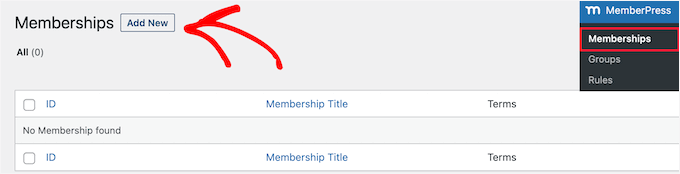
När din webbplats är klar och medlemmar börjar registrera sig kan du enkelt se deras registreringsdatum från backend.
Gå bara till MemberPress » Medlemmar, så ser du en kolumn 'Registrerad' som visar datum för varje användares registrering.
Kom ihåg att denna information endast är synlig för dig som administratör (och för eventuella teammedlemmar som har åtkomst till din WordPress-instrumentpanel).

Om du vill att vanliga medlemmar, prenumeranter eller studenter ska se sitt eget registreringsdatum, gör MemberPress det enkelt också.
Öppna bara sidan 'Konto' som du tidigare ställt in i WordPress blockredigerare och klicka på knappen 'Lägg till block' i det övre vänstra hörnet.
Sök här efter blocket 'MemberPress Account Info'.

När du har lagt till den på sidan, öppna blockets inställningar i panelen till höger och välj ‘user_registered’ från rullgardinsmenyn.
Efter det, klicka på knappen 'Spara' högst upp för att lagra dina ändringar.

Nu, när medlemmar besöker sin kontosida, kommer de automatiskt att se sitt registreringsdatum visas.
Det bästa är att du bara behöver ställa in detta en gång. MemberPress kommer dynamiskt att hämta det korrekta registreringsdatumet för varje användare framöver.

🎁 Bonus: Låt användare bjuda in vänner att registrera sig i WordPress
När du har lagt till användarnas registreringsdatum kanske du börjar undra över andra sätt att växa din community.
En funktion jag har sett fungera bra är att låta dina användare bjuda in sina vänner att gå med på din webbplats.
Detta fungerar som mun-till-mun-marknadsföring, vilket jag har funnit vara ett av de mest effektiva sätten att växa en användarbas.
När folk bjuder in sina vänner skapar det sociala bevis och får din webbplats att kännas mer välkomnande och trovärdig.
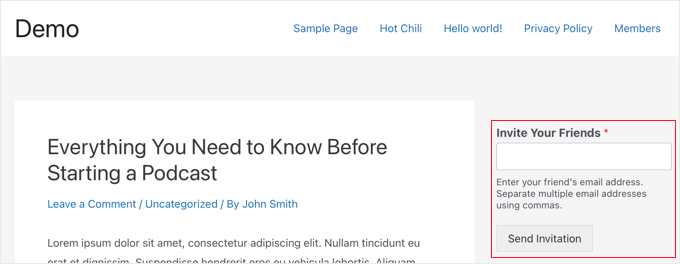
Det enklaste sättet att lägga till den här funktionen är att använda WPForms. Det låter dig skapa ett enkelt inbjudningsformulär där användare direkt kan bjuda in sina vänner.
Vi använder pluginet hela tiden på WPBeginner för att skapa olika formulär, och vi har funnit det extremt pålitligt och nybörjarvänligt.
Om du är nyfiken har vi också en detaljerad WPForms-recension där vi delar mer om varför vi rekommenderar den.
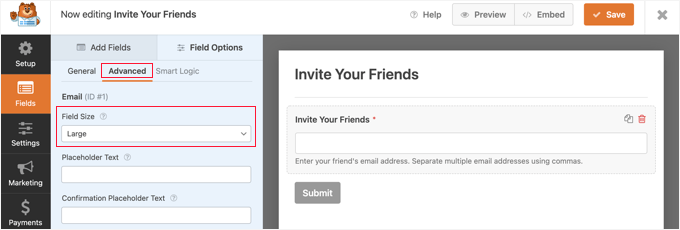
För att ställa in ett inbjudningsformulär på din egen webbplats kan du följa vår steg-för-steg-handledning om hur man låter användare bjuda in sina vänner att registrera sig i WordPress.
Vanliga frågor om att visa användarregistreringsdatum i WordPress
Här är några frågor som våra läsare ofta ställer om att visa registreringsdatum i WordPress:
Kommer tillägget av den här registreringsdatumfunktionen att sakta ner min webbplats?
Att lägga till registreringsdatum kommer inte att sakta ner din webbplats om du gör det korrekt.
WordPress håller redan reda på när varje användare registrerade sig, så att visa det datumet är som att slå upp en befintlig anteckning. Det tar inte mycket tid eller resurser.
Oftast är användarna redan laddade på adminlistan eller frontend-sidan, så att lägga till denna extra information har nästan ingen påverkan på prestandan.
Om du använder avancerade metoder för att sortera eller filtrera användare efter registreringsdatum kan det lägga till lite extra arbete. Men det märks knappt om inte din webbplats har tusentals användare.
Behöver jag ändra temat functions.php-fil för att lägga till registreringsdatum?
Du behöver inte röra din temas functions.php-fil för att detta ska fungera, vilket är en stor lättnad för de flesta webbplatsägare.
Även om det är möjligt att lägga till kod direkt i functions.php, undviker jag det vanligtvis eftersom även ett litet misstag kan orsaka fel eller bryta din webbplats.
Ett bättre tillvägagångssätt är att använda ett plugin som WPCode för att infoga anpassade kodavsnitt. Denna metod är säkrare, enklare att hantera och fungerar även om du byter tema. För att komma igång, se vår handledning om hur man lägger till anpassad kod i WordPress.
Jag hoppas att den här artikeln hjälpte dig att visa användarens registreringsdatum i WordPress. Du kanske också vill se vår handledning om hur man lägger till ytterligare användarprofilfält i WordPress-registrering och vår nybörjarguide till WordPress användarroller och behörigheter.
Om du gillade den här artikeln, prenumerera då på vår YouTube-kanal för WordPress-videoguider. Du kan också hitta oss på Twitter och Facebook.





Tom
Hello Nice code thank you but is it possible with the shortcode to show the register date of the user which actually logged in?
Nice code thank you but is it possible with the shortcode to show the register date of the user which actually logged in?
WPBeginner Support
För att spåra användaraktivitet som inloggningar vill du använda ett plugin som ett i vår artikel nedan:
https://www.wpbeginner.com/plugins/how-to-monitor-user-activity-in-wordpress-with-simple-history/
Admin
joody
den här koden fungerar fortfarande idag 2021-12-7, bra!
WPBeginner Support
Glad the code still works!
Admin
Ralph
TYPO: Det finns en felskrivning i koden i metod 3 som resulterar i att datumet alltid visar samma värde: På rad 37 står
$udata = get_userdata( $user-ID );medan det borde vara:
$udata = get_userdata( $user->ID );(Lägg märke till pilen istället för bindestrecket)
WPBeginner Support
Thanks for pointing that out, the typo should be fixed
Admin
Dave S
Bra inlägg! Jag installerade pluginet och nu kan jag se när mina kunder prenumererade på min webbplats!!
WPBeginner Support
Thank you, glad our recommendation could help
Admin
chergui djaouida
snälla jag behöver infoga datumet för registrering av en användare i en php-kod, inte med en kortkod, hur gör jag?
Isabelle Laplante
«Showing Registration Date Field in User Profile» anpassade plugin fungerar men visar inte det verkliga datumet… För alla användare är den tillagda informationen «Medlem sedan: juni 2015» … Vilket inte är fallet… Kan du hjälpa till?
WPBeginner Support
Koden konverterar datum till relativt datum. Om du vill visa korrekt datum, ändra raden:
1-click Use in WordPress
med detta
1-click Use in WordPress
Admin
Jody Hockley
Hej,
Tack för pluginet, en bra och enkel lösning på ett enkelt problem.
Jag har precis använt det andra alternativet för att visa på användarprofilsidan. Men det visar bara månad och år, inte dagen. Hur skulle jag ändra plugin-koden för att visa dagen också?
Tack för din hjälp, mycket uppskattat
Jody
Gerard
Mycket trevligt :).
Jag behövde bara det första kodavsnittet (som fungerar).
Bara en liten anmärkning: på rad 37 borde du göra det till '$user->ID' du glömde '>', annars visas meddelanden vid felsökning.
Tack.
Davis
Admin Columns-pluginutvecklaren kräver 60 USD för att sortera efter registreringsdatum. Om du är webbplatsansvarig, hitta en bättre lösning. WP bör inkludera denna ultrabasiska funktionalitet i alla WP-installationer.
Hemang Rindani
Insiktsfull artikel. WordPress är det mest användarvänliga CMS som kan skapa komplexa webbplatser med mycket lite eller ingen teknisk kunskap. Det kommer med en rik uppsättning moduler och plugins som kan förvandla din digitala dröm till verklighet. Det är dock viktigt att identifiera säkra och autentiserade verktyg för din WordPress-webbplats för att förbättra den övergripande säkerheten på webbplatsen. WP kan hantera flera webbplatser med flera användare, vilket har varit ett krav för stora organisationer. WP tillhandahåller några fantastiska funktioner för att hantera användarkonton och skydda webbplatsen från obehörig åtkomst med hjälp av vissa plugins på din webbplats. Det finns också verktyg för att förbättra användarupplevelsen, som det som beskrivs i artikeln, för att ge en bra personlig känsla till användaren.
Tack för artikeln.
Patrick Catthoor
Det här såg ut som en funktion jag kunde använda för min webbplats. Så jag provade alla 3 metoder.
Metod 1 fungerar som en charm, men både metod 2 och 3 ger alltid samma datum: 01 januari 1970. Något måste vara fel, men jag kunde inte lista ut vad.
Några idéer?
Celito C. Macachor
Jag inser att detta är en gammal fråga, men jag stötte precis på den här artikeln efter en nylig sökning. Bra, insiktsfulla artiklar, men jag har samma oro som Patrick. I listan över alla användare är registreringsdatumet korrekt. Även om det inte är kritiskt, visas bara ett datum (juli 2016) för alla användare i fältet 'Medlem sedan'. Har detta problem lösts? Tack för all uppdaterad information.