De flesta WordPress-nybörjare ser en välkomstpanel när de loggar in på sin instrumentpanel. Den är utformad för att ge genvägar och användbara tips, men efter ett tag kan den börja kännas onödig.
Vi föredrar en renare instrumentpanel med färre distraktioner – och det visar sig att många av våra användare känner likadant. Om du redan känner dig hemma tar välkomstpanelen bara upp plats och tränger undan de widgetar som du faktiskt använder.
En av de saker vi älskar mest med WordPress är hur enkelt det är att anpassa. Det inkluderar att ta bort välkomstpanelen, vilket bara tar några få klick och gör att din instrumentpanel känns mer strömlinjeformad.
I den här guiden visar vi dig enkla sätt att ta bort välkomstpanelen – oavsett om du vill dölja den tillfälligt eller bli av med den för gott.
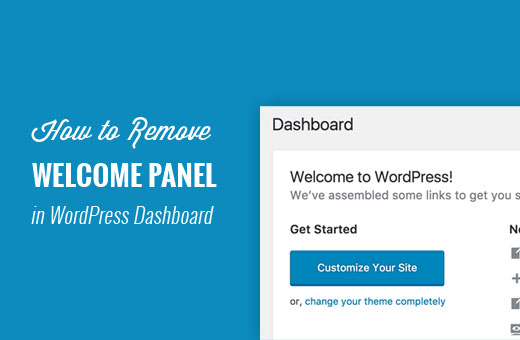
Varför ta bort välkomstpanelen i WordPress?
När du först börjar använda WordPress kan välkomstpanelen vara till stor hjälp. Den ger dig snabba genvägar till olika avsnitt, vilket gör det lättare att hitta rätt.
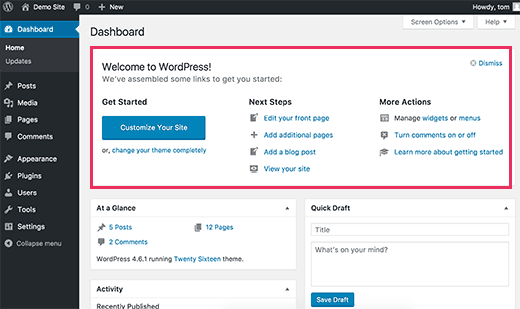
Men efter ett tag börjar det kännas som stödhjul på en cykel som du redan behärskar. När du vet var allting finns blir panelen mer av en distraktion än en hjälp.
Som erfarna WordPress-användare föredrar vi en renare instrumentpanel. Vi har också sett andra erfarna WordPress-användare anpassa adminpanelen med sina egna genvägar och widgetar.
Genom att rensa bort “välkomstpanelen” får du en renare och mer organiserad instrumentpanel. Allt du behöver finns precis där du förväntar dig det – ingen extra röra.
Och det bästa av allt? Att ta bort det tar bara några klick. Låt oss gå igenom hur du gör det.
Ta bort välkomstpanelen från WordPress dashboard
Det finns flera sätt att dölja och till och med helt ta bort välkomstpanelen.
Det enklaste sättet att remove det är att helt enkelt clicka på knappen “Dismiss” högst upp till höger i panelen.
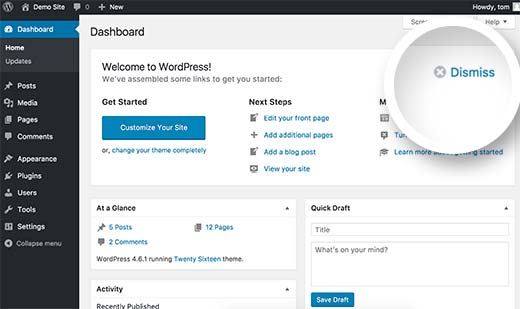
Du kan också ta bort välkomstpanelen genom att klicka på knappen Screen Options längst upp till höger på skärmen.
Detta kommer att ge en flygdown menu. Du måste avmarkera checkboxen bredvid alternativet “Välkommen”.
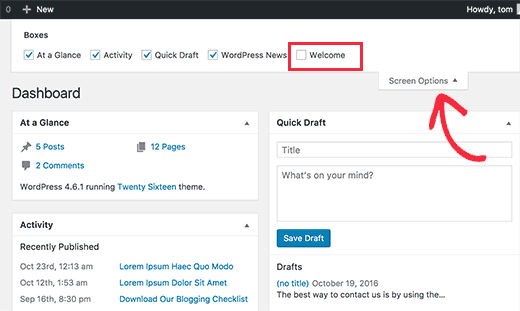
Båda metoderna ovan döljer välkomstpanelen. Du kan komma åt den igen genom att clicka på knappen Screen Options och kontrollera boxen bredvid alternativet Welcome.
Det är dock också möjligt att helt ta bort välkomstpanelen, även från Screen Options.
Denna metod är obligatorisk för att du ska kunna add to code till din WordPress site. Om du inte har gjort det tidigare kan du ta en titt på vår guide om hur du klistrar in snippor från webben i WordPress.
Den här koden tar helt enkelt bort den action som addar välkomstpanelen till adminpanelen.
1 | remove_action('welcome_panel', 'wp_welcome_panel'); |
You will need to add this code to your theme’s functions.php file or a code snippets plugin.
⚠️ Varning: Att lägga till kodsnuttar i temafiler kan ge oväntade resultat och kan förstöra din webbplats. Se till att du har en WordPress-backup på plats.
Vi rekommenderar att du använder WPCode, det säkraste sättet att lägga till anpassad kod på din WordPress-webbplats. Den levereras med en inbyggd säker switch, som inaktiverar en kodsnutt om den inte fungerar istället för att ta ner din webbplats.
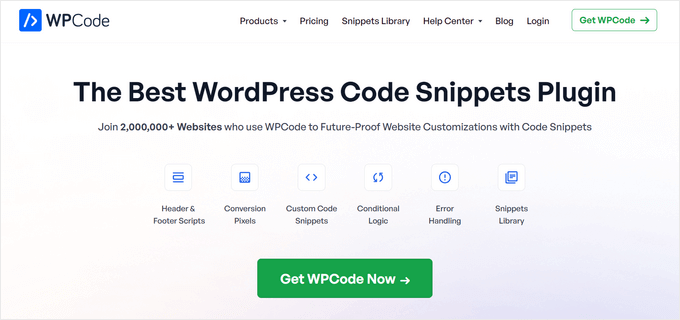
WPCode innehåller också ett fullständigt kodbibliotek direkt i pluginet. I biblioteket kan du hitta verifierade, färdiga att använda PHP-kodavsnitt för populära funktionsförfrågningar som att ta bort välkomstpanelen, ta bort WordPress-versionsnumret, inaktivera kommentarer och mer.
För mer information, ta en titt på vår fullständiga WPCode-recension.
Det första du behöver göra är att installera och aktivera det gratis pluginet WPCode. Om du behöver hjälp kan du läsa vår tutorial om hur du installerar ett plugin för WordPress.
När pluginet är aktiverat, gå till Code Snippets “ Library från din WordPress dashboard.
Sök sedan efter snippet “Remove Dashboard Welcome Panel” och click the “Use snippet” button.
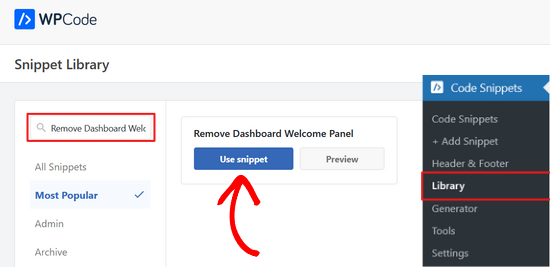
WPCode kommer då automatiskt att add’a snippet.
Den kommer också att välja rätt metod för infogning.
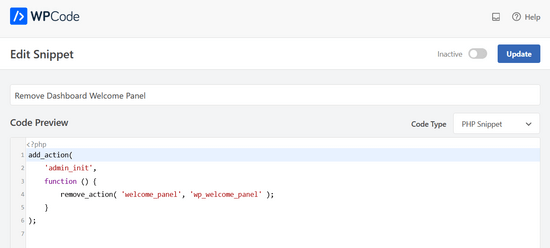
All you need to do is toggle the switch from “Inaktiverad” till “Aktiv”.
Tryck sedan på knappen “Update”.

Du kan nu gå till dashboard-skärmen och clicka på menyn Screen Options.
You will notice that the welcome panel alternative will no longer be available for all users.
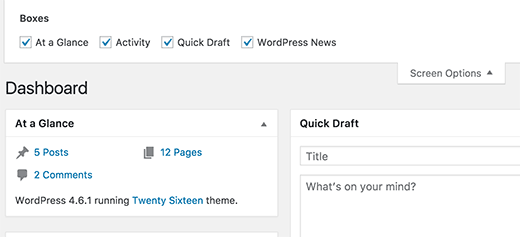
Bonus: Rensa upp i Admin Dashboard
Vi älskar en renare WordPress-adminpanel med användbara admin-widgets. Många av våra favoritplugins för WordPress kommer med sina egna widgetar för adminpanelen som vi tycker är mer användbara i våra dagliga WordPress-uppgifter.
Vi älskar till exempel widgeten “Översikt” i All in One SEO som visar en snabb sammanfattning av vårt innehålls SEO-poäng med länkar till ytterligare förbättringar.
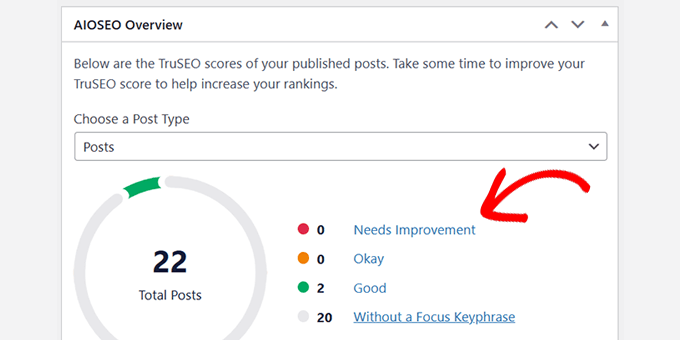
En annan adminpanel som vi tycker är extremt användbar är MonsterInsights. Vi använder den för att snabbt få en överblick över vår webbplats trafik och prestanda.
Vi gillar att den är mycket anpassningsbar och att vi kan välja vilka data som ska visas i widgeten.
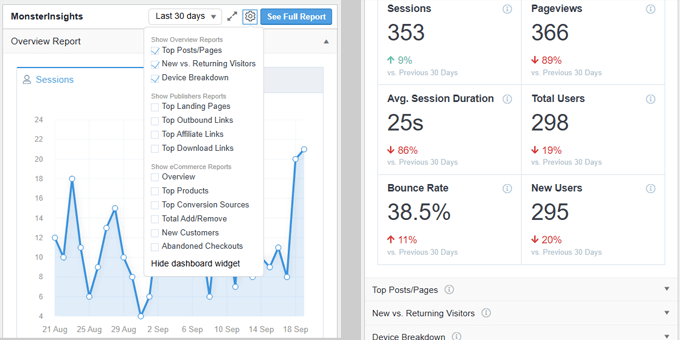
Beroende på vilka WordPress-plugins du använder kan du se att deras egna widgetar läggs till i adminpanelen.
Om du gillar dem och tycker att de är användbara kan du fortsätta att använda dem. Annars kan du ta bort dem med hjälp av panelen Screen Options högst upp.
Nedan följer några ytterligare WordPress-resurser som du kan kolla in för att ytterligare effektivisera din upplevelse av WordPress-adminområdet.
- Tips för att skydda ditt WordPress-adminområde (uppdaterad)
- Så här white labelar du din WordPress Admin Dashboard
- Bästa plugins för WordPress Admin Dashboard (jämförda)
- Så här döljer du onödiga menyalternativ från WordPress Admin
Det var allt. Vi hoppas att den här artikeln hjälpte dig att ta bort välkomstpanelen i WordPress instrumentpanel. Du kanske också vill se våra tips för att ytterligare förbättra WordPress-adminområdet och våra val av de bästa plugin-programmen för inloggningssidor i WordPress.
If you liked this article, then please subscribe to our YouTube Channel for WordPress video tutorials. You can also find us on Twitter and Facebook.





Nirmal
Hi, how can I get rid of the auto-generated meta description “Welcome to WordPress? This is your first post. Edit or delete it, then start writing! ” from my web site? Further, I have deleted the “Hello World” & “Sample Page” from my page lists permanently but still, they are appearing when I browse to see my site. Please help.
WPBeginner Support
You would want to start by clearing all caching on your site as that sounds like you are still seeing the information for the auto-generated first post
Admin
Heron
Thanks so much. Third option worked :))
WPBeginner Support
You’re welcome, glad our recommendation worked
Admin
Lauren
Hi! I just tried adding the code to the functions.php file in my child theme on a Divi site to remove the Welcome panel. I loaded it on a playground site I use for testing. After saving the functions.php file change, I have refreshed (hard refresh) and logged out and back in. No luck. Any thoughts on why it wouldn’t work? I have other functions.php customizations that are working just fine. Has the code by chance changed since this post came out? Thank you for your help!
WPBeginner Support
You may have a plugin or theme that is conflicting with the code to remove the welcome panel for a possible reason.
Admin
Tariq
Thank you for the tip, but how can we update it or customize the user outputs not removing or hiding it? can you help in this please?
Thank you,
Tariq
Maria Blanco
I want to delete panels 2 and 3 from my static HOME page, but keep the menu item selections that appear at the top of that page (Affinity theme)—Or at least make them match the pages that are linked at the top of the page.
How can I do this?? I’ve been searching and stumbling around forever.
Many thanks!
Dennis Henson
How do you delete a an installed theme from wordpress?
WPBeginner Support
Hi Dennis,
Simply login to WordPress admin area and go to Appearance » Themes page. If the theme you want to delete is currently active, then you will first need to switch to another theme. After that you can click on the theme you want to delete and then click on the Delete link.
Admin
Dennis Henson
How do you delete wordpress from a domain?
Ryan Pradhan
Hi, I completed creating my website, but I accidentally clicked the dismiss button, I am new to this & I want it back. I tried clicking Screen Options menu but | don’t see the welcome option. How can I get this fixed. Thanks.
Ryan
WPBeginner Support
Hi Ryan,
The Screen Options button is on the top right corner of your screen just below the WordPress admin bar.
Admin
Michal Detko
Hi how can I totaly disable the “Latest from WPBeginner” from dashboard.
It comes with one of your promo action, but I dont want it there.
Harsh
Which plugin do you use for creating coupons?