Wix håller din website tillbaka. Du behöver fler utvalda funktioner, men det blir dyrt att lägga till dem. Det är dags att gå över till WordPress.
Att flytta bort från Wix är inte lätt. De vill inte att du ska lämna, vilket kan göra att det verkar väldigt svårt att flytta din site.
Men vi har räknat ut det. Vi har hjälpt tusentals människor att byta, och vi vet exakt hur man flyttar från Wix till WordPress utan att förlora ditt befintliga content.
Den här guiden visar dig hur du flyttar din site från Wix till WordPress. Vi hjälper dig att konfigurera ditt webbhotell, flytta dina blogginlägg och pages och peka din gamla Wix site till din nya WordPress site.
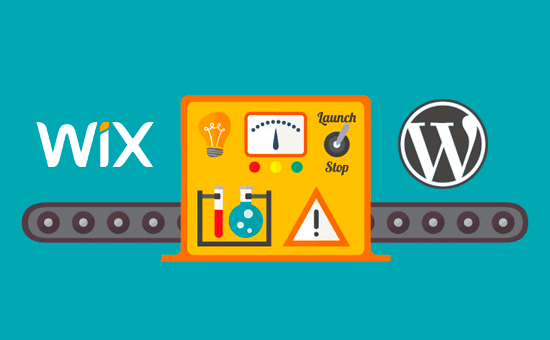
Efter att ha reviewat olika sätt att flytta från Wix till WordPress anser vi att den enklaste metoden är att importera dina blogginlägg via RSS.
I den här Step-by-Step guiden går vi igenom hur du flyttar din Wix website till WordPress. Beroende på hur många pages du har på din Wix site kan flytten ta upp till en timme.
Här är stegen för att flytta från Wix till WordPress:
- Step 1: Sign Up for WordPress Web Hosting
- Step 2: Set Up Your New WordPress Site
- Step 3: Customize Your Site's Design
- Step 4: Import Your Wix Blog Posts to WordPress
- Step 5: Import Your Wix Pages to WordPress
- Step 6: Create Your Main Navigational Menu
- Step 7: Redirect Wix to WordPress
- Step 8: Add Essential WordPress Plugins
Är du redo att byta från Wix till WordPress? Låt oss komma igång.
Step-by-Step 1: Registrera dig för webbhotell för WordPress
För att starta en WordPress blogg behöver du först och främst ett webbhotell account för din website.
Webbhotell är din websites hem på internet. Det är här all din data och alla dina filer lagras.
Du behöver också ett domain name (t.ex. www.yoursite.com). Detta är din websites adress på internet.
När du använder Wix serverar de din website åt dig, vilket också är anledningen till att den är ganska limit. WordPress är å andra sidan en gratis programvara, så du behöver en plats där du kan installera den. Det är därför du måste köpa webbhotell och ett domain name.
Vi rekommenderar starkt att du använder Bluehost eftersom de är en officiell WordPress.org rekommenderad hosting provider.
De har gått med på att ge WPBeginners läsare en gratis domän och upp till 83% rabatt på webbhotell när de använder vår speciella Bluehost-kupongkod.
Det betyder att du kan komma igång för endast 1,99 USD per månad!
Om du vill titta på fler alternativ har vi en lista över de bästa WordPress hosting providers som du kan välja mellan.
Några andra företag som vi rekommenderar är SiteGround och HostGator.
I den här tutorialen kommer vi att använda Bluehost för screenshots och exempel. När du klickar på Bluehost-länken ovanifrån, fortsätt och klicka på knappen “Kom igång nu”.

Därefter måste du välja en Bluehost-plan.
You can feel free to pick any plan that best suits your needs. Många användare väljer Choice Plus. Du kan alltid uppgradera till en högre plan i framtiden om det behövs.
När du har gjort ditt val, click “Select”.

På nästa vy måste du välja ett new domain name eller ansluta ditt befintliga domain name från Wix till WordPress.
Om du inte vill ta itu med det här steget nu kan du clicka på knappen “Jag skapar min domän senare”.

Nu kommer du att se några pakettillägg att add till ditt webbhotell konto.
Dessa är alla valfria, och du kan avmarkera dem alla för tillfället.

När du är klar kommer du sedan att slutföra Payment. Efter det kommer Bluehost att maila dig instruktioner för att logga in på webbhotellets dashboard.
När du har loggat in på Bluehost kan du navigera till tabben “Websites” i adminpanelen. Du kommer då att se att Bluehost har installerat din new WordPress site åt dig.
Gå vidare och klicka på “Edit Site” för att öppna din WordPress admin area.

Step-by-Step 2: Konfigurera din nya site i WordPress
Efter login kommer du att se din WordPress dashboard för admin:

När du har loggat in på WordPress admin area är det en bra idé att ställa in dina WordPress permalänkar.
Inställningarna för permalänken bestämmer adressen för varje blogginlägg. Till exempel, istället för att publicera ett blogginlägg till:
www.yourblog.com/2017/10/blog-post-title
You can publish it to:
www.yourblog.com/blog-post-title.
Du kan ändra inställningarna för permalänkar genom att navigera till Settings ” Permalinks i din WordPress dashboard. När du har valt den struktur du vill ha klickar du på knappen “Save Changes” längst ner.
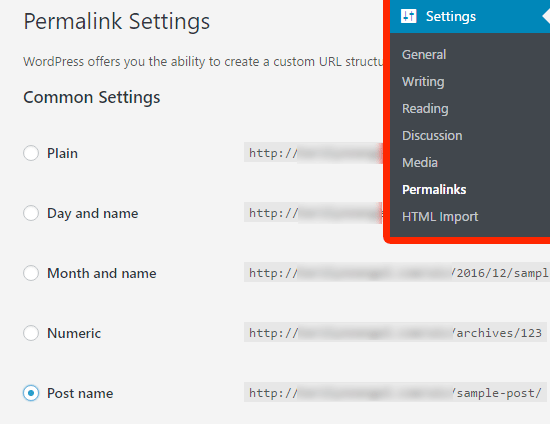
För mer detaljer om permalänkar kan du kontrollera vårt post om sökmotorsoptimering av URL-strukturer i WordPress.
Step-by-Step 3: Customize designen på din site
Därefter bör du customize utseendet på din website. Det är lätt att göra det med hjälp av WordPress themes.
WordPress teman liknar Wix templates eftersom de kontrollerar appearance och display på din WordPress website.
Det finns tusentals gratis och betalda teman för WordPress som du kan använda. Vissa teman är mycket grundläggande och minimalistiska, medan andra adderar en hel del utvalda funktioner till din site.
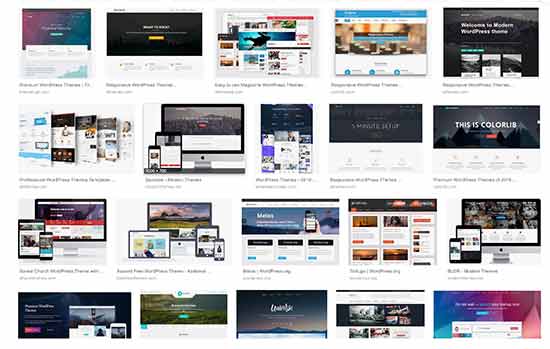
Som nybörjare på WordPress kanske du vill börja med ett enkelt theme som är användarvänligt. Vi har en lista med rekommenderade enkla teman för WordPress som du kan ta en titt på för att komma igång.
När du har hittat ett tema som du gillar kan du installera det genom att följa vår guide om hur du installerar ett WordPress-tema.
Kom ihåg att du enkelt kan ändra ditt theme i framtiden, så du behöver inte lägga ner för mycket tid på det här steget.
Du kan all använda standardtemat för WordPress och börja med migreringsprocessen eftersom den viktigaste delen är att flytta allt ditt content från Wix till WordPress.
Step-by-Step 4: Importera dina blogginlägg från Wix till WordPress
I det här steget överför vi dina blogginlägg från Wix till din nya site WordPress.
Wix är en closed plattform och de erbjuder inte ett enkelt sätt för användare att flytta sitt content från Wix.
Men vi kan fortfarande automatisera processen genom att importera ditt Wix RSS-flöde, istället för att återskapa varje blogginlägg manuellt.
För att komma igång måste du downloada din Wix RSS-fil.
Du kan hitta filen genom att lägga till /feed.xml eller /blog-feed.xml till din Wix website URL.
Om du inte har en custom domain med Wix kan du hitta ditt RSS-flöde på username.wixsite.com/blogname/feed.xml eller username.wixsite. com/blogname/blog-feed. xml, där “username” är ditt användarnamn på Wix och “blogname” är namnet på din blogg.
Om du har en customizer domän som www.yourwixblog.com, så kan du hitta ditt RSS-flöde på www.yourwixblog.com/feed.xml eller www.yourwixblog.com/blog-feed.xml.
När du har navigerat till rätt URL bör du se en page full av kod.
Gå vidare och högerklicka var som helst på page och click “Save As” för att spara filen på din dator.
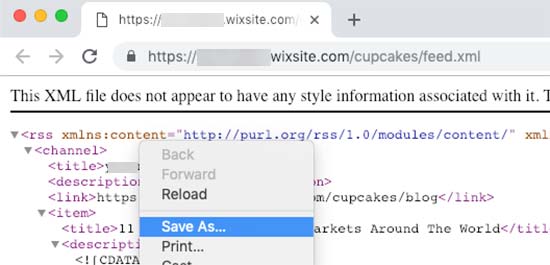
Nu när du har din RSS-fil kan du logga in på din WordPress dashboard och klicka på Tools ” Import.
Klicka sedan på länken “Install Now” under rubriken RSS.
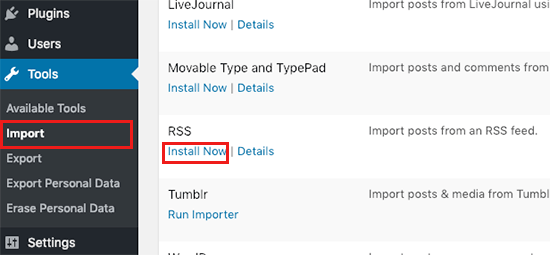
Efter några sekunder kommer du att se en link högst upp på sidan till “Run Importer”.
Gå vidare och klicka på länken.

Därefter måste du klicka på knappen “Choose File” och välja filen feed.xml som är saved på din dator.
När du har valt kan du klicka på knappen “Upload file and import”.
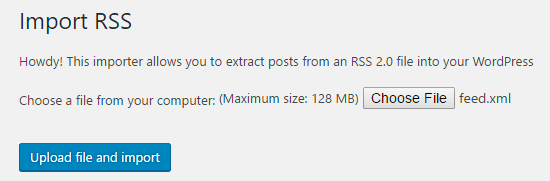
Om du har många blogginlägg att importera kan det ta flera minuter att importera alltihop.
När det är gjort ser du ett meddelande som bekräftar detta.
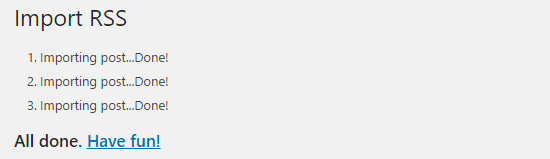
För att kontrollera dina blogginlägg och se till att de exporterades korrekt från Wix kan du navigera till Posts ” All Posts och klicka på ‘View’ under varje post.
Like so:
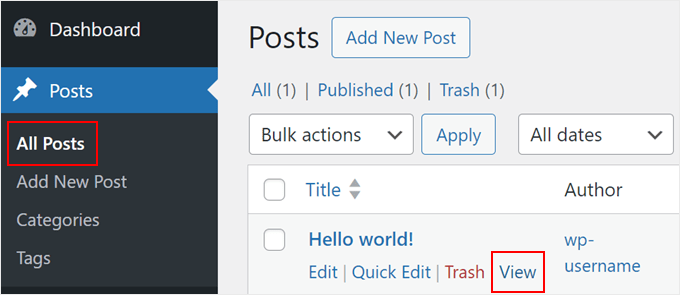
Vid det här laget har innehållet i dina blogginlägg överförts, men det finns ett problem: alla images i dina post är fortfarande hosted med Wix.
Lyckligtvis finns det ett enkelt sätt att fixa detta och flytta dina images till WordPress.
Allt du behöver göra är att installera och aktivera Auto Upload Images plugin.
Plugins gillar appar för WordPress som allow you att add new funktioner. Vi har en Step-by-Step guide för hur du installerar ett plugin för WordPress.
När du har installerat och aktiverat pluginet måste du spara om varje post som innehåller images, och pluginet kommer att importera images i det.
Det skulle vara tidskrävande att editera varje post en och en, men vi har ett praktiskt trick som du kan använda för att snabbt spara om alla WordPress posts på en gång.
Gå bara till sidan Posts ” All Posts och klicka sedan på knappen ‘Screen Options‘ högst upp.
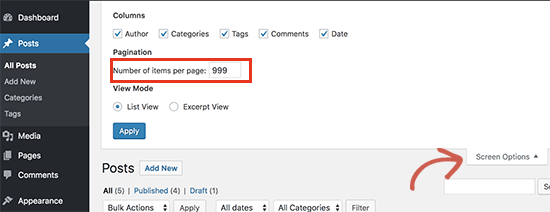
You need to increase the number to 999 in the ‘Number of items per page field’ field and click on the ‘Tillämpa’ button.
WordPress laddar om sidan och den här gången visas 999 posts åt gången.
Därefter måste du välja alla dina posts och sedan select ‘Edit’ under bulk actions menu.
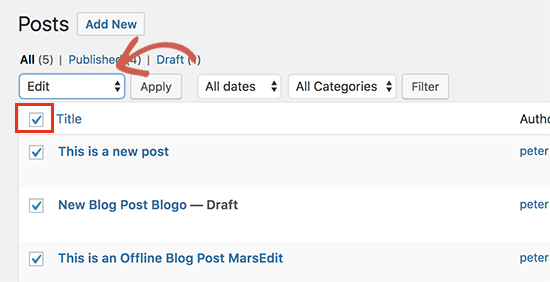
Efter det måste du klicka på knappen “Tillämpa”.
WordPress kommer att visa dig en snabb edit box med alla valda posts.
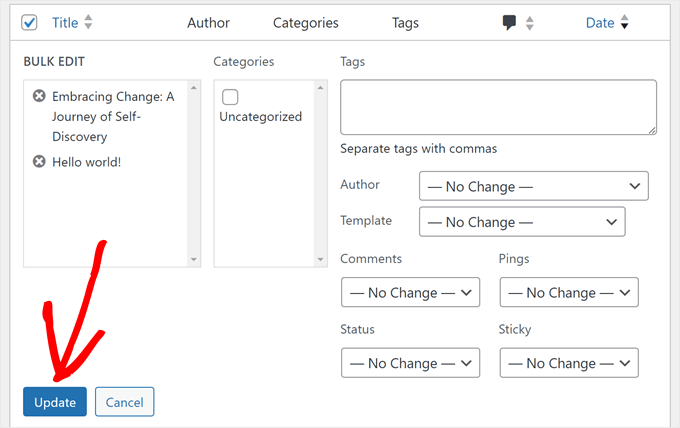
Du behöver bara klicka på knappen “Update”, så uppdaterar WordPress alla dina posts.
Mer detaljer finns i vår guide om hur du importerar externa images i WordPress.
Step-by-Step 5: Importera dina Wix Pages till WordPress
Efter att du har importerat ditt blogginlägg måste vi nu överföra dina Wix pages till din WordPress site.
Wix tillhandahåller inte något automatiserat sätt att göra detta, så vi måste återskapa varje page i WordPress en efter en.
Först kan du navigera till den Wix page som du vill överföra till WordPress. Markera allt content (förutom rubriken på sidan). Sedan kan du högerklicka och klicka på “Kopiera”.
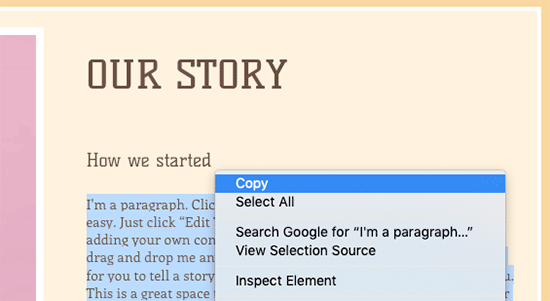
Efter det måste du logga in på din WordPress dashboard och navigera till Pages ” Add New för att återskapa sidan.
Högst upp på sidan kan du skriva in sidans rubrik. Sedan kan du högerklicka och klicka på “Paste” för att återskapa innehållet.
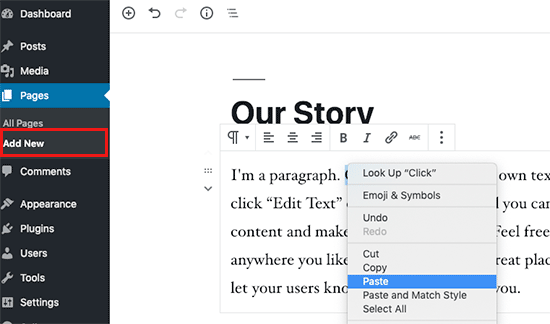
Om du vill ha hjälp med att styla dina pages kan du kontrollera vår artikel om hur du lägger till nya posts eller pages i WordPress.
När du har slutfört Styling av din page kan du klicka på knappen “Publicera” för att publicera din page på din new WordPress site.
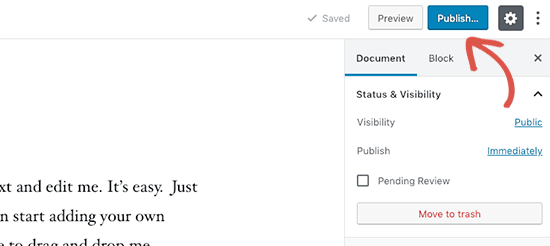
Medan du kan följa metoden ovan för alla textbaserade sidor, kommer det inte att fungera för vissa sidor som din kontaktsida. Du måste installera ett plugin för kontaktformulär som WPForms för att skapa det.
Vi har en Step-by-Step guide om hur man skapar ett enkelt kontaktformulär om du vill ha praktiska instruktioner.
Nu när du har konverterat allt ditt content är det en bra idé att noggrant previewa dina posts och pages för att se till att allt fungerar som det ska och ser ut som det ska.
Step-by-Step 6: Skapa din main navigation menu
Därefter vill du se till att dina besökare enkelt kan navigera genom din new website med hjälp av din primära menu.
Du kan skapa en navigation menu genom att gå till Appearance ” Menus. Skriv in ett namn på din meny och clicka på en av knapparna “Create Menu”.
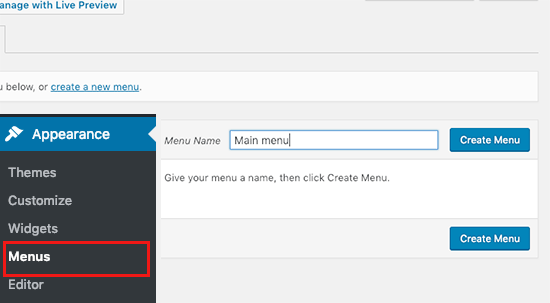
Därefter kan du välja vilka pages du vill add to din main menu och click the “Add to Menu” button. När du har add to all pages som du vill ha, select the menu position.
Slutligen klickar du på den blå knappen “Save Menu” till höger.
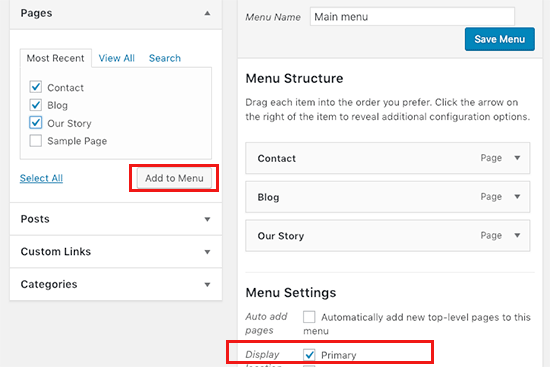
Nu har din menu skapats och är live på din website. För mer details om hur du skapar menyer kan du läsa vår guide om hur du lägger till en customize navigation menu i WordPress.
Step-by-Step 7: Redirect Wix till WordPress
Din new site WordPress är completed och du är redo att berätta för dina läsare om din flytt.
Det är viktigt att du ej ej endast meddelar dina läsare om din flytt, utan även sätter upp korrekt redirect.
Du vill att alla besökare på din gamla webbplats ska landa på exakt samma page på den nya webbplatsen. Detta kommer också att låta search engines veta att din gamla site har flyttat till en new location.
Obs/observera: Du kan bara redirecta användare till din nya site WordPress om du har en customize domän på Wix.
Om du använde en wixsite subdomain kan du tyvärr inte redirecta användare till din WordPress site. Vi rekommenderar att du länkar din nya website på din gamla Wix-site homepage för att redirecta användare till WordPress.
Först måste du öppna en plain text editor som Notepad och klistra in den här koden:
1 2 3 4 5 6 7 8 9 10 11 12 | var hashesarr = {"#!about-us/c1it7":'/about/',"#!contact/ce54":'/contact/',"#!random-article/c1mz":'/random-article/' };for (var hash in hashesarr) { var patt = new RegExp(hash); if (window.location.hash.match(patt) !== null) { window.location.href = hashesarr[hash]; }} |
I den här koden har vi addat tre exempel på URL:er i följande format:
1 | "#!about-us/c1it7":'/about/', |
Den första delen av raden letar efter en string i URL:en. Detta kommer att vara den URL som dina Wix-användare kommer att komma från. Den andra delen av raden är WordPress-sluggen för samma page.
Tyvärr måste du manuellt add to varje URL i det här formatet. När du är slutförd måste du save den här filen som redirects.js.
Därefter måste du uploada den här filen till ditt WordPress temas /js/ directory med hjälp av en FTP-klient. Du kan läsa vår artikel om hur du laddar upp filer med FTP för steg-för-steg-instruktioner.
Om ditt theme inte har en /js/ directory måste du skapa en.
Nu måste du editera ditt temas functions.php-fil eller använda WPCode plugin (rekommenderas) och lägga till den här koden längst ner i filen:
1 2 3 4 | function wpb_wixjs () {wp_enqueue_script( 'wixredirect', get_stylesheet_directory_uri() . '/js/redirects.js', array(), '1.0.0', true);}add_action('wp_enqueue_scripts', 'wpb_wixjs'); |
Glöm inte att save dina ändringar.
Det är all, du kan nu försöka besöka en URL från din gamla Wix site för att se redirect i action.
Note: Dessa redirects kommer inte att redirecta search engines och är inte särskilt sökmotorsoptimerande. Vi rekommenderar att du installerar ett SEO plugin som All in One SEO för att få din search engine ranking att säkerhetskopiera och bygga din behörighet.
Slutligen, glöm inte att informera dina Läsare om din new address. Du kan göra detta genom att meddela din flytt på social media, skriva ett blogginlägg om det och skicka ut en notice till ditt email-nyhetsbrev.
Step-by-Step 8: Add Essential WordPress Plugins
WordPress plugins allow you to add more functions to your site. Plugins fungerar som Wix appar. Det finns hundratals tillägg tillgängliga, både gratis och betalda. Du kan kontrollera vårt archive med artiklar om de bästa WordPress-tilläggen om du inte är säker på var du ska börja.
Vi har också en lista över de WordPress tillägg som måste finnas för alla websites.
Om du letar efter en drag-and-drop page builder i Wix-stil rekommenderar vi att du använder ett av de bästa plugin-programmen för drag-and-drop page builders för WordPress, som gillar SeedProd.

Det låter dig helt customize din website design utan någon kod. Nu är det klart!
Jag har flyttat från Wix till WordPress, vad händer nu?
Grattis till att utan problem ha flyttat din site från Wix till WordPress! Du har tagit ett stort steg mot att få mer control och flexibilitet över din website.
Men resan tar inte slut här. För att säkerställa att din new WordPress site är fullt optimerad och kör smidigt, överväg att utforska dessa resurser:
- Ultimate WordPress Migration Guide for Beginners (Step-by-Step) – Även om du har completed din migrering, ger den här guiden värdefulla insikter i kontroller och optimeringar som du kanske vill utföra post migrering.
- Den ultimata checklistan för flytt av sökmotorsoptimering i WordPress – Se till att din sites sökmotorsoptimering inte försämras efter flytten. Den här checklistan hjälper you att upprätthålla och förbättra rankingen i search engine på din new WordPress-plattform.
- WPBeginners guide för nybörjare – Denna omfattande samling av artiklar täcker allt du behöver veta som nybörjare i WordPress. Från grundläggande inställningar till avancerade customizes – den här resursen hjälper dig att få ut mesta möjliga av din nya site i WordPress.
Alternativ: Professionell flytt av WordPress med Seahawk Media
Om det verkar skrämmande att göra det själv kan du överväga Seahawk Medias professionella tjänst för att flytta WordPress.
De är specialiserade på att sömlöst flytta websites från olika plattformar till WordPress, inklusive Wix, Shopify, Squarespace med flera.
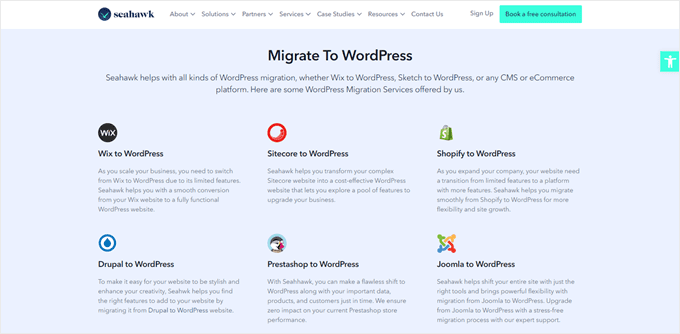
Seahawk Medias expertteam prioriterar datasäkerhet och integritet under hela processen. Their step-by-step approach preserves your content, design, and functionality while upgrading to the flexibility and power of WordPress.
För en stressfri övergång till WordPress, boka en gratis konsultation med Seahawk Media och låt experterna ta hand om flytten av din website.
Vi hoppas att denna tutorial hjälpte dig att byta från Wix till WordPress utan krångel. Du kanske också vill kontrollera vår lista över de bästa tilläggen för migrering till WordPress och vår guide om hur du flyttar från Weebly till WordPress.
If you liked this article, then please subscribe to our YouTube Channel for WordPress video tutorials. You can also find us on Twitter and Facebook.





Moinuddin Waheed
Back in the days wix used to be a go to place for newbies who wanted to write blog posts without any coding knowledge . it has easy to use interface and beginner friendly but if you want to scale to make a big in the blogging then that has many limitations for you. WordPress blogs are the best to scale and make tangible income and grow exponentially in your blogging journey.
thank you wpbeginner for making transition from wix to WordPress a cakewalk.
WPBeginner Support
You’re welcome
Admin
František Tokarčík
As I can see, in wix RSS there are only 20 latest posts. Is there any way to import more than just 20?
WPBeginner Support
That may be a recent change by Wix, we will look into it and if there are alternatives we would recommend.
Admin
Monique
I currently have my company website, domain and email through Wix/google workspace. If I switch to Word press do I lose my stuff that I currently have? email, domain google workspace? or does it transfer over?
WPBeginner Support
Most if not all hosting providers would allow you to move your email over when transferring to WordPress and as long as it is your domain you should be able to transfer it to any hosting provider. Unless we are misunderstanding, you should also keep your Google Workspace as well.
Admin
Caroline
Hi, I read your blog on migrating a wix-site to wordpress. However it seems to focus on blog-rss feeds. What if I only have a site (no blogs)
WPBeginner Support
Sadly, you would need to follow step 5 for pages on Wix that are not in your RSS feed.
Admin
Tereza
Hi,
I have Wix website with domain and hosting (not via Wix) and need to transfer it to WP. The first step says to sign up for WP hosting – is it possible to use the hosting provider I already use for Wix or need to create new separate hosting for WP? Thank you.
WPBeginner Support
It would depend on your hosting provider, you would want to check with your host to see if they have a staging option that you can use.
Admin
Dominique
I audited a client’s on-page technical SEO (Client uses Wix) and there are a lot of errors that appeared. Should I optimize the website before converting from Wix to WordPress?
Gardrena
Is there away to import WIX products to woocommerce? We have thousands of products that wee need to transfer.
WPBeginner Support
We do not have a recommended method at the moment.
Admin
Mack Bason
Thanks for the great article. If you transfer your blog from Wix to WP – what happens to you view counter/likes counter and all of the comments that were posted?
WPBeginner Support
While your comments should normally stay, any counters would not be transferrable normally.
Admin
Marek
Is there a way to transfer Facebook ‘likes’ from Wix to WordPress?
WPBeginner Support
We do not have a specific recommended method for that at the moment.
Admin
Rajalakshmi
I have registered a domain with wix. I would like to move to bluehost or wordpress. Can I use same domain.
WPBeginner Support
Yes, you can redirect or move your domain to your new host.
Admin
Reese
I have no coding knowledge, how do I set up the 301 redirect? What is notepad??
WPBeginner Support
You would want to read through step 7 again and Notepad is a text editor that comes with Windows by default but you can use other text editors if you wanted.
Admin
Miguel De
Nice article, just quick question, If I am using the same domain in my WP site, do I still need to have redirections?
WPBeginner Support
We would still recommend setting up redirects to prevent any issues.
Admin
Kristen
I’m running in to a problem transferring my blog from Wix to WP. When I get to the step to “Upload file and import” I get an error message saying there’s been a fatal error. What could this mean? Any work around?
WPBeginner Support
It would depend on the specific error, for a starting point you may want to take a look at our article below:
https://www.wpbeginner.com/wp-tutorials/how-to-fix-fatal-error-maximum-execution-time-exceeded-in-wordpress/
Admin
Bhavik
Hello,
Thank you for the step by step process of migration. It really helped me.
The only problem I faced was the blog-feed.xml only gives 20 Posts.
What can we do to get all the published post?
WPBeginner Support
You may need to check with Wix for that issue
Admin
Emma
Hello! I want to transfer my Wix blog to WordPress. I was at a very early stage with my Wix page (only purchased the domain two days ago) and hadnt published my Wix site yet.
I read that due to “ICANN’s 60 Day Lock Policy” it is not possible to transfer a domain within 60 days of:
Registering the domain
Changing the registrant contact information
Transferring your domain between different domain providers
With that said, what should I do in the meantime? Should I keep editing my WordPress site so that in 60 days I can transfer the domain and it is ready? Any help would be appreciated!
WPBeginner Support
You should normally have the option to change the namservers for your domain to point to your new hosting provider while you are unable to transfer the domain and that would allow your new site to show on your domain.
Admin
Vaiva
Hi, thanks for the informative article. I have a blog on wix, but it seems that everyone is recommending to switch to WP. Im not too keen to follow all those technical steps, so Im thinking, as I only have 8 blog entries, could I just sign up to bluehost with my current domain on wix and copy paste the content to wordpress site instead of RSS? Once done just delete wix account? Would my domain still work and users using the current domain would still land on my site?Thank you!
WPBeginner Support
You could certainly do that if you wanted. As long as you set up your domain properly your site visitors would still be able to visit your site.
Admin
Kevin
Right off the bat I have a problem. If I opened my new account using the domain I already own over at wix, how can I begin working on building the wordpress site if the domain is still live on wix?
WPBeginner Support
Your options would be to point your domain to your new host where your visitors would see everything, use your hosting provider’s temporary address for setting up the site if they have one, or change your hosts file which we show how to do in our article below:
https://www.wpbeginner.com/wp-tutorials/how-to-move-wordpress-to-a-new-host-or-server-with-no-downtime/#changehostfile
Admin
Faheem
Hi,
XML only getting 21 posts, while wix site has 70 posts. How to get all in xml?
WPBeginner Support
You may want to try running your import again to ensure your import is not timing out causing your issue.
Admin
Ankit
Hi,
“Note: These redirects will not redirect search engines and are not very SEO friendly.”
So, basically, moving to WP from Wix won’t really do any good if the sole purpose is to have control over SEO aspects of one’s site in a better way?
WPBeginner Support
Search engines will need to recrawl your content and you would gain back your ranking over time. Moving to WordPress for SEO tools is still a valid reason.
Admin
Tara
Hi.
I’m trying to move from Wix to WP
My domain is registered with GoDaddy and I have 19 blog posts on Wix.
So I basically have to buy hosting let’s say from BlueHost, then log into WP through BlueHost, transfer blog posts through RSS feed and then the part about redirecting did NOT make sense at all?
How can I use the same domain with a new hosting while I still am connected to Wix?
Can all these be done in 1 day?
Does the /feed.xml include ALL blog posts?
WPBeginner Support
Redirecting ensures anyone trying to visit the old page is directed to your new page.
You can use the same domain if you wanted.
It is up to the site and the individual for how long a transfer would take.
Normally, all posts would be included.
Admin
Tara
Okay thanks,
so I don’t have to do any of the redirecting stuff if I am using the same domain name?
WPBeginner Support
We would still recommend setting up redirects when using the same domain
sara k
Hi. I’m having an issue with importing RSS to wordpress. I complete the steps of uploading and it gives me a prompt: “There has been a critical error on your website. Please check your site admin email inbox for instructions”
I have yet to receive any email on my admin inbox and not sure where to go from here. c
Can you please help
WPBeginner Support
For that specific error, you would want to take a look at our guide below.
https://www.wpbeginner.com/wp-tutorials/how-to-fix-the-wordpress-white-screen-of-death/
Admin
Cath Boome
Am I able to use the same domain name for my new WordPress site and then just close down my old Wix website once my new site is up and running? I dont have a blog on wix , just a website.
WPBeginner Support
Yes, you can
Admin
melanie
Hi Thanks for posting this. It was looking great until I tried to edit with Elementor. I get “The preview could not be loaded.” I already tried disabling any new plugins. I think the Wix is causing the issue. How can I remove the RSS that I entered?
WPBeginner Support
For that error, you would want to reach out to Elementor as the content imported is not normally the root of the issue.
Admin
Aimee
I keep getting the same message when trying to import:
Fatal error: Uncaught Error: Call to undefined function set_magic_quotes_runtime() wp-content/plugins/rss-importer/rss-importer.php
The site is experiencing technical difficulties. Please check your site admin email inbox for instructions.
WPBeginner Support
From taking a look at the RSS Importer plugin, that is an error due to php 7 that they have been notified about.
Admin
Alan
Don’t you need to keep your source online by doing this step?
WPBeginner Support
It would depend on which step you mean, for the images the auto upload images plugin is what brings the images over from Wix
Admin
Jaimee Saliba
In other words, there’s no easy way to migrate. That was, in fact, helpful to know.
WPBeginner Support
Hopefully, platforms like Wix will make moving content easier going forward but for now, our article should help make the process easier
Admin
Belinda
Currently trying to move a client from a Wix site with a .com domain to a WordPress site with a .com.au domain (Australian business). So moving content from old site wasn’t really an issue.
My question relates to Step 7 Redirect Wix to WordPress. I’m really confused how saving a .js file to the WordPress site will technically work to redirect the Wix site? Shouldn’t the redirect.js go into the Wix site so that it can redirect traffic to the new WP site?? I found same article on hostinger.com and it says the same thing so not sure if they are a copy but don’t understand how this would work. This is the part i’m stuck with, redirecting the old .com URL’s to the new .com.au URL’s.
Appreciate your suggestions.
WPBeginner Support
That step is for users who had a custom domain. If they did, then the custom domain would point to the WordPress site when your visitors try to reach your domain and the code connects your pages to the replacement page on your WordPress site.
Admin
Samantha Prigge
Hi,
Thanks for the post. It definitely got me started in the right direction. However, the feed/xml trick doesn’t work with the new Wix blog. So I did what someone else mentioned in the comments and placed a RSS button in the menu on my homepage and published my website. This gave me access to the RSS url.
I then followed all the steps suggested in this article – but after uploading the xml file on WordPress received only a blank screen under Import RSS. Nothing else happened. I did this several times – still no ‘done’ notification or blog posts appearing.
Any other suggestions would be appreciated.
WPBeginner Support
Thanks for sharing what is working for you, if your content is being added to your site each time you are uploading the file then your site may have enough content that it is crashing the import as you attempt to import. We’ll certainly continue to work on easier methods to allow the export.
Admin
Shawna
I’m trying to get the RSS code using /feed.xml at the end of my URL, but it keeps popping up “404 Error.” I saw on another page about switching over to WordPress that apparently Wix has a new blog platform and /feed.xml doesn’t work anymore…so now what do I do?
WPBeginner Support
To our knowledge the /feed.xml method is still currently working, you may want to reach out to Wix support to see if they have a statement about that.
Admin
Cathy Brockway
When I try to import, I get this Fatal error: Uncaught Error:
WPBeginner Support
It would depend on the rest of that error message but you can try to run the import again.
Admin
Kayla Zadel
Nothing happens for me when I try to import my RSS feed on WordPress. I’ve been trying the /blog-feed.xml and /feed/xml. Please help! TIA!
WPBeginner Support
We will certainly take a look into other methods to import the content should the RSS not work.
Admin
Reshef Shire
The RSS bit still seems to not be working, is there a workaround for this?
WPBeginner Support
Not at the moment but we will certainly take a look at alternatives
Admin
manisha
very useful information you have given in this article. nice work
WPBeginner Support
Thank you
Admin
DEEPAK RATHOR
That’s a Really Good Point, this Article is very Helpful and informative. Thanks for Sharing
WPBeginner Support
Thank you
Admin
Henry Obilor
This a long deep analysis on swapping from Wix to wordpress.
I love the way you broke it down, even a lame man could understand it.
Thanks for Great analysis
WPBeginner Support
Thank you
Admin
Vincent Tobiaz
Further issues with article, even that feed isn’t working. Getting error. It seems that this may not work at all any more * New Blog feature added to main menu outside of editor recently may have something to do with it.
Fatal error: Uncaught Error: Call to undefined function set_magic_quotes_runtime() in /home/XYZ/public_html/clients/XYZ/wp-content/plugins/rss-importer/rss-importer.php:72 Stack trace: #0 /home/XYZ/public_html/clients/lyonssnyder/wp-content/plugins/rss-importer/rss-importer.php(178): RSS_Import->get_posts() #1 /home/XYZ/public_html/clients/XYZ/wp-content/plugins/rss-importer/rss-importer.php(204): RSS_Import->import() #2 /home/XYZ/public_html/clients/XYZ/wp-admin/admin.php(311): RSS_Import->dispatch() #3 {main} thrown in /home/XYZ/public_html/clients/ZYX/wp-content/plugins/rss-importer/rss-importer.php on line 72
WPBeginner Support
Thank you for letting us know about this, we’ll certainly look into this. Some users are stating that the error may due to the function being depreciated in newer versions of PHP
Admin
Eric
Having the same fatal error message. Is there a workaround or fix yet? Thanks.
Vincent Tobiaz
This wasn’t /feed.xml for mine
I used this article to make a RSS button, and previewed my page, and it was /blog-feed.xml
Saw that other person mention /feed.xml did not work for him, so figured I’d save someone these steps.
WPBeginner Support
Thanks for sharing this
Admin
Kayla Zadel
Hi Vincent,
Your post has been extremely helpful, although I’m not able to get either version /blog-feed.xml or /feed.xml to import on WordPress through the RSS Import feature. I’m wondering if you have any tips at this point?
TIA!
Vincent Tobiaz
Create a random RSS button on
any page of your website using the widget using this article:
https://support.wix.com/en/article/adding-and-setting-up-an-rss-button-for-your-blog
Then copy the link that it points to, and you may remove the button afterwards.
Jess
Hi!
I need a bit of help – we own our domain and we currently have our website on wix. However, I want to transfer it to WordPress without having to shut it off first. So I am using a dummy domain to replicate the site in WordPress. Once it is done how do I transfer it to the original domain we currently use in Wix?
WPBeginner Support
Hi Jess,
First you would point your Wix domain to your WordPress hosting server.
Assign the domain to the folder where you have WordPress installed. Ask your hosting provider for help if you are unsure how to do that.
Use Velvet Blues Update URLs plugin to replace URLs in your WordPress installation.
Admin
Amy
Hi I am following these instructions but when it comes to upload file and import nothing happens after that. Can you please help me???
Kayla Zadel
Did you ever get this resolved? TIA!
Sylver
can i make my old wix domain automatically redirect to my new wordpress site? or how can i transfer my wix domain to redirect to my wordpress domain?
Rebu
Design won’t be the same as WIX after migrating, Right?
WPBeginner Support
Yes, that’s correct.
Admin
Attilio Massa
I have a ecommerce website hosted on wix and very recently I have come to know all the limitations that I face by continuing to stay with this host. One of the major drawbacks is you cannot use a rss feed, wix does not support it, so cannot migrate to a better host. Wix does not support site back up either, meaning that if they were to be hacked or go bust we all would lose our business.
I got to read up on google support about duplicating and cloning my website, and it is possible to do so alas with some drawbacks.
Currently I am downloading my website to my desktop then to upload it to another host and put up 301s redirect. The one thing that I am not sure about is how to transfer the domain, which is my trading name.
Sylver
I can’t seem to find the RSS plugin in my word press do i need to download a plugin?
WPBeginner Support
Hi Sylver,
Yes, it is an importer you can download it from Tools » Import page in WordPress admin area.
Admin
Aggelos
Hi, I have a weird question. I am using a domain-related gmail account which I have purchased through Wix. It’s the classic “Info@mydomain.com” . I want to move my domain to wordpress but I am not sure if I can keep the email address, since I had bought it through Wix. Is it possible to do that? and if yes, how?
WPBeginner Support
Hi Aggelos,
Please contact Wix support and they will be able to help you better. Technically, you own the domain name and you can move it to any hosting company you want. Once you have moved the domain name you can set up MX records to connect it with Gsuite or Gmail.
Admin
Anna
Hi,
I’m trying to follow these steps to move my website to WordPress but step 2 of your instructions are not what Bluehost is offering. There is no option to install WordPress. They allow you to customize everything on WordPress through their website. The platform looks the same but it is not an installation of a program. Now, I’m slightly panicked that this tutorial is not going to have the end result I needed…
WPBeginner Support
Hi Anna,
You can still continue the tutorial from ‘Once you have installed WordPress…’ and everything would work out the same. Hope this helps
Admin
Harley
You will find that nothing is easy and works like you think it might.
Bruce Lynn
Wix introduced a “New Wix” in July 2017 which does not support RSS. Any alternative approaches to using an RSS Feed?
Lynne Sagen
Yes, I came here with the same question –
Options (there is always manual) other than the RSS that isn’t working on Wix right now.
Thanks,
Davis
Thanks for the article! As a matter of fact, I’m in the process of migrating from Wix to WordPress – my only problem is that I’m not sure how to migrate my Google hosted email (through G suite)?
I’d like to migrate to a standalone G suite, not purchased through Wix (partnership) – any suggestions?
Cheers!
WPBeginner Support
Hi Davis,
If you registered your domain name via WIX, then you can manage your DNS settings there or transfer your domain name to a different registrar. Basically you will just need to add DNS records to your domain name for it to work with Gsuite. You can do that by editing your domain’s DNS settings.
Admin
Davis
Thanks for the reply! I bought my domain separately from Wix, at Namecheap.
Should I make a new Google Suite account (since the current one is ‘labeled’ as Wix partner account) and change the DNS settings on Namecheap accordingly? Sorry, kind of puzzled here…
Michael
In regards to the RSS import. Once I press upload file and import, nothing happens, It just goes away.
WP Version 4.9.1
Amy
Hi I have the same problem. I click upload and import nothing happens. Did you end up fixing the problem I am having so much trouble with this.
Kella
So glad this article exists, otherwise I’d be totally lost!
I reached the stage of transferring images over and got stuck. The plugin “Import External Images” doesn’t show up in the wordpress directory as far as I can tell, and its homepage says it hasn’t been updated in over 2 years and may not be compatible with newer versions of wordpress.
I discovered another plugin based on the first one, called “important external attachments,” but it only has about 20 reviews, and wordpress says it hasn’t been tested with the newest versions.
Do you have other recommendations for a plug in? Should I download the zip file of the first plug in from its homepage and then extract the files to wordpress? Should I risk the newer one?
Mithun Laha
I have a website on wix. I want to switch from wix to WordPress. I purchased the domain and hosting from wix. My question is after migration the domain and hosting will be expired?
WPBeginner Support
Hi Mithun,
You can use your domain up to the renewal date. After that you can renew your domain or move it to your new hosting service provider.
As for hosting, you need to contact their support for more clarification. You should be able to host your wix site for the period you have paid for.
Admin