Webbplatsägare måste prioritera WordPress-säkerhet för att skydda sina känsliga uppgifter och upprätthålla sina användares förtroende. Ett mycket effektivt sätt som vi på WPBeginner gör detta på är genom att lösenordsskydda vår WordPress-adminkatalog.
Katalogen wp-admin är kontrollcentret för din WordPress-webbplats. Det är där du hanterar allt från innehåll till inställningar, vilket gör den till ett utmärkt mål för hackare. Genom att lösenordsskydda dina adminfiler skyddar du dem från attacker.
Den här artikeln innehåller en enkel guide för hur du enkelt kan lösenordsskydda din wp-admin-katalog och stärka webbplatsens säkerhet.
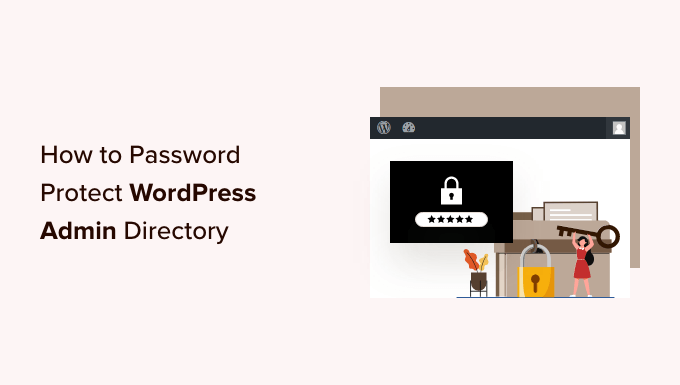
Varför ska du skydda din WordPress Admin Directory med password?
Genom att skydda din WordPress admin directory med password add to du ett extra lager av säkerhet till den viktigaste ingången till din WordPress website.
Din WordPress dashboard är det centrala navet på din site. Det är där du publicerar posts och pages, customize ditt theme, install WordPress tillägg, och mycket mer.
Ofta när hackare försöker komma in på din website gör de det via wp-admin-vyn med hjälp av en brute force-attack.
You can help protect your website against potential attacks by using security measures such as a strong password and limit login attempts.
För att vara ännu säkrare kan du också skydda wp-admin directory med ett password. När någon försöker komma åt ditt admin area måste de sedan enter ett användarnamn och password innan de någonsin kommer till WordPress login page.
Med detta sagt, låt oss ta en titt på hur du kan skydda din WordPress admin directory med password steg för steg.
Den första metoden rekommenderas för de flesta användare, och du kan använda snabblänkarna under för att hoppa direkt till den metod du vill använda:
Video Tutorial
Om du föredrar skriftliga instruktioner är det bara att fortsätta läsa.
Metod 1: Skydda wp-admin med password med hjälp av Directory Privacy (rekommenderas)
Det enklaste sättet att skydda din WordPress admin directory med password är att använda din WordPress hosting provider ‘s Directory Privacy app.
Först måste du logga in på din dashboard för webbhotell och klicka på alternativet “Directory Privacy” i Files-sektionen på din webbplats cPanel-instrumentpanel.

Note: De flesta webbhotell som använder cPanel, gillar Bluehost, kommer att ha liknande steg. Din dashboard kan dock skilja sig något från våra screenshots, beroende på din hosting provider.
Nu kommer du till en vy som visar alla olika directories på din server. You need to find the folder that contains your website files.
För de flesta som äger en website hittar du den genom att clicka på “public_html” foldern.
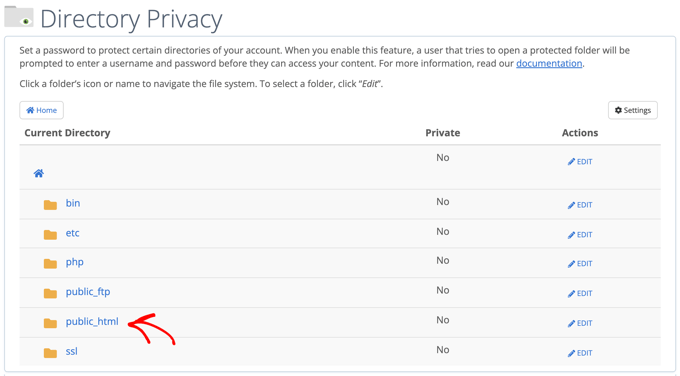
Då visas alla filer för website som du har installerat på din server.
Därefter måste du klicka på mappen med din websites domain name.
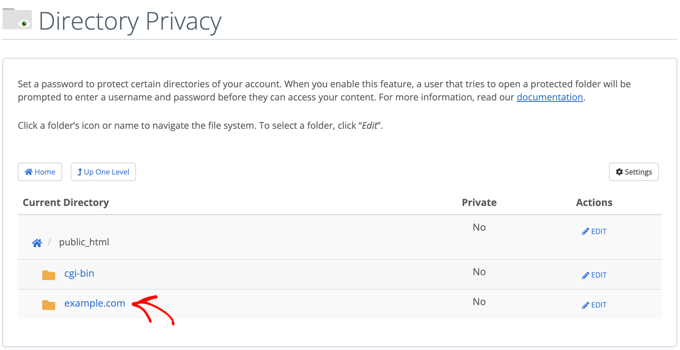
I den mappen ser du en wp-admin folder.
Istället för att klicka på mappnamnet måste du klicka på knappen “Edit” bredvid mappen.
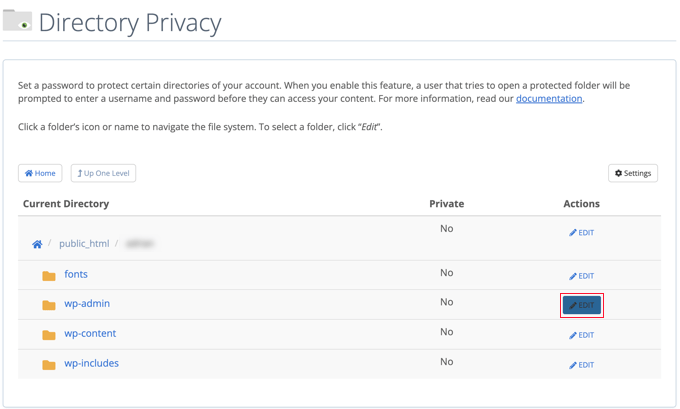
Då kommer du till en vy där du kan aktivera skydd med password.
Kontrollera bara boxen där det står “Password protect this directory”. Om du gillar det kan du också ge din directory ett namn som “Admin Area” för att hjälpa dig att komma ihåg.
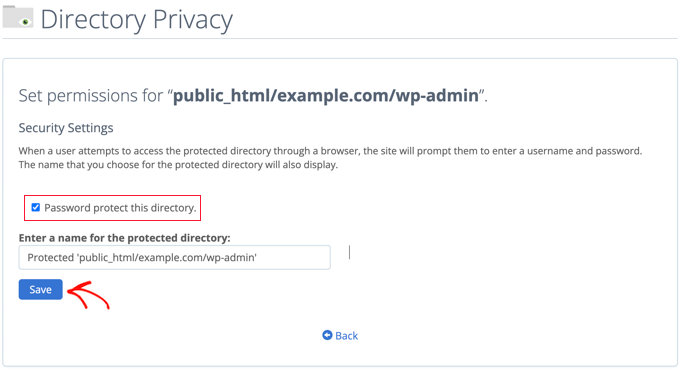
När du har gjort det måste du klicka på knappen “Save”.
Då kommer du till en page där ett bekräftande message visas.
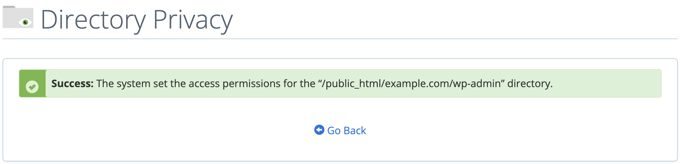
Nu måste du clicka på knappen “Go Back” och du kommer till en vy där du kan skapa en användare som ska få tillgång till denna directory.
Du kommer att bli ombedd att enter ett användarnamn och lösenord och sedan bekräfta lösenordet. Se till att obs/observera användarnamnet och lösenordet på en säker plats, t.ex. i en app för lösenordshantering.
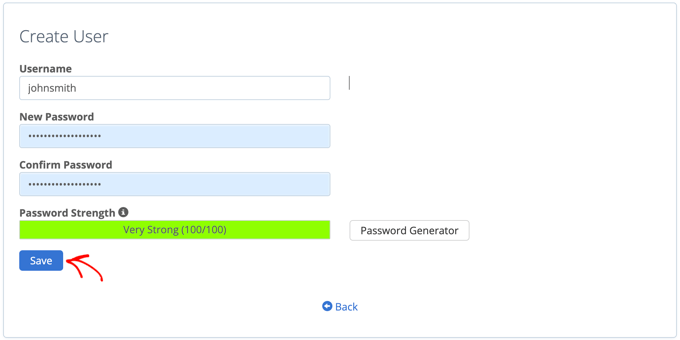
Se till att du klickar på knappen “Save” när du har gjort det.
Nu, när någon försöker komma åt din wp-admin directory, kommer de att uppmanas att enter användarnamnet och password du skapade ovan.

Metod 2: Lösenordsskydda wp-admin med hjälp av kod
Du kan också skydda din WordPress admin directory manuellt med password. För att göra detta måste du skapa två filer som heter .htpasswd och .htaccess.
Note: Det kan vara farligt att lägga till kod på din site WordPress. Även ett litet misstag kan orsaka stora error på din website. Vi rekommenderar därför denna metod endast för avancerade användare.
Skapa .htaccess-filen
Först öppnar du din textredigerare och döper den new filen till .htaccess.
Följaktligen måste du kopiera följande code snippet och add to filen:
1 2 3 4 5 | AuthName "Admins Only"AuthUserFile /home/user/public_html/example.com/wp-admin/.htpasswdAuthGroupFile /dev/nullAuthType basicrequire user yourusername |
Se till att du ändrar sökvägen för “AuthUserFile” till den location där du uppladdar .htpasswd-filen och ändrar “yourusername” till det användarnamn som du vill använda för att logga in.
Glöm inte att save filen när du är slutförd.
Skapa .htpasswd-filen
När du har gjort det måste du skapa en .htpasswd-fil.
För att göra detta öppnar du en textredigerare och skapar en fil som heter .htpasswd. Denna fil kommer att lista ditt användarnamn tillsammans med ditt password i ett krypterat format.
Det enklaste sättet att generera det krypterade passwordet är med en htpasswd generator.
Du behöver bara enter användarnamn och password, välja format för kryptering och clicka på knappen “Create .htpasswd file”.
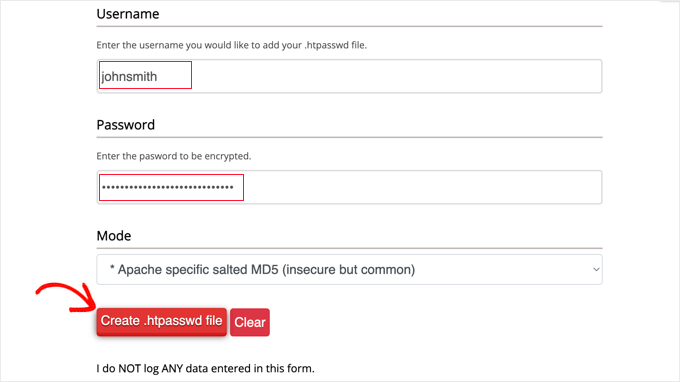
Generatorn htpasswd kommer att displayed en rad text som du måste klistra in i din .htpasswd-fil. Se till att du sparar filen när du har gjort det.
Uppladdning av .htaccess och .htpasswd till wp-admin Directory
Det sista steget är att uploada båda filerna du skapade till wp-admin foldern på din website.
Du måste ansluta till ditt WordPress hosting account med hjälp av en FTP-klient eller det online filhanteringsverktyg som tillhandahålls av din hosting provider. För mer detaljer, se vår guide för nybörjare om hur du använder FTP för att uploada filer till WordPress.
För denna tutorial kommer vi att använda FileZilla eftersom det är gratis och fungerar på både Mac och Windows.
När du har anslutit dig till din website ser du filerna på din dator i det vänstra fönstret och filerna på din website till höger. Till vänster måste du navigera till den location där du saved .htaccess- och .htpasswd-filerna.
Sedan, till höger, måste du gå till wp-admin directory för den website du vill skydda. De flesta användare behöver dubbelklicka på mappen public_html, sedan mappen med deras domain name och sedan wp-admin-mappen.
Nu kan du välja de två filerna till vänster och klicka på “Upload” från högerklickmenyn eller helt enkelt dra filerna till det vänstra fönstret.
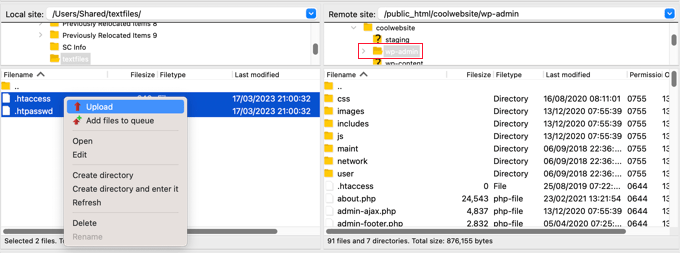
Nu kommer din “wp-admin” directory att vara skyddad med password.
Felsökning av lösenordsskydd för wp-admin
Beroende på hur din server och website är konfigurerad finns det en risk att du kan runka på WordPress error. Dessa error kan fixas genom att noggrant lägga till kod i din .htaccess-fil.
Note: Detta är .htaccess-filen som finns i din huvudsakliga website-mapp, eller ej den som du uploadade till mappen “wp-admin”. Om du har problem med att hitta den kan du läsa vår guide om varför du inte hittar .htaccess och hur du hittar den.
Fixa felet Ajax fungerar inte
Ett av de vanligaste felen är att Ajax-funktionaliteten slutar fungera på front end av din site. If you have WordPress plugins that require Ajax, such as live Ajax search or Ajax contact forms, then you will notice that these plugins will not work anymore.
För att fixa detta, add helt enkelt följande kod till .htaccess-filen som finns i din wp-admin folder:
1 2 3 4 5 | <Files admin-ajax.php> Order allow,deny Allow from all Satisfy any </Files> |
Fixa 404-felet och felet med för många redirects
Två andra error du kan råka ut för är 404 error och too many redirects error.
Det enklaste sättet att fixa dem är att öppna din huvudfil .htaccess som finns i din website directory och add to följande kodrad före WordPress-reglerna:
1 | ErrorDocument 401 default |
Bonus: Bästa guiderna för WordPress för wp-admin-säkerhet
Vi hoppas att den här artikeln har hjälpt dig att lära dig hur du lösenordsskyddar din WordPress-adminkatalog (wp-admin). Du kanske vill se några ytterligare guider om hur du gör ditt adminområde säkrare:
- Så här begränsar du WordPress-adminåtkomst via IP-adress
- Viktiga tips för att skydda ditt admin area i WordPress (Updated)
- Så här addar du en Custom Login URL i WordPress (Step-by-Step)
- Hur och varför du bör limit login-försök i WordPress
- Så här addar du till tvåfaktors-autentisering i WordPress (gratis metod)
- Så här addar du säkerhetsfrågor till vyn för login i WordPress
- Hur man tvingar användare att byta lösenord i WordPress – Löp ut lösenord
- Så här återställer du password för alla användare i WordPress
If you liked this article, then please subscribe to our YouTube Channel for WordPress video tutorials. You can also find us on Twitter and Facebook.





Onyenucheya Somto
please where can I find my main WordPress .htaccess file
WPBeginner Support
That would be where your WordPress folders are, you could either use FTP or your host’s file manager if they have one to get to your WordPress files.
Admin
CHHRIS
Please this settings works fine for me, but my problem is that am using woocommerce and yith woocoomerce my account page, so when ever users login to their my-account area they are often prompted to put the login details for my protected admin, how can i fix this?
WPBeginner Support
For that, you would want to remove this protection unless you wanted to give each user a login for the httpassword
Admin
Jose
My wp-admin login page is broken after use that code.
I set the ajax fixit, but, still broken.
WPBeginner Support
It would depend on the specific error you are running into when trying to get to your admin area for how to solve the problem
Admin
Rahul Yogi
Hy buddy, i had tried cpanel method which doesnt work for me but manual method work as shown above.
But i have one problem after going example.com/admin, i have to enter directory username and password but after after entering nothing happens means it does not redirect me to dashboard or anywhere. Just same page — shoing waiting for connection for example.com and get error too many redirect.
WPBeginner Support
You may want to try the recommendations in our article: https://www.wpbeginner.com/wp-tutorials/how-to-fix-error-too-many-redirects-issue-in-wordpress/
for the twoo many redirects, another option would be to make sure you fix the ajax issue using the method at the bottom of this article
Admin
Rahul Yogi
Thanks buddy, everything is working fine.
WPBeginner Support
Glad to hear
Brian
Wow,
You are a legend! Spent like 2hrs jumping from site to site to get this working… First site that mentioned the ErrorDocument 401 default. Works like a charm now
Thanks
WPBeginner Support
Glad our guide could help
Admin
Deb
Thanks so much – this is the first place I have found with all 3 bits of code that was needed – (I had the redirect problem). The code worked like a charm. I now have an extra layer of protection without adding another potentially vulnerable plugin.
WPBeginner Support
Glad our article could help
Admin
Garry
All I get after adding the above code in a .htacess file on /wp-admin folder is 500 internal server error.
WPBeginner Support
If the htaccess method is not working you could remove the code and then use the cpanel method for password protecting the directory
Admin
Colleen
I did this, followed the link for the error message and for some reason I don’t have a .htaccess file!
WPBeginner Support
The .htaccess by default is a hidden file, are you showing hidden files? https://www.wpbeginner.com/beginners-guide/why-you-cant-find-htaccess-file-on-your-wordpress-site/
Admin
Samwel
I followed the steps but i now can’t log in . It says “The server encountered an internal error or misconfiguration and was unable to complete your request.”
even on refreshing the page the pop up to key in password does not re-appear help out
WPBeginner Support
or resolving that error, you would want to take a look at our article here: https://www.wpbeginner.com/wp-tutorials/how-to-fix-the-internal-server-error-in-wordpress/
Admin
maria hag
hi,
i bought new name and i change the name of website and than save it . now i cant login to admin. it show me 404 erorr
how can i change it
please advise
WPBeginner Support
You would want to reach out to your hosting provider and they should be able to help you have your new domain point toward where your site is currently
Admin
taher
I have activated password protection to wordpress directory via c-panel but wordfence is unable to scan my site. Due to ajax issue.
I tried fixing it by updating my wp-admin/.htaccess file with the provided code by you but wordfence is still unable to start a scan. What do you suggest?
WPBeginner Support
You may want to ensure your caching is cleared and if that error continues, reach out to Wordfence about their plugin
Admin
Amit Mukherjee
Enabling password protection of the wp-admin directory prevents me as logging in as the administrator. I get a page not found error. I cannot get to the login page. If I remove the password protection, I can login.
What should I do. I am setting up a WordPress website for the first time.
WPBeginner Support
Hi Amit,
Yes you can remove password protection at anytime.
Admin
mary-anne J.
So how do you undo the password protect using the cPanel ..that is, I want to remove my password protection for the wp-admin directory
Keri
I followed the instructions to add the password protection using c_panel.
It works fine in IE 11 but doesn’t work in: Edge; Firefox; Chrome; or Opera.
Any ideas?
WPBeginner Support
Hi Keri,
Please review your settings in cPanel to make sure you didn’t miss anything.
Admin
Keri
I’m not sure what I missed, given that it worked in IE but not in the other browsers. I deleted the user to whom I had given access and added the same user back in and, “Voila!”, all is good.
Valentin
> Upload this file outside your /public_html/ directory.
Good advice—more generally: outside your DocRoot.
> A good path would be: home/user/.htpasswds/public_html/wp-admin/passwd/
That, however, doesn’t seem to be outside your DocRoot
Amigan
How could we integrate this solution on IIs?
Thanks in advance for your help!
pawan singh
hi syed, i followed your tutorial as i do always whenever i find a problem but i am facing this error continiously.
ERROR –
“401
Unauthorized
Proper authorization is required to access this resource!”
1. I made htpassword file properly with user name and password.
2. Edited main .htaccess file with proper code.
3. Implemented this line in .htaccess file on topas first line
ErrorDocument 401 default
4. Add AJAX functionality code
After doing all this i see additional popup box which need login details for wp-admin. – Success here
But i’m not able to access my home page like example.com. popupbox appears again without calling /wp-admin. Please tell how to remove this 401 Error. I see that many bloggers asked this issue in comment section, but you didn’t reply. I hope you will soon address the problem.
WPBeginner Support
Hello Pawan,
This could be because the password your entered is incorrect or your server couldn’t find the .htpasswds file. We will recommend you to retrace your steps to figure out what went wrong.
Admin
Robbiegod
I am seeing the same issue. On subpages on my site, when I have my /wp-admin/ .htaccess password protecting my site, I get the user/pass pop-up box on pages on the front end.
The temporary solution was to just remove the htaccess file from wp-admin. Now i am trying to put it back, so I’ll see what i can come up with and post back if i figure it out.
Arinze Ifeanyi
Thank you for this. I worked really well especially that line “ErrorDocument 401 default” that prevented it from giving 404 error. I really dont miss tweet from you. My question now is, how can someone remove the password? And again, will the password be required upon users registration via a custom registration page?
Rony Ahamed
after using this method now when i try to go in wp-admin its says me maintenance mood ( this mode is on in my wp dashboard ) .. so how can i use it ?
Adrian
Do you have a method using IIS? I’ll be glad if you have. I’m very new to WordPress running in IIS server.
pawan
hi how to change my cpanel default url like “www.example.com/cpanel” to “www.example.com/customized”
there is nothing on the internet about this topic.
Edgar
Hi my dear friends I have a problem. I want to make double autentification on my wordpress.But there is conflict in wordpress htacsess between wp default rules and this code:
AuthType Basic
AuthName “Password Protected”
AuthUserFile path/to/.htpasswd
Require valid-user
Satisfy All
I get error like 500 or error “this page is wrong”, but after delating wp default rules my code work.There is some conflict between wp code and my code! Can anyone take solution!
Aurangzeb
A very nice approach, but I also suggest to go secure with https, because no matter how protected the admin panel is, with passwords, the passwords itself are not secure if it’s not https.
Daljit Singh
Hey guys, my issue is related to this post but it is little different too.
I need to password protect my wp-content folder in my hosting.
I called my godaddy hosting and they said that it is not possible.
But i need to password protect it.
Can someone help me out please?
Akhil
Password Protecting WordPress Admin with Permalink “Post Name” gives error error login page( Redirect too many times). How to solve?
ianx
Hello sir,
its mean “Basic Authentication” ?
how do i using on newest Nginx?
Harmony A-E
Can I do this for my wp-login?
The wp-admin is password protected and gives out a 401 if some tries to exit the pop-up (so 0 access without the 1st password).
But my wp-login allows access to a disfigured wp-login page if someone exits out of the pop-up.
Fabio
Works fine in my blog. Thanks.
Frank
That’s a great article.
However, I’d like to ask you how can I track the who visits the page (IP, etc) even though if they don’t type any username or password or type wrong ones. I can’t seem to find a way to do that.
Please let me know.
Thanks!
WPBeginner Support
Hey Frank,
Check out our guide on how to monitor user activity in WordPress.
Admin
Frank
Thanks for the reply.
I installed the Simple History plugin you recommend but it does not seem to track the http authentication either.
Any ideas?
WPBeginner Support
Hi Frank,
Sorry for misunderstanding your question. You can track http authentication in your server logs. However, usually these logs contain all access and errors to your website. Some website hosts offer apps in cPanel that make it easier to browse those logs. On some hosting environments you can even create custom log files of your own.
Deivamoorthy
Thanks for this article. It is really helped me lot save the login form anonymous person. But, i have an issue on my site. Whenever the user visits and entering to the single post page it asks the user enter the username password, Even though they have didn’t accessed the wp -admin. it happens only in Mozilla browser. How to solve this?
Toan
I has finished setting protect password for wp-admin folder. But i can not registered new account for guest. Because it apperance pop-up login require username/password.
WPBeginner Support
Yes, you will have to either share the username password with the guest, or disable password protection.
Admin
paras arora
sir actually i have changed my admin directory from example.com/wp-admin to example.com/abcde …how to password protect it now
WPBeginner Support
Just password protect abcde directory instead of wp-admin.
Admin
Clecio
Thank you !
Sarah
Thanks for this valuable info.I have question I want to setup limit login Attempts if users fails 1st time then try after 24 hrs latter how to I make this on cpanel?
RJ
Hi there I do password protect my wp-admin directory and I did add that code to my htaccess …but…it is still asking for authorization.
Any suggestions?
Sacha
Thanks for the tip!
dipesh
i dont ve set password for wp-admin folder but still it shows authorization dialog .
how to solve the issue,
Fabio
Hello, after the first login in wp-admin I got 500 “Internal Server Error”…
Fabio
Fabio
Solved, the problem was in server configuration
Gaurav Agrawal
Hi, I am also facing the same problem. May I know what are the changes that have to be done in server configuration?
Please let me know as soon as possible.
Cjay
I recently added password protected my “wp-admin” directory and my “wp-includes” directory. Now each time i try to access my “wp-admin” page with it’s username and password that i created i get to dialogue box popping up for me to enter the username and password for that of the “wp-includes” directory before signing in to the main wordpress admin page.
Have you encountered such issue with wordpress before?
Lissa
Thanx so much for this! After an extended break from blogging I installed a new blog today and as soon as I password protected the admin directory I got the redirect error. This fix worked flawlessly
abey
After setting this security. Server always ask for password with a popup even in a user visit the site home page. Is there any way to overcome this.
Abhimanyu
This gets resolved once you add the htaccess entry for admin-ajax.php. Follow the tutorial section towards the end.
Mariah Zuzuvecha
You saved me a lot of time .
I was looking arrange the problem and you post save me !
thanks again ¡
ece
There is no htaccess file in my wp-admin folder! There is only one in var/www
How do I fix the Ajax problem?
Ricardo
It’s a good method but the problem is that regular users can’t recover their password if they click on “Lost your password?” link (/wp-login.php?action=lostpassword).
How could I prevent that?
Daniel Papenfuß
Hey Bro,
your hint for the ajax file helped me a lot – thx for that
Bye,
Daniel
ajakayetolu
I recently install wordpress but mydomain/wp-admin/ keeps asking for username and password despite inputing the correct password and username its just as if it is refreshing itself.
WPBeginner Support
Please take a look at How to fix WordPress login page refreshing and redirecting issue.
Admin
【Ƿ】 Fran Kee
Good Tutorial. While admin-ajax.php might need extra enabling,
there is one file on one level up (WP root level), that imho deserves extra disabling:
require user
Unless you truly have a blog where regular readers obtain WP accounts for commenting or such, this is not necessary. Extra-htpasswd-protecting this makes brute-forcing of WP accounts harder…
Jeff
Thanks! You just saved me a lot of time with that AJAX fix. I was looking everywhere and couldn’t figure out the problem!
dylanatstrumble
Hi,
I have tried putting the ErrorDocument 401 default in many places in the main .htaccess file to no avail
I am running W3 Total Cache and the first chunk of the code relates to that
I have put it before the W3 code which results in a 500, I have tried putting it after the W3 code # END W3TC just before the # BEGIN WordPress
I get a 500 there as well
If only this would work, I would be a happy camper
Hosted by Go Daddy and creating the protected folder via CPanel
I am putting off calling Go Daddy for the fourth time. as on this particular issue, they have not been at their best
Thanks in advance
WPBeginner Staff
Are you certain that you are entering the correct username and password?
Rauf
yes…now i unclick the wp-admin password directory from c panel…and off it