Webbplatsägare måste prioritera WordPress-säkerhet för att skydda sina känsliga uppgifter och upprätthålla sina användares förtroende. Ett mycket effektivt sätt som vi på WPBeginner gör detta på är genom att lösenordsskydda vår WordPress-adminkatalog.
Katalogen wp-admin är kontrollcentret för din WordPress-webbplats. Det är där du hanterar allt från innehåll till inställningar, vilket gör den till ett utmärkt mål för hackare. Genom att lösenordsskydda dina adminfiler skyddar du dem från attacker.
Den här artikeln innehåller en enkel guide för hur du enkelt kan lösenordsskydda din wp-admin-katalog och stärka webbplatsens säkerhet.
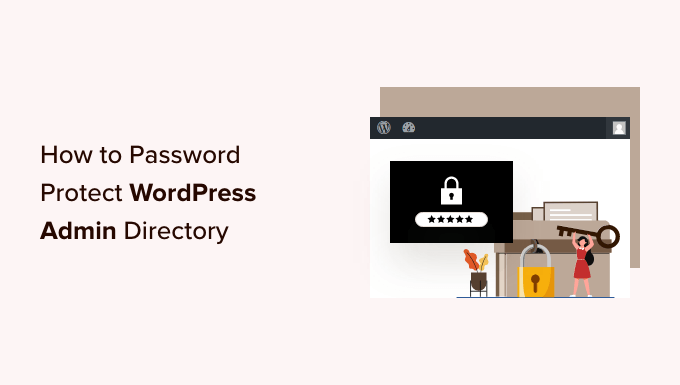
Varför ska du skydda din WordPress Admin Directory med password?
Genom att skydda din WordPress admin directory med password add to du ett extra lager av säkerhet till den viktigaste ingången till din WordPress website.
Din WordPress dashboard är det centrala navet på din site. Det är där du publicerar posts och pages, customize ditt theme, install WordPress tillägg, och mycket mer.
Ofta när hackare försöker komma in på din website gör de det via wp-admin-vyn med hjälp av en brute force-attack.
You can help protect your website against potential attacks by using security measures such as a strong password and limit login attempts.
För att vara ännu säkrare kan du också skydda wp-admin directory med ett password. När någon försöker komma åt ditt admin area måste de sedan enter ett användarnamn och password innan de någonsin kommer till WordPress login page.
Med detta sagt, låt oss ta en titt på hur du kan skydda din WordPress admin directory med password steg för steg.
Den första metoden rekommenderas för de flesta användare, och du kan använda snabblänkarna under för att hoppa direkt till den metod du vill använda:
Video Tutorial
Om du föredrar skriftliga instruktioner är det bara att fortsätta läsa.
Metod 1: Skydda wp-admin med password med hjälp av Directory Privacy (rekommenderas)
Det enklaste sättet att skydda din WordPress admin directory med password är att använda din WordPress hosting provider ‘s Directory Privacy app.
Först måste du logga in på din dashboard för webbhotell och klicka på alternativet “Directory Privacy” i Files-sektionen på din webbplats cPanel-instrumentpanel.

Note: De flesta webbhotell som använder cPanel, gillar Bluehost, kommer att ha liknande steg. Din dashboard kan dock skilja sig något från våra screenshots, beroende på din hosting provider.
Nu kommer du till en vy som visar alla olika directories på din server. You need to find the folder that contains your website files.
För de flesta som äger en website hittar du den genom att clicka på “public_html” foldern.
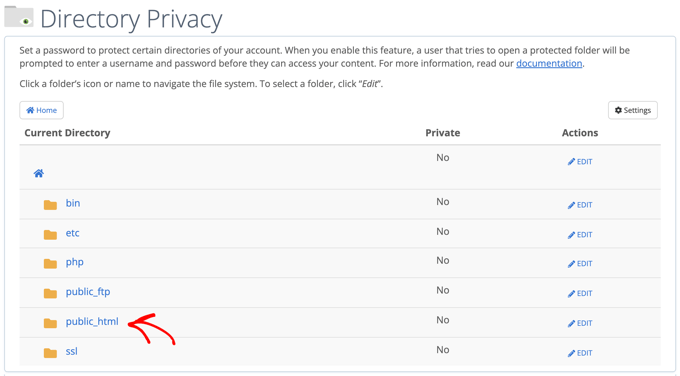
Då visas alla filer för website som du har installerat på din server.
Därefter måste du klicka på mappen med din websites domain name.
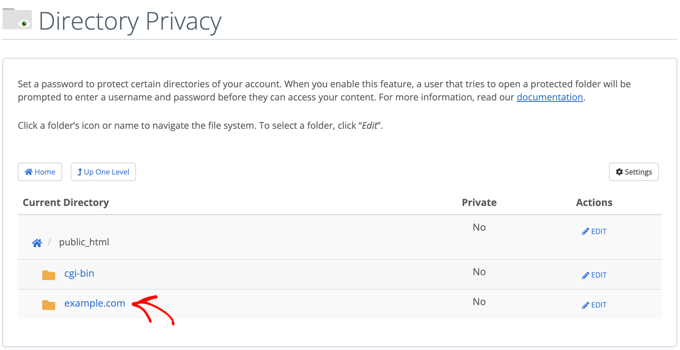
I den mappen ser du en wp-admin folder.
Istället för att klicka på mappnamnet måste du klicka på knappen “Edit” bredvid mappen.
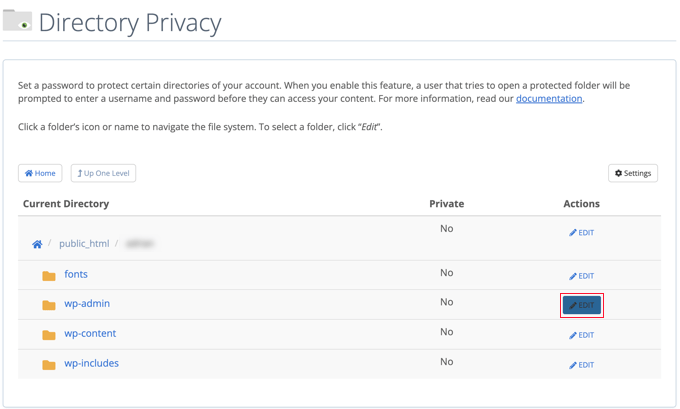
Då kommer du till en vy där du kan aktivera skydd med password.
Kontrollera bara boxen där det står “Password protect this directory”. Om du gillar det kan du också ge din directory ett namn som “Admin Area” för att hjälpa dig att komma ihåg.
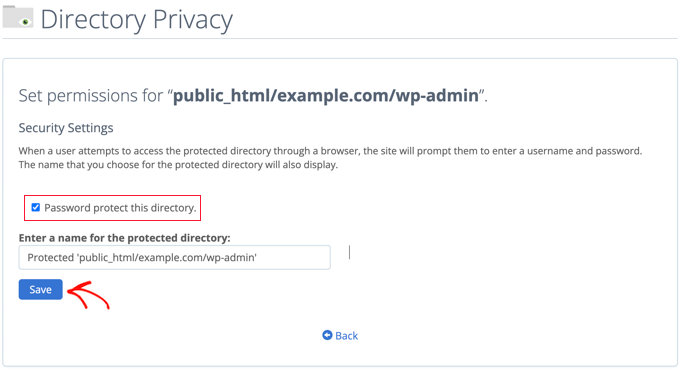
När du har gjort det måste du klicka på knappen “Save”.
Då kommer du till en page där ett bekräftande message visas.
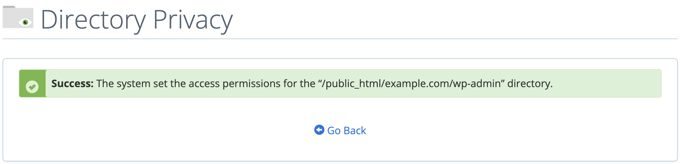
Nu måste du clicka på knappen “Go Back” och du kommer till en vy där du kan skapa en användare som ska få tillgång till denna directory.
Du kommer att bli ombedd att enter ett användarnamn och lösenord och sedan bekräfta lösenordet. Se till att obs/observera användarnamnet och lösenordet på en säker plats, t.ex. i en app för lösenordshantering.
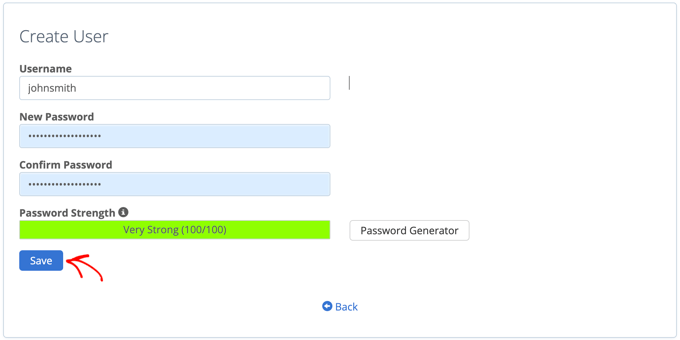
Se till att du klickar på knappen “Save” när du har gjort det.
Nu, när någon försöker komma åt din wp-admin directory, kommer de att uppmanas att enter användarnamnet och password du skapade ovan.

Metod 2: Lösenordsskydda wp-admin med hjälp av kod
Du kan också skydda din WordPress admin directory manuellt med password. För att göra detta måste du skapa två filer som heter .htpasswd och .htaccess.
Note: Det kan vara farligt att lägga till kod på din site WordPress. Även ett litet misstag kan orsaka stora error på din website. Vi rekommenderar därför denna metod endast för avancerade användare.
Skapa .htaccess-filen
Först öppnar du din textredigerare och döper den new filen till .htaccess.
Följaktligen måste du kopiera följande code snippet och add to filen:
1 2 3 4 5 | AuthName "Admins Only"AuthUserFile /home/user/public_html/example.com/wp-admin/.htpasswdAuthGroupFile /dev/nullAuthType basicrequire user yourusername |
Se till att du ändrar sökvägen för “AuthUserFile” till den location där du uppladdar .htpasswd-filen och ändrar “yourusername” till det användarnamn som du vill använda för att logga in.
Glöm inte att save filen när du är slutförd.
Skapa .htpasswd-filen
När du har gjort det måste du skapa en .htpasswd-fil.
För att göra detta öppnar du en textredigerare och skapar en fil som heter .htpasswd. Denna fil kommer att lista ditt användarnamn tillsammans med ditt password i ett krypterat format.
Det enklaste sättet att generera det krypterade passwordet är med en htpasswd generator.
Du behöver bara enter användarnamn och password, välja format för kryptering och clicka på knappen “Create .htpasswd file”.
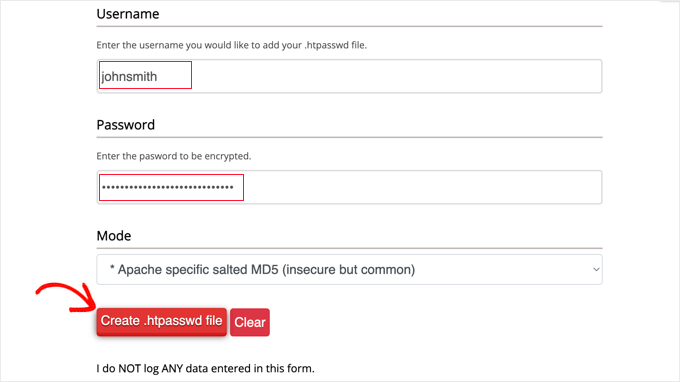
Generatorn htpasswd kommer att displayed en rad text som du måste klistra in i din .htpasswd-fil. Se till att du sparar filen när du har gjort det.
Uppladdning av .htaccess och .htpasswd till wp-admin Directory
Det sista steget är att uploada båda filerna du skapade till wp-admin foldern på din website.
Du måste ansluta till ditt WordPress hosting account med hjälp av en FTP-klient eller det online filhanteringsverktyg som tillhandahålls av din hosting provider. För mer detaljer, se vår guide för nybörjare om hur du använder FTP för att uploada filer till WordPress.
För denna tutorial kommer vi att använda FileZilla eftersom det är gratis och fungerar på både Mac och Windows.
När du har anslutit dig till din website ser du filerna på din dator i det vänstra fönstret och filerna på din website till höger. Till vänster måste du navigera till den location där du saved .htaccess- och .htpasswd-filerna.
Sedan, till höger, måste du gå till wp-admin directory för den website du vill skydda. De flesta användare behöver dubbelklicka på mappen public_html, sedan mappen med deras domain name och sedan wp-admin-mappen.
Nu kan du välja de två filerna till vänster och klicka på “Upload” från högerklickmenyn eller helt enkelt dra filerna till det vänstra fönstret.
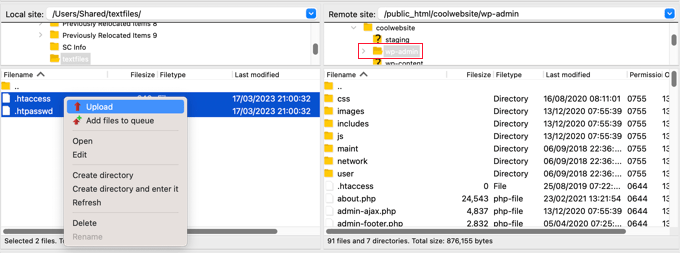
Nu kommer din “wp-admin” directory att vara skyddad med password.
Felsökning av lösenordsskydd för wp-admin
Beroende på hur din server och website är konfigurerad finns det en risk att du kan runka på WordPress error. Dessa error kan fixas genom att noggrant lägga till kod i din .htaccess-fil.
Note: Detta är .htaccess-filen som finns i din huvudsakliga website-mapp, eller ej den som du uploadade till mappen “wp-admin”. Om du har problem med att hitta den kan du läsa vår guide om varför du inte hittar .htaccess och hur du hittar den.
Fixa felet Ajax fungerar inte
Ett av de vanligaste felen är att Ajax-funktionaliteten slutar fungera på front end av din site. If you have WordPress plugins that require Ajax, such as live Ajax search or Ajax contact forms, then you will notice that these plugins will not work anymore.
För att fixa detta, add helt enkelt följande kod till .htaccess-filen som finns i din wp-admin folder:
1 2 3 4 5 | <Files admin-ajax.php> Order allow,deny Allow from all Satisfy any </Files> |
Fixa 404-felet och felet med för många redirects
Två andra error du kan råka ut för är 404 error och too many redirects error.
Det enklaste sättet att fixa dem är att öppna din huvudfil .htaccess som finns i din website directory och add to följande kodrad före WordPress-reglerna:
1 | ErrorDocument 401 default |
Bonus: Bästa guiderna för WordPress för wp-admin-säkerhet
Vi hoppas att den här artikeln har hjälpt dig att lära dig hur du lösenordsskyddar din WordPress-adminkatalog (wp-admin). Du kanske vill se några ytterligare guider om hur du gör ditt adminområde säkrare:
- Så här begränsar du WordPress-adminåtkomst via IP-adress
- Viktiga tips för att skydda ditt admin area i WordPress (Updated)
- Så här addar du en Custom Login URL i WordPress (Step-by-Step)
- Hur och varför du bör limit login-försök i WordPress
- Så här addar du till tvåfaktors-autentisering i WordPress (gratis metod)
- Så här addar du säkerhetsfrågor till vyn för login i WordPress
- Hur man tvingar användare att byta lösenord i WordPress – Löp ut lösenord
- Så här återställer du password för alla användare i WordPress
If you liked this article, then please subscribe to our YouTube Channel for WordPress video tutorials. You can also find us on Twitter and Facebook.





Rauf
Sir when i login the popup button appear again and agin asking for enter the username and password
demonkoryu
Edit: I see that your problem isn’t with Disqus comments (facepalm), but it might be applicable in your case anyway.
This happened to me too.
a) Clear all cookies (for Disqus and the site where you’re trying to use it)
b) Try another browser than the one you’re currently using
Thomas
This isn’t working for me in WordPress 3.9.1. I get a 500 (internal server) error for any admin pages, and the wp-login.php page loads but doesn’t display correctly.
I’ve added the code for the 404 error to the main .htaccess file, and have added the ajax code to the wp-admin/.htaccess file. No change.
What might be causing this? Is my server or WordPress install misconfigured somehow?
Abinash Mohanty
Hi Syed, Thanks for the tips! I tried with Cpanel method and then added the following .htaccess scripts. The modal pop up window was not working previously and I realized that there was another usename, which was assigned for the same purpose in the past. So what I did was removed all previously assigned usernames and added a new one followed by the new password. The modal popup started working like a charm Thanks a lot.
Thanks a lot.
David
Thank you! –
fixed my redirect loop issue with ErrorDocument 401 default
Guest
I added the admin-ajax code to my /wp-admin .htaccess file, but that didn’t fix the issue. The All-In-One-Event-Calendar plugin is still not able to access the admin-ajax on the front end.
Please advise.
Thank you!
bamajr
Wouldn’t adding 2-Step Authentication to the WordPress Admin, login process, resolve this? Say, by using Authy (and their associated plugin)!
WPBeginner Support
Yes but an additional layer further strengthens security.
Admin
Chris Christoff
Hi guys,
Quick note, admin-ajax.php isn’t the only thing that plugins need access to. You also need to allow non-password protected access to async-upload.php and media-upload.php
These are used by plugins to allow files to be uploaded on the frontend (like uploading a file during a checkout).
-Chris
bikramjit singh
Hi….i m new to wordpress and regular visitor here.I am facing a problem.When I try to login to my wordpress panel,the panel to enter username and password does not come.The site opens itself.My domain is http://www.tradethetechnicals.com.How can settle this issue?
WPBeginner Support
You can visit your login page here: http://tradethetechnicals.com/wp-admin
Admin
Abinash Mohanty
Hi Syed Balkhi,
You made my day! I was getting regular attempts to hack by unknown sources. Thanks for the process, I have fixed mine. It’s better and way easier than wordpress codex
Kushal Jayswal
Hi I am confused!
If I lock wp-admin directory then registered authors can access “http://site.com/wp-admin” in the browser? Or they also need username and password?
See on my blog anyone can login directly with Facebook, so in such a case if password and username is mandatory for all users. It will be little complex to handle…
Any comment?
WPBeginner Support
your registered authors will need password to access WP Admin area.
Admin
Phil Alcock
Thanks for the ajax fix. Added those few lines and it fixed my problem with a plugin. Much easier than the suggestion in the WordPress Codex.
Inayu Mustikayu
i follow the manual tutorial and and with 500 error, after trial and error get this work with :
AuthUserFile /home/yourdirectory/.htpasswds/public_html/wp-admin/passwd
changed to just
AuthUserFile /home/yourdirectory/.htpasswds
in my small tiny ubuntu apache vps
aryan
hello,
i use this password method ,
please help , because this popup windows not open in UCBrowser !!
so tell me may i make a page ,html page or any kind of page for login ?? i don’t want to show popup ,i want to show a login in page , and other function as same
WPBeginner Support
You can create a custom login page for WordPress.
Admin
Chathu
If I follow cpanel method, are there any way to remove the password?
Thanks!
Masood
Thanks for sharing very help full
Arthur
Wow! at last! The “ErrorDocument 401 default” did the trick. I was loosing my patience with the redirect problem….
Thank you so much for share that.
James
Seems to work great except it asks for authentication on our home page not just when accessing wp-admin. Is this possibly another plugin calling a file other than admin-ajax.php?
Editorial Staff
Yup it is very possible that another plugin is calling admin-ajax.php. You should use the fix mentioned above.
Admin
Jeffro
Just wanted to let you know that when I went to manage my subscriptions here on the site via email link, I received the username password prompt. Clicking Cancel allowed me to manage my subscriptions. After selecting and option and clicking save, got the prompt again which clicking cancel also allowed the action to be performed. Just letting you guys know in case you did’nt want that to happen to other people.
Muhammad Ahsan
shoud I copy the “ErrorDocument 401 default” line in .htaccess file in /wp-admin/.htaccess file ? or any other .htaccess file ?
Editorial Staff
You would paste this in the main .htaccess file.
Admin
pankaj
Hi ,
As you told i i did but when i open wp-admin directory then i got error like “The page isn’t redirecting properly
Firefox has detected that the server is redirecting the request for this address in a way that will never complete.
This problem can sometimes be caused by disabling or refusing to accept
cookies”.
Even in google chrome it doesn’t given popup.Can you tell me how to resolve this issue.
Thanks in Advance.
Editorial Staff
You have to read the article section that says: Too many redirects error
Admin
Ed Emery
Hi,
This problem has been going since day one last week when I first installed WP. I just did the step by step How to Password Protect Your WordPress Admin (wp-admin) Directory but same problem! Here is a screen shot of what / who / hacker is going on.
First this:
The server sacramentofan.com at WPBeginner Admins Only requires a username and password.
Warning: This server is requesting that your username and password be sent in an insecure manner (basic authentication without a secure connection).
Then this after trying to login:
The server sacramentofan.com at WordPress attack protection CAPTCHA. Enter username: e7en4d Password: The result of math 16+4 requires a username and password.
Warning: This server is requesting that your username and password be sent in an insecure manner (basic authentication without a secure connection).
So how do I stop this as I have tried everything since last Thursday 07-18-2013
Thanks,
Ed
Editorial Staff
Too complex of an issue to explain by just hearing about it. Would really have to see what is going on. It seems that some plugin is causing this issue.
Admin
David McMahon
Many thanks for this helpful hint – I’d been wondering why I kept getting the dreaded “request will never complete” message from Firefox, but now I don’t!
Akash Deep Satpathi
Hi! I followed your tutorial with cPanel but after it I was not able to view my Dashboard. It was saying “This webpage has a redirect loop” on Google Chrome. So, what I am missing?
Editorial Staff
Read the section that explains 404 error or too many redirects issue.
Admin
Meher
Hi,
Thank You very much for your article.
I was trying to add an additional login layer to wp-admin folder and was redirecting to – Too many redirects error -.
I searched a lot in Google and came across your article. This really helped me solve this issue.
Thank you once again.
Dan
Same problem here.
arman
it works well
but there is one problem .
when normal users Login and wants to go to dashboard and change some info like picture profile they must answer this user password too !!
is there any chance to set this protected folder for only admin or ignore it for normal users dashboard ?
Editorial Staff
No. You would have to do it for all users.
Admin
ARMAN
So , If i use this for All users , it means all users must have my USer, password for Protected Folder !!
so anyone can register and Anyone must have this user , password then any hacker can register as User in my site and get this user & pass !!
So Protecting Wp-admin is useful for only sites with one Admin or with some Special Users to share this user password …
Editorial Staff
You can create multiple users in .htpswd. You would have to use what is called a group.
fox
ooohhh men thanks for your help :
ErrorDocument 401 default
works perfect !!!!!
Nishant
Thanks for the tips. I have implemented password protection of Wp-Admin directory and also have added double authentication using Google Authenticator. It seems to work fine.
I recently migrated to a new host (Bluehost) and set up my WordPress site.
I have installed Wordfence security plugin. The configuration of the plugin is such that every time somebody logs in(including myself), I get an email alert. And also, if somebody attempts a login with an invalid username, then it locks out that IP Address for 10 minutes and sends an email notifying me that there has been a failed attempt to login.
Considering that I have password protected my Wp-admin directory, unless someone knows the user and and password for it, they cannot reach wp-admin or wp-login to attempt a login to my wordpress.
But last night I got few emails from Wordfence citing that there have been lock out of few IP Addresses for having made failed attempts to logon to WordPress using invalid usernames (like admin, Admin or nishant). Is it possible to bypass server side password protection of wp-admin directory and make an attempt to logon to WordPress?
Nishant
Nishant
Also, I just noticed that…
When I use the URL directly to wp-login, i am shown the window of server side password for wp-admin directory. But when I click cancel on that password window(2 to 3 times), it displays the wp-login page!
But when the url is wp-admin, then when clickign cancel it displays “401 Authorization Required
Invalid login credentials!”
And the log files showed the invalid attmepts to login were tryign to access wp-login.php directly.
Editorial Staff
Yes wp-login.php is still accessible. But even if they get the right password, they won’t be able to see it. You can also use the same technique and password protect your wp-login.php file individually.
Admin
Jeffro
Just what exactly would that code be? I didn’t see an easy way to password specific files in Cpanel.
Bart
Dear author,
I am convinced I followed all of your directives, yet still I get the Firefox “endless loop” notification. This is what I did so far:
– I made a .htpasswds file in /.htpasswds/public_html/wp-admin/passwd (CHMOD 664)
– I made a .htaccess file with a generated hash / username and put it in /public_html/wp-admin
– I inserted the line ErrorDocument 401 default before all code into my main .htaccess file in /public_html
Could you please guide me to solving this problem. My main questions are:
– you say “make a file called ‘.htpasswds’ “. Is this in fact the correct filename ? I mean, with the s at the end included?
– exactly what path do I need to specify in my .htaccess file in my /public_html/wp-admin folder? Currently it says “AuthUserFile /.htpasswds/public_html/wp-admin/passwd” I’m not sure I’m doing this part right…
I’m looking forward to some clarification here…I have been wrestling with this a couple of hours now and I figure it shouldn’t be THAT hard?
Thank you very much in advance…if you require any more info I’m more than happy to provide it. Kind regards,
Bart
Editorial Staff
What type of hosting are you on? Do you have a cPanel web host? Can you try using the cPanel method to generate the htpswd file?
It’s really hard to tell what is going wrong because we wrote down the exact same thing that we did on our site.
Admin
zimbrul
I’d like to ask you guys a question: did it ever happen to you to have admin folder password protected and to be asked for authentication for EVERY post you read on your blog? It does happen with one of my blogs. I was wondering if it’s not better to protect the admin login with Google Authenticator or something similar instead…
Editorial Staff
If you are being asked to authenticate every single time, then one of the two is happening:
1. You pasted the .htaccess info in your main .htaccess file and not in the .htaccess file in the /wp-admin/ folder.
2. admin-ajax.php file is being loaded on the front-end. You need to add the rule to prevent that from being password protected. We have mentioned the fix for that.
Lastly, yes we have 3 layers of protection for our admin. IP match (if that doesn’t match, then the .htaccess password), and then there is Google Authenticator. We also have limit login attempts activated as well.
Sucuri also does a pretty good job at blocking other attacks.
Admin
Anish K.S
i tried this method, but getting an error ” Error 310 (net::ERR_TOO_MANY_REDIRECTS): There were too many redirects. ”
How to fix this ???
Editorial Staff
The article has a section about that. Did that not fix this issue?
Admin
Anish K.S
Yes, I fixed It. thanks for the tutorial.
Mathieu Slaedts
Hi there.
I try to implement this protection. I tried the two solutions (manual and form the admin panel of my host). In both case, the .htacess is in the wp-admin folder, but the pop-up appears on every page.
Any idea where does that come from ?
Thanks
Editorial Staff
That is an unlikely behavior. Without looking at the specific situation, we can’t tell you why it is doing that. We do know that by following this tutorial as it is written, you should be able to make it work. We have it running on WPBeginner.
Admin
Ollie
I just had the same problem with the pop-up appearing on almost every page on my wordpress website.
It turns out that on the pages where it was showing up, a wp-admin resource, in this case something from a plugin, was being pulled in and that seems to have triggered the pop up. I’ve since disabled the plugin and the password pop up no longer shows up on those pages.
So, I’d open the source and search for wp-admin to see what’s causing the pop up to appear.
Editorial Staff
The most common file that is loaded is admin-ajax.php, and we already covered that. If a plugin is loading another file, then yes you have to account for that.
aditya
I followed up as you said.
I protected my wp-admin directory and It’s working for login but the same popup is always coming out while navigating through site ????
Editorial Staff
This means that you have the code in the wrong .htaccess file. You need to create a brand new .htaccess file in your /wp-admin/ folder. It sounds like that you pasted the code in your main .htaccess file.
Admin
20Music
Hi,
I followed the suggestion found on your site. I created password from cpanel on the wp-admin folder and it done ok for admin login page but on every link that I click in the website, a popup will appear asking for identification. Everything is alright when I clicked cancel.
Do you know what is the issue with it?
I used the ErrorDocument 401 default on main .htaccees too.
Thanks
Editorial Staff
Can you please verify that the password protect thing is in a separate .htaccess file in your wp-admin folder?
Admin
Brad LeBlanc
I tried it and I got no window just a 404 error( too many http directs).
And I was blocked out of everything until I disabled the password. What gives?
Editorial Staff
Did you do the .htaccess trick we mentioned in the article which fixes the 404 error.
Andrew
Thanks for the excellent help on wpbeginner!
Ariel
I edited my .htaccess root file (to put the errordocument rule), and the pop-up worked well, but all my post links gives me a 404 error. I think that is a rewrite rule problem Thanks
Thanks
Editorial Staff
Go to your Settings > Permalinks. Just click save and hopefully that will solve the issue.
Admin
vic
the permalink refresh worked! thanks, you saved me from many headaches..!
Tomy
Really helpful info thanks, I just had a breach apparently, 3 files we added to my WordPress install. 1into wp-admin, 1 to wp-admin/images and 1 to wp-includes.
All were php files. One of them had base 64 encoded crap in it.
Will setup the htaccess in wp-admin, and limit login attempts plugin seems to provide done nice info.
Oh I was able to notice the files that were added to my install because WordPress file monitor plugin alerted me.
Mao Shan
Hi,
I followed the suggestion found on the internet on how to secure wp-admin folder. I created a .htacess to password protect the folder. However after implementing it, on every link that I click in the website, a popup will appear asking for identification. Everything is alright when I clicked cancel. Do you know what is the issue with it? I want to secure my wp-admin folder but I don’t want the popup on all pages/links. Currently using Mayashop theme and woocommerce plugin only.
Thanks
Below is my sample of .htacess
Order allow,deny
Allow from all
Satisfy any
Order allow,deny
Allow from all
Satisfy any
Order allow,deny
Allow from all
Satisfy any
AuthType Basic
AuthName “Admin Only”
AuthUserFile “(myurl)/.htpasswds/public_html/wp-admin/passwd”
require valid-user
Editorial Staff
If your .htaccess file is in your /wp-admin/ then this shouldn’t happen. Unless you are loading WordPress admin assets on your front-end.
Admin
Mao Shan
Well the .htaccess file is in wp-admin folder. I changed the theme back to twentyeleven and everything works fine. Only on the other theme, the authorisation required pops out on all pages/links.
I added below line and everything seems alright but when I got to url/wp-admin, it shows Error 310 (net::ERR_TOO_MANY_REDIRECTS): There were too many redirects. What is the reason?
Files ~ “\.(php)$”
Order allow,deny
Allow from all
Satisfy any
Files
Editorial Staff
Did you read the part of the article that talks about that error specifically?
Mao Shan
Hi, I manage to solve it after a clean wordpress install. problem is I am now unable to create contact form as it will direct me to error 404 and when i activate xcloner plugin, it also redirect me to error 404.
Any help?
Sudeep Acharya
I have password protected wp-admin. But inspite of this someone is able to bruteforce on my blog. What may be the possible reason for this?
Editorial Staff
How do you know that they brute-forced and logged-in to your wp-admin? This sounds really suspicious. Often when this happens, the user has a backdoor in place.
Admin
Sudeep Acharya
I had got too many redirects loop and just adding this code
ErrorDocument 401 default
in .httaccess fixed the problem.
Ahsan
Tell me where to put this line… please
ahmedsheeraz
ErrorDocument 401 default saved my life
John RIker
I use Cpanel and went through how it was to be set up and did that, also the user and passwor.
However, what I found out after hours of frustration is that the main .htaccess must have this added: ErrorDocument 401 default
If you add that only to the main .htaccess file it all works. at top before the begin wordpress your world will be much more relaxed. Thats after you set protect directory in cpanel
Thanks, used you page with a little twiking and its works great.
damian
I’m getting so discouraged. My site hacked after only 2 days of being up! The amount of steps needed to take to protect the site is overwhelming, and then they still can get in…
And every “authority” seems to have a different opinion or approach or favorite plugins… my head is spinning…can you please give a basic numbered run down of steps to take to keep from getting hacked…including cpanel, backend wp, and any other things you might think helpful…and hopefully steps that don’t require an A+ cert….thanks man!
Editorial Staff
We really apologize for the experience you have had so far. Speaking from this moment, there are no known security issues in the WordPress core. So if you are using the most up to date version of WordPress, then that is good. Often the security issues are with poorly coded plugin and themes. Before you can secure your site, you have to clean it up. Sometimes, changing your passwords and adding all these measures are not enough. Because the hackers can leave backdoor access files which gives them shell access to your server. We highly recommend that you start using Sucuri and have regular backups.
https://www.wpbeginner.com/opinion/reasons-why-we-use-sucuri-to-improve-wordpress-security/
Make sure to keep your plugins and core files updated at all times. Don’t use plugin/themes from untrusted sources. WordPress has become the Windows of our time. Because there are so many sites using it, hackers have the motivation to find the exploits in plugins, themes etc.
We will work on creating a comprehensive tutorial on security.
Admin
bob
I password protected my wp-admin on my sites but I was still getting lockout notices from lilmit login plugin. How could that be?
I then noticed if I type in /wp-login.php? instead and then cancel I can get to the login page. Uggggh. Makes me wonder what other workarounds there are that I don’t know of.
Editorial Staff
You should consider adding this trick as well.
https://www.wpbeginner.com/wp-tutorials/how-to-limit-access-by-ip-to-your-wp-login-php-file-in-wordpress/
Admin
Peter
THE SOLUTION FROM HOSTGATOR
It appears that a security plugin had added a rewrite to the .htaccess file within wp-admin/ for your account. This was causing the site to redirect to itself causing a redirect loop.
I have corrected the issue with .htaccess file and your wp-admin login page is loading correctly at this time.
If you have any other questions or concerns please let us know.
Sincerely,
Preston M.
Linux Systems Administrator
HostGator.com LLC
Peter
Had a host gator technician working half an hour on the 404 error issue. He could not resolve it.
He even removed all rewrite rules in the public_html/.htaccess
Peter
Still having “Too many redirects” error
The page isn’t redirecting properly
Firefox has detected that the server is redirecting the request for this address in a way that will never complete.
This problem can sometimes be caused by disabling or refusing to accept
cookies.
BUT I added:
“Redirect 301 /tag/tax/ http://snbchf.com/tag/taxes/
Redirect 301 /tag/interest-rate/ http://snbchf.com/tag/academical/
Redirect 301 /tag/chf-flows-floor-ubs/ http://snbchf.com
Redirect 301 /tag/boom/ http://snbchf.com
RewriteEngine on
ErrorDocument 401 default”
to my .htaccess in the public_html directory.
(tried also to put “ErrorDocument 401 default” at the start)
Ankur
Its a great way to protect wp-admin directory. I was using it for long time but when I installed commentluv, I had to uninstall it as it was not able to work properly.
Do you happen to know any workaround ?
Editorial Staff
Just updated the article. Try that
Admin
Ankur
Thanks, commentluv now works fine
mindctrl
FYI, I’ve seen this break plugins that use ajax on the front end by calling the wp-admin/admin-ajax.php.
Editorial Staff
Yes that is true. We weren’t using any plugin that was making that call. However, you can add an exception for that file in the .htaccess.
Admin
Martin
I am not sure what cpanel does but adding a simple htpasswd will get you the same result.
Editorial Staff
Well, you can add a htpasswd. But you would also have to create a .htaccess rule in wp-admin directory to specify that you are locking the directory. Then specify the user or usergroup that is allowed etc. This basically helps us simplify the process.
Admin
zimbrul
The above tutorial is in fact adding security with .htpassword and .htaccess via a user friendly interface in cPanel. After you’ve done the above you’ll notice a .httpassword file has been generated outside your server root (for security reasons) and within the file you’ll find the info you’ve enered as per this tutorial.
Howard
On every WP site I have, on my very first login after setup, I create another admin account with a name for which I use a formula to construct — and a very strong, computer-generated password. I then long out, and then login to the alternate admin account, and reduce the standard admin username to “no role for this site” and set a computer-generated password that is at least 35 characters long. I don’t bother to save that password anywhere. It’s now only a honeypot.
Then I install the “limit login attempts” plugin. Any time that gets tripped, I add the offending IP address to my deny list in .htaccess to make sure that IP can’t reach my site.
I trap 3 or 4 attempts to break into admin every week.
Editorial Staff
Yes we had that too. There comes a point when attacks are bouncing IPs. Banning a huge range of IPs is not a sufficient option. We also had login restricted by IP as well, but that didn’t seem to be doing the job either.
Admin
Howard
The “limit login attempts” plugin is pretty good. I have it set to shut off for 100 hours after 4 failed attempts, with the 4th lockout set for 4000 hours. So, even if the perp can dynamically switch IPs, he has to do so every four tries. And with a really long random password, that should take a couple of centuries, and more IP addresses than he is likely to be able to access.
In the highly unlikely case they crack my “admin” it won’t do them any good anyway. Any time I notice that the scumbag has actually figured out what my real admin name is (only happened once so far), I immediately create a new one, and set the old one to “no role for this site” with a really long randomly-generated password. There are a few other details (e.g., first, I have to change the email address before it will let me create the new admin account with my email), but that pretty much did the trick on that one.
I really don’t know if this is bulletproof, but I’m hoping the scumbags decide it’s too much work and go pick on a weaker site.
zimbrul
” Any time I notice that the scumbag has actually figured out what my real admin name is…” can I ask you how did you figure that?
Howard
@zimbrul Sure.
The limit login attempts plugin tells me which user name is under attack. Usually, it’s “admin” but there was one occasion where I saw my real admin account’s name. So I created a new admin account, and left the old one there, but gutted of any access, and with a ridiculously long password.
I’m not sure how the perp found the admin account since I assigned it an unrelated “nickname” that appears on postings. I’m guessing there is some file on the server that can be at least partially read by a hacker, and I probably need to research that.
Editorial Staff
Its fairly easy to find the login name. All the person has to do is look at your author URL to know your username. For example this:
https://www.wpbeginner.com/author/wpbeginner/
The username would be “wpbeginner”. For most sites that is the case unless ofcourse they have changed the username like shown in this technique:
https://www.wpbeginner.com/wp-tutorials/how-to-change-your-wordpress-username/
If you do it like that, then your username will change, but your author URL would not.
zimbrul
Howard, that’s an interesting point; I’ll try to implement that.
Also I had problems with 404 errors or too many redirects and I didn’t know the fix, thanks for that!
For some reason, banning the IP address in .htaccess in wp-admin folder is not working for my site zimbrul.co.uk ! I’ve tried to access my site from my mobile phone on 3G and I could get through even the only allowed IP was the home IP.
Editorial Staff
Yeah, this is why it helps to have double authentication like this.
Admin