Vi har arbetat med innehållshanteringssystem i flera år, så vi har sett i första hand hur rätt plattform kan vara en game-changer för alla onlineföretag. Medan Joomla har tjänat många webbplatsägare väl tidigare, har WordPress tagit ledningen som den mest användarvänliga och flexibla plattformen.
Att byta från Joomla till WordPress kan kännas skrämmande – vi förstår det. Du är förmodligen orolig för att förlora innehåll, bryta din webbplats eller störa din verksamhet. Men här är de riktigt goda nyheterna: med rätt plan är det faktiskt mycket enklare att byta från Joomla till WordPress än du kanske tror.
I den här guiden delar vi med oss av en beprövad metod för att migrera från Joomla till WordPress. Vi har tagit all vår års erfarenhet av att hjälpa andra och förenklat processen, så att du snabbt kan få din webbplats igång på WordPress.

Varför byta från Joomla till WordPress?
Så, du kanske har hört talas om olika sätt att bygga en webbplats, och två populära namn som ofta dyker upp är Joomla och WordPress. Båda är open-source, vilket innebär att de är gratis att använda och byggda av en gemenskap av utvecklare. De talar till och med samma underliggande datorspråk (PHP) och använder liknande typer av webbplatshus (hosting).
Joomla är dock mer komplicerat att använda, och det finns färre tillgängliga tillägg och designer.
Å andra sidan är WordPress den mest populära webbplatsbyggaren i världen av en anledning! Den är känd för att vara mycket enklare att lära sig och använda, och den har ett massivt bibliotek av tillägg och designalternativ för att göra din webbplats verkligen din egen.
Vi har till och med satt ihop en detaljerad Joomla vs. WordPress-jämförelse om du vill se alla skillnader sida vid sida.
💡 För en djupare dykning i varför vi konsekvent rekommenderar WordPress, se vår fullständiga WordPress-recension eller vår expertjämförelse av WordPress.com vs WordPress.org.
När vi säger WordPress menar vi den självhostade WordPress.org-plattformen och inte WordPress.com. Ja, det är två mycket olika plattformar.
WordPress.com är en hostad webbplatsbyggare. Med WordPress.com behöver du inte hitta din egen hostingplan och installera programvaran själv. Istället kan du välja en gratisplan eller köpa en av de tillgängliga betalplanerna, och Automattic kommer att hosta din webbplats åt dig.
WordPress.com har dock sina begränsningar. Framför allt kan du inte installera några av de fantastiska WordPress-pluginsen (de är som tillägg till din webbplats) och du kan ha svårt att tjäna pengar på ditt innehåll.
Med det sagt rekommenderar vi WordPress.org för alla typer av webbplatser – från onlinebutiker till ideella organisationers webbplatser, onlineportföljer och allt däremellan.
Vi har en komplett jämförelse av WordPress.com vs. WordPress.org som bryter ner alla viktiga skillnader, men slutsatsen är: du vill nästan alltid välja WordPress.org.
Nu när det är sagt, låt oss titta på vad du behöver för att flytta en Joomla-webbplats till WordPress:
- Steg 0: Komma igång
- Steg 1: Installera och konfigurera WordPress
- Step 2: Import Your Joomla Website to WordPress
- Steg 3: Konfigurera omdirigeringar och permalänkar
- Steg 4: Konfigurera WordPress-tema
- Steg 5: Installera viktiga WordPress-plugins
- Steg 6: Lär dig WordPress
Steg 0: Komma igång
Kraven för både Joomla och självhostad WordPress är ganska lika. Du behöver ett domännamn och ett WordPress-värdkonto för att komma igång med WordPress.
Troligtvis har du redan ett domännamn och ett webbhotellskonto för din Joomla-webbplats. Du kan använda dem för din WordPress-webbplats också.
Om du vill flytta till en annan hosting-leverantör, rekommenderar vi att du använder Bluehost.

Bluehost är ett av de ledande hostingföretagen i världen och en officiellt rekommenderad WordPress-hostingleverantör.
Dessutom kan WPBeginner-läsare få upp till 61% rabatt på webbhotell med Bluehost, vilket inkluderar ett gratis domännamn och SSL-certifikat. I grund och botten kan du komma igång för bara 1,99 USD per månad.
Obs: På WPBeginner tror vi på fullständig transparens. Om du registrerar dig hos Bluehost med vår hänvisningslänk, kommer vi att tjäna en liten provision utan extra kostnad för dig (faktum är att du kommer att spara pengar och få en gratis domän + SSL-certifikat).
Vi skulle få denna provision för att rekommendera nästan vilken WordPress-värdtjänst som helst, men vi rekommenderar bara produkter som vi själva använder och tror kommer att tillföra värde för våra läsare.
Steg 1: Installera och konfigurera WordPress
WordPress är känt för sin 5-minutersinstallation. Många bra WordPress-värdföretag installerar WordPress åt dig automatiskt. Eller så kan du hitta 1-klicks WordPress-installatörer i din webbhotellskonto-instrumentpanel.
Om du har registrerat ett Bluehost-konto kommer WordPress att installeras automatiskt åt dig. Klicka helt enkelt på knappen 'Redigera webbplats' bredvid din webbplats i ditt hostingkonto.

Detta tar dig till WordPress adminpanel.
Det kommer att se ut så här:

Behöver du fler instruktioner? Följ vår kompletta WordPress-installation handledning för steg-för-steg-instruktioner.
Steg 2: Importera din Joomla-webbplats till WordPress
Nu när du har installerat WordPress kan du importera innehåll från din Joomla-webbplats.
Installera och aktivera först pluginet FG Joomla to WordPress. För mer information, se vår steg-för-steg-guide om hur man installerar ett WordPress-plugin.
Vid aktivering, gå till sidan Verktyg » Importera från din WordPress-instrumentpanel. Du kommer att se en lista över importverktyg som är tillgängliga för din WordPress-installation. Klicka på länken 'Kör importör' under Joomla (FG) importörverktyget.

Detta startar Joomla (FG) importskriptet, och du kommer att bli ombedd att ange din Joomla-webbplatsinformation.
Först måste du ange din Joomla-webbplats URL och sedan dess databasinställningar.

Du kan hitta din databasinformation från din Joomla-webbplats administrationsområde.
Gå helt enkelt till sidan System » Global konfiguration och klicka på fliken 'Server'.

Den här sidan visar all nödvändig databasinformation, såsom databasens användarnamn, databasens namn och databastabellernas prefix.
Den enda informationen som den inte visar är databaslösenordet. Om du inte kommer ihåg ditt Joomla-databaslösenord kan du hitta det inuti filen configuration.php i din Joomla-webbplats rotmapp.
Du kan komma åt den här filen genom att ansluta till din webbplats med en FTP-klient och öppna den i en textredigerare som Anteckningar.
Efter att ha angett din databasinformation i Joomla-importören, klicka på knappen 'Testa databasanslutning'. Om allt är korrekt angivet, kommer du att se ett framgångsmeddelande.

Nedan hittar du ytterligare alternativ för att styra vad du vill importera, inklusive utvalda bilder, innehållsbilder och mer. Om du är osäker, lämna dessa alternativ som de är.
Klicka på knappen 'Starta / Återuppta importör' för att fortsätta.
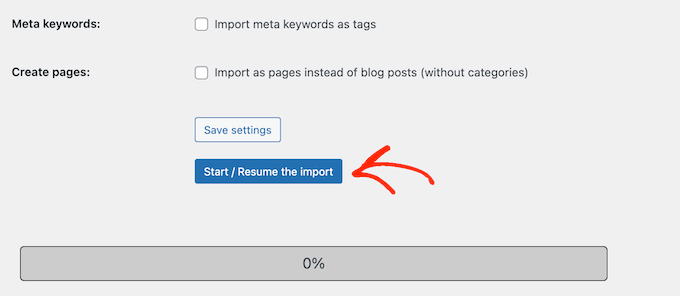
Importören kommer nu att börja hämta innehåll från din Joomla-webbplats. Detta kan ta ett tag, beroende på hur mycket innehåll du har.
När det är klart ser du ett framgångsmeddelande.

Nu när du har importerat innehåll till din WordPress-webbplats är nästa steg att kontrollera interna länkar som kan peka till din gamla webbplats. Joomla FG-importören kommer också att fixa det åt dig.
Du måste scrolla ner till botten och klicka på knappen 'Modify Internal Links'.

Du kan nu besöka din WordPress-webbplats för att se det importerade innehållet i praktiken.
Saker att göra efter att ha flyttat Joomla till WordPress
Efter att ha flyttat din webbplats från Joomla till WordPress måste du göra några justeringar för att slutföra WordPress-migreringsprocessen och konfigurera din nya plattform.
Steg 3: Konfigurera omdirigeringar och permalänkar
Din gamla Joomla-webbplats kan ha en URL-struktur som skiljer sig från din WordPress-webbplats. Detta innebär att personer som hittar dina artiklar i sökmotorer nu kommer att se en 404-felsida.
För att åtgärda detta måste du ställa in permalänkar och korrekt omdirigera användare och sökmotorer till de nya URL:erna.
Gå först till sidan Inställningar » Permalänkar i WordPress. Under avsnittet 'Gemensamma inställningar', klicka på alternativet 'Inläggsnamn'.

Klicka sedan på knappen 'Spara ändringar'.
Därefter, för att ställa in omdirigeringar, måste du installera och aktivera pluginet Redirection på din WordPress-webbplats. För mer information, se vår steg-för-steg-guide om hur man installerar ett WordPress-plugin.
Efter aktivering måste du besöka sidan Verktyg » Omdirigering.
I fältet 'Source URL' anger du din gamla Joomla URL, och i fältet 'Target URL' anger du din nya URL, som visas i skärmdumpen nedan.
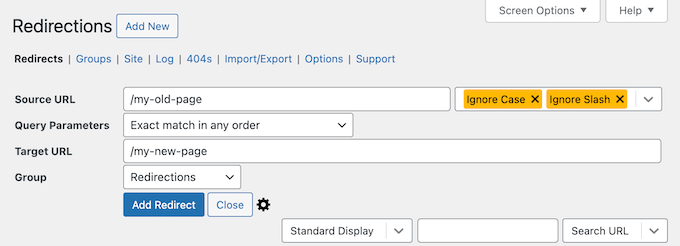
Se till att välja alternativet '301 – Permanent flyttad' och klicka sedan på knappen 'Lägg till omdirigering' för att spara dina ändringar.
WordPress kommer nu att omdirigera den gamla Joomla-webbplatsens URL till din nya WordPress-permalänkstruktur.
Upprepa processen för att lägga till omdirigeringar för andra sidor eller inlägg. Kom ihåg att besöka de gamla URL:erna för att säkerställa att de omdirigerar korrekt till de nya URL:erna på din WordPress-webbplats.
För mer information, se vår guide om hur man ställer in omdirigeringar i WordPress.
Som ett alternativ kan du också använda All in One SEO (AIOSEO) för att omdirigera sidor och inlägg från Joomla till WordPress. AIOSEO kommer med en kraftfull Redirection Manager som låter dig konfigurera omdirigeringar av hela webbplatser.

AIOSEO erbjuder också spårning av 404-fel för att enkelt fånga upp trasiga länkar som kan uppstå när du flyttar din webbplats från Joomla till WordPress.
Andra kraftfulla funktioner inkluderar obegränsade nyckelord, schema markup, anpassade brödsmulor, lokala SEO-moduler, WooCommerce SEO, och mer.
🌟 Här på WPBeginner förlitar vi oss på AIOSEO för att säkerställa att alla våra artiklar är perfekt optimerade och lätta för sökmotorer att hitta. Det hjälper oss att hantera allt smidigt, och vår webbplats får konsekvent bra trafik!
Se vår detaljerade AIOSEO-recension för att lära dig varför det är vår favoritplugin och hur den kan hjälpa dig också.
Steg 4: Konfigurera WordPress-tema
WordPress ger dig tillgång till en enorm samling teman som du kan använda. Teman styr utseendet och designen på din WordPress-webbplats.
Det finns tusentals gratis och betalda WordPress-teman tillgängliga som du kan installera på din nya WordPress-webbplats. Alla teman är dock inte lämpliga för alla typer av webbplatser, och detta överflöd av val kan göra nybörjare lite förvirrade.
Vi har gjort detta enklare genom att göra research och handplocka de bästa WordPress-teman. Här är några av våra temavisningar som du kan besöka för att hitta det perfekta temat för din webbplats:
- Bästa gratis WordPress bloggteman
- Bästa WordPress-teman för företag
- Bästa minimalistiska WordPress-teman för skribenter
- Bästa WordPress-teman i tidningsstil
- Bästa WordPress-teman för fotografer
Behöver du hjälp med att installera ditt nya tema? Se vår nybörjarguide om hur man installerar ett WordPress-tema.
Alternativt kan du använda ett sidbyggarplugin som SeedProd.
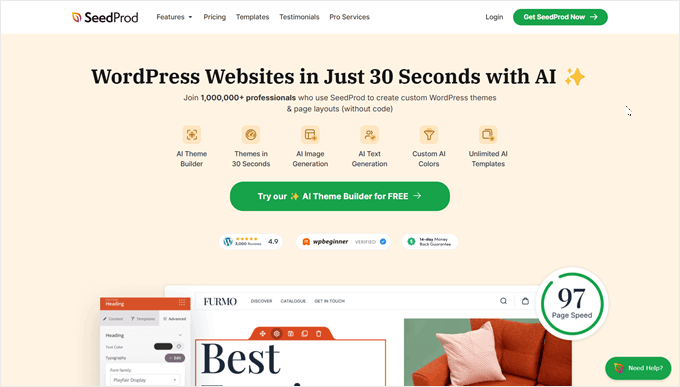
SeedProd är en populär drag-and-drop WordPress-sidbyggare som vi har använt för att designa många av våra partnerwebbplatser. För mer information, kolla in vår detaljerade SeedProd-recension.
SeedProd hjälper dig att designa vackra landningssidor, hemsidor och till och med hela webbplatser. Den levereras också med massor av inbyggda mallar, och har till och med en AI-byggare som kan skapa ett helt anpassat tema åt dig på mindre än 60 sekunder.
Steg 5: Installera viktiga WordPress-plugins
Plugins är den bästa delen av att använda WordPress. WordPress-plugins låter dig lägga till nya funktioner och möjligheter till din webbplats.
Du kan använda WordPress-plugins för säkerhetskopiering, förbättra säkerheten, konfigurera cachning, starta en webbutik, arbeta med din sökmotoroptimering och mer. Om du kan tänka dig en funktion, är chansen stor att det redan finns ett WordPress-plugin för det.
Det finns tusentals gratis och betalda WordPress-plugins och tillägg som du kan använda. Eftersom det är lätt att bli överväldigad av valmöjligheter, har vi skapat en ultimativ guide om hur du väljer de bästa plugins för din webbplats.
För att hjälpa dig ännu mer, här är några av de bästa plugins som vi rekommenderar att installera på din nya WordPress-webbplats:
- WPForms – Om du behöver någon form av formulär på din webbplats är WPForms utan tvekan den bästa WordPress-formulärbyggaren som finns. Den är otroligt användarvänlig, även för nybörjare, och gör det enkelt att skapa alla typer av formulär. Vi använder den för att driva alla våra formulär på WPBeginner, plus många av våra partnerwebbplatser (kolla in vår WPForms-recension för mer information).
- MonsterInsights – Undrar du någonsin vem som besöker din webbplats, var de kommer ifrån och vad de faktiskt gör när de anländer? MonsterInsights är det bästa analyspluginet för WordPress som besvarar alla dessa viktiga frågor och mer. Det kopplar sömlöst din webbplats till Google Analytics och presenterar sedan all värdefull data i ett lättförståeligt format direkt i din WordPress-instrumentpanel. Detta är ett annat verktyg vi använder på WPBeginner, så se vår MonsterInsights-recension för mer information.
- OptinMonster – Redo att omvandla dina webbplatsbesökare till lojala e-postprenumeranter och betalande kunder? OptinMonster är en kraftfull verktygslåda för konverteringsoptimering utformad för just detta. Den låter dig skapa iögonfallande och effektiva popups, slide-in-formulär, flytande fält och andra kampanjer för leadgenerering. Som alltid har vi testat detta plugin och skrivit en komplett OptinMonster-recension, så att du kan avgöra om det passar dig.
För fler plugin-rekommendationer, här är vår lista över väsentliga WordPress-plugins som du bör installera på alla dina WordPress-webbplatser.
Steg 6: Lär dig WordPress
Om du inte är en WordPress-expert, oroa dig inte. WordPress är ganska lätt att använda. Ibland kan du dock stöta på nya saker att lära dig. Det är här WPBeginner kan hjälpa till.
WPBeginner är den största resurswebbplatsen för WordPress för nybörjare. Vi har massor av hjälpsamt innehåll som är skapat specifikt för nybörjare, företagare och bloggare.
Följande är några av de hjälpsamma resurser du hittar på WPBeginner (alla är helt gratis):
- WPBeginner Blog – Den centrala platsen för alla våra WordPress-handledningar och guider.
- WPBeginner Dictionary – Vår WordPress-ordlista är det bästa stället att bekanta dig med WordPress-terminologin.
- WPBeginner Videos – Nya WordPress-användare kan börja med dessa videor för att bemästra WordPress.
- WPBeginner på YouTube – Behöver du fler videoinstruktioner? Prenumerera på vår YouTube-kanal, som har mer än 300 000 prenumeranter och 56 miljoner+ visningar.
- WPBeginner Blueprint – Kolla in de plugins, verktyg och tjänster vi använder på WPBeginner.
- WPBeginner-erbjudanden – Exklusiva rabatter på WordPress-produkter och tjänster för WPBeginner-användare.
Många av våra användare använder Google för att hitta svar på WPBeginner genom att helt enkelt lägga till 'wpbeginner' i slutet av sina söktermer.
Vi hoppas att den här artikeln hjälpte dig att flytta din webbplats från Joomla till WordPress. Du kanske också vill se vår guide om hur man skapar en gratis företags-e-postadress och våra val av de mest användbara verktygen för att hantera och växa din WordPress-webbplats.
Om du gillade den här artikeln, prenumerera då på vår YouTube-kanal för WordPress-videoguider. Du kan också hitta oss på Twitter och Facebook.





Sarah Clarke
Jag flyttade framgångsrikt min webbplats från Joomla till WordPress. Tack för att du delade denna viktiga information.
monu
Jag är väldigt ny inom det här området. Jag vill överföra min Joomla-webbplats till WordPress. Jag har 3 domäner parkerade på 1 hosting. När jag installerade WordPress för en av mina domäner som redan fungerade på Joomla, började den andra webbplatsen fungera konstigt.
Kan någon hjälpa mig med vad jag ska göra för att använda WordPress istället för Joomla.
clare
Konverterar en hackad joomla-webbplats. Kommer detta att föra över det otäcka som infekterade den?
Helene
Hur påverkas den nuvarande befintliga WordPress-webbplatsen av importen av Joomla-data? Överförs foton utan premium?
Påverkar det att ha en kopia av den importerade datan på en annan domän SEO?
Tack så mycket WPBegginner, ni har varit så fantastiska!!
Helene, WPnewbie
xain
jag har många produkter på min joomla-webbplats och jag vill flytta dem till min wordpress-sida och jag vill behålla länkar för seo…
Hur kan jag flytta produkterna, inte artiklarna?
Vänligen hjälp till med det
Tack
Amin
Hej
Jag har en fråga, jag har många produkter på min Joomla-webbplats och jag vill flytta dem till min WordPress-webbplats och jag vill behålla länkarna för SEO…
Hur kan jag flytta produkterna, inte artiklarna?
Faisal
Hej alla,
Jag är helt ny inom detta område. Jag hittar en klassificerad mall på Joomla. och den är nästan relaterad till mitt krav. de använder plugins för DJ-monster.
Jag är ny på detta. Jag vill starta min webbverksamhet med annonser på WordPress med hjälp av WooCommerce. Kan jag använda Joomla-mallar för annonser offline på min bärbara dator och sedan överföra dem till WordPress eller inte. med DJ-monster-plugins.
detta är Joomla-mallen som jag vill använda.
vänligen ditt svar och riktlinjer kommer att göra livet enklare. eftersom jag bara är den enda personen som investerar en begränsad budget i detta företag.
tack så mycket på förhand
med vänliga hälsningar
faisal
Alen
Hej,
bra saker som visas här.
Jag har en fråga. Är det möjligt att på något sätt "migrera" från joomla till wordpress om joomla-versionen inte längre är online? Jag har allt lagrat lokalt.
Tack
WPBeginner Support
Ja, det kan finnas några problem men det är möjligt. Försök att importera din gamla Joomla-webbplats till en lokalt installerad WordPress först.
Admin
Josh
Hej WPBeginner tack för en bra artikel!
Jag planerar att flytta min webbplats från Joomla till WP men de flesta sidor på Joomla-webbplatsen har en .html-ändelse på slutet av URL:en.
Enligt min forskning verkar det svårt eller omöjligt för WordPress-sidor att ha .html-tillägg, bara inlägg.
Finns det någon lösning på detta eller ska jag bara migrera innehållet och skapa sidorna utan .html-tillägget i URL:en? Jag är rädd att detta kommer att påverka rankingen och att det kommer att ta tid för Google att indexera det.
Med vänliga hälsningar
Josh
Abhi
Hej, du kan använda WordPress-plugins för att få .html-tillägg för sidor och inlägg
som det nedan:
Lägg till HTML-tillägg till specifika sidor
detta kan lösa ditt problem
Skål… (y)
Moshe
Jag vill migrera en ganska stor online-tidning som finns på Joomla till WP,
Kan du rekommendera någon som kan göra själva migreringen åt mig?
Moshe
John Loty
tack för artikeln…Jag har, på Joomla-webbplatsen, ett anpassat tema/mall…(hemsida)…Inte säker på rätt term…Jag antar att jag måste välja eller skapa ett WP-tema på den nya WP-webbplatsen och att importprocessen kommer att passa vad den kan och att jag måste göra "justeringar" för att få allt till WP?
Finns det ett särskilt steg för att förbereda sig för att ta emot innehåll som fanns i det anpassade temat på Joomla? Tack
WPBeginner Support
WordPress levereras med ett par standardteman förinstallerade. Det senaste av standardteman kommer att aktiveras automatiskt på din webbplats när du installerar WordPress. Du kan importera innehåll från din Joomla-webbplats och sedan justera eller ändra ditt WordPress-tema.
Admin
FAD
Hej John,
Det finns ett sätt. Du måste implementera och aktivera temat och installera det.
Efter det kan du se det senaste importerade innehållet och med en ny layout.
Låt mig veta om du behöver hjälp.
Chad
Hej, kommer detta plugin att tillåta mig att importera min medlemslista från Joomla till WordPress?
Michael
Något svar här? Kan jag importera medlemslistan från Joomla till Wordpress om jag använder detta plugin?
FAD
Hej MICHAEL,
Ja, du kan importera medlemmar. Kan behöva skaffa premium-plugin.
Låt mig veta om du har några frågor.
Med vänliga hälsningar,
FAD.,
Arbel Martin
Det här ser bra ut!
Undrade om import av Joomla-webbplatsen raderar all data från Joomla-webbplatsen.
Till exempel,
Jag skulle vilja skapa en kopia av Joomla-webbplatsen på en test-WordPress-domän och redigera den. När webbplatsen är redo att ersätta den ursprungliga Joomla-webbplatsen, skulle jag sedan peka den mot WordPress-webbplatsen.
Skulle detta vara möjligt med den här metoden?
Tack!
-Arbel
Helene
Fick du svar?
Tack!! ☺
Helene
Riska Glenn
Tack för att du delade, den här artikeln hjälpte mig att migrera
Jag installerade WordPress på mindomain/dir och importerade allt innehåll från Joomla med FG joomla till WordPress-pluginet. Min fråga är, hur flyttar jag allt innehåll och databas till den publika katalogen?
Hade du en artikel om det?
Tack på förhand
Lyle
Tack så mycket för länken till FG Joomla! till WordPress-pluginet!
Fungerade som en charm för att importera mina 292 J! artiklar till mina WP-inlägg. Enkelt, snabbt och perfekt!
jyoti
vilken version pratar du om?
Abdo
min är Joomla 2.5 och importen krävde ett lösenord..var kan jag hitta det
Laureleye
Överförs moduler med annat innehåll? Om inte, har du några rekommendationer om hur man överför moduler från Joomla till en WordPress-sida?
Scott
Jag tror inte att det är möjligt.
WPBeginner Staff
Ja, när du har importerat ditt innehåll kan du ta bort importörpluginet.
hummble
Återigen, kan vara en dum fråga men jag är ganska ny på WP. Jag har min webbplats helt migrerad och inställd med innehåll (mestadels) som jag vill ha den för nu. Flyttade min gamla Joomla-webbplats till en skyddad mapp på samma server ifall jag någonsin skulle behöva referera till den igen.
Nu fortsätter min plugin-hanterare att besvära mig med att det finns en ny version av Joomla till Wordpress tillgänglig. Men jag behöver väl inte den, eller hur? Jag är helt klar med den. Kan jag ta bort pluginen utan att röra de data den migrerade åt mig?
sushant
kan jag migrera databasen från joomla till wordpress? Om ja, hur?
Ru
om jag importerar min webbplats från Joomla till WordPress, kommer Joomla-webbplatsen att finnas kvar eller kommer den automatiskt att raderas?
prabin04
ja, import betyder inte flytta .. så din webbplats kommer att finnas kvar
WPBeginner Staff
Du behöver åtkomst till antingen phpMyAdmin på servern, eller FTP-åtkomst för att ändra konfigurationsfilen.
Johny
Kanske en dum fråga men jag har bara tillgång till Joomla Admin-panelen, inte installationskatalogen. Finns det ett sätt att hitta databaslösenordet från adminpanelen utan att ha tillgång till konfigurationsfilen?
Perry Mensah
Du kan installera en utökning för joomla filsystem. com_extplorer kan göra det åt dig.
WPBeginner Staff
Linda i slutet av importprocessen kan du fixa dina interna länkar genom att klicka på knappen "ändra interna länkar".
linda
kanske en dum fråga, men hur får jag webbadressen att gå till min nya wp-sida istället för min gamla joomla-sida? Jag antar att jag måste ändra det någonstans i min webbhotell. Men var?
Karen
Finns det några problem med att flytta en Joomla-webbplats till WordPress på min lokala server för att göra utveckling och sedan flytta den nya webbplatsen tillbaka för att ersätta den gamla webbplatsen?
Kuba
Endast 1 objekt importerat men Joomla-webbplatsen innehåller många artiklar. Min Joomla-version är 3.2.1
H. Olden
Detta är ett bra tillägg till dina artiklar och det fungerade som en charm. Faktum är att jag importerade 5 års data från min gamla Joomla 1.5-installation och fick tillbaka webbplatsen på WP. Tack för att du publicerade...
WPBeginner Support
Vi är glada att du fann den användbar. Tack för feedbacken.
Admin
Dani M
Vet du om det finns ett sätt att exportera webbplatsens utseende och känsla, inte bara informationen?
chrys
Hej,
Jag läste i de tidigare kommentarerna att det är bättre att ha en ny databas vid migrering på samma server. Men vad betyder det? Om min värd bara ger mig en databas, köper jag en till och när jag installerar WordPress i en ny katalog anger jag detaljerna för den nya databasen och när jag migrerar Joomla anger jag Joomla-databasens kod i pluginet. Dessa databaser är helt oberoende, eller hur? Sedan flyttar jag upp WordPress-katalogen till roten och är klar? Allt mitt innehåll kommer att ha försvunnit till min nya databas, eller hur?
Genom att göra det, förutsatt att jag har behållit samma domännamn, antar jag att bara min wordpress-sajt kommer att vara live, men vad händer med de gamla länkarna som fortfarande syns på google? Riskerar jag inte duplicerat innehåll och att bli svartlistad? Jag är lite förvirrad..
Tack!
crooso
Jag har en Joomla-webbplats, jag behöver konvertera alla dem till WordPress.
Kan jag exportera ALLT till WordPress utan att radera Joomla-webbplatsen?
WPBeginner Support
Ja, det kan du och du bör först importera allt i WordPress. Om du raderade din Joomla-webbplats innan du började kan du inte importera något.
Admin
babu
hej jag är nagababu jag vill migrera min befintliga Joomla-webbplats (1.5) till WordPress och jag har en fråga kan du snälla hjälpa mig
Först vad jag måste göra
kanske jag behöver avinstallera Joomla och en ny installation av WordPress på befintlig domän
Kan du vänligen förtydliga detta
WPBeginner Support
Om du har Joomla installerat på den plats där du vill installera WordPress, är det bästa sättet att skapa en ny katalog och sedan installera WordPress i den katalogen. När du har migrerat din Joomla-webbplats framgångsrikt kan du ändra din domäns inställningar för att peka på katalogen där WordPress är installerat.
Admin
Kannan
Hej där,
När du säger en ny katalog, menar du en ny mapp under public_html? Tack.
WPBeginner Support
Ja.
Anoo
Tack för den här artikeln! Bra jobbat!!
Jag har ett lite annorlunda problem här, jag står inför en teknisk förvirring!
Problem
En av våra kunder vill köpa ett WordPress-tema och göra en ny installation på servern! (Detta kan göras enkelt)
men den gamla webbplatsen fungerar med Joomla och den har cirka 8 andra webbplatser som körs i sina "undermappar"
t.ex. : http://www.example.com (huvudwebb), http://www.example.com/abcd, http://www.example.com/1234 etc
alla webbplatser fungerar på Joomla.
Detta är en sorts omdirigering gjord!
Min uppgift
Jag måste installera och utveckla huvudwebben, och koppla ihop de andra webbarna som den är
hur återansluter man underinstallationerna på WordPress?
t.ex. : http://www.example.com (kommer att köras på wordpress) men kan inte ändra underdomänerna som körs på joomla
det borde fungera som http://www.example.com/abcd även efter installationen
Vad hostingpersonalen sa till mig
De sa att jag inte kunde göra det på grund av olika plattformar, men det borde finnas en lösning, eller hur?
Kan du hjälpa mig?
Tack på förhand!
Länkar : (http://www.nispana.com) måste installera wordpress, underdomän, kan inte ändra någon installation (http://www.nispana.com/buildindiasummit/)
Ahmad
Thank You for Such a Useful Post
Khaled ababneh
Kan någon hjälpa till, jag får det här felet
Importera Joomla (FG)
Det här pluginet importerar sektioner, kategorier, inlägg och media (bilder, bilagor) från en Joomla-databas till WordPress.
Kompatibel med Joomla-versioner 1.5, 1.6, 1.7, 2.5, 3.0 och 3.1
Dan
tack! det här sparar mig mycket tid!
Sanjin
Snälla säg att du har någon liknande metod för att flytta en Drupal-webbplats till Wordpress! ! !
Jag hanterar Drupal-webbplatsen med enkelt medlemskapsinnehåll. När användare registrerar sig kan de ladda ner några PDF-filer. Jag har en databas med användare med bara grundläggande information om dem och det är allt. Så jag skulle vilja flytta webbplatsen med all medlemsdata till Wordpress. Kan någon säga mig om det finns ett enkelt sätt att göra det? :o)
Tack till WPB-teamet för ett bra jobb!
Debasis Sabat
Jag tycker att detta plugin är användbart för att migrera joomla-artiklar till WP-inlägg/sidor, men jag tror inte att det kommer att göra något för joomla-komponenter/moduler/tillägg.
anda
Hej, jag har en fråga, kanske dum men jag vet verkligen inte hur det här fungerar. Jag vill flytta en joomla-sida till en wordpress-plattform (på samma server). Måste jag skapa en ny databas och användare för wordpress, eller använder jag samma databas och användare?
Tack så mycket!
WPBeginner Support
Det är bättre att skapa en ny databas och användare.
Admin
anda
Tack så mycket, ni gör ett jättebra jobb!
Ali
Really thanks for your helping
Nico
Bra inlägg! Men finns det ett sätt att importera länkar från Joomla Weblinks Component till Wordpress?
Girendra
Vi får hela tiden felet "Fatal error: Class ‘PDO’ not found" när vi försöker köra detta plugin. Vi har fått SiteGround att aktivera PDO globalt (VPS) och vi har bekräftat att tillägget är aktiverat.
All hjälp uppskattas mycket.
Girendra.
WPBeginner Support
Kontakta plugin-support.
Admin
Jimrelay
Hej, tack för artikeln, den var bra,
Jag har bara en fråga, kanske är den uppenbar, men du nämnde inte om denna IMPORT, raderar den inte all information från din faktiska Joomla-webbplats? Eftersom jag har arbetat med en WordPress-demasida, och jag vill inte radera något från min ursprungliga Joomla-webbplats... bara göra en kopia av innehållet och bilderna...
Tack på förhand för ditt svar...
Jimrelay
WPBeginner Support
Nej, det kommer inte att ta bort något från din Joomla-webbplats.
Admin
Wesley
Bra artikel, hjälpte mig enormt att migrera min webbplats från Joomla till WordPress.
Bra jobbat!
Tack också till Jack Cola och Zimbrul för ytterligare kommentarer.
Muneeb
Tack för artikeln!, men jag ville veta hur vi skulle konvertera temat från joomla till wordpress, vi vill behålla designen också inklusive navigering, sidofält, innehåll allt. I grund och botten kommer det att se ut som samma webbplats men med ett annat CMS i bakgrunden.
Kan du föreslå något i detta avseende?
Jack Cola
Att behålla ditt tema som samma tema blir svårare, eftersom det inte finns något sätt att konvertera det. Du måste kontakta temautvecklaren för att se om de erbjuder samma tema på Wordpress.
Jag vet att program som Artisteer låter dig exportera samma tema från Wordpress och Joomla, så om ditt tema byggdes med det programmet, exportera bara Wordpress-versionen.
Jack COla
Jag har precis avslutat att flytta min webbplats från Joomla till Wordpress. Jag spenderade förmodligen över 30 timmar på att få den perfekt, testa, säkerställa att det inte finns några 404-fel.
Problem jag stötte på var:
-Behövde utföra migreringen på en lokal värd för att säkerställa att URL-strukturen inte skulle förstöras.
-Bildomdirigeringar skulle leda till 404-fel (vilket jag manuellt var tvungen att ändra – påverkar bara de bilder som rankas högt på Google Bilder eller de där onda hotlinkarna.
-Kommentarer behövde migreras
Pash
Hej Jack
Hur migrerade du kommentarerna? Jag gjorde min sajt för några år sedan och lyckades inte migrera kommentarerna, men nu måste jag göra vårt företags intranät och det är viktigt att kommentarerna flyttas över också.
Zimbrul
Ett annat fel du kan stöta på gäller databasen. Om dina webbplatser finns på olika värdar kan du ha problem med att ansluta till Joomla-databasen och du kommer inte att kunna slutföra processen.
Steve Eilertsen
Tack för dina fantastiska högkvalitativa Wordpress-artiklar.
De uppskattas mycket och visar internets sanna anda
DJ Wade-O
Jag behövde det här inlägget för cirka 8 månader sedan. Lol. Glad att ni gjorde det här inlägget dock. Min webbplats har tagit fart sedan jag bytte!