Annonser kan vara en stor inkomstkälla för webbplatsägare, men vår erfarenhet är att dåligt placerade annonser kan skada användarnas engagemang. De kan vara irriterande eller distraherande för användarna, vilket gör att de lämnar din webbplats.
Å andra sidan kan det vara ganska besvärligt att manuellt placera annonser i dina inlägg och, som vi har sett otaliga gånger, resulterar det ofta i misstag och missade möjligheter att optimera dina annonsintäkter.
Om du har problem med att hitta en lösning på dessa utmaningar för annonsplacering, är du på rätt plats.
I den här guiden visar vi dig hur du sömlöst infogar annonser i ditt inläggsinnehåll i WordPress, vilket ökar både användarupplevelsen och intäkterna.

Varför infoga annonser i ditt post content i WordPress?
Banner- och sidebar-annonser är ett bra sätt att tjäna pengar på att blogga online med WordPress. De kan dock lätt förbises.
Människor besöker din site för att läsa ditt content och kanske inte ägnar lika mycket uppmärksamhet åt din sidebar eller andra areas på sidan. Eftersom innehållet i ditt post får mest uppmärksamhet från besökare är det den perfekta platsen att visa annonser.
Med detta i åtanke kommer vi att visa dig 3 olika sätt att infoga annonser i ditt post content i WordPress. Om du föredrar att hoppa direkt till en viss metod kan du använda länkarna under:
Är du redo? Låt oss komma igång.
Metod 1. Infoga annonser i inläggets innehåll med WPCode (automatiskt)
Ett sätt att infoga annonser i ditt post content är genom att använda det gratis tillägget WPCode. Det är ett av de bästa WordPress code snippets-pluginsen på marknaden och fungerar även som ett av de högst upp pluginsen för hantering av WordPress-annonser.
Vi använder det för att hantera kodsnuttar på flera av våra webbplatser. Du kan kolla in vår fullständiga WPCode-recension för att lära dig mer om vår erfarenhet av pluginet.

WPCode tillåter dig att enkelt infoga kod för att placera annonser på någon av dina WordPress webbplats sidor, posts, eller widgetar områden.
Du kan visa annonser från tredjepartsannonsnätverk som Google Adsense. Alternativt kan du visa dina egna hosted annonser, vilket är perfekt för att sälja annonser på din WordPress blogg.
För att komma igång måste du installera och aktivera plugin-programmet WPCode. Om du behöver hjälp, vänligen se vår guide om hur du installerar ett plugin för WordPress.
Efter aktivering, låt oss gå till Code Snippets ” + Add Snippet från din WordPress dashboard.
Detta tar dig till det inbyggda kodsnippetsbiblioteket. Håll bara muspekaren över alternativet “Add Your Custom Code (New Snippet)” och klicka på knappen “+ Add Custom Snippet” för att välja det.

Sedan måste du välja “HTML Snippet” som “Code Type” från listan med alternativ som visas på skärmen.

Därefter måste du ge din annons en rubrik genom att skriva in i fältet som visar “Add title for snippet”.
Obs/observera att dina besökare inte kommer att se titeln eftersom den bara är till för din referens.

Efter det kan du välja vilken typ av annons du vill placera på din site.
Ett alternativ är att använda annonskoden som tillhandahålls av ett program som Google AdSense.
Om du använder Google Adsense-kod kanske du vill se vår guide om de mest utförda Google Adsense-bannerstorlekarna och -formaten.
Vi har också en komplett guide till hur du optimerar dina AdSense-intäkter i WordPress.
Ett annat alternativ är att skapa din egen annons. Om du väljer den här metoden måste du få koden från den person som betalar dig för att visa annonsen på din WordPress site eller skriva koden själv.
När du har fått annonskoden är det bara att kopiera och klistra in den i rutan “Code Preview”.
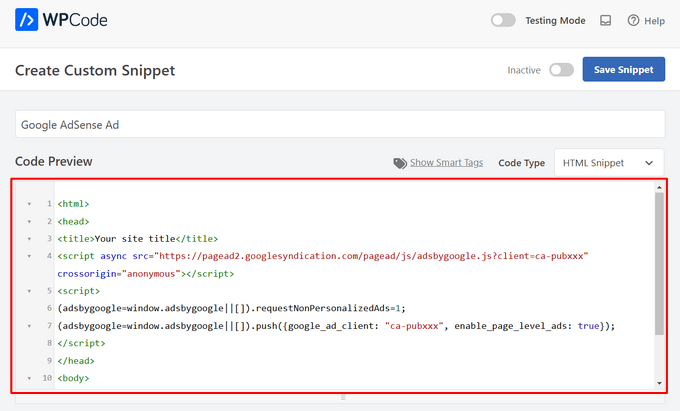
I nästa steg vill du rulla ner till sektionen “Insertion”. Det finns två huvudsakliga alternativ för infogning som du kan välja mellan:
- Auto-Insert – Annonskoden infogas automatiskt och körs på din website på den valda locationen.
- Shortcode – Annonskoden kommer inte att infogas automatiskt. Du kommer att få en shortcode som du manuellt kan insert var som helst på din WordPress blogg.
Du kan klicka på metoden “Auto-Insert” för att automatiskt visa annonser i innehållet i posten.
Gå sedan vidare och välj alternativet “Infoga efter stycke” från dropdown-listan bredvid fältet “Location”.

Du kan också ändra “Insert Number” för att välja antalet stycken efter vilka snippet ska infogas.
Om du till exempel vill visa annonsen efter det andra stycket i stället för det första ersätter du bara 1 med 2.
Notis: Förutom att infoga annonser efter ett stycke kan du också automatiskt visa annonser på locations (WordPress-funktioner), t.ex. före eller efter content, mellan posts, före eller efter excerpt m.m.

Med premiumversionen av WPCode kan du infoga annonser på WooCommerce-platser som före eller efter produkter, kundvagn och kassasida, bara för att nämna några.
WPCode Pro låter dig också schemalägga dina annons code snippets med ett start- och slutdatum. Detta är perfekt för att visa annonser runt semesterperioden eller för andra kampanjer med begränsad tid.
Därefter kan du rulla ner till “Device Type” -sektionen. Här är du välkommen att välja om du vill visa din annons på alla typer av enheter, endast skrivbord eller endast mobil.

Om du vill limitera de pages eller posts där ad code snippet infogas automatiskt kan du rulla ner till “Smart Conditional Logic” section.
Du kan till exempel dölja dina annonser på specifika sidtyper eller URL:er till sidor.

För att hjälpa dig att organisera dina annonser kan du gå till “Basic info” section.
I detta area kan du add to taggar och obs/observera för att hjälpa dig att komma ihåg vad ditt code snippet är till för.

There’s also a “Priority” field that allow you to control the order in which the snippets are executed when you want to display multiple snippets in the same location.
All snippets får en prioritet på 10 som standard. Men om du vill att din annonskod ska visas tidigare än andra ställer du helt enkelt in prioriteten på ett lägre tal.
När du har slutfört arbetet med din annons är det dags att publicera den.
För att göra det, låt oss gå tillbaka högst upp på sidan och toggle omkopplaren från ‘Inaktiverad’ till ‘Aktiv’. Klicka sedan på knappen “Save Snippet”.

Nu är det klart! Om du valde metoden “Auto-Insert” som visas i den här tutorialen kommer din annons nu automatiskt att infogas i innehållet i ditt post.
Om du väljer metoden för infogning av “Shortcode” kan du antingen skapa en ny page eller post eller öppna en för edit. Sedan hittar du helt enkelt den exakta platsen där du vill visa den här annonsen i ditt postinnehåll och skapa ett nytt shortcode-block.
Du kan sedan gå vidare och klistra in shortcoden i detta block. För steg-för-steg-instruktioner kan du läsa vår guide för nybörjare om hur du lägger till en shortcode i WordPress.
Nu, om du besöker sidan eller inlägget, ser du annonsen i ditt postinnehåll.
Note: Om du visar Google Adsense-annonser kan det ta 20-30 minuter innan annonsen visas på page.
Metod 2. Infoga annonser i postens innehåll med hjälp av Ad Inserter
Ett annat alternativ är att använda Ad Inserter. Detta är ett plugin för hantering av WordPress-annonser som kan visa både hosted-annonser och annonser som tillhandahålls av ett nätverk.
Om du använder ett nätverk, kan du helt enkelt klistra in din annonskod i Ad Inserter tillägget. Men om du skapar en hosted annons, måste du antingen skriva koden själv eller få den från den person som betalar för att visa sin annons på din website.
För att komma igång är det första du behöver göra att installera och aktivera det gratis pluginet Ad Inserter. Om du behöver hjälp, vänligen se vår guide om hur du installerar ett plugin för WordPress.
När du är aktiverad vill du gå till Settings ” Ad Inserter.

På den här vyn representerar varje tabs en annan Advertising. This allows you to create multiple ads and place them on your website.
Du kan nu antingen skriva in eller kopiera / klistra in koden för den annons som du vill visa i innehållet i ditt inlägg.

Nästa steg är att placera denna annons på din website.
Ett alternativ är att add to annonsen till en page, post eller widget-ready area med hjälp av en shortcode. Ett annat alternativ är att berätta för Ad Inserter att automatiskt lägga till denna annons till varje post och på en viss location, till exempel efter vart tredje stycke.
If you want to add this advertisement to your posts automatically, then you can start by checking the ‘Post’ box.

Därefter måste du öppna dropdown ‘Insertion’ och välja var Ad Inserter ska visa den här annonsen.
Eftersom vi vill infoga annonser i innehållet i posten, vill du vanligtvis välja antingen ‘Before Paragraph’, ‘After Paragraph’, ‘Before Image’ eller ‘After Image’.

När du har valt ett alternativ från listan kan du skriva in exakt var den här annonsen ska visas.
Om du till exempel vill visa annonsen efter andra stycket skriver du in “2”, som du kan se i följande image.

När du är nöjd med dina inställningar klickar du på knappen “Save Settings”.
Inga annonser kommer nu att insert denna annons i ditt post innehåll på din valda location.

Precis som vi nämnde tidigare kan du också placera den här annonsen på din webbplats med hjälp av en shortcode.
För att göra detta klickar du på knappen “Manual” och kontrollerar sedan boxen “Shortcode”.

När du har gjort det kopierar du bara kortkoden för Ad Inserter. Du kan sedan klicka på knappen “Save Settings” för att spara din annons.
När du är klar kan du placera den här kortkoden på valfri sida, inlägg eller widgetfärdigt område. För steg-för-steg-instruktioner kan du se vår guide om hur du lägger till en kortkod i WordPress.
Metod 3. Infoga annonser i postens innehåll med hjälp av kod (avancerad)
Du kan också add en annons till ditt post content i WordPress med hjälp av kod.
Eftersom du redigerar koden på din webbplats är detta inte den mest nybörjarvänliga metoden. Det tillåter dig dock att skapa annonser utan att behöva installera ett speciellt plugin för annonshantering.
För att insert en annons med hjälp av kod, öppna antingen ditt temas functions.php-fil eller använd ett code snippets plugin.
Återigen rekommenderar vi att du använder det kostnadsfria WPCode-pluginet eftersom det gör det enkelt att klistra in utdrag i WordPress utan att redigera ditt temas functions.php-fil.
Dessutom kommer WPCode med smart validering av code snippet för att hjälpa dig att förhindra vanliga kodfel och förhindra att du bryter din webbplats.
Du kan sedan add to följande kod:
1 2 3 4 5 6 7 8 9 10 11 12 13 14 15 16 17 18 19 20 21 22 23 24 25 26 27 28 29 30 31 32 33 | //Insert ads after second paragraph of single post content. add_filter( 'the_content', 'prefix_insert_post_ads' ); function prefix_insert_post_ads( $content ) { $ad_code = '<div>Ads code goes here</div>'; if ( is_single() && ! is_admin() ) { return prefix_insert_after_paragraph( $ad_code, 2, $content ); } return $content;} // Parent Function that makes the magic happen function prefix_insert_after_paragraph( $insertion, $paragraph_id, $content ) { $closing_p = '</p>'; $paragraphs = explode( $closing_p, $content ); foreach ($paragraphs as $index => $paragraph) { if ( trim( $paragraph ) ) { $paragraphs[$index] .= $closing_p; } if ( $paragraph_id == $index + 1 ) { $paragraphs[$index] .= $insertion; } } return implode( '', $paragraphs );} |
Denna kod kommer att visa en annons efter andra stycket i ett posts content.
Om du vill visa din annons på någon annan location, behöver du bara ändra följande section:
1 2 3 | if ( is_single() && ! is_admin() ) { return prefix_insert_after_paragraph( $ad_code, 3, $content );} |
I exempelkoden ovan kan du se att vi infogar annonsen efter det tredje stycket.
När du har gjort det kan du gå vidare och antingen skriva in eller klistra in din annonskod. Det här är koden som kontrollerar hur din annons ser ut och fungerar.
Du lägger till den här koden som $ad_code-värdet, där det står: “Add code goes here.
1 | $ad_code = '<div>Ads code goes here</div>'; |
När du har gjort det är du redo att publicera din annons.
För att göra detta aktiverar du antingen ditt site-specifika plugin, sparar de ändringar du har gjort i din sites functions.php-fil eller aktiverar och sparar ditt code snippet i WPCode.
Nu, om du besöker din website, bör du se din annons live.
Bonus Tips: Konfigurera konverteringsspårning
När du placerar annonser i ditt innehåll kan konverteringsspårning visa dig hur väl de fungerar.
Klickar användarna på dem? Leder de till försäljning eller registreringar?
I grund och botten ger konverteringsspårning viktiga insikter i dina annonsers prestanda och webbplatsens övergripande effektivitet. Med konverteringsspårning kan du till exempel:
- Optimera dina ansträngningar: Om du upptäcker att annonser från en viss trafikkälla ger fler konverteringar kan du satsa mer på den källan för att få bättre resultat.
- Mät avkastningen på investerat kapital: Konverteringsspårning visar om dina annonser levererar värde. Detta hjälper dig att undvika att slösa pengar på placeringar som inte ger resultat.
- Identifiera vägspärrar: Låt oss säga att användare tittar på ditt innehåll men inte konverterar (till exempel om de överger ett formulär). I så fall vet du exakt var du kan göra förbättringar, till exempel genom att förenkla formuläret eller justera färgerna för att göra det mer tillgängligt.
Nu kan installationsprocessen verka knepig till en början, men du behöver bara göra det en gång!
Många WordPress-verktyg, t.ex. plugins eller integrationer, förenklar processen genom att erbjuda inbyggt stöd för konverteringsspårning.
För mer information kan du kolla in vår ultimata guide om WordPress konverteringsspårning.
Genom att kombinera smart annonsplacering med konverteringsspårning kan du öka intäkterna och få värdefulla insikter för att optimera webbplatsens prestanda.
Vi hoppas att den här artikeln hjälpte dig att lära dig hur du infogar annonser i ditt inläggsinnehåll i WordPress. Du kanske också vill kolla in våra guider om hur man gör en webbplats för klassificerade annonser eller hur man lägger till Amazon-annonser på din webbplats.
If you liked this article, then please subscribe to our YouTube Channel for WordPress video tutorials. You can also find us on Twitter and Facebook.





Manuel Graf
Thanks, it works for me, but I need a feature, can the magic only happen if there are more than 1500 characters in the Post? How can I do this?
Thanks a lot!
WPBeginner Support
We do not have a recommended method for only activating if there are a certain number of characters but if we do we will look to update the article
Admin
Erika
Will the Ad Sanity allow to place external ads on an individual post only not on the entire site?
WPBeginner Support
If you wanted to you can only display ads on one post!
Admin
George
Is there any way how to insert different ads after multiple paragraphs? For example AdSense ad no 1 after 2nd paragraph, AdSense no 2 ad after 6th paragraph?
WPBeginner Support
If your ad network has different ads to display then method 2 should allow for what you are wanting currently
Admin
Gideon
will this code replace the entire existing code of the theme child theme?
The <?php start is returning error
WPBeginner Support
It will not replace your entire theme’s design. For pasting the code in your functions.php you could try removing that opening PHP tag to see if that helps solve the issue.
Admin
Marvin
How can i make it to repeat (For Example. to repeat after paragraph 2.)?
WPBeginner Support
We do not have a recommended method for having the code repeat at the moment.
Admin
Deepak
Fascinating. It is so easy. Thank you guys.
WPBeginner Support
You’re welcome
Admin
Mi Monir
This is working. Thanks a lot.
WPBeginner Support
You’re welcome
Admin
Oniel
Can you please update the plugin to be able to add the code “before” the first paragraph instead of “after” the first paragraph?
WPBeginner Support
The plugin does have the option to insert before your post content instead of after a paragraph number
Admin
Shannon
This is amazing, thank you so much for this. Do you know why my ad goes to the left of the post and not in the middle?
WPBeginner Support
The most common reason would be if your theme has styling that is forcing that alignment.
Admin
Karthik
how much time take for adsense ad display on our site once we get approved after the code placed.
WPBeginner Support
That would be a question for Adsense as they may not have ads they would currently offer for your site.
Admin
Sangam
Thank you, with the help of this snippet I managed to show ad after each 300 words. I just added word count instead of paragraph.
WPBeginner Support
Glad we could give you a starting point
Admin
Chango
Hello is that Insert posts ads plug in good? or does it crash the site or slow it down? I am nervous because 7 years ago I used a adsense plug in and the maker of the plug in was adding their ads on my website.
Is this insert ads plug in good that you recommend. Does it mess with coding or slow down the site?
thanks.
WPBeginner Support
Unless you manually add problematic code, the insert post ads plugin shouldn’t harm your site’s speed.
Admin
Arkantos
Works great! But I noticed it also counts the paragraphs from an embedded tweet. Is it a way to avoid that and count only text paragraphs from the content/article?
WPBeginner Support
Sadly, not at the moment.
Admin
Von
Is there a wordpress tag to have a ‘content/block’ automatically injected into the middle of my blogs.
I’m looking for documentation (I’d seen it before). I would appreciate any help here.
Thank you.
WPBeginner Support
For what it sounds like you’re wanting, you would want to use the recommendation from the article
Admin
Willys
Hi, I have just Signed up to Google adsense but I am having a problem of how to copy my Google adsense code to my website (WordPress). How can i do it?
WPBeginner Support
For adding Adsense you would want to take a look at our article here: https://www.wpbeginner.com/beginners-guide/how-to-add-google-adsense-to-your-wordpress-site/
Admin
Sangam
I am using this code snippet in my child theme function.php to make ads appear in 3rd paragraph. But I want it to repeat after each 3 or 4 paragraph. How it can be done?
WPBeginner Support
As we state in the article, you would change the number in the code snippet to change where the ad appears.
Admin
Sangam
How to repeat? After 3rd/6th/9th/12nd etc?
WPBeginner Support
If you wanted the ad to display multiple times then inside the if statement where it has: return prefix_insert_after_paragraph
You would want a new line where you add a copy of the prefix_insert_after_paragraph with a different paragraph number
Ahsan Ali
How to insert ad after each & every 3rd paragraph in a single post?
Kindly guide!
WPBeginner Support
You would need to use the site-specific plugin method and change the 2 to a 3 on line 12
Admin
Peter
Hi
Only the code is showing on my post no images. The code is just lying there in the post, you won’t even notice it’s there
What can I do to change this
I need the banners showing in the post
WPBeginner Support
You may want to ensure you added the code with all of it’s tags correctly for your ads and didn’t skip any tags.
Admin
Ngo
Hello,
Thank you for the manual code. It seems to be working for everyone but I just can’t get it to work on my site. My site is made up of only Custom Post Types. Is this why it is not working? Please what do I need to change in the code to make them display on my custom post types?
Even ordinary widgets do not display on my site. Is there anything I can include in my functions.php to make changes display on my custom pages?
Please help, I have tried every code on the internet and none of them works.
WPBeginner Support
If you want to use the custom code on a custom post type and the method we have is not working, you could try changing is_single() to: is_singular( $post_types = ” )
and place the name of your custom post type in the single quotes
Admin
Swagatam Innovations
It worked like charm, thanks very much for this code!
WPBeginner Support
Glad our article could help
Admin
Minh Hieu
Can you help me?
How to insert ads before an ID element?
Ex: i want to insert ads before
Thanks you very much!
JOHN HOBBS
Thanks for everything you provide. It’s truly appreciated. But question. This article reads
Last updated on May 2nd, 2014
at the top. Is the information presented still valid and up-to-date?
You guys have been a tremendous help to me so I feel bad asking but I need to know.
Again, thanks for the great resources you provide!
John
WPBeginner Support
Hi John,
The plugin mentioned in the article is still available and works great.
Admin
Tell.com.ng
Please I need a clearly defined way to add more than one ad after different paragraphs.
Reply needed urgently please.
Thanks!
Atul
i am using infinite scroll featured theme and post advert plugin for ads but ads show only on first post, not next post. how can i solve it. this plugin does not repeat ads between post.
Melissa
This is by far the easiest plugin I’ve ever used! It works perfectly and looks great. Thank you so much! WPBeginner has been a huge help to me in starting my new blog!
rishabh shrivastava
It was helpful! Thanks
sandeep
thank you so much its working dude
Hoàng Trí
So I Want to insert ads by tag (Like Gym, Fitness) only two tag will show ads, and other will not. How i can do it ?
Bob
How can I place an ad before the first paragraph..underneath the single post image? When i set the number to”0″…nothing happens?
Qasim Iqbal
Hey, If I added the code using Post advert, would it be on every post? right?
If not then tell me, I want that
Bright Joe
Thank you so much for the code for the functions.php. This just lets me avoid so many unnecessary plugins.
Thanks again!
Martijn
Hi,
Thanks for the code!
How can I exclude certain posts?
Greetings,
Martijn
David
Was sincerely helpful to start off for my presentation at Kampala WordCamp 2017.
Really incredible help from you.
Segun
how can i insert HTML code in my ad space?
Adem
for more as one ad, change to this:
$ad_code = ‘Ads code goes here’;
$ad_code2 = $ad_code;
if ( is_single() && ! is_admin() ) {
$content = prefix_insert_after_paragraph( $ad_code, 2, $content );
$content = prefix_insert_after_paragraph( $ad_code2, 8, $content );
return $content;
}
return $content;
}
Thanks!
Bright Joe
Thank you so much!
Akios
Don’t know how to insert it
Sunil Kumar
Thanks! It worked.
Shehab
I want to show two ads on my post. How can I do it?
That process you showed, here I can see only one ad on every post. but I want to show two ads in every post
shuseel
I want to implement ads code other than Adsence code using JavaScript code.
The above code does not work when I have replaced JavaScript code on Ads code goes here.
Please suggest me how to implement
on the place of text.
phil
Hi,
Congratulation for this function.php code ! Works well
I ve a question :
How can i do for do not display adds on specific posts or pages ?
Many thx
Regards
Phil
Andrea
Nice code! How insert only for a certain author post?
Aditya
I am using Admiral theme and I want to display ads above the thumbnail of every post. What can I do ?
Shubhamk
I installed the plugin, I created my ads in the post but it appears at the bottom, not at the start.
Sally
Hi, I installed the plugin on my wp site and followed the instructions – post ad and edit settings to show ads on posts. But the ads don’t show on my posts. Do you know why? thanks in advance!
Gail
Have just started using the plug-in and it works great!! A question: I now want to insert a new ad. Do I have to trash the old one and then create a new one? Or can I reserve the old one for a future use? Seems like I do have to trash it to make room for the new one. Thanks.
Percival
I am wondering if it’s possible to insert a widget, rather than $ad_code = ‘Ads code goes here’;
Is this possible? I can’t seem to implement the syntax correctly, as inserting a widget seems not to respect the paragraph numbering, and randomly inserts a “1” into the text:
$ad_code .= dynamic_sidebar(‘test’);
John
Percival, did you figure out a solution? Trying to do something similar.
Morgan
Where do I get a code for an ad .?
hassan
did you mean code for ads?………
you have to visit your ads network be it google adsense or for your ads code then insert it between insert here……….
Stephen
You have to make a Google Adsense account and make an ad within that. Then, you take the code they give you for the newly created ad and insert it there.
Jagadish Prasad B
I want to put my ads in the middle of the content by using an editor. Pleas e suggest me how to add the code in the editor. Thanks for the support.
Ryan S
Creating shortcode is the best fit on your end, so first, you need to create Shortcode ads and then use that shortcode in your article/post.
Ryan S
hsabarp
thanks
this is the what i was searching for…….
Vỹ Spirit
Hello, After I add the above code to the function.php file, my article does not display ads, instead, and it’s adsbygoogle text …. How do I fix it?
hassan
i did mine some minutes ago and it work well try to remove the <?php if your functon.php already have it…….
Enrique Grobbelaar
This app seems to work for everyone, except me. I have followed all the steps, said it should display after paragraph 3. Now there is a large white block on all posts below paragraph 3, but no ad.
I have followed all the steps, said it should display after paragraph 3. Now there is a large white block on all posts below paragraph 3, but no ad.
Does somebody perhaps know what I am doing wrong?
(Using Google Adsense)
Enrique Grobbelaar
Never mind. It is working now.
Great
Thanks you for the tutorials, I used the post ad on my site is working perfectly well but can not open in a new window. Pls how do I set the post ad banners to open in a new window?