Annonser kan vara en stor inkomstkälla för webbplatsägare, men vår erfarenhet är att dåligt placerade annonser kan skada användarnas engagemang. De kan vara irriterande eller distraherande för användarna, vilket gör att de lämnar din webbplats.
Å andra sidan kan det vara ganska besvärligt att manuellt placera annonser i dina inlägg och, som vi har sett otaliga gånger, resulterar det ofta i misstag och missade möjligheter att optimera dina annonsintäkter.
Om du har problem med att hitta en lösning på dessa utmaningar för annonsplacering, är du på rätt plats.
I den här guiden visar vi dig hur du sömlöst infogar annonser i ditt inläggsinnehåll i WordPress, vilket ökar både användarupplevelsen och intäkterna.

Varför infoga annonser i ditt post content i WordPress?
Banner- och sidebar-annonser är ett bra sätt att tjäna pengar på att blogga online med WordPress. De kan dock lätt förbises.
Människor besöker din site för att läsa ditt content och kanske inte ägnar lika mycket uppmärksamhet åt din sidebar eller andra areas på sidan. Eftersom innehållet i ditt post får mest uppmärksamhet från besökare är det den perfekta platsen att visa annonser.
Med detta i åtanke kommer vi att visa dig 3 olika sätt att infoga annonser i ditt post content i WordPress. Om du föredrar att hoppa direkt till en viss metod kan du använda länkarna under:
Är du redo? Låt oss komma igång.
Metod 1. Infoga annonser i inläggets innehåll med WPCode (automatiskt)
Ett sätt att infoga annonser i ditt post content är genom att använda det gratis tillägget WPCode. Det är ett av de bästa WordPress code snippets-pluginsen på marknaden och fungerar även som ett av de högst upp pluginsen för hantering av WordPress-annonser.
Vi använder det för att hantera kodsnuttar på flera av våra webbplatser. Du kan kolla in vår fullständiga WPCode-recension för att lära dig mer om vår erfarenhet av pluginet.

WPCode tillåter dig att enkelt infoga kod för att placera annonser på någon av dina WordPress webbplats sidor, posts, eller widgetar områden.
Du kan visa annonser från tredjepartsannonsnätverk som Google Adsense. Alternativt kan du visa dina egna hosted annonser, vilket är perfekt för att sälja annonser på din WordPress blogg.
För att komma igång måste du installera och aktivera plugin-programmet WPCode. Om du behöver hjälp, vänligen se vår guide om hur du installerar ett plugin för WordPress.
Efter aktivering, låt oss gå till Code Snippets ” + Add Snippet från din WordPress dashboard.
Detta tar dig till det inbyggda kodsnippetsbiblioteket. Håll bara muspekaren över alternativet “Add Your Custom Code (New Snippet)” och klicka på knappen “+ Add Custom Snippet” för att välja det.

Sedan måste du välja “HTML Snippet” som “Code Type” från listan med alternativ som visas på skärmen.

Därefter måste du ge din annons en rubrik genom att skriva in i fältet som visar “Add title for snippet”.
Obs/observera att dina besökare inte kommer att se titeln eftersom den bara är till för din referens.

Efter det kan du välja vilken typ av annons du vill placera på din site.
Ett alternativ är att använda annonskoden som tillhandahålls av ett program som Google AdSense.
Om du använder Google Adsense-kod kanske du vill se vår guide om de mest utförda Google Adsense-bannerstorlekarna och -formaten.
Vi har också en komplett guide till hur du optimerar dina AdSense-intäkter i WordPress.
Ett annat alternativ är att skapa din egen annons. Om du väljer den här metoden måste du få koden från den person som betalar dig för att visa annonsen på din WordPress site eller skriva koden själv.
När du har fått annonskoden är det bara att kopiera och klistra in den i rutan “Code Preview”.
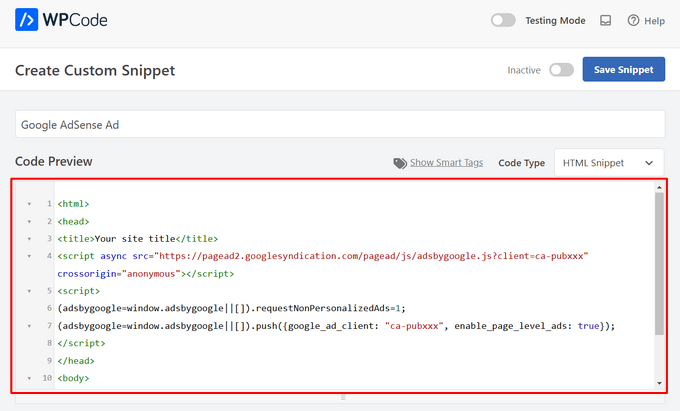
I nästa steg vill du rulla ner till sektionen “Insertion”. Det finns två huvudsakliga alternativ för infogning som du kan välja mellan:
- Auto-Insert – Annonskoden infogas automatiskt och körs på din website på den valda locationen.
- Shortcode – Annonskoden kommer inte att infogas automatiskt. Du kommer att få en shortcode som du manuellt kan insert var som helst på din WordPress blogg.
Du kan klicka på metoden “Auto-Insert” för att automatiskt visa annonser i innehållet i posten.
Gå sedan vidare och välj alternativet “Infoga efter stycke” från dropdown-listan bredvid fältet “Location”.

Du kan också ändra “Insert Number” för att välja antalet stycken efter vilka snippet ska infogas.
Om du till exempel vill visa annonsen efter det andra stycket i stället för det första ersätter du bara 1 med 2.
Notis: Förutom att infoga annonser efter ett stycke kan du också automatiskt visa annonser på locations (WordPress-funktioner), t.ex. före eller efter content, mellan posts, före eller efter excerpt m.m.

Med premiumversionen av WPCode kan du infoga annonser på WooCommerce-platser som före eller efter produkter, kundvagn och kassasida, bara för att nämna några.
WPCode Pro låter dig också schemalägga dina annons code snippets med ett start- och slutdatum. Detta är perfekt för att visa annonser runt semesterperioden eller för andra kampanjer med begränsad tid.
Därefter kan du rulla ner till “Device Type” -sektionen. Här är du välkommen att välja om du vill visa din annons på alla typer av enheter, endast skrivbord eller endast mobil.

Om du vill limitera de pages eller posts där ad code snippet infogas automatiskt kan du rulla ner till “Smart Conditional Logic” section.
Du kan till exempel dölja dina annonser på specifika sidtyper eller URL:er till sidor.

För att hjälpa dig att organisera dina annonser kan du gå till “Basic info” section.
I detta area kan du add to taggar och obs/observera för att hjälpa dig att komma ihåg vad ditt code snippet är till för.

There’s also a “Priority” field that allow you to control the order in which the snippets are executed when you want to display multiple snippets in the same location.
All snippets får en prioritet på 10 som standard. Men om du vill att din annonskod ska visas tidigare än andra ställer du helt enkelt in prioriteten på ett lägre tal.
När du har slutfört arbetet med din annons är det dags att publicera den.
För att göra det, låt oss gå tillbaka högst upp på sidan och toggle omkopplaren från ‘Inaktiverad’ till ‘Aktiv’. Klicka sedan på knappen “Save Snippet”.

Nu är det klart! Om du valde metoden “Auto-Insert” som visas i den här tutorialen kommer din annons nu automatiskt att infogas i innehållet i ditt post.
Om du väljer metoden för infogning av “Shortcode” kan du antingen skapa en ny page eller post eller öppna en för edit. Sedan hittar du helt enkelt den exakta platsen där du vill visa den här annonsen i ditt postinnehåll och skapa ett nytt shortcode-block.
Du kan sedan gå vidare och klistra in shortcoden i detta block. För steg-för-steg-instruktioner kan du läsa vår guide för nybörjare om hur du lägger till en shortcode i WordPress.
Nu, om du besöker sidan eller inlägget, ser du annonsen i ditt postinnehåll.
Note: Om du visar Google Adsense-annonser kan det ta 20-30 minuter innan annonsen visas på page.
Metod 2. Infoga annonser i postens innehåll med hjälp av Ad Inserter
Ett annat alternativ är att använda Ad Inserter. Detta är ett plugin för hantering av WordPress-annonser som kan visa både hosted-annonser och annonser som tillhandahålls av ett nätverk.
Om du använder ett nätverk, kan du helt enkelt klistra in din annonskod i Ad Inserter tillägget. Men om du skapar en hosted annons, måste du antingen skriva koden själv eller få den från den person som betalar för att visa sin annons på din website.
För att komma igång är det första du behöver göra att installera och aktivera det gratis pluginet Ad Inserter. Om du behöver hjälp, vänligen se vår guide om hur du installerar ett plugin för WordPress.
När du är aktiverad vill du gå till Settings ” Ad Inserter.

På den här vyn representerar varje tabs en annan Advertising. This allows you to create multiple ads and place them on your website.
Du kan nu antingen skriva in eller kopiera / klistra in koden för den annons som du vill visa i innehållet i ditt inlägg.

Nästa steg är att placera denna annons på din website.
Ett alternativ är att add to annonsen till en page, post eller widget-ready area med hjälp av en shortcode. Ett annat alternativ är att berätta för Ad Inserter att automatiskt lägga till denna annons till varje post och på en viss location, till exempel efter vart tredje stycke.
If you want to add this advertisement to your posts automatically, then you can start by checking the ‘Post’ box.

Därefter måste du öppna dropdown ‘Insertion’ och välja var Ad Inserter ska visa den här annonsen.
Eftersom vi vill infoga annonser i innehållet i posten, vill du vanligtvis välja antingen ‘Before Paragraph’, ‘After Paragraph’, ‘Before Image’ eller ‘After Image’.

När du har valt ett alternativ från listan kan du skriva in exakt var den här annonsen ska visas.
Om du till exempel vill visa annonsen efter andra stycket skriver du in “2”, som du kan se i följande image.

När du är nöjd med dina inställningar klickar du på knappen “Save Settings”.
Inga annonser kommer nu att insert denna annons i ditt post innehåll på din valda location.

Precis som vi nämnde tidigare kan du också placera den här annonsen på din webbplats med hjälp av en shortcode.
För att göra detta klickar du på knappen “Manual” och kontrollerar sedan boxen “Shortcode”.

När du har gjort det kopierar du bara kortkoden för Ad Inserter. Du kan sedan klicka på knappen “Save Settings” för att spara din annons.
När du är klar kan du placera den här kortkoden på valfri sida, inlägg eller widgetfärdigt område. För steg-för-steg-instruktioner kan du se vår guide om hur du lägger till en kortkod i WordPress.
Metod 3. Infoga annonser i postens innehåll med hjälp av kod (avancerad)
Du kan också add en annons till ditt post content i WordPress med hjälp av kod.
Eftersom du redigerar koden på din webbplats är detta inte den mest nybörjarvänliga metoden. Det tillåter dig dock att skapa annonser utan att behöva installera ett speciellt plugin för annonshantering.
För att insert en annons med hjälp av kod, öppna antingen ditt temas functions.php-fil eller använd ett code snippets plugin.
Återigen rekommenderar vi att du använder det kostnadsfria WPCode-pluginet eftersom det gör det enkelt att klistra in utdrag i WordPress utan att redigera ditt temas functions.php-fil.
Dessutom kommer WPCode med smart validering av code snippet för att hjälpa dig att förhindra vanliga kodfel och förhindra att du bryter din webbplats.
Du kan sedan add to följande kod:
1 2 3 4 5 6 7 8 9 10 11 12 13 14 15 16 17 18 19 20 21 22 23 24 25 26 27 28 29 30 31 32 33 | //Insert ads after second paragraph of single post content. add_filter( 'the_content', 'prefix_insert_post_ads' ); function prefix_insert_post_ads( $content ) { $ad_code = '<div>Ads code goes here</div>'; if ( is_single() && ! is_admin() ) { return prefix_insert_after_paragraph( $ad_code, 2, $content ); } return $content;} // Parent Function that makes the magic happen function prefix_insert_after_paragraph( $insertion, $paragraph_id, $content ) { $closing_p = '</p>'; $paragraphs = explode( $closing_p, $content ); foreach ($paragraphs as $index => $paragraph) { if ( trim( $paragraph ) ) { $paragraphs[$index] .= $closing_p; } if ( $paragraph_id == $index + 1 ) { $paragraphs[$index] .= $insertion; } } return implode( '', $paragraphs );} |
Denna kod kommer att visa en annons efter andra stycket i ett posts content.
Om du vill visa din annons på någon annan location, behöver du bara ändra följande section:
1 2 3 | if ( is_single() && ! is_admin() ) { return prefix_insert_after_paragraph( $ad_code, 3, $content );} |
I exempelkoden ovan kan du se att vi infogar annonsen efter det tredje stycket.
När du har gjort det kan du gå vidare och antingen skriva in eller klistra in din annonskod. Det här är koden som kontrollerar hur din annons ser ut och fungerar.
Du lägger till den här koden som $ad_code-värdet, där det står: “Add code goes here.
1 | $ad_code = '<div>Ads code goes here</div>'; |
När du har gjort det är du redo att publicera din annons.
För att göra detta aktiverar du antingen ditt site-specifika plugin, sparar de ändringar du har gjort i din sites functions.php-fil eller aktiverar och sparar ditt code snippet i WPCode.
Nu, om du besöker din website, bör du se din annons live.
Bonus Tips: Konfigurera konverteringsspårning
När du placerar annonser i ditt innehåll kan konverteringsspårning visa dig hur väl de fungerar.
Klickar användarna på dem? Leder de till försäljning eller registreringar?
I grund och botten ger konverteringsspårning viktiga insikter i dina annonsers prestanda och webbplatsens övergripande effektivitet. Med konverteringsspårning kan du till exempel:
- Optimera dina ansträngningar: Om du upptäcker att annonser från en viss trafikkälla ger fler konverteringar kan du satsa mer på den källan för att få bättre resultat.
- Mät avkastningen på investerat kapital: Konverteringsspårning visar om dina annonser levererar värde. Detta hjälper dig att undvika att slösa pengar på placeringar som inte ger resultat.
- Identifiera vägspärrar: Låt oss säga att användare tittar på ditt innehåll men inte konverterar (till exempel om de överger ett formulär). I så fall vet du exakt var du kan göra förbättringar, till exempel genom att förenkla formuläret eller justera färgerna för att göra det mer tillgängligt.
Nu kan installationsprocessen verka knepig till en början, men du behöver bara göra det en gång!
Många WordPress-verktyg, t.ex. plugins eller integrationer, förenklar processen genom att erbjuda inbyggt stöd för konverteringsspårning.
För mer information kan du kolla in vår ultimata guide om WordPress konverteringsspårning.
Genom att kombinera smart annonsplacering med konverteringsspårning kan du öka intäkterna och få värdefulla insikter för att optimera webbplatsens prestanda.
Vi hoppas att den här artikeln hjälpte dig att lära dig hur du infogar annonser i ditt inläggsinnehåll i WordPress. Du kanske också vill kolla in våra guider om hur man gör en webbplats för klassificerade annonser eller hur man lägger till Amazon-annonser på din webbplats.
If you liked this article, then please subscribe to our YouTube Channel for WordPress video tutorials. You can also find us on Twitter and Facebook.





Astha
Hey,
What is the meaning of “Permissions for ads access” in your new 1.1.1 update in this plugin?
Please explaim.
Thank you.
reles
ty
if I want two banners?
Paragraph 2 and paragraph 5?
phil
Just copy the function and rename one for have a different function, then choose another paragraph … easy
Fika Thiana
Thank you so much, I have my adsense shows in the middle of the post. I’ve tried some other tutorial but this tutorial really work like a charm.
Waleed Barakat
Wow! Amazing solution! working like a charm. Thank you
Micheal
Please which plugin can i use to add “Read Also(another post)” within my post content to link to other post within my website for users to read another post.
WPBeginner Support
Hi Michael,
You don’t need a plugin for that. You can link to the posts in post editor. You can also use a related posts plugin which will show similar articles from your website at the end of each post.
Admin
Ed
Working. Just removed <?php
and paste at the bottom.
Abhijit Badgujar
Hi,
I installed your plugin and did every step you instructed. But I can’t see the ads in my post.
Abhijit Badgujar
Hi, Ij changed the setting and it worked. Thanks for the plugin.
Taylor
Hi. Great thanks for the code. However, is it possible to increase the space a little before and after the ad, like increasing the margin slightly or something like that. Thanks
Taylor
Aamir
what should i do if i want to put ads on videos…
i have movie site and i want to put ads on movies videos..
please help….
Vitor Hugo
Nice tip, I was looking for it… but for some reason, the code (the plugin I don’t know, didn’t use it, only the code) insert a random orphan closure paragraph tag () in the end of the post.
Sam
When using manual code via functions.php, how do you get the text to wrap around the ad code?
sandeep kumar
I have tried you plugin INSERT ADS and completely satisfied as it doesn’t require any coding skills
Bejek
how add random post in the_content after 2 paragraf
Deise de Oliveira
Thanks! Tha’s exactly what I was looking for!
Robert
How do you place the ads in the center?
Sam
add before ad code and end with
James Burnette
I have a post adverts google ad above the content and it causes the adsense code to be shown when shared on fb. Any suggestions?
Byron
Hi,
I want to have a [show more] after the second paragraph and a [/show more] after the last paragraph of all posts, to show only on mobile devices.
I’ve tried ad inserter but the close [/show more] doesnt quite work. Is there anything you could recommend for me to get this working?
Thanks
Syed Irfan
What to do if i want to add more Ads?
Arta
How can I have a Facebook box slide up at the end of the content?
Just like list25.com
When you finish reading and you reach the end of the content, facebook box slides up
WPBeginner Support
List25 uses custom code for that. May be we will add a tutorial about it in the future. Meanwhile, did you check OptinMonster‘s slide in optin? It is a lot easier.
Admin
Arta
Thank you
it worked well.
Umer Shah
Hi,
I am using a insert post ad plugin on my blog, its working fine except the position of the ad which is left. How can I move it to center?
Alex Sume
Hello,
I use this code and it works well on my blog. Now i want to add more 1 extra ads code to display after another paragraph.
Please help.
Vincent
The plugin method is great and I’ve added a couple of ads; one appears after 3rd paragraph and the other appears at the end of the content. This is exactly what I’m looking for since editing the code is always a pain for me every time my site’s theme gets updated. I know I should be using a child theme, but that’s just a lot of mess — your method is much cleaner and less headache. Thanks.
WPBeginner Support
Glad you found it helpful
Admin
Salman Naqvi
Hey , I also Implemented this code and it worked well ! Now i want to add code to show add at the end of the content ? How Would I Change this php code to show add at the end ?
Regards
Josh
Is there a way to set which ads will show for various post categories? For instance, I might show a different CTA for a technology post than I would for finance post.
Possible?
Muhammad muneeb
I want to add ads in the side of post content please help me for this.
shane
Not happy now. Added the code and now my site is broken. What have I done wrong. I cant even load my site anymore?
I added the code to the bottom line as is explained in here. then removed the “ads code goes here” and replaced with my adsense code. But now my site wont even load. HELP please.
PLEASE
Arun Kallarackal
Hi Syed,
The site specific plugin method you provided is working like a charm for me. Thanks!
Is there any way to trigger the site specific plugin only if a blog post has a minimum number of paragraphs?
For example- I want the ad to appear only if the blog post is at least 10 paragraphs long. Is there any way to add that criteria to the site specific code you provided? The ad should appear only if the minimum para criteria has been satisfied.
Any help would be appreciated!
Arun
pawan
Not working at all.. I help try all the steps but it doesn’t work. Any help.!!
Antonia
My functions.php file is full of stuff. Where exactly do I paste the code? Thank you!
WPBeginner Support
At the end of the file. If you have a
?>tag at the end, then paste the code before it.Admin
Srijan Singh
Hey, I added above codes to my functions.php file but then I got these errors:
Warning: session_start(): Cannot send session cache limiter – headers already sent (output started at /home1/srijan1998/public_html/football2mania.com/wp-content/themes/gameday/functions.php:1320) in /home1/srijan1998/public_html/football2mania.com/wp-content/plugins/accesspress-social-counter/accesspress-social-counter.php on line 139
Warning: Cannot modify header information – headers already sent by (output started at /home1/srijan1998/public_html/football2mania.com/wp-content/themes/gameday/functions.php:1320) in /home1/srijan1998/public_html/football2mania.com/wp-includes/pluggable.php on line 1228
so I decided to logout my dashboard, i tried to login back by going to my w-admin page, these are errors showed up on blank screen.
I’m just not able to login, could you help please?
WPBeginner Support
Please see our guide on what to do when you are locked out of WordPress admin area. Remove the code from the functions file.
Admin
Solomon
Please where do I implement this code in the functions.php file. You didn’t mention to insert the code after a specific line. Thanks
Donovan
Thanks for the plugin. However, when I deselect the posts and pages options in the settings section it will not save that setting.
Either posts or pages or both have to be checked for the settings to be saved.
Is there a way around this?
Denis
Hi,
Plugin works fine but how can i center the div class?
display: block margin left right auto; text-align: center….nothing works :/
Thx
Raymond
Cool! Thanks for the great tip. I manage to add my banner in every page and post.
Cheers!
Husnain Naz
Can you please tell me how can i display the ad before 1st paragraph. I am using div float right and would like to display the ad beside first paragraph
Indy
Hi,
Great code snippet. How can you use it to add more than one advert? I need to add two adverts inside the post. This works great for the first one after paragraph 10 but when I tried adding:
if ( is_single() && ! is_admin() ) {
return prefix_insert_after_paragraph( $ad_code2, 16, $content );
}
where $ad_code2 is the second adsense code, it shows nothing?
Any help on this will be highly appreciated
Thanks
Indy
toxicchili
Don’t return the content before you have added both ads.
if ( is_single() && ! is_admin() ) {
$content = prefix_insert_after_paragraph( $ad_code1, 10, $content );
$content = prefix_insert_after_paragraph( $ad_code2, 16, $content );
return $content;
}
I implemented a loop add the code in for each adverts before returning the content.
In my example I am actually storing my adverts in a database then based on the targeting criteria I return an object with all the adverts for the specific ad unit placement. It them loops and add each advert. I have used various different classes in my plugin, so you will need to change the function name to suit yours.
if ( is_single() && ! is_admin() ) {
$adverts = $this->get_ads_query(3);
foreach($adverts as $advert){
$content = $this->insert_into_content( stripslashes_deep($advert->code), 2, $content );
}
return $content;
}
Anubhav
Hi Indy
You can use the other filter
Given code this
add_filter( ‘the_content’, ‘prefix_insert_post_adsNew’ );
function prefix_insert_post_adsNew( $content ) {
$ad_code = ‘Ads code goes here’;
if ( is_single() && ! is_admin() ) {
return prefix_insert_after_paragraph( $ad_code, 10, $content );
}
return $content;
}
This should work . Do not remove the previous filter just add this below the existing filter
Markart
You are great! thanks for second ads filter. but some posts have not enough paragraph count.
It does not have the total count of paragraphs. I want to add to the end of the post in the second filter.
How do I do it? sorry for my english thanks!
Kabo
I’m afraid the code isn’t working anymore.. any tips?
Does it need to be under Single.PHP for some themes maybe?
Evelina
The plugin does not work on my blog
Mr B
Thank you for this code. Wow, it did exactly what I needed.
elena
Hi I just downloaded the plugin and it is exactly what I needed.
However I have a question which I hope you can answer.
I have a lot of articles where my ads don’t apply to. Is there a way to just add the ad when I need it?
I know you have the option to include o or exclude from the current and future posts but what about the old posts? Do I have to do this manually?
arpan
Hey , will the code method conflict with the auto social media post?
Raquel Smith
Hello! I am looking to add a custom Pin It button after every first image in my posts. It seems like this method might work. How do I have it show up after the first image, not the first tag? Thanks!
habeeb
wow! I loveth this. Thanks for the brainwave. But can I install the plugin to add ads, and at the same time I used the code method as well?
Urgent reply Pls…
WPBeginner Support
Yes you can do that.
Admin
Ivan
Yes you can do that but why? Keep in mind that your site safety is comprimitted by using plugins for every little thing you want. This code works and there is no need for extra plugin.
Joseph
Can you please support for floating left or right ads in single post?
Wayne Elliott
Plus one. Great plugin. The ability to right align and wrap content around next paragraph (float: right?) would be great. I fiddled around with WP custom css for #boxmap but could not get it right. Any tips.
malik
How can i make the ads align to the center of the post.
Mohammed
You can do either style the div element or add Your Ad code here tag to align the ads in center of the post.
Hope it helps.
george
I’ve installed the plugin and choose the setting ‘post’ but the Addoesn’t show anywhere within the post. I’ve also added the code above to the functions.php file but it didn’t work either and was just a blank page. Can you please help
mahesh
when i put the code in functions.php its comming database error
Xiao
You have to remove the <?php tag and paste the rest of the code in functions.php file.
Nate
How would this function work if you wanted to add two ads. Say one after the 2nd paragraph and then another one after the 4th paragraph?
Michael
Yes it would be good to know how to do this? I would also like to add in another advert in paragraph 4 for example but duplicating the code results in an error
Favour Ikandu
Please I’m new to blogging and ads, not to talk of the codes. I want to know if its possible to to add the AdSense code in posts using a smartphone.
Nabeel
Hi, wanted to know that why do you have above the fold ad on your site?
Please elaborate, as I read it’s bad for seo?
WPBeginner Support
We do not have any ads above the fold. We have a banner which expands and shows links to different sections of our website. We also don’t think that above the fold ads are bad for SEO unless they are disruptive. Particularly on mobile devices, ads placed just before the content make it difficult for users to tap on links.
Admin