När man sätter upp en WordPress-webbplats händer det ibland att man råkar skapa webbplatsen i en mapp som heter “wordpress”. Detta kan göra att din webbplatsadress ser konstig ut, med “/wordpress/” i mitten. Istället för http://www.yoursite.com/ kan det se ut som http://www.yoursite.com/wordpress/.
Under årens lopp har många av våra läsare frågat oss hur man löser det här problemet. Att ha /wordpress/ i din webbplatsadress kan se oprofessionellt ut och kan förvirra dina besökare.
I den här artikeln visar jag dig hur du tar bort /wordpress/ från din webbadress, så att din webbadress ser ren och professionell ut och blir lättare för folk att komma ihåg.
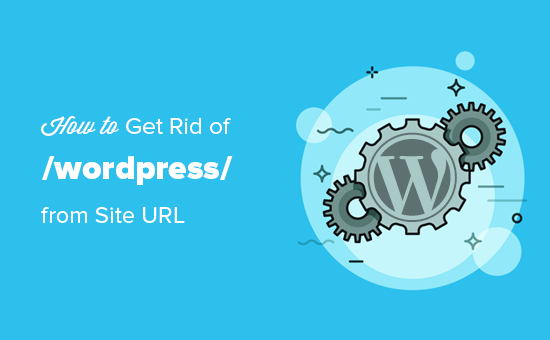
Note: Den metod som visas i denna tutorial fungerar även för andra subdirectories.
Varför har min website /wordpress/ i sin URL?
WordPress är ganska enkelt att installera, och de flesta WordPress webbhotell erbjuder snabba WordPress installatörer i deras webbhotell kontrollpaneler.
Vissa Beginnare som installerar sin WordPress website manuellt kan dock råka installera den i en subdirectory. Oftast har denna subdirectory namnet “wordpress”.
Detta händer vanligtvis eftersom användare slutar uppladdare wordpress foldern de hittar i den officiella WordPress.org download.
Låt oss ta en titt på hur du enkelt kan fixa detta och bli av med /wordpress/ från din sites URL. Vi kommer att täcka tre metoder, och du kan använda dessa länkar för att hoppa till den du vill använda:
Metod 1: Börja helt enkelt om med en new install av WordPress
Om du precis har installerat WordPress och det inte finns något content på din website kan du börja om från början.
Radera bara den aktuella installationen och följ instruktionerna i vår WordPress installation tutorial för att korrekt installera WordPress igen.
Om du redan har add to content till din website finns det två enkla sätt att remove /wordpress/ från din sites URL. Vi kommer att täcka dem i metoderna 2 och 3.
Metod 2: Ändra din WordPress Site Address
Om du har en etablerad site WordPress är den här metoden enklare och snabbare. Nackdelen med den här metoden är att dina media files, t.ex. images, fortfarande kommer att använda /wordpress/ i sin URL.
Först måste du logga in på din WordPress admin area och gå till Settings ” Allmänt. You will notice the ‘WordPress Address’ and ‘Site Address’ fields both will have the same URL.
Du måste ändra alternativet “Site Address” och peka det mot din rotdomän, t.ex. http://www. example.com och lämna alternativet “WordPress Address” som det är.
När du har gjort det klickar du på knappen “Save Changes” för att lagra dina inställningar.
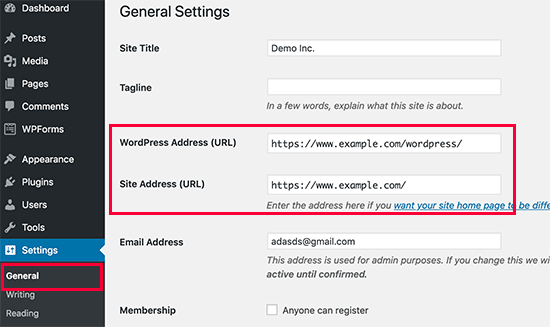
Därefter måste du ansluta till din website med hjälp av en FTP-klient. Väl där går du till /wordpress/ directory och downloadar filerna .htaccess och index.php till din dator.
Om du inte kan lokalisera .htaccess-filen kan du behöva tvinga din FTP-klient att visa dolda filer. Om du använder Filezilla måste du klicka på Server i menyraden och välja alternativet “Force showing hidden files”.
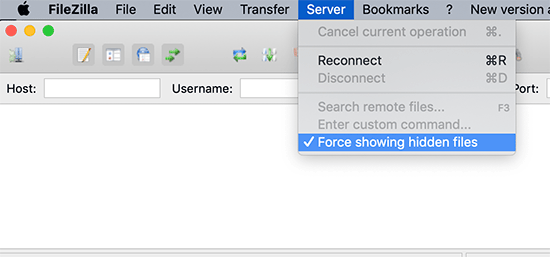
När du har downloadat båda filerna till din dator måste du öppna filen index.php i en textredigerare som gillar Notepad. I den här filen hittar du en rad som gillar detta:
1 | require( dirname( __FILE__ ) . '/wp-blog-header.php' ); |
Den här raden hämtar filen wp-blog-header.php, som är obligatorisk för att ladda din WordPress site.
Vad du behöver göra nu är att enter filens korrekta location genom att ersätta den befintliga raden med den här:
1 | require( dirname( __FILE__ ) . '/wordpress/wp-blog-header.php' ); |
Save your changes and upload both index.php and .htaccess files from your desktop computer to the root of your domain using FTP.
Rotmappen är den parent-mapp som innehåller mappen “wordpress”, och den brukar anropas /www/ eller /public_html/.
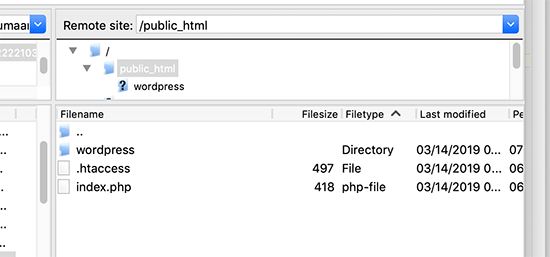
Nu är allt klart. You can now visit your website using the root domain, and everything will work fine.
1 | http://example.com |
Men om du behöver logga in på din WordPress-admin, måste du fortfarande gå till wp-admin i “wordpress” directory så här:
1 | http://www.example.com/wordpress/wp-admin |
Metod 3: Flytta WordPress till root directory
Denna metod är mer omfattande och flyttar permanent din WordPress site från subdirectory till rotmappen på din website.
Step 1: Skapa ett Duplicator-paket
Först måste du installera och aktivera det kostnadsfria pluginet Duplicator på din webbplats. För mer information, se vår steg-för-steg przewodnik om hur du installerar ett WordPress-plugin.
Obs: Vi kommer att använda gratisversionen av Duplicator för den här poradniken. Du kan dock uppgradera till Duplicator Pro för att få obegränsade säkerhetskopior, schemalagda säkerhetskopior, dra och släpp importować och mer.
Vid aktivering måste du besöka sidan Duplicator ” Säkerhetskopior och sedan klicka på knappen “ Skapa ny”.

Detta startar Duplicator-guiden, som skapar ett installationspaket av hela din webbplats.
Du kan lägga till ett namn för din säkerhetskopia och klicka på knappen “Next” för att fortsätta.

Därefter kommer plugin att köra några skanningar. Om allt ser bra ut kan du klicka på knappen “Bygg” längst ner.

Duplicator kommer nu att skapa ett paket och uppmana you att downloada det tillsammans med skriptet för installeraren.
Gå vidare och ladda ner båda filerna till din dator genom att klicka på knappen “Ladda ner båda filerna”.

Step-by-Step 2: Skapa en New: Database för en ny install av WordPress
Du kan använda den befintliga WordPress-databasen, men det är bättre att skapa en new så att din gamla databas är säker och oförändrad. På så sätt kan du enkelt återgå till din site om något skulle gå fel.
You need to visit your hosting account’s cPanel dashboard, scroll down to the “Databases” section, and then click on the “MySQL Databases” icon.
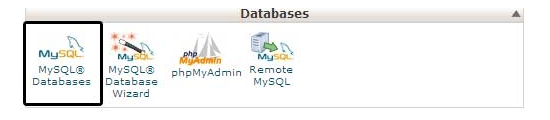
Därefter anger du helt enkelt ett namn för din database.
Därefter ska du klicka på knappen “Create Database”.
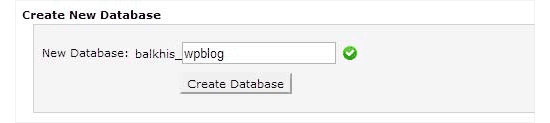
cPanel kommer nu att skapa en new database åt you. Efter det måste du rulla ner till “MySQL Users” section.
Nu måste du ange användarnamn och password för din nya användare av databasen och clicka på knappen “Create a User”.
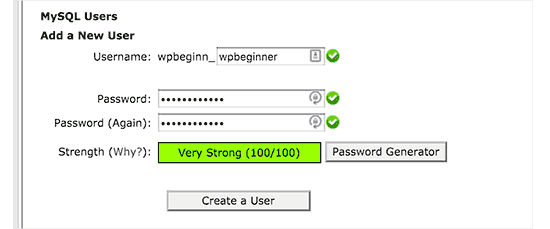
Nu måste du tilldela behörigheter för databasen till den nya användaren.
Rulla ner till sektionen “Add User to Database” (Lägg till användare i databasen). Välj den användare i databasen som du har skapat i dropdown-menyn bredvid fältet “User” och välj sedan databasen. Slutligen klickar du på knappen “Add”.
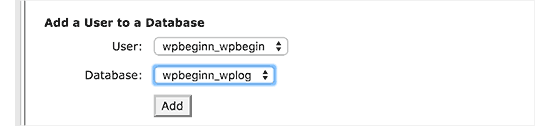
Din new database är nu redo att användas för en ny install WordPress.
Step 3: Run Wizard för Duplicator
Nu måste du uploada Duplicator archive-paketet och filen installer som du downloadade tidigare till root directory på din website.
Detta är den directory som innehåller foldern/wordpress/.
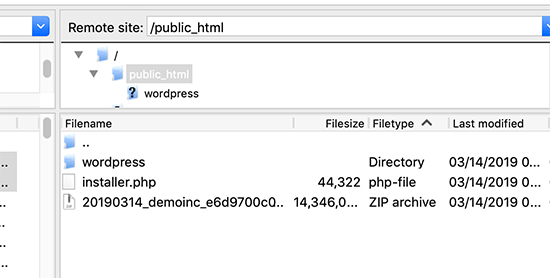
När du har uppladdat båda filerna öppnar du skriptet för installeraren i ett fönster i webbläsaren. You will need to enter your site’s root URL and then prefix it with /installer.php.
1 | https://example.com/installer.php |
Detta öppnar guiden för att installera Duplicator.
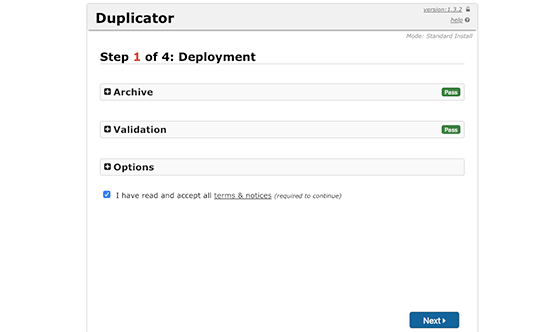
Kontrollera boxen Terms and Conditions och klicka sedan på knappen “Next” för att fortsätta.
Därefter kommer du att bli ombedd att ange information om databasen. Enter informationen för den database som vi skapade tidigare i steg 2.
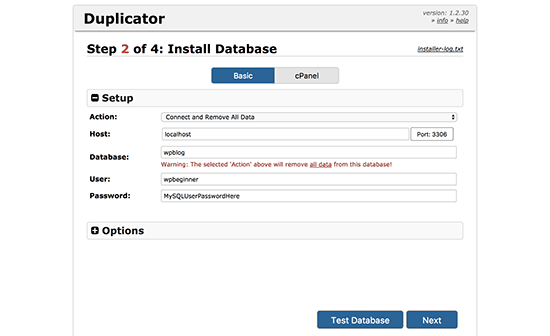
När du har enter informationen om databasen klickar du på knappen “Next” för att fortsätta. Duplicator kommer nu att packa upp din backup av WordPress-databasen från archive till din new database.
Därefter kommer den att be dig att updating the site URL and path. You behöver inte göra något här, eftersom den nya URL:en och sökvägen kommer att upptäckas automatiskt. Men om den inte gör det kan du manuellt enter detaljerna här.
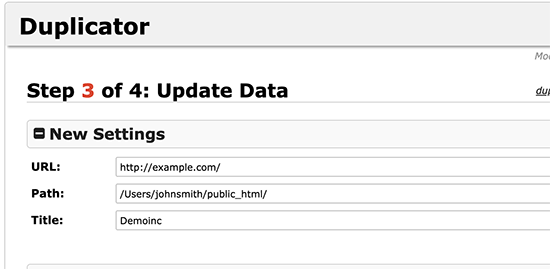
Duplicator kommer nu att slutför migreringen.
You will be able to click on the “Admin Login” button to access your website at the new location.
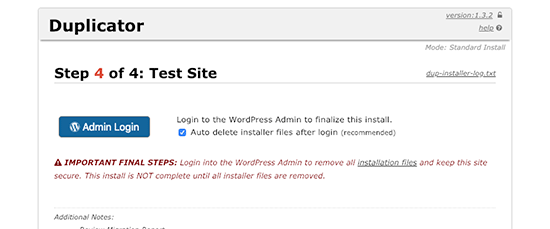
Step-by-Step 4: Ställ in omdirigeringar från subdirectory till rotmapp
Grattis, du har utan problem flyttat din WordPress site från subdirectory till rotmappen.
Nu är det dags att ställa in redirects så att dina användare och search engines kan hitta din websites new location.
Först måste du ansluta till din WordPress site med hjälp av en FTP-klient och sedan ta bort den gamla /wordpress/ foldern.
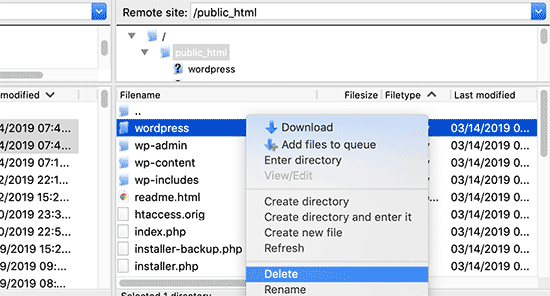
Därefter växlar du till admin area på din site i WordPress. Eftersom du har flyttat den till roten av din website, kommer din WordPress admin URL att gilla detta:
1 | https://example.com/wp-admin |
Nu måste du installera och aktivera pluginet Redirect. För mer detaljer, se vår Step-by-Step guide om hur du installerar ett plugin för WordPress.
Vid aktivering måste du besöka Tools ” Redirect page. Pluginet kommer nu att visa dig en installationsguide. Klicka bara på knapparna “Continue Setup” och sedan “Finish Setup”.
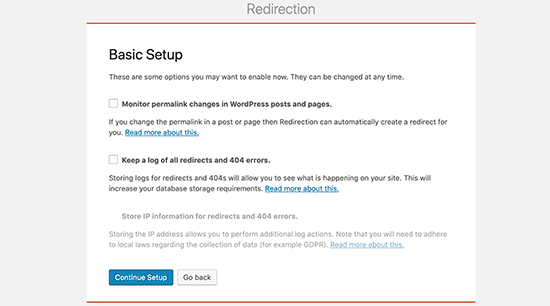
Därefter måste du byta till tabben “Redirects” och add new redirect.
First, you need to check the “REGEX” box at the corner of the first field.
Därefter går du till fältet “Source URL” och lägger till https://example.com/wordpress/.*Nästgår du till fältet “Target URL” och lägger till https://example.com/$1.
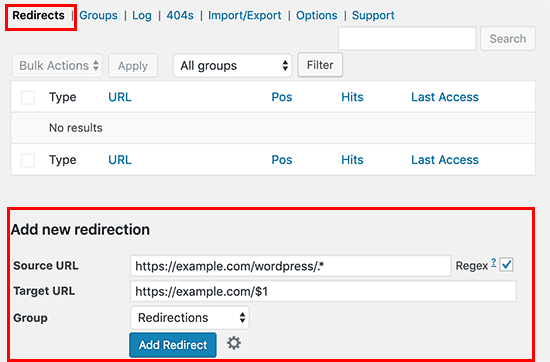
Glöm inte att ersätta “example.com” med ditt eget domain name. Se sedan till att du klickar på knappen “Add Redirect” för att save dina ändringar, och you are done.
Ett annat verktyg du kan använda för att redirecta posts och pages är All in One SEO (AIOSEO). Vi visar dig hur du omdirigerar besökare som använder gamla URL:er som innehåller /wordpress/ till din nya site location i vår Beginner’s guide on how to do full site redirects in WordPress.
Dessutom kan du aktivera 404 error tracking för att fånga upp eventuella trasiga links så att du inte förlorar keyword ranking.
Från och med nu kommer alla användare som försöker komma åt din website med /wordpress/ i URL:en automatiskt att redirectas till korrekta posts med din nya rot-URL.
Expertguider om hur du ändrar URL:er i WordPress
Vi hoppas att den här artikeln hjälpte dig att lära dig hur du kan bli av med /wordpress/ från din WordPress-webbplats URL. Du kanske också vill se några andra guider relaterade till att ändra webbadresser i WordPress:
- Så här ändrar du din WordPress-webbplats URL (steg för steg)
- Så här uppdaterar du enkelt URL:er när du flyttar din site i WordPress
- Så här tar du bort siffror från WordPress URL:er
- Så här tar du bort datumet från WordPress URL:er
- Hur man tar bort v=XXXX String från WordPress URL:er
- Hur man tar bort Parent Slug från Child Page URL i WordPress
- Så här ändrar du standard URL-sluggen för search i WordPress
- Så här addar du en Custom Login URL i WordPress (Step-by-Step)
- Guide för Beginnare: Så här hittar du din URL för login på WordPress
- Så här flyttar du WordPress från HTTP till HTTPS på rätt sätt (Beginner’s Guide)
If you liked this article, then please subscribe to our YouTube Channel for WordPress video tutorials. You can also find us on Twitter and Facebook.





JO
Thank you so much for this – it worked and as a total WP novice I can’t believe I did it myself! You’re awesome
WPBeginner Support
Hey JO,
We are glad you found it helpful
You may also want to subscribe to our YouTube Channel for WordPress video tutorials.
Admin
Sandip
Thanks so much for this. I did install WP into a subdirectory and then spent a week remaking the site so that it was installed in the root directory At least now I know better after reading your tutorial.
At least now I know better after reading your tutorial.
Temitope
Hello, Thanks for the tutorial, I’m pretty new to WordPress, I did a one click install and it was a multisite installation too. The website URL and domain URL fields are’nt available under settings. Please how do I go about this on a multisite???
Rogue
Wonderful tutorial, worked perfectly, thanks man
Tobi
Hi, great article, the first one I found which explains this topic in a good matter.
I have a similar problem, but a little bit more tricky. I do not know how it happened, but certainly I have done something strange at the WP installation. If I check my homepage it is actually in another extra worpress folder, that means I have WP in another WP folder, so my homepage looks like this: “www.example.com/wordpress/wordpress”. in the filemanager in the frp client i can see in the public_html two folders of wordpress. I did not move yet the wordpress folder with the content one level up and actually eliminate the other folder, because I am worried that I will mass it up.
Has anybody have an idea what would be the best solution? So I actually get the homepage opened under: “www.example.com” and not “www.example.com/wordpress/wordpress”?
thanks for any good hint/solution.
Brandi
Thank you so much for this!! I did everything you said to do, and almost everything works. There’s just one page that stopped working and is returning a 404 error page. Can you help? Thanks!
Krista Hagman
I tried, but the space that says Website Address and site address does not exist in my General area in Settings.
Is there another way to do it?
Carolina
I see that several have the same problem as me, but I can not see any response to the issue.
That is that everything seems to work fine except for:
the home-page which is still directing to site.com/wordpress and therefore shows a 404 page.
I did try to delete the htaccess file from the root directory and update the url-structure. it created a new htaccess file but the problem still is the same..
Would really appreciate your response to this!
Thank you for a great post.
may
My problem was from menu
Try to check your URL from WP-admin —>>> appearance —>>> menu —>>> home —>>> custom link URL
Anna Acenas
hello
how can i remove my blog Im not a the owner of a site can i still remove my blog even im not the owner.please help me
John
I have a question, is there something like this for Joomla? Because I couldn’t find anything on the internet.
Amardeep gupta
Hello,
First of all thanks for this article. But there is one problem stand for me.
As I followed your step as you mention so i got Index.php but didn’t find .htaccess file.
But i did same mean
change ‘/wp-blog-header.php’ to ‘/wordpress/wp-blog-header.php’
but my home page only show without /wordpress and rest of pages will show 404- error.
please help me to slove this problem.
Avinash
It is not working me
Ashok Kumar
I have two domains in a single account. and so two wordpress installations in two subfolders. In this case, is it possible to move index.php and .htaccess of both sites to same root directory. If not what to do ?
Shady
You can make use of vhost go in the conf of ur webhost and do something like:
DocumentRoot D:/webserver/htdocs/domain1ServerName domain1.omServerAlias www.domain1.comDocumentRoot D:/webserver/htdocs/domain2ServerName domain2.omServerAlias www.domain2.comThis will make the subfolder the root for the domain you want to
Anna
Gah! I followed the steps and it was fine. Then I went to permalinks, hit save changes and it broke! I’m getting a 500 error message! Please help me! I need to fix it! Thank you x
Shady
Still have the same problem? I can help you
shamsher khan
HI, everyone, i have an urgent query that
my client website a news website now we want to launch Hindi and Urdu version of news so
we decided to create a folder in
public_html/www.example.com/hi
public_html/www.example.com/ur
public_html/www.example.com/fr
and install wordpress
But we want our site url should be like this:
http://www.example.com/hindi/article-title-slug
http://www.example.com/urdu/article-title-slug
is this possible and if yes then how can i do it plz help
WPBeginner Support
It is possible. There are multiple ways to do this. You can consider creating a multilingual WordPress site. This will eliminate maintaining separate WordPress installs.
You can also go installing multiple WordPress instances in separate directories for each language. You will have to setup redirects in .htaccess file.
Admin
Janaina Moraes
You are great! Thanks so much for helping! =)
Janaina Moraes
Hello! Thanks for the tutorial, that’s exactly what I needed.
However, when trying to follow the steps, I realised that I don’t have the index.php file in my /wordpress/ directory. Is that weird? I can see the .htaccess, but the index.php is not there!!!
Can you help me please?
Thank you so much!
Janaina Moraes
Sorry, already found it! I’ll try the steps and get you update about the results! Thanks!!!!
John Woodcock
This worked but now the admin bar is not visible when navigating the site. One of the perks of WordPress is the ability to easily navigate and edit pages. How can I add the admin bar back to the site?
Kerry
This worked so well for me – thank you so much
Guy Riems
Hi,
I executed al these steps and it works great except for my home-page.
When accessing my home-page the /wordpress is still appended to the url, but the page is no longer found. All other pages are working fine.
My first thought was to deactivate all plugins, but that didn’t help. No matter what I am doing, still getting that error.
Any advice would be great !
WPBeginner Support
You can try these steps:
Connect to your website using an FTP client. In the root directory you will find a .htaccess file. Download it to your computer. Delete the original file from your website. Visit your site’s admin area and go to Settings » Permalinks. Do not change any settings on the page, just click on the save changes button. Check your website to see if the error has resolved.
Admin
Not working
HI, I have followed these instrucs to the letter, too….. the home page url still loads as example.com/wordpress and I get a 404 error. Subpages work just fine, it is the home page. Tried the above suggestions but still receiving 404 error. Any other suggestions?
Guy Riems
Well, I finally found the issue why wordpress was still appended to the URL of my homepage only. In the document root there was a index.html containing a permanent redirect to
mysite/wordpress. I am using Apache as webserver; the default search-order for Apache is index.html before index.php.
Karan
Thank you so much for pointing out the Apache issue. I too have an index.html file. How did you fix your issue ?
Kevin
Thanks a lot for that! You saved me a lot of hassle!
Margaret
Thank you for all the great tutorials, they have been enormously helpful as a beginner to WP. On this one I have followed all the instructions to the letter but get a blank screen when making the changes. I have resorted to redirecting to /wordpress for the time being so that the site remains active. Any clues?
WPBeginner Support
No clue, but you can try deactivating all plugins and switch to a default theme, then follow the instructions.
Admin
daniel
Hi, Dear.
I installed wordpress using install.exe and the wordpress directory exist under the C:/xampp/apps/.
I uploaded the source to host server.
I uploaded my source under domainanme_dir/wordpress.
Now I want to enter my web site using “domainname/wordpress”.
So I followed your instructions to get rid of wordpress.
But When I did, I saw only blank page.
How can I solve this?
WPBeginner Support
Please follow the steps mentioned in the article above.
Admin
Amanda
Thanks so much for the thorough details. Worked well, but only the second time after some investigating of the problem. My root directory had /wp not /wordpress so I had to edit the index.php file with ….
require( dirname( __FILE__ ) . ‘/wp/wp-blog-header.php’ ); instead of
require( dirname( __FILE__ ) . ‘/wordpress/wp-blog-header.php’ );
Many thanks.
gemma
thanks Amanda- went through the whole process like you did with no joy, until i saw your comment- all fixed!
Daisy
Hi, how do i add subfolders for the menus in my site. i want my menus eg the menu SHOP to have example.com/Shop as its address
WPBeginner Support
WordPress does not have subfolders. It does have parent and child pages. For example, your shop page can have address like example.com/shop and it can have a child page like example.com/shop/clothing. You can also add child items to any item in the navigation menu regardless of its content type. See our tutorial on how to add navigation menus in WordPress.
Admin
Sakariyau Bolaji Abass
Thanks admin……but one more thing,and it’s that; i am a free wordpress user meaning that my url still has .wordpress.com but trying to remove it as thought could not be done as the boxes to change the url were not included. Help me out please.
NIGERIA
WPBeginner Support
Please see our guide on the difference between WordPress.com and WordPress.org
Admin
Meghan
Great tutorial! Saved me a lot of time. Thank you.
Fabio
Em… I think I broke something by following this tutorial…
Last night I did th exact steps in this article and it worked – my WP page was no longer under /wordpress but in myname.com. However when I tried to login and access my dashboard this morning I got a database error saying “Error establishing a database connection”. Now I’m desperate.
What did I do? I’ve just downloaded the htcaccess and the index.php file and edited them as you showed. To fix the problem I also tried to re-download the files, roll them back as they were (I re-set the index file to wp-blog-header) and upload them but with no luck.
Anyone can help me understanding what I could have done?
noushin joudzadeh
wow it was great. thanx a lot. you saved me
IT PETE
For those of you still suffering problems when you do this, don’t forget after making the changes and uploading the files back to the web server, to log into the admin area, go to “Settings” then “Permalinks” and simply hit “Save Changes” to update your Permalink Structure.
Cer3bel
if i have a hosting acount and 5 folders with wordpress instalation inside and i have:
how i remove from all site the subfolder from url
Luciano
Please, help me. I’m in trouble.
I did this procedure, step by step. I’m sure I did it as you suggest.
Everything works… but the home page still points to my /wp subfolder.. so I get 404 error.
I’m going mad. Two days trying to solve this.. but no success.
Vivek Padhye
Hi, I dont want to redirect /blog/ to root. I want to access my static pages in root and use wordpress only as a blog. But I need xml sitemaps to show every pages from static pages in root to dynamic in /blog folder. Is there any way i can achieve this.?
LisaT
my general settings only shows the site title and tagline. do not have the wordpress address or site address do I need to upgrade to see it??
do I need to upgrade to see it??
Birgitta
Great article, thank you. I have one question. I have done the above steps, but when I use 301-plugins they will add ‘wp’ into the url. How can I prevent this?
Neil
my settings general page has no boxes for web addresses?!
pumpkinpie
I don’t know what I am doing wrong. This is so confusing.
pumpkinpie
This didn’t work for me
Umer Iftikhar
Good Tutorial! I am facing this step first time as I installed my client’s website in a sub directory. Followed method. Thanks.
WPBeginner Staff
Deactivate all plugins on your site, and see if this solves your issue. Report back if it doesn’t and we can troubleshoot.
Monica
Thanks so much for a great post. I hope there is still support for this even though it is about 2 months old!
I do have one question. On my main wordpress parallax page there is no /wordpress. However, I created a new page (for a form submission) and the menu nav bar changes the link location once that new page is open.
Normally since it is a one page parallax on the main home page it works fine, but once you go to the new page, all the buttons on the nav bar change and have a /wordpress/ gets added in between the address (and results in a 404 page error). For example http://www.texample.com/wordpres/blog. But on the main home page when you click on blog the address is http://www.example.com/blog. I made the changes mentioned above, but still can’t seem to solve the problem. What are your thoughts? Thank you in advance!
eoms
So what am I supposed to change in the htaccess file?
leo
Just nothing. You download index.php and .htaccess files from to WordPress installation folder. You make the correction only to the index.html file. Then you upload both files to the root folder of your site. Done.
Susanna Perkins
For me this is just part of a normal WordPress install. I find it tidier to install wordpress in a subdirectory. I know others who do so as well. There’s nothing “accidental” about it.
Mitch
I agree Susanna! I purposefully always install WordPress to a subfolder. Keeps it cleaner that way. Especially when designing websites that are NOT WordPress driven, but WordPress is used for a only for a blog or some other specific purpose.
Agustin
Thanks for the post it works Really good!!
I change it on my site http://filmarte.ec/wordpress/ to http://filmarte.ec/ it did work well, but i had problems with the translation pluguin that i installed WPML plugin to translate my site to english.
The problem is with the plungin becouse when i change my site to the root folder and click to the translation flag it goes to the url “http://filmarte.ec/en/” but it doesnt load the translation, so i have to get back and when it loads to “http://filmarte.ec/wordpress/en/” it loads the tranlated site well
Please if you could give me any guide or help?
Thanks
Best regards
WPBeginner Support
Please contact the plugin authors and let them know that you have WordPress installed in a subdirectory. They will be able to tell you how to fix this.
Admin
Agustin
Thanks a lot i will!! by the way thanks for the reply
ajit
Does it work with WordPress Multi site setup ?
i have My WordPress installed in sub-directory, folder name “home”
http://www.example.com/home/
http://www.example.com/home/jobs/
http://www.example.com/home/store/
so this will be final path, after following above trick ?
http://www.example.com/
http://www.example.com/jobs/
http://www.example.com/store/
or there will be an issue doing this on WP Multi site setup ?
or is there any way around…
Rags Hopkins
Thanks so much for this. I did install WP into a subdirectory and then spent a week remaking the site so that it was installed in the root directory At least now I know better after reading your tutorial.
At least now I know better after reading your tutorial.
Mehedi Hasan
Very useful blog.Thanks for sharing.I like it!
Steven Boocock
Thanks for the tutorial. I have tried to force the .HTACCESS file from filezilla but it will not show up.
It is a new installation. When I change the mysite.com/wordpress to mysite.com and view my site it takes me to my server home page.
do I have to change any of the permalink structures to create the HTACCESS file.
This issue has been a bug bear for some time now I only want people to search for stevenboocock.com
Ta Steven
WPBeginner Support
If you just installed WordPress then it is possible that there is no .htaccess file to show. WordPress only generates .htaccess file when you are using pretty permalinks.
Admin
m07
If this is the case, then what other files do I need to transfer aside from the index.php?
Brett
FYI- this worked great in terms of moving everything to the root, BUT it can cause many problems with plugins… as it did for me. I had to immediately switch back due to this.
WPBeginner Support
Nope, it will not cause any problems with your plugins. Any issues you may have faced could have been unrelated to these settings.
Admin
Dan Carr
Great article!
I have a question though… If people wanted to visit my blog index page then previously they would have had to go to http://www.mydomain.com/wordpress . If this change was made as described in the article, would people now have to visit http://www.mydomain.com to see the blogs same front page?
Would this change all the post URL from mydomain.com/wordpress/my_post to mydomain.com/my_post ?
WPBeginner Support
Yes, people will be able to read your blog on the root of your domain. Yes, it will take care of Post URLs and will redirect users to correct posts on the root domain.
Admin
faith
Hi there –
Thanks for the easy to understand article! My only problem is that though I no longer have /wordpress at the end of my domain name, all my links still go to http://www.domain.com/wordpress/link. How do I redirect all these links to get rid of the /wordpress?
Mindy
Does this mean I do not have to buy the .com from some place like godaddy? I can have a .com just by removing the word, wordpress?
WPBeginner Support
If your site is already on an address like this:
http://www.example.com/wordpress, then you do not need to register another domain name you can just get rid of the wordpress and your site will be available to your readers on the main domain. i.e.http://www.example.comAdmin
Ujjwal
Greats this works. But the problem occurs when I am trying to install Yoast plugin. When I make the changes as described above, plugin does not get installed. Please suggest.