Att hantera ett 404-fel på din Yoast SEO-webbplatskarta i WordPress kan vara frustrerande. Yoast SEO är ett populärt verktyg, men ibland kan en plugin-konflikt eller felaktiga inställningar orsaka det här felet.
Så om du försöker besöka din XML-webbplatskarta och du ser ett 404-fel kan det stoppa dig i dina spår. Men oroa dig inte, det finns enkla lösningar.
På WPBeginner har vi stött på och löst det här problemet, om inte hundra gånger. I den här artikeln guidar vi dig steg för steg för att åtgärda 404-felet i Yoast SEO:s webbplatskarta. Följ bara med för att få din webbplatskarta att fungera smidigt igen.

Vad orsakar Yoast sökmotorsoptimering Sitemap 404 error i WordPress?
Yoast SEO:s sitemap hjälper search engines att hitta allt content på din website som du vill att de ska hitta och indexera.
Genom att åtgärda felet säkerställer du att sökmotorerna kan komma åt din webbplatskarta och upptäcka alla sidor och allt innehåll på din webbplats. Detta kan leda till bättre synlighet och ranking i sökmotorerna, och det kommer också att bidra till att ditt innehåll rankas snabbare än utan en webbplatskarta.
WordPress har en standard XML-webbplatskarta som du kan skicka till Google Search Console och andra sökmotorer.
Denna XML-webbplatskarta kan besökas genom att ange följande URL i webbläsarens adressfält:
https://example.com/sitemap.xml
Denna standard WordPress-genererade webbplatskarta är dock mycket grundläggande. För att åtgärda detta skapar alla de bästa SEO-pluginsen för WordPress, som Yoast SEO och All in One SEO -plugin, sina egna XML-webbplatskartor med fler funktioner.
När du använder den XML-webbplatskarta som genereras av ditt WordPress SEO-plugin skriver plugin-programmet om standardgenvägen för WordPress XML-webbplatskarta.
Detta innebär att webbadressen för webbplatskartan som nämns ovan kommer att skicka användare till de webbplatskartor som genereras av ditt SEO-plugin för WordPress.
Tyvärr kan detta orsaka ett 404 error på vissa websites på grund av konflikter med tillägg eller felaktiga Settings i WordPress.
I följande avsnitt visar vi dig hur du enkelt kan åtgärda 404-felet i WordPress-webbplatskartan i Yoast SEO-plugin. Här är en snabb översikt över alla de metoder vi kommer att täcka:
Är du redo? Låt oss hoppa in direkt.
1. Uppdatera strukturen för permalänkar i WordPress
WordPress levereras med en SEO-vänlig URL-struktur som kallas permalänkar. Denna URL-struktur använder ett omdirigeringssystem för att tala om för din webbhotellserver vilken sida som ska laddas när en användare anger en URL i sin webbläsare.
Normalt uppdateras dessa permalänkinställningar automatiskt när du gör ändringar på din website.
Den dåliga nyheten är att WordPress ibland inte kan uppdatera permalänkstrukturen, vilket kan leda till att Yoast SEO:s sitemap 404-fel visas.
Med detta sagt kan detta enkelt åtgärdas genom att gå till sidan Inställningar ” Permalänkar från WordPress adminområde och helt enkelt klicka på knappen ” Spara ändringar”.

Om du gör det uppdateras inställningarna för permalänkar i WordPress. Du kan nu besöka din XML sitemap page för att se om detta har fixat ditt problem.
Om det inte fixade problemet kan du fortsätta läsa.
2. Uppdatera permalänkar manuellt
Om uppdatering av din WordPress permalänkstruktur inte fixar 404 error, kan du manuellt berätta för din web server att redirect användare till Yoast SEO: s sitemap page.
För att göra detta måste du lägga till följande kod i din .htaccess-fil.
1 2 3 4 5 6 7 8 9 | # Yoast SEO - XML Sitemap Rewrite FixRewriteEngine OnRewriteBase /RewriteRule ^sitemap_index.xml$ /index.php?sitemap=1 [L]RewriteRule ^locations.kml$ /index.php?sitemap=wpseo_local_kml [L]RewriteRule ^geo_sitemap.xml$ /index.php?sitemap=geo [L]RewriteRule ^([^/]+?)-sitemap([0-9]+)?.xml$ /index.php?sitemap=$1&sitemap_n=$2 [L]RewriteRule ^([a-z]+)?-?sitemap.xsl$ /index.php?yoast-sitemap-xsl=$1 [L]# END Yoast SEO - XML Sitemap Rewrite Fix |
Obs/observera : Om din WordPress website är installerad i ett subdirectory eller en folder (t.ex. https://example. com/mywebsite/ ), måste du använda följande kod.
1 2 3 4 5 6 7 8 9 | # Yoast SEO - XML Sitemap Rewrite FixRewriteEngine OnRewriteBase /mywebsite/RewriteRule ^sitemap_index.xml$ /index.php?sitemap=1 [L]RewriteRule ^locations.kml$ /index.php?sitemap=wpseo_local_kml [L]RewriteRule ^geo_sitemap.xml$ /index.php?sitemap=geo [L]RewriteRule ^([^/]+?)-sitemap([0-9]+)?.xml$ /index.php?sitemap=$1&sitemap_n=$2 [L]RewriteRule ^([a-z]+)?-?sitemap.xsl$ /index.php?yoast-sitemap-xsl=$1 [L]# END Yoast SEO - XML Sitemap Rewrite Fix |
Glöm inte att ersätta /mywebsite/ med namnet på din underkatalog .
Denna kod talar helt enkelt om för din web server vilka pages som ska visas när användare öppnar Yoast sökmotorsoptimeringens XML sitemaps.
You can now try view your XML sitemap to see if this resolves your issue.
3. Byt till ett tillägg för XML Sitemaps
Om de ovan nämnda metoderna inte löste 404-felet på Yoast SEO:s XML-webbplatskarta-sida, kan du försöka använda ett separat plugin för att generera XML-webbplatskartor för din webbplats. Och ett bra plugin för detta är XML Sitemaps plugin.
Nackdelen med detta tillvägagångssätt är att du måste förlita dig på ett separat plugin för att generera XML-webbplatskartor och Yoast SEO för andra SEO-funktioner.
Först måste du installera och aktivera insticksprogrammet XML Sitemaps. Mer information finns i vår steg-för-steg-guide om hur du installerar ett WordPress-tillägg.
Eftersom du använder Yoast SEO kommer du automatiskt att få ett meddelande om att inaktivera XML Sitemaps-plugin eller Yoast SEO:s funktion för webbplatskartor.
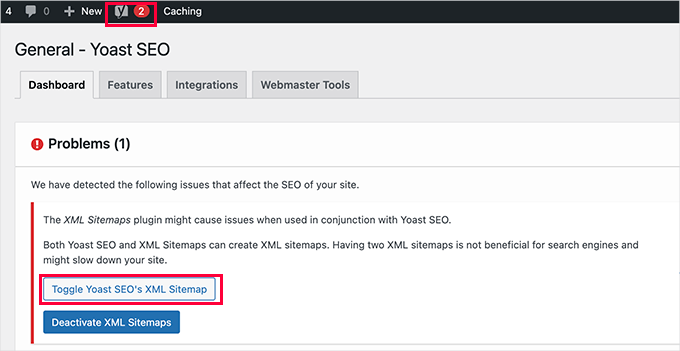
Sedan kan du klicka på knappen ”Toggle Yoast SEO’s XML Sitemap” för att fortsätta.
Detta tar dig till fliken ”Funktioner ” under SEO ” Allmänt. Härifrån måste du bläddra ner till alternativet ”XML-webbplatskartor” och stänga av det.
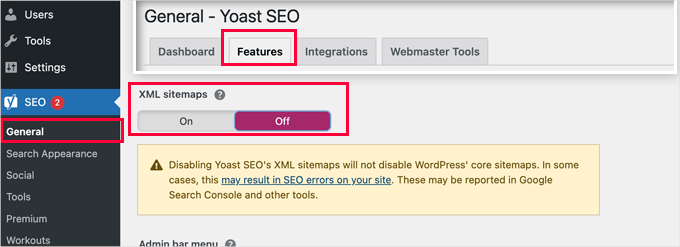
Glöm inte att klicka på knappen ”Save Changes” för att spara dina inställningar.
You can now switch to the Settings ” XML-Sitemap page to configure your sitemaps. För de flesta websites fungerar standardinställningarna direkt från boxen.
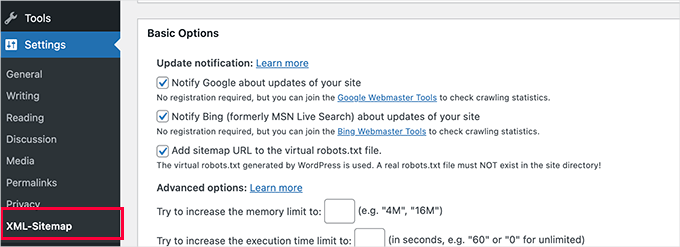
Men du kan alltid konfigurera settings utifrån dina behov.
Du kan nu skicka webbadressen till XML-webbplatskartan till Googles sökkonsol och andra sökmotorer.
![[Avslöjat] Hur man vet om ett säkerhetsmejl från WordPress är äkta eller falskt Sitemap URL](https://www.wpbeginner.com/wp-content/uploads/2012/04/sitemapurl.png)
4. Byt till All in One SEO för WordPress
Om alla ovanstående misslyckas och du inte vill använda ett separat plugin för att generera XML-webbplatskartor, kan den här metoden hjälpa dig att lösa problemet med 404-felet för webbplatskartan.
För den här metoden behöver du All in One SEO för WordPress. Det är det bästa SEO-plugin-programmet för WordPress på marknaden och ett mycket bättre Yoast SEO-alternativ.
Du kan se vår jämförelse av Yoast vs All in One SEO för mer detaljer om skillnaderna.
All-in-One SEO (AIOSEO) levereras med avancerade XML-webbplatskartor och lätthanterliga alternativ som ger dig full kontroll över vad som ska inkluderas eller exkluderas från dem.
Först ska vi installera och aktivera insticksprogrammet All in One SEO för WordPress. Mer information finns i vår steg-för-steg-guide om hur du installerar ett WordPress-plugin.
Obs: Det finns också en gratisversion av All in One SEO för WordPress, som innehåller de flesta XML-sitemap-funktioner utom för video och nyheter.
Vid aktivering kommer plugin-programmet att leda dig genom en installationsguide. Om du behöver hjälp under installationen kan du följa vår guide om hur du korrekt installerar All in One SEO-plugin för WordPress .

All in One SEO kommer också att tillåta dig att importera sökmotorsoptimering från Yoast SEO.
Detta säkerställer att alla dina tidigare sökmotorsoptimeringar (meta tags och titlar) förblir oförändrade.
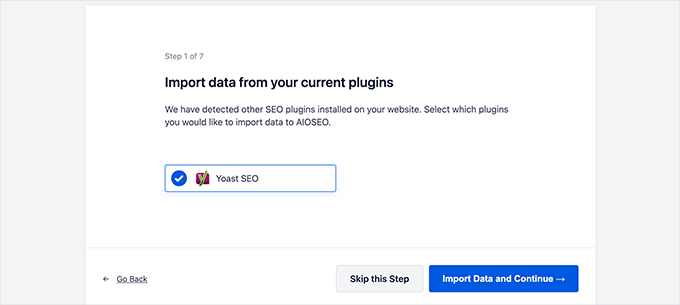
Efter den första installationen kan du gå till All in One SEO ” Sitemaps page för att konfigurera XML sitemap-inställningar.
Du kan klicka på knappen ”Öppna webbplatskarta” för att se om det har åtgärdat 404-felet för webbplatskartan i WordPress.
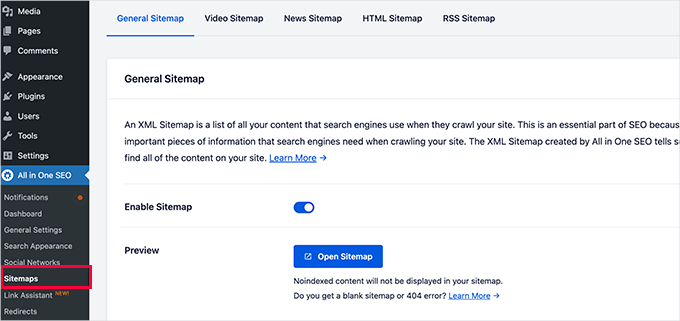
Efter det konfigurerar du Settings för Sitemap om det behövs.
Till exempel tillåter All in One SEO dig att välja vad du vill inkludera i dina webbplatskartor. You can add or remove post types, taxonomies, individual posts, and pages.
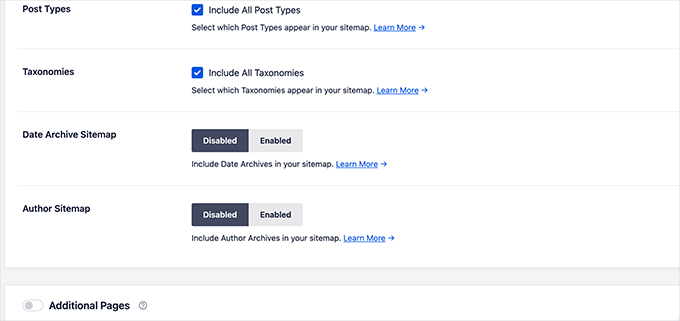
Med All in One SEO kan du också skapa video, nyheter , RSS-webbplatskarta och HTML-webbplatskarta för din webbplats.
Det är bara att utforska flikarna för att se om du vill konfigurera fler inställningar.
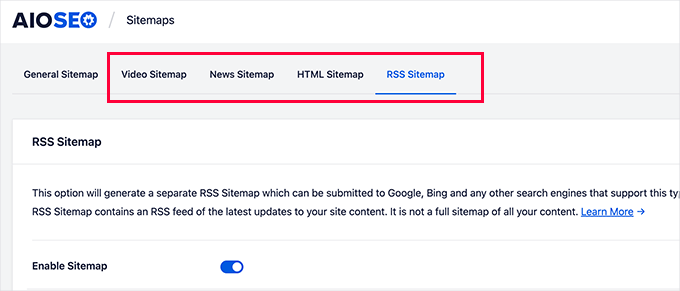
Dessa sitemaps kan också skickas till Google Search Console och andra sökmotorer. Det hjälper sökmotorerna att snabbt hitta nytt innehåll på din webbplats.
Expert tips: Vill du inte åtgärda WordPress-felet själv? Oroa dig inte – vi hjälper dig! Säg adjö till frustrerande fel och återgå till att fokusera på det du älskar. Låt oss ta hand om det tekniska och boka vår akuta WordPress-support nu!
Vi hoppas att den här artikeln hjälpte dig att åtgärda 404-felet i Yoast SEO Sitemap i WordPress. Därefter kanske du också vill se vår kompletta felsökningsguide för WordPress eller se hur du åtgärdar vanliga WordPress-fel.
If you liked this article, then please subscribe to our YouTube Channel for WordPress video tutorials. You can also find us on Twitter and Facebook.





CB
Hi, just tried the second version editing the plug ins core files and the site has disapeared?? including the backend. just a white screen?? I replaced the code withy the original and nothing.
Matt Crystal
Thank you! That worked by supplying the code in the .htaccess file, then unchecking the site map option and saving. Then, re-checking the box and saving again. Thanks!
Roderick van Straten
Added this code to the .htaccess and unchecked and checked it, but I only get a blank page now for the sitemap ..
mandingo345
yes, without fix, just uncheck save recheck and saved.
Tidus Ha
the last update work perfect for me. thank you.
Jack
After loosing quite some time trying to find what was wrong, I got it working by your suggestion ”Uncheck the sitemap option in the Yoast’s SEO plugin and ’save’ settings. After that re-checking the sitemap’s option fixes the error.”
tnx very much!
johnny
Thank you so much! unchecking, saving, rechecking saving did the trick!
sc456a
After I added the code to htaccess and unchecked/rechecked Sitemap in the plugin, it worked! Thanks!
Taylor
Worked!! Thank you!
alireza
it work for me too, Thanks a lot!
Leo
Uncheck then save, then go back check again and save, solved my problem. It should be at the begining before anybody try anything else! it worked for me thanks though
Elle Laurel Rose
Woohoo! Thanks. Mine probably wasn’t broken long because Google didn’t seem to mind yet. … But my site is only in a softer launch stage anyway… Slow crawls maybe. Luckily, I’m improving my site before my real projects go up (hopefully soon).
Anyway I cannot thank you enough.
logitaki
I opened the class-sitemaps.php file but can’t find the section you are referring to ”functiion () init code.. can you be more specific?
Basie
Editing the .htaccess file, un-checking sitemap generation, saving settings, re-checking, saving settings … fixed it for me! Thank you VERY much.
Tom Atkinson
I found my issue was actually fixed purely by turning Yoasts sitemaps on and off from UI. Which is great!
Fernando
Were you able to fix this one? I’m having the same problem, I get a 404 on post-sitemap.xml. I didn’t check the PHP logs on what the error is but probably would be the same you’re getting.
Steve
No fix, and theres no replies to support threads on wordpress, other people are just disabling it and using another sitemap plugin.
Baidya nath Singh
It worked with the first code to .htaccess. Thanks.
hayderabbass
Disabling the XML sitemap and re enabling them fix this issue for me. Thanks!
Ben Billson
I was having an issue with the sitemap 404’ing when trying to access it.
I tried adding the first ifmodule, no joy, then remembered I had another ifmodule in place to handle redirects after updating my permalink structure.
I removed the redirect ifmodule, restarted Worpress SEO, then the sitemaps started working. Re-added the redirect ifmodule, and everything now appears to be working just fine. I’ve also checked the status in GWT and Bing WT and it’s all looking good. Thanks for the help!
Rob Cooper
I put the first Ifmodule into htaccess and it spit out some weird single line of content, with no links.
I read through the comments
then I rebooted Yoast’s sitemap option:
i unchecked the ”Enable XML Sitemap Here” and saved
I re-checked it and saved
checked my sitemap and it was there, formatted properly with xsl stylesheet being applied and links all worked
chiappa
I have no idea where to put that code. There is no line like: ”function init()” in class-sitemaps.php
Katrina Isabelle
Try going into your permalink settings and saving them again. If you can’t access the back end of your site because of the 500 error, then remove that htaccess file.
Katrina Isabelle
Hello! I think you should add one more step at the very beginning: Re-save your permalink settings! I found that re-saving my permalink settings solved the issue for me. No need to go into the htaccess file.
EB
Exactly, solved my problem too.
Alfonso
this fixed the issue for me, re-saving the WP permalinks
Steve
I get the following error only on post-sitemap, all other sitemaps work ok:
Fatal error: Allowed memory size../plugins/wordpress-seo/inc/class-sitemaps.php on line 713
I tried the htaccess and wpseo-functions edits but no luck.
I deactivated every plugin, still no luck.
I deleted wpseo and reinstalled but still same problem and now on the wpseo dashboard and sitemaps page I get this error:
Warning: call_user_func_array() expects parameter 1 to be a valid callback, function ’wpseo_xml_sitemaps_init’ not found or invalid function name in /home/justplay/public_html/wp/wp-includes/plugin.php on line 470
I have two sites running the same theme, plugins etc and one works ok one has this errors, wierd.
Jane Hockley
Thank you – i found just by unchecking and saving and then re-checking the site map option for the yoast plugin google webmaster was able to find my site map
eliascan
Worked for me too. Thanks
Jared Eitnier
Worked for me as well, good call.
Michael Erickson
Thanks Jane!
Taylor
Thank you!! Worked like a charm
Jesse
This worked for me too. Thanks!
Brent Norris
yep got rid of the 3 errors displayed in webmaster tools. thanks
Saw Panse
Worked like a charm. Thanks @janehockley:disqus
Abhishek Mishra
Guys really you are amazing, yeah AMAZING.. this blog is really helpful for me
Jake Ratliff
When I tried the htaccess method, it crashed my site. I just added this code into the htaccess file (via the Yoast plugin):
# WordPress SEO – XML Sitemap Rewrite Fix
RewriteEngine On
RewriteBase /
RewriteRule ^sitemap_index.xml$ /index.php?sitemap=1 [L]
RewriteRule ^([^/]+?)-sitemap([0-9]+)?.xml$ /index.php?sitemap=$1&sitemap_n=$2 [L]
# END WordPress SEO – XML Sitemap Rewrite Fix
And then clicked the ”save changes to .htaccess” button. I can’t go anywhere without the 500 error now. What did I do wrong? Anyone know how to fix this?
Jake Ratliff
I tried the htaccess fix and now I get a 500 Internal Server Error.
Mark Haller
@NicolasJoly:disqus you star, well done, thanks so much!
Tiffany Marie McAnally
So it still doesn’t work for me… I feel like beating my head against a wall. As much as I love the plugin, I think I’m just going to lose it in favor of something that’s actually functional.
Jérôme Lafforgue
Thanks, work fine in wpseo-functions.php file @ line 461
ast
for me worked fine!
thank you
NicolasJoly
@Matt Klein, it’s in the wpseo-functions.php file @ line 461
NicolasJoly
@Matt Klein, the ’init’ function is now ’wpseo_xml_sitemaps_init’ in the wpseo-functions.php, @line 461
Add just :
global $wp_rewrite; before the $GLOBALS define
and
$wp_rewrite->flush_rules(); after the add_rewrite_rule…
/**
* Initialize sitemaps. Add sitemap & XSL rewrite rules and query vars
*/
function wpseo_xml_sitemaps_init() {
$options = get_option( ’wpseo_xml’ );
if ( $options[’enablexmlsitemap’] !== true ) {
return;
}
// redirects sitemap.xml to sitemap_index.xml
add_action( ’template_redirect’, ’wpseo_xml_redirect_sitemap’, 0 );
if ( ! is_object( $GLOBALS[’wp’] ) ) {
return;
}
global $wp_rewrite;
$GLOBALS[’wp’]->add_query_var( ’sitemap’ );
$GLOBALS[’wp’]->add_query_var( ’sitemap_n’ );
$GLOBALS[’wp’]->add_query_var( ’xsl’ );
add_rewrite_rule( ’sitemap_index.xml$’, ’index.php?sitemap=1’, ’top’ );
add_rewrite_rule( ’([^/]+?)-sitemap([0-9]+)?.xml$’, ’index.php?sitemap=$matches[1]&sitemap_n=$matches[2]’, ’top’ );
add_rewrite_rule( ’([a-z]+)?-?sitemap.xsl$’, ’index.php?xsl=$matches[1]’, ’top’ );
$wp_rewrite->flush_rules();
}
Matt Klein
There is no function init area in my class-sitemaps.php file. Could it be called something else. What line is it on?
Regina Falkowski
Added the code to .htaccess file and it worked like a charm! Thanks for the fix
Alec Byrne
Adding the .htaccess worked for me – thanks very much
Desainwebs
Still not work for me
Ollie
Htaccess fix worked for me.
But as Scott in the first comment above says, I needed to uncheck the XML sitemap checkbox and save. Then recheck it and save again for the sitemap to show up. I think that would be worth mentioning in the article.
WPBeginner Support
Ollie, yes we have updated the article.
Admin
Steve Patterson
Thanks this worked for me editing the .htaccess file. I unchecked sitemaps off then back on and also changed mine from 1,000 to 400. If you are on a shared server, I would use a lower number so that less CPU usage is done on your domain.
scott
Hi guys,
I had to troubleshoot this issue too. My site is hosted in a sub directory of a main site. So I had to set the following line:
RewriteBase /scottmortiz/
I then had to uncheck the mina Site Map XML option in the plugin, and save. Then re-check the plugin and save. Hope this works for some of you.
-Scott
Chris
Hi Steven,
thank alot. This helped me, too. But to get the rewrite working I had to disable the xml function, save it, and enable (and save it) again. Seems obvious, but maybe this is worth a note in the article. I will safe this article in my personal wordpress help register.
Thanks,
Chris
Dan
Thank you Chris! This fixed my 404 problem with Yoast’s XML Sitemap feature.
Jason Judge
Ah, switch it off, then switch it back on again. Thanks:-) It is not as obvious as you think. My sitemaps also did not work (getting a 404) until I did this. I did not have to make any of the other changes described in this post.
Shanthi Ganesan
@PEKKO Hi Tried your techniques it really works well,thanks a lot for sharing….
Lukas
Nothing is working in my case – still Error 404 …
Ryan
Beauty, fixed it for me too.. thanks for putting this up
lloyd
this just broke my websites … now getting an internal server error…
Rosie
The edit to .htaccess files was just the trick. Thanks for posting this! You saved me a whole lot of time and trouble.
Pekko
I was just facing the same issue. i unticked the box (Check this box to enable XML sitemap functionality) — pressed save, and then ticked the box again, after that It found the sitemap again, Hope it will be there!
Anisa
I use this technique, and it worked
John
This worked for me, as well. Thx!
Cara Sherlock
Unchecking, saving and then rechecking worked for me too. Thx!
Badprimer
[..unticked the box (Check this box to enable XML sitemap functionality) — pressed save, and then ticked the box again..]
Worked for me. Thx!!
Kerry
Thank you! Worked for me too! So simple. The author of this article should add this too.
bruce
This also worked for me. turn off sitemaps. save. turn them back on. save. fixed
David
Same for me, unchecked, saved, checked, saved, voila!
hobbsy
this worked for me too
Hugo
Hi,
I’m still having some troubles with my website:
My site map contains a lot of files like this one:
http://www.blenheimgang.com/wp-content/uploads/media/2013/09/BCRR-E30-25.jpg
and they refer to a broken link. How can I delete them?
WPBeginner Support
Doesn’t look like a broken link.
Admin
Steven
I’ll just share what worked for me, by changing the ’max entries per site map’ to 250 (ie. something less than 1000) I managed to fix the 404 error. I think the server was having issues processing 1000 entries which is the default.
Maggie
Hi Steven, this is great solution! I just fixed the problem by your method. Thank you very much!
PromInc
Thanks Steven – this resolved my issue as well. The ’max entries…’ field was blank for me; simply adding any value seemed to work, which is good as I felt 250 was a bit low. Very simple but effective solution.
Nick Root
That worked thanks for the tip!