Förra veckan hörde en av våra läsare av sig om att deras XML-webbplatskarta returnerade ett 404-fel i Yoast SEO. Det påminde oss om våra tidiga WordPress-dagar när vi stötte på samma problem och inte kunde hitta en enkel lösning online.
Sedan dess har vi hjälpt tusentals WordPress-användare genom WPBeginner, och Yoast-felet för webbplatskartan är fortfarande ett av de vanligaste SEO-problemen vi ser. Även om det kan verka tekniskt till en början, är det faktiskt enklare att åtgärda detta fel än du kanske tror.
Vi kommer att dela med oss av vår testade lösning som har fungerat för otaliga WordPress-webbplatser, inklusive vår egen. Oavsett om du är nybörjare eller en erfaren användare kommer du att kunna åtgärda det här felet och få din webbplatskarta att fungera korrekt på nolltid.

Vad orsakar Yoast sökmotorsoptimering Sitemap 404 error i WordPress?
Yoast SEO:s sitemap hjälper search engines att hitta allt content på din website som du vill att de ska hitta och indexera.
Genom att åtgärda felet säkerställer du att sökmotorerna kan komma åt din webbplatskarta och upptäcka alla sidor och allt innehåll på din webbplats. Detta kan leda till bättre synlighet och ranking i sökmotorerna, och det kommer också att bidra till att ditt innehåll rankas snabbare än utan en webbplatskarta.
WordPress har en standard XML-webbplatskarta som du kan skicka till Google Search Console och andra sökmotorer.
Denna XML-webbplatskarta kan besökas genom att ange följande URL i webbläsarens adressfält:
https://example.com/sitemap.xml
Denna standard WordPress-genererade webbplatskarta är dock mycket grundläggande. För att åtgärda detta skapar alla de bästa SEO-pluginsen för WordPress, som Yoast SEO och All in One SEO -plugin, sina egna XML-webbplatskartor med fler funktioner.
När du använder den XML-webbplatskarta som genereras av ditt WordPress SEO-plugin skriver plugin-programmet om standardgenvägen för WordPress XML-webbplatskarta.
Detta innebär att webbadressen för webbplatskartan som nämns ovan kommer att skicka användare till de webbplatskartor som genereras av ditt SEO-plugin för WordPress.
Tyvärr kan detta orsaka ett 404 error på vissa websites på grund av konflikter med tillägg eller felaktiga Settings i WordPress.
I följande avsnitt visar vi dig hur du enkelt kan åtgärda 404-felet i WordPress-webbplatskartan i Yoast SEO-plugin. Här är en snabb översikt över alla de metoder vi kommer att täcka:
Är du redo? Låt oss hoppa in direkt.
1. Uppdatera strukturen för permalänkar i WordPress
WordPress levereras med en SEO-vänlig URL-struktur som kallas permalänkar. Denna URL-struktur använder ett omdirigeringssystem för att tala om för din webbhotellserver vilken sida som ska laddas när en användare anger en URL i sin webbläsare.
Normalt uppdateras dessa permalänkinställningar automatiskt när du gör ändringar på din website.
Den dåliga nyheten är att WordPress ibland inte kan uppdatera permalänkstrukturen, vilket kan leda till att Yoast SEO:s sitemap 404-fel visas.
Med detta sagt kan detta enkelt åtgärdas genom att gå till sidan Inställningar ” Permalänkar från WordPress adminområde och helt enkelt klicka på knappen ” Spara ändringar”.

Om du gör det uppdateras inställningarna för permalänkar i WordPress. Du kan nu besöka din XML sitemap page för att se om detta har fixat ditt problem.
Om det inte fixade problemet kan du fortsätta läsa.
2. Uppdatera permalänkar manuellt
Om uppdatering av din WordPress permalänkstruktur inte fixar 404 error, kan du manuellt berätta för din web server att redirect användare till Yoast SEO: s sitemap page.
För att göra detta måste du lägga till följande kod i din .htaccess-fil.
1 2 3 4 5 6 7 8 9 | # Yoast SEO - XML Sitemap Rewrite FixRewriteEngine OnRewriteBase /RewriteRule ^sitemap_index.xml$ /index.php?sitemap=1 [L]RewriteRule ^locations.kml$ /index.php?sitemap=wpseo_local_kml [L]RewriteRule ^geo_sitemap.xml$ /index.php?sitemap=geo [L]RewriteRule ^([^/]+?)-sitemap([0-9]+)?.xml$ /index.php?sitemap=$1&sitemap_n=$2 [L]RewriteRule ^([a-z]+)?-?sitemap.xsl$ /index.php?yoast-sitemap-xsl=$1 [L]# END Yoast SEO - XML Sitemap Rewrite Fix |
Obs/observera : Om din WordPress website är installerad i ett subdirectory eller en folder (t.ex. https://example. com/mywebsite/ ), måste du använda följande kod.
1 2 3 4 5 6 7 8 9 | # Yoast SEO - XML Sitemap Rewrite FixRewriteEngine OnRewriteBase /mywebsite/RewriteRule ^sitemap_index.xml$ /index.php?sitemap=1 [L]RewriteRule ^locations.kml$ /index.php?sitemap=wpseo_local_kml [L]RewriteRule ^geo_sitemap.xml$ /index.php?sitemap=geo [L]RewriteRule ^([^/]+?)-sitemap([0-9]+)?.xml$ /index.php?sitemap=$1&sitemap_n=$2 [L]RewriteRule ^([a-z]+)?-?sitemap.xsl$ /index.php?yoast-sitemap-xsl=$1 [L]# END Yoast SEO - XML Sitemap Rewrite Fix |
Glöm inte att ersätta /mywebsite/ med namnet på din underkatalog .
Denna kod talar helt enkelt om för din web server vilka pages som ska visas när användare öppnar Yoast sökmotorsoptimeringens XML sitemaps.
You can now try view your XML sitemap to see if this resolves your issue.
3. Byt till ett tillägg för XML Sitemaps
Om de ovan nämnda metoderna inte löste 404-felet på Yoast SEO:s XML-webbplatskarta-sida, kan du försöka använda ett separat plugin för att generera XML-webbplatskartor för din webbplats. Och ett bra plugin för detta är XML Sitemaps plugin.
Nackdelen med detta tillvägagångssätt är att du måste förlita dig på ett separat plugin för att generera XML-webbplatskartor och Yoast SEO för andra SEO-funktioner.
Först måste du installera och aktivera insticksprogrammet XML Sitemaps. Mer information finns i vår steg-för-steg-guide om hur du installerar ett WordPress-tillägg.
Eftersom du använder Yoast SEO kommer du automatiskt att få ett meddelande om att inaktivera XML Sitemaps-plugin eller Yoast SEO:s funktion för webbplatskartor.
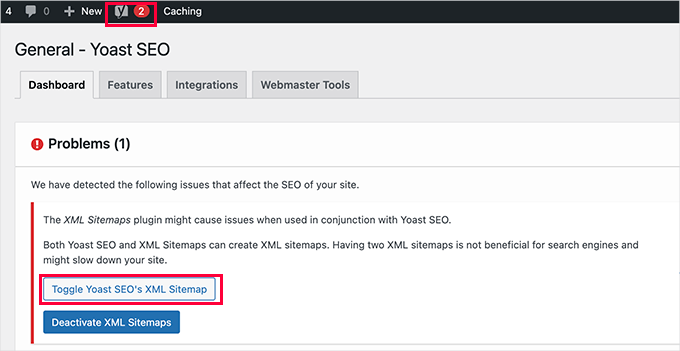
Sedan kan du klicka på knappen “Toggle Yoast SEO’s XML Sitemap” för att fortsätta.
Detta tar dig till fliken “Funktioner “ under SEO ” Allmänt. Härifrån måste du bläddra ner till alternativet “XML-webbplatskartor” och stänga av det.
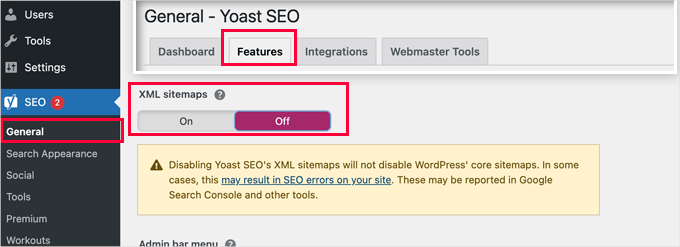
Glöm inte att klicka på knappen “Save Changes” för att spara dina inställningar.
You can now switch to the Settings ” XML-Sitemap page to configure your sitemaps. För de flesta websites fungerar standardinställningarna direkt från boxen.
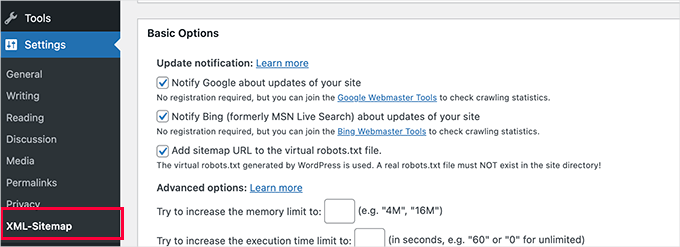
Men du kan alltid konfigurera settings utifrån dina behov.
Du kan nu skicka webbadressen till XML-webbplatskartan till Googles sökkonsol och andra sökmotorer.
![[Avslöjat] Hur man vet om ett säkerhetsmejl från WordPress är äkta eller falskt Sitemap URL](https://www.wpbeginner.com/wp-content/uploads/2012/04/sitemapurl.png)
4. Byt till All in One SEO för WordPress
Om alla ovanstående misslyckas och du inte vill använda ett separat plugin för att generera XML-webbplatskartor, kan den här metoden hjälpa dig att lösa problemet med 404-felet för webbplatskartan.
För den här metoden behöver du All in One SEO för WordPress. Det är det bästa SEO-plugin-programmet för WordPress på marknaden och ett mycket bättre Yoast SEO-alternativ.
Du kan se vår jämförelse av Yoast vs All in One SEO för mer detaljer om skillnaderna.
All-in-One SEO (AIOSEO) levereras med avancerade XML-webbplatskartor och lätthanterliga alternativ som ger dig full kontroll över vad som ska inkluderas eller exkluderas från dem.
Först ska vi installera och aktivera insticksprogrammet All in One SEO för WordPress. Mer information finns i vår steg-för-steg-guide om hur du installerar ett WordPress-plugin.
Obs: Det finns också en gratisversion av All in One SEO för WordPress, som innehåller de flesta XML-sitemap-funktioner utom för video och nyheter.
Vid aktivering kommer plugin-programmet att leda dig genom en installationsguide. Om du behöver hjälp under installationen kan du följa vår guide om hur du korrekt installerar All in One SEO-plugin för WordPress .

All in One SEO kommer också att tillåta dig att importera sökmotorsoptimering från Yoast SEO.
Detta säkerställer att alla dina tidigare sökmotorsoptimeringar (meta tags och titlar) förblir oförändrade.
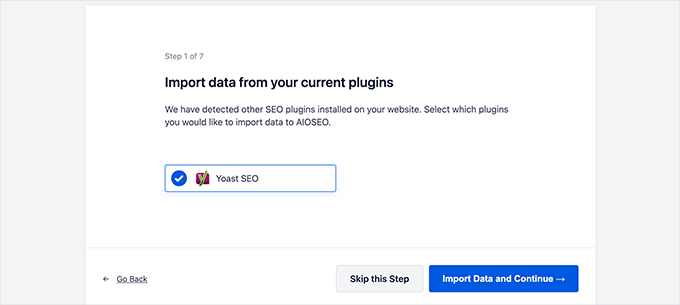
Efter den första installationen kan du gå till All in One SEO ” Sitemaps page för att konfigurera XML sitemap-inställningar.
Du kan klicka på knappen “Öppna webbplatskarta” för att se om det har åtgärdat 404-felet för webbplatskartan i WordPress.
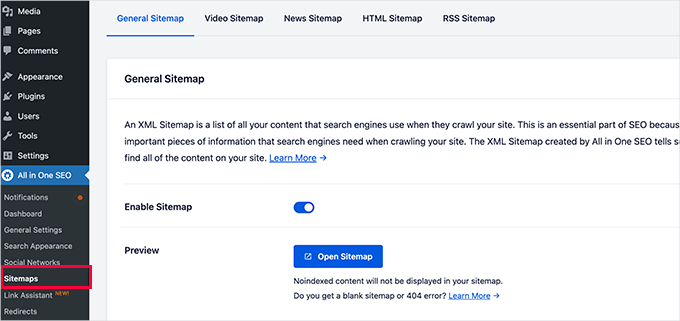
Efter det konfigurerar du Settings för Sitemap om det behövs.
Till exempel tillåter All in One SEO dig att välja vad du vill inkludera i dina webbplatskartor. You can add or remove post types, taxonomies, individual posts, and pages.
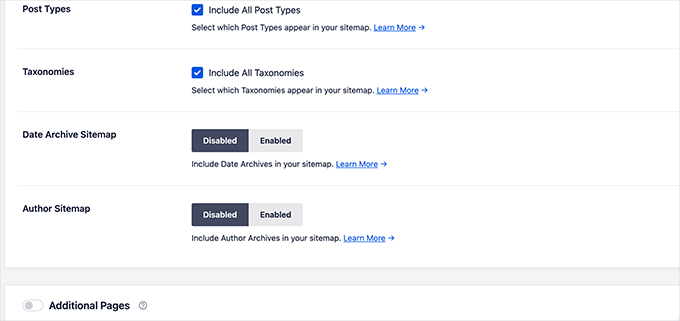
Med All in One SEO kan du också skapa video, nyheter , RSS-webbplatskarta och HTML-webbplatskarta för din webbplats.
Det är bara att utforska flikarna för att se om du vill konfigurera fler inställningar.
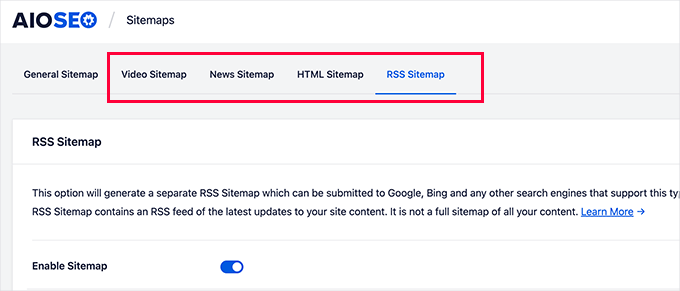
Dessa sitemaps kan också skickas till Google Search Console och andra sökmotorer. Det hjälper sökmotorerna att snabbt hitta nytt innehåll på din webbplats.
Expert tips: Vill du inte åtgärda WordPress-felet själv? Oroa dig inte – vi hjälper dig! Säg adjö till frustrerande fel och återgå till att fokusera på det du älskar. Låt oss ta hand om det tekniska och boka vår akuta WordPress-support nu!
Vi hoppas att den här artikeln hjälpte dig att åtgärda Yoast SEO Sitemap 404-felet i WordPress. Därefter kanske du också vill se vår guide om hur du enkelt inaktiverar standardwebbplatskartan för WordPress eller vårt expertval av de bästa verktygen för optimering av onlineinnehåll för WordPress.
If you liked this article, then please subscribe to our YouTube Channel for WordPress video tutorials. You can also find us on Twitter and Facebook.





Reyhan Emilia
Thank you because yoast had brought me to an impossible point. I will always read your blogs. You are perfect.
WPBeginner Support
You’re welcome, glad we could help!
Admin
Scott Baranek
Thank you so much for this article!!! I have been speaking with multiple people and support teams and I always knew it was something easy. Article was broken down for easy understanding as well. Thank you!!!
Mark the martian
Thanks so much for explaining. Was pulling my hair out over this.
WPBeginner Support
Glad our guide was helpful
Admin
ahmed
try to delete caches after first solution and it will work
WPBeginner Support
Thanks for sharing your recommendation
Admin
Deepak kumar
Due to this tutorial. My issue fix thankyou so much………..
WPBeginner Support
You’re welcome, glad our guide could be helpful
Admin
Adam
I was getting the same 404 error and the first solution solved the issue for me.
Many thanks!
WPBeginner Support
You’re welcome, glad our guide was helpful
Admin
Binod Raj Joshi
Hey, wpbeginner, I was in sitemap trouble from a few days, now it have been solved. Learning a lot from you guys about wp error fixing, thanks!
WPBeginner Support
You’re welcome, glad our guide could help
Admin
saurab
Hi
After moving to https from http, Sitemap address is displaying 404 error, Is it possible know the solution for this ?
Ashish Sharma
Nice pluging , but when I am creating sitmap using yoast and submitting it to webmaster it is showing 404 error for multiple urls. I searched in my site no where those urls exist. But y these are coming into sitemap I don’t understand any expert to help me
RAJEEV KUMAR
Sir, In my WordPress blog, 410 Response code error are showing in Yoast SEO’S Search Console feature. How I fix It.
seerity
Thanks, this fixed mine.
Tracy Pope
I tried to download the Yoast SEO plug in and I received this error message:
Fatal error: Call to undefined function apply_filters_deprecated() in /websites/websitename/wp-content/plugins/wordpress-seo/admin/menu/class-admin-menu.php on line 246
I now can’t get into my back end of the website at all I just keep getting this error? What can I do??
WPBeginner Support
Hi Tracy,
You need to connect to your website using FTP or File Manager app in your cPanel account. Go to wp-content/plugins/ and delete wordpress-seo folder. After that you will be able to login to your WordPress admin area and reinstall the plugin.
Admin
Amit
Hi,
To edit the .htaccess file do we need to remove the existing code and add your code
or
keep the existing code and add your code also?
Need help.
WPBeginner Support
Hi Amit,
Keep the existing code and paste the new code below it.
Admin
Keitai
hmm,
Tried every suggestion but still got a 404. somehow i can’t redirect xml html htm php file extensions.
when i try
RewriteRule ^sitemap_index.xl$ /site/index.php?sitemap=1 [L] and not
RewriteRule ^sitemap_index.xml$ /site/index.php?sitemap=1 [L]
Hence, i removed the “m”, and the redirect works but sitemap_index.xml doesn’t
Any more tips?
Carol
I did the first option and now I have an internal server error!
Tony
Thanks for listening. I got the solution cheers
WPBeginner Support
Hey Tony,
Glad to hear that you found a solution. Good luck
Admin
Tony
@wpbeginner support. I have already gotten the sitemap, the issue when I submit it to google for test it bring out an error http 404. I have read your post on how to edit .ht access file and wp seo. I have also check and unchecked the yoast plugin. But it hasn’t resolved the http 404. Please help
Tony
i just opened a new WordPress site. I have tried everything still the site app generated by yoast seo is still showing http 404 error. What do I do. The website is . please note I have edited my .htaccess file, edited wp-content/Wordpress. Pap, unchecked and checked site map settings for seo, saved permalinks. I even used a free sitemap generator upload the file via my Cpanel but still am getting the same error
WPBeginner Support
Hi Tony,
If you are unable to find Yoast SEO generated sitemap file, then it is located at http://example.com/sitemap_index.xml
Replace example.com with your own domain name.
Admin
nageswarao
hi bro my website Google XML Sitemaps not showing last 5 months (sitemap-pt-post-2016-06.xml end after not showing) and also sitemap-tax-post_tag.xml not showing how to solve my problem
Brandon Still
This worked for me, thank you!!!
Nik
Thanks! I was having the hardest time getting it to work and the first section with the .htaccess code did the trick!
Andy Johnston
Worked for me. Thank you!
Kunal Sarkar
Hi all,
I was facing the same problem while I came across this blog post. But I guess I found a better solution for non-tech guys.
You can simply install JetPack from WordPress and Activate its Sitemap functionality and disable the Sitemap of Yoast. Additionally Jetpack has a lot of essential features that I guess every WP admin should have.
Thanks,
Kunal Sarkar
Shivam
For me there is a different issue. Its just showing plain text instead of links. Can some one help please
Naman Kumar
Hey, I’m using the same code goy fixing yoast xml sitemap but what to do for google analytics by yoast?
Mohammed Jhosawa
Hi Guys,
Please follow this steps if you are facing 404 error issue with Yoast XML Sitemap :
1. Go to > Yoast SEO Plugin.
2. Yoast SEO Plugin > XML Sitemap.
3. Uncheck the user XML Sitemap functionality > Save Changes.
4. Again Check XML Sitemap functionality > Save Changes.
5. Click on XML Sitemap and you’ll see your sitemap_index.xml right there.
Hope this information is useful to you.
Thanks.
Alx Diesel
@Mohammed Your suggestion worked. Thanks a lot.
Amar
Thnks bro this worked for me.
Mr. Dif
This worked for me also although I did implement the .htacess change as well.
Mohammed
Your idea was good and thanks a lot
Faisal Sofi
It worked… Thanks
Felix
Yo here is an easy way to fix it and should work fine for all!
Go to settings in wordpress
Select permalinks
Don’t change anything
Just Press save changes at the bottom of the page
Now click on your XML Site Map button again in Yoast
404 error should no longer show
You welcome homies
Pankaj
Yah This is fixed! Thanks a lot!
Christian
thanks man, this worked.
Grant
Reply to say that this method worked for me. Just go to permalinks page in settings, and click save.
Raf
Awesome!! It worked.
Sergey
Thanx! fixed for me
Deborah
Thank you so much! Worked like a charm to reduce the number from 1000 to 100.
Tim
Simply untick “Check this box to enable XML sitemap functionality.” in the SEO plug-in and Save Changes, then renable again. Problem solved.
Arshad
Thanks Joshua
Had the same problem. Changing the rows from 1000 to 100 will fixed it for me.
Klick
Thx i have change it too from 1000 to 100 now it work Thanx
Ridfay
Now work with this tips thanx
Miro
After adding the first code to your htacces file disable sitemap functionality flush your cache (if you use any of caching tools like w3 total cache) and then enable the functionality again.
It worked for me that way.
Thank you for the tutorial! It helped!
aaron
I seem to be getting this for my posts. I suspect yoast is deleting my .htaccess file.
Jeremy Vandermeer
Unchecking and rechecking the XML SItemap option also worked for me. Thanks!
Esteban
Thank you!
Joe
Hey guys. I fixed it! I turned this sitemap option off in this flawless plugin and used a different plugin. It was that easy. It was probably my crummy theme though. Probably.
Atanas Tanev
Ok guys. I was struggling with this issus for a day or so and finally I found the solution!
Skip the mentioned plugins and the codes which may harm your website. I’ve tried everything!
Simply uncheck the “remove strip” from yoast plugin and instead of this option just download and install the plugin: “Remove Category URL” from wordpress plugin section.
The plugin supports WPML and sitemaps and the 404 error is fixed!
Now you can buy me a beer for saving all your headaches!
Cheers!
Atanas Tanev
Nirav Dave
Hey ATANAS!
No way man! This solution worked for me mate. Thank you so much for sharing this.
Nirav
Bas
i placed the code in my .htaccess file and saved it. Now every page gives a 500 internal server Error!!!
What can i do?
Jay
Same with me!!!? Have you managed to fix this?
Miles O'Brien
What I did was I went to the xml sitemap page under the SEO plugin and under user sitemap I unchecked disable user sitemap. then when I put in the sitemap into webmasters it worked successfully. I can’t help you with your 500 internal error, But if you do this fresh it should work instead of using the code.
Rafael
BAS: Remove the code you entered into your.htaccess file, resave it to the server and reload the website.
Henry
If anyone is using iThemes security plug in and has set it to guard the .htaccess file, disable it and create your sitemap, then re-enable.
Rami Alloush
Uncheck then re-check indeed solved that for me.
Thanks
Chris
LOL This worked for me too. I looked at 25 pages before I saw your comment.
Nikos Kavvadas
I add the code in the .htaccess and then i uncheck the sitemap option in the Yoast’s SEO plugin and save their settings. After that i re-checking the sitemap’s option and the the error is solved!
Thanks!
Henk Valk
Thanks Joshua
Had the same problem. Changing the rows from 1000 to 100 will fixed it for me.
Morteza
Thanks a lot, but not works for me. I do all of these ways and check/save/uncheck/save/XML Sitemap process after one & both of them… but ERROR 404!
I’ll try another plugins for this.
thanks for your great site..
Gaurav k
yeah this one is a great finding thanks a lot
TimValDen
Worked for me too… I had the 404page problem when loading the sitemap generated by Yoast SEO.
Joshua Largent
This is what worked for me – Go to the yoast XML sitemap on your dashboard. Change the Max Entries per sitemap from 1000 to 100. Worked like a charm for me.
Tony
Easy does it again, change from 1000 to 100 did the job, without changing the code. Thank You!
onarto
It looks like htaccess edition disappear since yesterday… nothing in the menu anymore…
Adrienne McCue
Just checking and unchecking takes care of the issue. I will check this plugin out now! I did so much seo before, but I like so many features here!
David Bell
I found the same thing as Jane below. Thank you!
smaug
adding the following code to my .htaccess fixed the sitemap for me:
https://gist.github.com/jdevalk/5345872
(note this code is for if your wordpress installation is in a subdirectory named wordpress, if your is in a different folder, change the directory name in the code)
Awais
i have photography website . Should i uncheck the exclude media option or it’s ok?