Din WordPress-webbplats misslyckas med att skicka e-post. Inlämningar av kontaktformulär försvinner och viktiga meddelanden kommer aldrig fram. Låter det bekant?
Du är inte ensam, och så här är det – problemet är inte WordPress i sig. Det är hur webbplatser vanligtvis hanterar e-postleverans.
Vi har hanterat exakt detta problem på WPBeginner. Det är därför vi använder och litar på WP Mail SMTP för att hantera alla våra WordPress-e-postmeddelanden. Den använder SMTP (branschstandarden för tillförlitlig e-postleverans) för att se till att dina e-postmeddelanden faktiskt når sin destination.
I den här guiden visar vi dig exakt vad som orsakar dina e-postproblem och hur du löser dem med hjälp av SMTP, så att du aldrig mer missar ett viktigt meddelande.
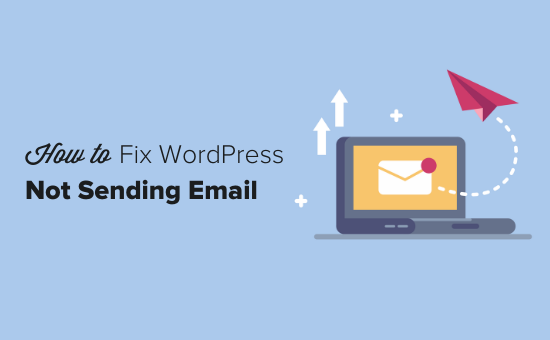
Varför får du ej email från din site i WordPress
Den vanligaste orsaken till att email försvinner är att din server på webbhotellet WordPress inte är korrekt konfigurerad för att använda PHP:s mail()-funktion.
Även om ditt hosting provider är konfigurerat för att använda det, använder många leverantörer av e-posttjänster, som Gmail och andra, en mängd olika tools för att minska skräppost. Dessa tools försöker upptäcka att ett email kommer från den location som det utger sig för att komma från.
Emails som skickas från WordPress websites klarar ofta inte detta test.
Det innebär att när ett email skickas ut från din site WordPress (från ett plugin för ett kontaktformulär, en notification från admin etc.), kanske det inte ens hamnar i mottagarens skräppost folder, än mindre i inboxen.
Det är därför vi rekommenderar att du ej använder WordPress för att skicka ut ditt email-nyhetsbrev.
Detta är också anledningen till att vi rekommenderar alla att använda SMTP för att skicka e-post i WordPress.
Vad är SMTP?
SMTP (Simple Mail Transfer Protocol) är branschstandarden för sending av email.
Till skillnad från PHP:s mail()-funktion använder SMTP korrekt autentisering, vilket leder till hög email deliverability.
WordPress har ett WP Mail SMTP plugin som konfigurerar din WordPress site att skicka email med hjälp av SMTP istället för PHP mail() funktionen.
You can use it to connect with any popular SMTP services like SendLayer, Brevo (formerly Sendinblue), Gmail (Google Workspace), Amazon SES, and more.
Du kan läsa vår WP Mail SMTP-recension om du behöver mer information om pluginet.
Med det sagt, låt oss ta en titt på hur du åtgärdar problemet med att WordPress inte skickar e-post. Du kan använda snabblänkarna nedan för att navigera genom den här artikeln:
Alternativ: Om du använder WooCommerce och dina order-e-postmeddelanden inte levereras, läser du vår guide om hur du fixar WooCommerce som inte skickar order email issue istället.
Step-by-Step: Installera tillägget WP Mail SMTP
Oavsett vilken SMTP-tjänst du väljer, måste du ha WP Mail SMTP plugin installerat på din site. Detta låter dig byta WordPress från att använda den built-in PHP mail()-funktionen till att använda din SMTP-tjänst.
Först installerar och aktiverar du pluginet WP Mail SMTP. Om du ej är säker på hur du gör, se vår Step-by-Step guide om hur du installerar ett plugin för WordPress.
Klicka sedan på “WP Mail SMTP” i din WordPress dashboard för att konfigurera plugin-inställningarna.
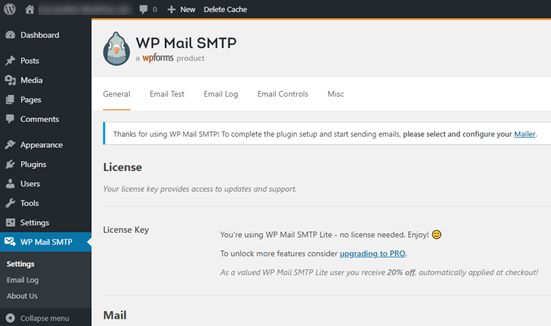
Du måste börja med att enter namnet och företagets email address som du vill att din sites emails ska komma ifrån.
Se till att du använder samma email address här som du kommer att använda för din SMTP-tjänst.
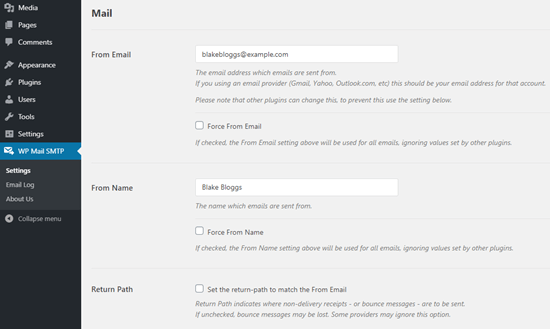
Du kan välja att tvinga e-postmeddelanden att använda detta namn och denna email address, även om andra tillägg, som WPForms, har andra inställningar. WP Mail SMTP kommer att åsidosätta de andra tilläggens inställningar.
Efter det måste du välja en SMTP-posttjänst för din webbplats. För denna tutorial kommer vi att ställa in SMTP med SendLayer.
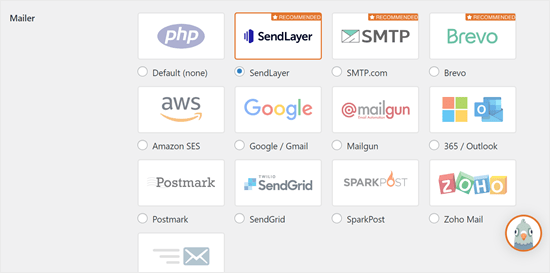
För att slutför konfigurationen av WP Mail SMTP måste du skapa ett account hos SendLayer. Vi kommer att gå vidare till det nästa och sedan komma tillbaka till att slutföra installationen på WP Mail SMTP, så se till att hålla den här tabben öppen.
Step-by-Step 2: Konfigurera din SMTP-tjänst för utskick
SendLayer är en tillförlitlig leverantör av e-posttjänster. De låter dig skicka ett stort antal email med hög deliverability.
Du kan använda SendLayer för att skicka upp till 200 email gratis, vilket är mer än tillräckligt för att de flesta små websites ska komma igång.
Det kan vara email från ditt kontaktformulär, details om nya användares accounts, password recovery emails eller andra emails som skickas via din WordPress site.
Först måste du gå till SendLayers website för att skapa ett account. På sidan Pricing klickar du på länken “Try our SendLayer free trial (send up to 200 emails)” för att skapa ditt account.
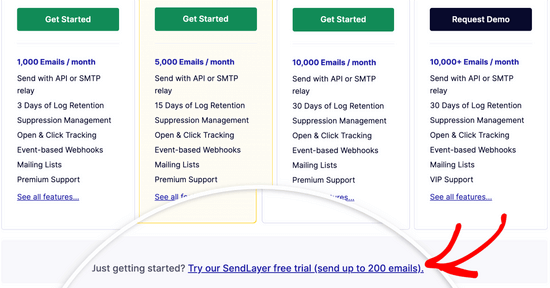
När du har skapat ett account kommer du att se din SendLayer dashboard.
Nu när du har ett SendLayer account, låt oss konfigurera din email provider med WordPress.
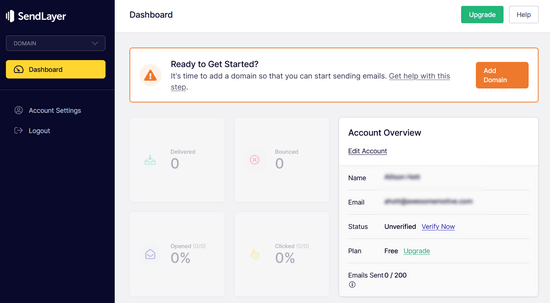
Step 3: Anslut din WordPress website till SendLayer
Innan du kan skicka email med SendLayer måste du auktorisera din domän.
Detta bevisar för email servrar att you är den bekräftade ägaren av din sending domain och att your emails skickas från en legitim källa.
För att auktorisera din domän klickar du på den orangefärgade knappen “Add Domain” i SendLayers dashboard.
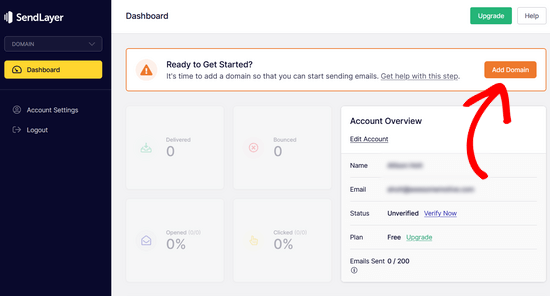
På nästa page skriver du bara in ditt domain name i fältet som finns.
Klicka sedan på knappen “Add Domain”.
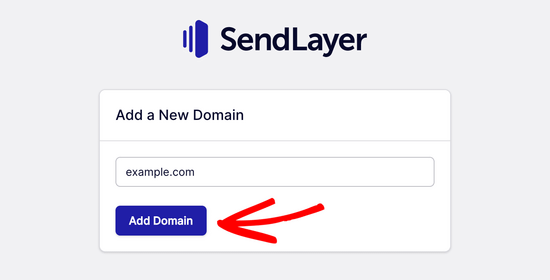
Note: Med andra tjänster som gillar Brevo (tidigare Sendinblue) måste du först skapa en subdomain för din website. Men SendLayer kommer automatiskt att add subdomain till avsändardomänens DNS registrerade poster.
Så du behöver inte add to en extra subdomain när du registrerar domänen.
När du har lagt till din domän kommer SendLayer att visa dig 5 DNS-poster som du behöver add to din domäns DNS-postinställningar.
Dessa kodrader låter SendLayer auktorisera ditt domain name.
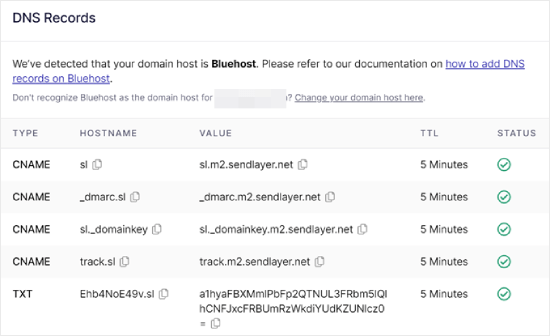
Du måste add dessa DNS-poster till din WordPress site. Detta kan verka komplicerat, men allt du behöver göra är att copy and paste dem på rätt plats.
I den här handledningen kommer vi att visa vårt exempel med hjälp av vårt värdkonto på Bluehost.
Om du använder andra webbhotell eller om din DNS hanteras av en domänregistrator som Domain.com, Network Solutions eller GoDaddy följer du deras respektive instruktioner.
Du kan också läsa vår guide om hur du konfigurerar WP Mail SMTP med valfri host.
Öppna först en new tabs i webbläsaren och logga in på ditt konto på ditt WordPress webbhotell. Leta sedan upp din domäns DNS-poster.
I Bluehost gör du detta genom att gå till “Domäner”. Klicka sedan på “Settings” bredvid den domän som du gillar att ansluta till SendLayer.
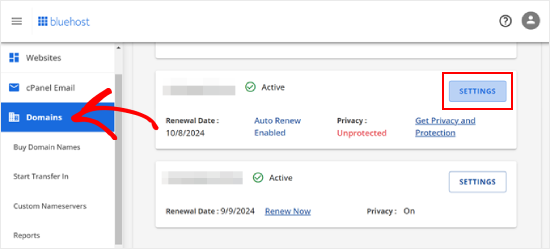
På nästa page rullar du ner till “Advanced Tools” section.
Därefter klickar du på knappen “Hantera” bredvid Avancerade DNS-poster.
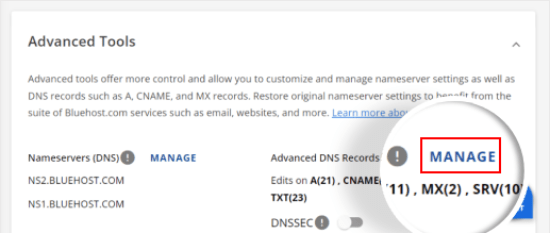
Du kommer att se ett varningsmeddelande som säger att DNS-poster bör redigeras av en avancerad användare. Oroa dig inte för det här message, eftersom processen för detta är ganska enkel.
Gå vidare och klicka på “Continue” för att fortsätta.
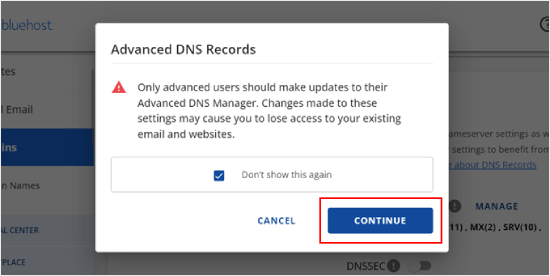
Du kommer nu till sidan Hantera avancerade DNS registrerade poster.
Börja med att clicka på knappen “+ Add Record”.
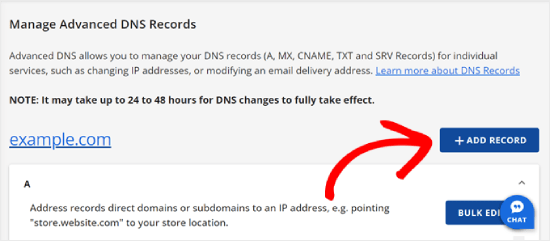
Låt oss nu börja lägga till de DNS-poster som SendLayer har tillhandahållit.
Först väljer du typ av DNS-post. I det här fallet kommer vi att använda CNAME för den första posten.
I sektionen “Refers to” klickar du på “Other Host”. You will pick this same alternative for all your DNS records later on.
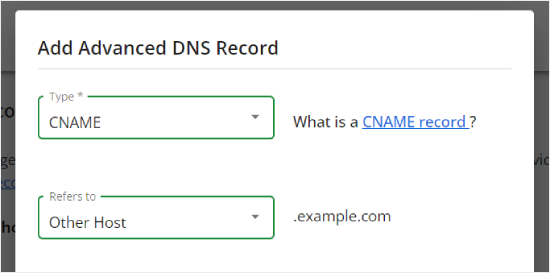
När du rullar ner ser du tre fält: Host Name, Alias och TTL.
Host Name ska fyllas i med värdet i ‘Hostname’ som tillhandahålls av SendLayer. Alias ska fyllas i med värdet i “Value”. När det gäller TTL kan du lämna den kl. 15 minuter.
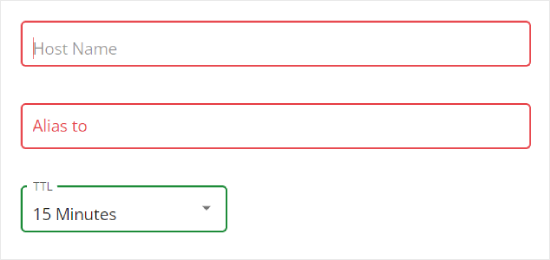
Screenshoten under visar hur vår vy gillade att se ut när vi adderade vår första CNAME post.
När du är klar klickar du bara på “Add”.
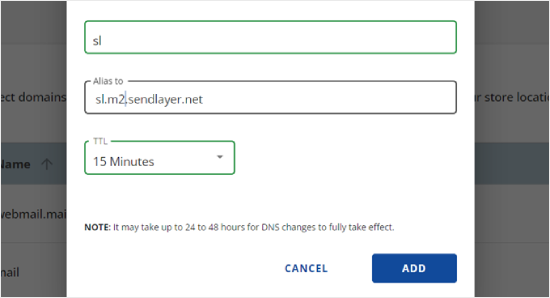
Du kan upprepa dessa steg för alla poster i DNS (både CNAME och TXT).
När du lägger till TXT-posten, se till att klistra in värdet ‘Hostname’ från SendLayer i fältet ‘Host Name’ och det från ‘Value’ i fältet ‘TXT Value’.
Så här gillar jag det:
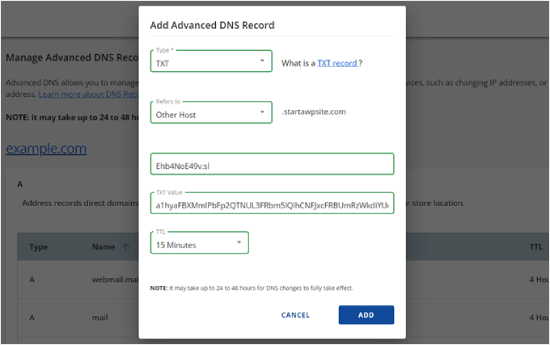
När du har lagt till dina poster går du tillbaka till SendLayer och kontrollerar boxen bredvid “Jag har lagt till dessa DNS-poster och är redo att fortsätta”.
Tryck sedan på knappen “Verify DNS Records”.
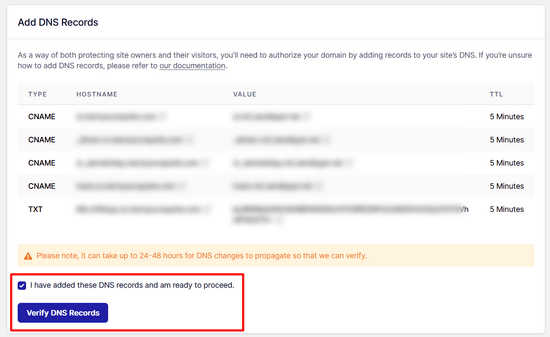
Det kan ta 24-48 timmar innan SendLayer kan kontrollera dina registrerade poster. Enligt vår erfarenhet tog det flera timmar.
Om inget händer när du klickar på den knappen kan posterna ännu inte kontrolleras. Du kan kontrollera igen senare för att se om de har kontrollerats genom att gå till “Settings” och navigera till tabben “DNS Records & Settings” från din SendLayer dashpanel.
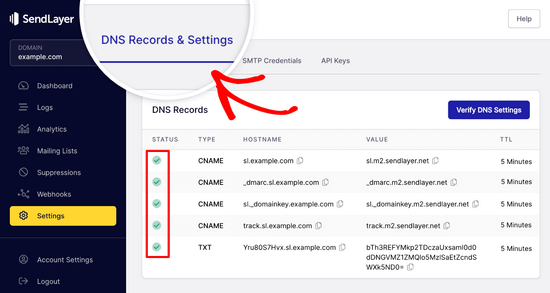
Här hittar du en lista över alla dina DNS-poster på ett ställe. När din domän har auktoriserats utan problem ser du gröna bockar bredvid varje DNS-post i kolumnen “Status”.
Du kan fortsätta med denna tutorial medan du väntar på att auktoriseringen ska äga rum.
Steg 4: Slutför Settings av WP Mail SMTP för att använda SendLayer
Låt oss nu slutför installationen. Gå först till ditt SendLayer account för att hitta din API key.
Från SendLayer dashboard går du helt enkelt till Settings “ API Keys page. Här ser du en standard API key som genererades när du auktoriserade din domän i SendLayer.
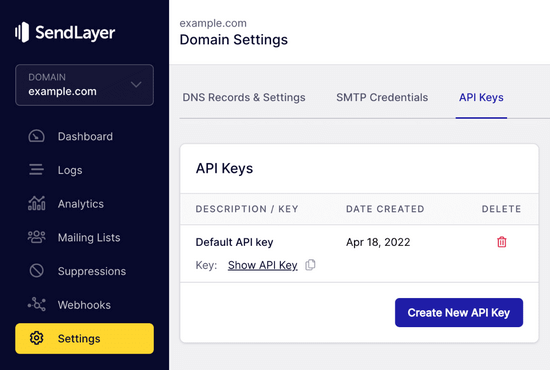
Du kan kopiera API key från denna page genom att clicka på copy iconen.
Like so:
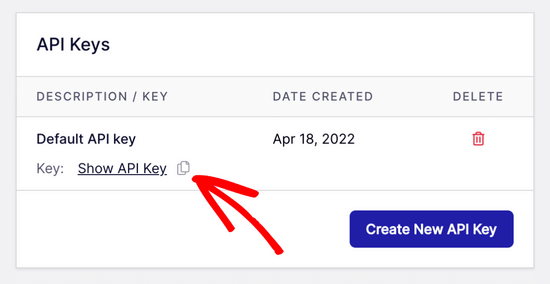
När det är gjort kan du heada tillbaka till din WP Mail SMTP setup wizard tabs.
Klistra sedan in API key där det är lämpligt.

Gratulerar, jag är glad. Du har nu konfigurerat allt. Det sista steget är att skicka ett test email för att se till att allt fungerar.
Gå till WP Mail SMTP “ Tools. I tabben “Email Test”, enter en email address att skicka ett email till. Detta kommer som standard att vara site admins email. Click ‘Send Email’.
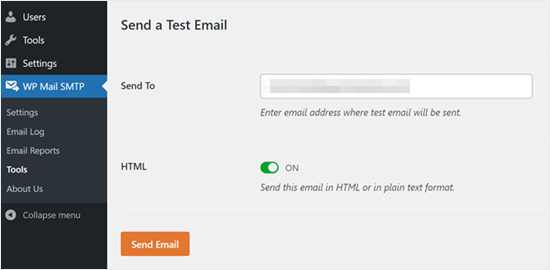
Du bör se message “Test HTML email was sent without problem!
Kontrollera din inbox om den har kommit fram. Det kommer att se ut så här:
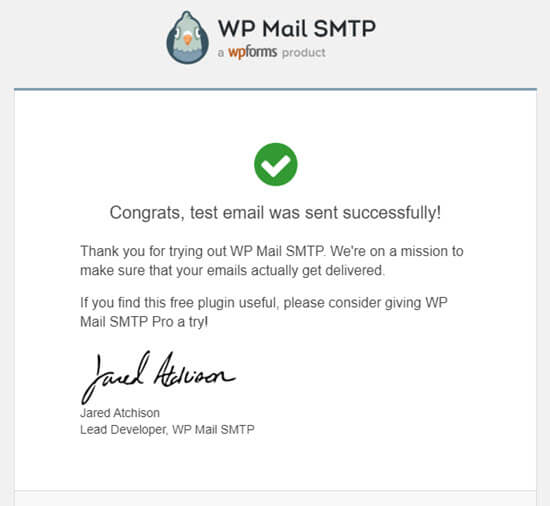
Obs/observera: Om ditt SendLayer account ännu inte är aktiverat kommer du att få ett message: [permission_denied]: Unable to send email. Your SMTP account is not yet activated.
Alternativa sätt att fixa problemet med att WordPress inte skickar email
Som du kan se från WP Mail SMTP-pluginets lista över alternativ för mailers, behöver du inte använda SendLayer. Även om det är vår högsta upp gratis rekommendation, finns det andra alternativ som du kan använda, inklusive Microsoft 365, Gmail (Google Workspace), Amazon SES, etc.
Använda Gmail eller Google Workspace med WP Mail SMTP för att Fixa WordPress Emails
Om du har Gmail kan du använda det för att skicka dina emails. Du behöver inte enter dina email login details i WordPress när du använder WP Mail SMTP plugin.
Om du vill använda Gmail eller Google Workspace konfigurerar du WP Mail SMTP enligt ovan och klickar sedan på alternativet “Google / Gmail” för din mailers.
Därefter kan du konfigurera inställningarna för mailern med hjälp av WP Mail SMTP:s installation med ett klick.
Den här metoden kräver inte att du skapar din egen app, vilket är mycket enklare. Du behöver bara logga in på ditt Gmail account och click “Save Settings”.
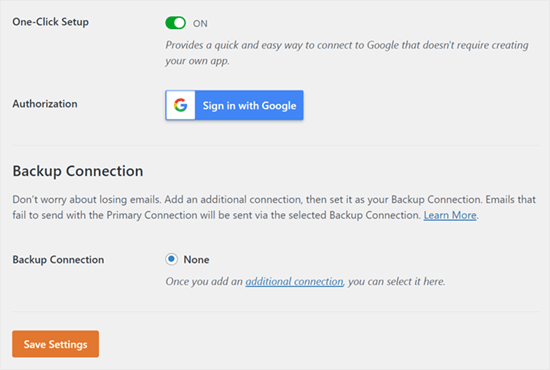
Det finns dock ett par viktiga nackdelar med att använda din professionella Gmail eller Google Workspace.
En är att du kan behöva kontakta din server för att få dem att installera rätt certifikat för att få det att fungera.
En annan är att om du ändrar email address i framtiden måste du gå igenom hela processen igen. Detta kommer att inkludera att skapa en new webbapplikation.
Använda Microsoft 365 med WP Mail SMTP för att Fixa WordPress Emails
Om du använder Microsoft Office 365 eller Outlook för ditt vanliga email account, kan du också använda det för att skicka ut email via WordPress. Detta är dock inte ett rekommenderat alternativ, eftersom det är mindre säkert.
Du måste konfigurera WP Mail SMTP enligt ovan och sedan clicka på alternativet “365 / Outlook” när du väljer din SMTP mailers. Sedan måste du registrera en app på Microsoft Azure så att du kan fylla i fälten under.
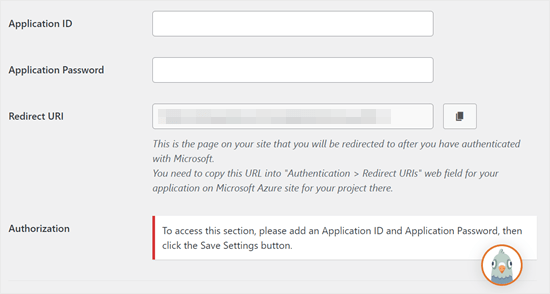
För mer detaljer, se den detaljerade guiden om hur du ställer in Outlook med WP Mail SMTP.
Använda Amazon SES med WP Mail SMTP för att Fixa WordPress Emails
Amazon AWS plattform har en Simple Email Service (SES) som du kan använda för att fixa WordPress email issue.
Det bästa med Amazon är att det låter dig skicka upp till 62 000 email varje månad gratis. Nackdelen är att installationen är lite mer utmanande för Beginnare, vilket är anledningen till att vi inte rekommenderar det som vårt föredragna alternativ.
Men som du kan föreställa dig använder många yrkesverksamma och experter Amazon SES för sin WordPress SMTP-tjänst för email, så vi kunde inte skriva en artikel utan att nämna det.
Om du är intresserad av att konfigurera Amazon SES med WordPress, se de fullständiga instruktionerna om hur du konfigurerar Amazon SES med WordPress.
Oavsett vilken mailer du väljer att använda, kom alltid ihåg att använda funktionen “Test Email” för att säkerställa att email skickas utan problem.
You must make sure to check your inbox, too, and confirm that you’ve received the test email.
Video Tutorial
Om du föredrar visuella instruktioner kan du kolla in den här videon:
Upplever du andra error i WordPress? Kontrollera dessa guider
WordPress är inte perfekt, och du kan stöta på några vanliga error då och då. Här är några tutorials som du kan kontrollera för att lösa dem:
- Hur man fixar Add Media-knappen som ej fungerar i WordPress
- Hur man fixar Image Upload Issue i WordPress (steg för steg)
- Så här fixar du error med blandat content i WordPress (Step-by-Step)
- Hur man Fixar WordPress Posts Returnerar 404 Error (Steg för Steg)
- Så här fixar du error “WordPress Database Error Disk Full”
- Så här fixar du error vid upprättande av en anslutning till en database i WordPress
- Så här fixar du error “Ledsen, den här filtypen är inte tillåten av säkerhetsskäl” i WordPress
- Så här fixar du 502 Bad Gateway Error i WordPress
- Så här fixar du WordPress Search som ej fungerar
- WordPress-formuläret fungerar inte: 7 felsökningstips
Vi hoppas att den här artikeln hjälpte dig att lära dig hur du åtgärdar problemet med att WordPress inte skickar e-post. Du kanske också vill se vår lista över de vanligaste problemen med WordPress blockredigerare eller våra val av de bästa WooCommerce e-postanpassningspluginsen.
If you liked this article, then please subscribe to our YouTube Channel for WordPress video tutorials. You can also find us on Twitter and Facebook.





John Little
Found out why mine wasn’t working. My provider blocks (well prevents pass though traffic) if coming from VPN. All my testing was done with the VPN on.
WPBeginner Support
Thanks for sharing that should anyone else be running a VPN and have the same issue
Admin
Jiří Vaněk
Im using WP Forms paid version with WP Mail SMTP in free version and this combination work pretty well together.
Jiří Vaněk
Currently, the most problems that I have solved in the last year with sending emails on WordPress was the missing DNS record for SPF and DKIM. Specifically, it is most evident on the side of Google and Gmail, which rejects such emails. It is therefore a good idea to also focus on SPF and DKIM records for the domain.
WPBeginner Support
If the method in this guide does not work then that could certainly be something to check
Admin
Moinuddin Waheed
Sending emails and being hundred percent assured that it has got delivered is a must for any kind of online businesses.
This is where comes the role of this excellent plugin called wp SMTP mail which ensures that the email that has been sent has also been delivered to the recipient.
I have implemented wp mail SMTP to my websites and planning to use on all my wordpress websites.
Carol
The best answer so far! I have been looking for this answer for 1 year!
WPBeginner Support
Glad to hear our guide was helpful!
Admin
Abubakar Bala
Wow! WP Beginner is my number 1 go to destination for WordPress bugs. I have been facing serious issues with the issues discussed in this article. Thank you so much for these detailed solutions.
WPBeginner Support
Glad to hear our guide was helpful!
Admin
Joe
What is the purpose of setting up the mail1 subdomain?
Bren
Is there a code-only alternative? I’d like to avoid using plugins where possible.
WPBeginner Support
We do not have any beginner-friendly methods for adding SMTP without a plugin, for not using a plugin, we would recommend taking a look at our site below that covers common concerns for using multiple plugins and why they aren’t as prevalent as they seem:
https://www.wpbeginner.com/opinion/how-many-wordpress-plugins-should-you-install-on-your-site
Admin
Tim
I understand having to set up the WP Mail SMTP Plugin. That’s fabulous.
I suppose what I don’t understand is if I have SMTP with my hosting account and I can send through that, why use a third-party SMTP provider? Did I miss something? What benefit does the third-party provide? Thanks.
WPBeginner Support
It would be a personal preference if you use a third party as we recommend or some hosting providers do not have the option to use SMTP through them.
Admin
Qudus
Thank you for this great article.
I followed every step successfully until I got to AUTHENTICATE THIS DORMAIN.
when I clicked on manage domains, I couldn’t find any DNS record or TXT for me to add the codes from Sendinblue.
Please what do I do?
WPBeginner Support
If you do not see where you can add the records, you would want to reach out to your hosting provider and they should be able to assist.
Admin
Brittany Pelegrino
Thank you so much for this awesome article! I was wondering if you could advise on where you need to point your subdomain to when creating the DNS record?
WPBeginner Support
Unless your hosting provider requires it, you shouldn’t need to point the subdomain to a specific location on your site or anywhere at all other than the records from our guide.
Admin
Oscar
hey i have the setup correct the test email went through however the email from the contact form was sent to promotions. what can i do to fix this?
WPBeginner Support
That would be determined by the email provider being used and not something the plugin would change sadly.
Admin
Michael
Tnx a lot for your guide. After not less than 10 different attempts to make my emails functionable, this did it. THANKS!
WPBeginner Support
Glad our guide was helpful
Admin
Paul
What if email domain and web site domain are different? In your instructions and also the instructions of sendinblue it was confusing under which of the two domains am I putting the records, getting authorization, etc.
WPBeginner Support
You would want to set up Sendinblue for the domain that is in the email address
Admin
Paul
Excuse my SMTP ignorance but can I use Sendinblue for sending email from that email address from my wordpress account if I already have that email account functioning elsewhere (in my case outlook)?
WPBeginner Support
Yes, you can customize the address you send the email from in Sendinblue.
Admin
Marlene Elizabeth
It worked with the WP Mail SMTP Configuration perfectly. Literally just had to changed the E-Mail. Thanks.
WPBeginner Support
Glad our guide was helpful
Admin
Lisa
Two days trying to resolve wordpress not sending attachment bigger than 1mb; nothing works.
Resolved in 1 minute thanks to you.
WPBeginner Support
Glad our guide was helpful
Admin
Martin N
Is there any way to do this but without a plugin?
WPBeginner Support
We do not have a recommended method to set this up without a plugin.
Admin
eva
Hi,i follow your steps. but my WordPress still don’t send an email now. I think i set up WP Mail SMTP successfully and test my private email, but when my clients subscribed, placed an order, canceled, and order, i didn’t receive a notification, either my clients. i have checked with my host server several times, they don’t know how to help me, and only clients’ reset passwords email was sent successfully after their help. Now they think there are must be something wrong with my woo commerce plugin or my theme.
I don’t know how to deal with this problem now, can you give me your suggestion?
WPBeginner Support
You may want to check with the support for the plugin to ensure they don’t override the sending method for emails.
Admin
Harold
I was able to use sindInBlue and get it to work. Whenever a customer fills out my form, I get an email with all the customers information. They only problem I have is that I would like to send a “confirmation” email to my customers email address, stating that we received their email and will respond within 24 hours.
WPBeginner Support
You would want to check with the options in your contact form for that.
Admin
Scott
In the tutorial, there is the line “Open up a new browser tab and log back into your web hosting account. You need to find your domain and open up the DNS records. ”
Do I open up the DNS of my domain, or the newly created subdomain?
WPBeginner Support
You would open your primary domain’s DNS and add the records that Sendinblue has given you to that.
Admin
Victoria
I was really struggling with this issue and your article really helped – thank you!
WPBeginner Support
You’re welcome, glad our guide helped
Admin
Tulay Girard
Great tutorial. Thank you!
WPBeginner Support
You’re welcome
Admin
Tolu
I thought this guide would help as my issue seemed similar but after going through this guide, im still not sure how to fix my issue. I’ve been trying to change the Admin email so I can receive order details. when I try to change it says the new email will not be recognized until the confirmation email (sent to old) is accepted. But that confirmation email is nowhere to be found. How to I change the admin email?
WPBeginner Support
If the message is not caught in your spam folder when you resent it, we would recommend taking a look at our guide below:
https://www.wpbeginner.com/beginners-guide/how-to-change-the-wordpress-admin-email
Admin
Rudy Ramkissoon
I’m receiving emails from non gmail accounts and getting error. Like the following below.
Address not foundYour message wasn’t delivered to example@example.com because the domain example.com couldn’t be found. Check for typos or unnecessary spaces and try again.
What can cause this?
WPBeginner Support
If the user did not type in their email address correctly would be the most common reason.
Admin
J H
I followed this guide and got “test email sent successfully” but I didn’t receive an email on my email account, how come?
WPBeginner Support
There are multiple possible reasons, you may want to ensure that the email did not get caught in your spam folder for a starting point
Admin
Joel
Thank You so very much for the step by step guidance… Was using the same plugin earlier and it stopped working… Following your instructions, have signed up for Sendinblue & now it works like a charm.
I have always followed most of the instructions from your blog… Thank You
WPBeginner Support
Glad our guide was able to help
Admin
lori
Hello, I’m a little confused. When I set up our site I contacted the web host (BlueHost) and they set up our email accounts using G-Suite so that we could use @ourdomain for our emails. They said it would be complicated to do, so they set it up without explaining the details. We pay for each email account set up this way. After reading this post, I’m wondering if I’m also supposed to set up the WP Mail SMTP plugin. Do I need to go back and set up this plugin also for the best email performance, or would that not apply in our situation? Thank you.
WPBeginner Support
We would recommend using SMTP to send your emails still as having a custom email address does not change how WordPress sends emails.
Admin
John
Thanks for this but why do we need to create a subdomain?
WPBeginner Support
To ensure that connections going there are for email and not possible site visitors
Admin
Jack
This was super helpful, super easy to follow and fixed my issue Thanks!
Thanks!
WPBeginner Support
You’re welcome, glad our guide was helpful
Admin
Daniel
You guys really help me out . I really need this information.
WPBeginner Support
Glad we could help you with our guide
Admin
Bob
Thank you for the guidance..
WPBeginner Support
You’re welcome
Admin
Julie
Thank you for the guidance..
WPBeginner Support
You’re welcome
Admin
Peter
Thank you for the guidance.
WPBeginner Support
You’re welcome
Admin
Corinne
Followed along on how to fix the issue of WordPress not sending emails. Worked great until about half way through. What was on the website to what was actually happening totally off from each other. Did not successfully complete the task and not sure what to do next. Please update the help on the website. Thanks!!
WPBeginner Support
We will certainly take a look at what needs to be updated in this article.
Admin
Kate
Thanks for the tutorial, it has changed a bit in google dev since you wrote it but I got there in the end. And emails are being sent and received!
WPBeginner Support
You’re welcome, it’s difficult to keep up with Google’s changes but glad our article could still be helpful
Admin
Shahbaaz
I am not receiving WordPress password recovery emails or WordPress confirm emails. What should I do ? I am using Google cloud hosting trial. I am a beginner. Please help!
WPBeginner Support
It may be the method that WordPress is sending emails, you can change the method your site sends emails using our article here: https://www.wpbeginner.com/plugins/how-to-send-email-in-wordpress-using-the-gmail-smtp-server/
Admin
Carla
Hi there, thanks for this amazing tutorial and so well explained – However I’m still unable to overcome the problem on the main settings. I’m using contactform7 and forms aren’t working duo to this issue. I’m not receiving any email at all to be able to confirm the address change.
WPBeginner Support
If you set up SMTP properly and the emails are not sending correctly then you would want to reach out to your form’s support to ensure there isn’t an issue with the form itself.
Admin
Emmanuel
I am currently using Google Gmail setup and was able to follow the steps to create the Gmail api to connect the Client ID and Secret ID. I can test the redirection URL and login to Google all right. However, I’m unable to send a Test Email. All of sudden the “Force From Email” check box is also grayed out and uncheck. I can’t check that box. Please help
WPBeginner Support
For issues with the plugin, please reach out to the plugin’s support through the support forum and they should be able to assist.
Admin
Adi Hermanto
Thanks for brilliant tutorial mate, really did help solve an issue which wasted hours of my time.
WPBeginner Support
Glad our article could help solve the problem
Admin
Ankit
Thanks !!!
Which theme are you using?
WPBeginner Support
Hi Ankit,
We are using a custom theme made on top of Genesis framework.
Admin
Penina
Thank you for the tutorial. It works so well!
mudasir abbas turi
Hello dear thank you very much i got success
Pugazhendhi
I got an error message 403 forbidden at the last stage of setting up the gmail smtp.Can you suggest me something so that I can resolve it to send an email of the enquiry form that i have created using contact form 7.
Joel
I installed the WP Mail SMTP plugin and although you made a great effort to demonstrate connectivity with mailgun, your info was not necessarily dated with Godaddy’s cpanel. I decided to go with Sendgrid which was a much easier set process than mailgun.
brad
i successfully installed WP Mail SMTP and got the confirmation test email. However, I don’t know how to attach it to my website. The current contact form in zerif lite gives me an error message. Please advise. Thanks.
WPBeginner Support
Hi Brad,
Please contact your theme support. Alternately you can use WPForms Lite to add a contact form to your website.
Admin
Jason
I was able to set up WP Mail SMTP to work with Contact Form 7, but in all emails we receive they always show my gmail as the sender but not the real senders email. Is there anyway to fix this problem?
Josin
I get the following error when I try to authorize the plugin to send mails using Gmail.
“The Web server is configured to not list the contents of this directory or you do not have enough permissions to access the resource”
How can I tackle this error?
Alicia
I tried twice to follow these directions and everything was going according to plan… But then at the end… and error message! Anyone know what this means?
The OAuth client was not found.