Det kritiska felet “Saknar en tillfällig mapp” i WordPress är allvarligt.
Vi har upptäckt att det kan hindra dig från att ladda upp bilder, uppdatera teman och plugins och till och med uppdatera WordPress-kärnan, vilket allvarligt hindrar funktionaliteten på din webbplats.
I den här artikeln kommer vi att gå igenom stegen för att enkelt åtgärda felet “Saknar en tillfällig mapp” i WordPress så att din webbplats fungerar smidigt och effektivt.
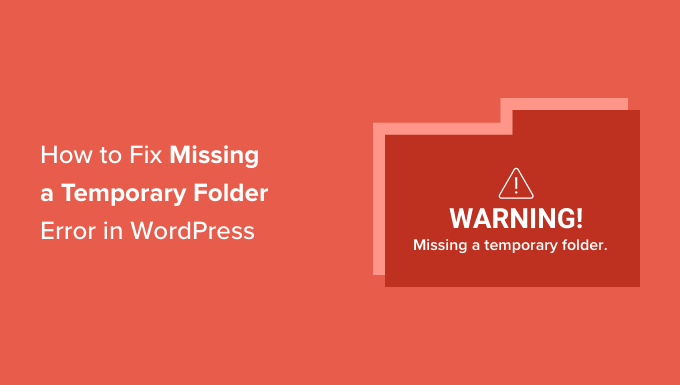
Vad orsakar error “Saknar en temporär folder” i WordPress?
Visar din WordPress website error “Saknar en temporär folder”? Detta vanliga WordPress error orsakas av felaktiga PHP settings i din WordPress webbhotell miljö.
Det finns en specifik PHP-inställning som definierar en tillfällig folder som appar som WordPress kan använda för att tillfälligt lagra data. WordPress behöver tillgång till den här temporära mappen när du uploadar en image, installerar eller uppdaterar ett plugin eller theme, eller update WordPress core.
Om placeringen av denna folder inte är konfigurerad i din servers PHP-konfiguration, kommer WordPress inte att kunna göra något av detta och kommer att visa dig “Missing a temporary folder” error.

Du kanske vill kontakta din hosting provider och be dem fixa detta åt dig. Om du ej är nöjd med det tekniska support du får, överväg då att byta till ett bättre webbhotell för WordPress.
Med detta sagt är det också möjligt att fixa error själv med hjälp av en workaround. Låt oss ta en titt på hur du enkelt fixar error:et “Saknar en temporär folder” i WordPress.
Så här fixar du error “Saknar temporär folder” i WordPress
För denna tutorial måste du editera wp-config.php WordPress konfigurationsfil. Om du inte har gjort det tidigare kan du läsa vår guide om hur du redigerar filen wp-config.php i WordPress.
Först måste du ansluta till din website med hjälp av en FTP-klient eller filhanteraren som finns i cPanel-instrumentpanelen på ditt webbhotell account.
Därefter måste du lokalisera filen wp-config.php och editera den.
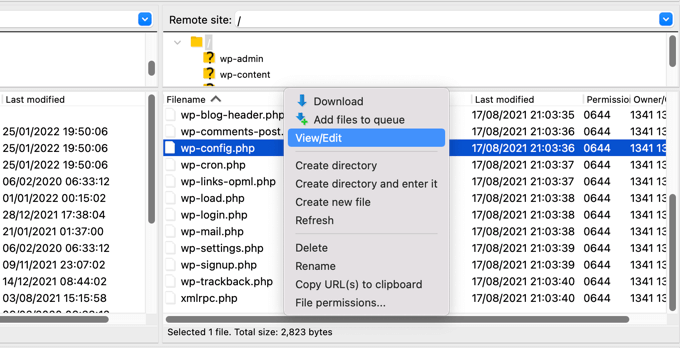
Du måste klistra in följande code snippet i filen precis före raden som säger, “That’s all, stop editing! Trevlig publicering.
define('WP_TEMP_DIR', dirname(__FILE__) . '/wp-content/temp/'); |

Save dina ändringar och upload filen wp-config.php tillbaka till din website.
Därefter måste du gå till mappen /wp-content/och skapa en new folder i den. Du bör namnge den här nya mappen temp.
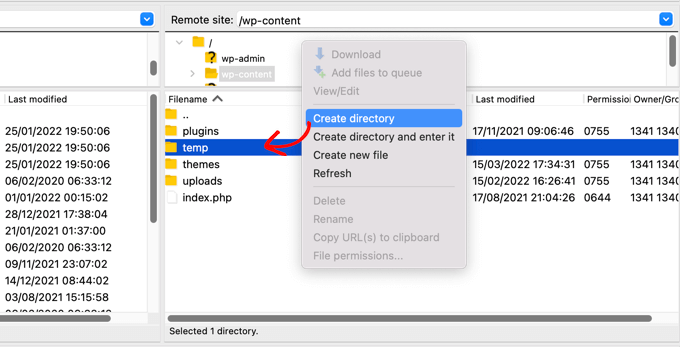
Det var allt. You can now visit your WordPress admin area and try uploading an image.
Om du fortfarande ser error-meddelandet “Missing temporary folder” måste du kontrollera behörigheterna för mappen wp-content i din folder.
Använd din FTP-klient och gå till rotmappen på din site i WordPress. Därefter ska du högerklicka på wp-content foldern och välja “File permissions…
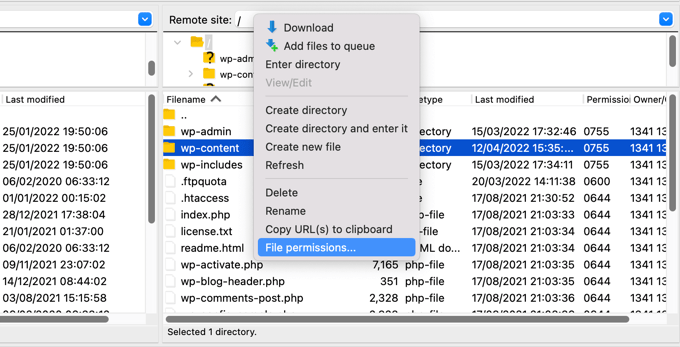
Detta kommer att visa dialogboxen för filbehörigheter. Nu måste du enter 755 i det numeriska värdefältet.
Sedan kan du klicka på knappen “OK” för att fortsätta.
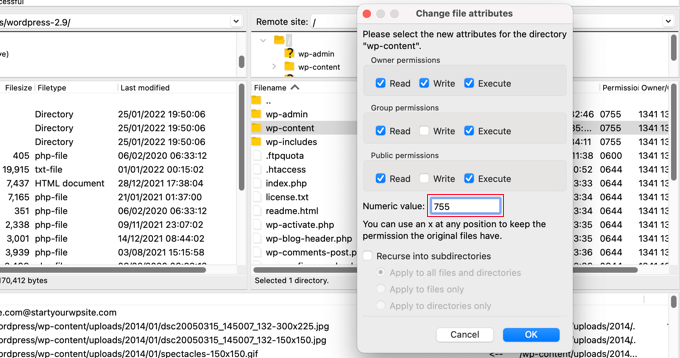
Nu ska du kunna uploada images och utföra updates på din WordPress site.
Vi hoppas att denna handledning hjälpte dig att lära dig hur du åtgärdar felet “Saknar en tillfällig mapp” i WordPress. Du kanske också vill se vår guide om hur du ställer in WordPress-felloggar eller vårt experturval av de vanligaste WordPress-felen och hur du åtgärdar dem.
If you liked this article, then please subscribe to our YouTube Channel for WordPress video tutorials. You can also find us on Twitter and Facebook.





Rojin
I had the “Missing temporary folder” error today, with only one site, and the problem was an old theme. I temporarily switched theme to one of the default WordPress themes.
define(‘WP_TEMP_DIR’, dirname(__FILE__) . ‘/wp-content/temp/’);
This code and even the steps did not worked for me. Do you have any other methods to solve the issue.
WPBeginner Support
If none of these methods worked for you, we would recommend reaching out to your hosting provider and see if they possibly have a setting that is overriding what you’re trying to do.
Admin
RT Helan
I tried as you mention but still not working
WPBeginner Support
If the methods from this guide do not solve the issue, we would recommend reaching out to your hosting provider for them to take a look at your folder permissions for you.
Admin
Luan Roloff
I had the same problem when uploading new media files, updating my theme solved this problem for me.
WPBeginner Support
Glad that solved the issue for you and thanks for sharing what worked for you
Admin
Brian Coogan
I had the “Missing temporary folder” error today, with only one site, and the problem was an old theme. I temporarily switched theme to one of the default WordPress themes (‘twentytwentyone’) and the error disappeared, at least in my case. I could see a whole bunch of JS errors in the browser console log (F12 in Chrome).
I did check out the temporary folder stuff above, but it didn’t seem to be key for me. Worth noting that my theme was VERY old and VERY broken (ie: PHP 5.6 days!), but just mentioning this in case someone else like me has tried everything else!
I didn’t have time to check out what was happening in the code to produce this message, but just wanting to confirm that there’s at least one cause. In my case I’m the host and I’m sure the other sites on the server had no problem.
WPBeginner Support
Thanks for sharing what caused this issue for you should someone else be looking for a reason
Admin
Shahzad Ghafoor
I have edit wp-config.php and created a temp folder but also there is error and not going to upload any file except after doing this I can just find and install themes and plugins but can’t upload from pc.
WPBeginner Support
If the first method in this guide did not work for you, we would recommend following the steps in our troubleshooting section.
Admin
Mel
Thanks for this info. I had a site that had no issues previously with upgrading and then all of a sudden nothing would work – upgrades, uploads, etc. This fixed it. Thanks so much!
WPBeginner Support
Glad our guide was helpful
Admin
Paula Stewart
Thank you so much for this, it really was easy to follow.
WPBeginner Support
You’re welcome
Admin
Jigisha
Thank you. It worked perfectly.
WPBeginner Support
You’re welcome
Admin
Rabswudil
Thank you so Much, God Bless you
WPBeginner Support
Glad our guide was helpful
Admin
Thami
Hi all. Unfortunately I have tried to find the wp-config.php file in my cpanel, without any luck. It is just not there.
WPBeginner Support
You may want to check with your hosting provider to ensure you are connected to the correct folder for your site
Admin
Siloru
Thank you!! You saved my nerves…
Mohsin
Thanks’ it worked for me.
Rowan
Also this error shows up when you have reached your disk quota. I get many clients emailing me about this, but they’ve just been uploading huge files and their web hosting is full. Clear some space and it’ll work again.
AR Badhon
Thanks for Suggest..
but i’m tried , before i’ll can’t upload . finish set to set guide line.
pls Anyothers way
evans kyei
Add From Server plugin saved my time. it’s easy to use, just upload your image through ftp and use Add from sever plugin to import to your Media Library.