Ser du error “Destination folder already exists” i WordPress?
Detta error uppstår vanligtvis när du installerar ett theme eller ett plugin på din website, men WordPress tror att samma fil redan har installerats tidigare.
I den här artikeln kommer vi att visa dig hur du fixar error “Destination folder already exists” i WordPress.
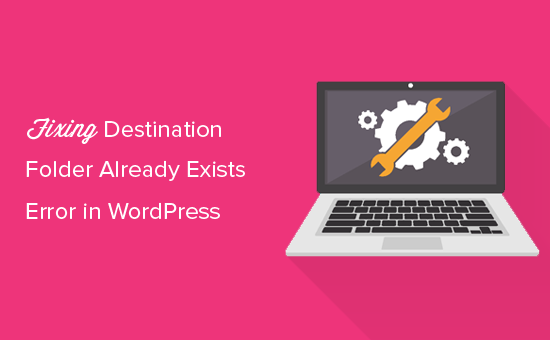
Video Tutorial
Om du föredrar skriftliga instruktioner är det bara att fortsätta läsa.
Vad orsakar error om destinationsfoldern redan finns i WordPress?
Error “Destination folder already exists” i WordPress uppstår när du installerar ett plugin eller ett theme, men mappen för dessa filer redan finns. WordPress Avbruter då installationen med följande message error:
Packa upp förpackningen…
Installera plugin …
Destinationsfolder finns redan. /home/websitename/public_html/wp-content/plugins/plugin-name/
Detta plugin är redan installerat.
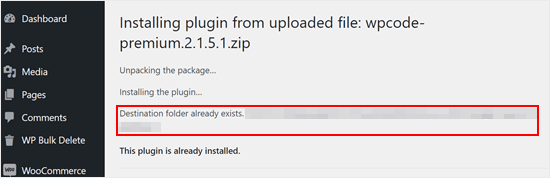
För att ta reda på orsaken till detta error bör du besöka din Themes or Plugins page för att se om du redan har plugin eller theme installerat på din WordPress website.
Om det inte redan är installerat kan det betyda två saker. Det ena är att ett tidigare försök att installera misslyckades och lämnade kvar plugin- eller theme-foldern.
Om så är fallet bör du läsa våra guider för nybörjare för att avinstallera ett WordPress plugin och avinstallera ett WordPress theme.
Alternativt kan det betyda att ett tidigare försök att installera avbröts och lämnade en tom destinationsfolder.
I båda fallen kommer det att finnas en folder med samma namn som det theme eller plugin du försöker installera. Den här foldern hindrar WordPress från att fullfölja installationen.
Med detta sagt, låt oss ta en titt på hur man enkelt fixar error “Destination folder already exists” i din WordPress blogg eller site. Du kan använda snabblänkarna under för att hoppa till den metod du vill använda:
Note : Eftersom denna tutorial handlar om att borttaga och ersätta filer rekommenderar vi starkt att du skapar en backup med ett plugin som Duplicator innan du går vidare. På så sätt kan du gå tillbaka till en tidigare version av din site om det skulle uppstå error.
Metod 1: Ersätt den aktuella foldern med den uppladdade filen
För att lösa error ‘Destination folder already exists’ kan du försöka ersätta den befintliga plugin- eller theme-mappen med en ny upload. För den här metoden behöver du zip-foldern för det plugin eller theme som du vill installera.
Gå bara till sidan Tillägg eller appearance ” Themes i din WordPress dashboard och uploada zip-mappen manuellt från din dator.
WordPress kommer då att berätta för dig att du redan har tillägget eller temat installerat på din website och fråga dig om du vill byta ut det.
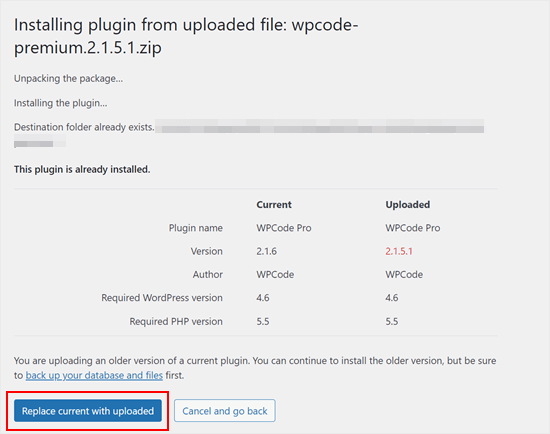
Klicka bara på “Replace current with uploaded”. Installationen av det nya temat eller pluginet bör nu vara utan problem.
Metod 2: Delete the Plugin/Theme Folder och installera om den
Om funktionen “Replace current with uploaded” inte är available eller ej fungerar, kan you manuellt ta bort den befintliga foldern.
Först måste du ansluta till din WordPress site med hjälp av en FTP-klient som gillar FileZilla eller cPanel filhanterare.
När du är ansluten måste du gå till /wp-content/plugins/ eller /wp-content/themes/ folder (beroende på vad du försökte installera).
Leta nu efter mappen som heter efter det plugin eller tema som du försökte installera och sedan radera den.
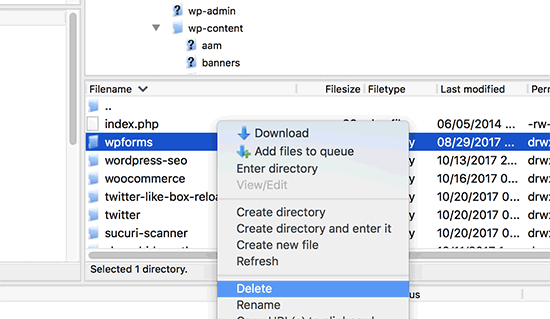
Du kan nu gå tillbaka till ditt WordPress admin area och försöka installera tillägget eller temat igen som du normalt skulle göra.
Pro tips: Har du inte tillgång till en FTP-klient eller filhanterare? Försök att lägga till en FTP-liknande filhanterare direkt i WordPress med hjälp av WP File Manager plugin.
Experttips för att lösa vanliga error i WordPress
Upplever du andra vanliga WordPress error? Här är några guider som du kan kontrollera:
- Så här Fixar du den Vita Dödsskärmen i WordPress (Steg för Steg)
- Så här fixar du problemet med att uppdatera och redirecta login page på WordPress
- Hur man Fixar cURL Error 28: Anslutningen tidsinställd efter X millisekunder
- Så här fixar du 500 Internal Server Error i WordPress
- Hur man Fixar Fatal Error: Maximal exekveringstid överskriden i WordPress
- Så här fixar du felet “WordPress Database Error Disk Full” Error
Vi hoppas att den här artikeln hjälpte dig att lära dig hur du fixar error ‘Destination folder already exists’ i WordPress. Du kanske också vill kontrollera vår lista över vanliga problem med WordPress Block Editor och hur man ökar PHP-minneslimiten för att fixa WordPress error “Memory exhausted“.
If you liked this article, then please subscribe to our YouTube Channel for WordPress video tutorials. You can also find us on Twitter and Facebook.





Vivian
Hello.
Thanks for the great post. The solution seems quite straight forward method to use when working on a live site that has a cpanel. How do I apply this method if I am using a Wamp server as my local host for a wordpress site. I had uninstalled a plugin and when I tried to reinstall it I got the error message: Installation failed: Destination folder already exists.
Please help
WPBeginner Support
For a localhost installation, you should be able to navigate to your site’s folder in your WAMP installation and there you would be able to go to your plugins folder and delete the folder.
Admin
Vivian
Thank you so much. Your solution worked.
WPBeginner Support
Glad we could help!
Florencia Doy
Hi, thanks for this quick tutorial. I was wondering if uploading the plugin with a different zip name would also work since then a new folder would be created with another name? I’m not too sure if this is the right way to go about it though, but I’m looking for other options than FTP since I don’t have access to that myself, just to WordPress. If you could clear that up, that’d be great!
WPBeginner Support
We would not recommend using that method as depending on the plugin it could cause problems with its features or if you were able to install it under a second name it would cause errors with duplicate function names.
Admin
Midas Peng
Hi
The Filezilla has connect to the Hosts server. and I can see the dirrectory, but when I want to delete the files. Filezilla show message of “permission denied”. Do I need to do anything on Hosts server to permit the files can be deleted?
thx for promt reply
WPBeginner Support
We would recommend reaching out to your hosting provider and they should be able to check your permissions for your FTP user.
Admin
John
Hey, I just wanted to say thanks for this. It sorted a real issue I have been having for over a year!
WPBeginner Support
Glad our guide could help
Admin
Vighnesh Acharya
Instad of delete you can also rename for the backup purpose (like woocommerce to woocommerce backup )
WPBeginner Support
That is another option as well but normally if there is an issue with a plugin it would be better to delete the files that are causing the problem.
Admin
Feli
Is there a way to fix this without using an FTP client? I’ve never used one before but believe the issue I am having is due to deleting a plug in that I should not have deleted.
WPBeginner Support
Your hosting provider may have a file manager that would work as an FTP that you could use if you reach out to them for assistance.
Admin
Fallon
I am a little apprehensive about deleting the Woocommerce folder as I had a bunch of things setup in my Woocommerce shop already-products, etc. Will doing this restore those or will I have to start over? I lost Woocommerce in my plugin list after WordPress update and now I get this message when trying to install. Thanks.
WPBeginner Support
You should keep your content but if you are worried, you can create a backup using one of the tools in our article below:
https://www.wpbeginner.com/plugins/7-best-wordpress-backup-plugins-compared-pros-and-cons/
Admin
asif majeed
I had a problem with my website
after using this method, now it is fine.
thanks for such a great article.
WPBeginner Support
Glad our guide was helpful
Admin
shibaprasad
thank you very much. this article solves my problem. thankyou again
WPBeginner Support
You’re welcome, glad our article was helpful
Admin
Ubaid
I do as you said, but my woocommerce plugin not installing.. same as beft
WPBeginner Support
If you are still receiving the error, we would recommend reaching out to your hosting provider and they should be able to assist.
Admin
Ashish Gupta
Thank you so much for this post, i am solve this issues facing few days,,
WPBeginner Support
Glad we were able to help
Admin
skip Cross
Wow! Great Help
WPBeginner Support
Thank you, glad you liked our article
Admin
Tricia R
Thanks so much for posting this. This fixed my problem!!
WPBeginner Support
Glad our article was helpful
Admin
adam h
Thank you so much for this simple solution!
WPBeginner Support
You’re welcome
Admin
Marlene
Thank you for your article. Saved me hours of troubleshooting!
WPBeginner Support
You’re welcome, glad our article could help
Admin
Lohith jayashancar
Thank you for helping. Jetpack plugin was unable to install with your help i downloaded filezilla in PC and solved the issue.
WPBeginner Support
Glad our article could help
Admin
Dimitris Mar
I use an older version of WPBakery plugin on my site. The updated version of it is included in my template that I use. What can I do? I tried to upload it but I did not make it.
Can I delete the old version via FTP method and upload I again? Any risk of losing my current settings on the front-end of my site?
WPBeginner Support
While normally that shouldn’t be an issue, you would want to reach out to WPBakery for if you can safely do that with their settings.
Admin
Steve
Thank you, Thank you.
A really clear explanation with helpful links, that solved the problem with no fuss.
WPBeginner Support
Glad our article could help
Admin
Tameka M
This was a very helpful video! Solved my problem in less than 10 minutes. Thanks so much! My Jetpack plugin is working again!
WPBeginner Support
Glad our video could help
Admin
Armando
Thank you. Problem solved!!
WPBeginner Support
Glad our article could help fix the problem
Admin
Ellie
The credentials are correct yet i still cant connect!
Vivek
this works i have deleted the folder through FTp and reinstalled visual composer plugin and it worked
thanks
vivek
Chris
I am installing a DIFFERENT plugin that uses the same folder name (I guess) so there’s no real solution…? They are both ‘accordions’ and it seems crazy WordPress struggles with this at all.
Jessica
I received this error message when trying to update a plugin (Modern Events Calendar) to its newer version because an auto-update option is not available.
If did this manually through the cpanel and deleted the old folder, would I lose my existing content?
Thanks!
WPBeginner Support
Hi Jessica,
We can’t say how the plugin stores data and whether it would still be there. Just to be safe create a complete WordPress backup and then manually update the plugin.
Admin
Ricky Spanish
To be on the safe side, you can rename the existing plugin folder. I usually just add an underscore and the word “old” (_old) to the end of the directory name. Run the new install and test to see if it’s working. If it doesn’t work properly you can just delete it and then go back and change the name of the original folder to its original name. If it does work properly I leave the old folder there for a month or so just to be on the safe side.
Nadine
Thank you! Thank you! Thank you! This fix is exactly what I needed.
Elsa
This only works for wordpress.org sites. Do you have a solution for wordpress.com site where FTP and cPanel are not available?
Beth
What an amazing post! I have been waiting for support from my plugin provider for 3 days!!!!! And when speaking to my hosting provider this morning they suggested I Google the error, saying that it was quite common. And you guys came through once again, providing simple and to the point guidance. I’m new to WordPress and appreciate what you do so much.
WPBeginner Support
Hi Beth,
Thanks for kind words. We are glad you found WPBeginner helpful
Admin
Vikas Yadav
Thanks for the solution!
Dylan
Great post. Helped me solve a problem.
Randal Byrd
I’ve deleted the offending folder both through FTP, and through my provider’s back end file manager.
I STILL get the error. I’m stumped.
WPBeginner Support
Hi Randal,
As an alternate, you can try to manually install a WordPress plugin through FTP.
Admin