Har du någonsin upplevt felet “Är du säker på att du vill göra det här?” på din WordPress webbplats? Det har vi, och vad vi har upptäckt är att detta kryptiska meddelande kan orsakas av en mängd olika problem, från konflikter med tillägg till problem med teman.
Det här felet är viss frustration eftersom WordPress inte ger någon specifik information om hur man poprawkar det. Det är ett generiskt felmeddelande som kan dyka upp av flera skäl, vilket gör att många webbplatsägare kliar sig i huvudet.
I den här artikeln kommer vi att gå igenom flera metoder som vi utan problem har använt för att felsöka och poprawka felet “Är du säker på att du vill göra det här?”.
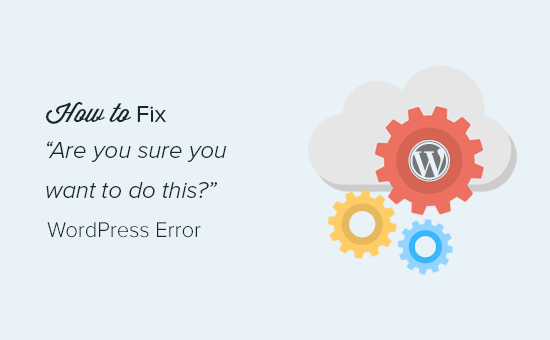
Vad orsakar “Är du säker på att du vill göra det här?” Error?
Felet “Är du säker på att du vill göra det här?” visas vanligtvis när verifiering av nonce misslyckas, och de mest sannolika kandidaterna för att orsaka detta fel är tillägg och teman som inte använder den här funktionen korrekt.
Nonces är unika nycklar som adderar ett säkerhetslager för att skydda WordPress URL:er, formulär och Ajax-anrop från missbruk. De säkerställer att ett skript kommer från din website eller ej från en extern källa som gillar en hackare som försöker få tillgång till din WordPress website eller blogg.
Det vanligaste är att detta error orsakas av ett plugin eller theme som är installerat på din site.
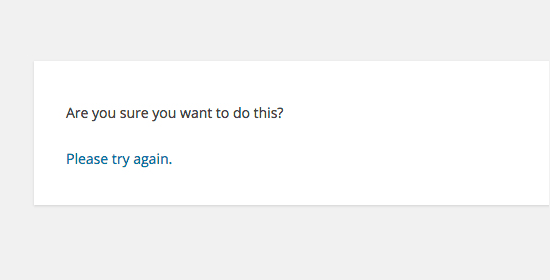
Som du kan se skiljer sig detta fel från ett WordPress-fel som gillar fel vid upprättande av databasanslutning eller denna filtyp är ej tillåten av säkerhetsskäl, vilket berättar exakt vad problemet är.
Låt oss ta en titt på hur du troubleshootar error “Är du säker på att du vill göra det här?” i WordPress. Du kan använda dessa länkar för att hoppa till en specifik metod:
1. Kontrollera dina tillägg till WordPress
Först måste du deactivate alla dina plugins och se till att WordPress inte kan hitta några installerade plugins på din website.
Anslut bara till din site med en FTP-klient eller appen File Manager på ditt WordPress webbhotell account.
När du är ansluten går du till wp-content-mappen och byter namn på plugins-mappen till “plugins.deactivated”.
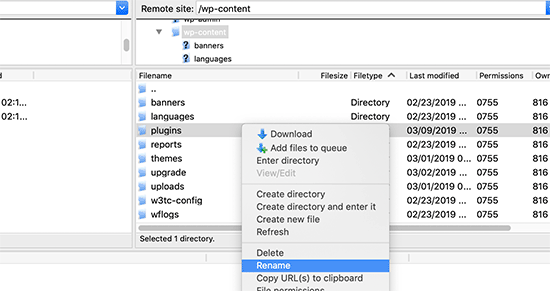
Efter det måste du gå tillbaka till Plugins page i din WordPress admin area.
You will see a notification for all your plugins, which are now deactivate.
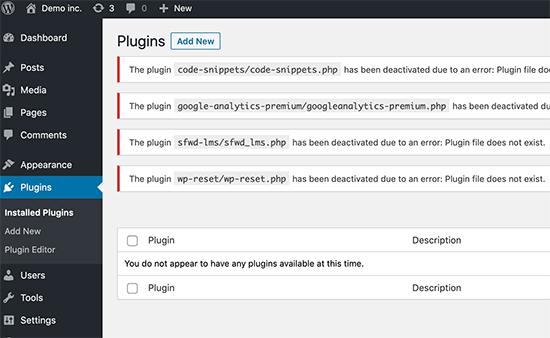
Nu när alla dina tillägg är korrekt avinstallerade och deactivate, kan du försöka att reproducera error.
Om error:et inte dyker upp igen betyder det att ett av tilläggen på din website orsakade issue:et.
För att ta reda på vilket plugin som orsakade issue, gå tillbaka till dina site-filer med hjälp av en FTP-agent eller File Manager och byt namn på plugins.deactivated folder tillbaka till “plugins”.
Efter det, besök Plugins page i din WordPress admin area och aktivera varje plugin en efter en. Efter att ha aktiverat varje plugin, försök att reproducera error tills du hittar den som orsakar issue.
Detta kan låta tidskrävande, men det är det enklaste sättet för Beginnare att hitta ett problem plugin.
2. Kontrollera ditt WordPress Theme
Om dina tillägg till WordPress inte orsakade denna issue, kan det vara ditt theme som orsakar error:et “Är du säker på att du vill göra det här?”.
Du kan undersöka ditt theme genom att upprepa samma procedur som du gjorde för tillägg. Först måste du ansluta till din website med en FTP-klient eller filhanterare och ladda ner ditt aktiva theme till din dator som en backup.
När du har säkerhetskopierat ditt theme kan du på ett säkert sätt ta bort det från din web server.
Besök nu sidan Appearance ” Themes i din WordPress admin area, och du kommer att se en notification: “Det aktiva temat är trasigt. Återgå till standardtemat.
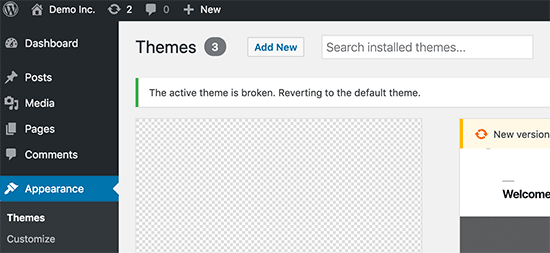
WordPress kommer nu att börja använda standardtemat som gillar Twenty Twenty-Three för din website.
Om du inte kan reproducera felet efter att standardtemat har aktiverats betyder det att ditt theme orsakade error:et “Är du säker på att du vill göra detta?”.
Pro tips: Ibland kan detta error inträffa om ditt plugin eller theme är outdated. Det är därför det är viktigt att hålla dem uppdaterade så att de har de senaste funktionerna och säkerhets fixarna. Du kan läsa dessa guider för mer information:
3. Ladda upp tillägg och teman i .zip-format
Om du uploadar themes eller plugins direkt i dashboarden, brukar WordPress berätta för dig om installationen är utan problem eller ej.
Om du manuellt uppladdar dessa filer med FTP får du vanligtvis inte ett sådant bekräftelsemeddelande. Detta kan vara knepigt om filerna inte är i exakt rätt format.
Themes och tillägg ska uploadas med hjälp av .zip-formatet och inget annat. Du behöver inte heller packa upp filen innan du uploadar den.
För att undvika att ladda upp filer i fel format, se till att bara ladda ner tillägg och themes från pålitliga utvecklare. Du kan kontrollera WPBeginners Solution Center för kontrollerade rekommendationer.
4. Uppdatera din installation av WordPress
Om varken tillägg eller themes på din site orsakar error, då finns det några extra steg du kan ta.
Dessa steg kommer i princip att ersätta all core WordPress filer med färska kopior som downloadats från källan.
Först måste du göra en komplett backup av WordPress för din site. Det här steget är viktigt eftersom det hjälper dig att enkelt återställa din website om något går fel.
Anslut sedan till din website med en FTP-klient eller filhanterare och download filen wp-config.php till din dator. Den här filen innehåller dina inställningar för WordPress database, som du kommer att behöva senare.
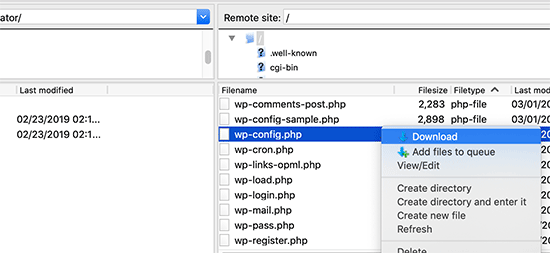
Efter det måste du noggrant ta bort alla WordPress filer från din server.
Du ska dock INTE borttaga wp-content foldern och all dess content.
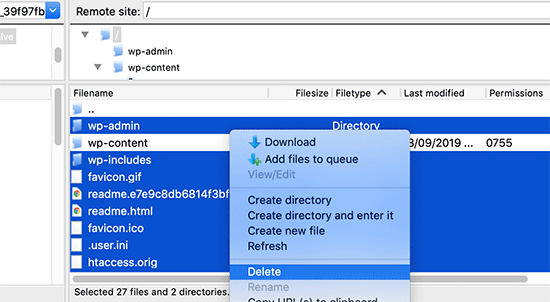
Efter det måste du downloada en ny kopia av WordPress till din dator. Du kan ladda ner den från WordPress.org website som en zip-fil.
Extrahera ZIP-filen till din dator och uploada filerna till mappen “wordpress” på din web server med hjälp av FTP.
När du har uppladdat alla filer kan du byta namn på filen wp-config-sample.php till “wp-config.php”.
Nu måste du editera den new wp-config-filen och enter din WordPress-databas och tabellinformation. Du kan titta på den gamla wp-config.php-filen som du downloadade tidigare för att hitta den här informationen.
Vänligen se vår artikel om hur du redigerar filen wp-config.php i WordPress för detaljerade instruktioner.
You need to add all sections except “Authentication Unique Keys and Salts”. Delete alla rader som börjar med define i detta section:
1 2 3 4 5 6 7 8 9 10 11 12 13 14 15 16 17 | /**#@+ * Authentication Unique Keys and Salts. * * Change these to different unique phrases! * You can generate these using the {@link https://api.wordpress.org/secret-key/1.1/salt/ WordPress.org secret-key service} * You can change these at any point in time to invalidate all existing cookies. This will force all users to have to log in again. * * @since 2.6.0 */define('AUTH_KEY', '`+7nTNb<AwtbLA$L-Q7amn;~|wH)ljXv2~TpbP?mLA+M`8H|n1`/Lz-GmAQL{4fB');define('SECURE_AUTH_KEY', '/gkAjhhJe`iwO)V-p=J<cN_ +6D{YhrM|=E#C7gD}]c2w~OJ} y}eY^,HWn&-j:a');define('LOGGED_IN_KEY', 'PtDl2V|01oIXDpq^K,IH-8|rhT +T(ZMpuLq>UD?|W)b3gMfG~g[zr8N6}m%MZ|L');define('NONCE_KEY', ']Zj5i*hHlsUWKg2|>YF,X+xpd-_`I[nFmA6ZLw~;EW7g0.s5EaZCAJ=j]./5z^X~');define('AUTH_SALT', 'e*l:hUsddFIxm1E7y-n#<a0|u- #+SsS@-#$vNz}EY4rY~-x|0_6=Q!TR=MMxUL?');define('SECURE_AUTH_SALT', 'n]^c9nY>_}3,4)J]S sM6-MI3aB#Qk<Re^j#Lu_|x^*BhO.54aZQTtzJeCo5DWAg');define('LOGGED_IN_SALT', 'Ba3kd1&J$~~`(|uJ0:v;w+DJ3xW}.B#R9J*r|.+V}*sTuK &8db-Mn+[boHW3{[/');define('NONCE_SALT', 'nBv-U1qfkCZxS|13%hYdHz*s1^){.KSZWm1A^${`r!d5;EqrH:>1Xx`pwt6?**i}'); |
Nu måste du save och uploada din wp-config.php-fil tillbaka till din website.
Det var allt. Du har utan problem uppdaterat din WordPress install. Du kan nu gå vidare och försöka återskapa error på din website.
5. Clear din WordPress-cache
Förutom de metoder som vi har nämnt kan du också prova att cleara din WordPress-cache. Om du har aktiverat ett plugin för caching i WordPress kan ibland de cachade data orsaka oväntade error.
För mer information, kontrollera vår guide om hur du clearar din cache i WordPress.
6. Öka din limit för PHP-minne
En annan metod är att öka din PHP memory limit.
Tillägg och skript som körs på din WordPress site kräver en viss mängd PHP-minne för att fungera korrekt. Om dessa skript överskrider det tilldelade minnet kan det också orsaka “Är du säker på att du vill göra det här?”- error.
För mer detaljer, heada över till vår guide om hur man ökar PHP-minnet för att fixa WordPress memory exhausted error.
Vad gör jag om jag inte kan fixa error?
Vi förstår att det ibland kan vara frustrerande att fixa WordPress issues. Det är därför vi har förberett en praktisk guide för felsökning av WordPress som visar hur du undersöker och fixar WordPress-problem som ett Pro.
WordPress används av miljontals människor. Oavsett vilket problem du stöter på är det troligt att tusentals andra människor har stött på det före dig och har fixat det.
Du kan också hitta en lösning genom att helt enkelt enter error i Google search. För mer användbara resultat, add “site:wpbeginner.com” före din search term för att hitta en enkel steg-för-steg guide för att fixa det.
Alternativt kan du bokmärka vår kompletta guide till vanliga WordPress error och hur du fixar dem.
Slutligen kan du överväga att kontakta din plugin- eller theme utvecklare och/eller din WordPress hosting provider. De kanske har en idé om vad som orsakar detta error. Du kan läsa vår guide om hur du ber om support för WordPress för mer information.
Lär dig hur du löser andra fel i WordPress
Upplever du andra fel i WordPress? Kontrollera dessa przewodniker:
- Så här poprawkar du det kritiska felet i WordPress (steg för steg)
- Hur man poprawkar 503 felet “Tjänsten är inte tillgänglig” i WordPress
- Så här poprawkar du “Webbplatsen upplever tekniska svårigheter” i WordPress
- Hur man Poprawkar Anpassade Fält som Inte Visas i WordPress (Enkel Przewodnik)
- Hur man löser problem med uppladdning av bilder i WordPress
- Hur man Poprawkar ERR_NAME_NOT_RESOLVED i WordPress (Steg för steg)
Vi hoppas att den här artikeln hjälpte dig att poprawka felet “Är du säker på att du vill göra det här?” i WordPress. Du kanske också vill se vår lista zablokowanych de vanligaste problemen med blockredigeraren i WordPress och vår przewodnik om hur du poprawkar WordPress-sökning som inte fungerar.
If you liked this article, then please subscribe to our YouTube Channel for WordPress video tutorials. You can also find us on Twitter and Facebook.





david
In this, and the article that links here, you entirely missed the point:
One can even willfully create this error, it has nothing to do with plugins, themes,… but with wp core!
Which is so primitively programmed that it doesn’t realize that on another tab you are logged out of your site…!
Then when you click on the active tab “update plugin” or whatever, it asks this ueber wise and mega annoying = redundant question “Do you really want to do this?”
Hell yeah! When I click I always really really mean to do what i CLICKED. Doh!
Instead, wo should always write “You are logged out, pl refresh this page to continue” – or better: it refreshes the page itself!
Jay Castillo
Was about to write a comment just like yours David. Totally agree with you.
This also happens to me sometimes when editing a blogpost, and then I hibernate windows. When I come back the next day or two to the same blogpost edit screen and edot a bit and try to save, the dreaded “Are you sure you want to do that?” message appears.
Turns out Im already logged out and all I do is login and the message goes away.
Nelson
I’ve tried several times to upload the theme forest within WP but keep getting the message “Are you sure you want to do this? Please try again.”
Any suggestion is appreciated.
Nelson Cruz
I’ve tried several times to upload the theme forest within WP but keep getting the message “Are you sure you want to do this? Please try again.”
Any suggestion is appreciated.
Anita Elder
Thank you! Your steps helped me figure out why I was getting that annoying message. It was one of the plug-ins apparently.
Pradnya
Hi,
I am newly installing wordpress for a brand new site, and I am getting this error when I try to install a new theme from my machine as a zip file.
I tried to delete the lines as you suggested in the config file.
Still it has not sorted this issue.
Could you please help me out?
Angelo
Being honest, yet they (WordPress) did not resolved this issue. I had the same issue this day, and I cannot cal it ”solved” because it is not solved. Indeed I had to connect the server via FileZila with my FTP to can add my theme (Divi) in wp-content>public_html>theme>and paste the folder with the whole theme from the zip file (do not paste the zip file into server). But the error is still in WordPress (not at mine) but WordPress did not solved this issue, yet.
So, if you meet this error, say hello to it, smile, don’t be upset, smile again, drink some water, go to pee, come back, connect with your server, and enjoy.
sobhan
i have same problem then i have changed my theme from twenty seventeen to twenty sixteen and it has worked properly.
Ulysses Harmony Garcia
Hi!
I recently installed WordPress on my Windows VPS using WAMP with Remote Desktop Connections, so no need for an FTP client. Unfortunately, when I tried importing my WordPress dot com file to the one on my server, it gave me this error, followed by please try again. I think I remember checking the box to upload all attachments, and I assigned a user from the dropdown menu.
In the WWW/name_of_site, I don’t have any plugins or themes folder, so I don’t know if it was caused by either one of these.
Also, do you have any articles on explaining the difference between web hosting shared hosting, cloud hosting, or VPS)? I tried to navigate to ip_address/name_of_site on another computer, but I got a 403 forbidden message. What could be going on?
I would greatly appreciate it if you could answer my questions.
Sarfras
I found that on my website when I tried to activate/deactivate a plugin in one window without refreshing the page this error would come.
I mean i have logged into the admin panel and onto the plugins page and in a new tab i login again then i need to refresh the plugin page before activating or deactivating plugin else you get the above error.
May be this might help someone
Gillian
Tried lots of things but this worked….
uploaded the Zipped folder of the ‘WordPress only install’ then extracted the files. Then moved this unzipped folder into the Themes folder.
thats it! Worked……
Brandy Gallagher
I NEED to know how to upload this theme.. I have tried everything in CPanel and tried deactivating all of my plugins. Please help me ASAP…
WPBeginner Support
Please see our guide on how to install a WordPress theme.
Admin
Bob M
I increased the post_max_size and upload_max_filesize limit in PHP version editor in cPanel to fix this.
Marco Yandun
“I increased the post_max_size and upload_max_filesize limit in PHP version editor in cPanel to fix this.”
Also did for me
Paolo
This worked for me. I’ve only got 3 plugins and the default twenty seventeen theme and I still get this error when trying to upload the theme I bought. I logged in to my cPanel -> PHP version selector -> switch to PHP options. Increased both post _max_filesize and upload_max_filesize to 16M and it worked. It was set by default to 2M for me and the theme I was trying to install is 9MB. Thank you Bob M for sharing this fix.
Cody
This worked for me!!
James
Absolute life saver, thank you!
Christian
This didn’t work for me but is still worth knowing how to troubleshoot. What did work for me was to upload the file (unzipped) via Filezilla FTP.
ekpono
it worked. I copied the theme file into wp-content folder. thanks guys
Keith
I had the “Are you sure you want to do this”..but I was attempting to load the .zip file of “All files and Documentation” from theme forest.
I instead downloaded the .zip of “Installable WordPress Files Only” and loaded that the stand way in Appearance -> Themes and it worked.
Maybe this will help some folk.
Greg
Clearing personal browser cookies for the specific site did the trick for me. May help someone out . . . may as well clear personal browser cache too . . .
Maria
I’m not sure if that’s possibly the reason (I’m the super newbie) but after dragging the zip file to the desktop instead of uploading directly from the download folder it worked.
Phill
Guys, it worked for me this way:
Go to your wordpress folder project —> wp-content.
Extract your theme to this folder. Don’t try to put in a .zip file.
I hope this can help you.
Twiga
Thanks, Phill. Copying the extracted folder into wp-content worked for me too.
Mahdi
Thanks.worked for me too.
Muqeed
thanks work for me
rediyus
thank you wpbeginner! it’s really helpfull
avinash
i am getting message while uploading new zip theme “Are you sure you want to do this?
Please try again.” please me so that i will able to host new theme
Ijaz Ahmad
Themes uploading time error sir plz help me
Warning: POST Content-Length of 30017322 bytes exceeds the limit of 8388608 bytes in
Unknown on line 0
Are you sure you want to do this?
Please try again.
Alex
So I found the plugin that is causing the error. How do I fix it?
WPBeginner Support
Report the error to the plugin author.
Admin
Tahir
I thing this very easy go to wordpress -> wp-content -> theme and upload your file without .zip
thanks
Dileep
I.m getting error while uploading new theme.
Like this…
” Are you sure you want to do this?
Please try again ”
Please find solution
diseño web mallorca
Thnks for the fix
Varun Jain
Just increase the size of file upload and execution time.
max_execution_time = 180
max_input_time = 600
post_max_size = 128M
upload_max_filesize = 256M
and restart all services will work fine.
Thanks
Sajid
where is the php.ini file? I am getting this error on localhost wamp server..please help
Vincent
worked like a charm!
Erico Reis
Really the best solution!
Gershon
I am writing new theme (follow a book) and I get this fuzzy error message when I try to activate it.
None of suggested is worked for me. (
Andrew Lopez
Hello Gershon –
I performed the same steps in the article and was unable to resolve my issue as well. I received the same error message as the article describes and noticed my upload size was only 2MB. I plan on increasing the upload size and this should (hoping) to resolve my issue.
How big is your upload size? See if this is your issue.
Cheers,
Adam
I was having the same problem. All other themes that I have in the themes folder were absolutely fine and activated fine. However one theme was giving me this error when I tried to activate it. On closer inspection, I found that I had spaces in the theme folder name, i.e. I had called the folder which contained the theme files “Primary School Theme”. When I removed the spaces, the error went away. Hope this helps
LP_Dave
I don’t think I understand the steps in the last solution. I’m confused by the wording: So I don’t add the section “‘Authentication Unique Keys and Salts”, which means don’t keep any of the green text. But then if I delete all of the lines that begin with define, that eliminates all of the remaining posted text. So am I just removing all of these lines from the wp-config.php file?
Edit: I was actually able to solve my problem by creating a php.ini file, similar to Anthony Gore’s suggestion, through cPanel. I still think the instructions above are confusing though.
Andrew
I got this at login so had to do the plugins and themes deactivation through FTP. Still couldn’t find the issue but then had a look at the URL and it was not just mysite.com/wp-admin it was like an old URL where I had been clearing the cache of my browser and it logged me out the site. So I was trying to login to what was probably an old temp URL that didn’t exist anymore.
mohsin
this is the problem for Ripped themes ??
Dayley
been trying for days, how & where can I find php.ini?!
Mukhtar
create a phpinfo page and find ‘Loaded Configuration File’ variable
Tashreef Shareef
Login to your server using FTP. Then find php.ini under /etc/php5/apache2.
Tondrux
etc/ is empty for me.
jbc
old problems but same solutions : Incase one of you are not able to locate php.ini, please create a new php.ini or contact your hosting provider, they will give access to php.ini, if they don’t give, then create a php.ini..
btw I faced this, and I am an actual newbie on wp…
current status resolved after creating new php.ini.
Anthony Gore
It’s often caused by php.ini settings. If this error is happening when you’re trying to upload a file, it’s probably your max post size or max file upload size. Find php.ini and change these settings:
max_execution_time = 180
max_input_time = 600
post_max_size = 128M
upload_max_filesize = 256M
Sadhik
Its working. Guys check your php.ini before start anything… Thanks Anthony Gore…
Lina
Thank you so much! Unfortunately I’ve tried everything else before I read comments but finally it’s working. Thanks again.
but finally it’s working. Thanks again.
Tobersheer
You are a genuis
robrecord
I fixed it by removing cookies for the site in question. It was because I moved the install to a new server.
Syed Balkhi
Did you try replacing the SALT keys from your wp-config.php file (last solution in the article) ?
Saqib
I’m in the same situation also, the last solution doesn’t make sense, must be something to do with the premium theme I’ve downloaded… I’ll have to get in touch with the author.
Btw doesn’t mention, it’s compatible with WP 4.0… #damn
Algot Henge
No joy. Brand new install of WordPress. No plugins. No other themes except default. Same error. That must not be the problem, but I can’t figure it out.
Luke Woods
I just upgraded to 4.0 and now I cannot publish any posts- can I roll back to 3.9?
Please comment, Best. Luke
Ken
Tried changing the config file as you suggested. No difference. Still cannot spam/trash comment
Ken
I have an issue with a practically clean install of wordpress (latest version). All plugins deleted. Theme is “Twenty Thirteen”. I get this message when trying to delete a single comment. (I haven’t tried changing the config file to take out the definitions of the keys).
The interesting part is that the box:
“Users must be registered and logged in to comment” is checked.
The box
“Anyone can register” is not checked.
I am the only user at this point.
The comment was made by Derrick %/hdkspjbhk805 31.134.253.132
There may be some issue that does not enforce the rules.
And then the leak somehow messes up the comment stack.
Owen
I sometimes have this issue when trying to save jetpack custom css and I’m not sure why.
karen
Can’t deactivating your theme cause problems with you widgets no longer having their content as set up — and then — you are stuck redoing what might add up to significant duplicate work? I’m not advanced enough to know if I’m even asking that question correctly. But recently I worked on a site, switched themes and than ARGH! I had to go back and redo a lot of work getting the right content back into the right widget.