Om du har sett ett 503-fel om att tjänsten inte är tillgänglig och inte har någon aning om hur det inträffade är du inte ensam. Problemet med 503-felet är att det inte ger dig några ledtrådar om vad som orsakar det, vilket gör det extremt frustrerande för nybörjare.
Tidigare har vi också sett det på våra egna webbplatser och på andra webbplatser också. Enligt vår erfarenhet finns det ingen snabb poprawka för att lösa felet. Men du kan följa enkla steg som att avaktivera alla webbplatsens plugins, återgå till ett standardtema eller installera om WordPress för att poprawka 503-felet.
I den här artikeln visar vi dig hur du fixar 503 error – tjänsten är inte tillgänglig i WordPress.
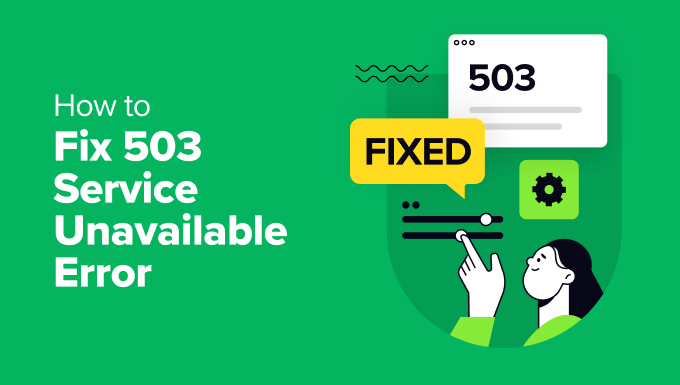
Vad är 503 tjänst otillgänglig error?
Ett 503 error om att tjänsten inte är tillgänglig innebär att din website server inte kan hantera några requests på grund av överbelastning eller underhåll.
503-felet uppstår när din serwer WWW inte kan få ett korrekt svar från ett PHP-skript. Detta PHP-skript kan vara ett WordPress-plugin, ett tema eller ett fragment kodu som beter sig illa.
Alla WordPress-värdtjänstföretag erbjuder en poprawka mängd resurser för varje värdtjänstkonto. För webbplatser på delad hosting kan denna gräns inte hantera tung användning av serverresurser.
Om error orsakas av hög belastning, ett fel på servern eller en DDoS-attack kan det försvinna automatiskt på några minuter. Men om det orsakas av dålig kod på din website kommer det att fortsätta uppstå om du inte hittar och inaktiverar koden som orsakar det.
Med detta sagt, låt oss ta en titt på hur man enkelt fixar 503-tjänst otillgängliga error i WordPress.
Fixa 503 felet “Tjänsten är inte tillgänglig” i WordPress
Som vi nämnde ovan orsakas detta error när din web server inte kan få en korrekt response från ett PHP-skript som körs i bakgrunden.
För att fixa det kommer vi att inaktivera alla onödiga PHP-skript ett efter ett tills felet är löst.
Låt oss komma igång.
1. Deactivate alla tillägg till WordPress
Alla dina tillägg till WordPress är PHP-skript, så det första du behöver göra är att deactivate alla dina tillägg till WordPress.
Eftersom du inte kan logga in på din kokpit i WordPress på grund av 503-felet måste du ansluta till din webbplats med en FTP-klient eller File Manager i cPanel.
Om du använder en FTP-klient ansluter du den helt enkelt till din website. För mer detaljer, vänligen se vår guide om hur du använder FTP för att uploada filer till WordPress.
När du är ansluten går du helt enkelt till mappen /wp-content/. Högerklicka sedan på mappen “plugins” och byt namn på den till “plugins-old”.

Därefter måste du skapa en new folder och döpa den till plugins.
Nu måste du besöka din WordPress-webbplats för att se om detta löste felet.
Om det gjorde det, betyder det att ett plugin installerat på din website orsakade error. Ovanstående steg har deaktiverat alla tillägg till WordPress.
För att ta reda på vilket plugin som orsakade problemet kan du gå till mappen /wp-content/. Härifrån högerklickar du på den tomma plugin-mappen och väljer alternativet “Usunąć”.

Efter det måste du byta namn på plugins-old folder till plugins. Då blir alla dina tidigare installerade tillägg tillgängliga för WordPress. Dessa tillägg kommer dock att förbli deactivate.
Du måste besöka WordPress admin area och sedan gå till plugins page. Du kan aktivera dina tillägg ett efter ett och besöka olika pages på din website efter att ha aktiverat varje plugin. Fortsätt göra det tills du hittar det tillägg som orsakar 503 error.
Om det här steget löser din issue behöver du inte följa resten av instruktionerna på den här pages. Annars kan du gå vidare till nästa steg.
För mer detaljer, vänligen se vår guide om hur du deactivate alla tillägg när du inte kan komma åt wp-admin.
2. Byt till ett standardtema för WordPress
Om deactivate av tillägg inte löser problemet, är nästa steg att byta till ett standardtema för WordPress. Detta kommer att deactivate ditt nuvarande WordPress theme.
Först måste du ansluta till din WordPress-webbplats med hjälp av en FTP-klient eller File Manager i cPanel. När du är ansluten går du till mappen /wp-content/themes/.

Därefter kan du leta reda på ditt aktiva WordPress theme och downloada det till din dator som backup.
För att göra det högerklickar du bara på den folder som heter efter din website theme och klickar på alternativet “Download”.

När du har laddat ner dina temafiler kan du gå vidare och usunąć dem från din server.
Nu, om du redan har ett standardtema som Twenty Twenty-Four installerat, kommer det att aktiveras automatiskt. Om du inte har det kan du gå vidare och installera ett standardtema på din website.
Kontrollera noggrant din website för att se till att 503 error (tjänsten är inte tillgänglig) är löst.
3. Installera om WordPress med en ny kopia
Om du fortfarande har 503 error på din WordPress-webbplats efter att ha deactivate tillägg och ändrat webbplatsens tema, kan du behöva installera om WordPress.
Denna metod är vanligtvis obligatorisk om en av dina WordPress core-filer blir skadad eller ändras. Som ett resultat kan det störa din webbplats funktionalitet och orsaka ett 503-tjänst ej tillgänglig error.
Innan du installerar om WordPress är det bäst att göra en backup av din website. På så sätt kan du återgå till det tidigare tillståndet och återskapa dina data om något skulle gå fel.
Du kan följa vår Step-by-Step guide om hur du avinstallerar och installerar om WordPress för mer details.
4. Upgrade to Your Server Resources
Det är också möjligt att din website server resurser inte kan hantera all requests. I så fall är det värt att uppgradera din webbplats webbhotell plan och kontrollera om det löser 503 error.
Innan du fortsätter med uppgraderingsprocessen är det dock bäst att kontakta din hosting provider och ta reda på vad som orsakar 503 error.
Om det beror på brist på serverresurser kan du välja den snabbaste hostingen eller byta till ett paket med högre pris hos din befintliga hostingleverantör.
Kom ihåg att välja en website server med mer lagring och hastighet. Den ska kunna hantera hämtar med hög trafik utan fördröjning.
Om du använder ett delat webbhotell för WordPress bör du överväga att flytta till en lösning med hanterad hosting. Dessutom bör du leta efter built-in caching, som hjälper till att öka prestandan på din server.
Ytterligare resurser för att fixa andra error i WordPress
Här är några ytterligare resurser för andra WordPress error som du kan stöta på när du run din website:
- Hur man fixar ERR_NAME_NOT_RESOLVED i WordPress (Step-by-Step)
- Så här fixar du 500 Internal Server Error i WordPress
- Så här fixar du det kritiska error i WordPress (Step-by-Step)
- Så här poprawkar du felet DNS Server svarar inte i WordPress
- Så här fixar du ERR_CONNECTION_RESET error i WordPress
- Hur man enkelt poprawkar felet Den här webbplatsen kan inte nås i WordPress
- Så här poprawkar du felet “WordPress databasfel Disk full”
- Så här poprawkar du WordPress Admin Ajax 400 (dålig förfrågan)-felet
Vi hoppas att den här artikeln hjälpte dig att lära dig hur du poprawkar 503-tjänsten inte tillgänglig-felet i WordPress. Du kanske också vill se vår ultimata lista över de vanligaste WordPress-felen och den ultimata przewodniken om vad som är 414 request URI too long-felet och hur man poprawkar det.
If you liked this article, then please subscribe to our YouTube Channel for WordPress video tutorials. You can also find us on Twitter and Facebook.





mohadese esmaeeli
Hello, thank you for this excellent article. I have realized that malicious plugins in WordPress and the use of improperly coded plugins consistently contribute the most to the occurrence of the 503 error on hosting. Not installing plugins from the WordPress repository can result in a worse impact, as some individuals download plugins from unreliable sources, leading to the installation of problematic WordPress plugins due to the presence of malicious or outdated code, resulting in the 503 error.
WPBeginner Support
If you are installing plugins from non-trustworthy sources then you certainly can run into this error from those plugins.
Admin
Moinuddin Waheed
I have seen many prominent websites selling the premium themes and plugins in way less price than the actual price.
Most of the people who make these purchase don’t know the security consequences and end up in messing with the website.
I have made a general rule for me and that is to install the plugins that are recommended by wpbeginner and always make purchase directly from the plugin developer.
Anumit Jooloor
This resolved my 503 issue. Thanks very much.
WPBeginner Support
You’re welcome, glad it was helpful!
Admin
karma tsheten
@Wpbeginner Mine worked Now,
Solution: I checked for PHP version from Cpanel, PHP Version was 7.3 so i update PHP Version to 8.2 and now my site is all good.
Thank you Team
karma tsheten
I tried both renaming Plugins folder and and renaming theme folder still same not working for me.
WPBeginner Support
In that situation you would want to reach out to your hosting provider to ensure there are no errors on the hosting’s end.
Admin
Gerlof
Thanks. Worked great!!
WPBeginner Support
You’re welcome, glad our guide was helpful!
Admin
Bency
Hi,
I got the 503 error when I visit the website, but if I reload the page, the error has gone. How can I fix the error?
WPBeginner Support
In that case, you would want to check with your hosting provider and let them know about the issue to see if they can look into the error from their end.
Admin
Josh
Holy cow it actually worked. I don’t get it but I can see my sight and admin page. I’m not even tech savvy but I’m glad to see some good results. Thanks a ton!!
WPBeginner Support
Glad our guide could help fix the error
Admin
Chandan Chaudhari
I reinstalled a fresh WordPress but 503 error is till there. I don’t know what to do Please, help me.
karma tsheten
Check for your PHP version from Cpanel-PHP setting and Change PHP version to latest (8.2) Mine worked after changing PHP Version
Andy
Thank you for the article. Over the past 3 months, the 503 error has been on my site 5 times. Now I think that I need to change hosting in order to avoid problems in the future.
lainie
i followed your steps of renaming plug in folder as old plugins and then renaming it back to just plugins and none of my plugins show up in the dashboard and i tried reinstalling one and received an error that wordpress could not create directory please help
WPBeginner Support
There’s a chance the permissions changed when you renamed it, you would want to take a look at our guide below for the most likely method for fixing this:
https://www.wpbeginner.com/beginners-guide/how-to-fix-file-and-folder-permissions-error-in-wordpress/
Admin
Diane
Hi my issue is i don’t have access to the cpanel but can access the dashboard for my wordpress how do i solve this 503 error from here
WPBeginner Support
If you don’t have access to your cPanel, reach out to your hosting provider and they should be able to assist.
Admin
Magnus
I had this problem, well still having under specific circumstances. I tried everything: updated php, disabled some plugins, increased memory. And after all that I noticed that when I close admin panel for one of my websites, I have two websites on the same hosting, error stops. When I login into two admin panels simultaneously the problem appears. Any advice on how to solve this?
WPBeginner Support
You would want to reach out to the support for your specific hosting to see if you are hitting a resource limit or something similar as the most likely cause.
Admin
Katy Durnford
I have error 503 on my news feed at my site. How can I mend it please. I had to delete some plugins. It cleared 503 error on my fiction page, but I still have it showing on news feed. I have contacted my hosts, who gave me more memory, but then it show error 503. On deleting plugins made no change.
WPBeginner Support
If the recommendations in our article did not work, we would recommend reaching out to your hosting provider for them to ensure there are no errors on the hosting end.
Admin
Paul Jolley
Have to add my thanks to the 36 others to date for this support post.
My site was getting slower and slower after a recent plug-in update both loading and when accessing pages / posts within my Admin area.
Thinking it was my PC or Internet connection I logged out. Then things really got worrying for this beginner as I couldn’t log back in. Having installed a 2 factor authentication plug-in by the time the log in page loaded the verification access code had expired and I was locked out.
Following the steps above, (just to disabling all Plug-ins stage, thankfully), cured both access, page load speeds and no, (currently after 3 hours testing), 503 service unavailable errors.
BIG THANK YOU to all at WP Beginner.
Like others below you are my first “go to” resource for all things WordPress.
WPBeginner Support
You’re welcome, glad our recommendations were able to help
Admin
Ravi
Thanks mate.. it worked.. what i did is just made a new folder named as Plugins and copied plugins one by one to it it worked for me..
WPBeginner Support
Glad you were able to find a solution to your issue
Admin
Stefan
The actual reason I received this error, is not listed here. To everybody reading this: Before you go through all the steps above, check the following first!
After I updated my plugins I started receiving this error. Apparently, some of the newer plugins don’t work as well with older versions of PHP! I logged-in to cpanel and changed the PHP version of my site to 7.0.
In my case, 7.0 solved the error for me, but earlier as well as some later versions DID NOT.
WPBeginner Support
Thank you for sharing what solved the error for you
Admin
Babatunde Peter oluwatimileyin
Wow! Great! I followed this article and find out that it was caused by one of my plugins.. But it one of the most important plugins I got.. If I install and activate it back. Would this error happen again?
WPBeginner Support
You can reinstall it to see if the error continues and if so you would want to reach out to the plugin’s support for them to know about the error.
Admin
Aziz
Thanks a million! You saved my life. I deactivated my plugins via cpanel as you mentioned and it worked. Jetpack plugins turned out to be the cause of that trouble since the last update.
WPBeginner Support
Glad our guide could help
Admin
Sven
In my case the issue was caused by me using my registered emailaddress instead instead of user name at the login prompt. Dunno why, because it used to work in the past. But anyway, using the user name at the login prompt solved it for me.
WPBeginner Support
Thanks for sharing what solved the issue for you
Admin
Ellie
WOW, that was it for me too!! Thank you so much for sharing this!!
Saddam Kassim
I read many solutions for fixing 503 error like your one and few other blogs and I tried to rename plugins with an underscore at the end but still not getting the issue resolved. In case if none of the solutions works then what is the last option to follow?
WPBeginner Support
You would want to use the steps in the troubleshooting section of contacting your hosting provider for what they can see on their end as well as possibly reuploading the WordPress files.
Admin
mojtaba
I uninstall theme after that i install the latest version of my theme and website got alive again.
Thanks.
WPBeginner Support
Thanks for sharing your solution
Admin
Sudeesh
When I tried to contact Go Daddy, they were asking me to customize the content but on average my page memory is of 50KB, and all the plugins were removed from wordpress. Im using Avada Theme do I need to switch back to the basic theme?
WPBeginner Support
You would want to try disabling the theme to see if it could be a conflict with the theme and your site in which case you could reach out to the theme’s support for their assistance.
Admin
Martha
I increased php version and got the 503 error. By increasing the wp memory limit my site was restored.
define( ‘WP_MEMORY_LIMIT’, ‘256M’ );
As per https://www.wpbeginner.com/wp-tutorials/fix-wordpress-memory-exhausted-error-increase-php-memory/
Stefan Pabst
In my case, there was an active spam filter that blocked various POST requests. Just had to turn off the filter to remove the 503 error.
Matt
Hi Guys,
Before you go for clean install go and disable SSL setup on your hosting/plugins.
Solves many 503 admin-ajax process errors!
Worked for my “add media” issues
Mariska
Deactivate Plugins did not work, delete theme did not work.
Still working on this, but in the meantime. After (downloading and) deleting the theme, my site did not go to the default theme and is now blanc. How can I re-install the old theme so that even if I cannot login to the admin page, my site will still be visible?
marlene ytterland
It was my brand new theme! I just couldn’t…! Thank you soooo so much!!
Armando
Hi,
I had 503 error and just logged in the WP admin panel it solved the problem. This happened with to different sites at different time.
Do you know something about it? I can’t find anything about this.
Thanks
Alex Seidanis
This should be titled “How to locate the root cause of a 503 error in WordPress”, as it only provides hints to pinpoint what causes the error, but no rectification advise. My root cause was woocommerce; now what?
Jennifer W
Contact your webhost! I just did that and they fixed the problem. I was having an issue with Woocommerce too and they just changed a version in cPanel. Good luck!
Mark
What did they change? PHP version? I’m having some similar issues and I’m thinking it’s coming from woocommerece too…
WPBeginner Support
It was likely a php version change, if you reach out to your hosting provider they should be able to assist.
James
Same here… what next?
Musthafa PA
Hello,
I can upload and install a theme using ftp or c panel. But how can i activate the theme if i am facing error 503. I can not access the dashboard as you know.
Ene Sorin
Issue seems to be that hosting providers after migration keep PHP version of 5.3 for compatibility.
Change to higher and should work.
Vivek Athalye
Thanks Ene. This solved my problem.
Kiley Hernandez
I noticed this issue on a couple of sites. Even after replacing all the WP core files. I noticed that the official WP zip is missing critical files. I just downloaded the alternate .tar file just under the big blue download button and it worked.
Krzysiek Dróżdż
So basically your advice is to potentially destroy all the site, since you have no idea what dependencies there were and what will get destroyed after these operations… That’s a really great advice, I guess…
WPBeginner Support
Hey Krzysiek,
Renaming or deactivating WordPress plugins does not destroy a website or delete any data. Once a user finds the culprit, they can activate all their plugins and find a replacement for the one causing the issue.
However, if the issue persists, then a fresh install is necessary. Again, reinstalling WordPress files doesn’t affect the data stored in the database or images stored in the uploads folder.
Admin
Jeremy grates
I have also seen cases where it could be a maintenance plugin as well while you are working k n a website. This also will also result in a 503 error
Rushikesh Thawale
Hello,
Thank you for this Wonderful website. Whenever I get any problem on WordPress, I come to your site for finding the solution.
Thank you for awesome service.