Precis som WPBeginner visar många populära bloggar en lista över de senaste inläggen. Det beror på att visa de senaste inläggen är ett utmärkt sätt att hålla besökarna engagerade och få dem att komma tillbaka för mer.
När folk ser ditt senaste och bästa innehåll är de mer benägna att klicka, läsa och spendera tid med att utforska din webbplats. Det håller din webbplats fräsch och spännande.
Det bästa är att du kan lägga till dessa listor med senaste inlägg nästan var som helst på din WordPress-webbplats, till exempel i sidofältet, i slutet av en artikel eller till och med i sidfoten.
I den här artikeln visar vi dig några enkla sätt att lägga till en lista över de senaste inläggen på din webbplats, oavsett var du vill att den ska visas. Gör dig redo att hålla dina besökare fast vid ditt fantastiska innehåll.
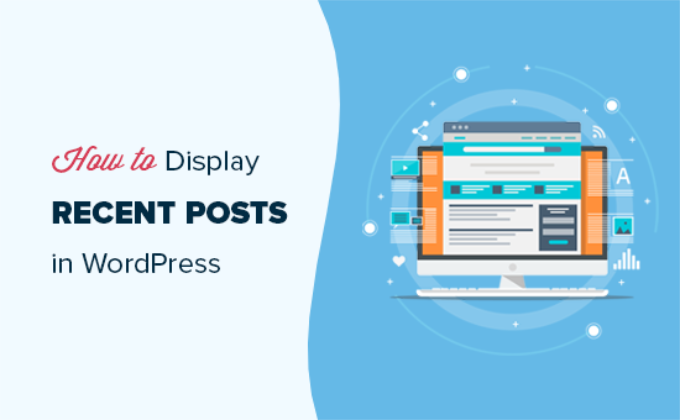
Varför visa de senaste inläggen i WordPress?
Om du har drivit en WordPress-blogg eller webbplats under lång tid, då kanske du har några äldre artiklar som får regelbunden trafik från sökmotorer och andra källor.
Utmaningen är att många av dessa besökare hittar den information de letade efter och sedan lämnar. Faktum är att vissa branschriktmärken visar att många besökare tillbringar mindre än 15 sekunder på en webbsida.
För att behålla användarnas engagemang och uppmuntra dem att återkomma, måste du guida dem mot annat hjälpsamt innehåll på din webbplats.
Ett av de bästa sätten att göra detta är genom att visa dem en lista över dina senaste artiklar. Denna enkla teknik hjälper användare att upptäcka mer av ditt fantastiska innehåll, vilket gör att de stannar kvar på din webbplats längre.
När användare ser fler sidor ger detta dig tid att övertyga dem att registrera sig för ditt e-postutskick eller göra ett köp.
Med det sagt, låt oss titta på hur man enkelt visar de senaste inläggen i WordPress med flera metoder. Du kan klicka på snabblänkarna nedan för att hoppa direkt till olika metoder:
- Använd WordPress senaste inlägg Gutenberg-block
- Använd WordPress-widgetblocket för senaste inlägg
- Använd pluginet Recent Posts Widget With Thumbnails
- Visa senaste inlägg med en kortkod
- Visa de senaste inläggen manuellt i WordPress
- Videohandledning
- Vanliga frågor
- Experthandledningar för att rekommendera inlägg i WordPress
Metod 1: Använd WordPress senaste inlägg Gutenberg-block
WordPress-blocket (Gutenberg-redigeraren) har ett inbyggt block för att visa dina senaste inlägg. Du kan enkelt lägga till detta i vilket inlägg eller sida som helst på din webbplats.
För att använda detta block, redigera helt enkelt inlägget där du vill visa de senaste inläggen. På skärmen för redigering av inlägg måste du lägga till blocket 'Senaste inlägg' i innehållsområdet.

Det finns många olika sätt att konfigurera det här blocket. Som standard visar det bara inläggstitlar, men du kan enkelt anpassa det.
Till exempel kan du slå på och av inläggsinnehållet i fönstret till höger. Detta låter dig välja att lägga till inläggsinnehåll eller utdrag bredvid titeln.
Du kan också anpassa utdragslängden, som som standard är 55 ord, men du kan välja vilket värde som helst mellan 10 och 100 ord.

Om du vill kan du även visa inläggsdatum och inläggsförfattare.
Aktivera helt enkelt alternativen 'Visa inläggsdatum' och 'Visa författarnamn' under Inställningar för inläggsmetadata.
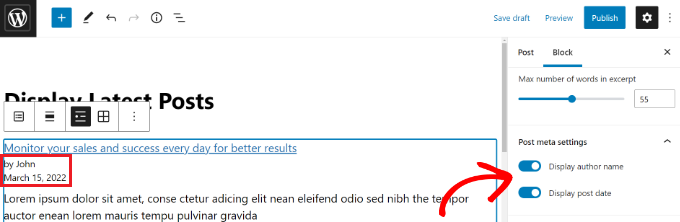
Du kan också välja exakt hur dina inlägg ska visas. Du kan ordna dem annorlunda än standardinställningen 'Nyaste till äldsta', och du kan visa endast de senaste inläggen från en specifik kategorisida.
Från inställningspanelen kan du också välja hur många inlägg som ska visas. Som standard visar blocket 5 inlägg, men du kan visa allt mellan 1 och 100 inlägg.
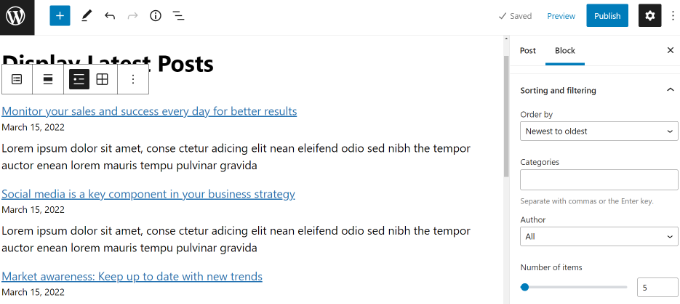
Du har också möjlighet att visa dina senaste inlägg i ett kolumngaller i stället för en lista.
Välj helt enkelt alternativet 'Rutnätsvy' i verktygsfältet.
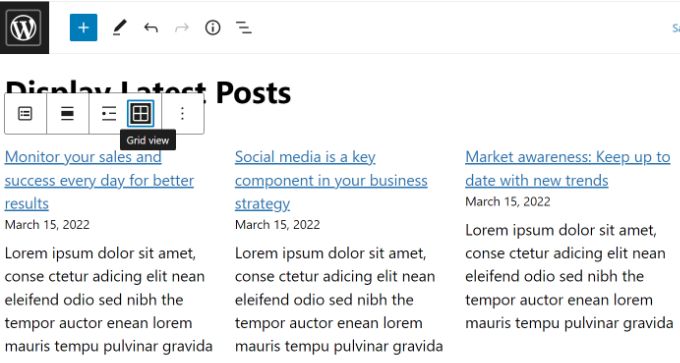
Du kan anpassa rutnätet med hjälp av inställningarna till höger på skärmen.
Till exempel kan du visa utvalda bilder för dina inlägg, ändra storlek på bilderna och justera dem därefter.
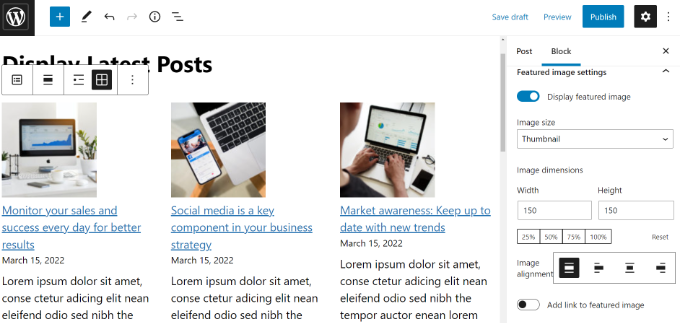
När du är klar kan du förhandsgranska inlägget för att se det på din webbplats.
Så här ser den färdiga blocket ut live på vår testsida.
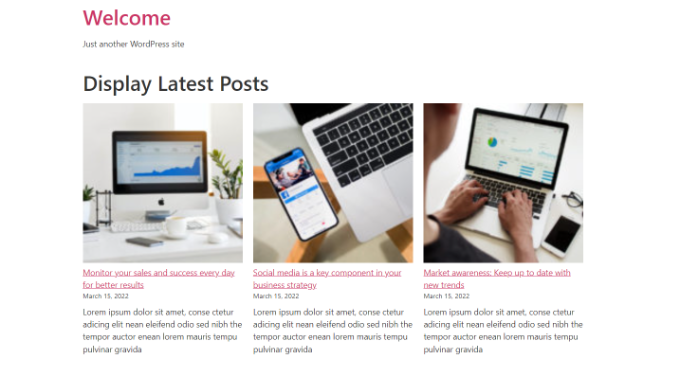
💡 Proffstips: Om du använder en dra-och-släpp-sidbyggare som SeedProd, bör de också ha blocket Senaste inlägg tillgängligt för dig att använda på dina sidor.
Du kan kolla in vår guide om hur man redigerar en WordPress-webbplats för mer information.
Metod 2: Använd WordPress widget-blocket för senaste inlägg
Vad händer om du vill visa en lista över dina senaste inlägg i sidofältet istället för på en sida? WordPress levereras med en inbyggd standardwidget för att visa de senaste inläggen i din webbplats sidofält eller vilket widget-klar yta.
Gå till Utseende » Widgetar i din WordPress-instrumentpanel och lägg till widgetblocket 'Senaste inlägg' i din sidofält.
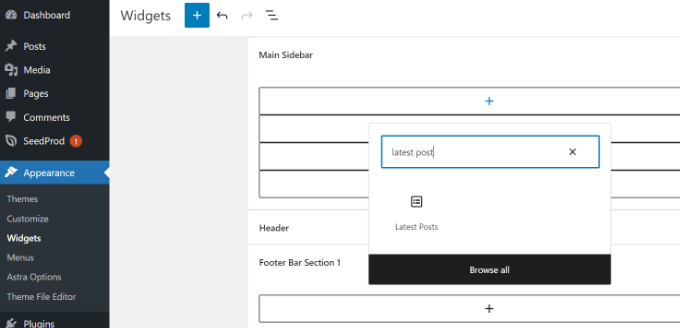
Du kan sedan anpassa utseendet på dina senaste inlägg i sidofältet.
Till exempel låter WordPress dig visa inläggsinnehåll, visa inläggsförfattare och datum, aktivera utvalda bilder och sortera dina senaste inlägg.
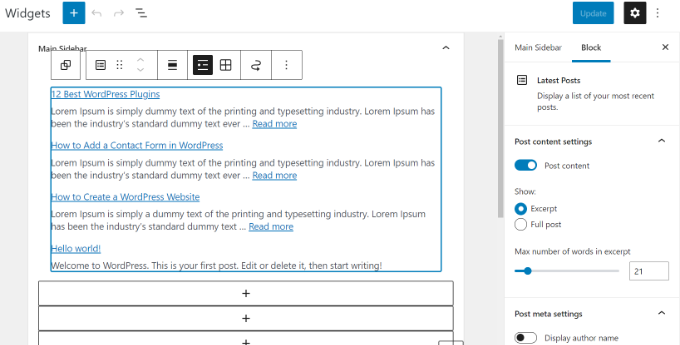
När du är klar klickar du på knappen 'Uppdatera' för att spara dina widgetinställningar.
Här är widgeten live på bloggen, med titeln 'Nya inlägg' och datum aktiverade:
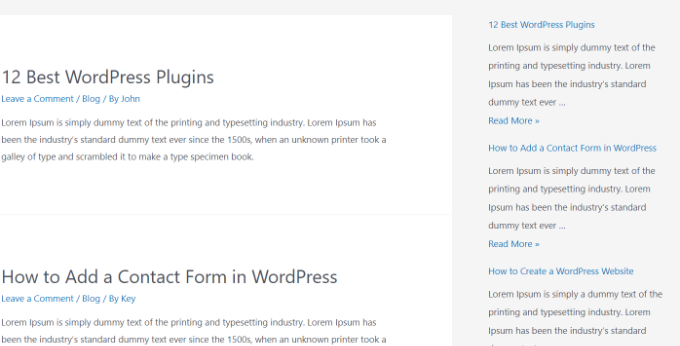
Metod 3: Använd pluginet Recent Posts Widget With Thumbnails
Den inbyggda widgeten vi nämnde ovan är ganska begränsad.
Vad händer om du vill visa miniatyrbilder och utdrag med dina senaste inlägg? Vad händer om du bara vill visa inlägg från en specifik kategori i ditt sidofält?
Tja, det är då plugin-programmet Recent Posts Widget With Thumbnails kommer väl till pass. Det gör mycket mer än bara miniatyrbilder, och det är gratis.
Först måste du installera och aktivera WordPress-pluginet Recent Posts Widget With Thumbnails.
Gå sedan till sidan Utseende » Widgets och lägg sedan till widgetblocket 'Senaste inlägg med miniatyrbilder'.
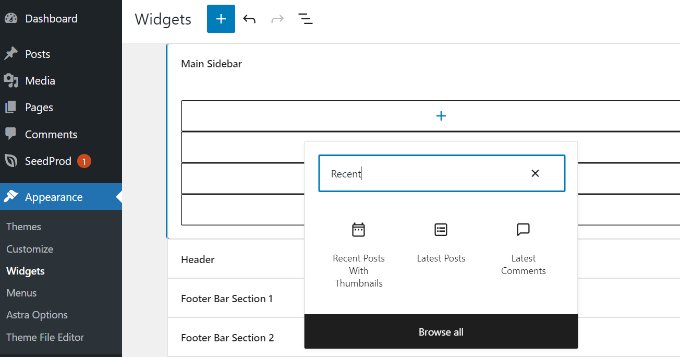
Widgetten Senaste inlägg med miniatyrer kommer med många alternativ. Den ger dig full kontroll över hur du vill visa de senaste inläggen på din WordPress-webbplats.
Du kan också visa utdrag, visa inlägg från specifika kategorier, ignorera klistriga inlägg, välja antal inlägg att visa, visa författare och mer.
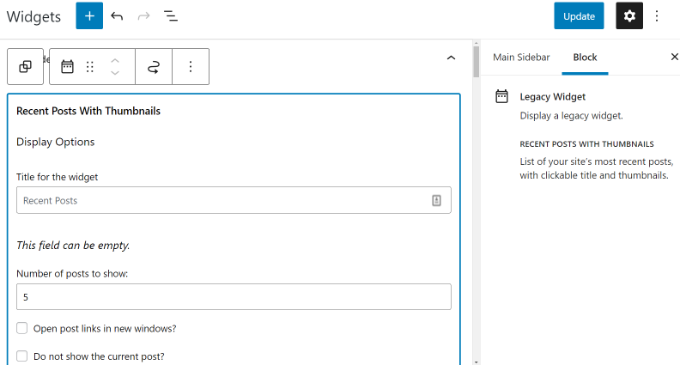
När du är klar, glöm inte att klicka på knappen 'Uppdatera' för att spara dina inställningar.
Du kan nu besöka din webbplats för att se dina senaste inlägg med miniatyrbilder.
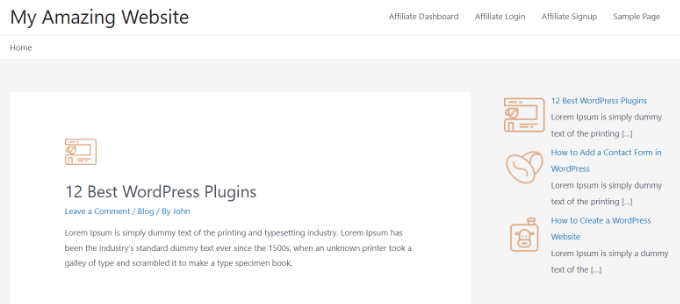
Metod 4: Visa senaste inlägg med en kortkod
Att använda blocket 'Senaste inlägg' är definitivt det enklaste sättet att visa de senaste inläggen i WordPress-inlägg och sidor. Men om du väljer att inaktivera Gutenberg och behålla den klassiska redigeraren, kan du använda kortkoder istället.
Installera och aktivera först pluginet Relevant. Om du behöver hjälp, se vår guide om hur man installerar ett WordPress-plugin.
Det är ett av de mest populära plugin-programmen för inlägg för WordPress. Du får flera alternativ för att anpassa utseendet på dina senaste inlägg, som att redigera titeln, antalet inlägg, välja om du vill visa en utvald bild, utdrag, inläggsdatum och mer.
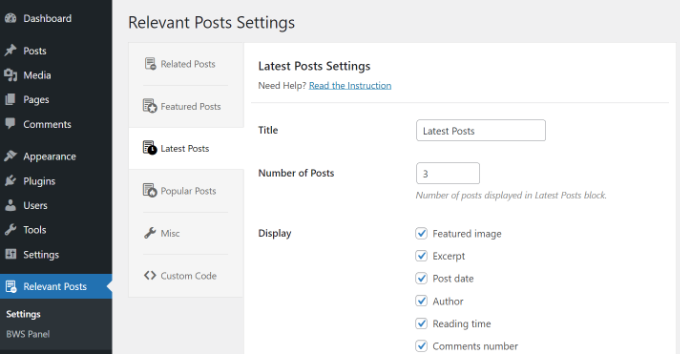
Redigera sedan ett inlägg eller en sida där du vill visa dina senaste inlägg och använd sedan kortkoden [bws_latest_posts].
Så här såg vår lista över senaste inlägg ut, med hjälp av dessa instruktioner:
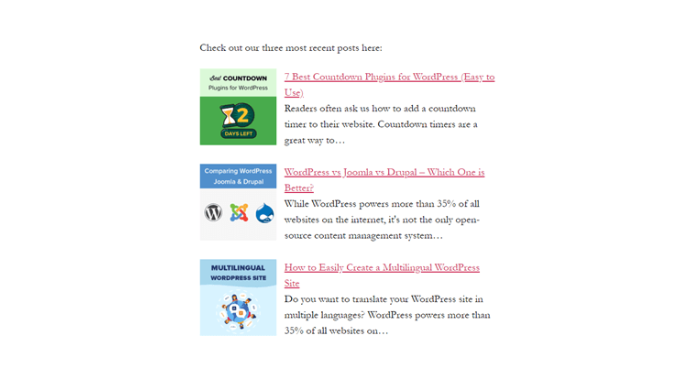
Metod 5: Visa senaste inlägg manuellt i WordPress
Mer avancerade WordPress-användare kanske vill lägga till de senaste inläggen direkt i sina WordPress-temafiler. Naturligtvis bör du använda ett barntema för detta så att du inte förlorar dina ändringar när du uppdaterar ditt tema.
Det är alltid en bra idé att skapa en säkerhetskopia innan du redigerar dina temafiler. Om något går fel, kanske du vill titta på vår lista över de vanligaste WordPress-felen och hur du åtgärdar dem.
Det enklaste sättet att manuellt visa de senaste inläggen är att använda den inbyggda WP_Query-klassen. Lägg helt enkelt till denna kod där du vill visa de senaste inläggen:
<ul>
<?php
// Define our WP Query Parameters
$the_query = new WP_Query( 'posts_per_page=5' ); ?>
<?php
// Start our WP Query
while ($the_query -> have_posts()) : $the_query -> the_post();
// Display the Post Title with Hyperlink
?>
<li><a href="<?php the_permalink() ?>"><?php the_title(); ?></a></li>
<li><?php
// Display the Post Excerpt
the_excerpt(__('(more…)')); ?></li>
<?php
// Repeat the process and reset once it hits the limit
endwhile;
wp_reset_postdata();
?>
</ul>
Den här koden visar de fem senaste inläggen med deras titlar och utdrag. WP_Query-klassen har massor av parametrar som låter dig anpassa den på vilket sätt du vill. För mer information, se WordPress-utvecklardokumentationen.
Videohandledning
Om du inte gillar skriftliga instruktioner kan du helt enkelt titta på vår videoguide:
Vanliga frågor
Här är svar på några vanliga frågor vi får om att visa olika typer av inläggslistor i WordPress.
Hur kan jag visa populära inlägg istället för de senaste?
Att visa inlägg baserat på visningsantal är ett utmärkt sätt att lyfta fram ditt mest beprövade innehåll.
Du kan enkelt göra detta med ett plugin, och vi visar dig exakt hur i vår guide om hur man visar populära inlägg i WordPress.
Vilka är de bästa pluginsen för att visa populära inlägg?
Flera plugins kan hjälpa dig att visa populära inlägg, var och en med olika funktioner för att spåra visningar och anpassa visningen.
Vi har granskat de bästa valen i vår jämförelse av de bästa populära inläggspluginer för WordPress.
Är det möjligt att visa relaterade inlägg istället för bara de senaste?
Ja, att visa relaterade inlägg är ett kraftfullt sätt att hålla läsarna engagerade genom att erbjuda dem innehåll som är kontextuellt liknande det de läser just nu.
Om du är intresserad kan du se vår handledning om hur man visar relaterade inlägg i WordPress.
Kan jag visa de senaste inläggen från bara en kategori?
Absolut. Att visa de senaste inläggen från en specifik kategori är användbart för att skapa mycket relevanta innehållssektioner på din webbplats.
Vi förklarar detta grundligt i vår guide om hur man visar de senaste inläggen från en specifik kategori.
Experthandledningar för att rekommendera inlägg i WordPress
Vi hoppas att den här artikeln hjälpte dig att lära dig hur du visar de senaste inläggen i WordPress. Du kanske också är intresserad av några andra artiklar relaterade till att marknadsföra innehåll till dina läsare:
- Hur man markerar nya inlägg för återkommande besökare i WordPress
- Bevisade metoder för att marknadsföra gamla inlägg i WordPress
- Hur man visar slumpmässiga inlägg i WordPress (enkel handledning)
- Hur man visar de mest kommenterade inläggen i WordPress
- Bästa relaterade inlägg-plugins för WordPress (jämförda)
- Hur du ökar din bloggtrafik – det enkla sättet
Om du gillade den här artikeln, prenumerera då på vår YouTube-kanal för WordPress-videoguider. Du kan också hitta oss på Twitter och Facebook.





Jiří Vaněk
Jag skulle vilja posta dessa senaste inlägg i slutet av varje artikel. Men det finns redan mer än 1000 av dem. Det är inte meningsfullt att göra det manuellt. Är det möjligt att ta php-koden, infoga den i WPCode och använda inbäddningskoden i slutet av varje artikel? Kommer det att fungera så här?
WPBeginner Support
If you wanted to you could certainly do that
Admin
Mike
Finns det något sätt att använda en kortkod som [bws_latest_posts tag=”something”]?
Tack!
WPBeginner Support
Det finns några alternativ i plugininställningarna för att begränsa kategorierna, men för närvarande har pluginet ingen sådan modifierare för kortkoden.
Admin
Bernie
Tack för massor av bra råd!
Jag har spenderat dagar hittills för att lösa en utmaning här:
Jag använder Twenty Twenty-Three-mallen.
Använder Gutenberg.
Skapade en andra kolumn där jag skulle vilja placera en lista över de senaste inläggen av den nuvarande författaren, inkl. miniatyrbild, utdrag etc.
Jag kan bara hitta den här lösningen i plugins med widgets, och så vitt jag förstår detta med Gutenberg kan widgets inte användas här.
Någon idé om hur man löser detta?
WPBeginner Support
Om du lägger till det manuellt i varje inlägg finns det ett block för senaste inlägg som ger möjlighet att begränsa de listade inläggen efter författare och några andra sorteringsalternativ som du också kan använda!
Admin
Matt
Hur aktiverar man en länk till fler sidor/inlägg? Widgeten säger bara upp till 100, men hur paginerar man etc. om det finns 1000 eller fler?
WPBeginner Support
Vi rekommenderar inte att ha mer än 100 inlägg i en widget eftersom det är svårt för de flesta användare att läsa igenom på grund av utrymmet. Om du visar så många inlägg skulle vi rekommendera att visa det på en sida eller något liknande.
Admin
Jack Yasgar
När jag använder WordPress Latest Posts Gutenberg Block, visas all text från inläggen. I förhandsgranskningen när jag lägger till det på sidan ser det bra ut, med "Läs mer", men när du faktiskt förhandsgranskar eller publicerar sidan, visas all text och det ser hemskt ut. Detta är på version 5.9.1. Några förslag eller är det bara en bugg?
WPBeginner Support
Du bör kontrollera inställningarna för din widget eftersom det borde vara där du kan anpassa hur din widget visas. Om den inte följer dessa inställningar bör du troligen kontakta supporten för ditt tema om det åsidosätter dina inställningar.
Admin
Dileepa
Är det möjligt att visa inlägg som är specifika för en viss 'kategori' som ett senaste inlägg?
WPBeginner Support
Den enklaste metoden skulle vara att lägga till en kategori i din meny och det skulle länka till en kategorisida som skulle lista dina senaste inlägg i den kategorin.
Admin
Sean
Jag använder 'Display Posts' och älskar det. Jag driver en trädgårdswebbplats, så om ett inlägg heter 'Hur man odlar rödbetor', finns det något sätt att med hjälp av Display Posts bara visa delen 'rödbetor' av titeln?
Tack
WPBeginner Support
Pluginet ändrar som standard inte dina inläggstitlar. Du bör kontakta pluginets support om du vill ha den funktionaliteten
Admin
Lucy
Jag verkar inte få "Läs mer" att visas i den publicerade versionen. Det visas i redigeraren men när jag publicerar är det borta. Jag använder Astra-temat.
WPBeginner Support
Du vill kontrollera om du behöver aktivera utdrag med ditt specifika tema för att det ska visas som du vill.
Admin
Hamza
Hej, när jag klickar på "Läs mer..." på ett inlägg under Senaste inlägg, går det inte till den specifika inläggssidan utan laddar startsidan.
Uppskattar om du kan hjälpa till med detta.
Tack
WPBeginner Support
Det skulle bero på vilken metod du använder för möjliga problem och lösningar.
Admin
Julian
Detta var verkligen hjälpsamt tack. Bara en korrigering att notera, i det sista kodavsnittet använder kommentarerna // men de finns faktiskt inte i php så de kommer att visas om du använder den här koden som den är.
WPBeginner Support
Thank you for pointing that out, we’ll update the code to fix this
Admin
Michael Robinson
Hej, jag är fortfarande vilse. Mina inlägg visas fortfarande inte på min startsida, jag har innehållsblock inställda på min startsida och använder Guterberg för att ställa in innehållet. När jag publicerar inlägget. Det visas inte i mitt rutnät för utvalda inlägg på startsidan. Det är något jag inte förstår.
WPBeginner Support
Du kanske vill rensa all cachning på din webbplats för att säkerställa att din cachning inte hindrar ändringarna från att synas.
Admin
Venkat
Min blogg visar inlägg som punktlistor, hur slutar jag att det är en oordnad lista och gör det till ett rutnät?
WPBeginner Support
Du kan använda det nya senaste inläggsblocket och använda det inbyggda rutnätsalternativet i blockets alternativ.
Admin
Mohammed
Hej vänner,
Min fråga är, vad är kortkoden för att visa allt innehåll i ett inlägg?!
WPBeginner Support
Det beror på varför du vill göra det. Om du vill att hela innehållet i ett inlägg ska vara synligt för en användare är det normalt bäst att länka till inlägget du vill visa så att dina användare kan läsa från källan.
Admin
Miracle Lawrence
Min blogg visar inlägg som punktlistor, hur slutar jag att det är en oordnad lista och gör det till ett rutnät?
WPBeginner Support
För att få dina inlägg att visas i ett rutnät vill du titta på vår artikel här:
https://www.wpbeginner.com/plugins/how-to-display-your-wordpress-posts-in-a-grid-layout/
Admin
Sarah
Hej – Jag försöker förstå varför widgeten för senaste inlägg (den grundläggande) exkluderar mitt senaste inlägg. Jag skulle vilja att det visas. Finns det anpassad CSS jag kan lägga till för att få det att visas? eller kan jag redigera koden?
WPBeginner Support
Den vanligaste orsaken till något sådant skulle vara om du har cachning eller liknande på din webbplats som förhindrar att widgeten uppdateras, du vill först rensa din cache. Vi har en artikel om hur du kan göra det här:
https://www.wpbeginner.com/beginners-guide/how-to-clear-your-cache-in-wordpress/
Admin
WPBeginner Support
Det skulle bero på hur du vill att det ska stylas, men du skulle kunna skapa en flik-widget för vad jag tror att du vill ha:
https://www.wpbeginner.com/wp-tutorials/how-to-add-jquery-tabber-widget-in-wordpress/
Admin
Ata
Tack för det användbara inlägget.
Jag har en fråga. Vad händer om jag vill visa de senaste inläggen på startsidan kategorivis. Som att de senaste inläggen ska visas på startsidan under en viss kategori.
Är det möjligt?
Arif
Fantastiskt som alltid. När jag upptäckte att wpbeginner delade med sig om det här ämnet tänkte jag . Men min fråga är, är det fördelaktigt att placera ett inläggswidget på startsidan eller är det bara lätt att navigera? Kan det hjälpa ur ett SEO-perspektiv? Kan det hjälpa med rankingen? Ditt svar uppskattas mycket.
WPBeginner Support
Att göra din webbplats enklare att navigera kan förbättra din SEO samt göra det enklare för dina användare att fortsätta navigera på din webbplats.
Admin
Rajiv Dave
Tack för de senaste inläggen. Jag försökte så mycket men nu är det så lätt att arbeta bara genom att lägga till det. Tack för att du delar med dig
WPBeginner Support
Glad our article was helpful
Admin
aditya tomar
thank you so much. this helped me a lot. thank you thank you :).
:).
WPBeginner Support
You’re welcome
Admin
Trang
När jag försökte redigera sidan som ska visa blogginlägg försvinner redigeraren med detta meddelande: "Du redigerar för närvarande sidan som visar dina senaste inlägg". Har någon samma problem som jag?
WPBeginner Support
Bloggsidan genereras automatiskt av ditt tema så du kommer inte att ha möjlighet att redigera den direkt om du inte har en temakopplade inställning för att redigera den.
Admin
Nikos Tzortzis
HEJ…..jag har precis börjat använda WP och jag behöver lite hjälp! jag vill publicera artiklar från 3 olika kategorier till 3 olika sidor. hur kan jag få en sida att peka på en artikelkategori?
Rob
Finns det ett sätt att anpassa hur inläggstitlar visas? Jag vill inte visa hela titeln på inlägget eller sidan, bara nyckelorden… ungefär som du förkortar sluggen för din URL. Faktum är att det här är precis vad jag letar efter, att visa sluggen som en länk, och inte hela sidtiteln. Idéer?
Bryan Free
Bra artikel, När jag använder widgeten för senaste inlägg och ställer in den att bara visa en kategori fungerar inte mina "sticky posts". Har du stött på detta tidigare eller känner du till en lösning?
eyllan8547
Hej, tack för den här kompletta artikeln.
Jag har en tvekan, om jag har min wordpress integrerad med Magento, kan jag använda magento inom kortkoden för att lägga de senaste inläggen i mitt magento-hus?
Mankirat Deep Kaur
Kortkoden för att visa de senaste inläggen med miniatyrer fungerar inte… visar bara inläggets titel, inte miniatyrerna… hur fixar jag detta.??? vänligen svara…:(
Kevin
Hej,
Jag tänker lägga till de senaste inläggen på min startsida, men jag vill ha en separat sektion för de senaste inläggen som visas på egen hand;
och en annan sektion under denna som är utformad annorlunda för de senaste inläggen som sträcker sig från 2-5. (Det 2:a, 3:e, 4:e och 5:e inlägget).
Vad är kortkoden php för detta att lägga till i min temamall.
Tack så mycket.
James Gielow
Hej,
Jag har ett inläggskort på min sida:
Jag har justerat det lite som följer:
[display-posts posts_per_page="100" include_excerpt="false" image_size="large" wrapper="div" orderby="comment_count"]
Jag märker att utrymmet mellan inläggen skär av titlarna och det får sidan att se slarvig ut. Vilken kod kan jag lägga till för att lägga till lite utrymme efter varje inläggsförhandsvisning?
Tack på förhand!
James
WPBeginner Support
Hej James,
Du kan justera avståndet mellan inlägg med CSS.
Admin
Paul
Thanks! I was struggling with adding recent posts to a page. Your guide saved me a lot of time
Erpel
Tack för den här handledningen!
WPBeginner Support
You are welcome
Admin
Adam
Älskar idén, det enda jag inte gillar är visningen.
Så det är bra hur den har miniatyrbilden, titeln, utdraget, etc. men sättet som titeln och utdraget är placerade... Jag tycker att de borde vara i linje med miniatyrbilden, inte längst ner på den... det ser konstigt och oattraktivt ut... finns det något sätt att göra det i linje?
Kenneth
Snälla hjälp mig med detta
Hur visar man nyligen publicerade inlägg i ett inlägg på mobilversionen?
Svara snälla… Tack
sai
Om jag använder 2 databaser. 1 för huvudsidan och 2:a för bloggen, hur lägger jag då till de senaste inläggen på hemsidan?
djafa
Hej, jag satte [display-posts posts_per_page="5" post_type="page"] på mitt inlägg, men det fungerar inte, kan du hjälpa mig att hitta problemet?
Kev
Bra skrivet. Jag vill visa det senaste inlägget på en sida. Var ska jag klistra in koden?
Clark Keng
den här artikeln kan hjälpa mig tack : )
Id abdou
jättebra... tack så mycket.
PARAM
Hur man visar miniatyrbilden av det första inlägget större och de andra mindre.....
Brad
Du skulle kanske kunna använda :first-child CSS för att göra detta.
Louise
Hej,
Tack för det här inlägget. Hjälpte verkligen mycket.
Men då har jag ett problem. När jag klickar på ett av de senaste inläggen – så dirigeras jag till den statiska sidan och inte själva inlägget. Vänligen hjälp mig att lösa det här problemet. Tack.
WPBeginner Support
Försök att uppdatera din permalänkstruktur. Gå helt enkelt till Inställningar » Permalänkar och klicka sedan på knappen "Spara ändringar" utan att ändra något.
Admin
Ellen Allard (Gluten Free Diva)
Så glad att ha hittat dig!
Jag är förvirrad – jag verkar inte få mitt senaste blogginlägg att visas på min bloggsida. Kan du ge råd tack? Tack så mycket!
vänliga hälsningar, Ellen Allard, Gluten Free Diva
Tim Zeman
Så jag kunde få de 5 senaste inläggen att visas i höger sidofält, men när jag klickar på ett inlägg för att läsa det får jag följande fel på startsidan: Oj, något gick fel
Hur får jag det valda inlägget att visas?
John Mason
Är länkar till widgeten för senaste inlägg dofollow-länkar?
Val Archer
Hej – tack en miljon för den här manuella metoden, mycket tacksam. Kan du snälla berätta hur jag lägger till en miniatyrbild till den? Jag hänvisar till metoden som börjar:
// Definiera våra WP Query-parametrar
Rajkumar
hej,
För att visa en miniatyrbild kan du använda
Andrew Wilkerson
Hej Val, hoppas du mår bra. Jag scrollade precis igenom den här artikeln och såg ditt namn och tänkte genast att jag känner igen det namnet! Vilken liten värld.
Jag byggde en av dina groddare i slutet av 90-talet tror jag.
Det roliga är att jag precis tänkte på att bygga en till för några dagar sedan!
Galet hur saker och ting händer ibland!
Underligt att jag då bara snubblade över din kommentar här idag 2018 medan jag jobbar på min webbplats med något helt orelaterat.
Jag minns att jag verkligen gillade att läsa om ditt liv och flytten till Sydafrika, dina botemedel mot tandvärk etc. Jag måste titta på allt igen snart när jag har tid, hur som helst tänkte jag bara säga hej.
Farhad
Hej, jag använde samma genväg på min webbplats men den visar inte mina senaste inlägg alls, vad är problemet?
WPBeginner Support
Den här artikeln visar flera sätt att visa senaste inlägg, vilket av dem har du provat på din webbplats?
Admin
Marcio
Hej, hur visar man senaste inlägg från en annan wordpress-sida?
WPBeginner Support
Du kan hämta dem med RSS-flöde. Se, hur du hämtar flöden i WordPress.
Admin
Joe
Hej,
På mina senaste inlägg i sidofältet, när jag klickar på ett specifikt inlägg kommer jag till det senaste inlägget och sedan visas allt. Hur får jag det så att när jag klickar på ett specifikt inlägg visas bara det inlägget?
Tack!
Sally
Finns det någon kod jag kan lägga till för att aktivera sidnumrering med widgeten Recent Posts Extended?
För närvarande har jag min startsida widgetiserad så jag använder widgeten.
Tack!
alin dragoescu
Hej,
Vänligen meddela mig om det är möjligt att visa inläggslistan i en rullgardinsmeny?
Nick NEvsky
Hej! Bra plugin, tack!
Är det möjligt att ha författaren listad istället för inläggsnamnet?
Tack!
Jason
Versionen jag laddade ner inkluderar inte möjligheten att visa miniatyrbilder... kan inte se alternativet någonstans. Jag använder version 0.9.9
Några ledtrådar?