Vissa läsare har frågat oss hur man inaktiverar WordPress-adminfältet. Även om det är en liten justering, föredrar vissa användare att göra detta av olika skäl, till exempel för att upprätthålla ett renare användargränssnitt eller förbättra användarupplevelsen för användare som inte är administratörer.
Som standard kan du enkelt inaktivera WordPress-adminfältet för enskilda användare. Detta kan dock vara tidskrävande om du har ett stort antal registrerade användare på din webbplats.
I den här artikeln visar vi dig hur du enkelt inaktiverar WordPress admin bar för alla användare utom administratörer.

Vad är admin bar i WordPress?
Som standard visar WordPress en admin bar högst upp på vyn för alla inloggade användare. När du är inloggad på ditt account kan du se detta admin-verktygsfält i WordPress admin area och på alla andra pages.

WordPress adminverktygsfält har användbara genvägar till olika backend-områden i WordPress, och dessa genvägar ändras beroende på en användares roll och behörigheter i WordPress.
Admin bar kan dock vara distraherande när du tittar på front-enden av din website.
Det kan också påverka din websites design och användarnas upplevelse. Detta kan vara ett problem om du bygger eller hanterar en WordPress site för en tredje part, eftersom det hindrar dem från att se hur deras website verkligen gillar att se ut.
Lyckligtvis finns det flera sätt att inaktivera admin bar för alla användare utom administratörer. Använd bara snabblänkarna under för att hoppa till den metod du vill använda:
Video Tutorial
Om du föredrar skriftliga instruktioner är det bara att fortsätta läsa.
Metod 1: Ändra varje användares behörigheter i WordPress
Du kan inaktivera admin bar för specifika användare genom att helt enkelt editera deras användarprofil. Det här är en snabb och enkel metod om du bara behöver ta bort fältet för ett litet antal personer. Men om du runar en membership site med många användare rekommenderar vi att du väljer en annan metod.
För att ta bort adminfältet manuellt går du bara till sidan Användare ” Alla användare i WordPress adminpanel. Håll sedan muspekaren över den WordPress-användare som inte behöver adminfältet och klicka på “Redigera” när det visas.

Detta kommer att öppna den användarens profil.
Avmarkera sedan boxen bredvid alternativet “Show toolbar when viewing site” (Visa toolbar när du viewar webbplatser).

Efter det rullar du längst ner på vyn och klickar på “Update User” för att save your changes. Detta inaktiverar admin bar endast för den specifika personen.
För att dölja toolbaren för fler användare följer du bara samma process som beskrivs ovan.
Metod 2: Använd kod för att inaktivera Admin Bar för icke-admin-användare (rekommenderas)
Om du behöver dölja admin bar för många olika personer, skulle det ta mycket tid och ansträngning att ändra varje användares inställningar manuellt.
Av den anledningen rekommenderar vi att du inaktiverar adminfältet genom att lägga till kod i filen functions.php, som är en temafil för WordPress.
Vissa guider säger att du ska redigera temafilerna manuellt, men detta kan orsaka vanliga WordPress-fel och kan till och med helt förstöra din webbplats.
Av den anledningen rekommenderar vi att du använder WPCode. Det är det bästa code snippet plugin och gör det enkelt att add to custom kod i WordPress utan att sätta din site i riskzonen.
Vi har använt WPCode för att ändra administratörens färgschema, ta bort texten “Howdy Admin”, inaktivera skärmalternativsknappen och mycket mer.
Först måste du installera och aktivera det gratis tillägget WPCode. För mer information, se vår steg-för-steg guide om hur du installerar ett plugin för WordPress.
När plugin är aktiverat, gå till Code Snippets ” Add Snippet.

Här ser du alla färdiga snippets som du kan lägga till på din webbplats.
Faktum är att WPCode har den exakta kodsnutten du behöver för att inaktivera adminfältet i sitt inbyggda snippetbibliotek. Gå helt enkelt till Kodsnuttar “ Bibliotek.

Här söker du efter “Inaktivera WP Admin Bar”.
När rätt snippet dyker upp klickar du bara på knappen “Använd snippet”.

Pluginet lägger automatiskt till koden på din webbplats, ger koden en beskrivande titel, väljer rätt insättningsmetod och lägger till och med till taggar för att hjälpa dig att identifiera utdraget.
Så här gillar du koden:
1 2 | /* Disable WordPress Admin Bar for all users */add_filter( 'show_admin_bar', '__return_false' ); |
Om ditt mål nu är att inaktivera adminfältet för alla användare behöver du bara växla från “Inaktiv” till “Aktiv” och sedan klicka på “Uppdatera”.

Men eftersom vårt mål är att inaktivera WordPress-adminfältet för användare som inte är administratörer, måste vi göra några små justeringar i koden.
Du kan ersätta den befintliga koden med följande:
1 2 3 4 5 6 | /* Disable WordPress Admin Bar for all users except administrators */add_filter( 'show_admin_bar', 'restrict_admin_bar' );function restrict_admin_bar( $show ) { return current_user_can( 'administrator' ) ? true : false;} |
Den här koden identifierar alla användare som inte är administratörer och som för närvarande inte tittar på adminpanelen. För dessa användare inaktiverar den WordPress admin bar.
Efter det rullar du ner på sidan till sektionen “Insertion”. Här kan du behålla standardmetoden ‘Auto Insert’ för att se till att koden körs överallt.

Slutligen rullar du till högst upp på vyn och clickar på slidern “Inaktiverad” så att den visar “Aktiv”.
Sedan klickar du bara på knappen “Save Snippet” eller “Update” för att göra code snippet live.
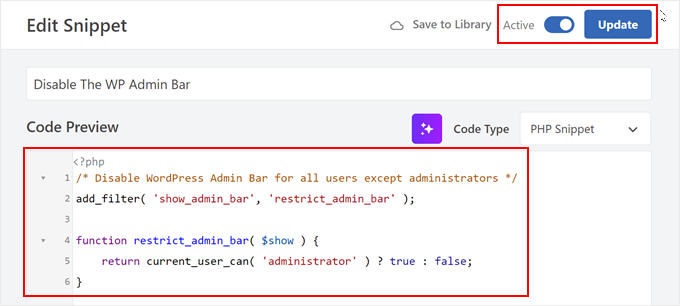
Nu är det klart! Kom bara ihåg att kontrollera din WordPress website för att se till att allt fungerar som det ska.
Metod 3: Använd ett gratis plugin för att inaktivera Admin Bar för icke-admin-användare
Om du inte vill add to kod till din website, kan du dölja admin bar med hjälp av ett plugin. Hide Admin Bar Based on User Roles låter dig ta bort toolbaren baserat på olika användarroller, så det här är ett bra val om du vill inaktivera baren för alla medlemmar, WooCommerce customers eller någon annan användarroll.
Först måste du installera och aktivera pluginet Hide Admin Bar Based on User Roles. För mer detaljer, se vår Step-by-Step guide om hur du installerar ett WordPress plugin.
När du är aktiverad måste du gå till Settings ” Hide Admin Bar Settings page. Härifrån kontrollerar du boxarna bredvid de användarroller där du vill inaktivera admin bar.

När du har gjort det klickar du på “Save Changes” för att lagra dina inställningar.
Vi hoppas att den här artikeln hjälpte dig att lära dig hur du inaktiverar WordPress adminfält för alla användare utom administratörer. Du kanske också vill se vår guide om hur du får e-postmeddelanden för inläggsändringar i WordPress och våra expertval av de bästa plugins för aktivitetslogg och spårning i WordPress.
If you liked this article, then please subscribe to our YouTube Channel for WordPress video tutorials. You can also find us on Twitter and Facebook.





Destiny Boy
This was very simple ans straight forward, it helped me
ronald osoo
This code has bug , its working but not bullet proof . The normal user can by -pass this and get access to the user admin like panel at the top by just adding wp-admin/ to the url like trying to login
Math
I agree, direct access to wp-admin/profile.php is making this useless.
Steve
A lot of websites not only from wordpress have the same option. You can acces to the admin-login page of any website just writing example.com/admin : Thats normal. I find it’s look really good without the adminbar.
Alex S
Hello,
I wish your syntax highlighter was better. Tried to copy the code and got the numbers starting at 2. I don’t need your numbers, just the good code. I would use this site a lot more if this was not the case.
Thanks.
WPBeginner Support
You can also click on the little button on top right corner of the code snippet. It will open the raw code in a popup, which is much easier to copy.
Admin
stefano
It works well, but the bar remains for visitors, who have not made the LOGIN
Jenn
This plugin was working great and I was using Theme My Login. When I deactivated that plugin it is not not functioning as before… I see the admin bar for all users. Any suggestions?
Jenn
Sorry I meant to say this ‘code’ was working great. I created a site-specific plugin as well and everything was working great. But after deactivating Theme My Login, not it seems to not have any effect and I see the admin bar on all users.
Suggestions?
Jenn
I just tried adding in the code for all users: show_admin_bar(false); and I can still see the admin bar.
Alexander Pardo
Thank you very much ! A very simple and clean solution.
Jason A. Churchill
I’m not well-read in editing the functions.php file. My first two attempts resulted in syntax error messages.
Where exactly should I place this code in the functions.php file?
WPBeginner Support
At the end. If your functions.php file ends with ?> then you need to paste the code just before it.
Admin
Terry Hale
Thanks so much for this! No plugins, nice, clean, simple.
WPBeginner Staff
WordPress admin bar is displayed only for logged in users.
Bhris
Great straight-to-the-point tutorial.
Is there a version of the code that will block all non-users. That is, visitors to the site won’t see the bar, while all logged-in users would?
Shashi
I was trying to do what what was mentioned in the article and it did not work. I used the following instead which did the trick from me:
if ( ! current_user_can( ‘manage_options’ ) ) {
show_admin_bar( false );
}
The above was mentioned in the wordpress codex: http://codex.wordpress.org/Function_Reference/show_admin_bar
vipin
Thanks a lot its really cool…………
Karen
Neither worked for me. I copied the numbers with the text as I did not know that I could
click on the button on top right corner of the code snippet and copy the raw code. I removed the numbers, but overlooked the seven. I had to change the file entry in via my file manager as I could no longer edit the functions.php. So after a scare and a bit of back and forth I removed the number and the admin bar is still there. I also tried your code Shashi, but it’s not working either.
I have tried every plugin under the sun and nothing will remove the bar.
kim04099
Thank You!!
Che Boielle
Fastest fix to an odd issue I’ve ever found and implemented. Great explanation simple to follow instructions. Thanks guys, will be book marking your site.
Manthan
Thanks, Its the easiest way found..!!!
Ryan McGovern
Thanks for the code snippet!
Anup
Why not simply do this for any specific user.
Jack
It would be hard to do this if you have many users.
Róger Marroni
Great job man!
thank you very much!
Mega
I tried and my site is black.
Ryan S
the first step works fine, it is something in your end, maybe while implementing the code
Etienne
Perfect piece of code… Thanks a lot!
Cheers
Nathan Jansen
Use this if you want this only for a certain role
function remove_admin_bar() {
$user = wp_get_current_user();
if (in_array(‘subscriber’, $user->roles)) {
show_admin_bar(false);
}
}
meef
Godbless You. Answers to my problem always come from you post.
Thanks
Prem
Finally I got the answers Thank you
Paw Pet Directory
I used this on my directory for my customers but the bar will not go away for them. I am using 3.8 with AppThemes Vantage Theme (Latest)
Cory
This is one of those things that, because it’s such a small customization, I’d hate to use a plugin for. So being able to throw this short piece of code into my child theme’s functions.php made me super happy. Thanks so much far sharing! Works like a charm.
Raman
Thanks for posting it was useful.
Naveen
I have added this code it is working fine, but if a user takes meta there is an option yo view the admin, if i click on this the admin page can see, how to avoid this, i dont want to give admin panel to the users, a user can edit the url and give /wp-admin also he can see the admin, i dont want both what will do for this?
Subodh
Admin bar is hidden but now how can a user log out?
I am using bbpress forum and a plugin for users to log in via their Facebook account to join forum. But find no option for logging out.
WPBeginner Support
A link to the logout or login can be provided into sidebar or menus. WordPress comes with a default widget called meta which has login/logout link. Or you can add one to your site’s navigation menus. See our guide on how to show different menus to logged in users
Admin
Loralee
Thanks for the great tutorial. I thought it didn’t work – and then silly me I hadn’t followed the last step to activate my new plugin!! Thanks so much for this! So much better than installing multiple new plugins.
vikas
Thanks mate….u were really helpful…
tc
Rajat
Thx syed it just worked perfectly
Bongo
Thanks for this, it helped me a lot
Andy Wagstaff
I have an area of my site that requires log-in registration.
I have made the admin bar “autohide” by requiring a plug-in, I don’t want to entirely disable it, as I need the abiity to change password, but is there any way of removing items from the bar for users? I don’t want the site name,WP logo or the theme extensions options on the left hand side.
Is this possible? I am sure it is, but I can’t work it out!!
Ta!! Really handy site by the way
Andy
Rajiv
Hi,
I want to disable BP Admin Bar for Logged Out Users.
Please help.
Ken Shoufer
Hello,
Your code worked fine when I tried it locally on my computer, but when I tried it on a fresh WordPress install on my host server it would not let me log out. When I tried to log out, the address showing was “http://www.ken-shoufer.com/wordpress1/wp-login.php?action=logout&_wpnonce=9e7f51a307”.
I’m not sure what is wrong.
Editorial Staff
That’s weird because we have it running on our live site.
Admin
Adrian
Thanks!
Fabio Santos
You can use this nice plugin instead: http://wordpress.org/plugins/global-admin-bar-hide-or-remove/
Nate
i am trying to disable the W logo on the top left, the “My Sites” menu and the dashboard link on a buddypress multisite install. I want to keep the right side functional which shows the links to their buddypress profile settings. How can I achieve this?
Tanner Moushey
To avoid the blank space where the admin bar was, call the function in the “after_setup_theme” action instead of “init”.
Cristian O. Balan
Really perfect, thanks a lot!
Will
Thank you so much! This worked perfectly and resolved several hours of head-scratching.
Cristian B.
Really nice code. Are here also a fix to the blank bar that many here complains?
David
Hi,
To avoid the blank, just instead of :
add_action(‘init’, ‘remove_admin_bar’);
use:
add_action(‘after_setup_theme’, ‘remove_admin_bar’);
Cristian O. Balan
Thanks a lot man!
niki
Fantastic! Except I also have the blank space visible where the admin bar would be. Does anyone have a fix for this?
Marlita Hill
Hello. Thank you for this. How would I write the code if I only want the bar accessible to admin and contributors? I still do not want the contributors to have admin access to my backend.
Steve
Well… it removes the admin bar but it´s still occupying the space meaning there´s too much space up there now. I´m not sure it´s supposed to be that way?
Adam
worked …
Thanks a lot
Nick Cokas
Add the code and worked perfect. However, the user still sees a white space above were the toolbar existed before. Any ideas to remove that.
Thanks
Toby Couchman
Did you use a plugin to place all the necessary user stuff on the frontend?
My team recently built a site with similar requirements and I’d love to compare the processes.
Cheers
Toby
Mark Coleman
Do not pass a role name to current_user_can(), as this is not guaranteed to work correctly. from
http://codex.wordpress.org/Function_Reference/current_user_can
just FYI
Editorial Staff
Agreed. Just updated the code to make it into a function, and then adding it in via action.
Admin
Sally
Excellent post thanks so much!
Took me under a minute and the bar was gone… forever… truly grateful.
Sally x
x
Corey Freeman
Thanks to this I have one less plugin bloating my site. Woo!
Delton Childs
This is an awesome post. short, to the point and contained a useful snippet! Thank you so much!
I’m using the S2Member plugin also, I was very concerned about compatibility issues with plugin based solutions because of the various s2Membership Levels. This solutions is working wonderfully for me.
Thanks Again!
James Davis
Hi Guys,
Just found this bit of code and it worked perfect for my site…
Thanks so much
Cheers
James
AKA The Fitness Blogger
glueckpress
Nice. For Superadmins in a Multisite install it would read like if(!current_user_can(‘manage_network’)) //etc.