Gillar du inte formateringsgenvägarna som introducerades i WordPress 4.3? Tycker du att de är lite distraherande? Nyligen frågade en av våra användare oss hur man inaktiverar formateringsgenvägar i den visuella redigeraren i WordPress. I den här artikeln visar vi hur du inaktiverar formateringsgenvägar i den visuella redigeraren i WordPress 4.3.

Vad är formateringsgenvägar och hur använder man dem?
WordPress 4.3 kom med en ny funktion som kallas formateringsgenvägar. Den låter användare snabbt lägga till vanlig textformatering utan att ta händerna från tangentbordet och utan att skriva någon HTML.
- Användning av * eller – kommer att starta en oordnad lista.
- Att använda 1. eller 1) startar en numrerad lista.
- Användning av # kommer att omvandlas till h1. ## för h2, ### för h3 och så vidare.
- Att använda > kommer att omvandlas till blockcitat.
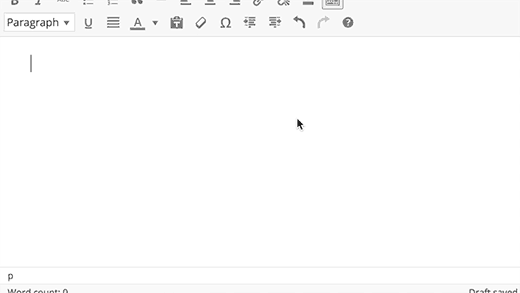
Videohandledning
Om du inte gillar videon eller behöver mer instruktioner, fortsätt att läsa.
Inaktivera formateringsgenvägar i den visuella redigeraren
Även om vi tycker att formateringsgenvägar är fantastiska, tycker vissa användare att den här funktionen är lite förvirrande och distraherande.
Om du vill inaktivera formateringsgenvägarna i WordPress, följ instruktionerna nedan:
Kopiera och klistra in den här koden i ditt temas functions.php-fil eller i ett webbplatsspecifikt plugin.
function disable_mce_wptextpattern( $opt ) {
if ( isset( $opt['plugins'] ) && $opt['plugins'] ) {
$opt['plugins'] = explode( ',', $opt['plugins'] );
$opt['plugins'] = array_diff( $opt['plugins'] , array( 'wptextpattern' ) );
$opt['plugins'] = implode( ',', $opt['plugins'] );
}
return $opt;
}
add_filter( 'tiny_mce_before_init', 'disable_mce_wptextpattern' );
Den här koden tar helt enkelt bort genvägar för textformatering från din WordPress visuella redigerare. Dina andra WordPress-kortkommandon fungerar som vanligt.
Vi hoppas att den här artikeln hjälpte dig att inaktivera formateringsgenvägar i den visuella redigeraren i WordPress 4.3 och senare versioner. Du kanske också vill se dessa 14 tips för att bemästra den visuella WordPress-redigeraren.
Om du gillade den här artikeln, prenumerera då på vår YouTube-kanal för WordPress-videohandledningar. Du kan också hitta oss på Twitter och Facebook.





Rudy
Utmärkt, och tack! Jag kommer att använda detta i våra många WordPress-installationer. Det är lite krångligt att göra det i varje tema, men eftersom vi uteslutande använder barn-teman bör det vara en engångsredigering. Vår personal kommer att vara nöjda med att veta att dessa löjliga genvägar kommer att inaktiveras.
Rudy
Det var faktiskt enklare att göra detta som ett plugin, eftersom jag då kan distribuera det i multisite till alla webbplatser i ett nätverk. Testat och fungerar bra. Tack igen!
Bill
Fantastiskt, tack!
Palla Sridhar
Hej.
Jag har ett annat problem. Jag försöker lägga till "schema markup"-kod i Textredigeraren i ett Wordpress-inlägg. Men när jag sparar det i Textvyn och går till den visuella fliken, tas det bort. Finns det en lösning på den här typen av problem.?
WPBeginner Support
Du måste skriva det i en textredigerare. Visuell redigerare använder flera funktioner för att sanera koden som en användare använder i inlägg.
Admin
Trish
Tack för detta. Jag har inte uppgraderat än men jag har mycket specifika krav för min listformatering och genvägarna skulle störa detta.
Adrienne
Jag älskar genvägarna... gör det snabbt och enkelt istället för att gå in i textredigeraren och lägga till hela tiden.