Sökfunktionen i WordPress är ett användbart verktyg för de flesta webbplatser, men det finns tillfällen då du kanske vill inaktivera den helt.
Till exempel kanske du driver en webbplats som inte kräver sökfunktionalitet, eller så kan sökformuläret i ditt tema störa användarupplevelsen.
Oavsett anledning erbjuder WordPress flera sätt att stänga av sökfunktionen och förbättra din webbplats användarupplevelse.
I den här artikeln visar vi hur du enkelt kan inaktivera sökfunktionen i WordPress.
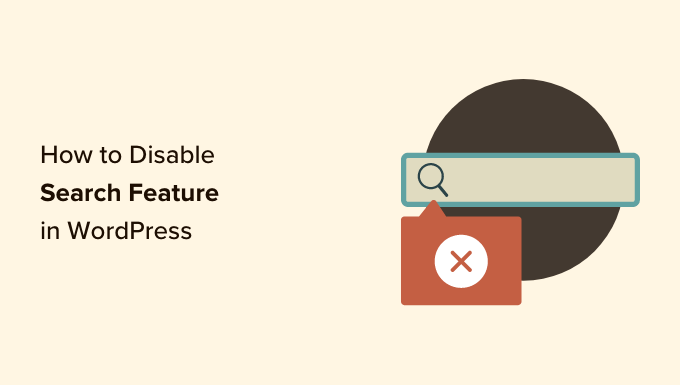
Varför och vem bör inaktivera sökfunktionen i WordPress?
WordPress-webbplatser kommer med en sökfunktion som låter besökare söka efter innehåll på din webbplats.
Många WordPress-webbplatser är enkla företagswebbplatser med några få sidor. Det finns också en växande trend av endpage-webbplatser med vertikal navigering.
Dessa webbplatser har inte mycket innehåll, vilket gör en sökformulär meningslös. Det ger också användarna intrycket att det kan finnas annan information som de inte kan se och som de kan hitta via en sökning.
Att ta bort sökfunktionen kommer att städa upp din webbplats och erbjuda en bättre användarupplevelse.
Med det sagt, låt oss titta på hur du enkelt tar bort sökfunktionen från din WordPress-webbplats:
- Metod 1. Ta bort sökfunktionen i WordPress med ett plugin
- Metod 2. Inaktivera sökning i WordPress med kod (rekommenderas)
- Bonus: Inaktivera bloggfunktioner i WordPress
Metod 1. Ta bort sökfunktionen i WordPress med ett plugin
Den här metoden är enkel och okomplicerad.
Först måste du installera och aktivera pluginet Disable Search. För mer information, se vår steg-för-steg-guide om hur man installerar ett WordPress-plugin.
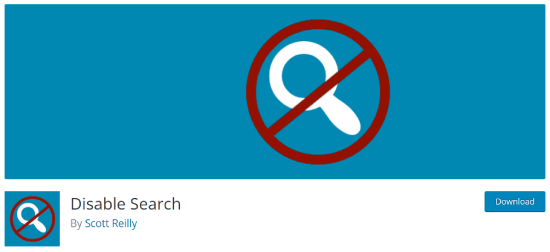
Vid aktivering fungerar pluginet omedelbart. Det finns inga inställningar för dig att konfigurera.
Det kommer att ta bort sökformulär från ditt WordPress-tema och inaktivera sökwidgeten. Om en användare direkt försöker ange en URL för en sökfråga, kommer pluginet att returnera en 404-felsida.
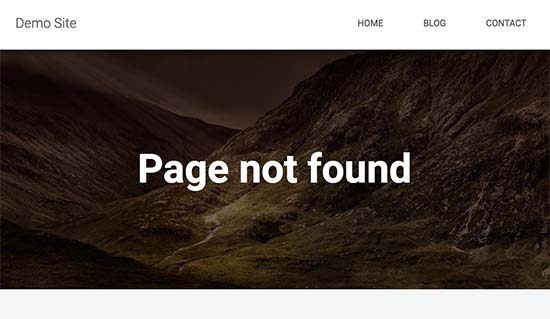
Observera att detta plugin inte påverkar sökfunktionaliteten inuti WordPress adminområde. Du kan fortfarande söka efter inlägg och sidor i din WordPress-instrumentpanel.
Metod 2. Inaktivera sökning i WordPress med kod (rekommenderas)
Den här metoden kräver att du lägger till anpassad kod i din webbplats kärnfiler för WordPress. Om du inte har gjort det tidigare, ta en titt på vår guide om hur man lägger till kodavsnitt i WordPress.
Normalt rekommenderar vi inte att du redigerar dina WordPress-filer direkt, eftersom även små saker kan förstöra din webbplats. Vi kommer dock att använda WPCode, vilket är det säkraste och enklaste sättet att lägga till kod på din WordPress-webbplats.
Först måste du installera det kostnadsfria WPCode-pluginet. För mer information, se vår steg-för-steg-guide om hur man installerar ett WordPress-plugin.
Efter aktivering måste du hitta Kodavsnitt » Lägg till avsnitt i din admininstrumentpanel.
Sedan behöver du bara skriva 'inaktivera sökning' i fältet och sedan klicka på 'Använd kodsnutt'.
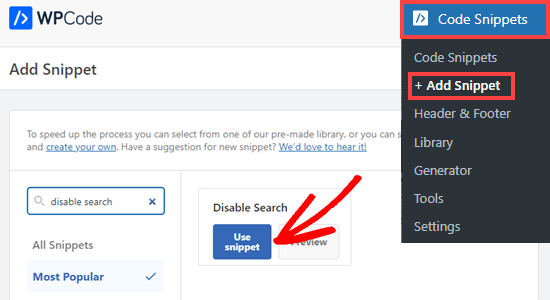
Du kommer nu att tas till en skärm där alla inställningar för att köra detta kodavsnitt redan har konfigurerats.
Allt du behöver göra är att växla omkopplaren till 'Aktiv' och klicka på 'Uppdatera'.
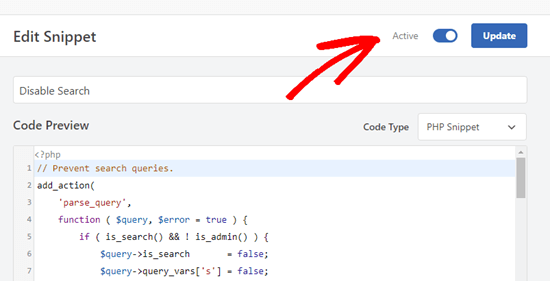
Den här koden kommer att förhindra sökfrågor och ta bort sökformulär från front-end, sökblocket från innehållsredigeraren och sökfältet i adminfältets meny.
Användare som har åtkomst till webbplatsens adminpanel kommer dock fortfarande att kunna söka igenom inlägg, sidor och kommentarer därifrån.

Bonus: Inaktivera bloggfunktioner i WordPress
Förutom sökfältet kanske du också vill inaktivera bloggfunktionerna i WordPress. Om du har en enkel endpage-webbplats, behöver du inte visa en blogg.
Till exempel kanske många onlinebutiker, onlineportföljsidor eller medlemskapswebbplatser inte har någon användning för bloggning. Även om du kan bygga din WordPress-webbplats utan att använda bloggfunktionerna, kommer de fortfarande att vara synliga i adminområdet.
Allt du behöver göra är att ladda ner pluginet Disable Blog, som kommer att dölja inläggstypen tillsammans med alla bloggrelaterade inställningar och admin-sidor.
Notera: Tänk på att detta plugin inte har testats med de tre senaste versionerna av WordPress. När vi använde verktyget på vår demonstrationswebbplats fungerade det dock bra. Om du fortfarande är osäker kan du se vår guide om användningen av föråldrade plugins.
Vid aktivering tar bloggen automatiskt bort 'Inlägg'-inställningarna från vänstermenyn i adminpanelen. För mer information, kolla in vår handledning om hur man enkelt inaktiverar bloggfunktioner i WordPress.
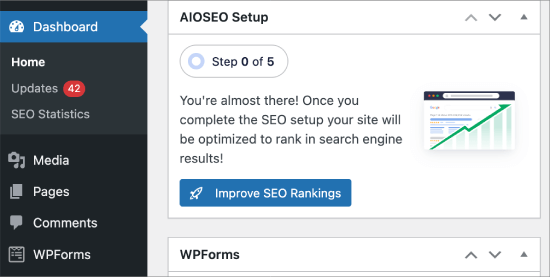
Vi hoppas att den här artikeln hjälpte dig att lära dig hur du enkelt inaktiverar sökfunktionen i WordPress. Du kanske också vill se vår nybörjarguide om hur du inaktiverar JSON REST API i WordPress och våra experttips för användbara kodsnuttar för WordPress för nybörjare.
Om du gillade den här artikeln, prenumerera då på vår YouTube-kanal för WordPress-videoguider. Du kan också hitta oss på Twitter och Facebook.





Steven
Rad 11 i metod 2 gömde inte sökformuläret för min installation, men fick standardformuläret att visas, vilket laddas/genereras av funktionen get_search_form i general-template.php (åtminstone WordPress 5.4.2).
Funktionen tillämpar filtret get_search_form. Om filtret returnerar null (null === $result, rad 299), kommer den tidigare laddade eller genererade standardformuläret att visas eller returneras.
För att dölja formuläret var jag tvungen att ändra rad 11 så att den returnerar en tom sträng:
add_filter(‘get_search_form’, function ($a) { return ”; });
lee maupa
jag har samma problem att jag inte kan komma åt anpassningsnavigeringen och jag har försökt göra ändringar i koden men utan framgång. jag har försökt installera pluginet men sökningen visas fortfarande. snälla hjälp någon hur man löser detta problem.
i vilken mapp/fil hittar jag menyerna i sidhuvudet, kanske jag kan ta bort det därifrån, snälla hjälp till
WPBeginner Support
Det kan variera mellan teman var filen finns efter att du har gått in i din wp-content/themes/temanamn-fil. Vissa teman har en header.php medan andra har koden på en annan plats. Om du kontaktar ditt temas support bör de kunna hjälpa till.
Admin
Sherell
Tack för att du publicerade detta! Jag fyllde min webbplats med alla möjliga galna koder jag hittade på internet i hopp om att bli av med den där förbaskade sökrutan! Nu är allt bra!
WPBeginner Support
Glad our article could help
Admin
Jeff Cohan
Tack för detta. Mycket användbart.
Några kommentarer:
1. Metod 2 (manuell) fungerar för mig (dvs. tar bort sökrutan) på ett barn-tema av twentyeleven, men bara för en sök*widget* som lagts till i ett widgetområde. Den lämnar kvar sökrutan som är hårdkodad (med get_search_form()) i header.php. Jag vet att jag kan åsidosätta föräldratemats header.php genom att klona/redigera den, men jag vill veta hur man inaktiverar det sökformuläret programmatiskt.
2. Jag kan inte få Metod 2 att fungera på ett Genesis-tema. Jag undrar om du eller någon har några insikter här.
3. En liten sak: metod 2-skriptet behöver en avslutande klammerparentes på rad 14.
WPBeginner Support
Thank you for letting us know about the closing brace, we’ll be sure to update it
Admin
Toddp
Ok, det tog bort sökfältet men lämnade kvar sökningens titel som vi nu måste lista ut hur vi ska ta bort.
Har du ett plugin för det?
Det verkar som att du redan skulle ha ett alternativ som detta installerat i webbplatsbyggaren.
Samantha
Ibland kan du inaktivera sökfunktionen, till exempel på en en-sidig webbplats som inte riktigt behöver en sökfunktion.
tina alfieri
hej,
Jag vill ta bort sökfältet helt från min startsida. Hur gör jag det, tack?
Tati
Tack för artikeln. Vad jag behöver veta är: kan jag inaktivera bara vissa termer i sökningen och behålla sökfunktionen fungerande? Jag vill utesluta saker som /?s=d, download, thank, success, congratulations… termer som hackare använder för att hitta specifika sidor på våra webbplatser.
Kan någon hjälpa mig med detta? TIA
Silvana Donato
Tack så mycket.
Jag har precis blivit hackad i databasen på en av mina webbplatser och jag har tagit bort alla möjliga ingångar för dessa fruktansvärt irriterande människor, som inte har något annat att göra i livet än att förstöra andras arbete.
Så jag tog bort sökformulären men jag visste inte hur jag skulle ta bort frågesträngen.
Gary C
En annan anledning till att inaktivera sökfältet som kommer med WordPress är att ersätta det med ett annat sökfält, som Google Custom Search.
Google Custom Search låter dig tjäna pengar på dina sökresultatsidor förutsatt att du har ett Adsense-konto.
Redaktionell personal
Var inte medveten om detta. Tack för att du lät mig veta.
Admin
George Stephanis
Japp. Det finns också __return_true __return_false __return_zero och __return_empty_array
http://core.trac.wordpress.org/browser/trunk/wp-includes/functions.php#L3329
W3Mag
Heh! Tack för tipsen, jag letade efter hur man gör detta ett tag och hade ingen aning om hur jag skulle gå tillväga!
Steven Bradley
Jag har svårt att förstå nyttan med den här koden. Om sökning är onödig, skulle det inte vara mer logiskt att inte inkludera sökformuläret? Om du lämnar ett sökformulär på en sida och sedan inte låter någon använda det sökformuläret, är inte det mycket dålig användbarhet?
Missar jag något?
Redaktionell personal
Du kan ta bort sökformuläret i designen, men funktionaliteten finns kvar. Alla som vet att det är WordPress kan helt enkelt lägga till /?s=nyckelord och söka på webbplatsen. Men genom att ta bort formuläret och lägga till den här koden kommer det att lösa det problemet. Det kommer att finnas tillfällen då du har en kund som bara vill att sidor eller inlägg ska visas om URL:en är tillgänglig. Den här funktionen kommer att vara användbar i det avseendet.
Admin
Toddp
Ja, det är mer logiskt att utelämna sökning och andra widgets och låta kunden lägga till dem om de vill ha dem och inte sätta dem som standard.
Marc T
Hmmmm…. kan inte föreställa mig att Sök inte skulle vara viktigt för ett CMS. Är inte det faktum att WordPress har en så bra Sökfunktion en stor fördel när man använder det som ett CMS? Jag kan föreställa mig att Sök bara inte är viktigt på en liten portföljsida, säg begränsad till cirka 5 sidor.
Redaktionell personal
Det finns tillfällen då du använder WordPress för att skapa en fristående webbplats för en kund där du bara vill att folk ska känna till sidorna om de har URL:en.
Admin