En av våra läsare hörde av sig efter att ha hittat misstänkta PHP-filer i sin WordPress-uppladdningsmapp. Vi har sett detta hundratals gånger under vårt arbete som WordPress säkerhetskonsulter.
Det pekar på en avgörande säkerhetslucka: att tillåta PHP-körning i kataloger där det inte behövs. Denna säkerhetsbrist förbises ofta, men det är en av de enklaste att åtgärda.
Genom att inaktivera PHP-körning i vissa WordPress-kataloger kan du blockera en av de vanligaste vägarna som hackare använder för att kompromissa med webbplatser.
Vi har sammanställt den här steg-för-steg-guiden för att visa dig exakt hur du implementerar den här säkerhetsåtgärden. Vi har testat dessa metoder i olika hostingmiljöer för att säkerställa att de fungerar tillförlitligt, oavsett om du använder delad hosting eller en VPS.
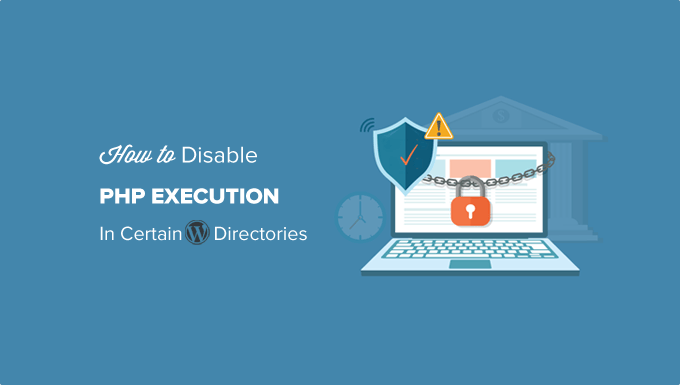
Varför inaktivera PHP-exekvering i vissa WordPress Directories?
Som standard gör WordPress vissa directories skrivbara så att du och andra behöriga användare på din webbplats enkelt kan uploada themes, plugins, images och videoklipp till din webbplats.
Denna capability kan dock missbrukas om den hamnar i fel händer, t.ex. av hackare som kan använda den för att uploada filer med bakdörrsåtkomst eller skadlig kod till din WordPress website.
Dessa skadliga filer är ofta förklädda till WordPress core-filer. De är oftast skrivna i PHP och kan runna i bakgrunden för att få full tillgång till alla aspekter av din website.
Låter skrämmande, eller hur?
Oroa dig inte för det. Det finns en enkel fix för det. Inaktivera helt enkelt PHP-körning i vissa directories där du inte behöver det. Genom att göra det kommer inga PHP-filer att runna i dessa directories.
Låt oss ta en titt på hur du kan förbättra WordPress säkerhet genom att inaktivera PHP-körning med hjälp av .htaccess-filen.
Inaktivera exekvering av PHP i vissa WordPress Directories med hjälp av .htaccess-filen
De flesta webbplatser i WordPress har en .htaccess-fil i root foldern.
Den här kraftfulla konfigurationsfilen används för att skydda admin area med password, inaktivera browsing av directories, generera en sökmotorsoptimerad URL-struktur med mera.
Som standard är .htaccess-filen placerad i WordPress-webbplatsens rotmapp, men du kan också skapa och använda ytterligare .htaccess-filer i dina inre WordPress-kataloger.
För att skydda din webbplats från filer med bakdörrsåtkomst måste du skapa en .htaccess-fil och uploada den till din websites /wp-includes och /wp-content/uploads directories.
Skapa helt enkelt en new fil på din dator med hjälp av en textredigerare som Notepad på Windows eller TextEdit på Mac. Save filen som .htaccess och klistra in följande code snippet inuti den:
1 2 3 | <Files *.php>deny from all</Files> |
Save nu filen på din dator.
Därefter måste du uploada den här filen till /wp-includes och /wp-content/uploads folders på din WordPress webbhotell server.
Du kan uploada den med hjälp av en FTP-klient eller appen File Manager i cPanel-instrumentpanelen på ditt webbhotell account.
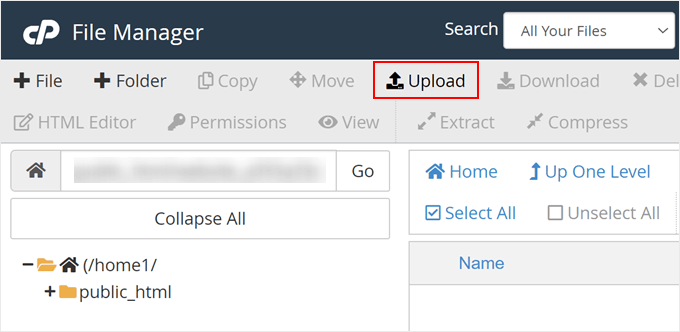
När .htaccess-filen med koden ovan har addats kommer den att stoppa alla PHP-skript från att runna i dessa directories.
Kontrollera efter bakdörrar i WordPress med hjälp av Sucuri
Genom att använda detta .htaccess-trick kan du stärka din WordPress-säkerhet, men det kommer ej att fixa en WordPress site som redan har hackats.
Bakdörrar är skickligt förklädda och kan redan vara dolda i vanlig syn.
Om du vill kontrollera eventuella bakdörrar på din website, måste du aktivera Sucuri på din website.
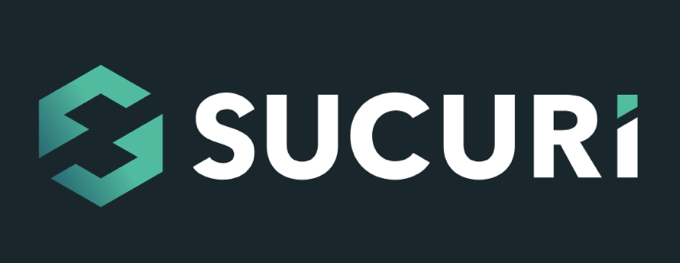
Sucuri är det bästa WordPress säkerhetstillägget på marknaden. Det skannar din website efter möjliga hot, misstänkt kod, skadlig kod och sårbarheter.
Inga annonser blockerar också effektivt de flesta hackningsförsök från att ens nå din website genom att lägga till en firewall mellan din site och misstänkt trafik.
Viktigast av allt, om din WordPress webbplats blir hackad, kommer den att städa upp det åt dig. För att lära dig mer kan du läsa vår Sucuri review eftersom vi har använt deras tjänst i flera år.
Du kan lära dig mer i vår guide om hur du hittar och fixar bakdörrar i en hackad WordPress-webbplats.
Expertguider om hur man förbättrar säkerheten i WordPress
Vi hoppas att den här artikeln hjälpte dig att lära dig hur du inaktiverar PHP-körning i vissa WordPress-kataloger för att stärka din webbplats säkerhet. Du kanske också vill lära dig några andra säkerhetstekniker. Här är några av våra bästa guider om hur du förbättrar WordPress-säkerheten:
- Den ultimata säkerhetsguiden för WordPress (Step-by-Step)
- Så här utför du en säkerhetsgranskning av WordPress (komplett checklista)
- Så här skannar du din site i WordPress efter potentiellt skadlig kod
- Bästa WordPress säkerhetsskannrar för att upptäcka skadlig kod och hack
- Så här hittar och tar du bort länkinjektioner för skräppost i WordPress
- Så här addar du till tvåfaktors-autentisering i WordPress (gratis metod)
- Så här addar du säkerhetsfrågor till vyn för login i WordPress
- Vad, varför och hur med säkerhetsnycklar i WordPress
If you liked this article, then please subscribe to our YouTube Channel for WordPress video tutorials. You can also find us on Twitter and Facebook.





Mrteesurez
I see this as a great form of securing a website by disabling PHP execution in folders. According to this article, only two directories are secured, what of others ? Have they secured naturally or hackers don’t need it during the attempt ?
WPBeginner Support
Other sections of your site’s files normally require stricter access or have php files that are required to work for your site to work.
Admin
Jiří Vaněk
Thanks for these safety tips. I have created an htaccess file and will upload it to FTP. I have a website on my own server, so the question of security is entirely up to me. Thanks for the next step in making my WordPress a little more secure again.
Unarine Leo Netshifhefhe
I also have this alert on my Updraft plugin where backups are not happening can this be due to htaccess?
“Backup directory could not be created…
The folder exists, but your webserver does not have permission to write to it. You will need to consult with your web hosting provider to find out how to set permissions for a WordPress plugin to write to the directory. (wp-content/updraft)”
WPBeginner Support
That looks to be a file/folder permissions issue, you would want to reach out to your hosting provider and they can help, you can also take a look at our guide below:
https://www.wpbeginner.com/beginners-guide/how-to-fix-file-and-folder-permissions-error-in-wordpress/
Admin
Brian Prom
FYI: you have a typo in your code snippet for the .htaccess snippet.
Using your code snippet as is (without the closing /) breaks image loading.
WPBeginner Support
Thank you for pointing that out, our code should be fixed
Admin
Vitor Gonçlaves
I’ve found some .php files in the uploads folder created by plugins. Can I assume this won’t cause a problem, or do I have to analyse each plugin individually?
WPBeginner Support
If you reach out to your plugins they can let you know the specifics for those files.
Admin
nirbo
Thanks for the information
WPBeginner Support
You’re welcome
Admin
cliff denney
thank you very much
WPBeginner Support
You’re welcome
Admin
Suman Samanta
Great writing! You have a flair for informational writing. Your content has impressed me beyond words. I have a lot of admiration for your writing. Thank you for all your valuable input on this topic.
WPBeginner Support
Thank you, glad you enjoy our writing
Admin
Thato
Guys i think i have messed up my htaccess file, my website is completely not displaying images
WPBeginner Support
Hey Thato,
You can download your .htaccess file to your computer as a backup and then delete it from your website. Go to WordPress admin area Settings » Permalinks and click on the save changes button. This should regenerate your .htaccess file.
Admin
Shawn Rebelo
Do not do wp-content.
Do wp-content/uploads.
And this:
order allow,deny
deny from all
May very on servers.
Hardik
Does it affect the uploads file to upload on webpages?
I found that after uploading this htaccess file to the folder many of images from many posts are not displaying.
Chuck Cochems
Yeah, denying access to php files in the includes directory breaks the site because including actually obeys .htaccess restrictions.
But the restriction on the uploads directory is very smart, and this should be there .BY DEFAULT in the uploads directory, and there’s no good reason for it not to be present.
Stan
What’s the method for IIS servers?
Thanks,
KOnnie
ZOMG! can’t you just disable write access to /wp-includes folder?
Why fight with consequences when you can prevent the cause?
Jonathan Hodgson
Wouldn’t this stop wordpresss being able to update the files in core updates?
Jeff Wigal
You can also put this in your Apache virtualhost, which will accomplish the same thing:
Order allow,deny
Deny from all
anton
how to implement this code if we have combination of lower case and upper case on file extention for example on.php on my website its work but it s not working if the file named with.PHp ,.PHP .PhP or combination of them,the backdoor script still executed
Thank you
Timothée Moulin
You can put this in your .htaccess file
Order Deny,Allow
Deny from All
Shams
Hi Syed,
Thanks for such an informative post and in fact it provides a great solution for saving WordPress from hackers.
Vladimir
Hi!
I followed all your instructions in this article, but Its not working…
Thanks
Aurélien Debord
A so useful post with such good and quick tips.
Thanks
Ramon
I created an .htaccess file in the wp-includes folder. Site looked oke but my WYSIWYG editor in the admin pages wasn’t working. Had to remove the .htaccess file again. (WP 3.9.1)
Wes
I also found my wp-includes folder full of php files and I can’t see how using that .htaccess file in there wouldn’t break something. I did use it in the uploads dir.
Editorial Staff
It does break it sometimes (depending on the plugin you are using), but not all the time.
Admin
Red
forgive my bad english…
i followed all your instructions in this article, but when i go my dashboard to add a newpost, my post section was messed up. … i suspect the .htaccess was the problem.
when i deleted it, the post was fine.
Editorial Staff
Which directory did you upload the .htaccess file that caused this issue?
Admin
Chris
I added the .htaccess file to my wp-includes and didn’t have any problems. Thanks a lot of the tips.
Brad
I tried this in my /wp-includes/ directory, which is full of php files. Of course I could no longer access the site. Did you really mean to include the includes directory for use with the .htaccess file?
Did you maybe mean /wp-includes/images ?
Editorial Staff
Nope. We meant /wp-includes/ folder. We have this on our wp-includes folder. If for some reason it is breaking your site, then delete the .htaccess file from your wp-includes folder.
Admin
Brad
Strange, my wp-includes folder has over 90 php files in it. And it does break the site. I took it back out immediately.
But I did put it in the /wp-content/uploads/ folder and its works just fine there. Thanks for responding
Alfred
Putting an htaccess file denying access to php files in a directory full of php files does seem rather odd. I assume it’s because these files are normally only included, not executed directly. If that’s true, wouldn’t it be better to just deny access to the entire directory?