Vi fick nyligen en fråga från en läsare som vi ofta hör här: “Hur inaktiverar jag REST API på min WordPress-webbplats?” Och ärligt talat, det är en befogad fråga.
När WordPress version 4.4 släpptes med JSON REST API öppnade det upp en värld av möjligheter för utvecklare.
Men för många webbplatsägare som inte behöver dessa avancerade funktioner kan API:et verka som ett onödigt tillägg som potentiellt öppnar upp deras webbplats för säkerhetsrisker.
I den här artikeln visar vi dig hur du enkelt inaktiverar JSON REST API i WordPress.

Varför inaktivera JSON REST API i WordPress?
Det går inte att förneka att API:et har många fördelar för utvecklare av WordPress. API:et gör det superenkelt att hämta data med GET requests, vilket är användbart för dem som bygger appar med WordPress.
Med det sagt kan detta potentiellt öppna din website för en new front av DDoS-attacker. Det kan också vara resurskrävande och göra din WordPress website långsammare.
Att inaktivera JSON REST API liknar att inaktivera XML-RPC, som många site admins inaktiverar på sina WordPress-webbplatser bara för att vara på den säkra sidan.
Vi kommer att visa dig två metoder för att enkelt inaktivera JSON REST API i WordPress. Använd bara snabblänkarna nedan för att hoppa till den metod du vill använda:
Metod 1. Inaktivera JSON REST API i WordPress med kod (rekommenderas)
När det gäller att ändra WordPress-funktionalitet är det ofta bäst att använda kodsnuttar. Men att direkt redigera ditt temas functions.php-fil kan vara riskabelt och kan förstöra din webbplats om det inte görs korrekt.
Det är därför vi rekommenderar att du använder plugin-programmet WPCode för att inaktivera JSON REST API i WordPress.
Den här metoden gör det säkert och enkelt att lägga till anpassad kod i WordPress utan att redigera temats functions.php-fil. På så sätt finns det ingen risk för att du gör ett fel och förstör din webbplats.

Dessutom kommer WPCode med ett inbyggt kodbibliotek som innehåller verifierade kodavsnitt för populära funktionsförfrågningar som inaktivera REST API, inaktivera XML-RPC och mycket mer. Detta förhindrar att du behöver installera en massa plugins för engångsbruk.
För att komma igång måste du installera och aktivera det kostnadsfria WPCode-pluginet. För steg-för-steg-instruktioner, läs vår guide om hur du installerar ett WordPress-plugin.
Note: Den gratis versionen av WPCode har allt du behöver för att enkelt add to custom code i WordPress. Men om du vill ha avancerade funktioner som gillar ett privat molnbibliotek med snippets, page- och device-specifika snippets, code snippets, revisioner och mer, kan du uppgradera till WPCode Pro.
När pluginet är aktiverat går du till Code Snippets ” Library från din WordPress dashboard.
Sök sedan efter snippet “Inaktivera WordPress REST API” och klicka på knappen “Använd snippet”.

Pluginet lägger sedan automatiskt till koden och väljer rätt metod för insert.

All you need to do is toggle the switch from “Inaktiverad” till “Aktiv”.
Klicka sedan på knappen “Update”.

Nu är det klart. Nu är JSON REST API inaktiverat på din WordPress site.
Metod 2. Inaktivera JSON REST API i WordPress med ett plugin
Du kan också enkelt inaktivera JSON REST API med hjälp av ett särskilt plugin.
Det första du behöver göra är att installera och aktivera insticksprogrammet Disable REST API. För mer information, se vår steg-för-steg-guide om hur du installerar ett WordPress-plugin.
Pluginet fungerar direkt från boxen och det finns inga inställningar som du behöver konfigurera.
Vid aktivering kommer pluginet att tvinga tillbaka ett autentiseringsfel till alla API-begäranden från källor som inte är inloggade på din webbplats.
Detta kommer effektivt att förhindra att obehöriga requests använder REST API för att hämta information från your website.
Du kan testa detta genom att besöka sidan http://example.com/wp-json. Se till att du loggar ut från WordPress adminområde först, eller växla din webbläsare till inkognitoläge.
Glöm inte att ersätta example.com med ditt eget domain name. Du kommer att se detta message, som indikerar att REST API requests är blockerade.

Alltså har du utan problem inaktiverat obehöriga REST API requests på din WordPress site.
Alternativ metod: Inaktivera REST API-länkar i WordPress med kod
Istället för att inaktivera WordPress REST API kan du välja att endast inaktivera REST API-länkar. Detta döljer API-slutpunkterna från din WordPress-webbplats källkod utan att stänga av REST API helt.
Med den här metoden kan du förbättra säkerheten genom att göra slutpunkterna svårare att hitta, samtidigt som alla WordPress-funktioner fungerar normalt. Det är ett populärt val bland utvecklare eftersom det ger ökad säkerhet utan att förstöra teman eller plugins som behöver REST API för att fungera.
För att göra detta måste du installera och aktivera plugin-programmet WPCode. Om du behöver hjälp kan du läsa vår handledning om hur du installerar ett WordPress-plugin.
Efter aktivering går du till Code Snippets ” Library från din WordPress-panel.
Därifrån söker du efter utdraget “Disable REST API Links”. När du hittar det, håll muspekaren över det och klicka på knappen “Använd snippet”.
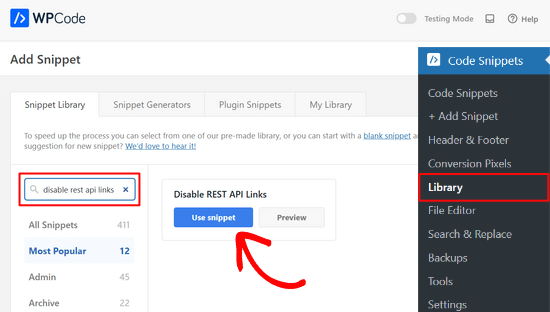
Därefter kommer WPCode automatiskt att lägga till kodsnutten och välja rätt infogningsmetod.
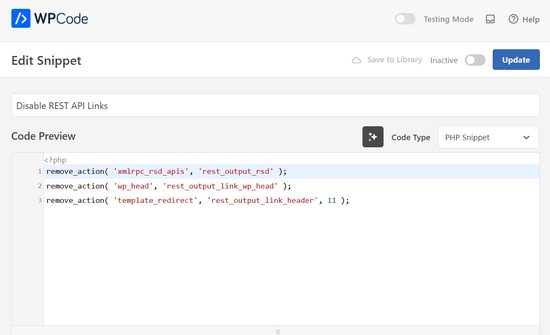
Allt du behöver göra nu är att växla från “Inaktiv” till “Aktiv”.
Tryck till sist på knappen “Uppdatera”.

Så enkelt är det. Nu kommer REST API-länkar att inaktiveras på din WordPress-webbplats.
Vi hoppas att den här artikeln hjälpte dig att lära dig hur du inaktiverar JSON REST API i WordPress. Säkerhetsmedvetna användare kanske också vill kolla in dessa tips om hur man skyddar WordPress adminområde, eller se våra förväntade val av de bästa WordPress backup-pluginsen.
If you liked this article, then please subscribe to our YouTube Channel for WordPress video tutorials. You can also find us on Twitter and Facebook.





Dayo Olobayo
I appreciate the clarity of this tutorial on disabling the JSON REST API in WordPress. However, I wonder if completely disabling the API is the best approach considering its potential benefits for website functionality and integration with other services.
WPBeginner Support
It would depend on the site owner for if it would be best for their needs or not or if they’ve run into an issue with using it.
Admin
Dayo Olobayo
Thanks. I guess it’s essential to weigh the potential security risks against the benefits of the JSON REST API by considering owner’s unique needs and circumstances.
Jiří Vaněk
Hi Dayo Olobayo,
The question is more about whether you use this API or not. It’s the same as with XML-RPC. I don’t use it on my website, so I deactivated it. Of course, this means I can’t connect to the website using, for example, the WordPress mobile app, which uses XML-RPC to connect. It is always a compromise between what you want to disable and what you want to allow. Any API that accepts external requests can be a potential risk, and it’s simply a matter of whether you want to use it or not.
RJW
I’d try the disable plugin in Dev environment before production, I found installing it broke some features
WPBeginner Support
If you have many different plugins and tools and have a testing environment then it would definitely be good to test new plugins and how they interact with your site.
Admin
Ricky
Similar to an above commenter, I’ve noticed the “wp-json” request when using Pingdom and other testing sites. Unfortunately, mine takes over 10 seconds (Yes really!!) to load it. This pushes my overall website load time and I can’t figure out how to fix this. The plugin doesn’t change it at all. Any suggestions?
Janice
How do I know if I actually have JSON API on my website?
This article about removing it is good – if I need it – but I have often been alarmed by certain warnings only to find that they’ve not even applicable to me.
WPBeginner Support
Hey Janice,
If you are using a self-hosted WordPress.org site, then you do have JSON REST API available on your website.
Admin
Logan Cale
I hate adding yet another plugin to do a simple tasks, and I found that we can disable this functionality by adding the following code snippet to the functions.php file.
add_filter(‘rest_enabled’, ‘_return_false’);
add_filter(‘rest_jsonp_enabled’, ‘_return_false’);
Margarit Koka
Thank you bro, your answer is what I was looking when visiting this page.
Bobby C.
Thank you! Straight to the point.
Hari
I was looking for this code, it worked, thanks, I don’t prefer adding plugins.
Michael
Thanks for your help. There is no ‘add new’ option in my plugins.
WPBeginner Support
You are probably using WordPress.com. Please see our guide on the difference between self hosted WordPress.org vs free WordPress.com blog.
Admin
Lynne
Thank you! Spot on worked for me
worked for me
J.L.
Is this just for self hosted blogs or including free blog sites? Per mostly all plug ins…etc are done for you when you’re not self hosted
PS I’m not subscribing…just want a response
WPBeginner Support
This is for self hosted WordPress.org sites only.
Admin
Elaine
How can I check if my site has Rest API. I turned off a lot of extras when I first set it up but now don’t know where to look to see if it’s there. Not keen to download a plugin unnecessarily.
WPBeginner Support
Hey Elaine,
You can check if rest is api is enabled on your site by visiting the url like this example.com/wp-json. Make sure you are signed out of WordPress before doing that. If you see lots of information in plain text, then this means REST API is enabled on your site. Follow the above instructions to turn it off
Admin
Saransh Jain
What about the option to disable json rest api in Jetpack plugin?
Ken Dowling
Is disabling REST API suitable for e-commerce sites such as WooCommerce? My understanding is that WooCommerce uses REST-API quite a bit.
Further, my buyers do not have to login to buy, so what happens to the transaction when a REST API call is rejected?
Regards, Ken
D. Joe Chaffin
Plug-in makes no difference for me in WP 4.7.2. With the plugin activated or disabled, the example.com/wp-json (with my domain replacing “example”) pages gives a massive list of settings for my site.
D. Joe Chaffin
Hmmmm. Now that I look at it, I only see the list in Safari, while Chrome and Firefox for Mac show the expected message specified in this post.
WPBeginner Support
Hi,
Make sure you are logged out of WordPress admin area or use incognito mode before testing the example.com/wp-json page. The plugin disables access to the page only for unauthorized users. As an administrator you will still be able to see it.
Admin
D. Joe Chaffin
Embarrassed… You are right, of course.
Audra Carpenter
Hey Guys,
First off thanks so much for what you do! I’ve learned so much about WordPress from you and sent a ton of folks your way!!
Ok, I installed the plugin, but I am not seeing what you suggest above? I have a full screen of information…?
Thoughts?
Thanks!
WPBeginner Support
Hi Audra,
Please logout or use incognito window to test. The plugin only disables access for non-logged in users.
Admin
Treasure
I followed these steps, but when I went to check it with the example etc., I got 2 pages of code, not the response showed above. Hmmm, don’t know what to do.
Treasure
Alright, I did it again and got the right message. Thanks!
Doug Nix
When I ran the test I think it failed, as I got a boatload of data on screen. Any idea what might have not worked? I installed the plugin as described…
Doug Nix
Works perfectly when I check using an incognito window. Thanks for the explanation regarding authorised vs unauthorised or anonymous users.
Laura Zielke
Worked perfectly. Thank you!
Karl
Thanks for the tip as well as for the hook to disable XMLRPC.
Is there a chance for a filter hook for the REST API as well?
Andrew
When I check the speed of my site using pingdom.com, the first html entry that tried to load shows the link as mydomain.com/wp-json and it has over 2 seconds of “wait” time. Is this the same as what this article is talking about? I’m hesitant to simply disable it since I would assume it will be used in the future. Any idea why it would add a 2+ second delay to loading anything on the page?
Stephen Cronin
Hmm, the REST API is going to become the standard way for plugins and themes to make Ajax calls back to the server from the front end, replacing admin-ajax, so I wouldn’t be disabling it… Hopefully they will fail gracefully, but you will almost end up missing some functionality.
Also, if you really want to protect against DDoS attacks, you better disable html as well!
reza
ver 50,000 WordPress websites have been hacked due to a major security vulnerability that was discovered in the WordPress REST API.
Jim S Smith
OUCH!
That’s disturbing to know. I have noticed a LOT of access attempts in my site’s logs.
What’s more,
I think the folks at WordPress could have done a little better in letting the users decide how much, if at all, they want the REST API exposed.
Again,
More of this, “The developers know MORE about the user’s needs than the user does!” – I also was not too happy about being forced to support EMOJI and remote-loaded fonts from fonts.google.com, even though my sites do not use them!
The REST API may be a boon for (some) actual web-application developers, but what about the rest of us who will not very likely use this? ? ?
Kasey
How likely is it that a plugin will be using this functionality. Just for example would contact forms be utilizing this? Not keen on turning it off in case it breaks anything.
WPBeginner Support
The plugins will most likely notify you if they will be using it and you have it turned off.
Admin