Att skapa en custom archives page i WordPress kan avsevärt förbättra navigationen på din site och göra det lättare att hitta content.
På WPBeginner har vi implementerat vår egen custom archives page för att hjälpa läsare att enkelt komma åt vår omfattande samling av blogginlägg och tutorials.
En väl utformad page med archives kan förbättra användarupplevelsen, öka engagemanget och till och med hjälpa till med sökmotorsoptimering genom att tillhandahålla en clear site-struktur. Det är användbart för webbplatser med mycket content, bloggar och magasin online där besökarna kanske vill fördjupa sig i specifika ämnen.
I den här artikeln visar vi dig hur du kan skapa en customize archives page i WordPress.
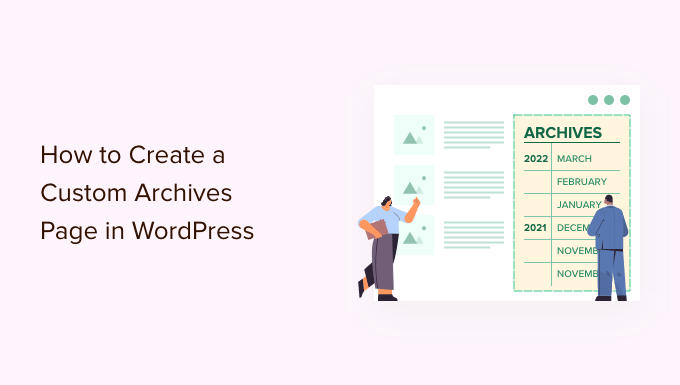
Varför skapa en Custom Archives Page i WordPress?
En archives page syftar till att visa en kronologisk lista över dina tidigare posts, vilket gör det lättare för besökare att utforska ditt content baserat på datum för publicering.
Om du är bloggare är det ett måste att ha en page med archives. Det ger ett bekvämt sätt för användare att komma åt äldre inlägg utan att rulla igenom hela bloggen.
Du kanske vill skapa en custom archives page om ditt nuvarande theme inte har en archives page template på plats. Även om det gör det kanske du fortfarande vill customize den efter dina behov.
På WPBeginner använder vi en custom archive page som är utvald med en knapp som leder användare till vår WPBeginner Guide-samling. På så sätt kan nya Läsare helt enkelt clicka på den för att se våra ultimata guide resources.
Vi organiserar också alla våra blogginlägg i år och månader så att läsarna enkelt kan se vilka artiklar som publicerats under en viss period.

Här har vi också addat vår sites kategorier och taggar till den custom archive page.
På så sätt kan besökarna enkelt hitta äldre inlägg som kan intressera dem. Om du gör detta för din egen blogg har du bättre chanser att öka dina sidvisningar och minska din avvisningsfrekvens.

Med detta i åtanke, låt oss titta på hur du kan skapa en customizer archives page i WordPress, oavsett vilket theme du använder.
Använd bara snabblänkarna under för att hoppa direkt till den metod du vill använda.
Metod 1: Skapa en Custom Archives Template med hjälp av Block Editor (inget plugin)
Om du använder ett block-tema gör den fullständiga Site Editor det enkelt att utforma en custom archives page template.
Den här metoden fungerar inte med alla teman, så om du ej använder ett block-baserat WordPress-tema rekommenderar vi att du använder en page builder istället.
Du börjar med att skapa en new page eller öppna en befintlig page som du vill använda som ditt archive. I menyn till höger klickar du på tabben “Page” och väljer sedan länken bredvid “Template”. Den exakta texten på länken kan variera beroende på vilken template du använder för tillfället.
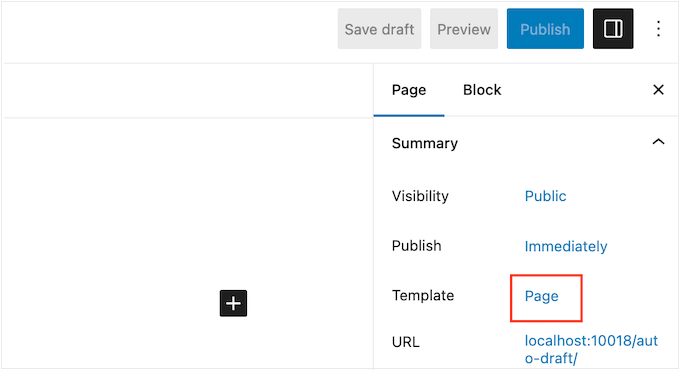
En popup kommer nu att visas med din nuvarande template.
Gå bara vidare och klicka på ikonen “New Template”.
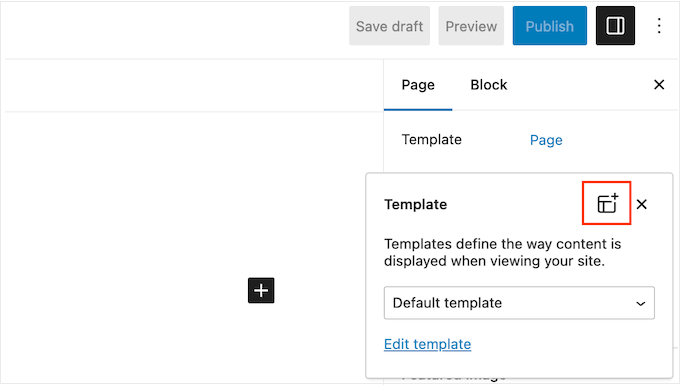
I popupen skriver du in ett namn för mallen för den customze page. Namnet på templates är bara för din referens, så du kan använda vad du vill.
Gå sedan vidare och klicka på “Skapa” för att starta templates editor.
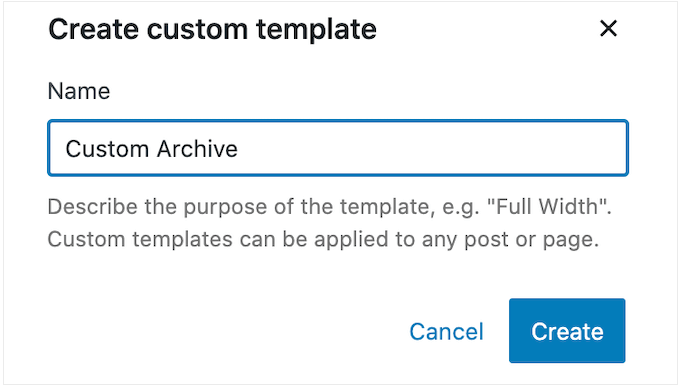
Templates Editor fungerar på samma sätt som den vanliga WordPress Block Editor.
För att add to block till din customize archives page klickar du bara på den blå “+” knappen. You can then drag and drop to add blocks to your layout.
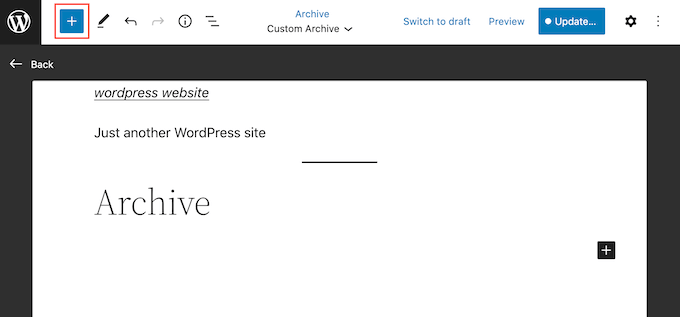
Eftersom vi skapar en custom archive page, kommer du vanligtvis att vilja börja med att lägga till ett Archives block. Detta block i WordPress allow visitors to explore your posts based on the year, month, week, or day.
Följande image visar till exempel ett Archives block där posterna är organiserade i månatliga archives.

Genom att clicka på all dessa links kommer visitor till en new page som visar alla posts som publicerats under den aktuella perioden.
För att add to ett Archive block, hitta det i menyn till vänster och dra det sedan till din layout. När du har lagt till ett block är det en bra idé att titta på dess Settings i menyn till höger.
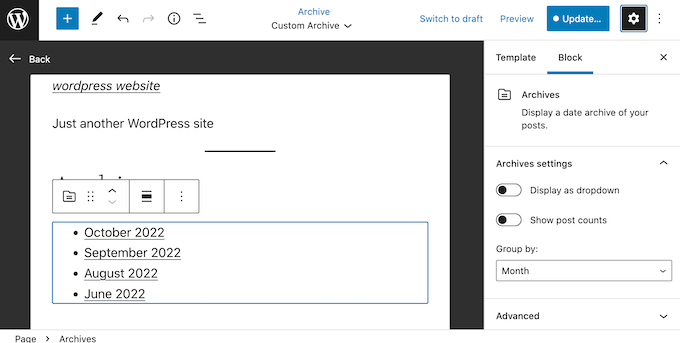
Till att börja med kanske du vill ändra hur posterna är organiserade genom att öppna dropdown “Gruppera efter” och välja ett alternativ från listan.
Om du till exempel bara har ett litet antal posts kan det vara vettigt att visa dem per dag.
Men om du har mycket content vill du vanligtvis välja “Month” eller till och med “Year” så att du inte överväldigar besökarna med en lång lista.
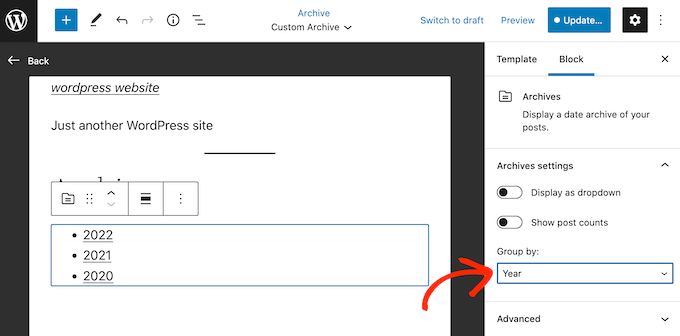
WordPress visar som standard de arkiverade posts i en punktlista, men du kan också presentera dem som en dropdown-meny.
Detta kan vara användbart om du har ett mycket litet utrymme och behöver skapa ett kompakt archive. För att byta till ett dropdown-format klickar du helt enkelt på slidern “Display as dropdown” för att göra den aktiv.
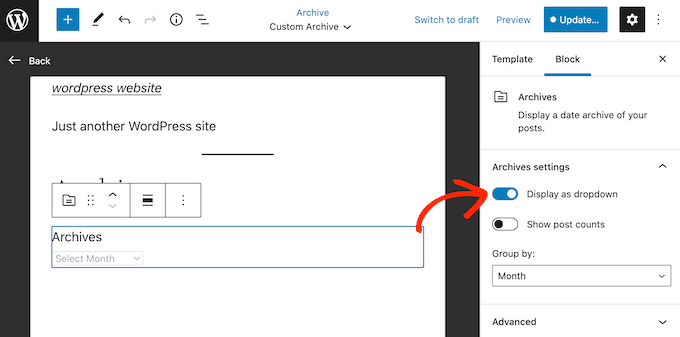
Blocket Archive kan också visa det totala antalet posts bredvid varje heading.
Detta kan hjälpa visitorerna att bestämma vilken del av archive de vill titta på först.
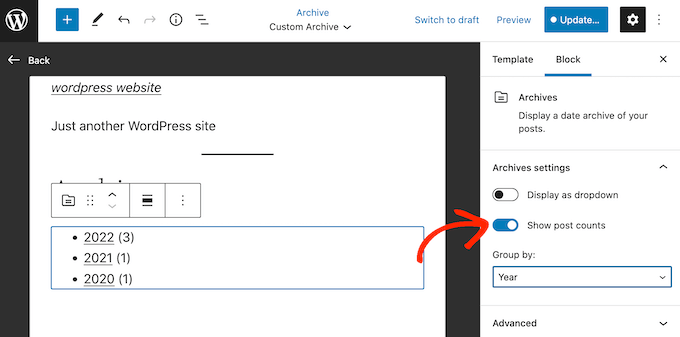
Du kanske också vill add to ett kategori archive så att besökarna kan utforska dina posts baserat på deras content och ej bara på datumet. Detta kan hjälpa visitorerna att hitta intressant content, vilket gör att de stannar kvar längre på din website och förbättrar din sökmotorsoptimering i WordPress.
För att add to detta block klickar du bara på den blå “+”-knappen och skriver in “Categories List”. När rätt block visas lägger du till det i din layout med drag and drop.
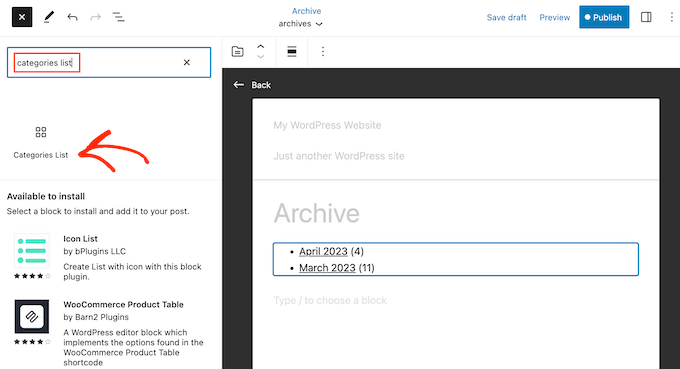
Återigen kanske du vill göra några ändringar i blockets settings.
På samma sätt som i blocket Archives kan du add to antalet post i listan eller visa kategorierna som en dropdown menu i stället för en punktlista.
Som standard visar det här blocket alla kategorier och underkategorier på exakt samma sätt.
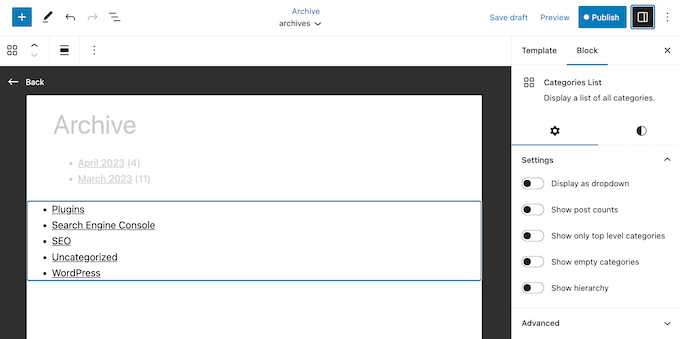
Du kanske föredrar att visa kategorierna child indragna under parent.
För att göra denna ändring klickar du bara för att aktivera toggeln “Show hierarchy”.
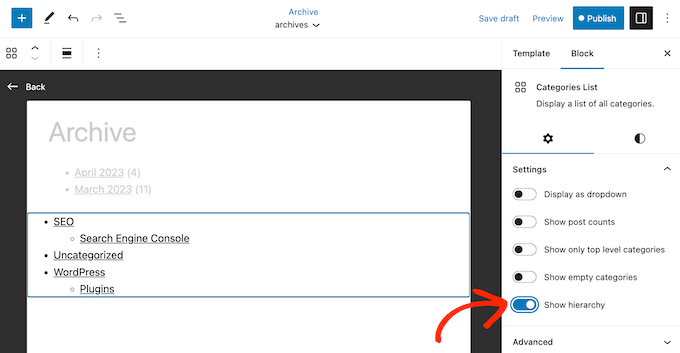
Ett annat alternativ är att dölja child kategorier helt och hållet genom att aktivera toggle ‘Visa endast kategorier på högsta nivå’.
Du kanske också vill add to ett etikettmoln, som kan hjälpa visitorerna att hitta intressant related content. För att göra detta, hitta bara “Etikettmoln” i menyn till vänster och dra det sedan till din layout.
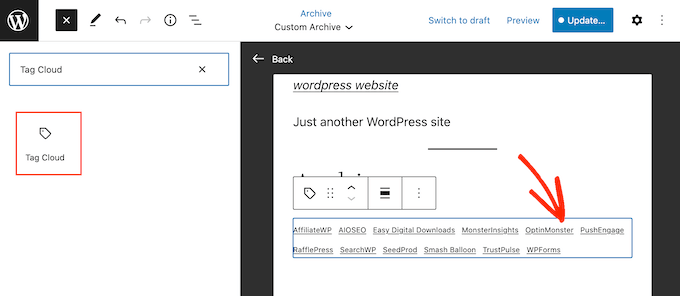
Nu kan du selecta blocket och konfigurera det med hjälp av inställningarna i menyn till höger.
Till att börja med har etikettmolnet två stilar: Standard och Outline. Du kan växla mellan dessa genom att clicka på den lilla cirkelikonen och sedan välja ett av alternativen under “Styles”.
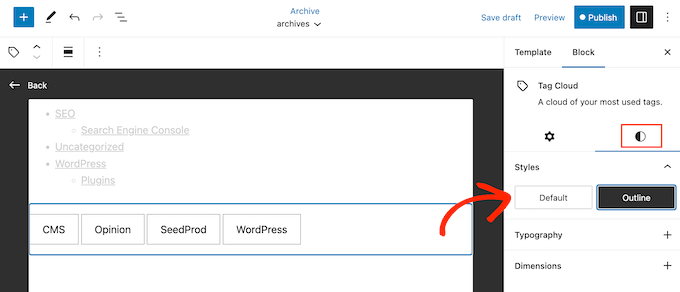
Du kan också använda visa det totala antalet posts bredvid varje tagg och ändra antalet tags som ingår i molnet.
Klicka bara på den lilla iconen och gör sedan dina ändringar i denna section.
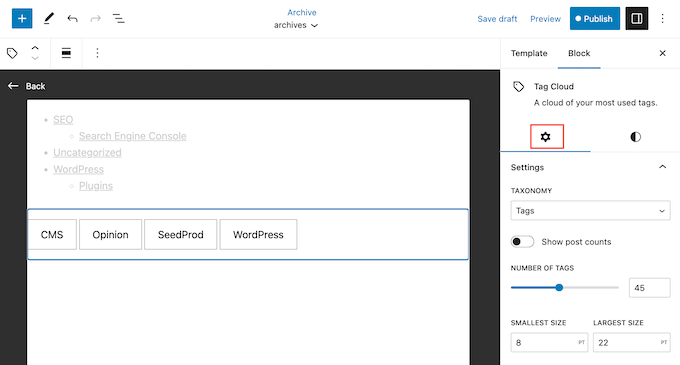
Trots namnet kan du också visa kategorier i etikettmolnet. Du kanske till exempel föredrar styling av blocket Etikettmoln jämfört med blocket Kategorier.
Om du vill visa kategorierna på din site istället öppnar du dropdown-menyn “Taxonomi” och väljer sedan “Categories”.
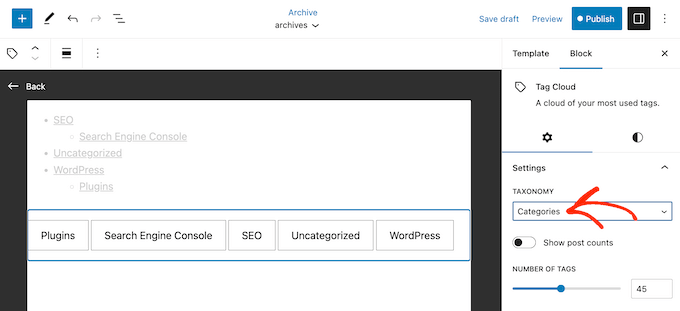
Archives är utformade för att ge visitor enkel tillgång till all your content.
Men du kanske också vill lyfta fram de senaste inläggen på din site genom att lägga till ett block med Senaste inlägg.
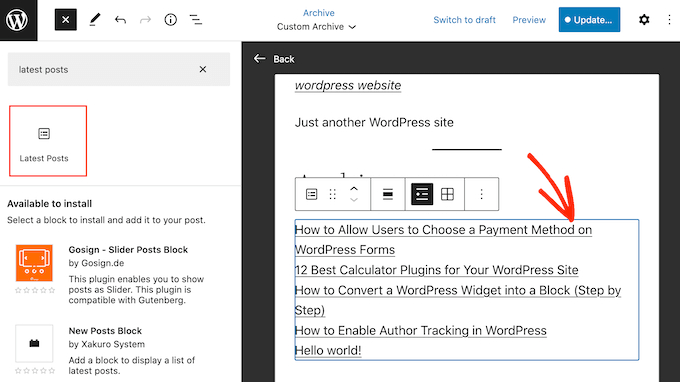
Som standard visar detta block helt enkelt varje inläggs titel, men du kan lägga till författare, publiceringsdatum och utvalt inlägg.
Använd helt enkelt togglarna i menyn till höger för att göra dessa ändringar.
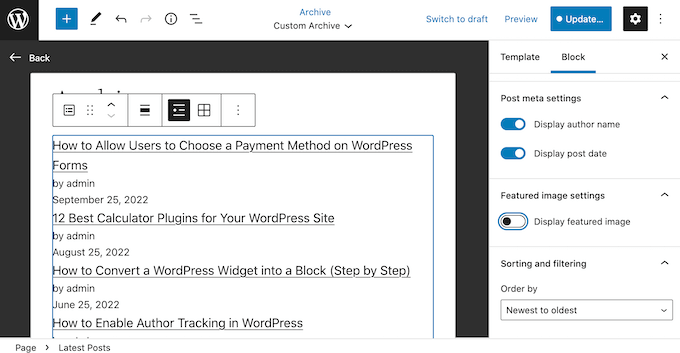
Du kanske också vill visa excerptet från posten, vilket kan hjälpa visitorerna att förstå vad varje post handlar om.
För att add to excerpten, gå vidare och click för att activate the “Post Content” toggle.
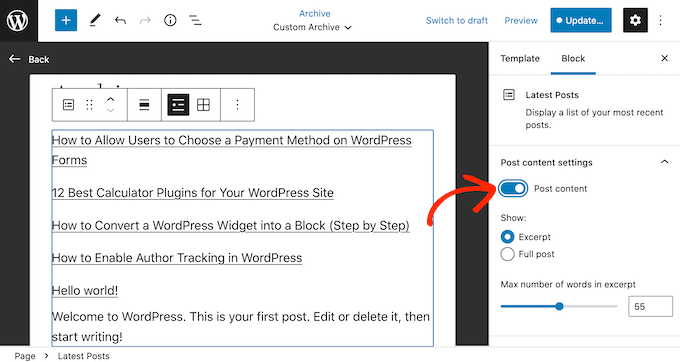
Därefter klickar du på för att välja knappen “Excerpt”.
Som standard visar WordPress maximalt 55 ord i excerptet. Om du vill visa fler eller färre ord använder du helt enkelt inställningarna för “Max antal ord i excerpt”.
När du har gjort det rullar du till “Sorting and filtering” section.
Här kan du se att blocket organiserar posterna från nyaste till äldsta. You can change this by opening the ‘Order’ dropdown and choosing a different alternative, such as ‘A-Z’.
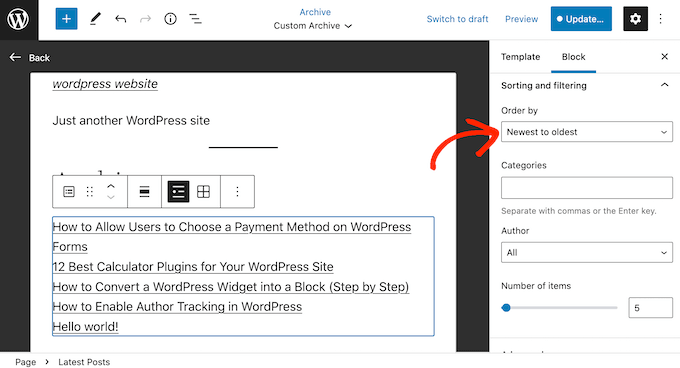
I denna section kan du också välja att visa posts från en viss författare eller kategori.
Slutligen kan du ändra hur många posts WordPress visar i blocket, antingen genom att skriva in en new siffra i “Number of items” section eller genom att dra slidern.
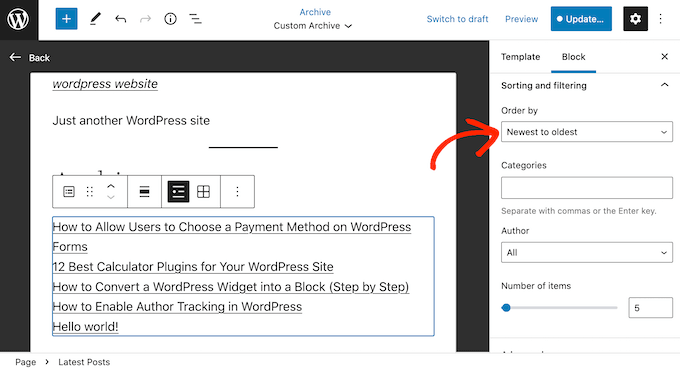
Du kan fortsätta att arbeta på din page archive genom att lägga till fler block och sedan konfigurera dem i menyn till höger.
Du kanske till exempel vill lägga till ett Image block och visa en custom logga eller lägga till en search bar så att visitorerna kan leta efter en viss post.
När du är nöjd med hur templates ser ut klickar du på knappen “Publicera” och sedan på knappen “Save”.
Den page som du skapade tidigare kommer nu att använda den new template för archive. Du kan antingen updating eller publicera sidan och sedan besöka din WordPress website för att se den customizade archive-sidan live.
För mer information om hur du använder WordPress fullständiga Site Editor, kontrollera följande guider:
- En komplett guide för nybörjare till WordPress Full Site Editing
- Guide för Beginnare: Hur man använder WordPress Block Patterns
Metod 2: Skapa en Custom WordPress Archive Page med hjälp av SeedProd (rekommenderas)
Med den blockbaserade editorn kan du skapa en enkel customize archives page. Den fungerar dock inte med alla teman, och du är begränsad till de built-in WordPress-blocken och tools.
Om du vill skapa en helt customized archives-sida som fungerar med alla WordPress teman, rekommenderar vi att du använder en page builder istället.
SeedProd är den bästa drag-and-drop page buildern för WordPress. Den levereras med mer än 180 templates och färdiga block, inklusive ett block som visar alla din websites posts.
Först måste du installera och aktivera SeedProd. För mer detaljer, se vår Step-by-Step guide om hur du installerar ett plugin för WordPress.
Obs/observera : Det finns en gratis version av SeedProd som allow you att skapa customize pages om du har en liten budget och precis kommit igång. Men för den här guiden kommer vi att använda SeedProd Pro eftersom det har mycket fler templates och block.
Efter att ha aktiverat pluginet kommer SeedProd att be om din license key.
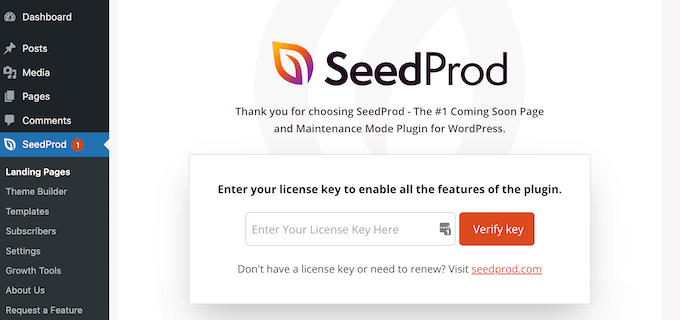
You can find this information under your account on the SeedProd website. När du har enter nyckeln klickar du på knappen “Verify Key”.
När du har gjort det, gå till SeedProd ” Landing Pages och klicka på knappen ‘Add New Landing Page’.
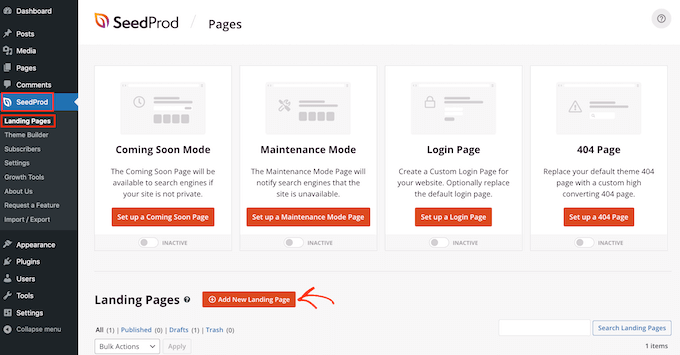
Du kan nu välja en template för sidan custom archives.
SeedProds templates är organiserade i olika kampanjtyper som gillar lead squeeze, maintenance mode och coming soon. Du kan klicka på tabbarna högst upp på vyn för att filtrera designen baserat på kampanjtyp.

För att få en preview av en design, hoverar du bara musen över den templatesen.
Klicka sedan på ikonen med förstoringsglaset som visas.
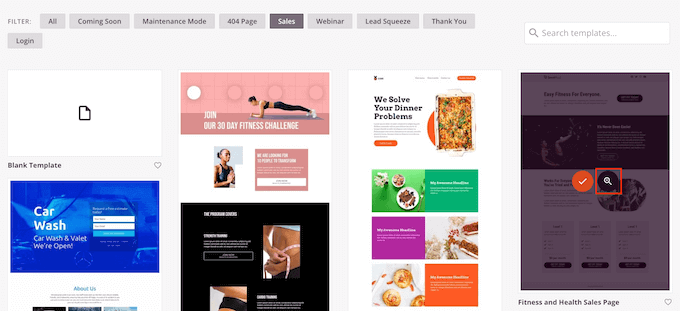
När du hittar en design som du gillar klickar du på “Choose This Template”. Vi använder “Blank Template” eftersom det låter oss börja med ett rent blad, men du kan använda vilken template du vill.
Gå sedan vidare och skriv in ett namn för den customize page. SeedProd kommer automatiskt att skapa en URL baserat på sidans rubrik, men du kan ändra denna URL om du vill.
När du är nöjd med den information du har enter klickar du på knappen “Save and Start Editing the Page”.
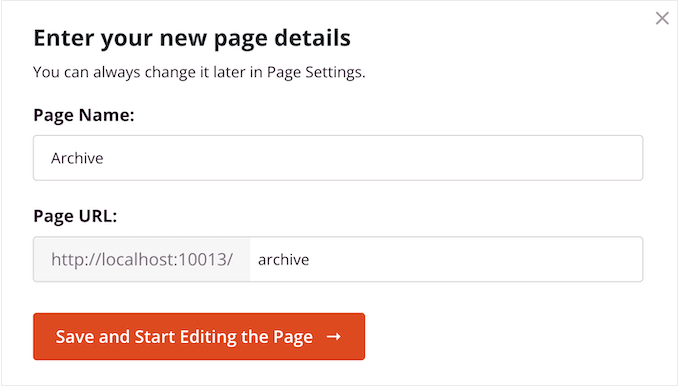
Detta kommer att hämta gränssnittet för page builder från SeedProd. Det är en enkel drag and drop builder som visar en live preview av din page builder till höger.
Du kommer också att se inställningar för block till vänster.
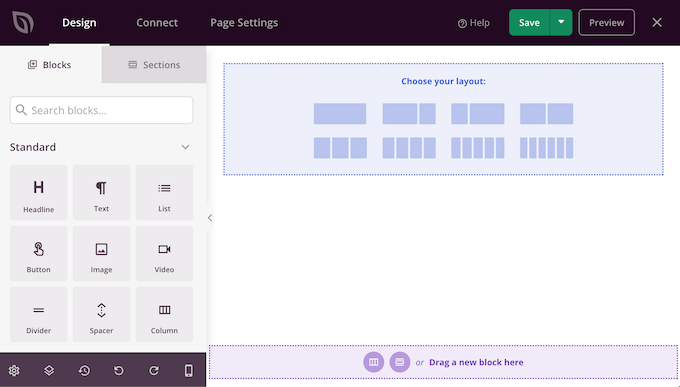
Till att börja med måste du välja en layout, som du organiserar ditt content i Column.
I “Choose your layout” section, clickar du bara på den layout du vill använda. You can choose any layout, but we are using the full-screen layout in all our images.
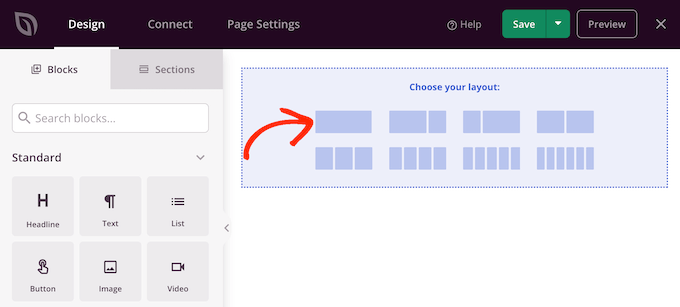
När du har valt en layout kan du börja lägga till block på sidan Archives.
Den vänstra menyn visar alla de olika blocken som du kan dra till din design. Eftersom vi skapar en custom archive page kommer vi att add to ett Posts block.
I den vänstra menyn börjar du skriva “Posts” i sökfältet. När det högra blocket appear, drag and drop det till din layout.
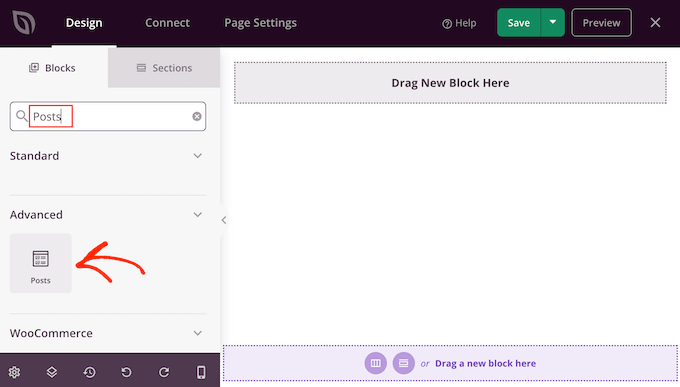
Detta block kommer nu att visa rubriken för alla dina posts.
Den har också en “Continue Läsa”-länk som besökarna kan clicka på för att läsa varje post i sin helhet.
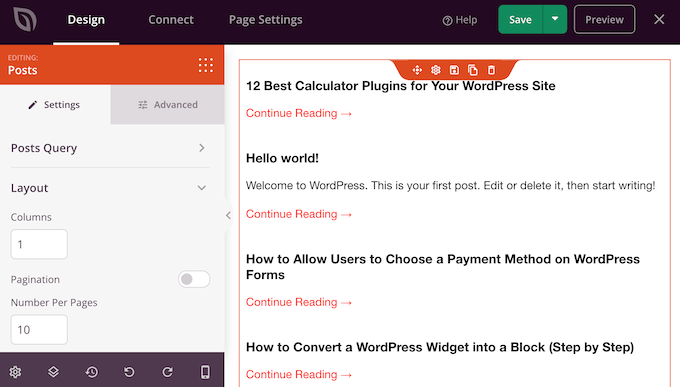
Som standard visar detta block alla dina posts, men du kan ändra detta för att bara visa posts som har en viss kategori eller tagg, eller posts som publicerats av en viss författare.
För att göra denna ändring klickar du bara för att selecta blocket “Posts” i din layout och använder sedan inställningarna i menyn till vänster.
Till exempel, i följande image visar vi bara posts från kategorin “Marketing”.
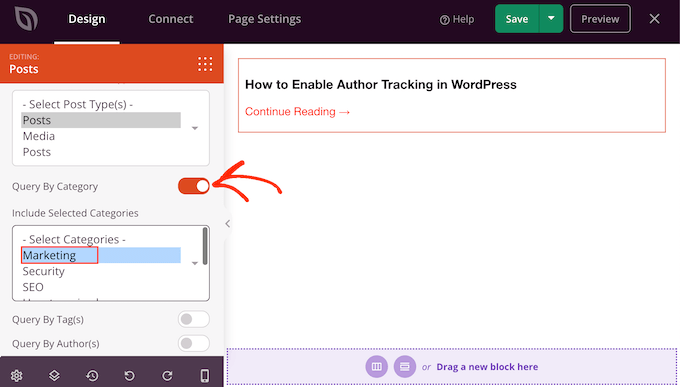
Du kan också ändra hur posterna organiseras i blocket. Du kan till exempel visa posts baserat på när de publicerades eller hur många comments de har.
För att ändra ordningen på dina posts, rulla bara till “Order By” boxen och välj sedan ett nytt alternativ. Som standard visar SeedProd posts i “ASC”-order, vilket står för stigande.
Om du vill ordna dina posts i fallande ordning istället öppnar du dropdown-rutan “Order” och väljer “DESC”.
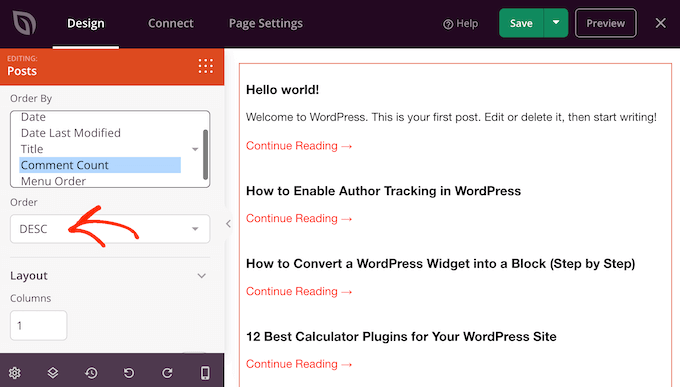
Efter det kan du rulla till “Layout” section och ändra hur listan över posterna visas.
Du kan t.ex. dela upp posterna i flera kolumner genom att skriva in ett new number i fältet “Columns”.
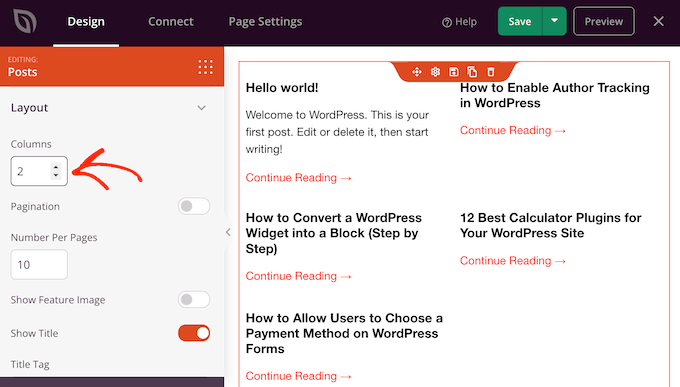
You can also change how many posts are included in the list, add or hide the post excerpts, and change the “Continue Läsa” text.
När du är nöjd med hur listan med inlägg ser ut kan du add to fler block till din archives page och sedan customize dessa block med hjälp av inställningarna i menyn till vänster.
Du kanske till exempel vill uppmuntra folk att följa dig på sociala medier genom att lägga till ett block med “Sociala profiler”.

När du är nöjd med hur sidan är uppbyggd är det dags att publicera den genom att clicka på dropdown-pilen bredvid “Save” och sedan välja “Publicera”.
Din custom page kommer nu att gå live på front-end av din WordPress blogg.
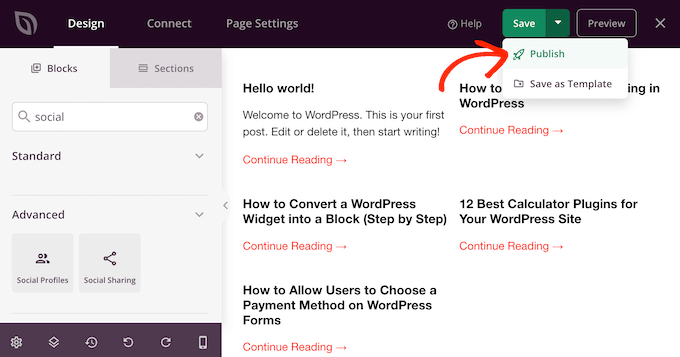
För att hjälpa visitorerna att hitta archive page kan du add to navigation menu eller website’s footer.
Learn More sätt att organisera dina publicerade posts i WordPress
Att skapa en customize archives page är bara ett sätt att organisera ditt WordPress content. Här är några ytterligare metoder för att hjälpa dina läsare att upptäcka och navigera i dina posts mer effektivt:
- Galleri/Presentation/Showcase för populära posts – Lyft fram ditt mest lästa content med tillägg för populära posts. Kontrollera vår jämförelse av de bästa tilläggen för populära post för WordPress för att hitta rätt lösning för din site.
- Display posts by views – Lär dig hur du visar populära posts efter views i WordPress med hjälp av olika metoder. Detta kan hjälpa dig att uppmärksamma ditt mest engagerande content.
- Utvaldainlägg i sidebaren – Utforska olika metoder för att add to utvalda inlägg i sidebaren i WordPress. Detta är ett bra sätt att främja specifikt content eller senaste artiklar.
- Skapa custom post type archives – Om du använder custom post types kan du lära dig hur du skapar en custom post types archive page i WordPress för att organisera detta specialiserade content.
- Visa relaterade inlägg – Öka läsarnas engagement genom att visa relaterat content. Vår Step-by-Step guide om hur du visar relaterade inlägg i WordPress kommer att visa dig hur.
- Markera de mest kommenterade inläggen – Galleri/Presentation/Showcase visar ditt mest diskuterade content med vår tutorial om hur du visar de mest kommenterade inläggen i WordPress med två olika metoder.
- Ordna om posterna – Ta kontroll över ordern på dina post med vår guide om hur du enkelt ordnar om posterna i WordPress. Detta kan vara viss nytta när du skapar curate-listor eller serier.
- Visa inlägg av samma författare – Uppmuntra läsare att utforska mer content från specifika författare med vår tutorial om hur man visar relaterade inlägg av samma författare i WordPress.
Vi hoppas att den här artikeln har hjälpt dig att skapa en custom archives page i WordPress. Du kanske också vill läsa vår artikel om de bästa exemplen på Coming Soon page och våra expertval av det bästa pluginet för relaterade inlägg i WordPress.
If you liked this article, then please subscribe to our YouTube Channel for WordPress video tutorials. You can also find us on Twitter and Facebook.





Martin
Great article.
I have maybe a silly question. Is there any SEO benefit if I have a custom archive page or even archive.php. in the theme folder?
Or is it the same as creating a new page with url mydomain/archive and listing all my posts and pages based on the categories I want. This is what I would prefer.
Thank you
WPBeginner Support
Having a custom archive would not give an SEO benefit, it would be personal preference and you can use your second method if you wanted.
Admin
Aileen
Hi–my site is using the Genesis framework an it has a child theme. I tried to implement the page-archive.php, but I skipped the part where I copy the page design from page.php and I’d hope it would work regardless.
So when I tried implementing this, when I go to my Archive place, it gives an Internal error, ie. 505 and cannot find the page itself.
How does this work with Genesis?
WPBeginner Support
Adding a custom page template would be the same as with any other theme, it seems like there may be a problem with the code you’re using to create the archive page.
Admin
Rahul Lakra
Firstly, Thank you so much. But I can’t see any sidebar in this page. In normal pages it is visible. I will be so happy if you can help me out to display sidebar here too. Thanks In advance!
WPBeginner Support
For the sidebar, sadly that is theme specific for what needs to be added, if you reach out to your theme’s support they should be able to let you know how they have the sidebars added to the templates.
Admin
Vijay Sundaram
Hi,
This was a great tutorial. However, the CSS code for the categories does not seem to work. It is shown as a list with categories and subcategories. Where do I embed the code that you have given in the style.css file? What is meant by make it appear inline? It would be great if you could help me resolve this?
Regards,
Vijay Sundaram
John Paul
Is it possible to filter the archive to just one category of a post?
Woolker Cherenfant
Thank you for this helpful tutorial. I do follow along and have my custom archive page up. However, I still get the default WP archive under my custom settings. Could you please have a look and tell me what have I done wrong?
Thanks for your kind reply.
—Woolker Cherenfant
Woolker Cherenfant
Never mind. I got it solved. Thanks.
—Woolker Cherenfant
WPBeginner Support
Hi Woolker Cherenfant,
Unfortunately, its hard for us to detect any mistakes. We will recommend you to try the tutorial again and see if this helps.
Admin
Neil
I wonder if anyone can help?
hopefully someone might be able to help with an unusual problem that I have noticed – and it appears to have been occurring since Nov 2017 or before…
For example…
this url has been generated/created and I don’t know how or why… it seems that with two categories if I take a ‘whole’ url and copy and paste that after the category part only url then it will resolve… (and has been indexed!)
ie
I think this has only happened with (archive) pages…
To make matters worse these urls have been indexed by Google. I don’t know if a plugin has caused this or something else…
Note the single ‘/’ in the second part of the url…
WPBeginner Support
Hi Neil,
Please see WordPress troubleshooting tips to figure out what caused this issue.
Admin
Subhash
Dear Sir,
How to customize the look of default archive page. I want to add 2 sidebars instead of 1 sidebar. I am talking about this page https://www.wpbeginner.com/2017/06/
Thanks
WPBeginner Support
Hi Subhash,
For that you’ll need to edit your theme’s date.php or archive.php template files and call your sidebars in the template file.
Admin
Subhash
Hi Support Team,
Thanks for guidance about this.
Have a good day!
Regards
Subhash
Nyx
Wonderful tutorial! Thanks so much.
Quick, I hope, question: I used your instructions for adding “Adding a List of all Categories.” How can I get my list itself to show justified inside the space, instead of left aligned. Thanks for any help.
Dave Ward
This worked great, but I want to display an actual snippet of the archived pages instead of just a list. Is there a way to do that?
Mohammad Kharoofa
Thanks for this useful article, I have one problem Add code to my theme’s style.css file, Where should I paste it exactly ? because I’ve tried to paste anywhere but nothing change!
Emma
Can this be done with a free WordPress account, or do you need the customising options of one of the paid plans?
Thanks if you can let me know
WPBeginner Support
Hi Emma,
Please see our guide on the difference between self hosted WordPress.org vs free WordPress.com blog.
Admin
Andry
Hi !
I’m preparing a news site with WP theme but I have a GREAT question about archives, maybe you’d be able to give me your opinion thanks to your experience.
The site must give a new version everyday (relating to the paper edition) and offer an archive page which allows to find the old editions as it was published the day ‘d’. Plugins in WP allow only to have articles by date, so we have a list of the old artilces for a specific date but not the whole edition (a complete copy of the site as it was published at a ‘d’ date). Do you know any plugin for WP to ‘make a copy’ of a site so it’d be possible to link every ‘copy-date’ with a date in the calendar table? or an archive plugin to have automaticly the old editions ? Is it possible to have a folder (in the WP repertory) which contains all the articles of an edition ? so I can link each folder to a date in my calendar table ?
– Do you have in your favorite lists a good WP theme for newspaper ?
Thanks in advance !
Aaliya Thahseen
Upload the page-archive.php in your WordPress themes folder, and you have created an Archives page template.
I am having difficulty with this part. How do I upload the page-archive,php in the wordpress themes folder?
WPBeginner Support
You can do that using an FTP Client. Your WordPress hosting provider will provide you login details.
Once connected to your site using FTP, you need to visit /wp-content/themes/ folder. There you need to open your theme folder and upload the file from your computer. See our guide on how to use FTP to upload files to WordPress.
Admin
Cely
Hello, I’ve been done the steps of uploading the php on the theme folder. then I went back to my wordpress, the templave “archives” is still not there. could you please help me.
dwieyoko
how to create search form and display search result on archive.php.. ?
Kyran Wallace
Hi there
This worked great for me! Thank you.
One thing though, My list of archives will not show on mobile devices. I am currently running the WPTouch plugin for mobile users.
Could you advise how to resolve this please?
Thanks
Pete
Hi, is there a way just to list certain categories i.e. exclude some categories from the list?
Thank you.
WPBeginner Support
yes you can use wp_list_categories function like this.
<ul><?php wp_list_categories('exclude=4,7&title_li='); ?></ul>1-click Use in WordPress
Replace 4,7 with the IDs of categories you want to remove.
Admin
loic
Hello,
I have registered different CPT.
I have created a page template which list posts for a given CPT.
I have put a query (query_posts(‘posts_per_page=-1&post_type=my_cpt_one’); before the loop.
Than I have selected the page template when creating the page archive of the given CPT.
How to use the same page template for each CPT?
For example, I want three page archive named “my cpt one”, ‘my cpt two”, “my cpt three” which calls the same page template.
Of course, i could use three page templates, but I’m looking for a way to use only one page template.
My problem is to set in the query the post type slug.
Is that possible?
Cheers.
Avdhesh Arya
Thanks so much! This has helped a lot in creating a custom Archives page for my website.
WPBeginner Staff
That’s because template tag wp_list_categories generates a bulleted list of your categories by default. Child categories are displayed indented under their parent categories. You can use
<?php wp_list_categories('title_li=&style=none'); ?>to display your categories with line breaks.Cara Zimmerman Seekell
My categories look sort of all over the place, any idea why?
yasinatagun
Cant we make it without plugin? I just want to list my all of posts in one page. No matter there is 10000 posts or 2 post. i just want to list ?
Luca
I would like to create an yearly/monthly archive of a specific category. Is it possible using with a filter for a specific category?
April
I am looking high and low for my themes folder… I know a
little more than basic for coding, but working with WordPress has been
difficult for me trying to find everything. Maybe it is not compatible with
what I have.
I am trying to have a page on my blog for a list of Archived
blog posts that looks like this: https://www.wpbeginner.com/archives/ with year,
month, and categories. I have a lot of posts. I tried the plugin http://wordpress.org/plugins/archives/
for Archives and created a page and added [archives] and all I got was a whole
list of all my blog post titles. It was long.
I found this post https://www.wpbeginner.com/wp-tutorials/how-to-create-an-archives-page-in-wordpress/
but I cannot locate a themes folder in wordpress. Maybe I have the wrong set
up?
I am hosted with one of the outside WordPress recommended
hosts using WordPress for my blog. My theme is Twenty Ten.
If someone could help me get the result I am looking for,
that would help me a lot. Thanks!
Essekia Paul
If anyone is looking for an answer to this. The path is :
WordPress root folder -> wp-content -> themes -> Twenty Ten
Member At Blc
I have added the archive page to my site but I only want to see the date / categories and archives in the members only section Is this possible?
Member At Blc
I have just added archive page to my site but want the posting pages, dates and categories hidden and only visible when you log in. My post pages currently show blocked but I see them in public view. Can these be hidden???
Avinash
Works Perfectly, When I tried to add &show_count=1 then the count breaks the category listing .. can you help with the css needed for the count to display properly.
Pawan Kesari
Very helpful. I have just added archive page to my blog site
Question: Would this template file get deleted during theme upgrade?
WPBeginner Support
Yes it will, it would be better to create the template file in a child theme.
Admin
Charlie
Nice howto, but is there any way to manage something like this in a plugin?
Nicole
I love this tutorial! However, I want my tag cloud to be separated by commas. Here’s the code I used for the tag cloud (I don’t want the font sizes to change so I kept the smallest and largest at the same size)…
Tags
Any tips?
WPBeginner Support
Your code was stripped by WordPress comments. This snippet should work:
<?php$args=array('smallest'=> 8,'largest'=> 22,'separator'=>',');wp_tag_cloud($args);?>1-click Use in WordPress
Admin
voltima
Thanks a lot for a very easy to understand ‘how-to’.
Thomas
Hi, thanks for the great tutorial!
I did set-up the list of all categories which looks perfect. The only problem I have is that if I add any content to that page, the list of all categories is always placed at the bottom. Is there a way how I can set it to the top of the page?
Archurst O. A
Is there a way to show per day or week instead of the monthly archive style?
sameera
Thanks. Grete work.
Nad'
Hello guys,
First of all, thanks for this amazing website. I have used this post to create the archive but since yesterday the archive page is no longer working. I have not changed the code and now the only thing I see is By date. after that, I cannot see anything, not even the sidebar or the footer.
My template is running locally as I am building it. Any idea what could have caused that?
thanks
WPBeginner Support
seems like a coding error in your template is breaking the template right after it displays your archives by date.
Admin
meki
I copied your given code but my site is not showing any kind of archives. Your code has an error. 0n line # 16 you are closing ?>php then starting html, which will simply print html on page. I activated plugin, corrected the code but still my page is empty. Let me correct, thanks.
Meki
I do not have a page.php as well.
Meki
any reply?
WPBeginner Support
Meki, we are sorry but we are unable to understand the issue you are facing. As for page.php file you may be using a Theme Framework so your theme may not show a page.php file. Please contact your theme author and ask them which file you should use as the base for your custom page templates.
Craig Parker
Awesome. I’ve got to bookmark it and come back, but an archves page is something I’ve been wondering about for a bit now.
Kelly
Great tutorial. Could you clarify something before I begin. I’m using a child theme. Should I add the page-archive.php file within the folder of the actual “theme files” or should I place it within the child-theme-folder? Likewise….Now we need to style this list, make it appear inline and improve their look. Add this to your theme’s style.css file. I’m going to assume I can add this within my child-theme as custom css; is that the correct approach?
WPBeginner Support
Yes this is the correct approach.
Admin
gary bvings
I’d like to combine the two archive display ideas above. I have two categories: Cars and Boats. I’d like to show the monthly archives ( with the Compact Archive plug-in) for each. What php do I use? Thanks.
Maschil
Great tutorial — thanks It has worked perfect!
It has worked perfect!
I copy and pasted the css provided into my css file and it did not change the look at all. Thoughts?
WPBeginner Support
It depends on where you copy pasted your CSS.
Admin
Kate Reid
Thanks so much for this really useful post. I’ve just started using a really minimal theme, so this custom archive page is perfect to help navigation. It’s looking good!
nicole holgate
Hi,
Great plugin and easy to use.
I am trying to use it for a custom posts archive page (only the custom posts to be listed in years, by month.
Does this work with custom post types at all? Currently it is only listing regular post types.
With thanks
Nicole
Emily
Ok I think I’ve figured out where to upload it, but now it’s not supporting my notepad file.
WPBeginner Support
Make sure that your file name is page-archive.php and not page-archive.php.txt or page-archive.txt
Admin
Emily
I do not understand where to upload my page-archive.php file. Where is the WordPress Theme folder?
Sheeba Yousuf
I have created Archives.php and when on the page i click on the archives i don’t get which template is the posts using (custom posts) ,its a mess actually. Could you please help.
Chris Raymond
i see you are using the_content in the loop, but when you click on a month and see the posts, it is only showing a snippet. Is that controlled via another custom function? Could I instead use the_excerpt?
TIA, very useful post
WPBeginner Support
the_excerpt will show a short snippet of the posts. the_content is used to display full posts. See this guide Full Post vs Summary (Excerpt) in WordPress Archive pages.
Admin
real name
good work man …kepp it up
Atanas
Well… This post is quite useful but I got problem… I have Thesis 1.8 theme and I am not able to find page.php file in my theme folder …. Sad… Any ideas…
WPBeginner Support
Thesis is a theme framework you need to check Thesis Documentation to learn how to make these changes.
Admin
Saranya
Great tutorial. It helped me a lot as a beginner. Thank you so much.
Syed Irfan
Syed, you are doing a great job for the beginners, and I think its a great service specially for the very non skilled just like me. Masha Allah and JazakAllah!