Om du arbetar med WordPress vet du säkert hur viktigt det är att testa saker innan du gör ändringar på din live-webbplats. På WPBeginner skapar vi ofta testwebbplatser på våra datorer för att prova nya teman och plugins. På så sätt kan vi utforska nya saker utan att förstöra våra webbplatser.
Ett av de bästa sätten att skapa en testwebbplats är att använda ett gratisverktyg som heter XAMPP. XAMPP gör det enkelt att installera WordPress på din egen dator. Du behöver inget webbhotell eller internetanslutning för att skapa en testsida på din dator.
I den här artikeln visar vi hur du enkelt skapar en lokal WordPress-webbplats med hjälp av XAMPP. Detta ger dig en säker plats att experimentera med WordPress, prova nya saker och förbättra dina färdigheter i webbplatsutveckling utan att påverka någon av dina livewebbplatser.

Varför skapa en lokal site i WordPress?
Att skapa lokala WordPress webbplatser är en vanlig metod bland utvecklare och ägare av sites. Det allow you att testa WordPress utan att skapa en faktisk website på internet.
Språkversioner av websites är bara synliga för you på din dator. Du kan prova olika themes och tillägg till WordPress, testa deras funktioner och lära dig grunderna i WordPress.
Om du redan har en WordPress-webbplats kan du skapa en lokal kopia av din website på din dator för att prova nya tillägg updates innan du implementerar dem på din live website.
Viktigt: En språkversion av en website kommer bara att vara synlig för you på din dator. Om du vill skapa en live website behöver du ett domain name och ett webbhotell i WordPress.
Följ Step-by-Step-instruktionerna i vår guide om hur du startar en blogg i WordPress när du är redo att skapa en live website.
Med detta sagt, låt oss kontrollera hur du installerar WordPress lokalt på Windows, Mac eller Linux med hjälp av XAMPP.
Vad är XAMPP?
XAMPP är ett programpaket som innehåller allt du behöver för att skapa en lokal servermiljö på din dator.
För att kunna skapa en lokal WordPress site måste du installera en web server (Apache), PHP och MySQL på din dator.
PHP är ett programmeringsspråk och MySQL är en programvara för hantering av databaser. Båda dessa är obligatoriska för att WordPress ska kunna runna.
Att installera dem separat är ganska svårt för Beginnare. Det är här XAMPP kommer in i bilden.
XAMPP gör det enkelt för dig att bygga WordPress websites lokalt. Det är tillgängligt för datorer som är baserade på Windows, Mac och Linux.
Låt oss komma igång genom att installera XAMPP och ställa in den för att run din lokala WordPress site.
Installera XAMPP på din dator
Först måste du besöka XAMPP:s website och klicka på knappen “Download” för ditt operativsystem.
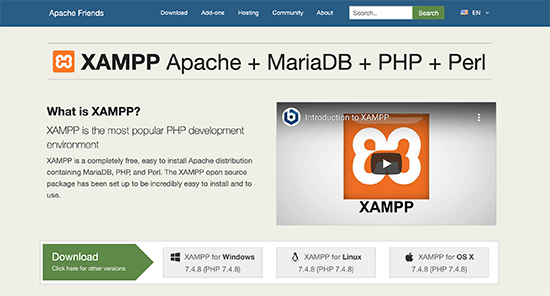
Beroende på ditt operativsystem kan din installationsguide (Wizard) och programgränssnittet skilja sig från screenshots här. I den här artikeln kommer vi att visa dig Windows-versionen av programvaran.
När du har downloadat XAMPP måste du clicka och runna installatören.
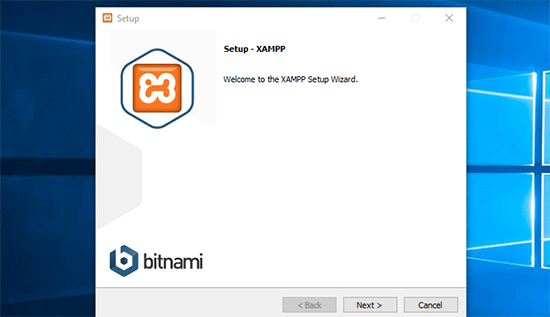
XAMPP kommer att fråga var programvaran ska installeras och vilka paket du gillar att installera. Standardinställningarna kommer att fungera för de flesta användare. Fortsätt clicka på knappen “Next” för att slutför Setup Wizard.
När du har slutfört Wizard kontrollerar du alternativet “Starta kontrollpanelen nu” och klickar sedan på knappen “Finish”.
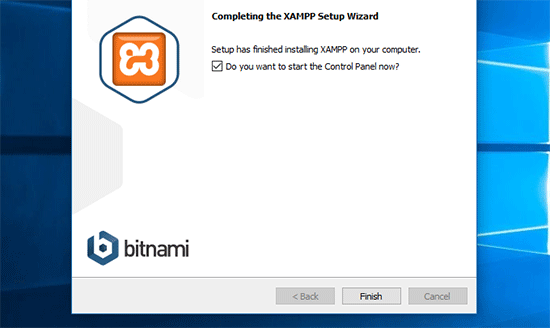
Detta kommer att starta appen XAMPP Control Panel.
Med appen XAMPP kan du köra web servern Apache som din lokala server och MySQL som din database server. Gå vidare och klicka på knappen “Start” bredvid både Apache och MySQL.
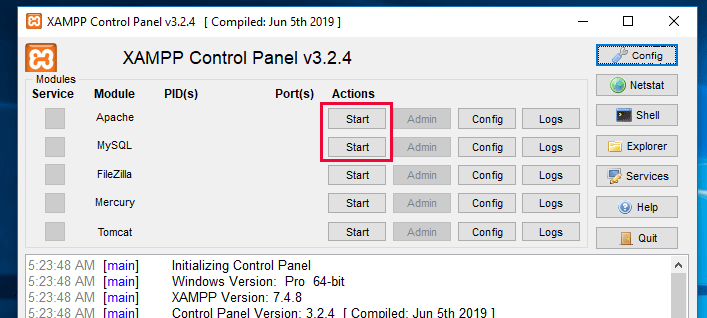
XAMPP kommer nu att starta Apache och MySQL.
Du kanske ser en notification från Windows firewall. Det är viktigt att du klickar på knappen “Allow Access” för att båda programmen ska kunna köras på din dator.
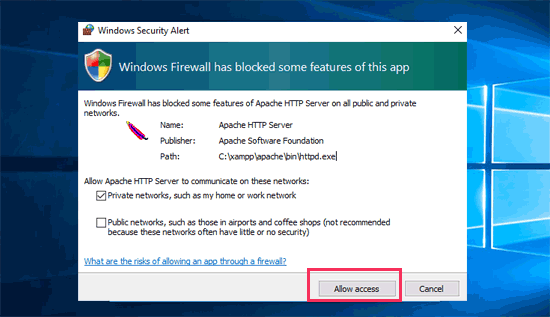
När båda programmen har startats kommer deras namn att markeras med grönt.
Nu är du redo att skapa en språkversion av din website och installera WordPress med hjälp av XAMPP.
Skapa en språkversion av en WordPress site med XAMPP
Först måste du downloada WordPress. Gå till webbplatsen WordPress.org och klicka på knappen “Download WordPress”.
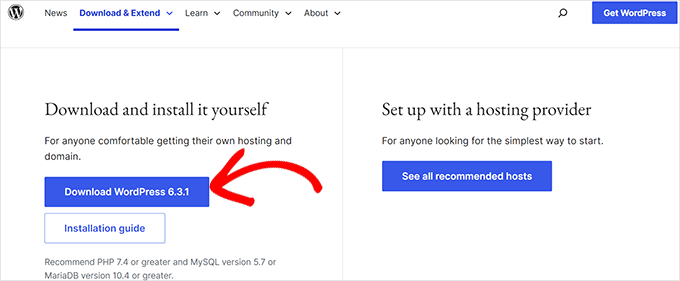
När du har downloadat WordPress måste du extrahera zip-filen, så ser du en wordpress folder.
You need to copy this folder.
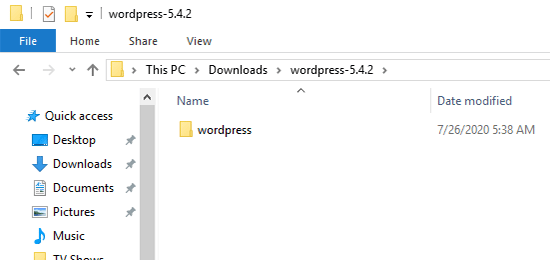
Därefter, head över till din XAMPP installations folder.
I Windows är det C:/Program Files/XAMPP/htdocs eller C:/Xampp/htdocs.
På Mac kommer det att vara /Applications/XAMPP/htdocs.
Klistra in wordpress-mappen som du kopierade tidigare i mappen “htdocs”.
Vi rekommenderar att du byter namn på “wordpress”-foldern till “website” eller något annat. Detta hjälper dig att enkelt identifiera din språkversion av din site.
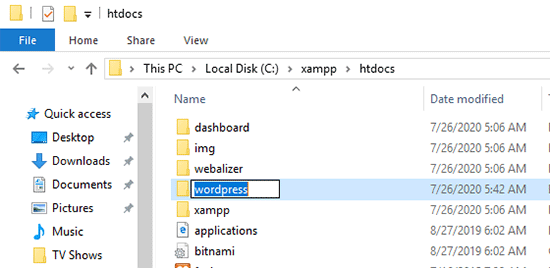
Därefter måste du öppna din favorit web browser.
Du kan enter följande URL i adressfältet i din webbläsare:
https://localhost/website1/
Om du har bytt namn på WordPress-mappen till något annat, se till att du ersätter “website1” med ditt eget namn på mappen.
Detta kommer att hämta installationsguiden för WordPress och du kommer att bli ombedd att selecta ett språk. När du har valt språk klickar du på knappen “Fortsätt”.
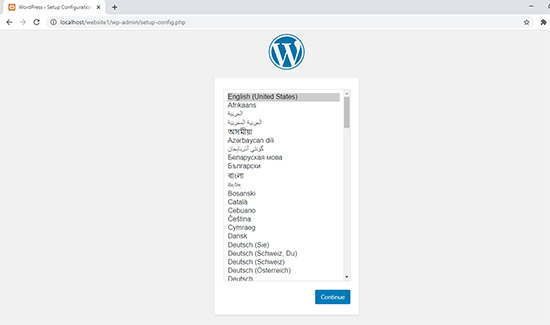
På nästa vy ser du välkomstskärmen för WordPress.
Det innehåller en notice om att WordPress behöver ett databasnamn, databasens användarnamn, password och information om server.
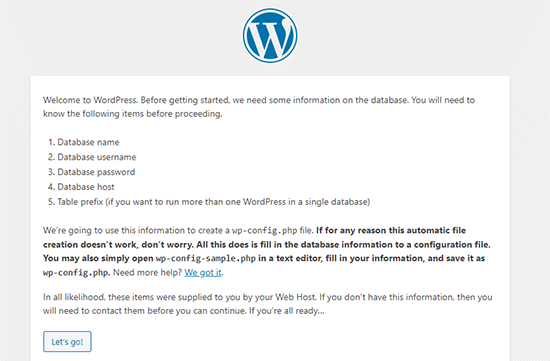
Nu ska vi skapa en database för din site WordPress.
Du måste öppna en new tabs i webbläsaren och besöka https://localhost/phpmyadmin/.
Detta kommer att starta phpMyAdmin app som levereras förinstallerad med XAMPP. Den allow you att enkelt hantera your databases med hjälp av ett enklare gränssnitt.
You need to click on “Databases” and provide a name for your new database. Därefter klickar du på knappen “Create” för att fortsätta.
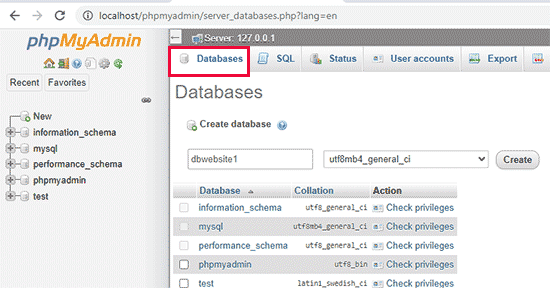
Nu när du har skapat en database kan du använda den för din WordPress site.
Gå tillbaka till tabben /localhost/website1/ i webbläsaren och klicka på knappen “Let’s Go”.
På nästa vy kommer du att bli ombedd att ange din WordPress database information.
Enter namnet på databasen som du skapade tidigare. Your användarnamn är ‘root’ och du bör lämna fältet för password tomt. I fältet för databasens server måste du använda localhost.
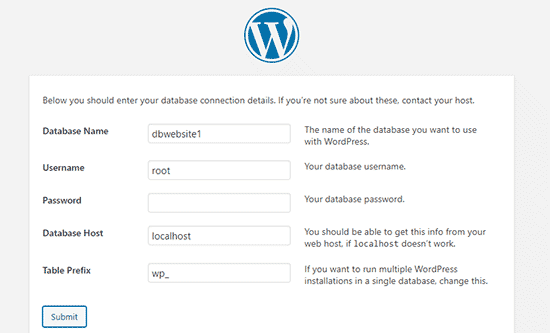
När du är klar klickar du på knappen “Submit” för att fortsätta.
Om du använder Windows eller Linux kommer WordPress nu att lagra dessa settings i din WordPress-konfigurationsfil som heter wp-config.php.
Men om du använder en Mac kommer den att visa dig innehållet i filen och be dig att skapa den.
You will need to create this file in your website’s root folder.
När du har skapat filen klistrar du in texten som du kopierade tidigare i den. Därefter måste du save filen och gå tillbaka till WordPress installer för att fortsätta.
I nästa steg kommer WordPress att be dig att ange information om din website. Först ska du enter den Rubrik som du vill använda för denna site.
Efter det måste du enter ett användarnamn, password och email address för ditt admin account.
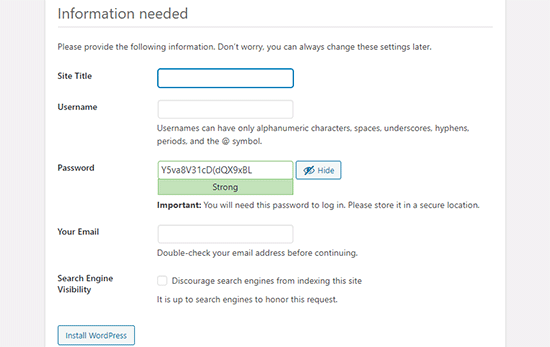
När du har fyllt i all information klickar du på knappen “Install WordPress” för att fortsätta.
WordPress kommer nu att köra installationen och uppmana dig att logga in när den är klar.
Du kan logga in på din website genom att gå till /localhost/website1/wp-admin page och använda användarnamnet och password som du enter under installationen.
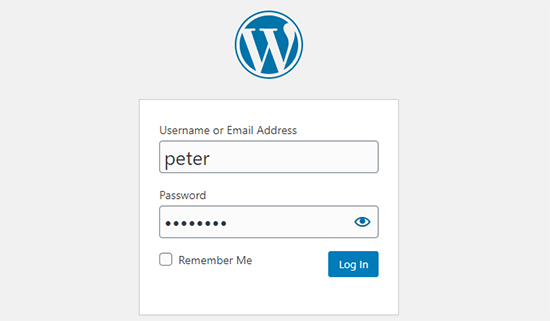
Saker att prova efter att ha skapat en lokal site i WordPress
Nu när du har skapat din lokala WordPress site med XAMPP kan du arbeta med den på samma sätt som med en live WordPress site.
Head över till menyn Appearance i admin sidebar i WordPress för att customize din sites appearance eller installera ett new tema.
Här är några bra gratis themes som du kan prova.
Nästa sak du skulle vilja prova är att installera några tillägg till WordPress.
Plugins är som appar för din WordPress site och allow you to add cool features like a contact form, social media buttons, an eCommerce store, and much more.
Behöver du hjälp med att installera tillägg? Se vår Step-by-Step guide om hur du installerar ett tillägg till WordPress.
Bonus: Flytta en lokal site i WordPress till en Live Server
Efter att ha arbetat på din lokala WordPress site kanske du vill flytta den till en live server för att skapa din första WordPress blogg eller website.
För att göra det behöver du ett domain name och ett webbhotell account. Normalt kostar ett domain name $14.99, och webbhotell börjar på $7.99 per månad.
Det är för mycket om du precis har börjat.
Lyckligtvis erbjuder Bluehost WPBeginners användare ett gratis domain name med en generös rabatt på webbhotell. I grund och botten kan du komma igång för $1,99 per månad.
För fler rekommendationer om webbhotell, ta en titt på vår kompletta WordPress hosting guide.
När du har registrerat dig för ett webbhotell kan du följa vår Step-by-Step guide om hur du flyttar WordPress från en lokal server till en live site.
Du kanske också vill klura på alternativa sätt att skapa lokala WordPress webbplatser på Windows med hjälp av Wampserver och på Mac med hjälp av MAMP.
Expertguider om lokala webbplatser WordPress
Vi hoppas att den här artikeln hjälpte dig att lära dig hur du skapar en lokal WordPress-webbplats med XAMPP. Du kanske också vill se några andra guider relaterade till lokala WordPress-installationer:
- Ordlista: Lokalt webbhotell
- Så här installerar du WordPress lokalt på Mac (2 enkla sätt)
- Så här installerar du WordPress på en Windows-dator (2 metoder)
- Så här flyttar du WordPress från en lokal server till en Live site (2 metoder)
- Så här flyttar du en Live WordPress site till en lokal server
- Hur man tar emot email från WordPress från Localhost med SMTP
- Så här återställer du WordPress Admin Password på Localhost
- Så här skapar du enkelt en Staging Site för WordPress (steg för steg)
If you liked this article, then please subscribe to our YouTube Channel for WordPress video tutorials. You can also find us on Twitter and Facebook.





Paul
After having created the database and entered the database connection details, hitting submit gets me this message “There has been a critical error on this website”. Checked everything twice, what should I do?
Thank you for your attention.
WPBeginner Support
For a fresh install, you would want to check the error log for XAMP to help narrow down the specific reason.
Admin
John
Error logs didn’t help. But, as it turns out, for some reason, the most recent version of Xampp caused the same “critical error” response to happen for me too. I ended up uninstalling that version and went with the previous version of Xampp and presto! It works.
lee kent
Hello. If I were to follow these steps and then decide i wanted to make another site, How would you create a new website locally?
WPBeginner Support
You would create a new folder and database and install the site in the new folder.
Admin
Smita
Thanks for detailed steps. Very useful.
WPBeginner Support
Glad our guide was helpful
Admin
Tife
Can I use local Host to develop my custom wordpress theme also.
WPBeginner Support
You can if you would like.
Admin
priyanka
I’m getting this error
Your server is running PHP version 5.6.3 but WordPress 5.5.3 requires at least 5.6.20.
p/lease help
WPBeginner Support
It is saying you want to upgrade the PHP you are using for your site to remove that error.
Admin
tarun
I get the following error, when I run http://localhost/mysite/wp-admin/setup-config.php
One or more database tables are unavailable. The database may need to be repaired.
I tried to do global search for “WP-config” file in my xampp folder but just found “wp-config-sample”. though I added the below line in
“wp-config-sample.php” file
// define(‘WP_ALLOW_REPAIR’, true);
not really sure what to do after that.
WPBeginner Support
You would want to open phpMyAdmin and run the repair on all of your tables and if that does not work you would need to reach out to XAMPP’s support
Admin
tarun
I am not able to figure out why I am getting this strange error, though I tried to reinstall and connect several times, all I did was I tried to drop my existing database and tried to create a new wrodpress login but All I can see is the following error
One or more database tables are unavailable. The database may need to be repaired.
WPBeginner Support
You would want to try to repair your database, you can also use method 3 in our article below:
https://www.wpbeginner.com/wp-tutorials/how-to-fix-the-error-establishing-a-database-connection-in-wordpress/
Admin
Mohsin Zubair
Hi Sir, I hope you are doing well. I am facing this error while creating data base.
Error
MySQL said: Documentation
Cannot connect: invalid settings.
phpMyAdmin tried to connect to the MySQL server, and the server rejected the connection. You should check the host, username and password in your configuration and make sure that they correspond to the information given by the administrator of the MySQL server.
WPBeginner Support
You would want to check your configuration settings to see if it is set incorrectly.
Admin
David
This is exactly what I have been looking for: a local testing server to develop a website without signing up to a plan/paid service first.
The explanations are brilliant and easy to follow. It’s genius! Many thanks.
WPBeginner Support
You’re welcome, glad our guide was helpful
Admin
Ray Silva
I installed wordpress. Then I put the wordpress folder in xampp’s htdocs folder. When I go to localhost on my browser, I get sent to the xampp dashboard and welcome to xampp page.
WPBeginner Support
You may want to try localhost/foldername where foldername is the name of the folder where you placed WordPress to see if that is how it is currently set up.
Admin
Hussain Abbas
Hi
My url to login to WordPress dashboard is coming as “/localhost/sitename/wordpress/wp-admin” whereas as per the above instructions it should be “/localhost/sitename/wp-admin” .
Would request your help to know how can I remove “wordpess” from the link.
Thanks
WPBeginner Support
For that, you installed the site in a folder named WordPress, if you are just starting out you can reinstall the site without the WordPress folder.
Admin
muhammad waqar
easy and good tutorial for beginners
WPBeginner Support
Glad you found our guide helpful
Admin
Darren Howes
Hi,
Great instructions, complete novice, everything is working apart from when I try to add/upload images I get the the message
Unable to create directory wp-content/uploads/2020/09. Is its parent directory writable by the server?
I am working on a mac, any ideas on how to solve this?
Regards
Darren
WPBeginner Support
You would need to navigate to your XAMPP folder, right-click, and modify your sharing for that folder so that it can be updated.
Admin
marni
When setting up WordPress I used “admin” as the user name and changed the password supplied by WordPress. As a precaution I copied the supplied password. I cannot log in with either password (no typing errors).
WPBeginner Support
You should be able to force reset the password using the database method in our guide below:
https://www.wpbeginner.com/beginners-guide/how-to-change-your-password-in-wordpress/
Admin
gaurav sachan
everything is done but database is not created so please me that why are not creting database in my php
WPBeginner Support
You would need to manually create the database in the phpMyAdmin interface
Admin
Dimitris
Hello after following the procedure after the following step:
Next, you need to open your favorite web browser and visit localhost/website1. You will see a page like this:
I get this message on the screen.
Warning: require_once: failed to open stream: No such file or directory
WPBeginner Support
You may need to try unzipping the WordPress files again, the most common reason for this issue is covered in our article below:
https://www.wpbeginner.com/wp-tutorials/how-to-fix-the-wordpress-failed-to-open-stream-error
You can follow our guide for manually updating your site and you wouldn’t need to use FTP to readd the files, our guide on this can be found below:
https://www.wpbeginner.com/beginners-guide/ultimate-guide-to-upgrade-wordpress-for-beginners-infograph
Admin
Muhammad Kamran Khan
after all these setting localhost/website1 started working. after shut down and restarted my laptop now when i go to localhost/website1/wp-admin/ error message came : This site cant be reached. localhost refused to connect.
WPBeginner Support
You would want to ensure XAMPP is running to be able to see your site
Admin
dilshan
This is really helpful because sometimes I want test some plugins but i dont want to install them to my website. I can try them in this local host site thanks to you
WPBeginner Support
Glad our guide was helpful
Admin
Osazuwa
A very helpful tutorial.
I have implemented them
But on loading
Localhost/website1
it displays
Parse error: syntax error, unexpected’.’ expecting ‘&’ or variable (T_VARIABLE) in C:\xampp\htcdocs\website1\wp-includes\functions.php on line 1081
Thanks
WPBeginner Support
You would want to ensure the PHP you are using is up to date for the most common reason for that error.
Admin
Julio Talaverano
Hi,
Yesterday I installed XAMPP and WordPress and I worked a bit on a new page using localhost/wordpress.
I also installed some Plugins in WordPress.
But today when put into the browser localhost/wordpress I just get the Page I created yesterday.
Could you please tell me how I can continue editing my page with WordPress?
Thanks
WPBeginner Support
If we’re understanding your question correctly, you would want to ensure XAMPP is running for your site to be visible when visiting the page.
Admin
Ronny
Hello,
As always your tutorials are great. One question though. How do I make multiple localhosts using Xampp.
Think of me as a noob the this. I’ve read a few other tutorials on the subject, but it seems they assume one would have some deeper understanding of processes.
WPBeginner Support
You would create a folder with a different name in the htdocs folder and follow the steps under the ‘Creating a Local WordPress Site with XAMPP’ section and navigate to the new site’s folder when you want to see the other site rather than your first site.
Admin
Calvin Mutashu
Thanks 4 a clear step by step guide. Keep the good work.
WPBeginner Support
You’re welcome, glad you liked our guide
Admin
Anjuli
Hello! My browser cannot open to localhost after putting the WordPress folder to htdocs and renaming it to website1. What should I do? Thank you.
WPBeginner Support
If you’re returning to the site after a day, please ensure XAMPP is running on your computer for it to load porperly.
Admin
SANTOS
Hi, how do I take my local wordpress site to a live wordpress site with a domain name?
WPBeginner Support
Once you purchase hosting with a domain name, you would follow our guide here:
https://www.wpbeginner.com/wp-tutorials/how-to-move-wordpress-from-local-server-to-live-site/
Admin
Zaid
I have a question if i am customizing my localhost wordpress site and my pc turned off. I will loss my site..?
WPBeginner Support
No, as long as you save your changes those saved changes will remain the next time you pull up your local installation
Admin
Carla
Guys, Just wanted to say thank you for this post! I successfully implemented a localhost on my computer thanks to your clear, step-by-step process outlined in the post! So excited to get practising my wp skills on this new installation!
WPBeginner Support
Awesome, glad our guide could help get you set up
Admin
Victor
Great job!! Is there a way, or a tutorial to transfer an existing website to this service ? This one deals with a brand new one. I have a website, and I’d love to add it to XAMPP! Thanks !
WPBeginner Support
For that, you would want to take a look at our article here:
https://www.wpbeginner.com/wp-tutorials/how-to-move-live-wordpress-site-to-local-server/
Admin
Blessings Chibisa
Guys I installed WordPress on a local machine. Am using xamp server I created a database but they is a problem in connection of WordPress and the database…. What should I do ?
Help me pliz
WPBeginner Support
For an error with your database connection, you would want to take a look at our article here: https://www.wpbeginner.com/wp-tutorials/how-to-fix-the-error-establishing-a-database-connection-in-wordpress/
Admin
Vikas
Great artice. It worked perfectly. I am a new learner. Sir could you guide me about How I could run multiple local sites using xampp.
Any help will be aporeciated.
WPBeginner Support
You would want to create a new folder for the next site and then you should be able to follow the directions in the article to create a new database and site.
Admin
AASIMA
SIR.
I successfully followed your instructions to make a website on the localhost. but the next day it doesn’t open and showing some error?
WPBeginner Support
You would want to be sure XAMPP is running to see your local site
Admin
Mate
Good guys
I have my website running on local xampp server on windows 10 system I want to move to my new Mac pro computer how do I do it? thanks.
WPBeginner Support
You would follow the steps in our article here: https://www.wpbeginner.com/wp-tutorials/how-to-move-live-wordpress-site-to-local-server/
Admin
Keith
I followed your directions and it was great, thanks.
I am trying to upload the AVADA theme that I have install previously on Hostgator and it worked.
It is 6mb and a zip file.
When I try to add this theme I get this message: “The uploaded file exceeds the upload_max_filesize directive in php.ini”.
Where am I going wrong? Thank You,
WPBeginner Support
You may want to ensure that there isn’t the theme files in what you’re uploading. If it’s only the theme’s files then you can update your upload size on your XAMPP site using the methods in our article here: https://www.wpbeginner.com/wp-tutorials/how-to-increase-the-maximum-file-upload-size-in-wordpress/
Admin
Deepak Singh
Very helpful post, thanks for this..
WPBeginner Support
You’re welcome
Admin
Mary
Good evening, thanks for the great work done here. I have followed these steps and I am unable to log in to my website. All I am getting is this. I am feed up already. Connection for controluser as defined in your configuration failed.
WPBeginner Support
You would want to reach out to XAMPP’s support as there are multiple possible reasons from mysql not running to needing to reinstall xampp
Admin
Sam Arora
Your site is so much helpful, had a great lesson here
WPBeginner Support
You’re welcome, glad our site could be helpful
Admin
Kashif Ch
Assalam o Alikum Sir!
Currently, I am learning WordPress and want to build different websites like membership website, LMS, e-commerce store for learning best practices.
Can we create two different websites using localhost or any other free hosting?
WPBeginner Support
For a local installation, you should only need to create a new database and folder for the second site, for free hosting you may want to first take a look at our page and the warning at the beginning here: https://www.wpbeginner.com/showcase/best-free-website-hosting-compared/
Admin
Xander
I followed the steps and it worked perfectly yesterday.
This morning, trying to connect to the localhost I received the following error:
“This site can’t be reached localhost refused to connect.
Search Google for localhost wordpress jack admin
ERR_CONNECTION_REFUSED”
WPBeginner Support
Is your XAMPP running when you try to connect to your localhost?
Admin
Samar Jamil
Thanks for sharing!
WPBeginner Support
Glad you liked the article
Admin
Daniyal
Hello there,
I’ve followed all the steps given in the article but stuck when I click “Install WordPress”, it gives me an error > “The site is experiencing technical difficulties”
after setting Site Title, username, password, email.
Can you help me, please
WPBeginner Support
There are a few possible reasons for that error message. To start resolving it you would want to go through the options in our article here: https://www.wpbeginner.com/wp-tutorials/how-to-fix-the-wordpress-white-screen-of-death/
Admin
haley
Thank you for this article. I am on the step where I need to open up the local site in a web browser but when I do, I get an error page saying “the local host has refused to connect.” I’m guessing I messed up on one of the former steps but I don’t know which one. I’m working on a Mac.
Any guidance would be appreciated!
WPBeginner Support
If you are returning to the site you would want to ensure xampp is running when trying to view your local site
Admin
Charlie McCormack
Hi
Thanks for this. Installation went 100%
I am trying to test Divi which has to be loaded from a zip file
I get this when I try to install it from aperance/upload theme
The uploaded file exceeds the upload_max_filesize directive in php.ini.
Any solutions would be great
Charlie
WPBeginner Support
You could increase the maximum upload size using:
https://www.wpbeginner.com/wp-tutorials/how-to-increase-the-maximum-file-upload-size-in-wordpress/
Another option would be to add the unziped theme folder where your themes are:
https://www.wpbeginner.com/beginners-guide/how-to-install-a-wordpress-theme/
Admin
Charlie McCormack
Thanks for your reply
I cannot log in on the FTP maybe because its on a local drive
I am trying to load the theme the way you say
and still get the error.I
I bought a new domain name so will try to load it live and work on it like that
Thanks again
Charlie
WPBeginner Support
On a local site, you can use your built-in file manager rather than FTP to add the folder to your WordPress site
YINGLI
Hi, thanks for writing this article!
I have a question though:
I am at the step where I have to fill in a site title, username, password and email address for my admin account for WordPress. May I know whether the information that I use here should be the same as the information that I would use for my actual online WordPress account? I have an existing unlaunched WordPress site through Bluehost.
Thanks so much!
WPBeginner Support
It is not required but if you’re creating a local site to test then it may be a good idea to set that as the same.
Admin
Pooja
Thanks for help , best artical
WPBeginner Support
You’re welcome
Admin
Karen
thanks for the great video. question. am i understanding the process correctly? 1) set up a test site (mysite1) But should i also set up a database/wp install for each client website that I build (and maintain)? I’m guessing yes.
WPBeginner Support
Yes, you would want a different install and database for each local site
Admin
Miso
Great job, simple, straightforward. That’s exactly what a beginner, like me needs.
WPBeginner Support
Thank you, glad our tutorial was helpful
Admin
God's Son
Hi,i am very glad and grateful to you for this article. It was very simple and comprehensive,the photo illustrations helped me a lot. You are a great teacher,i hope i will be able to learn and share my knowlege with others like you soon,thanks.
WPBeginner Support
Happy our articles can simplify this process for you
Admin
Aftab Hussain
Thanks for such a nice guideline. I have successfully install wordpress on my local computer by the help of this post.
WPBeginner Support
Glad our article could help
Admin
demola
pls how can i move my xamp wordpress site to another computer
WPBeginner Support
You would need to install XAMPP on the other computer and then you should be able to use the method in our guide: https://www.wpbeginner.com/wp-tutorials/how-to-move-wordpress-to-a-new-host-or-server-with-no-downtime/
Admin
Jon V
I’m trying to follow these instructions, I’ve downloaded both required files, but I do not get an htdocs folder within my applications with XAMPP. Am I doing something wrong?
Amrit prasad phuyal
too sloww…. any wat to speed up.
i am using mozillla browser