Här på WPBeginner har vi letat efter nya sätt att maximera vår räckvidd och påverkan. Vi började använda Twitter Cards för att kontrollera exakt hur våra tweets ser ut och för att öka engagemanget.
Hur kan Twitter Cards hjälpa till? När någon delar en länk till ditt innehåll på X (tidigare Twitter) tillhandahåller de automatiskt en bild och en beskrivning.
Detta kan avsevärt förbättra din närvaro i sociala medier och användarnas engagemang. Dessutom ser Twitter Cards till att du får kredit för ditt innehåll.
I den här artikeln visar vi dig hur du enkelt lägger till Twitter Cards på din WordPress-webbplats. Gör dig redo att få dina tweets att glänsa och få mer uppmärksamhet på sociala medier,
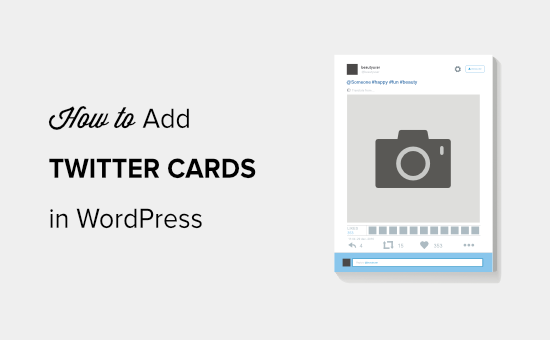
Varför använda Twitter Cards i WordPress?
Twitter Cards allow you to add a title, summary, image, and video or audio file to your tweet. På så sätt är det mer troligt att du får fler clicks och retweets.
Du kan se ett live-exempel genom att gå till vår WPBeginner page på X.
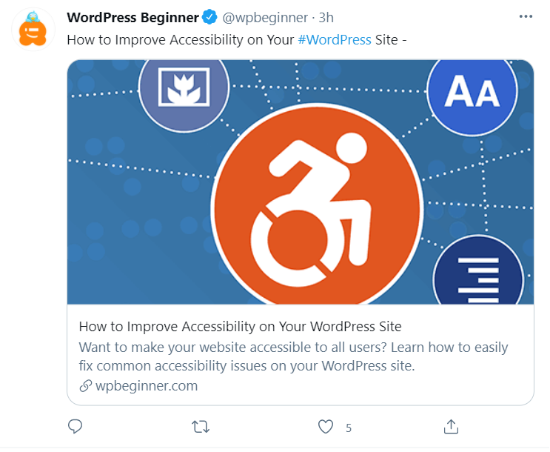
Den största fördelen med att ha Twitter Cards är att de ökar antalet personer som följer dina X-konton genom tillskrivning av content. Ofta tweetar folk dina links utan att ge dig rätt kredit.
Säg till exempel att @syedbalkhi retweetar ett post från @wpbeginner utan attribution, och andra retweetar @syedbalkhi. Då är användare som gillar dessa retweets mer benägna att följa @syedbalkhi än @wpbeginner.
Ofta gör content curates detta för att hålla tweetlängderna korta och säkerställa retweets av sina egna tweets.
Med Twitter Cards är detta problem löst eftersom du får kredit till din WordPress website från varje tweet som nämner din artikel.
Nu när du har lärt känna fördelarna med Twitter Cards ska vi ta en titt på hur du implementerar dem i WordPress. Vi kommer att täcka två metoder och visa dig hur du testar och bekräftar dina Twitter Cards:
Metod 1: Använda AIOSEO Plugin för att lägga till Twitter Cards (rekommenderas)
Det enklaste sättet att add to Twitter Cards till din website är att använda All in One SEO (AIOSEO) plugin för WordPress. Det är det bästa pluginet för sökmotorsoptimering för WordPress och används av över 3 miljoner websites.
Först måste du installera och aktivera pluginet AIOSEO. För mer details, följ vår Step-by-Step tutorial om hur du installerar ett WordPress plugin.
Du kan använda den gratis versionen av AIOSEO eftersom den erbjuder en utvald funktion för att ställa in Twitter Cards på din WordPress website.
När pluginet är aktivt går du till ditt WordPress admin area och navigerar till All in One SEO ” Social Networks. Klicka sedan på tabben “X (Twitter)” och se till att alternativet “Aktivera X-kort” är aktiverat.
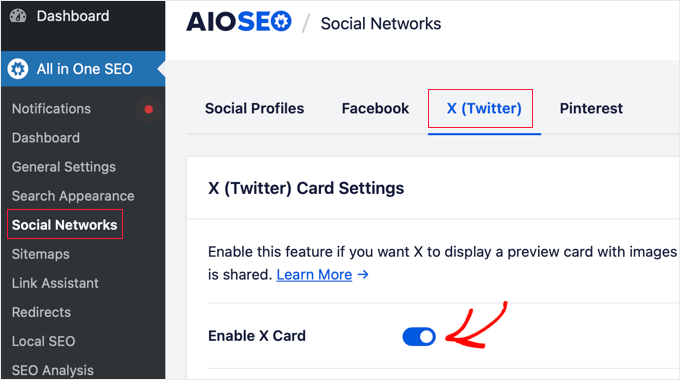
När du har aktiverat Twitter Cards kan du ändra deras appearance med hjälp av olika inställningar.
AIOSEO låter dig välja standardkorttyp för ditt content. Pluginet kommer att ställa in “Sammanfattning” som standardkorttyp, som visar titeln, sammanfattningen och thumbnail-bilden för ditt innehåll.
Men du kan ändra det till “Summary with Large Image” från rullgardinsmenyn, och Twitter kommer att visa din tweet med en stor image.
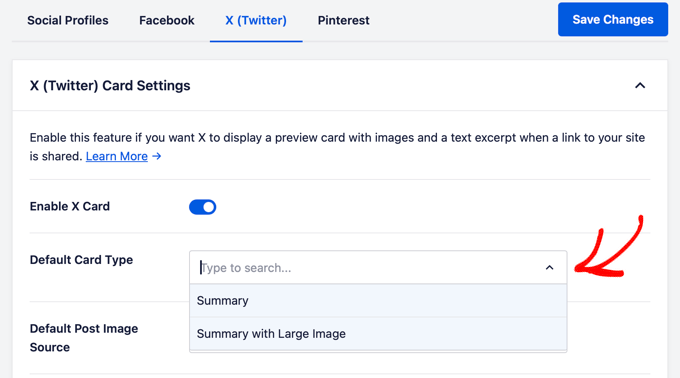
Efter det måste du välja Standard Post Image Source. Det är den image du vill visa på dina Twitter Cards.
Det finns olika alternativ att välja mellan med hjälp av rullgardinsmenyn. Du kan t.ex. ladda upp eller välja en standardbild som ska visas i X-kortet (Twitter) eller välja den utvalda bilden, bifogad bild, den första bilden i innehållet m.m.
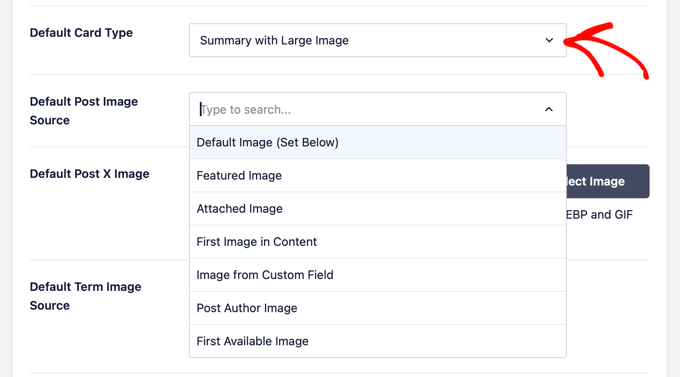
Next, add to a Standard Post X Image, which will be used as a backup in case your content does not have an image.
Till exempel, om din bildkälla för inlägg är en featured image, men inlägget saknar en featured image, kommer X att använda standardbilden istället.
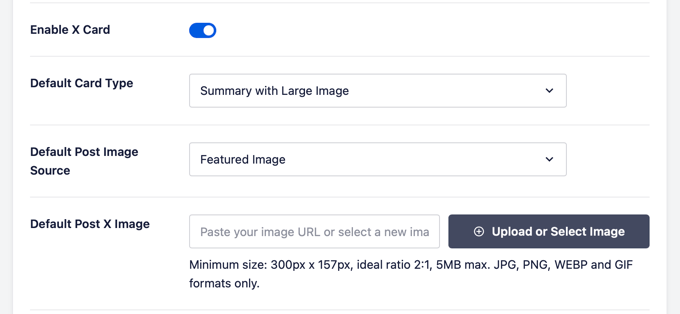
Notis: AIOSEO erbjuder fler alternativ för att visa ytterligare data som post författare och den tid det skulle ta att läsa en artikel.
Det finns också ett alternativ för att ställa in standardkällan för Term Image Source, men du behöver AIOSEO Pro eller en högre licens för att använda den här funktionen.
Nu, om du rullar ner, kommer du att se inställningarna för home page för Twitter. Tillägget kommer att visa en preview av hur din home page kommer att se ut på ett Twitter Card.
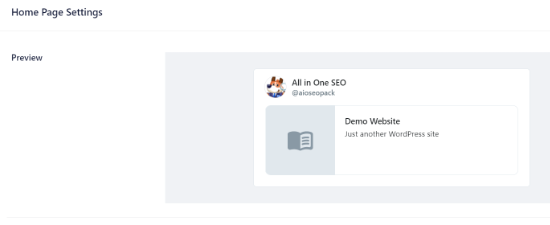
Under denna section kan you ändra Card Type och add to en Home Page Image.
Detta liknar de steg vi visade tidigare, men skillnaden är att dessa inställningar gäller för din home page.
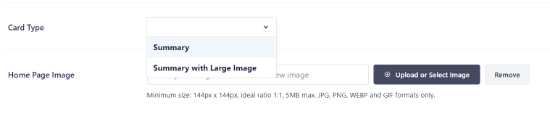
Därefter anger du en Home Page Rubrik och Description som kommer att visas på Twitter Card.
När detta är gjort, clickar du på knappen “Save Changes”.
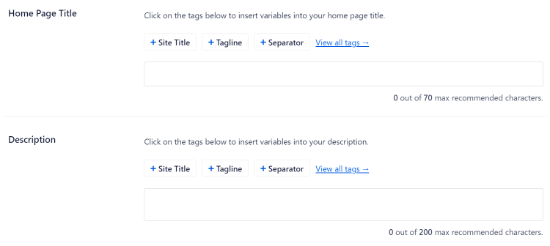
Notis: AIOSEO låter dig också ändra inställningarna för X (Twitter) Card för enskilda poster och pages.
För att göra det, edit någon blogginlägg eller page och rulla sedan ner till AIOSEO Settings i content editor. Klicka nu på tabben “Social” och select “X (Twitter)”.
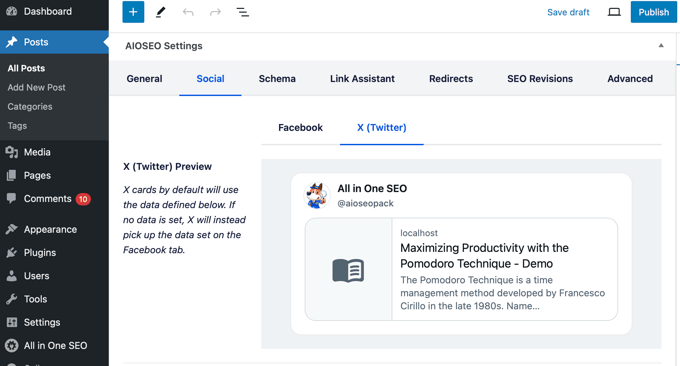
Tillägget visar en preview av ditt posts X Card och ger dig alternativet att använda data från Facebook tabs. Det låter dig också editera X-titeln och description.
Du kan skriva en new titel och description eller använda smarta taggar. Om du till exempel använder taggen “+ Post Rubrik” ovanför fältet Twitter Rubrik, kommer AIOSEO automatiskt att använda titeln på ditt post i Twitter Card.
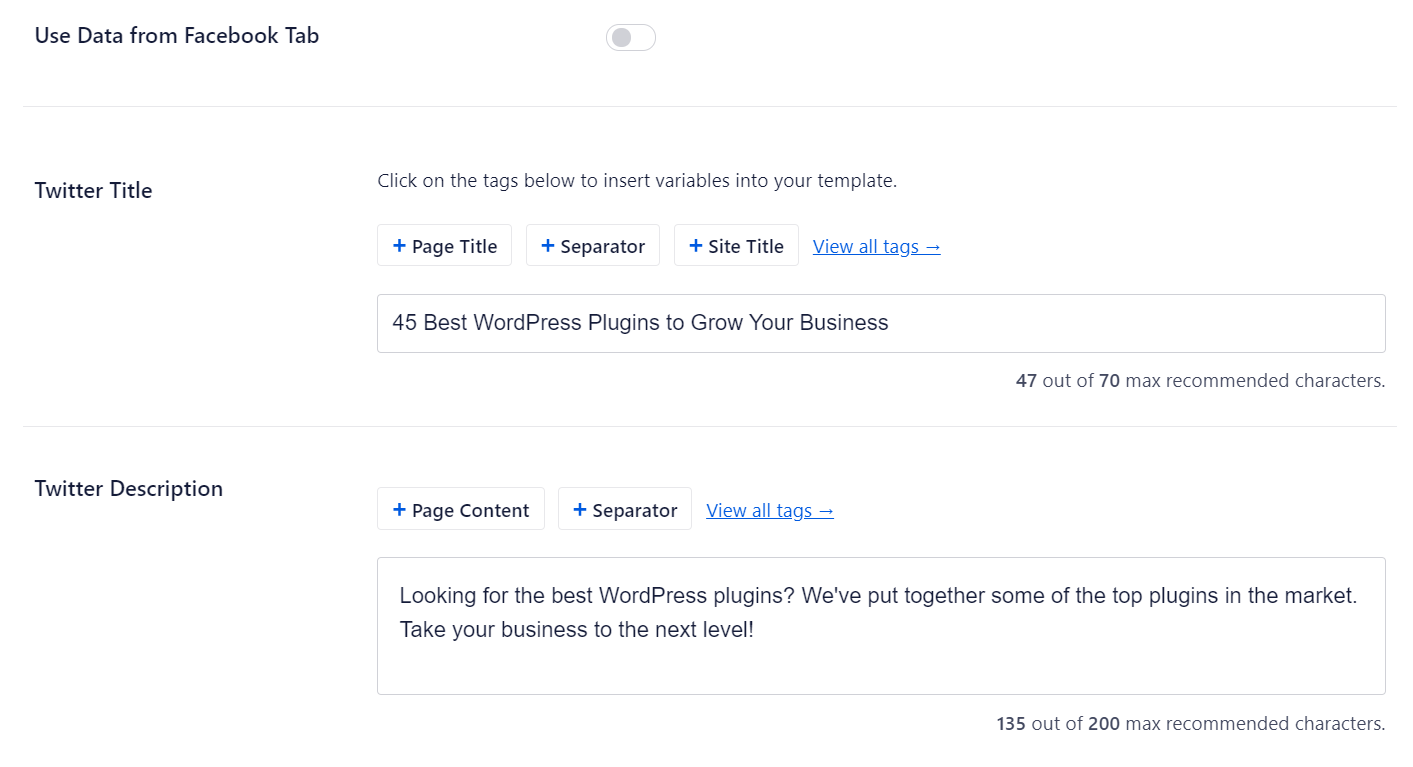
Därefter rullar du ner och väljer Image Source för ditt Twitter Card. Använd rullgardinsmenyn för att välja den image du vill visa för ditt inlägg, gillar en utvald image, attachment image, första image i content, och så vidare.
Slutligen kan du välja Twitter Card Type från rullgardinsmenyn. Som standard kommer AIOSEO att ställa in den på “Summary”, men du kan ändra den till “Summary with Large Image”.
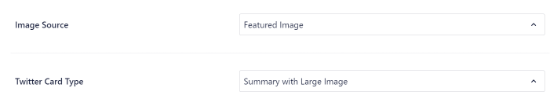
Därefter uppdaterar eller publicerar du ditt blogginlägg. Du har nu utan problem addat Twitter Cards till din WordPress website.
Metod 2: Lägga till Twitter Cards i WordPress (kodmetod)
Denna metod kräver att kod läggs till i filerna för ditt tema eller barntema. Öppna bara header.php-filen eller använd det gratis pluginet WPCode för att add to denna custom-kod precis före taggen </head>:
1 2 3 4 5 6 7 8 9 10 11 12 13 14 15 16 17 18 19 20 21 22 23 24 25 26 27 | <?php#twitter cards hackif(is_single() || is_page()) { $twitter_url = get_permalink(); $twitter_title = get_the_title(); $twitter_desc = get_the_excerpt(); $twitter_thumbs = wp_get_attachment_image_src( get_post_thumbnail_id($post->ID), full ); $twitter_thumb = $twitter_thumbs[0]; if(!$twitter_thumb) { $twitter_thumb = 'http://www.gravatar.com/avatar/8eb9ee80d39f13cbbad56da88ef3a6ee?rating=PG&size=75'; } $twitter_name = str_replace('@', '', get_the_author_meta('twitter'));?><meta name="twitter:card" value="summary" /><meta name="twitter:url" value="<?php echo $twitter_url; ?>" /><meta name="twitter:title" value="<?php echo $twitter_title; ?>" /><meta name="twitter:description" value="<?php echo $twitter_desc; ?>" /><meta name="twitter:image" value="<?php echo $twitter_thumb; ?>" /><meta name="twitter:site" value="@libdemvoice" /><? if($twitter_name) {?><meta name="twitter:creator" value="@<?php echo $twitter_name; ?>" /><? }}?> |
Du kan ändra värdet för “twitter:card” på rad 14 till “summary_large_image” om du vill visa ett summary-kort med en stor image.
Om du inte vet hur man arbetar med PHP eller om du runar på issues med metod 2, vänligen använd metod 1.
Testa och bekräfta dina Twitter Cards
Innan links från din WordPress site börjar visa Twitter Cards, måste du först kontrollera det i Twitter Card Validator.
Bara heada över till Card Validator page på Twitter utvecklarnas website. Enter URL:en till ett post från din WordPress site och click på knappen “Preview card”.
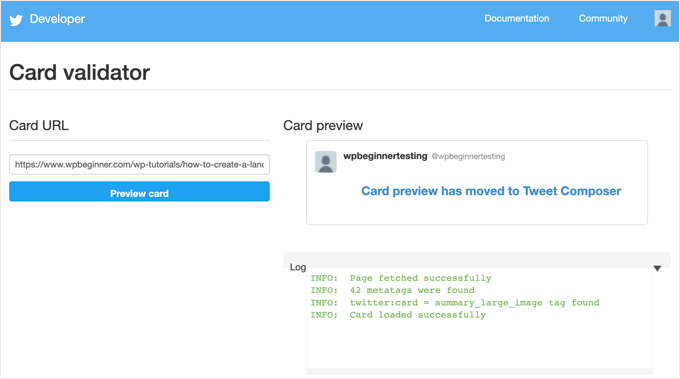
Card Validator visar inte längre en preview av tweeten, men den visar en logging om Twitter-kortet hämtar utan problem eller ej.
Update: Tidigare var du tvungen att ansöka om att få delta i Twitter Cards. Twitter har dock implementerat ett system som automatiskt whitelistar domäner när du testar dem med giltigen eller bara delar en URL på Twitter.
Expertguider om hur du använder Twitter med WordPress
Vi hoppas att den här artikeln hjälpte dig att lägga till Twitter-kort i WordPress. Du kanske också vill se några andra guider relaterade till att använda X (Twitter) med WordPress.
- Så här tweetar du automatiskt när du publicerar ett nytt post i WordPress
- Så här lägger du till Twitters delnings- och retweetknapp i WordPress
- Så här embedar du faktiska tweets i blogginlägg i WordPress
- Hur man fixar trasiga Twitter Cards Images i WordPress
- Hur man visar författarens Twitter och Facebook på sidan Profil
- Bästa Twitter tillägg för WordPress (Jämförelse)
- Så här displayed du senaste tweets i WordPress (steg för steg)
- Så här addar du dina social media feeds till WordPress (steg för steg)
If you liked this article, then please subscribe to our YouTube Channel for WordPress video tutorials. You can also find us on Twitter and Facebook.





Aramide
You’ve been so awesome in passing great information on WordPress. Your tutorials are so great and are wonderful learning materials. Thanks for always being there for us.
WPBeginner Support
Goad you’ve found our content helpful
Admin
Dee
Hi! I have a free wordpress.com blog, and I’m not sure how to add twitter cards to that. I don’t know if I can edit the html of my theme without a plugin (if I can, I don’t know how to find the html code) (super new to WP) is there any way to add twitter cards for free
WPBeginner Support
You would need to reach out to WordPress.com for what they currently have available.
Admin
MStokely
Thank you! It took awhile for this to work I guess because cache needed to be cleared but this is the ONLY solution I found that worked.
WPBeginner Support
Glad our guide was able to help
Admin
Pierre
Question about this, when I am posting a link from my site on Twitter, the preview image is only showing the WordPress W logo instead of what I set in Yoast. Is it just a matter of waiting it out or a, I doing something wrong?
WPBeginner Support
You may want to ensure you’ve cleared any caching on your site for twitter to get the correct image and after that, you would need to wait for Twitter’s cache to clear.
Admin
neo
thanks for the guide, adding Twiter Cards through Yoast was the easies way for me
WPBeginner Support
Glad our article could help
Admin
MIke
Hey there, very late to this article but am wondering how to amend the php code to produce the large image with summary card.
I’ve given it a shot but not managed it yet. Ideas and advice appreciated.
cheers
Mark Larson
I’m getting this error:
“Notice: Use of undefined constant full – assumed ‘full’ in”
Not sure how to get rid of it.
Ted Bergman
Thanks for this post. When I need to know how to do something on WordPress I come here first. Your easy to understand instructions are priceless!
Sarah Bridge
I’ve done all the steps using Yoast and validated my url – but there is still no image coming up when I post my URL on Twitter? It said this:
Sarah Bridge
The card for your website will look a little something like this!
and underneath on the right hand side it has the correct words but on the left hand side where an image should be there’s nothing but a grey box with what looks like a grey scroll in it. You can click on it to get to my website but I’d like a image there rather than a grey box. Any thoughts?
Daniela
Have successfully done this in the past. However, it was always when using summary card with large image (which is set as the default in my Yoast settings). Now trying to post summary card (regular, not large image), but Yoast is overriding it to summary card large image. How do I prevent this?
As a note, I’m doing both methods: adding info to Yoast plug in and writing metadata tags in a plug in.
Chinny
This was very helpful! Thanks. Did it and the twitter cards automatically came up even for previous tweets.
Haris
ERROR: Required meta tag missing (twitter:text:description)
Getting this error
Nick Farrell
You can also just throw your meta tags right into the body of your post. Not the ideal way, since this creates empty white space where your tags are, but it’s a good workaround for those having trouble.
Laurel
If the php code above seems to break your site, it could be that your server doesn’t use php short tags (using “<?" as an opening tag instead of "<?php"). Try this version instead:
Prabs
Hi thanks for the informative post. However I did all this and when testing my site through the card validator, was told it was unable to generate image because my site isn’t whitelisted! Any idea what I can do?
Sarah
Hi,
I realise this is an old post,
IF you HARDCODE into your header.php; make sure you change the values line 10 and 19 as these point to the contributors account so be sure to change them to yours.
just sayin …
Jahmya
Hi,
I have done all the steps when I try to validate with twitter it tells me my text description meta tag is missing. I don’t know anything about code so I used the first method. Any help?
sonam
is it free ?
Tyler
Finally a helpful tutorial! You would think that Twitter would make it a little simpler to do this. Thank you so much for your help on this!
Michael
Is there a way to automatically notify the twitter validator when a post/page is updated?
I have a site that gets content published automatically from a source without a featured image so once I manually add the image I also have to manually validate the post/page again to get the cards to show on twitter.
Was hoping there could be some way to automatically ping the twitter validator when a page/post is updated.
Azita
I don’t know why the code above cut off.
Here is the code am using:
ID), full );
$twitter_thumb = $twitter_thumbs[0];
if(!$twitter_thumb) {
$twitter_thumb = ‘url of imag’;
}
$twitter_name = str_replace(‘@’, ”, get_the_author_meta(‘twitter’));
?>
<meta name="twitter:title" content="” />
<meta name="twitter:description" contente="” />
<meta name="twitter:image" content="” />
Azita
Thank you so much. I figured out. No worries. Please disregard this comment.
Thank yu again.
Adrian Robertson
Another awesome post … great stuff!
For anyone having issues with the image being display (I have Summary selected as my Twitter Card option) just make sure you are using a featured image, as this is where it pulls from.
Without this specified, what I saw was my site logo (which was way too big for the Summary image)
Nefeli D
Can’t thank you enough !
Cheo
Hi, i’ve made all steps and got the twitter card ok, but the preview image is not loading! what should i do?
WPBeginner Support
If you are using code method, then please try using the plugin method. If you are already using the plugin method, then try repeating all the steps carefully.
Admin
shamsher
i have a question that when where to upload it on all pages and post or on home page only.
bcoz when i share any link of my blog on twitter after adding this in header every time same image appears.
Adrian Robertson
Is it your site logo that appears?
Just check that you have a feature image set against your post, and it should pull from there
Roger Dunkelbarger
Found this article and followed the steps to set up Twitter Cards since we already had Yoast. We want to use the video Player Card but that doesn’t appear to be an option. Do we need to use a different plug in, or is that option available?
Amanda
I”m using twitter cards through my Yoast SEO, however when I post I have a link and a view summary button that people have to click to see my pictures. I want the pictures to be auto populated without the need for a click. How do I make that happen?
Here is my twitter account so you can see my tweets for an example
Graham
All going well with the inclusion of twitter cards. I would like to make the image that displays on twitter link able or to a link underneath to take it to a third part site any ideas?
Oh and by the way I would like to thank you guys for realizing that not everyone degree is in computer science and won at MIT !!
WPBeginner Support
The image can only be linked to the link you are sharing.
Admin
Tina Marie Ernspiker
Thank you very much! My blog is white-listed now, with Twitter Cards Whoot, whoot!
Whoot, whoot!
Jas
Hi,
Thanks for your tutorial. I have tried with above code. But can you please explain how to make Twitter card working for multiple accounts.
I have ten different twitter pages where same post will go out as Twitter card.
So do I need to repeat this below line 10 times with different names:
…..
…
….
….
Please suggest?
Thanks!
jas
code doesn’t shows in my previous comment I mean to say meta tag with Twitter site name need to get repeated with different names?
<meta name="twitter:creator" value="@” />
Edna
This was super helpful, thanks!
One quick thing, I noticed the validation link is no longer working. I think this is the Card Validator link now (got it from the twitter blog, seemed to work fine for me):
WPBeginner Support
Thanks, we have updated the article.
Admin
Maha
How to request to twitter for approvel my site ..please help me i tried twitter card ,the preview tool say your card is whitelisted ..
riad
hi i love your site very nice i want to asking you how to change the language of wordpress from franch to english or arabic
WPBeginner Support
You can change the language from Settings > General page in WordPress admin area.
Admin
Paul Middlebrooks
The Yoast solution did not work for me. I followed the instructions (3 times to make sure), and the Card Validator sees my metadata but tells me I have no card.
Also, neither the Preview Tool nor the “FIll out This Form” links worked:
https://dev.twitter.com/docs/cards/preview
Maybe this solution is already history?
samiOOTB
I had done this and Twitter cards were working perfectly for months. Suddenly the past few days they’ve stopped working. What can I do?
Megan Kubasch
So I have installed WP SEO by Yoast, and I have followed all of the instructions up to the point where I insert the Card URL on the Preview page for the Card Validator on Twitter. What URL am I supposed to Insert? I have used my URL for my blog, but it comes up with an error, saying No Card Found (Card Error). Any help you can provide would be greatly appreciated.
Paula
It will not do it for a main blog page. You have to enter a post page url. So something like http://www.blogname.com/title-of-blog-post not http://www.blogname.com Hope that helps!
Eric Yoffie
My twitter card has been approved, but I don’t know how to make it work. Am I supposed to fill out a form? I am a WordPress user.
Lauren Riley
This is really useful thank you.
One thing, we have enabled this using the WordPress Yoast SEO Plug-in and set up a Twitter card manually entering all of the information on the card validator for one blog post.
This worked, however when I tweet a link to my other blog posts it doesn’t pull through the Twitter card. Do you have to set up the Twitter cards for each blog post or should it do it automatically for each blog post?
Manuel Echeverry
graciass!!! thank you! finally I managed to submit my request to twitter, hopefully i will get my card approved
Ruth
Oh, and ps
Do we have to approve each post, or will that be automatic after our first post was approved… Again, thank you
Ruth
Thanks, it works great, except for one thing: I can’t get an image to be included. How would I do that,
Karan Singh
when i install this plugin then it is asking for “You’ve just installed WordPress SEO by Yoast. Please helps us improve it by allowing us to gather anonymous usage stats so we know which configurations, plugins and themes to test with” Allow Tracking or not, what should i do,
Allow tracking or not.
Sri Ganesh.M
The codings are not working for animhut blog. Showing error ! Invalid card type
Kevin
Hello there. Great guide, thanks!
I’m currently stuck trying to validate twitter:creator. When I look at the source for one of my posts, I don’t see the twitter:creator meta tag at all. Would you mind, pointing me in the right direction? I’m hard-coding it.
Gareth
Great post – i was struggling to set up twitter cards using a wordpress plug in without realising that Yoast had it in-built!
All set up and awaiting approval – thanks guys
Jason Acidre
Useful post! Been planning to add Twitter cards on my blog for ages now, and just had the time to tweak it earlier, found this guide very helpful, so thanks.
Reap3RGHS
Hello,
I having a simple problem. I going to add my twitter username to my profile settings. I just add Reap3R_GHS and turn it into http://reap3r_ghs. What can I do?
Editorial Staff
That’s weird. Did you post it in the support forum for Yoast to see?
Admin
Reap3RGHS
Isn’t in Yoast settings but in profile settings…
Julien Maury
Hi,
It’s great but because we call the excerpt outside the loop (header), people could get bad surprises for their description.
So here is a good snippet from uplifted.net that fixes the problem :
function get_excerpt_by_id($post_id){
$the_post = get_post($post_id); //Gets post ID
$the_excerpt = $the_post->post_content; //Gets post_content to be used as a basis for the excerpt
$excerpt_length = 35; //Sets excerpt length by word count
$the_excerpt = strip_tags(strip_shortcodes($the_excerpt)); //Strips tags and images
$words = explode(‘ ‘, $the_excerpt, $excerpt_length + 1);
if(count($words) > $excerpt_length) :
array_pop($words);
array_push($words, ‘…’);
$the_excerpt = implode(‘ ‘, $words);
endif;
$the_excerpt = ” . $the_excerpt . ”;
return $the_excerpt;
}
Then you might replace get_the_excerpt() with this :
get_excerpt_by_id($post_id)
Thanks.
Julien Maury
Sorry that wasn’t exactly that :
Call the function this way : get_excerpt_by_id($post->ID) otherwise you’ll get notice !
$post_id is undefined.
Plus get_the_excerpt() is deprecated.
You can also add an esc_attr() on $the_excerpt to avoid broken meta if the excerpt has quotes
Thanks !
Julien Maury
Finally made a plugin to solve this issue : http://wordpress.org/extend/plugins/jm-twitter-cards/
Main Uddin
There is no needs to use any code , simply use WordPress SEO by Yoast as Syed Balkhi has said which is the best for Twitter card
Julien Maury
Hi,
There’s no need to use any code. But still my plugin allows you to choose which type of card you want to use on each post. Moreover you can change meta creator (guest blogging) per each post too. I think it’s worthy
Roy McKenzie
Totally Worthy!
Manuel Garcia
When I preview my twitter card, the error says:
“Internal Error. Most likely an fetcher error.”
What to do?
Sai Liou
Thank you for the article! I went with method #1. In the twitter preview, I’m only seeing the summary of the post and not the image. I’ve updated the robot.txt file to allow twitterbot. However, it’s still not showing any image in the preview. Any thoughts on this? Thank you in advance.
Editorial Staff
Look in your view:source to see if you have the image tags. The image is usually pulled from your featured image.
Admin