Nybörjare frågar oss ofta om de kan flytta sina webbplatser till SSL eller HTTPS. Termerna låter kanske för tekniska, men det är faktiskt väldigt enkelt att göra.
HTTPS i webbadressen till en webbplats innebär att den använder ett säkert dataöverföringsprotokoll genom att installera ett SSL-certifikat. Detta är viktigt eftersom de flesta moderna webbläsare visar varningar för webbplatser som inte använder HTTPS.
Lyckligtvis gör de flesta pålitliga webbhotell och WordPress det mycket enkelt att säkra din webbplats.
I den här artikeln kommer vi att visa dig hur du flyttar din WordPress från HTTP till HTTPS genom att lägga till ett SSL-certifikat. Oroa dig inte om du inte vet vad SSL eller HTTPS är. Vi kommer att förklara det också.
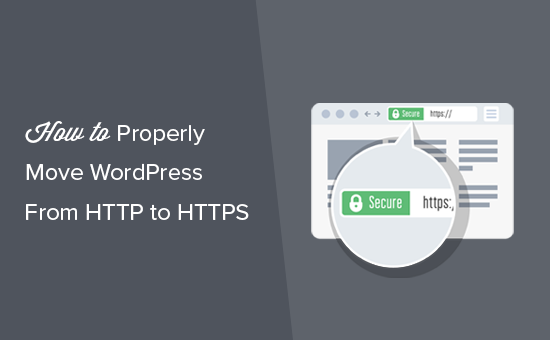
Här följer en snabb översikt över de ämnen som vi kommer att behandla i den här artikeln:
- What Is HTTPS?
- Why Do You Need HTTPS and SSL?
- Requirements for Using HTTPS/SSL on a WordPress Site
- Setting Up WordPress to Use SSL and HTTPS
- Method 1: Setup SSL/HTTPS in WordPress Using a Plugin
- Method 2: Set Up SSL/HTTPS in WordPress Manually
- Submit Your HTTPS Site to Google Search Console
- Bonus Resources
- Video Tutorial
Vad är HTTPS?
HTTPS, eller Secure HTTP, är en krypteringsmetod som säkrar anslutningen mellan en användares webbläsare och din server. Denna extra säkerhet gör det mycket svårare för hackare att fånga upp de data som överförs.
Varje dag delar människor med sig av personliga uppgifter till webbplatser, oavsett om de gör inköp eller bara loggar in. Vi har själva sett hur viktigt det är att skydda den här typen av datautbyte.
För att säkerställa datasäkerheten måste en säker anslutning upprättas.
Det är här SSL och HTTPS kommer in i bilden.
Varje webbplats får ett unikt SSL-certifikat för identifiering. Om en server försöker använda HTTPS utan ett giltigt certifikat eller om certifikatet inte matchar, kommer de flesta moderna webbläsare att varna användarna och avråda dem från att fortsätta.
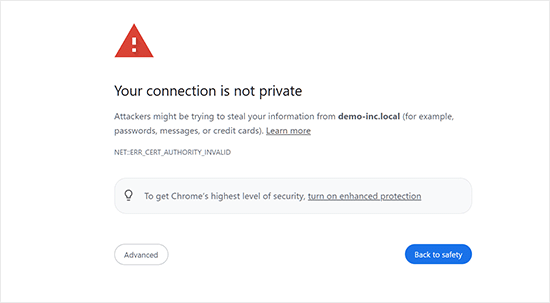
Nu kanske du undrar varför det är nödvändigt att flytta din WordPress-webbplats från HTTP till HTTPS, särskilt om det är en enkel blogg eller en webbplats för småföretag som inte hanterar betalningar.
Varför behöver du HTTPS och SSL?
Redan 2018 tillkännagav Google ett initiativ för att öka webbsäkerheten genom att uppmana webbplatsägare att byta från HTTP till HTTPS. För att obsługa detta började webbläsaren Chrome markera alla webbplatser utan SSL-certifikat som “inte säkra”.
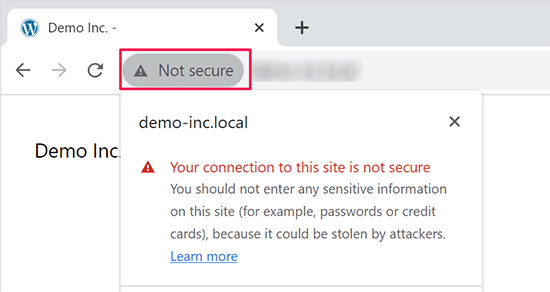
Google nämnde också att webbplatser med SSL skulle få SEO-fördelar och kunna uppnå högre sökrankning än icke-säkra webbplatser. Detta tillkännagivande fick många webbplatsägare att byta till HTTPS.
När “Inte säkert”-varningen rullades ut började Chrome flagga HTTP-webbplatser. Om du till exempel besöker en HTTP-webbplats i inkognitoläge eller fyller i ett kontaktformulär på en HTTP-webbplats utlöses varningen, vilket markerar den som osäker.
När besökare ser denna varning kan det ge ett negativt intryck av din webbplats eller ditt företag.
Det är därför alla webbplatser måste övergå till HTTPS och installera SSL så snart som möjligt.
Dessutom är SSL ett måste om du vill acceptera onlinebetalningar på din webbplats för e-handel.
Betalningsleverantörer som Stripe, PayPal Pro och Authorize.net kräver en säker betalningsanslutning.
Vi ser till att våra egna webbplatser använder SSL, inklusive WPBeginner, OptinMonster, WPForms och MonsterInsights.
Obligatoriska krav för användning av HTTPS/SSL på en site i WordPress
Kraven för att använda SSL i WordPress är ej särskilt höga. Allt du behöver göra är att köpa ett SSL-certifikat, och du kanske redan har det gratis.
De bästa företagen för webbhotell WordPress erbjuder gratis SSL-certifikat för alla sina användare:
För mer detaljer, se vår guide om hur du skaffar ett gratis SSL-certifikat för din website i WordPress.
Om ditt webbhotell inte erbjuder ett kostnadsfritt SSL-certifikat måste du köpa ett.
Vi rekommenderar Domain.com eftersom de erbjuder det bästa SSL-erbjudandet för vanliga SSL-certifikat och SSL-certifikat med wildcard.
Genom att köpa ett SSL-certifikat från dem får du också en TrustLogo-site seal för din webbplats. Varje SSL-certifikat kommer med en säkerhetsgaranti på minst 10 000 USD. Priserna börjar på 33 USD per år och SSL-certifikaten förnyas automatiskt.
När du har köpt ett SSL-certifikat måste du be din dostawca hostingu att installera det åt dig.
Behöver du hjälp med att konfigurera SSL och gå över till HTTPS?
Om du inte har tid att konfigurera SSL finns vår Premium WordPress-support här för att hjälpa dig! Vi kan hantera hela processen åt dig och se till att din webbplats är säker och redo för besökare.
- Engångsavgift
- Snabba handläggningstider
- Tillgänglig på begäran 24/7
Du kan vara lugn och veta att din webbplats är i experthänder. Kontakta oss idag för sömlös SSL-installation och HTTPS-migrering!
Settings för användning av SSL och HTTPS i WordPress
När du har aktiverat ett SSL-certifikat för ditt domain name måste du ställa in WordPress så att SSL- och HTTP-protokoll används på din website.
Vi kommer att visa dig två metoder för att göra det, och du kan välja den som bäst passar dina behov.
Metod 1: Konfigurera SSL/HTTPS i WordPress med hjälp av ett tillägg
Denna metod är enklare och rekommenderas för Beginnare.
Först måste du installera och aktivera pluginet Really Simple SSL. För mer detaljer, se vår Step-by-Step guide om hur du installerar ett plugin för WordPress.
Efter aktivering måste du besöka sidan Inställningar ” SSL. Pluginet kommer automatiskt att upptäcka ditt SSL-certifikat och ställa in din WordPress-webbplats så att den använder HTTPS.
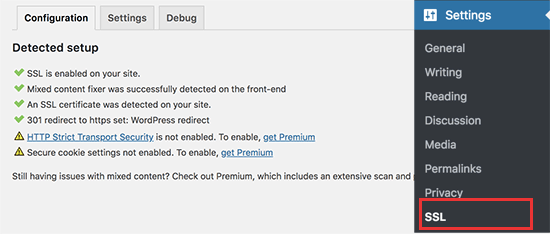
Tillägget kommer att ta hand om allt, inklusive error med blandat content. Här är vad pluginet gör bakom kulisserna:
- Kontrollera SSL-certifikat
- Ställ in WordPress att använda https i URL:er
- Konfigurera redirects från HTTP till HTTPS
- Leta efter webbadresser i ditt innehåll som fortfarande laddas från osäkra HTTP-källor och försök att poprawka dem.
Observera: Pluginet försöker poprawka fel med blandat innehåll genom att använda en teknik för buffring av utdata. Detta kan ha en negativ inverkan på prestandan eftersom det ersätter innehåll på webbplatsen när sidan laddas. Denna påverkan ses endast vid den första sidladdningen, och den bör vara minimal om du använder ett cachningsplugin.
Medan pluginet säger att du kan behålla SSL och säkert deactivate pluginet, är det inte 100% sant. Du måste lämna pluginet aktivt all tid eftersom deactivate av pluginet kommer att ge tillbaka mixed content error. Se vår Really Simple SSL review för mer detaljer.
Metod 2: Ställ in SSL/HTTPS i WordPress manuellt
Den här metoden är obligatorisk för att du ska kunna troubleshoota manuellt och edit WordPress filer. Det är dock en permanent och mer prestandaoptimerad lösning, och vi använder den på WPBeginner.
Om du tycker att den här metoden är svår bör du anlita en WordPress-utvecklare eller använda den första metoden istället.
Du kan behöva redigera WordPress tema och kodfiler som en del av denna metod. Om du inte har gjort det tidigare kan du läsa vår przewodnik om att kopiera och klistra in fragment kodu i WordPress.
Först måste du gå till sidan Inställningar ” Allmänt. Härifrån måste du uppdatera WordPress och webbplatsens URL-adressfält genom att ersätta http med https.
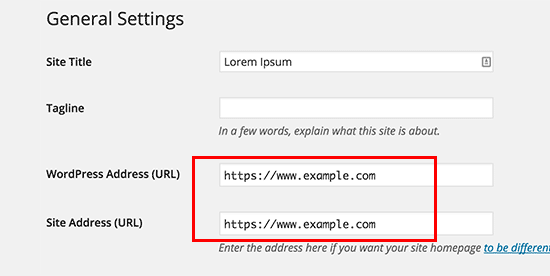
Glöm inte att klicka på knappen “Save changes” för att spara dina settings.
När Settings har sparats kommer WordPress att logga ut dig och du kommer att bli ombedd att logga in på nytt.
Följaktligen måste du ställa in WordPress redirect från HTTP till HTTPS genom att lägga till följande kod i din .htaccess-fil:
1 2 3 4 5 | <IfModule mod_rewrite.c>RewriteEngine OnRewriteCond %{HTTPS} offRewriteRule ^(.*)$ https://%{HTTP_HOST}%{REQUEST_URI} [L,R=301]</IfModule> |
Om du använder NGINX-servrar måste du add to följande kod för att redirecta från HTTP till HTTPS i din konfigurationsfil:
1 2 3 4 5 | server {listen 80;server_name example.com www.example.com;return 301 https://example.com$request_uri;} |
Glöm inte att ersätta example.com med ditt domain name.
Genom att följa dessa steg kommer du att undvika WordPress HTTPS fungerar inte error eftersom WordPress nu kommer att ladda hela din website med HTTPS.
Om du vill tvinga SSL och HTTPS på din WordPress admin area eller login pages, måste du konfigurera SSL i wp-config.php-filen.
Add to följande kod ovanför raden “That’s all, stop editing!” i filen wp-config.php:
1 | define('FORCE_SSL_ADMIN', true); |
Denna rad allow WordPress att tvinga SSL / HTTPs i WordPress admin area. Det fungerar också på WordPress multisite networks.
När du har gjort detta är din website helt inställd på att använda SSL/HTTPS, men du kommer fortfarande att stöta på mixed content error.
Dessa error orsakas av att källor (images, scripts eller stylesheets) fortfarande hämtar med det osäkra HTTP-protokollet i URL:erna. Om så är fallet kommer du ej att kunna se en säker hänglåsicon i adressfältet på din website.
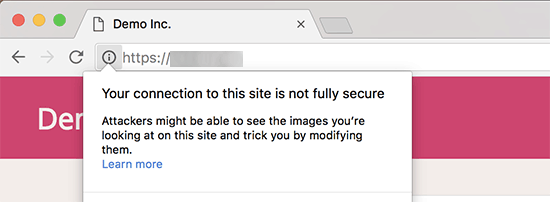
Många moderna webbläsare blockerar automatiskt osäkra skript och resurser.
You may see a padlock icon but with a notification about it in your browser’s address bar.
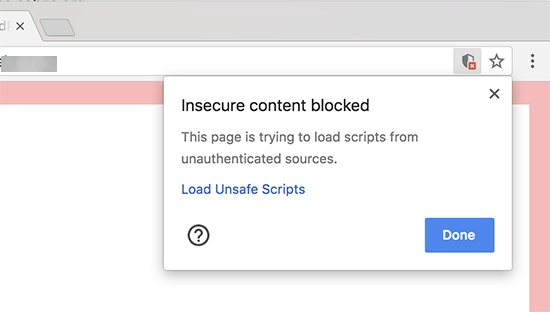
You can find out which content is served through insecure protocol by using the Inspect tool.
Error med blandat content kommer att visas som en varning i konsolen med details för varje objekt med blandat content.
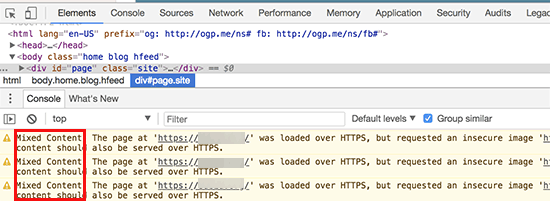
You will notice that most URLs are images, iframes, and image galleries, while some are scripts and stylesheets loaded by your WordPress plugins and themes.
Fixa blandat content i WordPress Database
De flesta av de felaktiga webbadresserna kommer att vara bilder, filer, inbäddningar och andra data som lagras i din WordPress-databas. Låt oss poprawka dem först.
Det bästa vore om du hittade alla omnämnanden av din gamla webbadress i databasen som börjar med HTTP och ersatte dem med din nya webbadress som börjar med HTTPS.
Du kan enkelt göra detta genom att installera och aktivera pluginet Search & Replace Everything. För mer detaljer, se vår Step-by-Step guide om hur du installerar ett WordPress plugin.
Efter aktivering måste du besöka Tools ” WP Search & Replace page. Under fältet “Search” måste du add to din website URL med http. Efter det, add your website URL with https under “Replace” fältet.

Under den ser du alla dina WordPress-databastabeller.
Du måste välja ut dem alla för att göra en grundlig kontroll.

Klicka sedan på knappen “Preview Search & Replace” för att se alla ändringar som plugin-programmet kommer att göra.
Klicka till sist på knappen “Ersätt alla”.
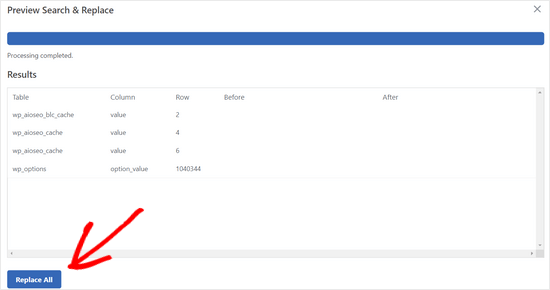
Pluginet kommer nu att searcha din WordPress database efter URL:er som börjar med http och ersätta dem med säkra https-URL:er. Det kan ta ett tag, beroende på storleken på din WordPress database.
Fixa error med blandat content i WordPress Theme
En annan vanlig orsak till mixed content error är your WordPress theme. Alla anständiga WordPress-teman som följer WordPress kodningsstandarder kommer ej att orsaka denna issue.
Först måste du använda din webbläsares inspektionsverktyg för att hitta resurserna och var de hämtas från.
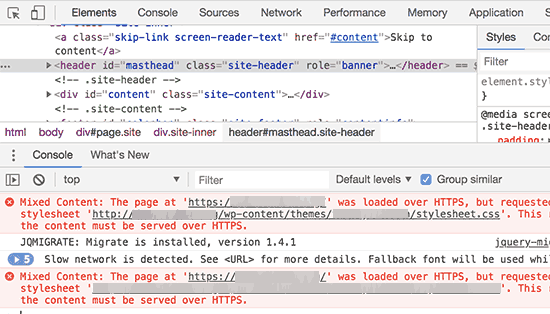
Därefter måste du hitta dem i ditt WordPress theme och ersätta dem med https. Detta kommer att vara lite svårt för de flesta Beginnare, eftersom du ej kommer att kunna se vilka theme-filer som innehåller dessa URL:er.
Fixa mixed content error som orsakas av tillägg
Vissa resurser med blandat innehåll kommer att hämtas av tillägg till WordPress. Alla WordPress tillägg som följer WordPress kodningsstandarder kommer ej att orsaka mixed content error.
Vi rekommenderar inte att du editerar filer för WordPress tillägg. Istället bör du kontakta plugin-författaren och meddela dem. Om de inte svarar eller ej kan fixa det, bör du hitta ett lämpligt alternativ.
Obs/observera: Om du av någon anledning fortfarande stöter på ett mixed content error, rekommenderar vi att du tillfälligt använder tillägget Really Simple SSL så att dina användare ej påverkas medan du fixar problemet på en staging website eller anlitar en utvecklare.
Submit your HTTPS site to Google Search Console (Skicka in din HTTPS site till Google Search Console)
Search engines som Google tycker att https och http är två olika websites. För att undvika eventuella sökmotorsoptimeringar måste du meddela Google att din website har flyttats.
För att göra det behöver du bara gå till ditt Google Search Console-konto och klicka på knappen “Lägg till egendom”.
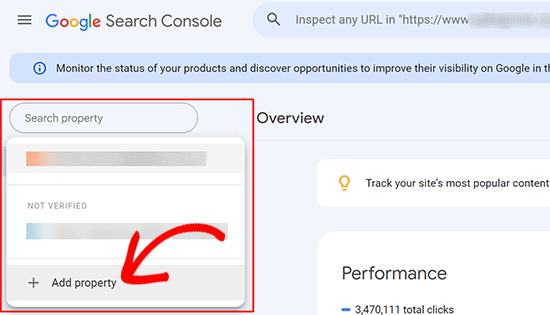
Detta kommer att visa en popup där du måste add your website’s new https address.
Det finns två metoder för att verifiera en site: domain name eller URL-prefix. Vi rekommenderar metoden med URL-prefix eftersom den är mer flexibel.
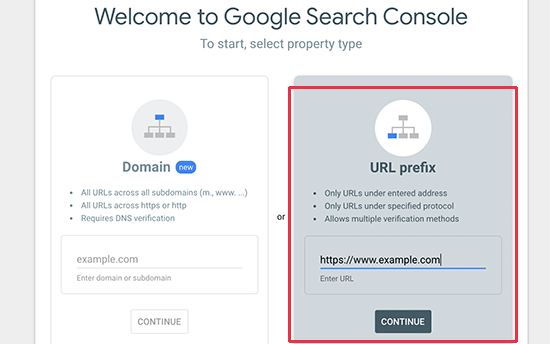
Efter det kommer Google att be dig att kontrollera äganderätten till din website.
Det finns flera sätt att göra det på. Select någon metod, och du kommer att få instruktioner för att kontrollera din webbplats. Vi rekommenderar att du använder metoden med HTML-taggar.
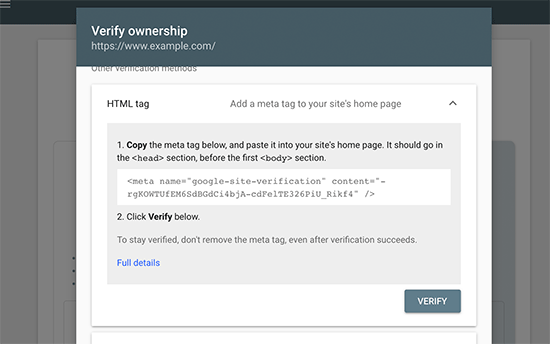
Du kommer nu att se ett HTML code snippet som du måste add till head section på din WordPress website.
Add to Search Console verifieringskod med All in One SEO
Först installerar och aktiverar du pluginet All in One SEO för WordPress. För mer detaljer, se vår tutorial om hur du installerar ett plugin för WordPress.
Note: Det finns också en gratis version av All in One SEO som du kan prova.
Efter aktivering, gå till All in One SEO ” Allmänna Settings page och klicka på Google Search Console.
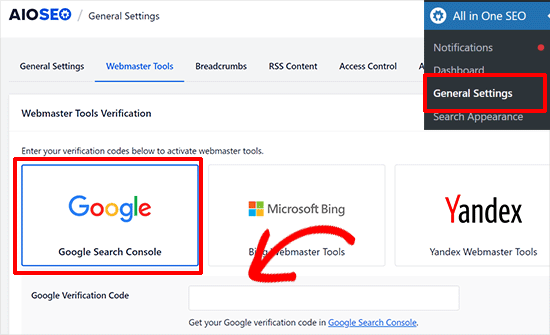
Under det måste du add to verifieringskoden som du kopierade tidigare från Google Search Console website.
Glöm inte att klicka på knappen “Save Changes” för att spara dina inställningar.
Gå sedan tillbaka till tabben Google Search Console och klicka på knappen “Verify”.

När din site har kontrollerats kommer Google att visa dina rapporter från Search Console här.
Du måste också se till att både https- och http-versionerna läggs till i din Search Console.
Detta talar om för Google att du vill att https-versionen av din webbplats ska behandlas som den primära versionen. I kombination med de 301-omdirigeringar som skapades tidigare kommer Google att överföra din sökrankning till https-versionen av din webbplats, och du kommer sannolikt att se förbättringar i din sökrankning.
Bonusresurser
Följande är några ytterligare resurser som kan hjälpa dig att poprawka vanliga WordPress problem på egen hand och lära dig mer om WordPress:
- Så här poprawkar du vanliga SSL-problem i WordPress (przewodnik för nybörjare)
- De vanligaste WordPress-felen och hur du poprawkar dem
- TLS vs SSL: Vilket protokoll bör du använda för WordPress?
- Så här poprawkar du felet Säker anslutning i WordPress
Video Tutorial
Vi hoppas att den här artikeln hjälpte dig att lägga till HTTPS och SSL i WordPress. Du kanske också vill se vår ultimata przewodnik för WordPress-säkerhet med steg-för-steg-instruktioner för att hålla din WordPress-webbplats säker eller hur du förnyar ditt SSL-certifikat.
If you liked this article, then please subscribe to our YouTube Channel for WordPress video tutorials. You can also find us on Twitter and Facebook.





Mrteesurez
This is really fantastic.
Notinhy is bad as a visitors seeing a website insecured especially an ecommerce that collect online payment from users, this is definitely a bad experience.
That’s why it’s always advisable to have https Website. Choosing one of the hostings you have listed like Bluehost and others gives free SSL and free domain for the first year.
With Bluehost, you don’t need to manually installed the SSL certificate on your website.
Thanks, sharing this.
Moinuddin Waheed
one of my clients recently purchased a shared hosting from GoDaddy and then asked to make his website.
I started making one and realised that it doesn’t come with inbuilt one click SSL installation like that of hostinger, bluehost and other hosting services providers mentioned above.
The value of having good hosting was evident when I had to go through the painstaking process of getting SSL certificate installed.
it is very advisable that one must choose good hosting service.
Moinuddin Waheed
Having https for websites is a must for securing the trust of the visitors on the website.
just curious if we have already enabled SSL for our websites, is it necessary to change everywhere from http to https?
or it will automatically take one.
WPBeginner Support
It would depend on how you enabled SSL and your hosting provider as some will automatically update your site to https while others wont. You would want to check your site to see if it was updated and if not you would need to manually update the site address.
Admin
Jiří Vaněk
It is usually necessary to manually change everything to https or use the really simple SSL plugin. If part of the site will be http and part will be https, it is called mixed content and will end up with error and problems.
THANKGOD JONATHAN
If you are beginner and do not know much about coding I recommend you use the first method.
editing your WordPress code is very risky much especially for no coders. After all, the plugin is easier to use and it also have a free version.
Moinuddin Waheed
Most of the hosting providers now a days give free ssl certificate to your site with a one click install as you have mentioned there.
having ssl certificate installed on website is of utmost importance as it gives a sense of security to the visitors and they can be sure about every thing they do on SSL certificate installed website is secure .
thank you for making a detailed description about http and https.
WPBeginner Support
You’re welcome
Admin
Nimdaqiu
I feel like I am no more a beginner now. Thank you for this beautifully detailed article.
WPBeginner Support
Glad we could help make the process simpler!
Admin
Andrew Meador
I followed Method 2. The only thing I modified was using the WordPress redirect method. My web host has a tool that creates a redirect (for Windows Server hosting) which adds redirect rules into the web.config – allowing the redirect to HTTPS to happen at the web server level vs at the WordPress level. Works good and is 1 level of abstraction higher. Thanks!
WPBeginner Support
Thanks for sharing, not all hosting providers offer that but glad your host was able to help
Admin
Clinton Waller
Thank you very much for this excellent tutorial.
I recently installed an SSL cert and was dreading the change-over with WordPress and Google. Not saying there wasn’t any pain, but your step-by-step instructions helped immensely!
Really appreciated the .htaccess code too, that’s just perfect. I was worried that Google would index both the insecure http and secure https variants of the old vs new website and give me a ranking penalty, but that trick completely avoids serving up insecure legacy http content — a real plus!
William
I have a mix of domains (all HTTPS) on my WordPress site. Can this plugin go through my site and set them all to my current domain?
WPBeginner Support
You would want to check with your hosting provider as some have tools for what it sounds like you are wanting to do.
Admin
Long
There are just no ‘WordPress Address’ and ‘Site Address’ in ‘General Settings’.
Now I use wordpress multisite, one site is https and another is http. This wordpress installation is new, I have already set https at the previous wordpress installation in my sitegroud.
WPBeginner Support
You would need to go to the network admin to change the URLs of your sites on a multisite installation.
Admin
NIKHIL
I am Using the First Method So Is There Any Need to Make Changes in WordPress and Site Address URL ??
WPBeginner Support
So long as there are no hiccups with the plugin you shouldn’t need to edit your address and URL as the plugin would handle that for you.
Admin
Stein
I followed the steps in method 2, but once I reached the step “Once the settings are saved, WordPress will log you out, and you will be asked to re-login.” instead of just logging me out it also now says that “this site is not avalible” when I try to log in to wp-admin again, making the next steps impossible to do.
So how can I access the wp-admin site following the url change?
WPBeginner Support
For that specific error, you would want to go through the troubleshooting steps in our article below:
https://www.wpbeginner.com/beginners-guide/beginners-guide-to-troubleshooting-wordpress-errors-step-by-step/
Admin
Jithin
after adding this home page is redirecting but posts not redirecting to https.
http and https .. both are working .. please help.
WPBeginner Support
Should you run into that issue, you would want to reach out to your hosting provider to ensure they do not have any redirects set up.
Admin
shantun
It helps a lot thank you
WPBeginner Support
Glad our guide was helpful
Admin
RichPat
Thank you for the SSL upgrade instructions.
Using Really Simple SSL with my hosting provided certificate was a v simple upgrade process
WPBeginner Support
Glad our guide was helpful
Admin
Michael
Thanks for your valuable content.please I want to ask,if I can use the Really simple SSL plugin which is easier,why will I want to do it manually.
WPBeginner Support
That would be mainly for personal preference, there shouldn’t be a major difference between using the plugin or manually changing it.
Admin
Jithin
Thank you for the guide.
I going to install a fresh WordPress on hostgator. Do I need to do anything different for the HTTPS ? or follow the guide after installation ?
WPBeginner Support
You can follow our guide after installing your site for enabling https.
Admin
nick Devine
Hello, I went into settings and changes http to https and now I am locked out of wordpress completely. Do you have a solution to this as it is a clients website and I am concerned I have lost everything completely. Nick
WPBeginner Support
You would want to enable an SSL certificate for the site or reach out to your hosting provider to assist you in setting the URLs back to HTTP
Admin
Oleksandr Piddubnyy
First, you need to visit Settings » General page. From here you need to update your WordPress and site URL address fields by replacing http with https.
BUT! After that my page is totally disabled! I can’t backup. I can’t even enter to the admin panel. And I don’t know what’s going on. What should I do? Do you have any idea?
WPBeginner Support
It sounds like you may have not enabled an SSL certificate on your site before changing the address. You would want to reach out to your hosting provider to enable an SSL certificate for your site or have them change your URLs back to HTTP
Admin
osama khan
Good day, thank you for the guide. I installed a fresh wordpress on a VPS with an ip addresss. Now, I want to change it to a domain name – Do I need to do anything different for the HTTPS:// ?
WPBeginner Support
You would want to check with your hosting provider for how their servers are set up for swapping to the domain.
Admin
Araceli
Hi! So it looks like, after following the steps through “Fixing Mixed Content Errors in WordPress Theme,” I see that my images are causing mixed content issues. The error I am getting is, “This content should also be served over HTTPS.” How can I fix this?
WPBeginner Support
For fixing the mixed content you would want to take a look at our article below:
https://www.wpbeginner.com/plugins/how-to-fix-the-mixed-content-error-in-wordpress-step-by-step/
Admin
Araceli
Will do…thank you!
Putri
would it be okay if I change website address and site address to https but didn’t do the rest of manual process, then install the plugin instead?
WPBeginner Support
We would recommend if you are planning on using the plugin to start with the plugin method to prevent any hiccups during the process.
Admin
Amar
Hello Sir,
I have wordpress site running on wordpress 3.5.1 . can I use really simple ssl plugin for it. The plugin says it needs wordpress 4.6 and higher.
Pls suggest me how can i do it
Thanks
WPBeginner Support
For updating your WordPress site, you would want to follow our guide below:
https://www.wpbeginner.com/beginners-guide/ultimate-guide-to-upgrade-wordpress-for-beginners-infograph/
Admin
Shawn
I am unable to access the admin login URL after updating the site URLs, it keep redirecting to https but I get a “This site can not be reached error” .. I also tried to update the .htaccess file but no luck. the original website is also not getting redirected to https.
Any ides what might I be missing here?
WPBeginner Support
You would want to first reach out to your hosting provider for them to take a look and ensure your SSL certificate doesn’t have an issue.
Admin
Lola
Thank you!
Thank you!
THANK YOU!!!
WPBeginner Support
You’re welcome
Admin
Kevin
Thank you, that Plug in Better Search and Replace made the trick!
WPBeginner Support
You’re welcome, glad our recommendation was helpful
Admin
daniel
where exactly should I place the code in the .htaccess file?
WPBeginner Support
The normal location would be beneath the current code in your htaccess file
Admin
Jessica
Inner pages and post pages are still opening with http also, which will impact on search engines. What should I do now ?
WPBeginner Support
You would likely need to clear all caching on your site and you may want to check with your hosting provider that the SSL certificate was applied correctly.
Admin
Leos
Why would you add define(‘FORCE_SSL_ADMIN’, true) to wp-config file if the .htaccess redirect rule already does the job?
When adding the line to wp-config file I got a syntax error right after and it was not possible to get to the admin area.
WPBeginner Support
The FORCE_SSL_ADMIN is for your admin area to ensure it is using HTTPS. You would want to ensure you copied the entire code correctly. If you were missing the ; it would give a syntax error.
Admin
rohan
Hello,
Thanks for the detailed guide. After switching from HTTP to HTTPS, I added the new property to Google Search Console.
Do I need to submit the sitemaps again as well on the HTTPS version in GSC?
Beginner query.
WPBeginner Support
You would want to do that for safety, yes
Admin
Celena
Thank you! Very helpful!
WPBeginner Support
You’re welcome
Admin
Phil
Better Search & replace is 1.3.3 and has not been updated for a year and is not tested on the current wordpress version. It is compatible only up to 5.2.6.
Is it safe to use, or can you recommend an alternative please?
WPBeginner Support
For those warnings, you would want to take a look at our guide below.
https://www.wpbeginner.com/opinion/should-you-install-plugins-not-tested-with-your-wordpress-version/
Admin
RomRom
Solution 2 wasn’t working for me, the website would be unavaible.
After a few attemps, I noticed my hosting provider already provides a force https option. Turn it on, and bingo.
WPBeginner Support
Glad you were able to find a solution that worked for you
Admin
Feranmi
What of if my hosting provider doesn’t support free SSL certificate can the plugin works also or how can I get it for free?
WPBeginner Support
If your current host does not offer free SSL then you would want to reach out to them for what options are available.
Admin