Nybörjare frågar oss ofta om de kan flytta sina webbplatser till SSL eller HTTPS. Termerna låter kanske för tekniska, men det är faktiskt väldigt enkelt att göra.
HTTPS i webbadressen till en webbplats innebär att den använder ett säkert dataöverföringsprotokoll genom att installera ett SSL-certifikat. Detta är viktigt eftersom de flesta moderna webbläsare visar varningar för webbplatser som inte använder HTTPS.
Lyckligtvis gör de flesta pålitliga webbhotell och WordPress det mycket enkelt att säkra din webbplats.
I den här artikeln kommer vi att visa dig hur du flyttar din WordPress från HTTP till HTTPS genom att lägga till ett SSL-certifikat. Oroa dig inte om du inte vet vad SSL eller HTTPS är. Vi kommer att förklara det också.
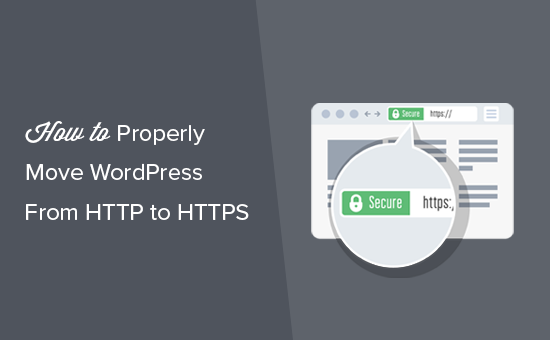
Här följer en snabb översikt över de ämnen som vi kommer att behandla i den här artikeln:
- What Is HTTPS?
- Why Do You Need HTTPS and SSL?
- Requirements for Using HTTPS/SSL on a WordPress Site
- Setting Up WordPress to Use SSL and HTTPS
- Method 1: Setup SSL/HTTPS in WordPress Using a Plugin
- Method 2: Set Up SSL/HTTPS in WordPress Manually
- Submit Your HTTPS Site to Google Search Console
- Bonus Resources
- Video Tutorial
Vad är HTTPS?
HTTPS, eller Secure HTTP, är en krypteringsmetod som säkrar anslutningen mellan en användares webbläsare och din server. Denna extra säkerhet gör det mycket svårare för hackare att fånga upp de data som överförs.
Varje dag delar människor med sig av personliga uppgifter till webbplatser, oavsett om de gör inköp eller bara loggar in. Vi har själva sett hur viktigt det är att skydda den här typen av datautbyte.
För att säkerställa datasäkerheten måste en säker anslutning upprättas.
Det är här SSL och HTTPS kommer in i bilden.
Varje webbplats får ett unikt SSL-certifikat för identifiering. Om en server försöker använda HTTPS utan ett giltigt certifikat eller om certifikatet inte matchar, kommer de flesta moderna webbläsare att varna användarna och avråda dem från att fortsätta.
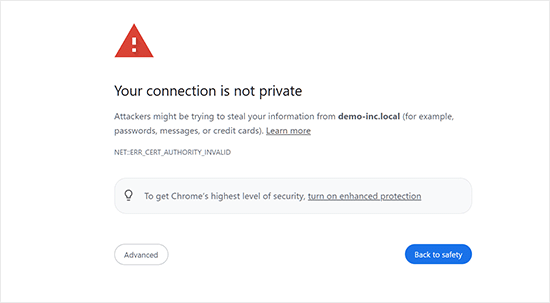
Nu kanske du undrar varför det är nödvändigt att flytta din WordPress-webbplats från HTTP till HTTPS, särskilt om det är en enkel blogg eller en webbplats för småföretag som inte hanterar betalningar.
Varför behöver du HTTPS och SSL?
Redan 2018 tillkännagav Google ett initiativ för att öka webbsäkerheten genom att uppmana webbplatsägare att byta från HTTP till HTTPS. För att obsługa detta började webbläsaren Chrome markera alla webbplatser utan SSL-certifikat som “inte säkra”.
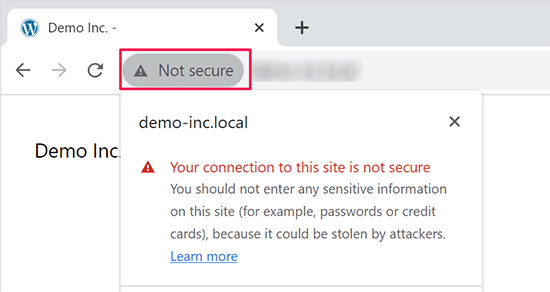
Google nämnde också att webbplatser med SSL skulle få SEO-fördelar och kunna uppnå högre sökrankning än icke-säkra webbplatser. Detta tillkännagivande fick många webbplatsägare att byta till HTTPS.
När “Inte säkert”-varningen rullades ut började Chrome flagga HTTP-webbplatser. Om du till exempel besöker en HTTP-webbplats i inkognitoläge eller fyller i ett kontaktformulär på en HTTP-webbplats utlöses varningen, vilket markerar den som osäker.
När besökare ser denna varning kan det ge ett negativt intryck av din webbplats eller ditt företag.
Det är därför alla webbplatser måste övergå till HTTPS och installera SSL så snart som möjligt.
Dessutom är SSL ett måste om du vill acceptera onlinebetalningar på din webbplats för e-handel.
Betalningsleverantörer som Stripe, PayPal Pro och Authorize.net kräver en säker betalningsanslutning.
Vi ser till att våra egna webbplatser använder SSL, inklusive WPBeginner, OptinMonster, WPForms och MonsterInsights.
Obligatoriska krav för användning av HTTPS/SSL på en site i WordPress
Kraven för att använda SSL i WordPress är ej särskilt höga. Allt du behöver göra är att köpa ett SSL-certifikat, och du kanske redan har det gratis.
De bästa företagen för webbhotell WordPress erbjuder gratis SSL-certifikat för alla sina användare:
För mer detaljer, se vår guide om hur du skaffar ett gratis SSL-certifikat för din website i WordPress.
Om ditt webbhotell inte erbjuder ett kostnadsfritt SSL-certifikat måste du köpa ett.
Vi rekommenderar Domain.com eftersom de erbjuder det bästa SSL-erbjudandet för vanliga SSL-certifikat och SSL-certifikat med wildcard.
Genom att köpa ett SSL-certifikat från dem får du också en TrustLogo-site seal för din webbplats. Varje SSL-certifikat kommer med en säkerhetsgaranti på minst 10 000 USD. Priserna börjar på 33 USD per år och SSL-certifikaten förnyas automatiskt.
När du har köpt ett SSL-certifikat måste du be din dostawca hostingu att installera det åt dig.
Behöver du hjälp med att konfigurera SSL och gå över till HTTPS?
Om du inte har tid att konfigurera SSL finns vår Premium WordPress-support här för att hjälpa dig! Vi kan hantera hela processen åt dig och se till att din webbplats är säker och redo för besökare.
- Engångsavgift
- Snabba handläggningstider
- Tillgänglig på begäran 24/7
Du kan vara lugn och veta att din webbplats är i experthänder. Kontakta oss idag för sömlös SSL-installation och HTTPS-migrering!
Settings för användning av SSL och HTTPS i WordPress
När du har aktiverat ett SSL-certifikat för ditt domain name måste du ställa in WordPress så att SSL- och HTTP-protokoll används på din website.
Vi kommer att visa dig två metoder för att göra det, och du kan välja den som bäst passar dina behov.
Metod 1: Konfigurera SSL/HTTPS i WordPress med hjälp av ett tillägg
Denna metod är enklare och rekommenderas för Beginnare.
Först måste du installera och aktivera pluginet Really Simple SSL. För mer detaljer, se vår Step-by-Step guide om hur du installerar ett plugin för WordPress.
Efter aktivering måste du besöka sidan Inställningar ” SSL. Pluginet kommer automatiskt att upptäcka ditt SSL-certifikat och ställa in din WordPress-webbplats så att den använder HTTPS.
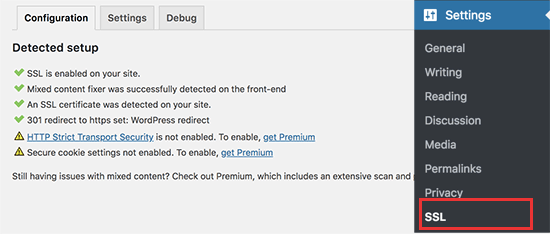
Tillägget kommer att ta hand om allt, inklusive error med blandat content. Här är vad pluginet gör bakom kulisserna:
- Kontrollera SSL-certifikat
- Ställ in WordPress att använda https i URL:er
- Konfigurera redirects från HTTP till HTTPS
- Leta efter webbadresser i ditt innehåll som fortfarande laddas från osäkra HTTP-källor och försök att poprawka dem.
Observera: Pluginet försöker poprawka fel med blandat innehåll genom att använda en teknik för buffring av utdata. Detta kan ha en negativ inverkan på prestandan eftersom det ersätter innehåll på webbplatsen när sidan laddas. Denna påverkan ses endast vid den första sidladdningen, och den bör vara minimal om du använder ett cachningsplugin.
Medan pluginet säger att du kan behålla SSL och säkert deactivate pluginet, är det inte 100% sant. Du måste lämna pluginet aktivt all tid eftersom deactivate av pluginet kommer att ge tillbaka mixed content error. Se vår Really Simple SSL review för mer detaljer.
Metod 2: Ställ in SSL/HTTPS i WordPress manuellt
Den här metoden är obligatorisk för att du ska kunna troubleshoota manuellt och edit WordPress filer. Det är dock en permanent och mer prestandaoptimerad lösning, och vi använder den på WPBeginner.
Om du tycker att den här metoden är svår bör du anlita en WordPress-utvecklare eller använda den första metoden istället.
Du kan behöva redigera WordPress tema och kodfiler som en del av denna metod. Om du inte har gjort det tidigare kan du läsa vår przewodnik om att kopiera och klistra in fragment kodu i WordPress.
Först måste du gå till sidan Inställningar ” Allmänt. Härifrån måste du uppdatera WordPress och webbplatsens URL-adressfält genom att ersätta http med https.
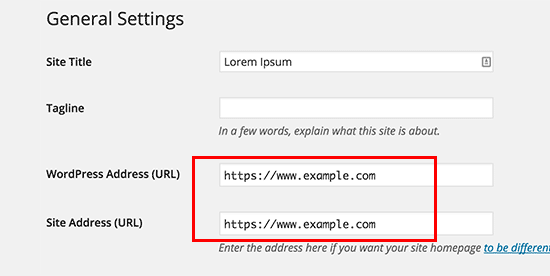
Glöm inte att klicka på knappen “Save changes” för att spara dina settings.
När Settings har sparats kommer WordPress att logga ut dig och du kommer att bli ombedd att logga in på nytt.
Följaktligen måste du ställa in WordPress redirect från HTTP till HTTPS genom att lägga till följande kod i din .htaccess-fil:
1 2 3 4 5 | <IfModule mod_rewrite.c>RewriteEngine OnRewriteCond %{HTTPS} offRewriteRule ^(.*)$ https://%{HTTP_HOST}%{REQUEST_URI} [L,R=301]</IfModule> |
Om du använder NGINX-servrar måste du add to följande kod för att redirecta från HTTP till HTTPS i din konfigurationsfil:
1 2 3 4 5 | server {listen 80;server_name example.com www.example.com;return 301 https://example.com$request_uri;} |
Glöm inte att ersätta example.com med ditt domain name.
Genom att följa dessa steg kommer du att undvika WordPress HTTPS fungerar inte error eftersom WordPress nu kommer att ladda hela din website med HTTPS.
Om du vill tvinga SSL och HTTPS på din WordPress admin area eller login pages, måste du konfigurera SSL i wp-config.php-filen.
Add to följande kod ovanför raden “That’s all, stop editing!” i filen wp-config.php:
1 | define('FORCE_SSL_ADMIN', true); |
Denna rad allow WordPress att tvinga SSL / HTTPs i WordPress admin area. Det fungerar också på WordPress multisite networks.
När du har gjort detta är din website helt inställd på att använda SSL/HTTPS, men du kommer fortfarande att stöta på mixed content error.
Dessa error orsakas av att källor (images, scripts eller stylesheets) fortfarande hämtar med det osäkra HTTP-protokollet i URL:erna. Om så är fallet kommer du ej att kunna se en säker hänglåsicon i adressfältet på din website.
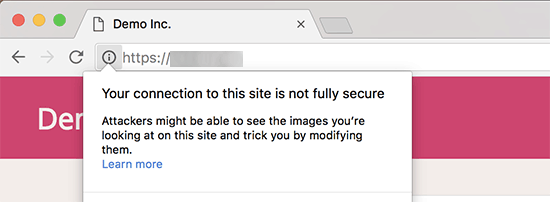
Många moderna webbläsare blockerar automatiskt osäkra skript och resurser.
You may see a padlock icon but with a notification about it in your browser’s address bar.
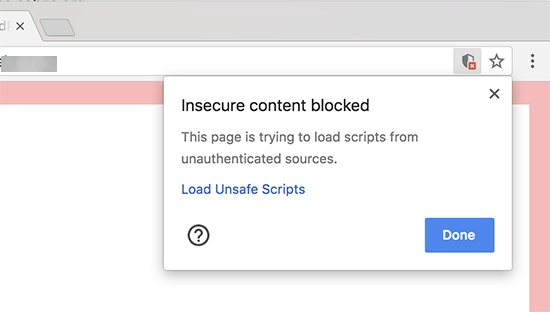
You can find out which content is served through insecure protocol by using the Inspect tool.
Error med blandat content kommer att visas som en varning i konsolen med details för varje objekt med blandat content.
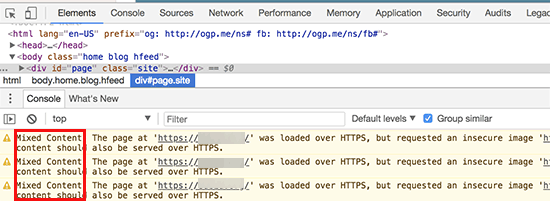
You will notice that most URLs are images, iframes, and image galleries, while some are scripts and stylesheets loaded by your WordPress plugins and themes.
Fixa blandat content i WordPress Database
De flesta av de felaktiga webbadresserna kommer att vara bilder, filer, inbäddningar och andra data som lagras i din WordPress-databas. Låt oss poprawka dem först.
Det bästa vore om du hittade alla omnämnanden av din gamla webbadress i databasen som börjar med HTTP och ersatte dem med din nya webbadress som börjar med HTTPS.
Du kan enkelt göra detta genom att installera och aktivera pluginet Search & Replace Everything. För mer detaljer, se vår Step-by-Step guide om hur du installerar ett WordPress plugin.
Efter aktivering måste du besöka Tools ” WP Search & Replace page. Under fältet “Search” måste du add to din website URL med http. Efter det, add your website URL with https under “Replace” fältet.

Under den ser du alla dina WordPress-databastabeller.
Du måste välja ut dem alla för att göra en grundlig kontroll.

Klicka sedan på knappen “Preview Search & Replace” för att se alla ändringar som plugin-programmet kommer att göra.
Klicka till sist på knappen “Ersätt alla”.
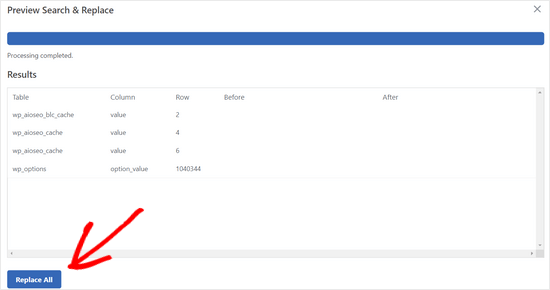
Pluginet kommer nu att searcha din WordPress database efter URL:er som börjar med http och ersätta dem med säkra https-URL:er. Det kan ta ett tag, beroende på storleken på din WordPress database.
Fixa error med blandat content i WordPress Theme
En annan vanlig orsak till mixed content error är your WordPress theme. Alla anständiga WordPress-teman som följer WordPress kodningsstandarder kommer ej att orsaka denna issue.
Först måste du använda din webbläsares inspektionsverktyg för att hitta resurserna och var de hämtas från.
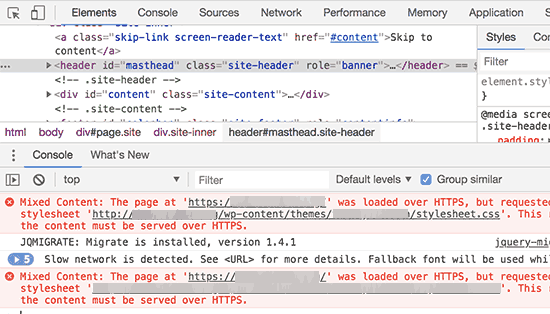
Därefter måste du hitta dem i ditt WordPress theme och ersätta dem med https. Detta kommer att vara lite svårt för de flesta Beginnare, eftersom du ej kommer att kunna se vilka theme-filer som innehåller dessa URL:er.
Fixa mixed content error som orsakas av tillägg
Vissa resurser med blandat innehåll kommer att hämtas av tillägg till WordPress. Alla WordPress tillägg som följer WordPress kodningsstandarder kommer ej att orsaka mixed content error.
Vi rekommenderar inte att du editerar filer för WordPress tillägg. Istället bör du kontakta plugin-författaren och meddela dem. Om de inte svarar eller ej kan fixa det, bör du hitta ett lämpligt alternativ.
Obs/observera: Om du av någon anledning fortfarande stöter på ett mixed content error, rekommenderar vi att du tillfälligt använder tillägget Really Simple SSL så att dina användare ej påverkas medan du fixar problemet på en staging website eller anlitar en utvecklare.
Submit your HTTPS site to Google Search Console (Skicka in din HTTPS site till Google Search Console)
Search engines som Google tycker att https och http är två olika websites. För att undvika eventuella sökmotorsoptimeringar måste du meddela Google att din website har flyttats.
För att göra det behöver du bara gå till ditt Google Search Console-konto och klicka på knappen “Lägg till egendom”.
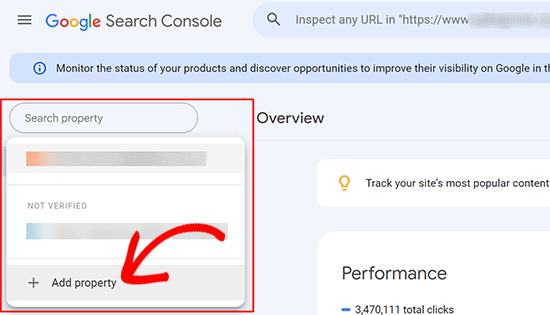
Detta kommer att visa en popup där du måste add your website’s new https address.
Det finns två metoder för att verifiera en site: domain name eller URL-prefix. Vi rekommenderar metoden med URL-prefix eftersom den är mer flexibel.
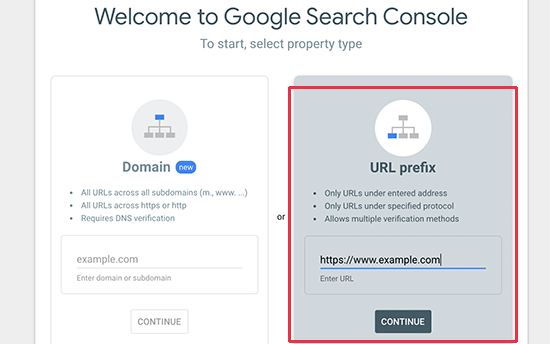
Efter det kommer Google att be dig att kontrollera äganderätten till din website.
Det finns flera sätt att göra det på. Select någon metod, och du kommer att få instruktioner för att kontrollera din webbplats. Vi rekommenderar att du använder metoden med HTML-taggar.
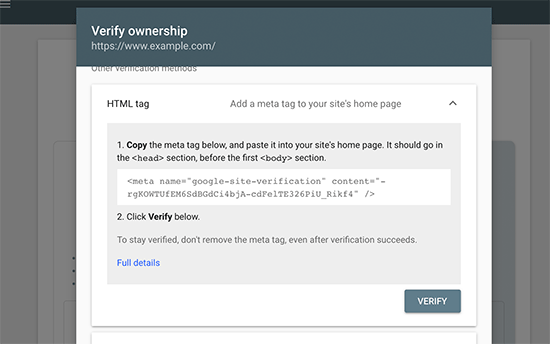
Du kommer nu att se ett HTML code snippet som du måste add till head section på din WordPress website.
Add to Search Console verifieringskod med All in One SEO
Först installerar och aktiverar du pluginet All in One SEO för WordPress. För mer detaljer, se vår tutorial om hur du installerar ett plugin för WordPress.
Note: Det finns också en gratis version av All in One SEO som du kan prova.
Efter aktivering, gå till All in One SEO ” Allmänna Settings page och klicka på Google Search Console.
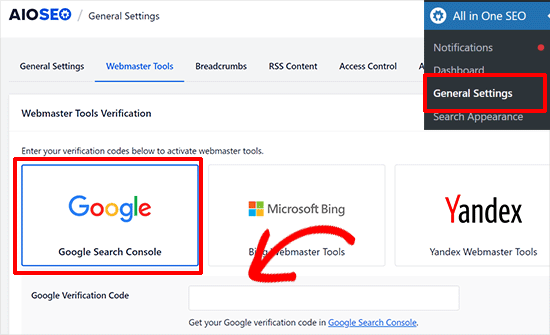
Under det måste du add to verifieringskoden som du kopierade tidigare från Google Search Console website.
Glöm inte att klicka på knappen “Save Changes” för att spara dina inställningar.
Gå sedan tillbaka till tabben Google Search Console och klicka på knappen “Verify”.

När din site har kontrollerats kommer Google att visa dina rapporter från Search Console här.
Du måste också se till att både https- och http-versionerna läggs till i din Search Console.
Detta talar om för Google att du vill att https-versionen av din webbplats ska behandlas som den primära versionen. I kombination med de 301-omdirigeringar som skapades tidigare kommer Google att överföra din sökrankning till https-versionen av din webbplats, och du kommer sannolikt att se förbättringar i din sökrankning.
Bonusresurser
Följande är några ytterligare resurser som kan hjälpa dig att poprawka vanliga WordPress problem på egen hand och lära dig mer om WordPress:
- Så här poprawkar du vanliga SSL-problem i WordPress (przewodnik för nybörjare)
- De vanligaste WordPress-felen och hur du poprawkar dem
- TLS vs SSL: Vilket protokoll bör du använda för WordPress?
- Så här poprawkar du felet Säker anslutning i WordPress
Video Tutorial
Vi hoppas att den här artikeln hjälpte dig att lägga till HTTPS och SSL i WordPress. Du kanske också vill se vår ultimata przewodnik för WordPress-säkerhet med steg-för-steg-instruktioner för att hålla din WordPress-webbplats säker eller hur du förnyar ditt SSL-certifikat.
If you liked this article, then please subscribe to our YouTube Channel for WordPress video tutorials. You can also find us on Twitter and Facebook.





Raul
Hi,
I’m in a predicament due to lack of knowledge and Google. My website is currently ranked # 2 in Google for a particular organic keyword. I ordered a SSL from my hosting company and I received confirmation that the SSL is ready to be used. I would like to use the SSL on every page in my site including the shopping cart but I don’t want to lose the #2 ranking in Google by not converting to SSL properly. Your advice will be appreciated.
Raul
Jonathon Fowler
Hi there,
Great article. One question, I read that using a wildcard redirect will have a negative impact on SEO – is this correct? The articel says ranking will drop using a wildcard redirect.
I have thousands if images on my site using http in the url…using yur redirect would direct all images to the new https?
Thanks !
WPBeginner Support
No, the whole purpose of redirects is to help with SEO and avoid negative impact of changed URLs. This is the method recommended by search engines themselves.
Admin
dylan
Hi,
I love your site – lots of good stuff here.
I’m wondering if you can recommend a wordpress security plug-in that you know for sure plays friendly (without too much hassle) with full site SSL / HTTPS.
My site is covered already (every page) but I’m worried about installing a plug-in that may interfere.
Any suggestions would be much appreciated.
Cheers
WPBeginner Support
We use Sucuri on WPBeginner and all other websites that we manage.
Admin
turan
Thank you very much everything solved by adding above code to .htaccess file
Joe
Will changing the Site URL in WordPress to “HTTPS” auto redirect any HTTP requests?
We don’t need htaccess rewrites if the SITE URL is HTTPS?
Cristi Scutaru
Great post, it helped me switch my WordPress site to SSL in just a few minutes!
Great site as well, congrats for such a valuable content. I found myself often googling for some WordPress related answers for the past few days, and your pages came on top frequently, with clear and concise solutions.
WPBeginner Support
Thanks, glad you found it helpful.
Admin
Piet
When only switching the WP backend to SSL, the next challenge is how to show featured images in the backend? These are loaded via http instead of https and as such do not show in the WP backend anymore.
Is there a way to load them from https for the backend only or do I just have to accept the fact that I will not be able to see them (in the backend)?
Tushar
Good article. Why don’t you use https on WPBegineer?
WPBeginner Support
We don’t use it right now but may be in future.
Admin
Yuvraj Khavad
Hi Team wpbeginner,
Thanks for this post. You save my time.
Keep Good Work.
Thanks
Yuvraj R K.
Logan
Thanks for this great guide to setting up https. Was using the plugin your mentioned for a long time but it caused problems with my site so I only used it to secure my admin panel. Now I can cover my entire site.
Felix Figueroa
The .htaccess edit broke my site with the “ERR_TOO_MANY_REDIRECTS” message. Tried suggestions detailed in this post. After disabling all plugins i get a 500 Server Error. Thanks, my site is completely broken now.
Eivind F Skjellum
Thanks, very helpful. Got my ssl working thanks to you!
Eivind
beamkiller
Dear wpBeginner,
I have made the modifications in htaccess and Options too but I got error in Chrome:
ERR_TOO_MANY_REDIRECTS
So my page is not secured with SSL, on Checkout and My-Account it is working with WooCommerce. But I cannot get to work it on the whole WP installation.
MMPrint
Hope this helps:
Uncheck the WooCommerce “Un-force HTTPS when leaving the checkout” setting.
The htaccess if forcing https but then woocommerce forces http so they just go back and forth in a loop.
Chetan
Hi MMPrint
I can give thousand thumbs up to your answer. This has solved my issue which i was living with since the last 10 days. No matter what i tried in the .htaccess file the site wasnt showing up. I also played with deactivating the plugins etc etc. Finally it was woocommerce which was the culprit.
Thanks a lot man !
Cheers
Chetan
Kevin Verlinden
I like this site the information is very useful and comprehensive. It has helped me already a lot of times.
Austin
Hey – any reason SSL is not being used on Optinmonster etc like mentioned in the article?
WPBeginner Support
SSL is used on OptinMonster website when users login or signup.
Admin
Austin
“We already use SSL for our eCommerce sites like OptinMonster, Soliloquy, and Envira Gallery.”
I took this to mean all of the pages – wondering if that was the case and now for some reason it has been reverted to non-SSL?
Thanks!
Armando Landois
I followed this guide and now my domain is working at
George
I tried this plugin and it broke my site. Uninstalled in immediately. I still need what this plugin offered, which is https on some pages, but not the whole site. Is there any other plugin (other than this one, which hasn’t been updated in over two years) that can do this?
Patrick
The free version of iThemes Security will take care of this for you
Celeste
What do you mean, Patrick, that iThemes Security will take care of this. I just went to their website and it seems like a good plugin for enhanced security. But I didn’t see any reference to SSL or setting up specific pages to use SSL only.
Octavio Cestari
I did the installation of a plugin which forced all the site enter https, now I can no longer access the site or the wordpress dashboard, how do I reverse the process?
Drew
I just added the code using your .htaccess solution. Worked perfectly and exactly as described. A big thank you!
michael s
You say all you need to do is buy a certificate, but my hosting service requires a static IP address also which is WAY more expensive than a basic certificate. My service wants $4/month for static IP.
DJ
HELP!
I did this change and now I can’t access my site through WP-ADMIN
It is stating my site is down. I don;t have an .htaccess file in my files. I have set FileZilla to show hidden files and cannot find it. Can you help me get back into my site?
Thanks.
WPBeginner Support
First try to deactivate all your plugins this should resolve your issue, but if it doesn’t then see our guide
Admin
DJ
I cannot get in to deactivate any plugins.
DJ
What Guide?
DJ
OK, added the htaccess file and added the code you have above but I still cannot get in.
Any ideas? All I’m seeing is a message saying my site does not exist.
DJ
David Coombes
DJ
Not sure if you are still having an issue but if you google ‘a plugin broke my site’ or something similar then there’s some good answers – basically it involved removing the plugins folder which should get your site back then reactivating the plugins one by one.
Hope it helps – it’s frustrating when a site goes down.
Sasha
I used the .htaccess method and got this error:
“The page isn’t redirecting properly
Firefox has detected that the server is redirecting the request for this address in a way that will never complete.
This problem can sometimes be caused by disabling or refusing to accept cookies.”
Any one has an idea?
thanks
Mike S
I added the code into the .htaccess and I got the following issue:
The page isn’t redirecting properly
Firefox has detected that the server is redirecting the request for this address in a way that will never complete.
This problem can sometimes be caused by disabling or refusing to accept cookies.
Marych
PLEASE HELP
I didn t get a certificate but just went to settings > General and replaced http by https .
after updating I can t access to my wordpress url and the message ‘ Your connection is not private
Attackers might be trying to steal your information from etlco.com.sa (for example, passwords, messages, or credit cards). ‘ is displayed .
Any solution , please help me
Andron
You need to get a certificate in order for it to work. When you request a page over https, it starts a conversation between your browser and the server in which the server validates its identity as the correct site. That validation occurs by sending a trusted certificate to your browser. If a certificate doesn’t exist, your browser will give you that “connection is not private” warning. It’s done to protect you from sites that aren’t who they claim to be.
Namecheap offers basic SSL certificates for $9 a year, and there are plenty of other options. If you can wait, look into LetsEncrypt.org — they’ll be offering free ones starting this September, I think.
sewe herbert
Hi Marych, just had that same problem, but managed to fix it; here is how
use an FTP Program, alocate the wp-config.php
then put this just after (define(‘ABSPATH’, dirname(__FILE__) . ‘/’);)
define(‘WP_HOME’,’http://yoursite.com’);
define(‘WP_SITEURL’,’http://yoursite.com’);
then save and re-upload the wp-config.php file
Then all is well
Gary Morrison
We have did like you said .. and not we are locked out of the dashboard and any page we go to on front end will not display only home page works.
Thank you for your time ..
P.S. and now my images are not showing up…
WPBeginner Support
Please retry all the steps in the article again. If the problem persists contact your web hosting service provider.
Admin
Gary Morrison
There was a problem on Hosting side with the migration to SSL server..
All is good TY
Tom L
Thank you very much for your support. I was able to install the plugin and have my site with all pages https without any adjustments.
Perfect instructions.
Tecnologia Geek
nice..is working now..how i make this to show the green bar?
Tecnologia Geek
can i have some help here.. i dit all this step but..the site look diferent and i cant login to admin..
Maarten
It is worth mentioning this technique breaks WooCommerce downloads. It will end in a 403 access denied for forced download or x-sendfile downloadable products.
Matthew
Thanks for the excellent article.
I was under the impression that installing an SSL certificate was as simple as you have indicated… however, when I installed mine it appears to confused (and completely broken) my site. I am being told that some parts of my wordpress database have changed to https, but others haven’t.
Now I can’t get in to the wordpress admin area at all – but I can ftp to the hosting.
Any ideas how I can update my wordpress databases and themes to reflect https rather than http ?
I am tempted to uninstall the certificate, restore my entire site from a backup and wander off, shaking my head in frustration.
Thanks,
Matthew
Shane
Your article made no mention of verifying plugin compatibility with SSL before making the change. Is that because plugin code generally doesn’t go “offsite” and hence result in “insecure” content warnings, or are plugins something that we should be concerned about and carefully review before considering the switch?
Jim R
thank you for this- never used SSL or HTTPS before and suddenly needed a java donations page to be HTTPS. with your instructions I was able to get it working in a matter of minutes.
Jennifer Goddard
Don’t download this plug in. As of late 2014 there are multiple complaints of incompatibility!
GJ
Thanks for the tutorial.
I wanted to add a few more resources..
1) Change all the ur’s media/js etc through the Bluevelvet plugin from http to https
2) if you do not have the green https color you can look for insecure files at whynopadlock.com
3) Submit your https version to the webmaster tools as well
Kevin Donnigan (@anythinggraphic)
Very good additional tips. Appreciate it.
Amr
Ahh All what i needed bro you’re the man!
Ollie
Excellent tips as always.
I’d like to point out for anyone using the .htaccess redirect, to include that in their htacces file first at the top. I had the usual wordpress htaccess code at the top of the file and it wasn’t working until I pasted the new code before it.
Johny P
Really now a days ssl is moving to a new level . Awesome article.
Rael
hi guys,
I have an http link which cannot be changed using //www.url.com/ because the server it’s on doesn’t have SSL.
The issue comes when this link appears on a secure page on my site.
Is there a way to redirect it to http once off the https page?
WPBeginner Staff
Contact W3 Total Cache support.
Muhammad Umer
Hi Syed i really need your help in this, some plugin causing this i added this today more than 5 times after few time it remove automatically from htaccess file, i am using w3 total cache.
Muhammad Umer
Hi, Thank you for the guide i configured everything perfectly with your guide, but when i empty cache or use w3 total cach plugn they removed my .htaccess file and start their own.
is there any settings in the plugin?
currently want to use ssl on
Thanks,
WPBeginner Staff
Yes, we do.
Mark
Hi, the WordPress HTTPS plugin hasn’t been updated in a couple of years. Do you still recommend it?
WPBeginner Staff
Your site is making http requests to resources which are not secure. For example many WordPress themes fetch Google fonts using a non-https url. View your site’s source code to figure out which scripts, images, stylesheets are using non-https URLs.
Dustin
Very helpful. SSL works great on my sites now. The main issue I ran into was securing images. Easy to identify, but time-consuming to fix. It seems all I had to do was reload the same image and it fixed the problem. For sites that have hundreds or more images, is there a plugin or an easier way you’d recommend to fix insecure images? Thank you.
Gavin
Like Justin, the biggest issue I had was with images. I’m currently running SSL Insecure Content Fixer plugin with the ‘Content’ option checked to resolve this issue, but it’s unsatisfactory to have to have a plugin activated all the time instead of just being able to apply a change from http to https to images across the board (perhaps other media types too? – I haven’t check this). Is there a way to apply a universal permanent change? Thanks.
Travis Pflanz
One of the biggest culprits of elements not being loaded over HTTPS is a theme calling Google Fonts. Unfortunately, many theme developers call the Google font with http://, rather than just //
WPBeginner Staff
Seems like your website has some elements loaded from a non secure URL. Most probably a third party script or stylesheet.
Heri Saputra
Hi.. I have been installed comodo ssl to my site but ssl on my site is not green light, how I can fix it?
Heri Saputra
Hi,,, I have been installed ssl to my website but my ssl is not green light but like this, how I can fix it? Tx
WPBeginner Staff
We will be moving all our sites to SSL and HTTPs very soon.
Matthew Bochnak
Thanks for posting this! I had to go through this process and could not figure out the redirect from http to https.
Techno-Proo.com
why you don’t use SSL and HTTPS ?