Har du någonsin sett den skrämmande varningen "Inte säker" i din webbläsare och oroat dig för vad det betyder för din webbplats? Det är en vanlig oro, och tekniska termer som SSL och HTTPS kan göra det överväldigande att hitta en lösning.
Vi har guidat tusentals användare genom exakt den här processen, och de goda nyheterna är att det är enklare än du tror att säkra din webbplats. Det är en enkel ändring som bygger besökarnas förtroende och till och med ger dig en liten ökning i sökrankingen.
I den här guiden går vi igenom hur du flyttar din WordPress-webbplats från HTTP till HTTPS, steg för steg. Vi förklarar allt på enkel svenska, så att du kan få den säkra hänglåsikonen bredvid ditt domännamn.
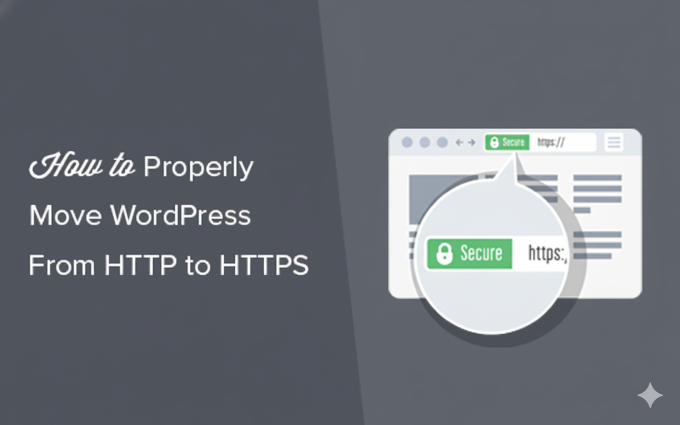
Snabb sammanfattning: Så här flyttar du WordPress till HTTPS i 4 steg
- Skaffa ett SSL-certifikat.
- Installera och aktivera ett SSL-plugin som Really Simple SSL.
- Uppdatera dina webbplatsinställningar för att använda HTTPS.
- Konfigurera omdirigeringar och åtgärda eventuella fel med blandat innehåll.
Här är en snabb översikt över de ämnen vi kommer att täcka i den här artikeln:
- Vad är HTTPS?
- Varför behöver du HTTPS och SSL?
- Krav för att använda HTTPS/SSL på en WordPress-webbplats
- Konfigurera WordPress för att använda SSL och HTTPS
- Metod 1: Konfigurera SSL/HTTPS i WordPress med hjälp av ett plugin
- Method 2: Set Up SSL/HTTPS in WordPress Manually
- Submit Your HTTPS Site to Google Search Console
- Vanliga frågor om att flytta till HTTPS
- Ytterligare resurser för WordPress-säkerhet
Vad är HTTPS?
HTTPS (Hypertext Transfer Protocol Secure) är en krypteringsmetod som säkrar anslutningen mellan en användares webbläsare och din webbplats server. Denna extra säkerhet gör det mycket svårare för hackare att avlyssna data som överförs.
För att skapa denna säkra anslutning behöver du ett SSL-certifikat (Secure Sockets Layer). Medan "SSL" är den vanliga termen som folk använder, är den moderna, säkrare tekniken som webbplatser använder idag kallad TLS (Transport Layer Security).
Varje webbplats får ett unikt SSL-certifikat för identifiering. Om en server försöker använda HTTPS utan ett giltigt certifikat eller om certifikatet inte matchar, kommer de flesta moderna webbläsare att varna användare och avråda dem från att fortsätta.

Varför behöver du HTTPS och SSL?
År 2018 meddelade Google ett initiativ för att öka webbsäkerheten genom att uppmana webbplatsägare att byta från HTTP till HTTPS. För att stödja detta drag började deras Chrome-webbläsare markera alla webbplatser utan ett SSL-certifikat som "Inte säker".
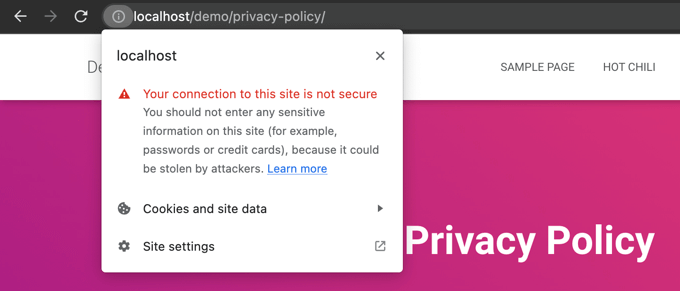
Denna varning "Inte säker" är särskilt framträdande när någon försöker ange information, som att fylla i ett kontaktformulär. Att se denna varning kan ge ett negativt intryck och skada förtroendet för ditt företag.
Därför behöver alla webbplatser övergå till HTTPS och installera SSL. Här är de främsta fördelarna:
- Förbättrad säkerhet: Det krypterar data som utbyts mellan dina besökare och din server, vilket skyddar känslig information som inloggningsuppgifter och personliga uppgifter.
- Bättre SEO-rankning: Google ger en liten rankningsfördel till säkra HTTPS-webbplatser.
- Bygger användarförtroende: Den säkra hänglåsikonen i webbläsarens adressfält signalerar omedelbart till besökare att din webbplats är autentisk och säker, vilket kan förbättra konverteringsgraden.
- Krävs för onlinebetalningar: Om du vill acceptera onlinebetalningar på din e-handelsplats krävs SSL av betalningsleverantörer som Stripe, PayPal Pro och Authorize.net.
Vi ser till att alla våra egna webbplatser använder SSL, inklusive WPBeginner och våra partnerföretag.
Krav för att använda HTTPS/SSL på en WordPress-webbplats
Kraven för att använda SSL i WordPress är inte särskilt höga. Allt du behöver göra är att köpa ett SSL-certifikat, och du kanske redan har det gratis.
De bästa WordPress-hostingföretagen erbjuder gratis SSL-certifikat för alla sina användare:
För mer information, se vår guide om hur du skaffar ett gratis SSL-certifikat för din WordPress-webbplats.
Om ditt webbhotell inte erbjuder ett gratis SSL-certifikat måste du köpa ett.
Vi rekommenderar Namecheap eftersom de erbjuder det bästa SSL-avtalet för vanliga och wildcard SSL-certifikat.
När du har köpt ett SSL-certifikat måste du be din webbhotell att installera det åt dig.
Konfigurera WordPress för att använda SSL och HTTPS
Efter att din värd har aktiverat ett SSL-certifikat för ditt domännamn måste du konfigurera WordPress för att använda SSL- och HTTPS-protokollen på din webbplats.
Vi kommer att visa dig två metoder för att göra det, och du kan välja den som bäst passar dina behov.
Metod 1: Konfigurera SSL/HTTPS i WordPress med hjälp av ett plugin
Den här metoden är enklare och rekommenderas för nybörjare.
Först måste du installera och aktivera pluginet Really Simple SSL. För mer information, se vår steg-för-steg-guide om hur man installerar ett WordPress-plugin.
Vid aktivering måste du besöka sidan Säkerhet. Pluginet kommer automatiskt att upptäcka ditt SSL-certifikat och visa dig alternativet "Aktivera SSL".

När det är aktiverat tar pluginet hand om allt, inklusive fel med blandat innehåll.
Här är vad pluginet gör i bakgrunden:
- Kontrollerar ett giltigt SSL-certifikat
- Ställer in WordPress för att använda https i alla URL:er
- Ställer in omdirigeringar från HTTP till HTTPS
- Letar efter URL:er i ditt innehåll som fortfarande laddas från osäkra HTTP-källor och försöker åtgärda dem.
Notering: Plugin-programmet försöker åtgärda blandade innehållsfel genom att använda en teknik för utdatabuffring. Detta kan ha en negativ prestandapåverkan eftersom det ersätter innehåll på webbplatsen när sidan laddas. Denna påverkan ses bara vid den första sidladdningen, och den bör vara minimal om du använder ett cache-plugin.
Även om pluginet säger att du kan behålla SSL och inaktivera pluginet säkert, är det inte 100 % sant. Du måste lämna pluginet aktivt hela tiden eftersom inaktivering av pluginet kommer att återinföra fel med blandat innehåll. Se vår recension av Really Simple SSL för mer information.
Metod 2: Konfigurera SSL/HTTPS i WordPress manuellt
Denna metod kräver att du felsöker problem manuellt och redigerar WordPress-filer. Det är dock en permanent, prestandaoptimerad lösning, och det är metoden vi använder på WPBeginner.
Om du tycker att den här metoden är svår bör du anställa en WordPress-utvecklare eller använda den första metoden istället.
Som en del av denna metod kan jag behöva redigera tema- och kodfiler. Om du inte har gjort det tidigare, se vår guide om att kopiera och klistra in kodavsnitt i WordPress.
Först bör du besöka sidan Inställningar » Allmänt. Härifrån uppdaterar du fälten WordPress-adress och Webbplats-URL genom att ersätta http med https.
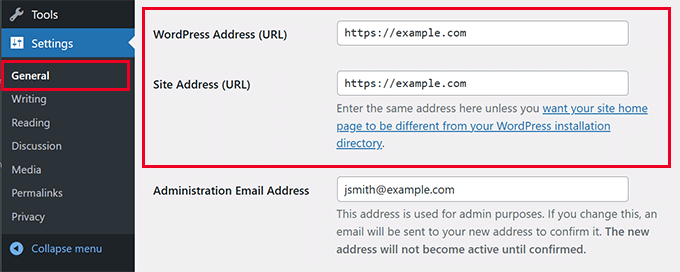
Klicka sedan på knappen 'Spara ändringar' för att lagra de nya inställningarna.
När inställningarna har sparats loggas du ut från WordPress, och du kommer att ombes logga in igen.
Därefter konfigurerar du WordPress-omdirigeringar från HTTP till HTTPS genom att lägga till följande kod i filen .htaccess. Denna kod är för Apache-servrar:
Om du använder en NGINX-server, lägger du till följande kod för att omdirigera från HTTP till HTTPS i konfigurationsfilen:
Glöm inte att ersätta example.com med ditt domännamn.
Genom att följa dessa steg undviker du felet att WordPress HTTPS inte fungerar eftersom WordPress nu kommer att ladda hela webbplatsen med HTTPS.
För att tvinga SSL och HTTPS på WordPress administrationsområde eller inloggningssidor, behöver du konfigurera SSL i filen wp-config.php.
Lägg till följande kod ovanför raden "Det var allt, sluta redigera!" i wp-config.php-filen:
define('FORCE_SSL_ADMIN', true);
Denna konstant fungerar som en säkerhetsåtgärd. Den säkerställer att din WordPress-inloggningssida och instrumentpanel alltid är krypterade, vilket ger ett extra säkerhetslager för webbplatsadministratören. Den fungerar även på WordPress multisite-nätverk.
När detta är gjort är webbplatsen helt inställd för att använda SSL / HTTPS, men du kan fortfarande stöta på fel med blandat innehåll.
Åtgärda fel med blandat innehåll
Fel med blandat innehåll orsakas när visst innehåll (som bilder, skript eller stilmallar) fortfarande laddas över det osäkra HTTP-protokollet istället för HTTPS.
Tänk på det som att ha en säker, bepansrad ytterdörr (HTTPS) men lämna ett fönster olåst (en HTTP-resurs). Det enda olåsta fönstret gör hela huset sårbart.
När detta händer ser du inte en säker hänglåsikon i din webbplats adressfält.
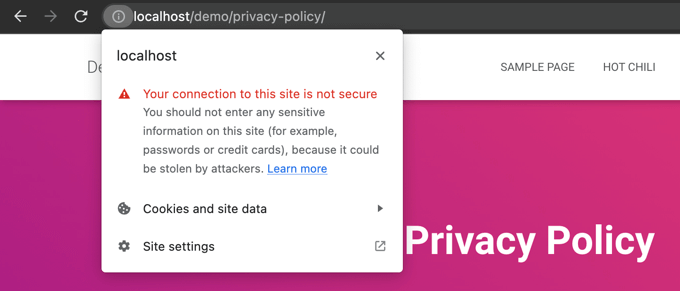
Du kan ta reda på vilket innehåll som serveras via ett osäkert protokoll genom att använda webbläsarens Inspektera-verktyg.
Felet med blandat innehåll visas som en varning i konsolen, med detaljer för varje objekt.
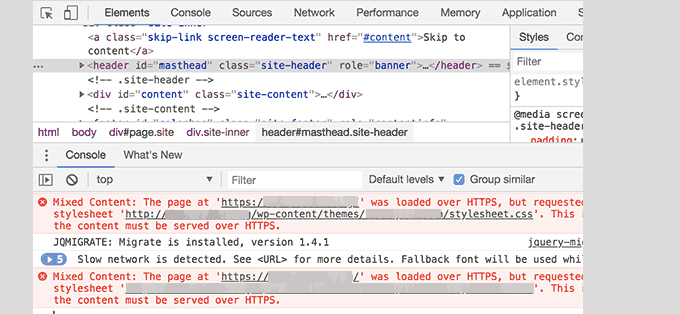
Du kommer att märka att de flesta URL:er är bilder, iframes och bildgallerier, medan vissa är skript och stilmallar som laddas av WordPress-plugins och teman.
Åtgärda fel med blandat innehåll i WordPress-databasen
De flesta av de felaktiga URL:erna kommer att vara för bilder, filer, inbäddningar och annan data som lagras i WordPress-databasen. Låt oss fixa dem först.
Du behöver hitta alla omnämnanden av din gamla webbplats-URL i databasen som börjar med HTTP och ersätta dem med din nya webbplats-URL som börjar med HTTPS.
Du kan enkelt göra detta genom att installera och aktivera pluginet Search & Replace Everything.
Vid aktivering, besök sidan Verktyg » WP Sök & Ersätt. Du behöver lägga till din webbplats URL med http i fältet 'Sök' och din URL med https i fältet 'Ersätt'.
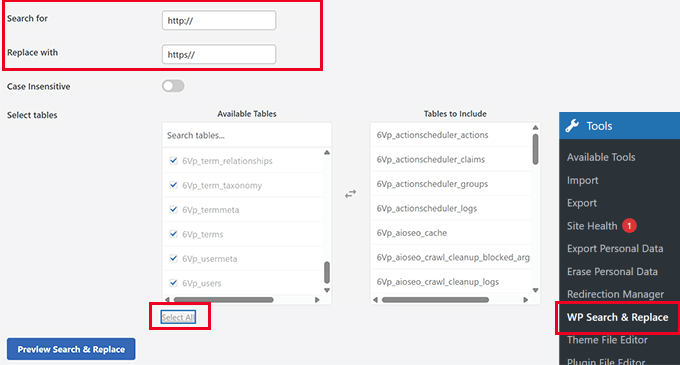
Välj sedan alla databastabeller för att köra en grundlig kontroll och klicka på knappen 'Ersätt alla'. Pluginet kommer nu att uppdatera alla gamla URL:er i databasen.
Åtgärda fel med blandat innehåll orsakade av WordPress-tema
Ett anständigt WordPress-tema som följer WordPress kodstandarder kommer inte att orsaka detta problem. Vissa kan dock fortfarande hårdkoda osäkra URL:er.
Först måste du använda webbläsarens Inspektera-verktyg för att hitta resurserna och var de laddas ifrån. Därefter måste du hitta dem i ditt WordPress-tema och ersätta http med https.
Detta kommer att vara lite svårt för de flesta nybörjare, eftersom du kanske inte kan se vilka temafiler som innehåller dessa URL:er.
Åtgärda fel med blandat innehåll orsakade av plugins
Vissa resurser med blandat innehåll kommer att laddas av WordPress-plugins. Alla WordPress-plugins som följer WordPress kodstandarder kommer inte att orsaka fel på blandat innehåll.
Jag rekommenderar inte att redigera WordPress-pluginfiler. Istället skulle jag kontakta plugin-utvecklaren och låta dem veta. Om de inte svarar eller inte kan åtgärda det, skulle jag hitta ett lämpligt alternativ.
Notera: Om du av någon anledning fortfarande stöter på ett fel med blandat innehåll, rekommenderar vi att du tillfälligt använder plugin-programmet Really Simple SSL så att dina användare inte påverkas medan du åtgärdar problemet på en staging-webbplats eller anlitar en utvecklare.
Skicka din HTTPS-webbplats till Google Search Console
Sökmotorer som Google behandlar https och http som två olika webbplatser. För att undvika SEO-problem måste du meddela Google att din webbplats har flyttats.
För att göra det behöver du bara gå till ditt Google Search Console-konto och klicka på knappen 'Lägg till egenskap'.
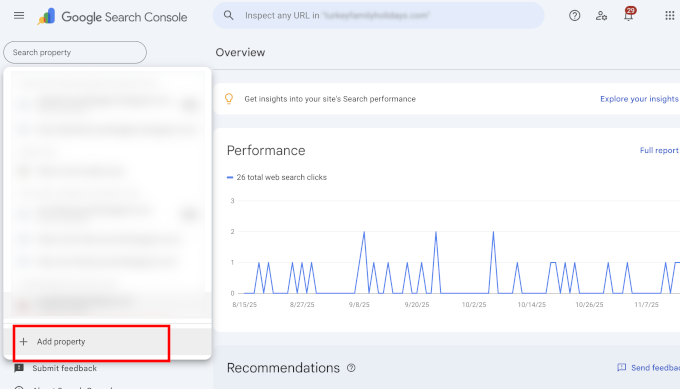
Detta öppnar ett popup-fönster där du måste lägga till din webbplats nya HTTPS-adress.
Google erbjuder flera sätt att verifiera din webbplats, men vi rekommenderar metoden med URL-prefix eftersom den är mer flexibel.
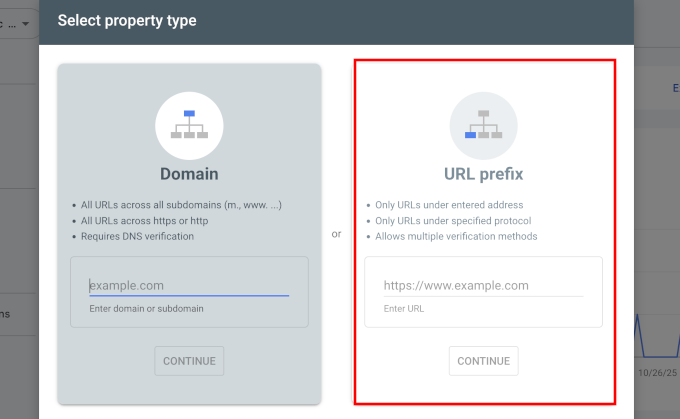
Därefter kommer Google att be dig verifiera ägandet av din webbplats.
Det finns flera sätt att göra detta, men vi rekommenderar att använda metoden med HTML-taggar. Du får ett HTML-kodavsnitt att lägga till på din WordPress-webbplats.
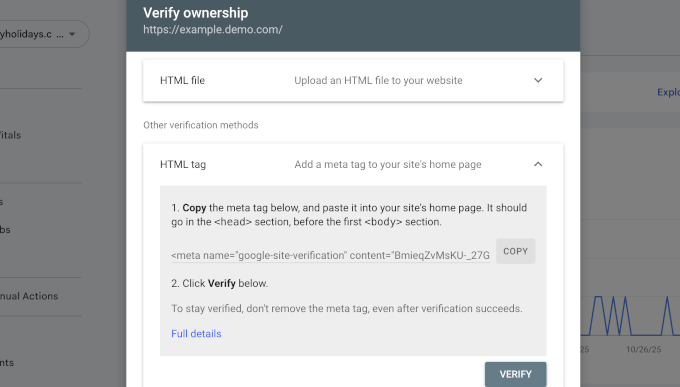
Lägg till Search Console-verifieringskod med All in One SEO
Installera och aktivera först pluginet All in One SEO for WordPress. För mer information, se vår handledning om hur man installerar ett WordPress-plugin.
Experttips: På WPBeginner använder vi All in One SEO på alla våra webbplatser. Funktionen för verifiering av webbansvarsverktyg sparar oss mycket tid, eftersom vi bara kan klistra in koden och AIOSEO lägger automatiskt till den på rätt plats i vår webbplats sidhuvud.
Efter aktivering, gå till sidan All in One SEO » Allmänna inställningar och klicka på fliken Webmaster Tools. Därifrån klickar du på Google Search Console.
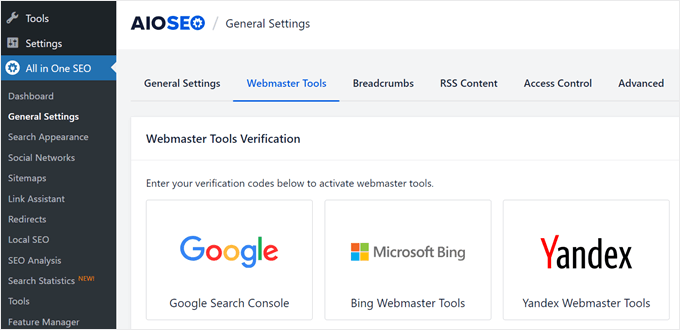
Här måste du lägga till verifieringskoden som du tidigare kopierade från Google Search Console-webbplatsen. Glöm inte att klicka på knappen 'Spara ändringar' för att spara dina inställningar.
Byt sedan tillbaka till fliken Google Search Console och klicka på knappen ‘Verifiera’. När din webbplats är verifierad kommer Google att börja visa dina Search Console-rapporter.
Du måste också se till att både https- och http-versionerna läggs till i din Search Console.
Detta talar om för Google att du vill att https-versionen av din webbplats ska behandlas som den primära versionen. I kombination med 301-omdirigeringarna du ställde in tidigare kommer Google att överföra dina sökrankningar till https-versionen av din webbplats.
Vanliga frågor om att flytta till HTTPS
Hur mycket kostar ett SSL-certifikat?
Ett SSL-certifikat kan vara gratis. De flesta ledande WordPress-värdföretag erbjuder gratis SSL-certifikat till alla sina kunder via Let’s Encrypt. Om din värd inte erbjuder ett gratis kan du köpa ett från en leverantör som Namecheap för en låg årsavgift.
Vad är skillnaden mellan SSL och HTTPS?
SSL (Secure Sockets Layer) är tekniken som krypterar data. HTTPS (Hypertext Transfer Protocol Secure) är resultatet av att använda den SSL-tekniken. När en webbplats har ett giltigt SSL-certifikat börjar dess URL med https://, och en hänglåsikon visas i webbläsaren, vilket visar att anslutningen är säker.
Vad händer om jag inte använder HTTPS?
Om du inte använder HTTPS kommer moderna webbläsare som Google Chrome att visa en varning om “Inte säker” för dina besökare. Detta kan urholka förtroendet, skada ditt varumärkes rykte och leda till att du förlorar potentiella kunder. Dessutom kan avsaknaden av HTTPS negativt påverka dina sökmotorrankningar.
Ytterligare resurser för WordPress-säkerhet
Följande är några ytterligare resurser som kan hjälpa dig att åtgärda vanliga WordPress-problem och lära dig mer om webbplatssäkerhet:
- Hur du åtgärdar vanliga SSL-problem i WordPress (nybörjarguide)
- De vanligaste WordPress-felen och hur du åtgärdar dem
- Hur du åtgärdar fel på säker anslutning i WordPress
Vi hoppas att den här artikeln hjälpte dig att lägga till HTTPS och SSL i WordPress. Du kanske också vill se vår ultimata guide till WordPress-säkerhet med steg-för-steg-instruktioner för att hålla din WordPress-webbplats säker eller vår guide om hur du förnyar ditt SSL-certifikat.
Om du gillade den här artikeln, prenumerera då på vår YouTube-kanal för WordPress-videoguider. Du kan också hitta oss på Twitter och Facebook.





Jiří Vaněk
Sök och ersätt allt-pluginet är bokstavligen ett mirakel. Jag brukade fixa allt direkt i databasen, men nu kan jag enkelt ändra http till https med detta plugin. Tidigare hanterade jag problem med blandat innehåll med Really Simple SSL-pluginet. Det var ett litet plugin, men det har förändrats avsevärt och vuxit mycket (nu är det mer ett säkerhetsplugin än en lösning för blandat innehåll, tror jag). Tyvärr började detta sakta ner mina webbplatser. Därför bestämde jag mig för att fixa allt i databasen med Sök och ersätt, och jag är helt nöjd. URL:erna i databasen är korrekt inställda till https, och jag behöver inte längre något plugin för att fixa blandat innehåll. Det är verkligen ett måste-ha-plugin eftersom det gör exakt vad det var designat för att göra, perfekt. Jag rekommenderar det starkt till alla som står inför ett liknande problem.
kzain
Det här är en utmärkt poäng! En osäker webbplats, särskilt en e-handelsplats som samlar in betalningar, kan skapa en negativ upplevelse för besökare. Det är avgörande att ha en HTTPS-webbplats för att bygga förtroende och säkerställa säkerhet. Många hosting-leverantörer, som Bluehost, erbjuder gratis SSL-certifikat och till och med gratis domännamn det första året. Med Bluehost behöver du inte ens installera SSL-certifikatet manuellt – det är en barnlek! Tack för att du delar denna viktiga information. Tack för att du delar detta inlägg med oss
Mrteesurez
Det här är verkligen fantastiskt.
Inget är så illa som att besökare ser en osäker webbplats, särskilt en e-handel som samlar in onlinebetalningar från användare, detta är definitivt en dålig upplevelse.
Det är därför det alltid är rekommenderat att ha en HTTPS-webbplats. Att välja en av de hosting-tjänster du listat, som Bluehost och andra, ger gratis SSL och gratis domän för det första året.
Med Bluehost behöver du inte manuellt installera SSL-certifikatet på din webbplats.
Tack, delar detta.
Moinuddin Waheed
en av mina klienter köpte nyligen delad hosting från GoDaddy och bad sedan om att få sin webbplats gjord.
Jag började göra en och insåg att den inte kommer med inbyggd SSL-installation med ett klick som Hostinger, Bluehost och andra hostingleverantörer som nämns ovan.
Värdet av bra hosting blev tydligt när jag var tvungen att gå igenom den mödosamma processen att få SSL-certifikatet installerat.
Det är mycket rekommenderat att man väljer en bra hostingtjänst.
Moinuddin Waheed
Att ha https för webbplatser är ett måste för att säkra besökarnas förtroende på webbplatsen.
Jag är bara nyfiken på om vi redan har aktiverat SSL för våra webbplatser, är det nödvändigt att ändra överallt från http till https?
eller kommer det automatiskt att ta en.
WPBeginner Support
Det skulle bero på hur du aktiverade SSL och din hostingleverantör, eftersom vissa automatiskt uppdaterar din webbplats till https medan andra inte gör det. Du vill kontrollera din webbplats för att se om den uppdaterades och om inte, behöver du manuellt uppdatera webbplatsadressen.
Admin
Jiří Vaněk
Det är vanligtvis nödvändigt att manuellt ändra allt till https eller använda Really Simple SSL-pluginet. Om en del av webbplatsen är http och en del är https, kallas det blandat innehåll och det kommer att leda till fel och problem.
THANKGOD JONATHAN
Om du är nybörjare och inte kan så mycket om kodning rekommenderar jag att du använder den första metoden.
Att redigera din Wordpress-kod är mycket riskabelt, särskilt för icke-kodare. När allt kommer omkring är pluginet enklare att använda och det har också en gratisversion.
Moinuddin Waheed
De flesta av dagens hosting-leverantörer erbjuder gratis SSL-certifikat till din webbplats med en enkel installation med ett klick, som du nämnde där.
Att ha ett SSL-certifikat installerat på webbplatsen är av yttersta vikt eftersom det ger besökarna en känsla av säkerhet och de kan vara säkra på att allt de gör på en webbplats med SSL-certifikat är säkert.
Tack för att du gav en detaljerad beskrivning av http och https.
WPBeginner Support
You’re welcome
Admin
Nimdaqiu
Jag känner att jag inte längre är nybörjare. Tack för den här vackert detaljerade artikeln.
WPBeginner Support
Skönt att vi kunde hjälpa till att göra processen enklare!
Admin
Andrew Meador
Jag följde Metod 2. Det enda jag modifierade var att använda WordPress omdirigeringsmetod. Min webbhotell har ett verktyg som skapar en omdirigering (för Windows Server-hosting) som lägger till omdirigeringsregler i web.config – vilket tillåter omdirigeringen till HTTPS att ske på webbservernivå istället för på WordPress-nivå. Fungerar bra och är 1 abstraktionsnivå högre. Tack!
WPBeginner Support
Thanks for sharing, not all hosting providers offer that but glad your host was able to help
Admin
Clinton Waller
Tack så mycket för den här utmärkta handledningen.
Jag installerade nyligen ett SSL-certifikat och fruktade övergången med WordPress och Google. Jag säger inte att det inte fanns någon smärta, men dina steg-för-steg-instruktioner hjälpte enormt!
Jag uppskattade verkligen .htaccess-koden också, den är helt perfekt. Jag var orolig för att Google skulle indexera både de osäkra http- och de säkra https-varianterna av den gamla respektive nya webbplatsen och ge mig en rankingstraff, men det tricket undviker helt att leverera osäkert gammalt http-innehåll – ett verkligt plus!
William
Jag har en blandning av domäner (alla HTTPS) på min WordPress-webbplats. Kan det här pluginet gå igenom min webbplats och ställa in dem alla till min nuvarande domän?
WPBeginner Support
Du bör kontrollera med din webbhotellleverantör eftersom vissa har verktyg för det som verkar vara vad du vill göra.
Admin
Lång
Det finns helt enkelt inga 'Wordpress Address' och 'Site Address' under 'General Settings'.
Nu använder jag wordpress multisite, en sajt är https och en annan är http. Denna wordpressinstallation är ny, jag har redan ställt in https på den tidigare wordpressinstallationen på min sitegroud.
WPBeginner Support
Du skulle behöva gå till nätverksadministratören för att ändra URL:erna för dina webbplatser i en multisite-installation.
Admin
NIKHIL
Jag använder den första metoden, så finns det något behov av att göra ändringar i WordPress och webbplatsadressens URL??
WPBeginner Support
Så länge det inte finns några problem med pluginet bör du inte behöva redigera din adress och URL eftersom pluginet skulle hantera det åt dig.
Admin
Stein
Jag följde stegen i metod 2, men när jag nådde steget "När inställningarna har sparats kommer WordPress att logga ut dig, och du kommer att bli ombedd att logga in igen." istället för att bara logga ut mig säger det nu också att "den här webbplatsen är inte tillgänglig" när jag försöker logga in på wp-admin igen, vilket gör nästa steg omöjliga att utföra.
Så hur kan jag komma åt wp-admin-webbplatsen efter URL-ändringen?
WPBeginner Support
För det specifika felet vill du gå igenom felsökningsstegen i vår artikel nedan:
https://www.wpbeginner.com/beginners-guide/beginners-guide-to-troubleshooting-wordpress-errors-step-by-step/
Admin
Jithin
efter att ha lagt till den här startsidan omdirigeras men inlägg omdirigeras inte till https.
http och https .. båda fungerar .. snälla hjälp.
WPBeginner Support
Om du stöter på det problemet vill du kontakta din hosting-leverantör för att säkerställa att de inte har några omdirigeringar inställda.
Admin
shantun
Det hjälper mycket tack
WPBeginner Support
Glad our guide was helpful
Admin
RichPat
Tack för instruktionerna för SSL-uppgraderingen.
Att använda Really Simple SSL med mitt hosting-levererade certifikat var en mycket enkel uppgraderingsprocess
WPBeginner Support
Glad our guide was helpful
Admin
Michael
Tack för ditt värdefulla innehåll. Jag vill fråga, om jag kan använda Really simple SSL-plugin som är enklare, varför skulle jag vilja göra det manuellt.
WPBeginner Support
Det skulle främst bero på personlig preferens, det borde inte vara någon större skillnad mellan att använda pluginet eller att ändra det manuellt.
Admin
Jithin
Tack för guiden.
Jag ska installera en ny WordPress på HostGator. Behöver jag göra något annorlunda för HTTPS? Eller följa guiden efter installationen?
WPBeginner Support
Du kan följa vår guide efter att ha installerat din webbplats för att aktivera https.
Admin
nick Devine
Hej, jag gick in i inställningarna och ändrade http till https och nu är jag helt utelåst från wordpress. Har du en lösning på detta eftersom det är en klients webbplats och jag är orolig att jag har förlorat allt helt. Nick
WPBeginner Support
Du vill aktivera ett SSL-certifikat för webbplatsen eller kontakta din hosting-leverantör för att få hjälp med att återställa URL:erna till HTTP
Admin
Oleksandr Piddubnyy
Först måste du besöka sidan Inställningar » Allmänt. Härifrån måste du uppdatera dina fält för WordPress- och webbplatsadress genom att ersätta http med https.
MEN! Efter det är min sida helt inaktiverad! Jag kan inte säkerhetskopiera. Jag kan inte ens komma åt adminpanelen. Och jag vet inte vad som händer. Vad ska jag göra? Har du någon idé?
WPBeginner Support
Det låter som att du kanske inte har aktiverat ett SSL-certifikat på din webbplats innan du ändrade adressen. Du bör kontakta din webbhotell för att aktivera ett SSL-certifikat för din webbplats eller be dem att ändra dina URL:er tillbaka till HTTP.
Admin
osama khan
God dag, tack för guiden. Jag installerade en ny wordpress på en VPS med en IP-adress. Nu vill jag ändra den till ett domännamn – Behöver jag göra något annorlunda för HTTPS:// ?
WPBeginner Support
Du bör kontrollera med din hosting-leverantör hur deras servrar är konfigurerade för att byta domän.
Admin
Araceli
Hej! Så det verkar som att, efter att ha följt stegen i “Fixing Mixed Content Errors in WordPress Theme”, ser jag att mina bilder orsakar problem med blandat innehåll. Felet jag får är, “Det här innehållet bör också serveras via HTTPS.” Hur kan jag fixa detta?
WPBeginner Support
För att åtgärda blandat innehåll bör du titta på vår artikel nedan:
https://www.wpbeginner.com/plugins/how-to-fix-the-mixed-content-error-in-wordpress-step-by-step/
Admin
Araceli
Det ska jag göra… tack!
Putri
skulle det vara okej om jag ändrar webbadress och webbplatsadress till https men inte gjorde resten av den manuella processen, och sedan installerade pluginet istället?
WPBeginner Support
Vi skulle rekommendera att om du planerar att använda pluginen, börja med plugin-metoden för att förhindra eventuella problem under processen.
Admin
Amar
Hej Sir,
Jag har en WordPress-webbplats som körs på WordPress 3.5.1. Kan jag använda Really Simple SSL-pluginet för den? Pluginet säger att det kräver WordPress 4.6 och högre.
Pls föreslå mig hur jag kan göra det
Tack
WPBeginner Support
För att uppdatera din WordPress-webbplats vill du följa vår guide nedan:
https://www.wpbeginner.com/beginners-guide/ultimate-guide-to-upgrade-wordpress-for-beginners-infograph/
Admin
Shawn
Jag kan inte komma åt admininloggnings-URL:en efter att ha uppdaterat webbplatsens URL:er, den omdirigerar ständigt till https men jag får ett felmeddelande "Den här webbplatsen kan inte nås" .. Jag försökte också uppdatera .htaccess-filen men utan framgång. Den ursprungliga webbplatsen omdirigeras inte heller till https.
Några idéer om vad jag kan missa här?
WPBeginner Support
Du bör först kontakta din hostingleverantör så att de kan titta på det och säkerställa att ditt SSL-certifikat inte har några problem.
Admin
Lola
Tack!
Tack!
TACK!!!
WPBeginner Support
You’re welcome
Admin
Kevin
Tack, det där pluginet Better Search and Replace gjorde susen!
WPBeginner Support
You’re welcome, glad our recommendation was helpful
Admin
daniel
Var exakt ska jag placera koden i .htaccess-filen?
WPBeginner Support
The normal location would be beneath the current code in your htaccess file
Admin
Jessica
Inner sidor och inläggssidor öppnas fortfarande med http också, vilket kommer att påverka sökmotorer. Vad ska jag göra nu?
WPBeginner Support
Du skulle troligen behöva rensa all cachning på din webbplats och du kanske vill kontrollera med din hosting-leverantör att SSL-certifikatet tillämpades korrekt.
Admin
Leos
Varför skulle du lägga till define(‘FORCE_SSL_ADMIN’, true) i wp-config-filen om .htaccess-omdirigeringsregeln redan gör jobbet?
När jag lade till raden i wp-config-filen fick jag ett syntaxfel direkt efteråt och det var inte möjligt att komma åt adminområdet.
WPBeginner Support
FORCE_SSL_ADMIN är för ditt adminområde för att säkerställa att det använder HTTPS. Du vill se till att du kopierade hela koden korrekt. Om du saknade ; skulle det ge ett syntaxfel.
Admin
rohan
Hej,
Tack för den detaljerade guiden. Efter att ha bytt från HTTP till HTTPS lade jag till den nya egenskapen i Google Search Console.
Behöver jag skicka in sitemaps igen även för HTTPS-versionen i GSC?
Beginner query.
WPBeginner Support
Du vill göra det för säkerhets skull, ja
Admin
Celena
Tack! Mycket hjälpsamt!
WPBeginner Support
You’re welcome
Admin
Phil
Better Search & replace är 1.3.3 och har inte uppdaterats på ett år och är inte testad på den nuvarande wordpress-versionen. Den är endast kompatibel upp till 5.2.6.
Är det säkert att använda, eller kan du rekommendera ett alternativ?
WPBeginner Support
För dessa varningar vill du titta på vår guide nedan.
https://www.wpbeginner.com/opinion/should-you-install-plugins-not-tested-with-your-wordpress-version/
Admin
RomRom
Lösning 2 fungerade inte för mig, webbplatsen skulle vara otillgänglig.
Efter några försök märkte jag att min hosting-leverantör redan erbjuder ett alternativ för tvingad HTTPS. Slå på det, och vips.
WPBeginner Support
Glad you were able to find a solution that worked for you
Admin
Feranmi
Vad händer om min hostingleverantör inte stöder gratis SSL-certifikat, kan pluginet fungera ändå eller hur kan jag få det gratis?
WPBeginner Support
Om din nuvarande värd inte erbjuder gratis SSL bör du kontakta dem för att se vilka alternativ som finns tillgängliga.
Admin
Yasir
Är detta plugin säkert.
WPBeginner Support
Ja, pluginet bör vara säkert för närvarande.
Admin
ammar
Hej, om jag använder den första metoden, behöver jag också följa steget "Skicka min HTTPS-webbplats till Google Search Console" efter det?
TQ
WPBeginner Support
Ja, du vill fortfarande följa det steget
Admin
Swen
Jag installerade pluginet Really Simple SSL, som säger att du manuellt ska ersätta varje http:// i alla .css- och .js-filer med //. Det låter inte särskilt enkelt för mig. Som nybörjare satte jag upp en enkel webbplats med ett par bilder. Är det vanligt att http://-uttalanden finns i dessa filer?
WPBeginner Support
Normalt är dessa länkar inte vanliga så det borde inte vara något att oroa sig för.
Admin
Lucas
Hej,
När jag lägger till koden i .htaccess får jag ett felmeddelande om “för många omdirigeringar”. Jag försökte lägga till den befintliga koden ovanför, nedanför, och även radera den befintliga koden och bara använda den nya. Alla tre alternativen ger för många omdirigeringar.
Finns det något jag borde ändra där? Tack på förhand för din hjälp!
WPBeginner Support
Du skulle vilja prova några av förslagen i vår artikel här:
https://www.wpbeginner.com/wp-tutorials/how-to-fix-error-too-many-redirects-issue-in-wordpress/
för att lösa för många omdirigeringar och om de rekommendationerna inte fungerar, bör du kontakta din webbhotell för att säkerställa att de inte har ett system som behöver ändras för att peka på https-versionen av din webbplats.
Admin
Sotir Sotirov
Jag har försökt använda pluginet men när jag gör det blir webbplatsen otillgänglig. Jag har försökt den manuella metoden men när jag har ändrat adresserna i WP-inställningarna blir webbplatsen otillgänglig igen.
WPBeginner Support
You would want to reach out to your hosting provider to ensure that your SSL certificate is connected to your domain correctly and they should be able to help
Admin
Mike Ashworth
Jag ska göra ändringen till SSL och kommer att följa guiden i artikeln, initialt med hjälp av den riktigt enkla SSL-pluginen. Innan jag börjar har jag en snabb fråga.
Om jag använder pluginet Really Simple SSL, som tar hand om allt, kan jag då lämna de allmänna inställningarna i WordPress för WordPress-adress och webbplatsadress som http istället för att ändra till https eftersom pluginet kommer att ta hand om det?
WPBeginner Support
Correct
Admin
Mike Ashworth
Tack för bekräftelsen. Jag har en annan fråga.
efter att precis ha aktiverat Let's Encrypt SSL på SiteGround för en webbplats, får jag frågan om jag vill slå på eller lämna av följande.
HTTPS Enforce – Tvingar din webbplats att fungera helt via en krypterad HTTPS-anslutning. Omdirigeringen sker på servernivå och fungerar för alla webbplatser.
Ska jag lämna detta utanför eftersom det verkligen enkla SSL-pluginet kommer att ta hand om detta också?
WPBeginner Support
Ja, du kan lämna det därhän, du skulle bara vilja använda det om det skulle finnas några problem med pluginet eller om Google hittar http-länkar
Mike Ashworth
Tack för ditt råd. WP Beginner är en så fantastisk webbplats. Fortsätt det goda arbetet!
stephan
Jag vill tacka dig så mycket. Jag har letat efter felen i över 12 timmar och fick det gjort med bättre ersättningsplugins. Tack så mycket, kära du.
WPBeginner Support
Glad our recommendation could help you
Admin
Arlina
Saktar tillägget av SSL ner min blogs prestanda?
WPBeginner Support
Det borde inte sakta ner din webbplats
Admin
Peter Wilson
Kan någon tala om för mig, ersätter jag innehållet i min.htaccess. fil med den föreslagna koden eller placerar jag den i början/slutet av den befintliga posten.
WPBeginner Support
Du skulle lägga till den i slutet av den aktuella koden i din htaccess-fil.
Admin
Peter Wilson
Tack för det snabba svaret. Så, skulle det vara efter befintliga och före # SLUT WordPress, eller går det efter .
WPBeginner Support
That should not matter, it may be a good idea to do it after should you need to remove the code in the future
Shivanandana
Verkligen fantastisk guide. Tack så mycket! Tack igen för detta detaljerade inlägg!
WPBeginner Support
Glad you like our content
Admin
Håkan
Bra innehåll, hjälpte mig mycket!
WPBeginner Support
Thank you, glad our content was helpful
Admin
Harsha
Mycket användbar guide, tack så mycket!
WPBeginner Support
You’re welcome, glad our article was helpful
Admin
Jan-Peter Molenaar
Thanks a lot!! Valuable content
WPBeginner Support
You’re welcome, glad our content is helpful
Admin
Greg
Den här artikeln var så hjälpsam. Tack så mycket! Gjorde det väldigt enkelt.
WPBeginner Support
You’re welcome, glad our article was helpful
Admin