Som standard levereras WordPress med en inbyggd sökfunktion, men den är inte särskilt bra. Du kan dock enkelt ändra på det genom att lägga till Google Search i stället för att ge mer relevanta och korrekta resultat.
Detta kommer att förbättra användarupplevelsen på din blogg och göra det lättare för besökare att hitta det innehåll de letar efter. Vi har märkt att detta leder till ökat engagemang och en större chans att konvertera tillfälliga besökare till lojala läsare eller klienter.
I den här artikeln visar vi dig hur du enkelt addar Google Search till en site i WordPress.

Varför ska du använda Google Search i WordPress?
Den utvalda funktionen för search i WordPress är inte särskilt användbar och Misslyckas ofta med att hitta relevanta resultat på användarnas sökningar. Detta tvingar många webbplatsägare att leta efter alternativ.
Du kan använda ett populärt tillägg för search i WordPress. Problemet är dock att du fortfarande måste hantera det pluginet, och det kommer att påverka dina server-resurser.
Å andra sidan kan du använda Googles tillförlitliga och kraftfulla utvalda search-funktion istället. Den är gratis, allow you att limit the search to your sites only, och kan runas från din WordPress site.
Dessutom är Google search snabb, användarna litar redan på varumärket och du behöver ej underhålla eller updating det. You can even allow users to search external websites on Google if needed.
Med detta sagt, låt oss se hur du enkelt kan add to en Google site search till din WordPress webbplats.
Så här addar du Google Search till en site i WordPress
Du kan enkelt add to Google Search till din WordPress site genom att besöka Google Programmable Search Engine website.
Klicka sedan på knappen “Kom igång”.

Du kommer då till sidan “Create a new search engine”, där du måste add to ett namn på det sökformulär som du nu ska skapa.
Därefter väljer du alternativet “Search specific sites or pages” i “What to search?” section och add to your WordPress site’s URL.
Nu kommer Googe Site Search endast att indexera det content som finns tillgängligt på din website. Men om du vill att Google ska visa sökresultat från andra websites också, kan du välja alternativet “Search the entire web”.

Därefter rullar du ner och togglar på alternativet “Image Search” för att allow your Google Search form to index images on your website. Vi rekommenderar det här alternativet om du säljer foton online, har en website för fotografier eller runar en blogg om resor.
Efter det kan du också toggle på “Safe Search” -knappen så att användarna inte visas olämpliga resultat för sina sökningar.
När du är klar klickar du på knappen “Create”.

Google kommer nu att generera din ID:n för search engine åt dig.
Därefter kopierar du bara koden och klistrar in den i en Notepad-app eller vanlig textredigerare.

Nu måste du besöka din WordPress dashboard och editera dina theme-filer för att add the search till din sites <body>. Detta kan dock vara riskabelt, och minsta error kan förstöra din website.
Det är därför vi rekommenderar att du använder WPCode istället. Det är det bästa WordPress code snippets plugin på marknaden som gör det säkert och enkelt att lägga till custom code.
Först måste du installera och aktivera pluginet WPCode. Detaljerade instruktioner finns i vår guide för nybörjare om hur man installerar ett plugin för WordPress.
Note: WPCode har en gratis plan som du kan använda för denna tutorial. Men om du uppgraderar till Pro-versionen får du tillgång till fler funktioner som smart villkorlig logik, ett molnbibliotek med code snippets och mer.
Efter aktivering, besök Code Snippets ” + Add Snippet page från WordPress admin sidebar. Här klickar du på knappen “Use Snippet” under alternativet “Add Your Custom Code (New Snippet)”.

Detta tar dig till sidan “Create Custom Snippet”, där du kan skriva in vilket namn du gillar för snippet. Välj sedan “Universal Snippet” som code type i dropdown-menyn till höger.
När du har gjort det klistrar du bara in Googles ID:n för Search Engine i boxen “Code Preview”.

Bläddra sedan ner till avsnittet “Insertion” och välj läget “Auto Insert”. Efter aktivering kommer Google Search-formuläret automatiskt att läggas till på din webbplats.
Efter det kan du förstora dropdown-menyn “Location” för att välja var du vill visa din search box.
Om du t.ex. vill visa sökformuläret högst upp på alla dina pages och posts kan du välja alternativet “Insert Before Post”.

Därefter rullar du tillbaka högst upp och togglar omkopplaren “Inaktiverad” till “Aktiv”.
Slutligen klickar du på knappen “Save Snippet” för att lagra dina Settings.

Du har utan problem lagt till ett formulär för Google Site search manuellt.
Du kan nu besöka din WordPress blogg för att se den i action.

Alternativ: Använd SearchWP för att skapa ett fantastiskt sökformulär
Om du tycker att det är svårt att lägga till Google Site Search på din webbplats eller om du letar efter ett alternativ kan du använda SearchWP för intern sökning.
Det är det bästa WordPress search plugin på marknaden som automatiskt ersätter standard sökformuläret och tillåter användare att hitta allt de behöver på din site.
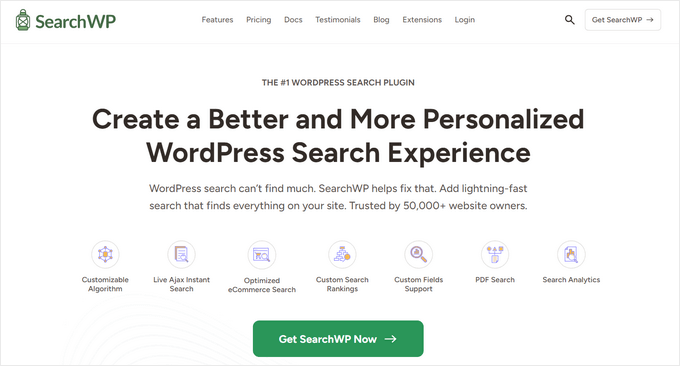
SearchWP används av över 50.000 webbplatser och låter dig skapa en anpassad relevansskala för att justera sökalgoritmen.
Du kan också göra alla delar av din webbplats sökbara, inklusive PDF-filer, anpassade inläggstyper, media, kommentarer, anpassade fält, WooCommerce-produkter och mycket mer.
Om du har en flerspråkig site kan du också skapa en flerspråkig search med detta plugin.

Du måste dock komma ihåg att, till skillnad från Google Search, kan plugin bara indexera och visa resultat för content som är available på your website.
För mer details, you can see our tutorial on how to improve WordPress search with SearchWP.
Video Tutorial
Är du inte så förtjust i att läsa instruktioner? Det är inget problem! Vi har skapat en praktisk videoguide som guidar dig genom processen:
Vi hoppas att den här artikeln hjälpte dig att lära dig hur du enkelt lägger till Google Sök på en WordPress-webbplats. Du kanske också vill läsa vår nybörjarguide om hur du lägger till röstsökfunktion på din WordPress-webbplats och vår handledning om hur du gör blogginläggskommentarer sökbara i WordPress.
If you liked this article, then please subscribe to our YouTube Channel for WordPress video tutorials. You can also find us on Twitter and Facebook.





Hajjalah
I would like to add the google search to my blog because it seems to be very fast and accurate but i do not want my users to see “enhanced by Google” in the search field. I would like to put my own content so that the feature appears to be purely created on my blog. Is that possible?
WPBeginner Support
In the look and feel settings of the search engine options there are a few choices you can use depending on what you are wanting to do!
Admin
Ivo
Hi there, thanks for the well-explained method. The only problem I had was after activate and save the snipped I was taken to a page: “403 Forbidden Access to this resource on the server is denied!”. How, I guess I have to do something in my cPanel or have to contact the hosting provider to fix this?
Regards
WPBeginner Support
You could contact your hosting provider or try the steps in our guide below!
https://www.wpbeginner.com/wp-tutorials/how-to-fix-the-403-forbidden-error-in-wordpress/
Admin
Dennis Muthomi
Great guide!
Finding relevant information quickly on a WordPress site can be frustrating with the default search. I’ve been considering integrating either the Google Programmable Search Engine or the SearchWP plugin to improve the search experience for my visitors.
I’m leaning towards SearchWP for better control over relevancy, but I’m curious if anyone has tips for optimizing its performance on larger sites?
WPBeginner Support
It would depend on the size of the site, SearchWP has documentation on the plugin’s site for it’s different site size recommendations.
Admin
Jiří Vaněk
I have tested SearchWP and can recommend it for larger sites as well. Specifically tested on a website with more than 1300 articles and many categories.
Jiří Vaněk
This sounds like a very handy alternative to the classic WordPress search. Does it also have any impact on better indexing of the site?
WPBeginner Support
Indexing of your content would be handled through things like SEO plugins, these search options would not affect your indexing.
Admin
Cammy
Is there a way to set it up so the search results are served on a custom page of my website – i.e. the search results page or one with my sites header and footer?
WPBeginner Support
That is what the plugin should allow if we understand what you’re looking for correctly
Admin
Ram
How to replace WordPress theme Search with Google Custom Search instead of adding a widget?
WPBeginner Support
That would depend on your theme. If you reach out to your theme’s support they should be able to assist.
Admin
Josh
How did you get your WordPress search icon via the header to show Google search results? That is actually what I am trying to do and it seems impossible with my scope of skillset. A tutorial would be great but I am sure it wouldn’t be as easy to give a tutorial on something like that. Thank you for this article, though!
WPBeginner Support
If your theme does not have the option to add a search widget to your header, you would want to reach out to your theme’s support for hot to add it to your specific theme.
Admin
Josh
I actually figured it out 10 minutes after sending my comment, of course. It involved two things of code from Google. One code replaced what was in my searchform.php file while placing the other code on the search results page. Super easy, but now I just have to customize the looks so that it looks better with my theme.
Thanks and regards,
J
WPBeginner Support
Glad you were able to figure it out
Ruhul Mashbu
When I insert the google engine id the plugin automatically creates a page where the search result will be displayed. But what I need is to change the link of the page where the search result will be displayed. How can I do that?
Yohan Perera
I am using the WP Google Search Plugin. I was so frustrated because I couldn’t get the search icon show. Your tip on customizing the search box through the dashboard in Google Custom Search solved the problem.
Graham FB
Cool artricle but what I wanted to have a the custom search box in the centre of a blank page as if it was a google search page. I found the plugin Blank Slate which gives the blank page just not sure how to either center and limit the width of the search box either by code or shortcode any ideas ??
Saurabh Saneja
Thanks wpbeginner your articles have always helped me a lot. I wanted to do it manually because that way wherever I have search form it’ll be replace by custom google search and your article did work for me as always
When i tried it first it didn’t work because I registered website as http(s) or didn’t enclose the code within a div so it really gave e a hard time. Anyway i am all thanks for your help!!
Thanks again
Dwi Okta N
oh.. use the plugin. Iam just know it.
thx for info..
Craig
I figured it out. My Search Result page wasn’t published yet.
Craig
It works exactly how I want it to, searching 2 different web sites, as long as I am logged into WP Admin. Once I’m no longer logged in to the WP Admin I get
Not Found
Apologies, but the page you requested could not be found. Perhaps searching will help.
What step did I miss?
Dibyandu Pal
I don’t have much idea about web designing and further customizing. I am learning wordpress blogging from last 5 months, and I think it may be due to a problem while publishing your search result page. There is a visibility option in edit page mode. If that page is private or password protected, this problem you said may arise. If it is done so, make it public..
Ankit Yadav
Works great.
Koala
Thank you very helpful!
Stacey
Can the Google Search be used on Internal company websites?
If so how is this accomplished?
Shri
Plugin method works well for me. But I am trying to replace theme’s native menu bar search functionality with CSE. Its wordpress native search only. So manual editing searchform.php method should work for me.
But after editing searchform.php my search widget vanishes from sidebar. I am using Colormag theme by themegrill.
Looking out for a help.
I am also keen to see mentioned in above comment but this site is offline now. I tried to fetch it from wayback machine but couldn’t found in its past impressions.
Dana
The same thing happens to me when I paste that code into searchform.php. Not sure this is proper as searchform.php by default is an HTML form. The code copied from Custom Google Search is a JavaScript tag…. should this even work??
Waleed Younas
Really Helpful topic as always.
I am using a Plugin in my Site. How can I exclude ads from Search Results
Jackson
Hi Wpbeginner,
This worked like charm! The manual method is just as awesome as you wrote. Google custom search now showing on my site!
Thank you so much.
Claire Brotherton
Can you only implement custom search when the site is live and indexed by Google? If it’s hidden or password protected, can it be added then?
WPBeginner Support
It can be added but will not be able to show any results.
Admin
Claire Brotherton
That’s what I thought. Thanks for your reply!
Susanna
I am trying to add Google Search with the Plugin to my website. I got as far as the step where I am supposed to paste the search engine ID into the WP Google Search’s settings page. My settings page does not seem to have any place where I can do this. Can you tell me where the ID should be pasted and what it is called?
Thanks.
fdecicco
the manual way of doing this is poorly described and a total waste of time. If you gonna do something do it right ir dont do it at all.
WPBeginner Support
If you are having difficulty using the manual method, then please try the first method. It is easier to add Google Search with the help of a plugin. If you need to do it manually, then please let us know which part isn’t clear and we will try to explain it here.
Admin
saajan bedi
Manually Adding Google Search doesn’t work (I’m using colormag theme), U need to Update the article
phil davis
By using this search plug-in will I be able to see a report on what words were typed in the box to search for?
I want to know what people are searching for, so I can create content based on their search.
Ameer Shaik
I have updated through plugin method. Only search button is not displayed properly. Please suggest(The text “Search” is moved down, only top portion is visible). Pl suggest
Bruno Bezerra
Beautiful tool! Having a search field is more than necessary.
Jennifer
Another awesome tutorial – I didn’t even know it was possible to use Google Search like this! I’ve now got this running on my website, thanks so much!
Imran Khan
Nice post, very helpful as well as easily understandable. I have also created my custom search bar by following your steps. Thanks for sharing this great post with us.
Angelo
Hi!
Do we have to choose among among the 5 font options available or we can import a font we like better?
wiziwiz
how to set it so the results when clicked open in the content area?
wiziwiz
otherwise thanks and awesome post
Eric Kazda
Can somebody tell me why this is a more beneficial search than using the standard WordPress search form? Are there SEO implications? I’m just not sure why anyone would use this over the standard search.
Adam Connell
I generally find that whenever I search a website for a topic, and it’s using WordPress default search – I’ll get VERY poor results.
They’ll lack relevance.
By using Google’s custom search, you won’t get any SEO benefits but your readers will find it easier to get what they’re looking for.
Priti
In “Search by Google” how to we specify the our google search id ? In widget don’t we have to keep the google search engine id?
Carol Long
Hi – can you tel me please how to remove this? I have just seen it appear on all my pages and I don’t want it at all!
Many thanks
Richard Bishop
Hello, and thank you for creating this post and video. I really found it to be helpful in terms of providing better search results for my site WarCraft Press.
I would however say that you should have pointed out at the beginning of the lesson there are 2 ways to accomplish this task. I did it once with out the plugin then later realized there was a plugin for it.
That said thanks again for a great lesson and I certainly look forward to future lessons!
Kombear
WarCraft Press
cowboy Mike
Howdy,
I have seen you recommend editing wp files and wp theme template files like you have in this article for the searchform.php file.
My concern is when there is a theme update or wordpress update wouldnt the changes to the searchform.php suggested here be lost after for example a theme update?
Happy trails, Mike
Shahadat Hossain
can i use google custom search box and wp normal box all together in my site. or i will have to use only one search box between two of this search box
WPBeginner Support
You can use both if you want. This will be a bit confusing for users though.
Admin
Nasser
How to make a search bar that join to google? Not just a small windows as Custom google search. Exactly work as google search.
Thanks.
Caroline
The search results opens up in a new window, how can I open them in my search.php?
Ramesh Tatipigari
Hi ,
I want to add google search bar to every post of my wordpress site or i want to add google search bar to below main menu could you please help me regarding this.
boooka
my search terms cannot be seen. what happened
Day Milovich
i prefer to change wordpress search completely with google custom search engine to get better traffic from google.
Rahul Yadav
Hi, I would like to know how to use google custom search in menus like you use……..
Vipul Behl
Thanks for the tutorial i was able to create a search for my blog.
Javed Ahmadzai
Well, I have done the same procedure. my theme does not contain searchform.php i created it but it contain searchresults.php i think its theme’s search. but after creating the searchform.php and pasting the code there. another search widget not appeared. Only sahifa search which is theme’s so please can you tell me what the problem.
tony greene
This doesn’t work for Genesis sites with child themes.
Raghu
Hi, I would like to know if I can use google custom search for my intranet portal. I have setup wikipedia for internal purpose and I would like to integrate google custom search for this, however I am not getting result when I integrate.
So the question is: Is google custom search meant only for public websites?
Rajnish
Really helpful post. I integrated search box for my Website successfully. Thanks WPBeginner
Chris
Hi, I went through these steps exactly for my WordPress site, but the search box doesn’t appear anywhere. There are no .js errors in the console. I put a border around the containing div and the border appears, but there’s nothing inside it. I pasted the code I generated from Google inside searchform.php. As a test I also tried pasting the google code on a test page, but still no luck.
Any ideas on troubleshooting?
WPBeginner Support
Chris, try regenerating code by creating a new custom search engine.
Admin
Deepak Singh
Can you please guide me how we cana dd Custom Search in genesis child theme. I tried many tutorials but none of them work.
WPBeginner Support
Genesis is a theme framework, you should check out their documentation or use support forums.
Admin
Joy Baker
Oops. Guess the form requires pre tags or something.