När vi drev flera webbplatser lärde vi oss snabbt att standard WordPress RSS-flödet inte räckte för våra behov. Det kändes begränsande och gav oss inte den kontroll vi ville ha över vår innehållsdistribution.
Detta är en vanlig frustration, och många inser inte att ett okonfigurerat flöde kan leda till förlorad trafik eller till och med stöld av innehåll. Du kanske delar hela inlägg istället för sammanfattningar eller missar viktiga varumärkesmöjligheter.
Vi har lagt mycket tid på att finjustera våra egna flöden för att få dem precis rätt. Nu kan du få samma nivå av kontroll över ditt innehåll.
I den här guiden visar vi dig exakt hur du lägger till anpassat innehåll, inkluderar ditt varumärke och skyddar dina artiklar från skrapare.
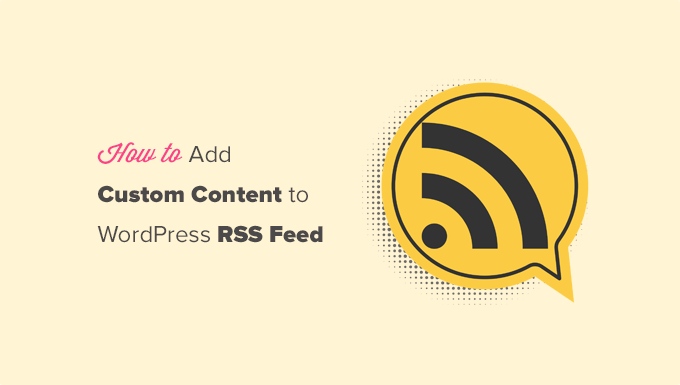
Här är en snabb översikt över de saker vi kommer att täcka i den här artikeln:
- Lägg till anpassat innehåll i WordPress RSS-flöden (enkelt sätt)
- Lägga till innehåll i WordPress RSS-flöde med kod
- Lägg till data från ett anpassat fält till ditt WordPress RSS-flöde
- Lägga till ytterligare text till inläggstitlar i RSS
- Lägg till anpassat innehåll till inlägg med specifika taggar eller kategorier
- Lägg till utvald bild i RSS-flöde
- Vanliga frågor om anpassning av WordPress RSS-flöden
- Bonusresurser om anpassning av WordPress RSS-flöden
Lägg till anpassat innehåll i WordPress RSS-flöden (enkelt sätt)
Det enklaste sättet att lägga till anpassat webbplatsinnehåll i dina WordPress RSS-flöden är att använda pluginet All in One SEO. Det är det bästa WordPress SEO-pluginet på marknaden och låter dig enkelt optimera din webbplats SEO.
Det första du behöver göra är att installera och aktivera pluginet All in One SEO. För mer information, se vår steg-för-steg-guide om hur man installerar ett WordPress-plugin.
Vid aktivering kommer du att uppmanas att konfigurera pluginet. Följ helt enkelt instruktionerna på skärmen eller ta en titt på vår guide om hur du konfigurerar All in One SEO.
Därefter behöver du besöka sidan All in One SEO » Allmänna inställningar och växla till fliken 'RSS-innehåll'.
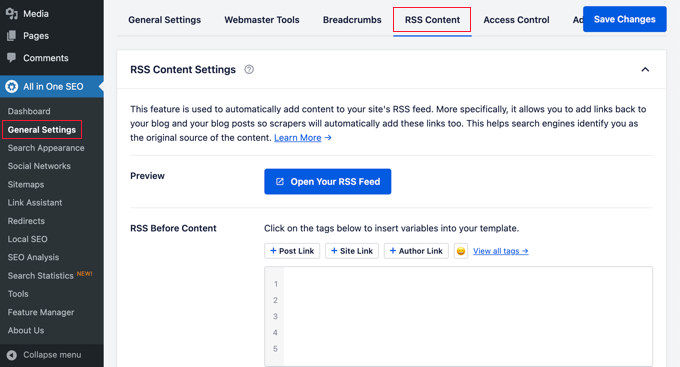
Härifrån kan du lägga till innehåll som du vill visa före och efter varje RSS-feedobjekt.
Du kan använda smarta taggar för att lägga till länkar och annan metadata till det anpassade innehållet.
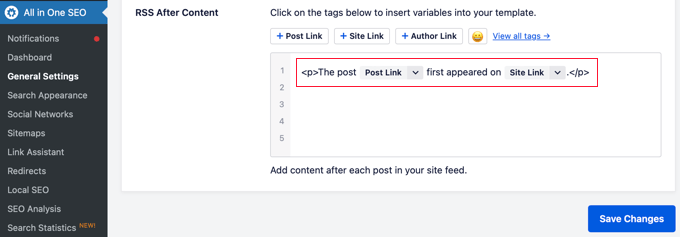
Du kan också använda grundläggande HTML för att formatera ditt anpassade innehåll precis som du vill.
När du är nöjd med ändringarna, glöm inte att klicka på knappen Spara ändringar.
Allt i ett SEO kommer nu att lägga till ditt anpassade innehåll till varje RSS-flödesobjekt.
Lägga till innehåll i WordPress RSS-flöde med kod
Den första metoden som nämns ovan är det enklaste sättet att lägga till anpassat innehåll i dina WordPress RSS-flöden. Den lägger dock till innehåll i alla objekt i ditt WordPress-flöde.
Tänk om du ville lägga till innehåll i specifika inlägg, inlägg i utvalda kategorier, eller visa anpassad metadata i din RSS-feed?
Dessa nästa steg hjälper dig att flexibelt lägga till innehåll i ditt RSS-flöde med hjälp av anpassade kodavsnitt. Detta rekommenderas inte för nybörjare.
Du kan använda följande kodavsnitt individuellt eller kombinera dem för att anpassa ditt flöde på flera sätt. Du kan till exempel använda ett avsnitt för att lägga till utvalda bilder och ett annat för att lägga till ett speciellt meddelande till inlägg i en specifik kategori.
Du kan lägga till dessa kodavsnitt direkt i din temas functions.php-fil. Vi rekommenderar dock att du använder pluginet WPCode istället eftersom det är det enklaste sättet att lägga till anpassad kod i WordPress utan att bryta din WordPress-webbplats.
Den innehåller till och med flera RSS-utdrag i sitt bibliotek som kan aktiveras med några få klick.
Installera och aktivera helt enkelt det kostnadsfria WPCode-pluginet med hjälp av instruktionerna i vår guide om hur man installerar ett WordPress-plugin.
Låt oss prova några exempel på hur man manuellt lägger till anpassat innehåll i WordPress RSS-flöden.
1. Lägg till data från ett anpassat fält i ditt WordPress RSS-flöde
Anpassade fält låter dig lägga till extra metadata till dina WordPress-inlägg och sidor. Denna metadata inkluderas dock inte i RSS-flöden som standard.

Här är ett kodavsnitt du kan använda för att hämta och visa anpassade fältdata i ditt WordPress RSS-flöde:
function wpb_rsstutorial_customfield($content) {
global $wp_query;
$postid = $wp_query->post->ID;
$custom_metadata = get_post_meta($postid, 'my_custom_field', true);
if(is_feed()) {
if($custom_metadata !== '') {
// Display custom field data below content
$content = $content."<br /><br /><div>".$custom_metadata."</div>
";
}
else {
$content = $content;
}
}
return $content;
}
add_filter('the_excerpt_rss', 'wpb_rsstutorial_customfield');
add_filter('the_content', 'wpb_rsstutorial_customfield');
Den här koden kontrollerar om ett inlägg har det anpassade fältet 'guest_post' eller 'sponsored_post'. Om den hittar ett, lägger den till texten 'Gästinlägg: ' eller 'Sponsrat inlägg: ' i början av inläggets titel i ditt RSS-flöde.
2. Lägga till ytterligare text i inläggstitlar i RSS
Vill du visa ytterligare text i titeln på vissa inlägg i ditt RSS-flöde? Kanske vill du skilja mellan vanliga artiklar och gäst- eller sponsrade inlägg.
Här är hur du kan lägga till anpassat innehåll i inläggstitlar i ditt RSS-flöde.
Exempel 1: Lägga till data från anpassade fält i RSS-flödets inläggstitel
Först vill du spara innehållet du vill visa som ett anpassat fält. Du kan till exempel lägga till anpassade fält som guest_post eller sponsored_post.
Därefter kan du lägga till följande kod på din webbplats:
function wpb_rsstutorial_addtitle($content) {
global $wp_query;
$postid = $wp_query->post->ID;
$gpost = get_post_meta($postid, 'guest_post', true);
$spost = get_post_meta($postid, 'sponsored_post', true);
if($gpost !== '') {
$content = 'Guest Post: '.$content;
}
elseif ($spost !== ''){
$content = 'Sponsored Post: '.$content;
}
else {
$content = $content;
}
return $content;
}
add_filter('the_title_rss', 'wpb_rsstutorial_addtitle');
Den här koden letar helt enkelt efter anpassade fält. Om de inte är tomma, läggs värdet av det anpassade fältet till inläggets titel i ditt RSS-flöde.
Exempel 2: Lägga till kategorinamn i inläggstitel i RSS-flöde
I det här exemplet visar vi kategorinamnet i inläggstiteln.
Lägg helt enkelt till följande kod på din webbplats:
function wpb_rsstutorial_titlecat($content) {
$postcat = "";
foreach((get_the_category()) as $cat) {
$postcat .= ' ('.$cat->cat_name . ')';
}
$content = $content.$postcat;
return $content;
}
add_filter('the_title_rss', 'wpb_rsstutorial_titlecat');
Nu kommer den att visa kategorier tillsammans med inläggstitlar i RSS-feeden. Till exempel, "Bästa nya restaurangerna i Bay Area (Nyheter) (Resor)" där Nyheter och Resor är kategorier.
3. Lägg till anpassat innehåll i inlägg med specifika taggar eller kategorier
Nu, låt oss anta att du vill lägga till anpassat innehåll men bara för inlägg som är arkiverade under specifika taggar eller kategorier.
Följande kod hjälper dig att enkelt lägga till innehåll i inlägg som sorteras under specifika kategorier och taggar:
function wpb_rsstutorial_taxonomies($content) {
if( is_feed() ){
// Check for posts filed under these categories
if ( has_term( array( 'travel', 'news' ), 'category' ) ) {
$content = $content."<br /><br />For special offers please visit our website";
}
}
return $content;
}
add_filter('the_excerpt_rss', 'wpb_rsstutorial_taxonomies');
add_filter('the_content', 'wpb_rsstutorial_taxonomies');
Du kan ändra den här koden för att rikta in dig på taggar såväl som alla anpassade taxonomier.
Här är ett exempel på hur du riktar in dig på specifika taggar:
function wpb_rsstutorial_taxonomies($content) {
if( is_feed() ){
// Check for posts filed under these categories
if ( has_term( array( 'holidays', 'blackfriday' ), 'post_tag' ) ) {
$content = $content."<br /><br />For special offers please visit our website";
}
}
return $content;
}
add_filter('the_excerpt_rss', 'wpb_rsstutorial_taxonomies');
add_filter('the_content', 'wpb_rsstutorial_taxonomies');
4. Lägg till miniatyrbild i RSS-feed
Som standard visar din WordPress RSS-feed inte utvalda bilder för inlägg. Du kan enkelt lägga till dem genom att använda ett kodavsnitt som ingår i WPCode's bibliotek.
Navigera helt enkelt till Kodavsnitt » + Lägg till kodavsnitt och sök sedan i biblioteket efter 'rss'.
Du kan sedan föra muspekaren över utdraget som heter 'Lägg till utvalda bilder i RSS-flöden' och klicka på knappen 'Använd utdrag'.
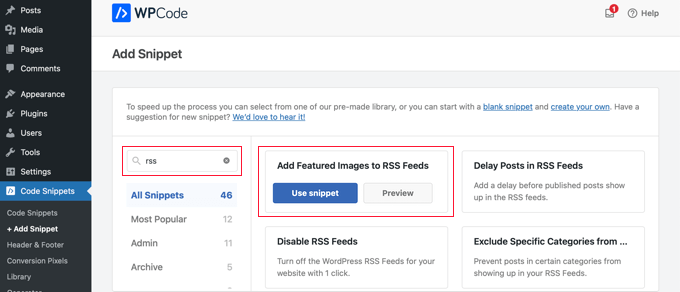
Nu behöver du bara flytta reglaget 'Aktiv' till läget På och sedan klicka på knappen 'Uppdatera'.
Utvalda bilder har nu lagts till dina RSS-flöden.
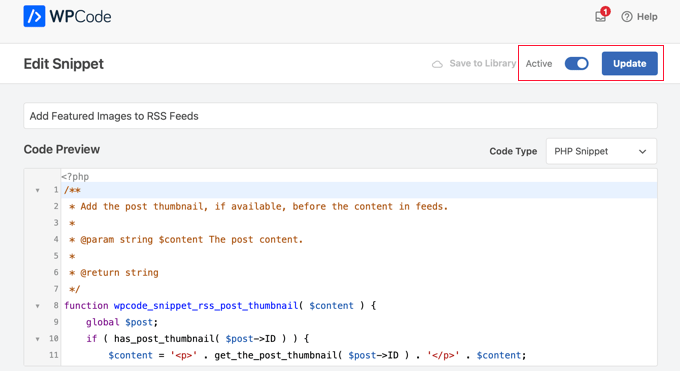
Du kan också lägga till utvalda bilder i ditt RSS-flöde manuellt.
Här är koden du kan använda:
function wpb_rsstutorial_featuredimage($content) {
global $post;
if(has_post_thumbnail($post->ID)) {
$content = '<p>' . get_the_post_thumbnail($post->ID) .
'</p>' . get_the_content();
}
return $content;
}
add_filter('the_excerpt_rss', 'wpb_rsstutorial_featuredimage');
add_filter('the_content_feed', 'wpb_rsstutorial_featuredimage');
Den här koden kontrollerar helt enkelt om ett inlägg har en miniatyrbild (utvald bild) och visar den tillsammans med resten av ditt inläggsinnehåll
Vanliga frågor om anpassning av WordPress RSS-flöden
Vi får ofta frågor om de bästa sätten att hantera och ändra WordPress RSS-flöden. Nedan finns svar på några av de vanligaste frågorna vi får.
1. Vad används en WordPress RSS-feed till?
Ett RSS-flöde (Really Simple Syndication) hjälper användare att prenumerera på ditt innehåll med RSS-läsare som Feedly. Det gör det också möjligt för dig att syndikera ditt innehåll på andra plattformar, vilket hjälper dig att automatisera din innehållsmarknadsföring och nå en bredare publik.
2. Hur hittar jag min WordPress RSS-flödes-URL?
Du hittar vanligtvis ditt huvudsakliga WordPress RSS-flöde genom att lägga till /feed/ i slutet av din webbplats domännamn. Om din webbplats till exempel är www.example.com, skulle ditt flödes-URL vara www.example.com/feed/.
3. Varför ska jag anpassa mitt RSS-flöde?
Att anpassa ditt RSS-flöde ger dig kontroll över ditt innehåll. Det hjälper till att förhindra innehållsskrapning genom att lägga till bakåtlänkar till dina originalinlägg, låter dig lägga till specialerbjudanden och säkerställer att din varumärkesprofil är konsekvent överallt där ditt innehåll visas.
4. Är det bättre att visa ett helt inlägg eller en sammanfattning i RSS-flödet?
Vi rekommenderar att visa en sammanfattning istället för hela inlägget. Detta uppmuntrar prenumeranter att besöka din webbplats för att läsa hela artikeln, vilket ökar dina sidvisningar och hjälper till med SEO. Du kan ändra denna inställning i WordPress under Inställningar » Läser.
Bonusresurser om anpassning av WordPress RSS-flöden
Vi hoppas att den här artikeln hjälpte dig att lära dig hur du lägger till innehåll i dina WordPress RSS-flöden. Du kanske också vill se fler resurser som hjälper dig att ytterligare optimera dina WordPress-flöden:
- Bästa WordPress RSS-flödesplugins
- Hur man fixar WordPress RSS-flödesfel
- Tips för att optimera dina WordPress RSS-flöden
- Exkludera specifika kategorier från RSS-flöden
- Hämta innehåll från valfri RSS-feed till din WordPress-webbplats (auto-bloggning)
Om du gillade den här artikeln, prenumerera då på vår YouTube-kanal för WordPress-videoguider. Du kan också hitta oss på Twitter och Facebook.





Jiří Vaněk
Bra artikel. Jag har en blogg på en underdomän och en personlig portfölj på huvuddomänen. Jag lade till en RSS-aggregator på huvuddomänen så att jag kan visa de senaste blogginläggen i min portfölj, vilket lockar folk från portföljen till bloggen. Tack vare den här artikeln anpassade jag RSS-flödet precis som jag ville, och nu har jag en bra koppling mellan min portfölj och min blogg. Tack.
Dayo Olobayo
Tack för att du beskriver de olika metoderna för att lägga till anpassat innehåll i RSS-flöden. Möjligheten att använda plugins eller kodavsnitt gör detta tillgängligt för en bredare publik av användare. Jag hade ingen aning om att man kunde anpassa WordPress RSS-flöden i denna utsträckning. Detta öppnar upp många möjligheter för att göra mitt flöde mer engagerande för mina läsare.
Roberto Diaz
Hej allihopa, jag försöker lägga till den utvalda bilden som standard till RSS-inlägg och jag har 2 frågor:
1. Var exakt lägger du till koden du nämner?
2. I din kod ser jag "function wpb_rsstutorial", ska vi ersätta detta eller någon annan del av koden med våra egna parametrar?
Tack för din hjälp!
WPBeginner Support
Om du tittar under vår sektion 'Lägga till innehåll i WordPress RSS-feed med kod' täcker vi de olika metoderna för att lägga till koden från vår guide.
För funktionsnamnen, de behöver inte ändras om du inte vill och om du ändrar det vill du se till att du ändrar varje förekomst av det med det ursprungliga namnet till ditt nya namn.
Admin
Gaganpreet singh
Hur visar man efter varje stycke?
WPBeginner Support
Vi rekommenderar inte att lägga till innehåll efter varje stycke i ditt RSS-flöde för närvarande.
Admin
Macca Sherifi
På ditt RSS-flöde har du ett väldigt enkelt "För att lämna en kommentar besök [Inläggstitel] på WPBeginner."
Hur replikerar jag detta? I koden du har angett måste jag förmodligen ändra "coolcustom", men vilken ska jag redigera specifikt?
Lapan
Hej.
Om jag har i ett inlägg:
[text1]Text ett[text1]
[text2]Text två[text2]
Hur returnerar jag text2 kortkod endast i rss?
Gretchen Louise
Jag försöker använda det tredje alternativet för att lägga till Digg Digg-pluginets knappar längst ner i mina RSS-flöden. Några förslag på att redigera innehållet för att införliva PHP snarare än bara text?
brandy
I am trying to use this to implement CSS disclosure buttons in my feed, but I *cannot* figure out how to get it into the description. I have code of what I tried (2 different functions for the excerpt & the post). i hate how the buttons show up in the excerpt and i don’t think it’s necessary. help?
Redaktionell personal
Ditt flöde laddar inte din mallens CSS, så du skulle behöva använda inbäddad CSS.
Admin
Matt
Jag uppskattar verkligen att du delar denna information med oss. Jag har implementerat detta på min webbplats nu... Jag gillade alltid verkligen hur det ser ut i dina "veckovisa" e-postmeddelanden som jag får.
Jag tycker att det ser väldigt professionellt ut och naturligtvis kommer det att hjälpa till att bekämpa innehållsskrapare (tjuvar).
Återigen, välskriven kod och mycket användbara råd. Tack!
Etienne Bretteville
Vet du om den här justeringen fortfarande fungerar med wordpress 3.4.1?! Får det inte att fungera.
Redaktionell personal
Ja, det bör fortfarande fungera med 3.4.1.
Admin
Adam
Bra information! En fråga… på #1 Lägg till ett anpassat fält i din WordPress RSS-fotter, av någon anledning visas innehållet/det anpassade fältet dubbelt. Någon idé varför?
wpbeginner
Ingen aning varför. Måste se din kod för att kunna säga det. Vår kod verkade fungera bra när vi installerade den på en kunds webbplats.
rahul
Jag har problem att på min sida om någon fyller i ett kontaktformulär så visas all hans personliga information i rss-flödet och vilken användare som helst kan se det
Snälla hjälp !!!!!
wpbeginner
Vilket kontaktformulärsplugin använder du?
thehifly
Jag fick det nu. Redigerade precis raden "$content = $content."
thehifly
Att lägga till den extra texten fungerar utmärkt, men jag försöker få RSS-flödet att bara visa det anpassade fältet (till exempel "coolcustom") som inläggsbeskrivning. Ta bort den faktiska texten från inlägget. Är det möjligt?
TheNerdyNurse
Nu kan jag sätta dit de där innehållsstjälarana!
scot
Hej, jag vill lägga till två fält i mitt 'fullständiga' RSS-flöde. Ett som visar författaren till inlägget och ett annat som visar en lista över taxonomierna, om några, som inlägget tillhör. Så låt oss säga att författaren är JohnR och inlägget tillhör taxonomierna NFL, Raiders och Jets, då skulle RSS ha två ytterligare fält:
JohnR
NFL, Raiders, Jets
Kan någon peka mig i rätt riktning för att få detta gjort?
– Scot
Diane
Finns det ett sätt att ta reda på vem som prenumererar på dina RSS-flöden på Wordpress?
Redaktionell personal
Ja, du kan använda FeedBurner. I vår nybörjarguide-kategori har vi en hel artikel som täcker det.
Admin
Agilworld
Tack för att du delade med dig...
Din handledning är användbar för mig för att verifiera Technorati-claim-token! Det fungerade bra. Jag letade efter ett effektivt sätt att verifiera det och hittade artiklar som diskuterade det. Men de flesta av dem är inte effektiva. Och till slut, tänkte jag i mitt sinne hur man lägger till extra text i varje RSS-feed för sidfotsposter, Bra! Jag hittade ett smart sätt genom din artikel, Tack!!
Juri
Hej,
din kod för att lägga till anpassade fält i RSS fungerar jättebra!!!! Tack!
Jag undrar om det finns ett sätt att redigera positionen och inte visa de anpassade fälten i sidfoten utan ovanför titeln, eller under titeln, eller etc… Finns det en chans att lägga till taggen “style” och därmed använda lite CSS?
Tack så mycket
Juri
Lägg till ett anpassat fält i din WordPress RSS-fot:
TACK Ditt kod fungerar perfekt. Jag har en fråga: Hur kan jag redigera positionen för att visa anpassat fält före titeln eller precis efter titeln?
Jag försökte redigera koden här:
$content = $content.””.$coolcustom.”
“;
Jag kan ta bort br-taggarna och det fungerar men var kan jag lägga till stil och css?
Tack för din stora hjälp
Redaktionell personal
Du skulle behöva använda inbyggd styling för att RSS ska fungera på alla olika läsare. För att lägga till det tidigare, lägger du till det som $coolcustom.$content och lägger sedan till div-taggar med citattecken där du vill...
Admin
Robert Simpson
Hej,
Jag försöker hitta ett sätt att använda ett anpassat fält för att EXKLUDERA ett inlägg från RSS-flödet.
Några idéer?
Hälsningar,
Robert
Redaktionell personal
Den enklaste lösningen skulle vara att posta det i en separat kategori och exkludera den kategorin från RSS-flöden med hjälp av Advanced Category Plugin…
Admin
Zach
Hej, tack för handledningen. Det fungerade perfekt. Hade dock en snabb fråga – efter att jag har fått det extra innehållet att laddas in i RSS-flödet (till exempel om jag tittar på det i Safari), när jag faktiskt bäddar in RSS-flödet på en webbplats, försvinner den extra informationen. Har du någon aning om varför det skulle hända? Det har gått ungefär 4 dagar också – och jag har försökt rensa min cache flera gånger. Tack!
kiki
Tack för detta hittills! Jag har inte kunnat hitta mycket om att lägga till anpassade fält i RSS-feeden förrän nu.
Skulle det vara svårt att lägga till flera anpassade fält med koden från avsnitt 1? Jag har en webbplats för evenemangslistningar med anpassade fält för varje inlägg jag vill visa i RSS, dvs. "Plats", "Evenemangsdatum", "Adress", med mera.
Redaktionell personal
You should be able to add as many custom fields that you want without any problem
Admin
Kiki
Ursäkta, jag är lite av en nybörjare, men hur skulle koden se ut för att få de flera anpassade fälten. Jag har försökt leka med några konfigurationer av koden hittills men det resulterar fortfarande i fel. Ett fält fungerar dock utmärkt!
Ajay
Jag släppte ett plugin för ett tag sedan som underlättar denna process:
http://ajaydsouza.com/wordpress/plugins/add-to-feed/
Redaktionell personal
Ajay men tillåter ditt plugin att lägga till anpassade fält i RSS-texten? Eftersom det bara verkar som att det har exakt samma funktionalitet som Joosts RSS Footer Plugin har, vilket inte är vad den här artikeln visar. Vad händer om du behöver visa olika FTC-texter för varje inlägg, då skulle plugins som ditt och RSS Footer misslyckas eftersom de visar samma text på varje inlägg. Med detta kan man ställa in olika sätt: Till exempel, om anpassat fält detta: Visa det annars visa standardupphovsrätten eller något liknande.
Admin
Topan
Jag hämtade ditt rss. Ho ho ho. Låt mig börja göra den här handledningen på egen hand :confuse:
FAQPAL
Bra idéer och inlägg. Tack för delningen.
Gjorde det till vår utvalda handledning på FAQPAL.
Oscar
Det här är jättebra, det borde hjälpa mycket när man försöker göra snabba små anpassningar. Små, lättsmälta tips som detta är mycket hjälpsamma. Jag har sett folk lägga till några av sociala medie-ikonerna längst ner också, för att lägga till digg, och su och sånt.
John (Human3rror)
bra! tack för detta. mycket hjälpsamt.