Om du lägger till en gratis livechattfunktion på din WordPress-webbplats kan du öka kundengagemanget och supporten genom att ge dina besökare hjälp i realtid.
Det gör att du kan interagera med webbplatsbesökare i realtid, så att du kan svara på deras frågor och lösa deras problem omedelbart. Detta kan ge dig mer försäljning och uppmuntra befintliga klienter att förbli lojala mot ditt varumärke.
Många av våra partnervarumärken har använt livechatt för att hjälpa klienci, przewodnik dem genom köpprocessen och svara på eventuella frågor. Vi har sett att detta hjälper dem att skapa ett positivt intryck hos användarna, vilket leder till fler leads och ökad konvertering.
I den här artikeln kommer vi att visa dig hur du enkelt kan add chattsupport till din WordPress site på ett enkelt sätt.
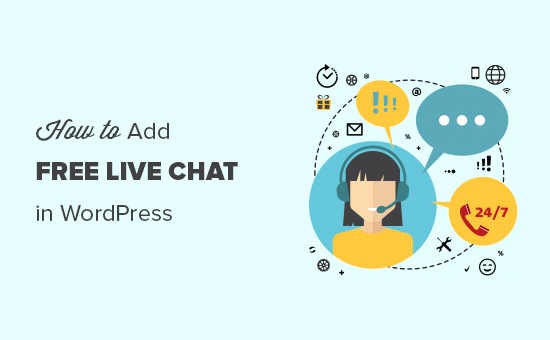
Varför använda chattsupport på din site i WordPress?
Enligt eConsultancy har livechatt den högsta nöjdhetsnivån bland alla kundtjänstkanaler. Faktum är att nöjdheten med livechatt är 73%, vilket är mycket högre än nöjdheten med e-post, telefon och SMS.
För mer statistik om chattsupport, kontrollera vår marknadsföringsstatistik, trender och fakta.
Om du driver en e-handel eller har ett litet företag kan livechatt övertyga klienci om att köpa dina produkter. Du kan också prata med kunder som inte lyckas slutföra kassaprocessen, vilket kan hjälpa dig att återställa övergivna vagnar. Du kan till och med föreslå produkter eller meddela klienci om en försäljning.
Dessutom kan du använda chattsupport för att ge support till dina befintliga kunder i realtid och göra dem till varumärkesambassadörer som kommer att rekommendera ditt företag till vänner och familj.
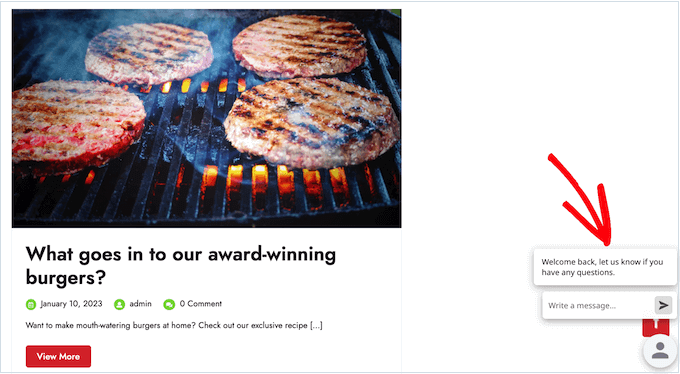
Med detta sagt, låt oss ta en titt på hur du enkelt kan add to en gratis chattsupport i WordPress.
Lägga till chattsupport i WordPress
Det enklaste sättet att add to en chattsupport funktion till din website är genom att använda LiveChat Inc. Det är en av de bästa lösningarna för chattsupport i WordPress, och vi använder den på vår egen OptinMonster site.
Du kan lära dig mer om det i vår LiveChat review.
LiveChat WordPress plugin är gratis, men du måste köpa en betald prenumeration på LiveChat-tjänsten. Prenumerationer börjar på $20,00 per månad, men det finns också en 30-dagars provperiod, så att du kan testa tjänsten gratis.
För att komma igång, head över till LiveChat website. Skriv sedan in ditt företags email address och välj ”Sign up for free”.
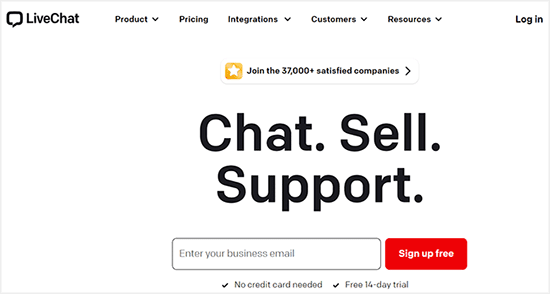
Detta tar dig till en page där du kan skriva in ditt företag, företagets telefonnummer och password som du vill använda.
När du har enter denna information klickar du på ”Create account”.
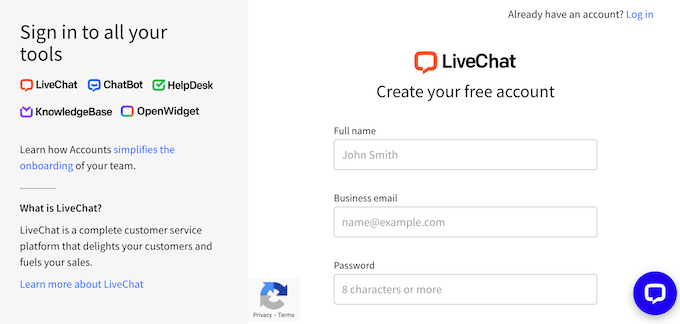
Efter några ögonblick får du ett email där du ombeds kontrollera ditt account. Öppna bara emailet och click på knappen ”Verify your account”.
Customize utseendet på fönstret för Live Chattsupport
Ditt LiveChat-fönster måste fånga användarnas uppmärksamhet och samtidigt passa in i ditt WordPress-tema.
Om du vill ändra utseendet på LiveChat-fönstren loggar du in på ditt LiveChat account med den email address och det password som du tidigare enterade.
I menyn till vänster klickar du på Settings. Välj sedan ”Chat widget” och ”Customization”.
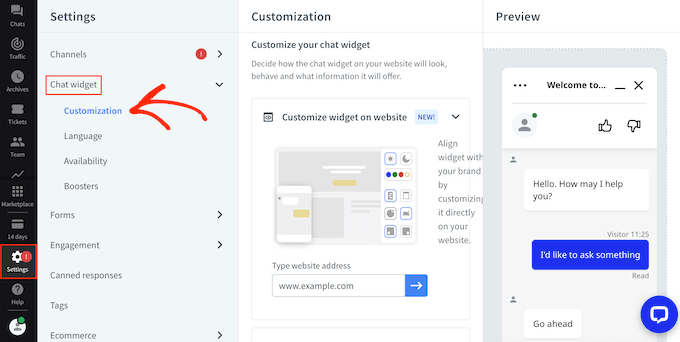
Du kan nu styla fönstret för chattsupport och se dina ändringar tillämpas i realtid.
Till att börja med kan du välja ett theme för det maximerade fönstret och det minimaliserade chattfönstret.
Klicka bara på ”Utseende” för att expandera det här avsnittet och klicka sedan på de olika teman för att förhandsgranska hur de kommer att se ut i din WooCommerce eller liknande butik.
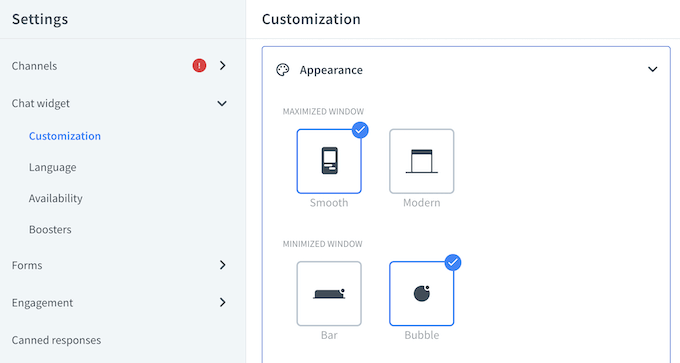
You kan också växla mellan ljusa och mörka themes eller tillämpa någon av temats färger.
Om du vill ändra färgen på enskilda element i chattfönstret klickar du på knappen ”Fler färginställningar” för att få tillgång till ytterligare kontroller.
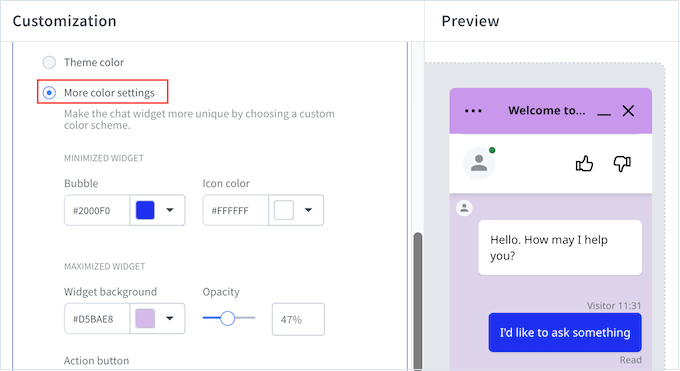
För tips om hur du utformar ditt chattfönster, se vår Step-by-Step guide om hur du väljer det perfekta färgschemat.
Som standard visar LiveChat ett ”Powered by LiveChat”-meddelande bredvid företagets logotyp längst ner i chattfönstret.
För att stärka ditt varumärke kan du klicka på avsnittet ”Additional Modyfikacja” och ersätta det med din egen webbplatslogotyp.

Sedan klickar du på ”Upload your logo” och väljer den image som du vill visa istället.
Du kan också välja om du vill visa agentens foto, allow customers to rate agents, aktivera ljudnotifikationer med mera.
När du är nöjd med hur chattfönstret ser ut klickar du på ”Save changes”.
Setting Up Live Chattsupport på din website i WordPress
Nästa steg är att lägga till LiveChat på din onlinemarknadsplats eller i din store med hjälp av det gratis pluginet.
För att komma igång installerar och aktiverar du LiveChat plugin. Om du behöver hjälp kan du kontrollera vår guide för nybörjare om hur du installerar ett plugin för WordPress.
När du aktiveras kommer du att bli ombedd att logga in på ditt LiveChat account. Skriv bara in din email address och click på knappen ”Logga in”.
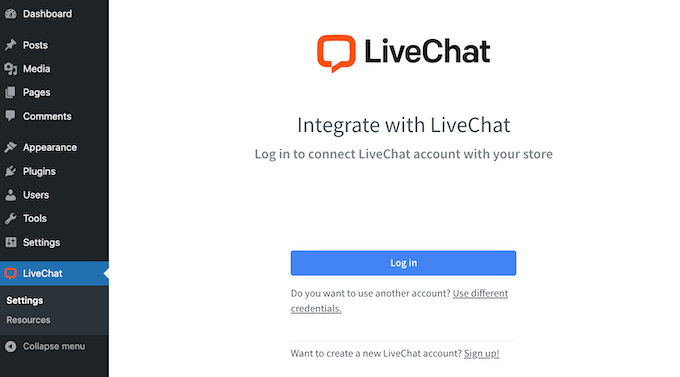
Efter en liten stund kommer du att se ett meddelande om att LiveChat har lagts till på din WordPress-webbplats. Om du klickar på den bubblan öppnas en widget för livechatt på din skärm.
Om du nu besöker din WordPress website kommer du att se chattbubblan längst ner till höger på vyn.
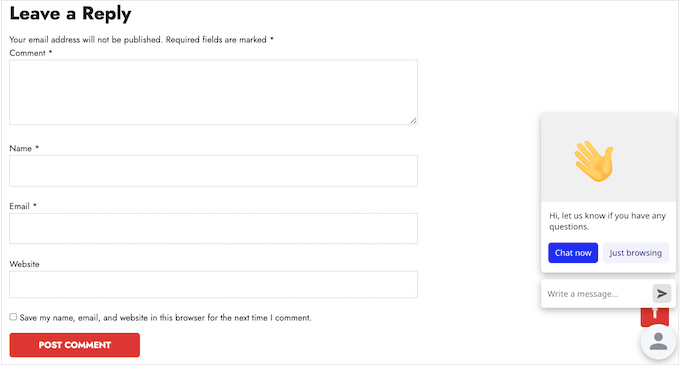
Varje gång någon försöker kontakta you får du en notification på ditt LiveChat account.
In reply to the visitor, simply type your response into the LiveChat dashpanel.
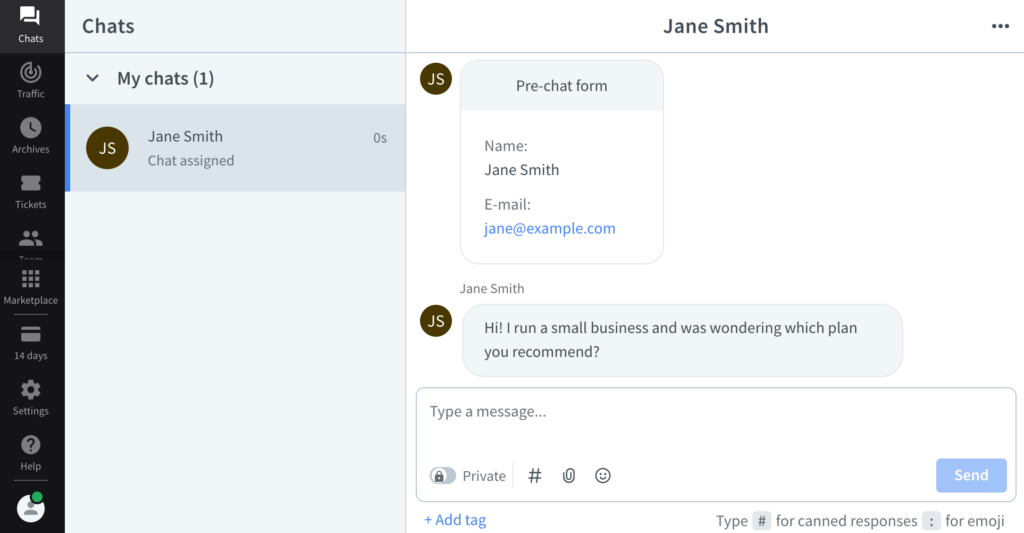
Hur man hittar utbildade agenter för chattsupport
LiveChat gör det enkelt att lägga till livechatt på din WordPress-blogg eller webbplats. Men du behöver också människor som kan ge realtidsstöd till dina besökare.
Den enklaste lösningen är att outsourca din customer support till LTVPlus, som är en hanterad chattsupport för onlineföretag.
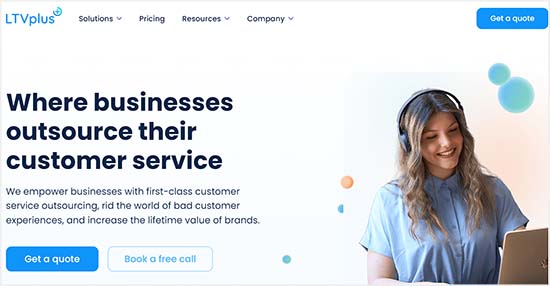
LTVPlus startades av medgrundaren av MaxCDN, lösningen för delivery av content som vi använder på vår WPBeginner website.
LTVPlus erbjuder prisvärda chattsupportagenter som kan ge support dygnet runt. This allows you to grow your business without having to hire expensive support and sales staff.
Genom att använda LiveChat och LTVPlus kan du add chattsupport till din website och ta ditt företag till nästa nivå. Faktum är att vi har använt dessa två tjänster för att få mer försäljning på vår OptinMonster-webbplats.
Vi hoppas att denna poradnik hjälpte dig att lära dig hur du enkelt lägger till livechatt i WordPress. Du kanske också vill se vår lista över de bästa bokföringstjänsterna för din online-verksamhet och vår WordPress-handledning om hur du lägger till en chatbot i WordPress.
If you liked this article, then please subscribe to our YouTube Channel for WordPress video tutorials. You can also find us on Twitter and Facebook.





Ayush
Can we add chat feature if we have a localhost WordPress
WPBeginner Support
You would want to reach out to the support for the plugin for if they’re currently offering localhost support but for the moment they would not work on a local installation.
Admin
Ayokunnumi
This Website has been a good learning platform in my WordPress Development. Thumbs up
WPBeginner Support
Glad our content has been helpful
Admin
Abdul Jabber
Thanks for your exclusive post. I want implement chating option without using any plugin if have any tutorial in this issue please send me the link. I will be happy.
mohan
hi in firebug i am finding remove marin-buttom space its showing path inline:1,
but i am trying find the original path can u guide me
Girish
Trying to add private chat on my site but failed. Please help.
Prince
Hello admin… I’m a great fan of wpbeginner.. I’ve searched your website and can’t find this … But, how do I display related post as u do in ur footer after comments..
WPBeginner Support
Please our tutorial on how to show related posts with thumbnails without using a plugin
Admin
Sangie Nativus
Guest chat access is a great way to get spam. I’ve been looking forever for a chat plugin for WP that uses the same user database. Some let ANYONE join the chat and others require all visitors to register on an external website AND charge you a monthly fee to do so.
Lame :E
I hope Chat Room will deliver exactly what I need. Simple live chat for my users =)
analyzes
Chat option 1: – is good ONLY if users are registered on your blog. It has NO options for guests at all. (87.8% of people will NOT register at a website just to ask a question or comment) – statistics
Chat option 2: WP and IRC are not good bedfellows. Anyone that’s been in the IRC world for even a short period of time knows how to use the vulnerabilities of WP (i’ll not post here, but easily found) to pull any users IP (even the admin) from the WP via IRC
Chat option 3: Adding a skype button, is akin to adding a facebook button , yahoo messenger button etc.. and has no place in ”adding chat to wordpress” at all. (its not adding chat to wordpress) You may as well tell them to just type – add me on skype! and post their user name.
Chat option 4: See answer to chat option 3. Twitter is NOT chat for wordpress, nor is it part, able to be integrated, or otherwise remotely on subject yet again.
This entire blog post ”how to add chat into wordpress” – even by title is misleading at best. I would remove options 2 – 4. (especially the IRC option for noobs, you’re just opening a new user up to vulnerabilities they have no idea how to patch) And clarifying that option 1 is only for registered users.
A link to your post (and my comment) has been supplied on our vulnerability site, i’ll be interested to see how your post changes if at all.
toodles
WPBeginner Support
Thanks for your time to analyze our post.
1. We did mention in the article that the first option will only work for registered users.
2. Our second option uses Kiwiirc which is actually web app. We don’t think that it makes a WordPress site vulnerable.
Admin