Vi har drivit WordPress-webbplatser i över ett decennium, och en funktion vi alltid rekommenderar är att visa när ett inlägg senast uppdaterades. Det är en liten detalj som gör stor skillnad.
Det är därför vi på WPBeginner visar datumet för senaste uppdateringen på alla våra inlägg. Det visar läsarna att vårt innehåll är färskt, korrekt och pålitligt.
Vad många webbplatsägare inte inser är att detta också kan hjälpa med SEO. Sökmotorer föredrar innehåll som regelbundet uppdateras.
I den här guiden visar vi dig flera sätt att visa det senast uppdaterade datumet för inlägg i WordPress.

💡Snabbt svar: Visa datum för senaste uppdatering
Om du inte har tid att läsa hela guiden, här är det snabba svaret på de två bästa metoderna för att visa när dina inlägg senast modifierades:
- Metod 1 (Rekommenderas): Använd pluginet WPCode. Detta är den säkraste och enklaste metoden. Den fungerar för alla teman (inklusive Blockteman) och låter dig infoga datumet utan risk för webbplatsfel.
- Metod 2 (Avancerad): Redigera temafiler. Detta innebär att lägga till kod i din
functions.phpeller mallfiler. Det passar bäst för utvecklare eller de som använder klassiska teman och är bekväma med PHP.
Varför visa senast uppdaterat datum för dina inlägg i WordPress?
När besökare tittar på ett inlägg eller en sida på din WordPress-blogg, kommer ditt WordPress-tema att visa datumet då inlägget publicerades. Detta fungerar bra för de flesta bloggar och statiska webbplatser.
WordPress används dock även av webbplatser där gamla artiklar regelbundet uppdateras. I dessa publikationer är det viktigt att visa datum och tid då inlägget senast modifierades.
Till exempel, på WPBeginner uppdaterar vi regelbundet våra handledningar och visar datumet för 'senast uppdaterad' på varje inlägg. Om vi bara visade publiceringsdatumet, skulle våra läsare hoppa över inlägget och anta att informationen är föråldrad.
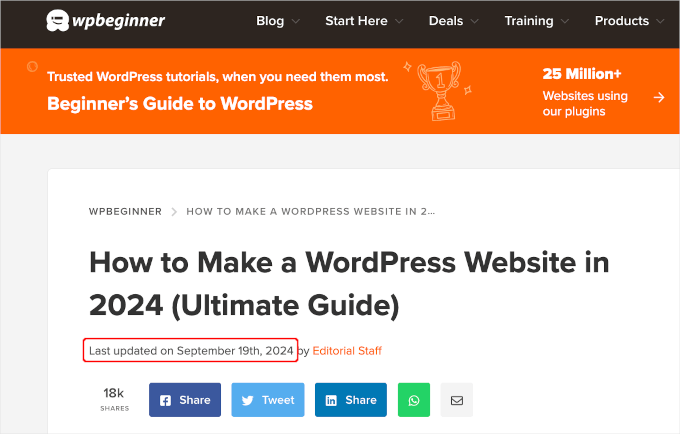
Ett annat exempel är nyhetssajter. De uppdaterar ofta gamla artiklar för att visa nya utvecklingar, lägga till korrigeringar eller infoga mediefiler. Om de bara visade publiceringsdatumet, skulle deras användare missa dessa uppdateringar.
Dessutom gillar Google och andra sökmotorer att ranka den mest uppdaterade informationen. Att visa ditt uppdaterade datum hjälper Googlebot och andra att veta när inlägget senast ändrades.
Notera: Tänk på att det inte räcker att bara ändra datumet. Du måste genuint förbättra innehållet för att denna strategi ska vara effektiv.
Hur man visar det senast uppdaterade datumet för dina inlägg i WordPress
Den här handledningen kräver att du lägger till kod i dina WordPress-filer. Om du inte har gjort det tidigare, rekommenderar vi att du tittar på vår guide om hur man kopierar och klistrar in kod i WordPress.
Med det i åtanke kommer vi att visa dig 2 metoder för att enkelt visa det senast uppdaterade datumet för dina inlägg i WordPress. Du kan klicka på hopplänkarna nedan för att använda din föredragna metod.
- Metod 1: Visa senast uppdaterat datum före inläggets innehåll
- Metod 2: Lägga till datum för senaste uppdatering i temamallar
- Bonustips: Hur du hanterar det senaste uppdateringsdatumet för dina inlägg
- Videohandledning
- Vanliga frågor relaterade till att visa datum för senaste uppdatering av dina inlägg
Låt oss börja!
Metod 1: Visa senast uppdaterat datum före inläggets innehåll
Du kan enkelt visa det senast uppdaterade datumet före ditt innehåll genom att lägga till anpassad kod på din webbplats. Men även det minsta fel i koden kan göra din webbplats otillgänglig.
Det är därför vi rekommenderar att använda WPCode. Vi har testat det noggrant och funnit att det är det säkraste och enklaste sättet att lägga till anpassad kod.
För att lära dig mer om vår erfarenhet, kolla in vår WPCode-recension.
Först måste du installera och aktivera gratis WPCode-pluginet. För mer information, se vår steg-för-steg-guide om hur man installerar ett WordPress-plugin.

Notera: WPCode premium-versionen har fler funktioner! Så om du gillar gratisversionen kan du uppgradera och njuta av ett privat molnbibliotek, konverteringspixel-tillägg, inbyggd åtkomstkontroll och stöd för multisite. För att lära dig mer om pluginet kan du läsa vår kompletta WPCode-recension.
När pluginet är aktiverat, navigera till Kodavsnitt » + Lägg till kodavsnitt i din WordPress-instrumentpanel. Sök efter 'senaste uppdateringsdatum', och för muspekaren över resultatet med titeln 'Visa senaste uppdateringsdatum'.
Koden kontrollerar om ett inläggs publiceringsdatum och datum för senaste modifiering skiljer sig åt. Specifikt kontrollerar den om inlägget uppdaterades mer än 24 timmar efter att det publicerades. (Detta är hur vi gör det här på WPBeginner.)
Därefter kan du bara klicka på knappen 'Använd kodavsnitt'.
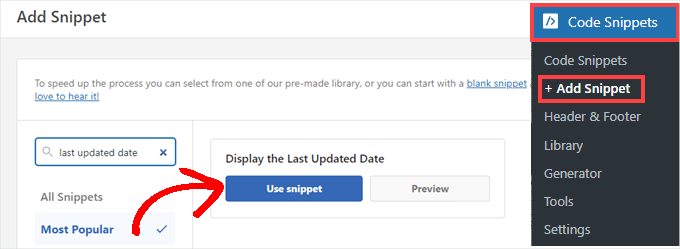
Sedan ser du skärmen 'Redigera kodsnutt'. WPCode har redan konfigurerat kodsnutten åt dig.
Allt du behöver göra är att växla omkopplaren till 'Aktiv' och klicka på 'Uppdatera' när du är redo.
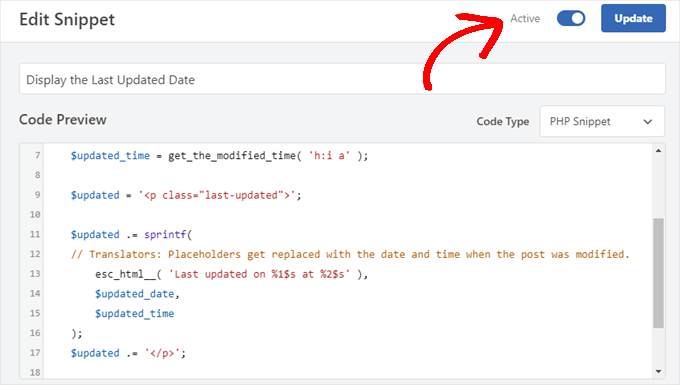
Kodsnutten visar uppdateringsdatumet med ditt temas standardstilar. Du kan använda anpassad CSS för att få det att se snyggare ut.
Gå helt enkelt till Utseende » Anpassa och klicka på fliken 'Ytterligare CSS'. Du kan klistra in följande CSS-kodsnutt där som en startpunkt:
.last-updated {
font-size: small;
text-transform: uppercase;
background-color: #fffdd4;
}
Och så här ser det ut på vår demo WordPress-webbplats:
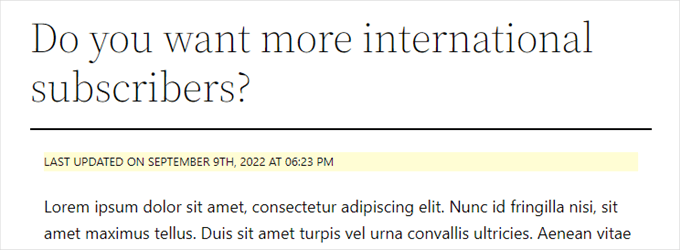
Dessutom, om du är en avancerad användare och känner dig bekväm med det, kan du lägga till följande i ditt temas functions.php fil.
Anslut bara till din webbplats via FTP eller via din WordPress-värds filhanterare och hitta filen i din webbplats mapp /wp-content/themes/dittematnamn/.
$u_time = get_the_time( 'U' );
$u_modified_time = get_the_modified_time( 'U' );
// Only display modified date if 24hrs have passed since the post was published.
if ( $u_modified_time >= $u_time + 86400 ) {
$updated_date = get_the_modified_time( 'F jS, Y' );
$updated_time = get_the_modified_time( 'h:i a' );
$updated = '<p class="last-updated">';
$updated .= sprintf(
// Translators: Placeholders get replaced with the date and time when the post was modified.
esc_html__( 'Last updated on %1$s at %2$s' ),
$updated_date,
$updated_time
);
$updated .= '</p>';
echo wp_kses_post( $updated );
}
Metod 2: Lägga till datum för senaste uppdatering i temamallar
Obs: Den här metoden är avsedd för äldre klassiska teman. Om du använder ett modernt blocktema (FSE) som Twenty Twenty-Four, rekommenderar vi att du använder Metod 1 istället.
Du kan också visa det uppdaterade datumet genom att redigera specifika WordPress-temafiler.
Många WordPress-teman använder sina egna malltaggar för att visa inläggsmetadata som datum och tid. Andra teman använder innehållsmallar eller mallkomponenter.
Du behöver leta efter filen som innehåller koden som ansvarar för att visa datum och tid. Sedan kan du antingen ersätta den koden med följande eller lägga till den precis efter.
$u_time = get_the_time('U');
$u_modified_time = get_the_modified_time('U');
if ($u_modified_time >= $u_time + 86400) {
echo "<p>Last modified on ";
the_modified_time('F jS, Y');
echo " at ";
the_modified_time();
echo "</p> "; }
Viktigt: Vi rekommenderar starkt att skapa ett barn-tema innan du gör ändringar i dina temafiler. Om du redigerar föräldratemat direkt kommer dina ändringar att gå förlorade när du uppdaterar temat. Du bör också skapa en fullständig säkerhetskopia av din WordPress-webbplats.
Om du inte vill visa tiden då inlägget uppdaterades kan du helt enkelt ta bort kodraderna som refererar till the_modified_time().
Så här såg det ut på vår demosida. Med Twenty Twenty-One-temat lade vi till kodavsnittet i filen template-tags.php inuti mappen inc.

Bonustips: Hur du hanterar det senaste uppdateringsdatumet för dina inlägg
Nu när vi har lagt till datumet för senaste uppdateringen för varje inlägg, kommer det automatiskt att uppdateras varje gång du gör en ändring i något inlägg. Men vad händer om du bara gör en liten korrigering snarare än en fullständig uppdatering, som att fixa ett stavfel eller lägga till en tagg?
För små ändringar är det oftast bäst att lämna det modifierade datumet oförändrat ur ett SEO-perspektiv. Dina läsare kommer då att se datumet då det senaste större inlägget gjordes i inlägget.
AIOSEO, även känt som All in One SEO, är det bästa WordPress SEO-pluginet på marknaden. Det hjälper dig att förbättra sökrankingen utan att behöva lära dig komplicerad jargong, så att du kan öka din webbplatstrafik.

Om du redan använder AIOSEO för att förbättra dina sökrankningar, kan du också använda det för att hantera det modifierade datumet för dina inlägg.
Om du inte har gjort det, är det första du bör göra här att installera och aktivera AIOSEO. Du kan läsa mer i vår guide om hur du ställer in All in One SEO för WordPress korrekt.
Notera: Du kan använda AIOSEO gratisversion för att utföra denna uppgift. Genom att köpa proversionen får du dock tillgång till avancerade funktioner som ChatGPT AI-verktyg, spårning av innehållsförfall, en omdirigeringshanterare och en assistent för interna länkar. För mer information kan du läsa vår kompletta AIOSEO-recension.
Vid aktivering hittar du en ny kryssruta märkt 'Uppdatera inte det modifierade datumet' när du redigerar inlägg. Du kan kryssa i rutan när du gör mindre ändringar i ett inlägg.
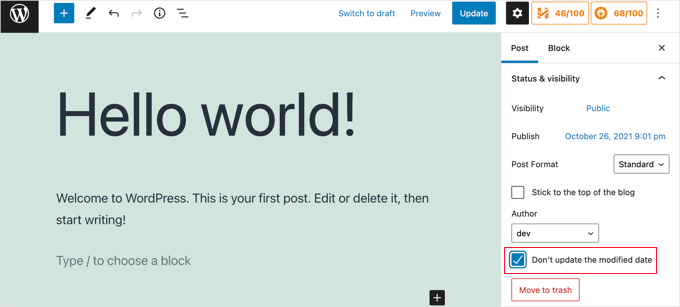
Detta är användbart när du åtgärdar stavfel eller enkla misstag, och du kan avmarkera rutan när du gör ändringar som du vill att dina läsare och sökmotorer ska känna till.
Videohandledning
Behöver du en visuell guide? Då kanske du uppskattar vår snabba videoguide med WPCode:
Vanliga frågor relaterade till att visa datum för senaste uppdatering av dina inlägg
Här är några frågor som våra läsare ofta har ställt om att visa det senast uppdaterade datumet för WordPress-inlägg:
Hur kan jag se när WordPress senast uppdaterades?
För att kontrollera statusen för din WordPress-kärnprogramvara, gå till Instrumentpanel » Uppdateringar.
Om du letar efter senaste gången ett specifikt inlägg uppdaterades, kontrollera datummetadatan under rubriken eller titta i panelen 'Revisioner' inuti inläggsredigeraren.
Hur visar man inläggsdatum i WordPress?
De flesta WordPress-teman visar automatiskt publiceringsdatumet under inläggstiteln. För att visa datumet för senaste ändring istället behöver du vanligtvis lägga till ett kodavsnitt i ditt tema eller använda ett plugin som WPCode, som beskrivs i den här guiden.
Hur tar jag reda på när en sida senast uppdaterades?
Kontrollera metadata som vanligtvis finns ovanför eller under artikelrubriken. Om datumet är dolt kan du högerklicka på sidan, välja "Visa sidkälla" och söka efter taggen dateModified i schemat för att se den exakta tidsstämpeln.
Hur ser jag ändringshistoriken på WordPress?
Öppna det specifika inlägget eller sidan i WordPress blockredigerare. I sidopanelen med inställningar till höger, leta efter fliken 'Revisions'. Genom att klicka på denna öppnas en tidslinje där du kan jämföra ändringar och återställa tidigare versioner av ditt innehåll.
För att komma igång, se vår nybörjarguide om WordPress-inläggsrevisioner.
Vi hoppas att den här handledningen hjälpte dig att lära dig hur du visar datumet för senaste uppdateringen av dina inlägg i WordPress. Du kanske också vill lära dig hur du inaktiverar Google-teckensnitt på din WordPress-webbplats, och vår lista över utmärkta WordPress-webbplats exempel som du bör kolla in.
Om du gillade den här artikeln, prenumerera då på vår YouTube-kanal för WordPress-videoguider. Du kan också hitta oss på Twitter och Facebook.





Suman Sourabh
Hjälpsamt. Jag tror att vi kan använda WP Last Modified Info-pluginet också. Jag har använt det för att visa "Senast uppdaterat datum" på en sida. I grund och botten var jag tvungen att kopiera PHP-snutten och klistra in den i temafilen. Fungerade perfekt.
Jiří Vaněk
Tack för utdraget. Det fungerar perfekt. Jag har en tvåspråkig webbplats och jag redigerade utdraget med AI så att det var i rätt språklig mutation på både CZ- och EN-versionerna. Men jag använde ditt utdrag som bas och det fungerar utmärkt.
Bobbi
Hur får man Bing att hämta det uppdaterade datumet istället för det ursprungliga publiceringsdatumet? Jag har ställt in det så att Google gör det, men Bing verkar inte vilja det
WPBeginner Support
Om du nyligen har lagt till detta, måste du ge Bing tid att genomsöka ditt webbplatsinnehåll igen.
Admin
Daniel M.
Echo helt enkelt "the_modified_date()" där du vill visa det i dina temafiler.
WPBeginner Support
Det används bättre inom WordPress-loopen om du vill använda det, vi rekommenderar den andra metoden i den här guiden om du vill ha något liknande.
Admin
Ajit Kumar
Hej, jag använder WordPress Twenty Twenty-Three Theme. Jag har använt koden ovan som du gav mig i min Function.php. Nu visas det senaste uppdateringsdatumet på alla inlägg. Jag väntade på att Google skulle genomsöka, och efter att Google genomsökt visades publiceringsdatumet istället för uppdateringsdatumet.
How to get an Updated date on my Google Rich Snippet Please help I am very Thank full to you!
Tack så jättemycket!
WPBeginner Support
Om du tar bort publiceringsdatumet från dina inlägg kan det hjälpa Google att visa det uppdaterade datumet istället, men det finns ingen garanti för vilket datum Google kommer att visa, eftersom Google bestämmer vilket datum det väljer att visa.
Admin
Imran
Jag provade detta men det visar både det ursprungliga publiceringsdatumet och datumet för senaste uppdatering.
Jag vill visa
om inlägget är uppdaterat – visa uppdaterat datum
om inte
visa bara ursprungligt datum.
Hur gör jag detta?
WPBeginner Support
För det du vill ha bör du lägga till ett else-uttalande som har ditt temas ursprungliga alternativ för att visa datumet med metoden för att redigera din temamall från den här artikeln. Ett exempel på vad du skulle lägga till är koden nedan:
else {
// Temats kod
}
Admin
Adam Baney
Koden att infoga i en temafil fungerade perfekt! Jag lade till den som en funktion i min functions.php-fil och anropade den på sidan. Detta gör att jag kan uppdatera koden på ett ställe, och den kommer att uppdateras över hela min webbplats, ifall jag vill visa datumet för senaste ändring för flera inläggstyper eller i anpassade mallar. Tack!
WPBeginner Support
Kul att vår guide var till hjälp!
Admin
MOHAMMED AQRABI
Jag har en fråga, till exempel, om jag nu visar datumet för den senaste uppdateringen av artikeln och jag har 800 artiklar och alla datum har ändrats för alla artiklar samtidigt, kommer detta att påverka eller skada sökmotorerna?
WPBeginner Support
Det borde inte orsaka några problem, du behöver främst ge Google tid att genomsöka dina uppdaterade datum igen.
Admin
Raphael
Tack så mycket för den här handledningen!
Jag använde den första metoden och den fungerar perfekt för mig, men jag har ett problem, inlägget visar fortfarande publiceringsdatumet i Google-sökningen istället för det senaste uppdateringsdatumet.
Hur kan jag bli av med detta?
WPBeginner Support
Det beror på hur nyligen det har ändrats. Om du precis lade till det uppdaterade datumet måste du vänta tills Google genomsöker ditt inlägg igen.
Admin
Masrafi
Hej, det här var en mycket hjälpsam blogg och video. Men när jag tillämpar visas slutet av innehållet. Vänligen berätta lösningen
WPBeginner Support
Du kan behöva kontrollera med supporten för ditt specifika tema för att se var din kod placeras om ditt tema har en annan metod för att visa publiceringsdatumet.
Admin
Dean
finns det ett sätt att dölja detta på sidor och bara visa på blogginlägg? tack
WPBeginner Support
You would want to use the second method in this article for that
Admin
Gianluigi Filippelli
if ( get_post_type() 'page' ){
return $custom_content;
} else {
return $content;
}
Laura
Bara en snabb fråga, uppdateringsdatumet visas längst ner på mina inlägg, istället för högst upp.
Finns det en lösning för att säkerställa att det nya uppdaterade datumet hamnar i början av inläggen?
WPBeginner Support
It would depend on how your theme is designed. If you reach out to your theme’s support they should be able to help you place it in the correct location
Admin
Raman
Hej team,
Jag kan skriva ut uppdaterat datum men det renderas under den utvalda bilden, kan du ge råd om hur jag kan skriva ut det uppdaterade datumet ovanför den utvalda bilden, menar precis under titeln.
WPBeginner Support
Du skulle vilja kontakta supporten för ditt specifika tema och de bör kunna hjälpa till med den placeringen.
Admin
Sanaullah Farooq
Hej,
Jag vill bara visa datumet för inläggsuppdatering på sidan och i sökresultat istället för publiceringsdatum. Hur kan jag uppnå det? Jag har provat allt.
WPBeginner Support
Om du inte kan ta bort publiceringsdatumet rekommenderar vi att du kontaktar supporten för ditt specifika tema, så kan de hjälpa dig att ta bort det.
Admin
Rachel Joan
OMG…
Tack för att du räddade mina timmar…
Tack för den här koden.
Du är problemlösaren.
WPBeginner Support
Glad our guide was helpful
Admin
Danyl
Hej, hur är det med listan över användare som uppdaterade inlägget?
WPBeginner Support
You would want to take a look at your post revisions for that information
Admin
ali karimi
Tack så mycket för din hjälp
WPBeginner Support
You’re welcome
Admin
Ankit Sheoran
Senaste uppdateringen visas inte i Google, vad ska jag göra men den visas på min webbplats
WPBeginner Support
Om ändringen är nyligen gjord, skulle du behöva vänta på att Googles cache rensas. Annars vill du kontrollera med ditt temas support för att säkerställa att de inte ställer in det specifika publiceringsdatumet någon annanstans.
Admin
Shubham Davey
Vad händer om jag bara vill visa det uppdaterade datumet & inte publiceringsdatumet? Metoden som visas här visar både publicerat & uppdaterat datum, jag vill inte ha det, bara uppdaterat datum, det är allt.
WPBeginner Support
Det beror på ditt tema men du skulle använda metod 2 för att ersätta visningen av datumet för senaste redigering. Platsen för den koden varierar från tema till tema.
Admin
Charles
Hej, jag har lagt in koden men den ger fortfarande felmeddelanden.
WPBeginner Support
Det skulle bero på det specifika felet, men för de vanligaste orsakerna vill du titta på vår artikel här:
https://www.wpbeginner.com/beginners-guide/beginners-guide-to-pasting-snippets-from-the-web-into-wordpress/
Admin
John
PHP-koden fungerade utmärkt, men hur begränsar jag den till endast inläggssidor? När jag lade till koden i functions.php visades senast uppdaterat på både sidor och inlägg. Vad behöver jag lägga till för att begränsa det till endast inlägg?
Tack,
John
WPBeginner Support
För att begränsa det till inlägg skulle du använda ett if-uttalande efter funktionen:
function wpb_last_updated_date( $content ) {
if ( is_single() ) {
och lägga till en avslutande
}ovanför add_filter-radenAdmin
John
Tack för det snabba svaret!
Jag provade koden, men den hindrar mina bloggsidor från att renderas. Mina blogginläggssidor fortsätter dock att fungera och visa datumet för senaste uppdatering.
Har du någon aning om varför det är så?
WPBeginner Support
Du kanske vill kontakta din temas support, den här koden bör inte förhindra rendering av innehåll om inte något tema-specifikt konflikterar med den.
Romeo
Fungerade fortfarande i september 2019 för en av mina webbplatser. För min Genesis-baserade webbplats behövde jag använda Genesis Simple Edits-pluginet för att enkelt ändra inläggets information eftersom de placerade inläggets information i en array istället för i en funktion.
WPBeginner Support
Tack för att du delade med dig av vad som fungerade för dig
Admin
sarkariyojanainfo
Tack för detta inlägg, jag provade det och det fungerar bra..
WPBeginner Support
You’re welcome, glad our article could be helpful
Admin
Kirsty
Hej där,
Jag har det motsatta problemet – jag har en ny webbplats och har daterat om mina inlägg till det datum då de ursprungligen skapades, men min webbplats visar datumen då de senast uppdaterades.
Några råd om hur man fixar detta, eller om det finns en länk till en annan handledning för det någonstans skulle det uppskattas mycket, jag kan inte hitta någon!
Tack.
WPBeginner Support
Som standard bör WordPress fungera så här, du kanske vill kontakta supporten för det specifika temat du använder för att se om de har en inställning för detta.
Admin
Giacomo
Hej, kommer det att påverka SEO om jag visar både publiceringsdatumet och uppdateringsdatumet?
Tack!
WPBeginner Support
Om jag inte hör något annat, har vi inte testat SEO-påverkan av att ha båda visade samtidigt, men ditt inläggs metadata bör låta sökmotorer veta vilket datum de ska titta på.
Admin
Noz
Tack.. finns det ett sätt att visa fältet "Senast ändrad" endast efter en viss tid från inläggets datum?
alltså om du nästa dag redigerade ett inlägg av någon anledning, behöver det inte visas som ändrat..
WPBeginner Support
Inte för tillfället, men vi kan absolut titta på ett alternativ för att göra det.
Admin
Bill Hogsett
jag har en sida som listar böcker som jag har läst och jag uppdaterar sidan när jag börjar på en ny bok.
På webbplatsens startsida har jag en meny-länk till boklistan. Jag skulle vilja ha en knapp, eller kanske bara text, bredvid länken till startsidan som visar senaste gången boklistan har uppdaterats.
Några förslag?
Tack.
WPBeginner Support
Du kan antingen lägga till en textwidget eller redigera menypostens titel manuellt när du uppdaterar sidan.
Admin
Herbert
Jag använder Metod 1 eftersom Metod 2 inte verkar fungera på mitt tema. Finns det ett sätt att få texten att visas längst ner i inlägget? Ditt svar skulle betyda mycket. Tack
WPBeginner Support
För att flytta publiceringsdatumet bör du kontakta supporten för det tema du för närvarande använder för hur du gör det med ditt tema.
Admin
Pete
Det här är jättebra. Snabb fråga, jag verkar inte kunna få det att bara visas på inlägg och inte sidor? Jag försökte lägga till metod 2 i mallen för enskilda inlägg, men det verkade inte fungera. Den innehåller inget om datum eller tid. Även om datumet visas i sidhuvudet.
Ska jag lägga till mer för att visa datum och tid i mallen för enskilda inlägg?
WPBeginner Support
Ditt specifika tema kan hämta den informationen från en annan fil. Om du kontaktar ditt specifika temas support bör de kunna hjälpa dig.
Admin
Tudor
Hej, hur gör jag för att datumet för senaste uppdatering endast ska visas på specifika sidor?
Alexander
Hej, tack så mycket för denna vägledning som ges fritt.
Anta att jag inte vill visa publiceringsdatumet utan bara datumet för senaste uppdateringen? Hur kan jag modifiera koden för att uppnå det, tack?
Tack
Alexander
WPBeginner Support
Du skulle behöva modifiera ditt temas mallar, eftersom varje tema är annorlunda, så du skulle behöva kontrollera med ditt temas support var publiceringsdatumet finns.
Admin
Melanie
Hej,
Jag fann din information hjälpsam. Men kanske du kan svara på två frågor till:
När är det bäst att helt uppdatera ett inlägg, dvs. publicera om det, jämfört med att bara ge informationen "senast uppdaterad"? Ibland känns det som fusk att publicera om något – det är ett lat sätt att uppdatera min blogg.
Jag har också läst att det kan förvirra Google när de genomsöker din webbplats om ett inlägg har två datum. Självklart vill jag att de ska plocka upp det senaste datumet så att det visas bredvid beskrivningen i sökresultaten. Finns det ett sätt att visa det ena eller det andra?
Just nu har jag tagit bort inläggsdatumet på inlägg samtidigt som jag använder datumet för "senast uppdaterat" (med CSS för båda). Problemet är att om jag inte har uppdaterat något, så visas inget datum, vilket också är ett nej-nej enligt inlägget ovan.
Mycket att ta itu med här, jag vet! Men om du vore så vänlig att överväga ett svar, skulle jag uppskatta det.
Tack!
WPBeginner Support
Hej Melanie,
Det är bäst att helt enkelt uppdatera ett inlägg om ändringarna är mindre. Men om ett inlägg är helt föråldrat och en omskrivning innehåller all ny information, då kan du publicera det som en ny artikel och omdirigera din gamla artikel.
Admin
Dat Nguyen
Tack.
Det är så hjälpsamt.
Jag behöver det.
Christie
Hur undviker man att "senast uppdaterad" visas överst på specifika sidor. Jag vill verkligen bara ha det på blogginlägg, inte på min startsida, kontaktsida, etc.? Tack.
Laura
Den här koden är utmärkt. Tack så mycket. Jag följer i stort sett allt, men jag är bara nyfiken på vad siffran 86400 som lagts till uppdateringstiden gör.
Tack på förhand.
WPBeginner Support
Hej Laura,
86400 är antalet sekunder på en dag. Koden kontrollerar om modifieringstiden är större än eller lika med en dag.
Admin
Morsi
Hej, kan jag använda den första metoden och använda översättningsfilen för att översätta den till mitt språk?
Sunny Mui
Tack, detta var hjälpsamt för att implementera texten för senaste uppdatering på min blogg.
En sak, den tema-specifika koden är faktiskt felaktig. Du glömde "echo get_..." före funktionen get_the_modified_time().
Just nu står det bara:
den_ändrade_tiden(‘F jS, Y’); lägg till " vid "; den_ändrade_tiden();
När det ska stå:
echo get_the_modified_time(‘F jS, Y’);
echo ” vid “;
echo get_the_modified_time();
Jamie Brower
Kan du snälla berätta hur jag kan posta det modifierade datumet EFTER innehållet. Jag försökte använda en i footer.php men då visas det bara före innehållet OCH i sidfoten. Jag skulle bara vilja att sidfoten visas.
Daniele
Tack grabbar, det fungerar som en charm! Ett så coolt tips!
Om du vill lägga till det senast modifierade ENDAST PÅ INLÄGG, fungerar det för mig (jag är italienare och jag redigerade det så att det inte visar timmen och ändrade datumordningen):
function wpb_last_updated_date( $content ) { $u_time = get_the_time(‘U’); $u_modified_time = get_the_modified_time(‘U’); if ($u_modified_time >= $u_time + 86400) { $updated_date = get_the_modified_time(‘d F Y’); $updated_time = get_the_modified_time(‘H:i’); $custom_content .= ‘Artikel senast uppdaterad den ‘. $updated_date . "; } if(is_single()){ $custom_content .= $content; return $custom_content; } return $content; } add_filter( ‘the_content’, ‘wpb_last_updated_date’ );
David Aguirre
Dude, this is gold, I don’t know why anyone has thanked you before.
Thank you
PET
Ja, bra grejer! Tack brorsan!
David
Jag har tillämpat alla inställningar ovan på min webbplats och det fungerar bra.
Men jag har en fråga: när två datum visas ovanför innehållet, vilket datum kommer att visas i Googles sökresultatsida? Vänligen ge svar eftersom jag har gjort allt detta bara för att visa senast uppdaterade datum i Googles sökresultatsida.
ahmed
Jag gillar detta, det är mycket bra och enkelt att installera med genesis child theme function.php tack
Vishal Mukherjee
Hej,
Lade till följande kod i functions.php
function wpb_last_updated_date( $content ) { $u_time = get_the_time(‘U’); $u_modified_time = get_the_modified_time(‘U’); if ($u_modified_time >= $u_time + 86400) { $updated_date = get_the_modified_time(‘F jS, Y’); $updated_time = get_the_modified_time(‘h:i a’); $custom_content .= ‘Senast uppdaterad ‘. $updated_date . ‘ kl ‘. $updated_time .”; }
$custom_content .= $content;
return $custom_content;
}
add_filter( ‘the_content’, ‘wpb_last_updated_date’ );
Fungerar bra för inlägg men… samma visas även på sidor.
Jag vill ha det bara för inlägg. eller om sidor så på en annan plats t.ex. slutet av sidartikeln.
Bästa hälsningar
Vishal Mukherjee
Victor Step
Tack för koden. Det finns dock ett vanligt problem att Google hämtar datumet för den inbäddade youtube-videon istället för det uppdaterade blogginläggets datum. I ditt fall ser jag att sökresultaten faktiskt visar rätt datum, och inte den inbäddade videons uppladdningsdatum. Hur lyckades du med detta? Tack.
RUWAN
hej, jag vill bara visa uppdaterat datum som din webbplats, inte båda (uppdaterat och publicerat datum), när jag lägger till din kod på webbplatsen så visar den att båda datumen, snälla guida mig att bara visa det uppdaterade datumet. tack
Ludwig Sörmlind
Tack för det här inlägget, jag provade det och det fungerar som en charm. Jag valde alternativet för webbplatsspecifik plugin.
Ebuka
Tack så mycket, det fungerade perfekt. men för den anpassade CSS:en fungerade bara "text-transform" på mitt tema. Annan CSS som; färg, textvikt, bakgrundsfärg etc. fungerade inte. Finns det någon möjlig lösning?
peter
hej syed, jag är peter. koden fungerar på mitt tema, men när jag försökte lägga till css-stil, jag menar den här koden .last-updated { font-size: small; text-transform: uppercase; background-color: #fffdd4; }
min webbplats blir tom. snälla vad gör jag för att återställa min webbplats...
WPBeginner Support
Hej Peter,
Vi är inte säkra på vad som kan orsaka detta. För säkerhets skull, ta en titt på vår guide om hur man enkelt lägger till anpassad CSS i WordPress.
Admin
Steve W
Tack för det här tipset. Jag gjorde faktiskt om det till en kortkod så att det bara visas där jag vill ha det, och inte på varje sida eller inlägg. [last_updated]
Velyz Zhang
Hej,
Faktiskt fungerar koden, men resultatet visar några siffror före "senaste uppdatering"
1494555840SENAST UPPDATERAD JUL 9, 2017
Varje enskilt inlägg som jag uppdaterade visar olika siffror som dessa. Kan någon hjälpa mig?
Tack
mathhew
Kan du snälla förklara hur man tillämpar det för genesis framework. jag försökte men det fungerade inte