Det är enkelt att organisera ditt WordPress-innehåll med kategorier och taggar. Men genom att bygga WordPress-webbplatser i många år har vi lärt oss att standardkategorierna och taggarna inte alltid räcker för att skapa den perfekta innehållsstrukturen.
Det är där anpassade taxonomier kommer in i bilden. Med anpassade taxonomier kan du skapa dina egna sätt att sortera och gruppera innehåll.
Vi har använt dem för att organisera allt från ingredienser i recept till fastighetsannonser, och de ger en otrolig kontroll och flexibilitet över hur dina inlägg, produkter eller annat innehåll kategoriseras.
I den här guiden går vi igenom hur du skapar anpassade taxonomier i WordPress, oavsett om du använder ett plugin eller föredrar att göra det manuellt.

Vad är en taxonomi i WordPress?
En WordPress-taxonomi är ett sätt att organisera grupper av inlägg och anpassade inläggstyper.
Som standard levereras WordPress med 2 taxonomier som kallas kategorier och taggar. Du kan använda dem för att organisera dina blogginlägg.
Men om du använder en anpassad inläggstyp kanske kategorier och taggar inte passar för allt innehåll.
Du kan till exempel skapa en anpassad inläggstyp som heter “Böcker” och sortera den med hjälp av en anpassad taxonomi som heter “Ämnen”. Sedan kan du lägga till ämnestermer som “Äventyr”, “Romantik”, “Skräck” och andra bokämnen du vill ha.
På så sätt kan du och dina läsare enkelt sortera och filtrera böcker efter varje ämne.
Taxonomier kan också vara hierarkiska, vilket innebär att du kan ha huvudämnen eller överordnade ämnen som “Fiktion” och “Facklitteratur”. Sedan kan du ha underämnen, eller barn, under varje kategori.
Till exempel kan den överordnade kategorin “Fiction” ha “Adventure”, “Romance” och “Horror” som underkategorier.
Nu när du vet vad en custom taxonomi är, ska vi lära oss hur man skapar custom taxonomies i WordPress.
Att skapa anpassade taxonomier är kraftfullt, men det är mycket att ta hänsyn till. För att hjälpa dig att sätta upp detta på rätt sätt har vi skapat en enkel innehållsförteckning nedan:
Är du redo? Låt oss komma igång!
Skapa customize taxonomier med ett plugin (det enkla sättet)
Det första du behöver göra är att installera och aktivera UI-pluginet Custom Post Type. För detaljer, se vår guide om hur du installerar ett plugin för WordPress.
I den här tutorialen har vi redan skapat en custom post type och antagit namnet “Books”. Så se till att du har skapat en custom post type innan du börjar skapa dina taxonomier.
Låt oss sedan gå över till CPT UI ” Lägg till/redigera taxonomier i WordPress adminområde för att skapa din första taxonomi.
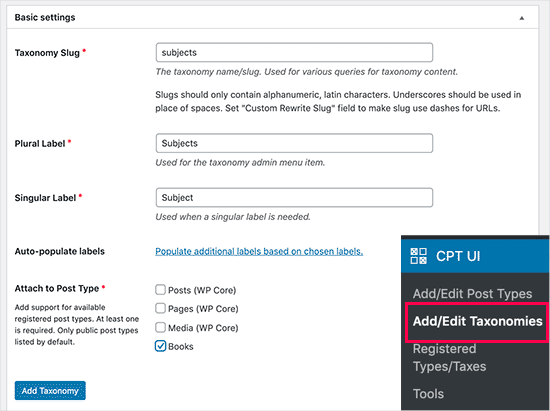
På den här vyn måste du göra följande:
- Skapa din taxonomi-slug (den här kommer att finnas i din URL)
- Skapa pluraletiketten
- Skapa den singulära etiketten
- Automatisk ifyllning av etiketter
Ditt första steg är att skapa en slug för taxonomin som ska användas i webbadressen och i WordPress sökfrågor. Observera att en slug endast kan innehålla bokstäver och siffror och att den automatiskt konverteras till gemener.
Därefter fyller du i plural- och singularnamnen för din customize taxonomi.
Därifrån har du alternativet att klicka på länken “Populate additional labels based on chosen labels. Om du gör detta kommer pluginet automatiskt att fylla i resten av etikettfälten åt dig.
Nu kan du bläddra ner till avsnittet “Additional Labels”.
I det här området kan du ge en beskrivning av din inläggstyp.
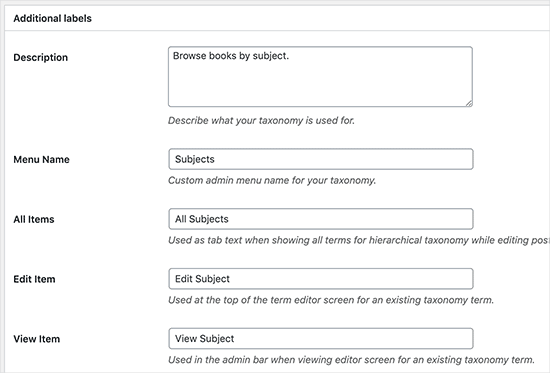
Dessa etiketter används i din WordPress-panel när du redigerar och hanterar innehåll för just den anpassade taxonomin.
Härnäst har vi alternativet Settings. I det här area kan du ställa in olika attribut för varje taxonomi som du skapar. Varje alternativ har en description som ger detaljer om vad det gör.
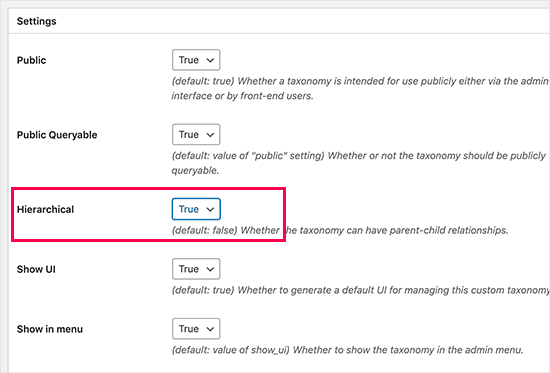
I skärmdumpen ovan ser du att vi valde att göra denna taxonomi hierarkisk.
Detta innebär att vår taxonomi “Ämnen” kan ha underämnen. Till exempel kan ett ämne som heter “Fiktion” ha underämnen som “Fantasy”, “Thriller”, “Mystery” med mera.
Det finns många andra Settings längre ner på vyn i din WordPress dashboard, men du kan låta dem vara som de är i den här tutorialen.
You can now click on the “Add Taxonomy” button at the bottom to save your custom taxonomi.
Därefter kan du redigera den inläggstyp som är associerad med denna taxonomi i WordPress innehållsredigerare för att börja använda den.
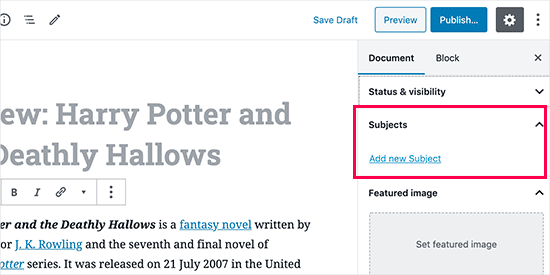
Skapa Custom Taxonomies manuellt (med kod)
Den här metoden är obligatorisk för att du ska kunna add to kod på din website i WordPress. Om du ej har gjort det tidigare rekommenderar vi att du läser vår guide om hur du enkelt lägger till code snippets i WordPress.
Vi rekommenderar inte att du direkt editerar dina WordPress-filer eftersom minsta lilla misstag kan förstöra hela din site. Det är därför vi rekommenderar att alla använder WPCode, det enklaste och säkraste code snippet plugin available.
För att börja måste du installera och aktivera det gratis pluginet WPCode. För detaljerade instruktioner, se vår Step-by-Step guide om hur du installerar ett WordPress plugin.
1. Skapa en hierarkisk taxonomi
Låt oss börja med en hierarkisk taxonomi som gillar kategorier och kan ha parent- och child-termer.
När du har installerat och aktiverat WPCode kan du navigera till Code Snippets ” + Add Snippet i din WordPress instrumentpanel.
Härifrån kan du hålla muspekaren över “Add Your Custom Code (New Snippet)” och klicka på knappen “+ Add Custom Snippet”.

Därefter måste du välja en kodtyp från listan med alternativ som visas på skärmen.
För denna handledning väljer du “PHP Snippet”.

Därefter kommer du till sidan “Create Custom Snippet”.
Börja med att ange ett namn på din nya kodsnutt, som kan vara vad som helst för att hjälpa dig att komma ihåg vad koden är till för.
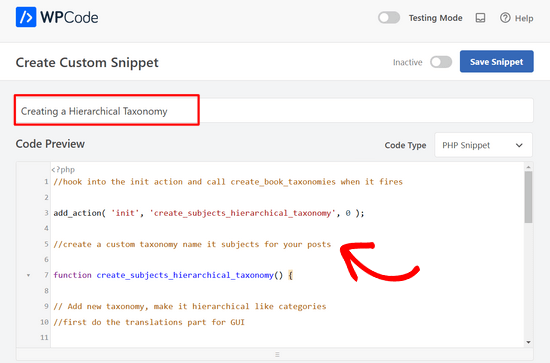
Därefter klistrar du bara in följande kod i området “Code Preview”:
1 2 3 4 5 6 7 8 9 10 11 12 13 14 15 16 17 18 19 20 21 22 23 24 25 26 27 28 29 30 31 32 33 34 35 36 37 | //hook into the init action and call create_book_taxonomies when it fires add_action( 'init', 'create_subjects_hierarchical_taxonomy', 0 ); //create a custom taxonomy name it subjects for your posts function create_subjects_hierarchical_taxonomy() { // Add new taxonomy, make it hierarchical like categories//first do the translations part for GUI $labels = array( 'name' => _x( 'Subjects', 'taxonomy general name' ), 'singular_name' => _x( 'Subject', 'taxonomy singular name' ), 'search_items' => __( 'Search Subjects' ), 'all_items' => __( 'All Subjects' ), 'parent_item' => __( 'Parent Subject' ), 'parent_item_colon' => __( 'Parent Subject:' ), 'edit_item' => __( 'Edit Subject' ), 'update_item' => __( 'Update Subject' ), 'add_new_item' => __( 'Add New Subject' ), 'new_item_name' => __( 'New Subject Name' ), 'menu_name' => __( 'Subjects' ), ); // Now register the taxonomy register_taxonomy('subjects',array('books'), array( 'hierarchical' => true, 'labels' => $labels, 'show_ui' => true, 'show_in_rest' => true, 'show_admin_column' => true, 'query_var' => true, 'rewrite' => array( 'slug' => 'subject' ), )); } |
Glöm inte att ersätta taxonominamnet och etiketterna i snippet med dina egna taxonomietiketter. Du kommer också att märka att denna taxonomi är associerad med inläggstypen Books. Du måste ändra det till vilken inläggstyp du vill använda den med.
Därefter ska du rulla ner och se till att “Auto Insert” och “Run Everywhere” är markerade i rutan Insertion.
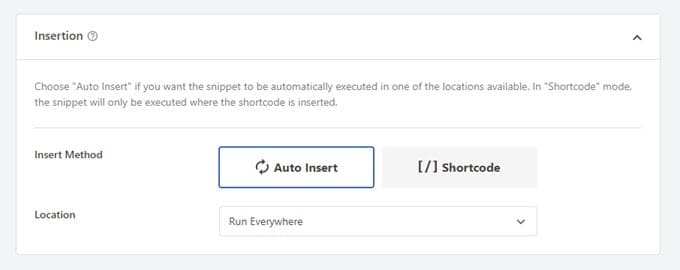
Nu kan du bläddra tillbaka upp till toppen av sidan och växla från “Inaktiv” till “Aktiv”.
Slutligen klickar du på knappen “Save Snippet” för att aktivera dina ändringar.

2. Skapa en icke-hierarkisk taxonomi
För att skapa en icke-hierarkisk anpassad taxonomi som taggar använder du WPCode och följer exakt samma steg som ovan.
Endast, du kommer att använda den här koden istället:
1 2 3 4 5 6 7 8 9 10 11 12 13 14 15 16 17 18 19 20 21 22 23 24 25 26 27 28 29 30 31 32 33 34 35 36 37 38 39 | //hook into the init action and call create_topics_nonhierarchical_taxonomy when it fires add_action( 'init', 'create_topics_nonhierarchical_taxonomy', 0 ); function create_topics_nonhierarchical_taxonomy() { // Labels part for the GUI $labels = array( 'name' => _x( 'Topics', 'taxonomy general name' ), 'singular_name' => _x( 'Topic', 'taxonomy singular name' ), 'search_items' => __( 'Search Topics' ), 'popular_items' => __( 'Popular Topics' ), 'all_items' => __( 'All Topics' ), 'parent_item' => null, 'parent_item_colon' => null, 'edit_item' => __( 'Edit Topic' ), 'update_item' => __( 'Update Topic' ), 'add_new_item' => __( 'Add New Topic' ), 'new_item_name' => __( 'New Topic Name' ), 'separate_items_with_commas' => __( 'Separate topics with commas' ), 'add_or_remove_items' => __( 'Add or remove topics' ), 'choose_from_most_used' => __( 'Choose from the most used topics' ), 'menu_name' => __( 'Topics' ), ); // Now register the non-hierarchical taxonomy like tag register_taxonomy('topics','books',array( 'hierarchical' => false, 'labels' => $labels, 'show_ui' => true, 'show_in_rest' => true, 'show_admin_column' => true, 'update_count_callback' => '_update_post_term_count', 'query_var' => true, 'rewrite' => array( 'slug' => 'topic' ), ));} |
Notice the difference between the 2 code snippets. Under register_taxonomy() -funktionen sätts värdet för det hierarkiska argumentet till true för kategoriliknande taxonomier och false för tagg/tagged-liknande taxonomier.
I etikettmatrisen för icke-hierarkiska taxonomier har vi också lagt till null för argumenten parent_item och parent_item_colon, vilket innebär att inget kommer att visas i användargränssnittet för att skapa ett överordnat objekt eller en taxonomi som kan ha underrubriker.
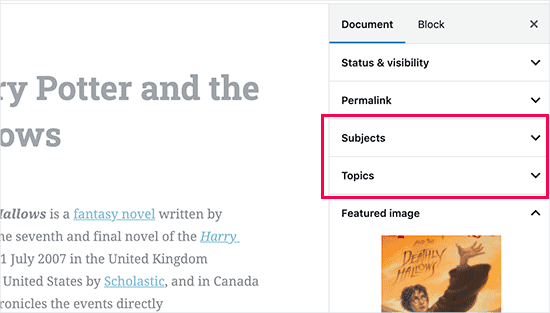
Återigen, var noga med att edit koden för att inkludera dina egna custom taxonomi etiketter.
Displaying Custom Taxonomies (visa custom taxonomier)
Nu när vi har skapat custom taxonomies och har add to några termer kommer your WordPress theme fortfarande inte att visa dem.
För att visa dem måste du lägga till kod i ditt WordPress-tema eller barntema. Denna kod måste särskilt läggas till i mallfiler där du vill visa villkoren.
Du kan manuellt lägga till detta snippet i dina temafiler, t.ex. single.php, content. php, archive.php eller index.php. För att ta reda på vilken fil du behöver redigera kan du se vår guide till WordPress mallhierarki för steg-för-steg-instruktioner .
Men om det inte görs korrekt kan detta förstöra din webbplats, så vi rekommenderar återigen att du använder det kostnadsfria WPCode-pluginet.
Du måste lägga till följande kod där du vill visa villkoren:
1 | <?php the_terms( $post->ID, 'topics', 'Topics: ', ', ', ' ' ); ?> |
Sedan kan du helt enkelt följa stegen ovan för att klistra in snippet i WPCode.
Men under Insertion vill du klicka på dropdown bredvid “Location” och välja var du vill visa taxonomin, till exempel före posten, efter den eller till och med mellan stycken.
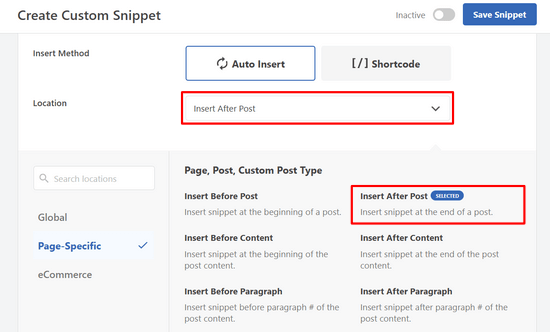
För denna tutorial kommer vi att select “Insert After Post”.
Du kan se på bilden under hur det kommer att se ut på din site.
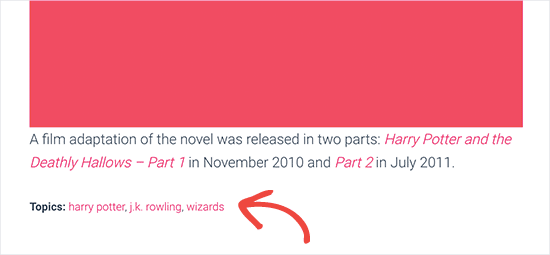
Lägga till taxonomier för Custom Posts
Nu när du vet hur man skapar customize taxonomies, låt oss använda dem med ett exempel.
Vi kommer att skapa en taxonomi och kalla den “Facklitteratur”. Eftersom vi har en anpassad inläggstyp som heter “Books”, liknar det hur du skulle skapa ett vanligt blogginlägg.
I din WordPress-panel kan du navigera till Böcker ” Ämnen för att lägga till en term eller ett ämne.
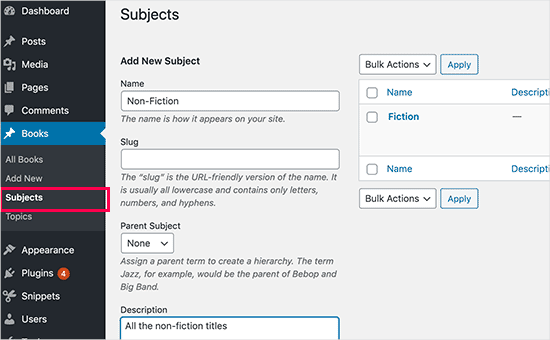
På den här vyn ser du 4 area:
- From Name
- Snigel
- Förälder
- Beskrivning
I namnfältet skriver du ut den term som du vill lägga till. Du kan hoppa över slug-delen och ge en beskrivning för just den här termen.
Slutligen klickar du på knappen “Add New Subject” för att skapa din nya taxonomi.
Den nytillagda termen bör då visas i den högra kolumnen.
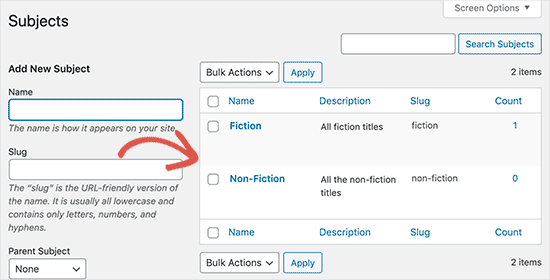
Nu har du en ny term som du kan använda i dina blogginlägg. Du kan också lägga till termer direkt när du redigerar eller skriver innehåll under den specifika inläggstypen.
Gå bara till Böcker ” Lägg till nytt för att skapa ett inlägg.
I inläggsredigeraren hittar du möjligheten att välja eller skapa nya termer i den högra kolumnen.
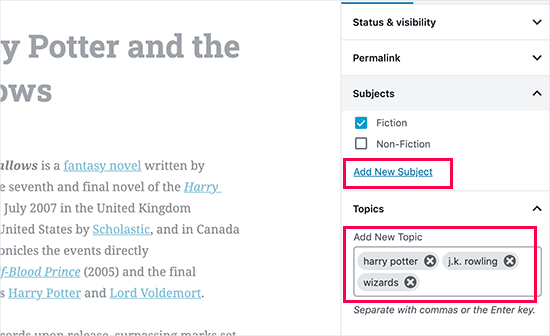
När du har lagt till termer kan du gå vidare och publicera det innehållet.
Alla dina inlägg som arkiveras under den termen kommer att vara tillgängliga på din webbplats med hjälp av sin egen URL. Till exempel kommer inlägg som arkiveras under ämnet “Fiction” att visas på följande URL:
https://example.com/subject/fiction/
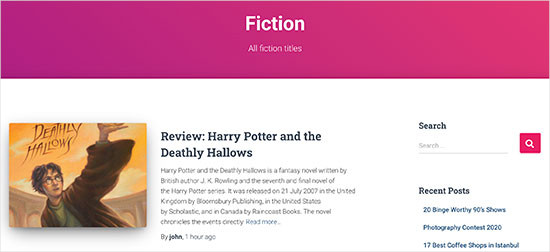
Lägga till anpassade taxonomier i navigeringsmenyn
Nu när du har skapat customize taxonomies kanske du vill visa dem i navigation menu på din website.
Du vill gå till Utseende ” Menyer och välja de termer du vill lägga till under din anpassade taxonomiflik som visas på vänster sida av skärmen.
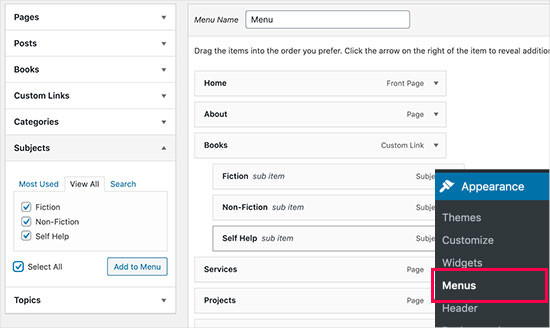
Glöm inte att klicka på knappen “Save Menu” för att spara dina Settings.
You kan nu besöka din website för att se din menu in action.

För mer information kan du läsa vår steg-för-steg-guide om hur du skapar en rullgardinsmeny i WordPress.
Videohandledning
Om du föredrar att titta på och lära dig hur du skapar anpassade taxonomier kan du kolla in vår videohandledning:
Bonus: Gå vidare med taxonomier i WordPress
Med anpassade taxonomier kan du göra massor av saker. Du kan till exempel visa dem i en widget i sidofältet eller lägga till bildikoner för varje term.
Du kan också skapa anpassade taxonomier och låta användarna prenumerera på enskilda termer. På så sätt får dina läsare bara uppdateringar om det specifika innehåll som är viktigt för dem.
Om du vill anpassa layouten på dina anpassade taxonomisidor kan du kolla in SeedProd. Det är den bästa dra-och-släpp WordPress-sidbyggaren och temabyggaren som låter dig skapa anpassade layouter utan någon kodning.
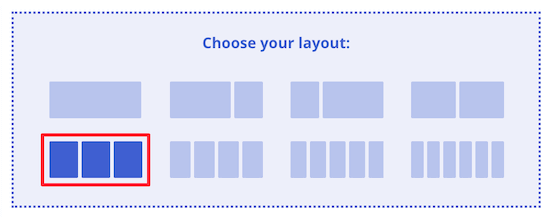
Om du vill veta mer kan du läsa vår artikel om hur du skapar en anpassad sida i WordPress.
Vi hoppas att den här artikeln hjälpte dig att lära dig hur du skapar anpassade taxonomier i WordPress. Du kanske också vill läsa våra guider om hur du lägger till taxonomibilder (kategoriikoner) i WordPress och hur du på rätt sätt ändrar, flyttar och tar bort WordPress-kategorier.
If you liked this article, then please subscribe to our YouTube Channel for WordPress video tutorials. You can also find us on Twitter and Facebook.





joe barrett
Don’t forget to add ‘show_in_rest’ => true,
if you want to use your custom items in rest api to $args
WPBeginner Support
Thanks for sharing this for those wanting to add this functionality.
Admin
Michael Morad-McCoy
I tried putting this in a site-specfic plug-in and get the following in a box at the top:
y() expects parameter 1 to be a valid callback, function ‘create_topics_hierarchical_taxonomy’ not found or invalid function name in /home2/kaibabpr/public_html/wp-includes/class-wp-hook.php on line 286
Warning: Cannot modify header information – headers already sent by (output started at /home2/kaibabpr/public_html/wp-includes/class-wp-hook.php:286) in /home2/kaibabpr/public_html/wp-admin/includes/misc.php on line 1198
as this is the first time I tried this, I’m at a loss.
WPBeginner Support
You may want to ensure your site-specific plugin is a php file after you added the code as sometimes your operating system can try to edit the file type.
Admin
Naji Boutros
Do you have a different plugin to recommend?
Ajeet singh
this is very helpful tutorial …..thnks a lot.
Suresh
Thanks for sharing this code. I used non-hierarchy code, and admin part is working fine. I have created a separate template as well like taxonomy-[taxoName]-.php But while trying to access the URL, giving HTTP error 500. I have tried multiple things, like new cache starts, permalink re-save, new .htaccess and memory increase. even then page is not working. kindly help
Rabby
WOW, Amazing and helpful details. I’ve created my custom taxonomy using manual rules. Thanks
Joseph Peter
Hi,
than you for this useful information, iam new to wordpress and i wanted to know the meaning thats i landed here, it was actually helpful.
Best Regards
Joseph Peter
Cindi Gay
I used the code for adding a tag to a custom post type. Luckily Topics is exactly the label I needed so all I needed to change was post to lesson (I am modifying the LifterLMS lesson post type).
Now I want to display the tags. I tried using the default WordPress Tag Cloud but it does not change to the newly added tag. It continues to show all my post tags even when I choose Topics
Is there a step I am missing? How do I display the new tag: Topics?
Ero
Taxonomies don’t behave exactly like default posts’ categories. They don’t appear in the URL (especially for nested taxonomies). Is there any way to set a custom taxonomy associated to a custom post type to behave like posts’ categories ?
Rangan Roy
I have used this code in my gallery custom post type for category support. It shows the name of the category but when i click on the category name it shows 404:error not found. Please help me to solve it. I want the category posts to show on my archive.php page.
Utshab Roy
I got this same problem that you are facing. The way I solved it is very easy. Go to your permalink settings and click the save button. Refresh the page. This simple step will save the issue.
Carol
This worked! Thank you so much.
Russell
Hi, I created custom meta box with new category. I can also show it to the post page. But when I click to the newly created category item it gives a 404 page. I wan it to work like tags, default category or author. So that If I click it shows all the post under that category.
Olivier
Hello,
I am new to WordPress and coding in general. This tutorial is very well explained, thank you.
However I don’t understand how to display the terms of my taxonomy on my pages.
Where do I have to go to “Add this single line of code in your single.php file within the loop” ?
Thank you for your help
Best,
Olivier
Azamat
Thank you so much for this great tutorial!
I created custom taxanomy on my website dedicated to books and now I’m able to filter books by authors!
James Angel
The trouble with some plugins is that they may not be compatible with all themes. I have found that it pays to have a qualified developer do his/her part and test and troubleshoot any Web site alteration after adding a plugin or updating WordPress to a newer version to ensure everything works as it should.
paul
Man you are a legend,
i struggled 3 days to get this, which i found in many websites, but not as clear as this.
Thanks!
WPBeginner Support
Hey Paul, glad you found it helpful. Don’t forget to follow us on Facebook for more WordPress tips and tutorials.
Admin
Rangan Roy
I have used this code in my gallery custom post type for category support. It shows the name of the category but when i click on the category name it shows 404.php page. Please help me to solve it. I want the category posts to show on my archive.php page.
Ayla
I’ve created a custom post type and a taxonomy to go with it, but when I create a custom post and add tags to it they don’t show up like normal tags do on normal posts. How do I get them to display at the bottom of the post like normal so people can click on them and find more like it?
Thank you!
-Ayla
WPBeginner Support
You will need to create a new template to display your custom post type and edit that template to show your custom taxonomy.
Admin
Giulia
Hi everybody! First of all thank you for this article!
I’ve found that “Simple Taxonomies” plugin is kind of out of date, since it hasn’t been updated since 2 years…. do you have any other plugin to suggest to create custom taxonomies?
thanks
Giulia
Mario
I’m not the author of this post, but I use “Custom Post Type UI” to create custom taxonomies. With 300k installs, I’m pretty sure this plugin is as close as you can get to industry standard.
Hope this helps!
Ryan Hall
Amazing. thank you!
Ryan
How do you disassociate the posts with the “regular” categories?
WPBeginner Support
Please see our guide on how to merge and bulk edit categories and tags in WordPress.
Admin
Sunny
Hello,
The description is not prominent by default; however, some themes may show it. But still show on front.
How to hide taxonomy description from front ?
I want to add description on taxonomy but i don’t want they show on front .
Please tell me about what i can do.
Thank You
ajax
How do one automate the population of the taxonomy value with the value in a custom field.
Charles Hall
The article is OK, but the video is very poor. The sound quality is bad, she talks way too fast, obvious things are elaborated on but the explanation of what you’re doing and why is missing, as is the other content in the lower portion of the article.
Jennifer
I am working on a WordPress website. I created categories using a plugin called “Categories Images”. One of the categories is named “Videos” so there is one folder/category that is supposed to show videos but images. The problem is, because the plugin is designed to upload images only, the YouTube videos do not show up. How can I edit the PHP files (create a custom taxonomy, edit single.php, edit taxonomy-{taxonomy-slug}.php, etc.) so that the post can show and play YouTube videos??
Jamie Wallace
If you want more control over how things are pulled from the backend to the frontend look into using the Advanced Custom Fields plugin. This is a plugin for developers (so some code is involved) but its very powerful for things like what you ask
Muhammad
Hi I have followed the manual way of creating custom taxonomy and i just used Ads/Ad instead of Topics/Topic . But i don’t see any custom taxonomy in post editor though i checked the custom taxonomy form Screen Options.
though the custom taxonomy(Ads) is showing in admin submenu under Posts.
Muhammad
Here is my code snipped in functions.php file
_x( ‘Ads’, ‘taxonomy general name’ ),
‘singular_name’ => _x( ‘Ad’, ‘taxonomy singular name’ ),
‘search_items’ => __( ‘Search Ads’ ),
‘all_items’ => __( ‘All Ads’ ),
‘parent_item’ => __( ‘Parent Ad’ ),
‘parent_item_colon’ => __( ‘Parent Ad:’ ),
‘edit_item’ => __( ‘Edit Ad’ ),
‘update_item’ => __( ‘Update Ad’ ),
‘add_new_item’ => __( ‘Add New Ad’ ),
‘new_item_name’ => __( ‘New Ad Name’ ),
‘menu_name’ => __( ‘Ads’ ),
);
// Now register the taxonomy
register_taxonomy(‘ads’,array(‘post’), array(
‘hierarchical’ => true,
‘labels’ => $labels,
‘show_ui’ => true,
‘show_admin_column’ => true,
‘query_var’ => true,
‘rewrite’ => array( ‘slug’ => ‘ad’ ),
));
}
?>
Robert Herold
How to show the number of posts on taxonomy-{taxonomy-slug}.php?
Robert Herold
How can I display my custom taxonomies list like the category list
WPBeginner Support
Please see our guide How to display custom taxonomy terms in WordPress sidebar widgets.
Admin
Robert Herold
Wow! Thanx! Superb!!!!!! :))
Abdul Rauf Bhatti
Hy Dear WPBEGINNER SUPPORT,
I have learned many things in this tutorial next time will you please elaborate functions parameter which you have used some time i got in trouble or confused with parameters.
Thanks a lot Nice tutorial 5 rating
WPBeginner Support
Thanks for the feedback, we will try to improve our code explanation in the future.
Admin
lee
Is there a way to get multiple custom taxonomy to use the same slug or same url? Please show us how if you or anyone knows.
pdepmcp
It may sound obvious, but…remember to refresh the permalink cache or you can waste some hours trying to figure out why archive pages don’t work…
Ilya
Thank you very much!!!
I wasted hours in debug mode, but cannot determine why my permalink redirects to 404 page! But after flushing “permalink cache” all works fine.
Thank you again!
winson
Hello.
How can I get a different Posts Link? I mean I want to get 2 different links after I published a New Post.
E.G:
Category Name – > Facebook (theme template A)
Topic Name – > Twitter (theme template B)
Then I submit a post to these 2 Categories. I want get 1 link for “Facebook” and 1 Link for “Twitter”.
Best Regards
foolish coder
how to create single pages / templates for taxonomies?
I mean like single.php not like category.php
Alex
Try taxonomy.php ()
WPBeginner Staff
Yes, you can do that.
fatima
what if we want to create more than 2 taxonomies, categories style (hierarchy true)
Aalaap Ghag
I’m building a site which has multiple item thumbnails, each of which leads to a page with multiple images for that item (i.e. product). Are taxonomies the way to go or should I be looking at something else?
leona
Hi This is a great tutorial. But what if I want to display a custom taxonomies as posts in my menu? for instance I have a custom post type called ‘poems’ and custom taxomies classic, modern, new wave. each poem post is assigned one of these taxonomies. In the menu I want to see a menu entitled poems with 3 subheadings (classic, modrn, new wave). Each will display only the poems tagged with one taxonomy. Is this possible?
angel1
This is great! How do I create “related posts” for the custom taxonomy?
I’m assuming I need to put a conditional php code to display related posts for the new custom taxonomy to appear only when it’s a new taxonomy post and to hide when it is a basic category/tag post since they are both sharing the same content.php file.
Any suggestions would be greatly appreciated.
SteveMTNO
I used the code above to create the custom taxonomy – everything worked great. The field was added to all of my posts, and I populated it accordingly.
I’m using the “Taxonomy Dropdown Widget” plugin – that works too.. sort of.
The dropdown is populated correctly, but when you click on one of the items to display those posts, I get a 404. However the plugin works for displaying tags.
Any ideas? I’ll be happy to post my code, just wasn’t sure if I paste it in here or somewhere and link to it here instead.
Let me know.. thanks!
SteveMTNO
Ruben
Go to Setting > Permalinks > Save Changes
(don’t need to make any changes, this just rewrites your .htaccess file so the link works)
This step should be included in the post?
David
Bad tutorial. You just expect people to copy/paste the code and don’t explain how it works.
WPBeginner Support
No, we don’t want people to just copy paste the code, we want them to study it and modify if they want.
Admin
Cletus
Hi, can you recommend a different taxonomy plugin that works?
Even a premium version, the one you’ve posted hasn’t been updated in months and the author seems to have done one.
WPBeginner Support
The plugin works great, and the author has 19 other plugins. It also has great reviews and we have personally tested and used it. However, if you would still like to try some other plugin, then you can look at GenerateWP which will allow you to generate the code for your custom taxonomy. You can then paste this code in your theme’s functions.php file or a site-specific plugin.
Admin
Dineshkumar
I am beginner using classifieds wordpress theme my taxonomy list is not working correctly
when i select country it shows correct bt when i select state it shows state list with city list when i select city i doesnot show below the parent how can i solve it without using plugin please help me
Joe
This is probably a newbie question, but I can’t find the answer anywhere. I want to display the hierarchical path of each page at the top of the page. This page for example has “WPBEGINNER» BLOG» TUTORIALS» HOW TO CREATE CUSTOM TAXONOMI…” at the top and each item is a link. I lack the web vocabulary to know what this is called. If anyone can tell me what terms to search for to figure out how to do this that would be excellent.
WPBeginner Support
Joe these are called breadcrumbs. You can add breadcrumbs to your site using Yoast’s WordPress SEO Plugin. You can also search for breadcrumbs on WordPress plugin directory to find other plugins.
Admin
Mark
I was getting 404 after manually setting up a custom taxonomy with your instructions and code. For anybody else who does, below is the solution I found on Codex.
“If your site uses custom permalinks, you will need to flush your permalink structure after making changes to your taxonomies, or else you may see a “Page Not Found” error. Your permalink structure is automatically flushed when you visit Settings > Permalinks in your WordPress dashboard. “
SteveMTNO
I was getting the same 404 issue after making the taxonomy change. Flushing the permalinks worked perfectly.. thanks!
Pepper
Hi,
thank you so much for your awesome tutorials!
Jordan
Hello, thank you for the great article.
Is there anyway to create a page for a custom taxonomy?
Right now my custom taxonomy is called “issue” and I want to display all issue 1 posts on the home page. The problem is, the link looks like this example.com/issue/1 which is fine. Except that there is no way to make wordpress register this as the home page
Thanks
WPBeginner Support
You can replace your default index template with home.php inside home.php add this line just before the loop
$query = new WP_Query( array( ‘issues’ => ‘issue 1’ ) );
Admin
Keisa
How can I display each taxonomy on separate pages?
For example//
PSDS (page)
—Vampire Diaries
——–Elena Gilberts
——–Stephen
——–Damon
——–Klaus
—Teen Wolf
——–Derek Hale
——–Scott McCall
——–Stiles Stilinski
——–Lydia Martin
How could I display each character on their own page using taxonomies?
I used “psd_categories” for the taxonomy, then I added “Teen Wolf” as a category.
I found a way to display links to the show’s page, but I have no idea on how to display all posts under each characters name…
I’m extremely new to this so please bare with me lol.
Can I send an email perhaps? >.<
WPBeginner Support
If you are using permalinks then you should automatically have separate pages for each term in a taxonomy.
For example if you create a taxonomy called characters, and mark some posts with term Stephen, then those posts will appear on
http://example.com/characters/stephen/
Admin
JNorell
The archive-{taxonomy-slug}.php template did not work for me in WordPress 3.6 .. it needs to be taxonomy-{taxonomy-slug}.php instead (see http://codex.wordpress.org/Template_Hierarchy).
Thanks for the tutorial, it was helpful!
Editorial Staff
Fixed it Thanks
Thanks
Admin
Kiki
Is there a way to make the categories not hyperlinks? I just want them listed. I don’t want them to link anywhere.
Photoreview
Then consider creating custom fields instead of custom taxonomies.
Azis
thanks for the easy-to-understand tutorial
and could you help me to insert those custom taxonomies into the post class? like, for example… when we put a category named ‘tutorial’ into the post, the category would normally get inserted in the post class as ‘category-tutorial’, right? but it seems the example from this article doesn’t do that.
Once again, thanks for this great article.
P.S: I choose the manual way to create the custom taxonomies, since I prefer not to use additional plugins for my site if possible.
Robby Barnes
Hello and thanks for this information.
I am using the Responsive Child Theme on WP 3.5.1 on DreamHost.
I am building a WordPress site for a small print publication. I am trying to get my WordPress pages (not posts) to display the names of authors of articles that are on the pages. I installed the Simple Taxonomy plugin and created a custom taxonomy. I set it to work on pages and media, but not on posts. Using the widget for Simple Taxonomies I was able to have the author names show up on the right sidebar.
The custom taxonomy shows up on the Edit Page admin panel and seems to permit me to select authors to associate with a page… But, after updating the page the authors don’t appear on the HTML page.
I followed your suggestion and pasted some code into what I believe is the Loop (not sure if pages have the loop) and it didn’t change anything.
I would appreciate any suggestions for dealing with this. / Robby, Seattle, USA
Editorial Staff
The pages do have loop, and yes you would have to paste the code to make sure the taxonomy appears on the HTML page. Email us the page.php file or where you added the code. Use our contact form.
Admin
Mattia
Hi, in the code example, I am missing how you link the “topic” custom taxonomy to the “books” custom post type… Should I replace “post” with “books”?
Editorial Staff
Yes that is correct.
Admin
Arpit
How can i target categories of taxonomy?
Just like i want to execute a function when products of only Books > Fiction category is shown…