Det finns inget värre än att upptäcka att din webbplats har blivit komprometterad. WordPress-administratörsområdet är den huvudsakliga ingångspunkten för hackare, vilket gör det till den mest kritiska delen av din webbplats att skydda.
Vi vet att det kan vara stressande att tänka på brute force-attacker eller datastöld. Många webbplatsägare oroar sig för att de inte har de tekniska kunskaperna för att ordentligt säkra sitt instrumentbräda.
Den stora nyheten är att du inte behöver vara en säkerhetsproffs för att göra stor skillnad. Baserat på vår erfarenhet av att hantera tusentals WordPress-webbplatser har vi funnit att några enkla ändringar räcker för att bygga ett starkt försvar.
I den här guiden går vi igenom de mest effektiva tipsen för att säkra ditt adminområde. Dessa enkla steg ger dig sinnesro och håller din webbplats säker.
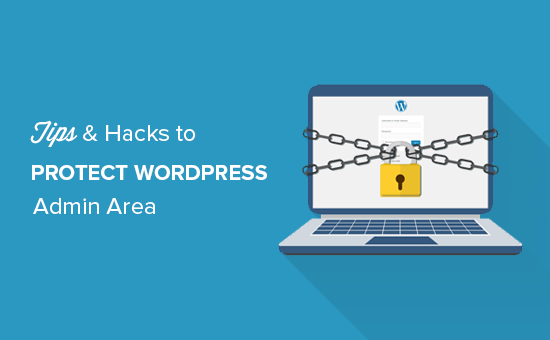
Vi kommer att gå igenom många tips, och du kan använda snabblänkarna nedan för att hoppa mellan dem:
- 1. Använd en brandvägg
- 2. Lösenordsskydda WordPress adminkatalog
- 3. Använd alltid starka lösenord
- 4. Använd tvåstegsverifiering på WordPress inloggningsskärm
- 5. Begränsa inloggningsförsök
- 6. Begränsa inloggningsåtkomst till IP-adresser
- 7. Inaktivera inloggningshintar
- 8. Kräv att användare använder starka lösenord
- 9. Återställ lösenord för alla användare
- 10. Håll WordPress uppdaterat
- 11. Skapa anpassade inloggnings- och registreringssidor
- Lär dig om WordPress användarroller och behörigheter
- 13. Begränsa åtkomst till WordPress-instrumentpanelen
- 14. Logga ut inaktiva användare
- Vanliga frågor om säkring av WordPress-admin
- Ytterligare resurser för WordPress-säkerhet
1. Använd en brandvägg
En webbapplikationsbrandvägg (WAF) övervakar din webbplatstrafik och blockerar misstänkta förfrågningar innan de kan nå din server. Detta är din första försvarslinje mot hackningsförsök.
Medan det finns flera WordPress brandväggs-plugins, rekommenderar vi en brandvägg på DNS-nivå som Cloudflare. Brandväggar på DNS-nivå är mer effektiva eftersom de blockerar hot vid nätverkets kant, så skadlig trafik når aldrig din webbplats.
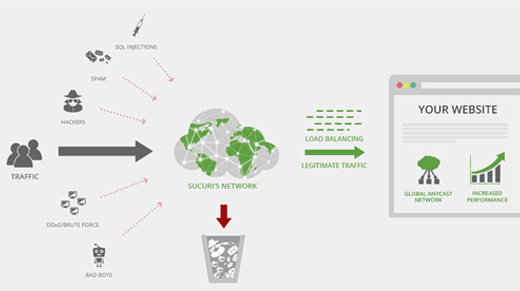
På WPBeginner använder vi Cloudflares företagsplan för att skydda vår webbplats från hackningsförsök, skadlig kod och annan skadlig aktivitet. För steg-för-steg-instruktioner, se vår artikel om hur du ställer in Cloudflare gratis CDN för din webbplats.
Ett annat bra alternativ är Sucuri, som vi tidigare använde. För mer information, se vår artikel om varför vi bytte från Sucuri till Cloudflare.
2. Lösenordsskydda WordPress adminkatalog
Ett annat tips som vi har funnit vara extremt effektivt är att lägga till lösenordsskydd till WordPress admin-katalogen. Detta lägger till ett andra försvarslager, som kräver två separata lösenord för att komma åt din instrumentpanel.
Du kan göra detta från ditt WordPress webbhotell kontrollpanel. Här är stegen för cPanel:
- Logga in på ditt WordPress-värdkontrollpanels cPanel och klicka på ikonen ‘Directory Privacy’.
- Välj din
wp-admin-mapp, som vanligtvis finns inuti/public_html/-katalogen. - Markera rutan bredvid 'Lösenordsskydda denna katalog' och ange ett namn för den.
- Klicka på 'Spara' och gå sedan tillbaka för att skapa en användare med ett nytt användarnamn och lösenord.
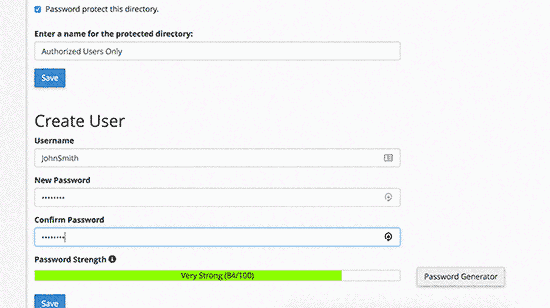
Nu kommer alla som försöker komma åt din admininloggningssida först att se en autentiseringsprompt.
Detta blockerar de flesta automatiserade botattacker.
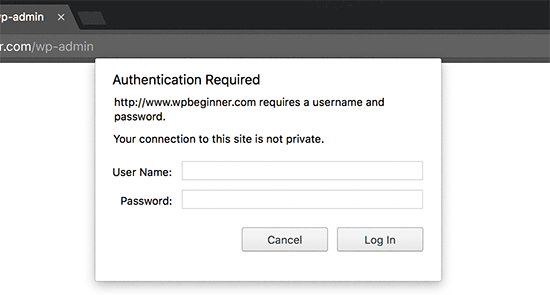
För mer detaljerade instruktioner, se vår guide om hur man lösenordsskyddar WordPress admin (wp-admin) katalog. Observera att dessa steg är för värdar som använder cPanel. Om du använder en annan kontrollpanel, kontrollera din värds dokumentation.
3. Använd alltid starka lösenord
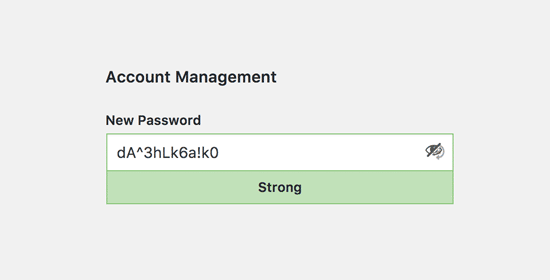
Du måste använda starka, komplexa lösenord för alla dina WordPress-konton. Svaga lösenord är en av de vanligaste orsakerna till att webbplatser hackas.
Ett starkt lösenord använder en kombination av stora och små bokstäver, siffror och specialtecken (!, #, @, %, etc.). Ju längre det är, desto säkrare blir det.
Det är nästan omöjligt att komma ihåg dussintals komplexa lösenord. Därför använder hela vårt team på WPBeginner en lösenordshanteringsapp som 1Password för att säkert generera och lagra unika lösenord för varje tjänst.
För mer information om detta ämne, se vår guide om bästa sättet att hantera lösenord för WordPress-nybörjare.
4. Använd tvåstegsverifiering på WordPress inloggningsskärm
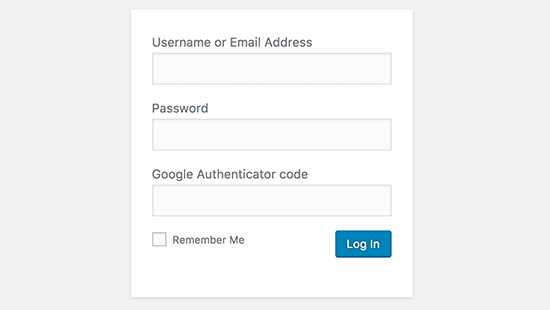
Tvåstegsverifiering, även känd som tvåfaktorsautentisering (2FA), lägger till ytterligare ett kritiskt säkerhetslager. Vi använder 2FA inte bara på våra WordPress-webbplatser utan på alla våra onlinekonton där alternativet är tillgängligt.
Efter att ha angett ditt lösenord måste du också ange en tidskänslig kod som genereras av en app på din telefon, som 1Password eller Authenticator. Även om en hackare stjäl ditt lösenord, kommer de inte att kunna logga in utan din telefon.
För detaljerade steg-för-steg-instruktioner, se vår guide om hur du ställer in tvåfaktorsautentisering i WordPress med Google Authenticator.
5. Begränsa inloggningsförsök
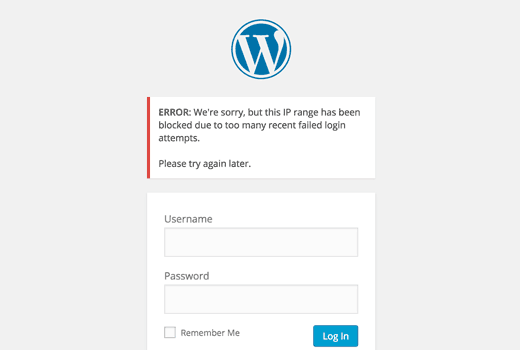
Som standard låter WordPress användare försöka logga in hur många gånger de vill. Detta gör det möjligt för hackare att använda automatiserade skript för att prova tusentals lösenordskombinationer i vad som kallas en "brute force attack".
Du kan enkelt stoppa detta genom att installera pluginet Limit Login Attempts Reloaded. Efter aktivering, gå till Inställningar » Begränsa inloggningsförsök för att konfigurera hur många misslyckade försök som tillåts innan en IP-adress tillfälligt blockeras.
För detaljerade instruktioner, se vår guide om varför du bör begränsa inloggningsförsök i WordPress.
För att lära dig mer om pluginet kan du också läsa vår detaljerade recension av Limit Login Attempts.
6. Begränsa inloggningsåtkomst till IP-adresser
Varning: Detta är en avancerad teknik och bör endast användas om du har en statisk (fast) IP-adress. De flesta heminternetanslutningar använder dynamiska IP-adresser som ändras regelbundet. Om du använder den här metoden med en dynamisk IP kommer du att låsa dig ute från din egen webbplats.
Om du har en fast IP-adress kan du begränsa åtkomsten till ditt adminområde till endast den adressen. Lägg helt enkelt till denna kod i din .htaccess-fil:
Glöm inte att ersätta 'xx'-värdena med din egen IP-adress. Du kan enkelt hitta din nuvarande IP-adress genom att söka "vad är min IP-adress" på Google. Om du använder mer än en IP-adress, se till att lägga till dem också.
För detaljerade instruktioner, se vår guide om hur du begränsar åtkomsten till WordPress-admin med .htaccess.
7. Inaktivera inloggningshintar
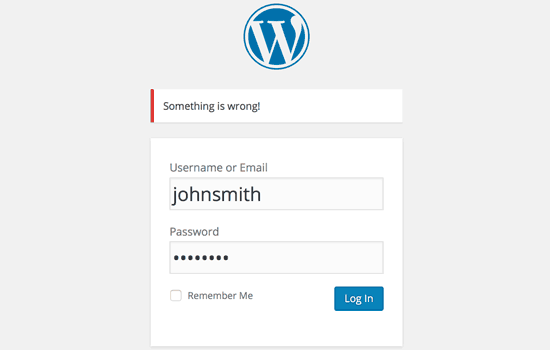
När en inloggning misslyckas, talar WordPress om för dig om användarnamnet eller lösenordet var felaktigt. Även om det är hjälpsamt för användare, bekräftar dessa ledtrådar också ett giltigt användarnamn för en angripare, vilket gör deras jobb enklare.
Du kan dölja dessa tips genom att lägga till följande kod i din temas functions.php-fil. Vi rekommenderar dock att du använder ett kodavsnittsplugin som WPCode. Det är ett mycket säkrare sätt att hantera anpassad kod utan att riskera webbplatsfel.
function no_wordpress_errors(){
return 'Something is wrong!';
}
add_filter( 'login_errors', 'no_wordpress_errors' );
För mer information, se vår guide om hur man enkelt lägger till anpassad kod i WordPress utan att bryta din webbplats.
8. Kräv att användare använder starka lösenord
Om du driver en WordPress-webbplats med flera författare, kan en enda användare med ett svagt lösenord skapa en sårbarhet för alla. Du kan införa en policy för starka lösenord för att förhindra detta.
För att göra detta kan du installera och aktivera pluginet Solid Security (tidigare känt som iThemes Security), skapat av teamet på SolidWP.
Sedan kan du följa stegen i vår kompletta guide om hur man tvingar fram starka lösenord för användare i WordPress.
9. Återställ lösenord för alla användare
För WordPress-webbplatser med flera användare kan du förbättra säkerheten genom att tvinga alla användare att återställa sina lösenord. Detta är särskilt användbart om du misstänker ett säkerhetsintrång eller bara vill införa en ny lösenordspolicy.
Installera och aktivera först pluginet Emergency Password Reset. Efter aktivering, gå till sidan Användare » Återställning av nödlösenord och klicka på knappen 'Återställ alla lösenord'.
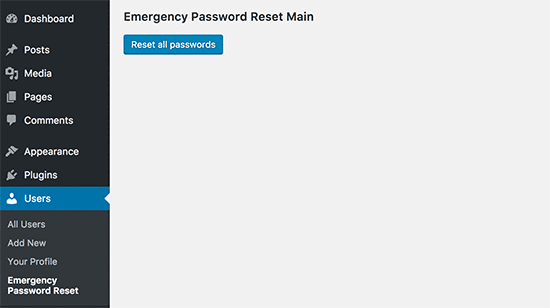
För detaljerade instruktioner, se vår guide om hur man återställer lösenord för alla användare i WordPress.
10. Håll WordPress uppdaterat
WordPress släpper ofta nya versioner för att lägga till funktioner och åtgärda säkerhetsbrister. Att köra en föråldrad version av WordPress, dina plugins eller ditt tema är en av de största säkerhetsriskerna du kan ta.
Se alltid till att du använder den senaste versionen av WordPress kärnprogramvara, samt alla dina plugins och teman. För mer information om detta, se vår guide om varför du bör alltid använda den senaste versionen av WordPress.
11. Skapa anpassade inloggnings- och registreringssidor
För webbplatser som kräver användarregistrering, såsom medlemskapswebbplatser eller onlinebutiker, bör du skapa anpassade inloggnings- och registreringssidor.
Detta förhindrar att icke-administratörsanvändare någonsin behöver se eller komma åt standardinloggningsskärmen för WordPress. Det ger en mer professionell användarupplevelse och låter dig helt låsa standardåtkomsten till wp-admin utan att påverka dina medlemmar eller kunder.
Det enklaste sättet att göra detta är med ett plugin som WPForms, som har ett kraftfullt tillägg för användarregistrering. För detaljerade instruktioner, se vår guide om hur du skapar anpassade inloggnings- och registreringssidor i WordPress.
Lär dig om WordPress användarroller och behörigheter
WordPress har ett inbyggt system för användarhantering med olika roller och behörigheter. Att tilldela fel roll kan ge en användare långt fler behörigheter än de behöver, vilket skapar en potentiell säkerhetsrisk.
Det är viktigt att förstå vad varje roll kan göra innan du lägger till användare på din webbplats. Här är de 5 standardrollerna:
- Administratör: Har fullständig åtkomst till alla inställningar och innehåll på webbplatsen.
- Redigerare: Kan publicera och hantera alla inlägg, inklusive de från andra användare.
- Författare: Kan endast publicera och hantera sina egna inlägg.
- Bidragsgivare: Kan skriva och hantera sina egna inlägg, men kan inte publicera dem.
- Prenumerant: Kan bara logga in och hantera sin egen profil.
För en fullständig genomgång, se vår nybörjarguide till WordPress användarroller och behörigheter.
13. Begränsa åtkomst till WordPress-instrumentpanelen
På vissa webbplatser kan vissa användare inte behöva åtkomst till WordPress-instrumentpanelen alls. Som standard kan alla användare logga in och se adminområdet, även om deras behörigheter är begränsade.
För att åtgärda detta, installera och aktivera pluginet Remove Dashboard Access. Efter aktivering, gå till Inställningar » Dashboard Access och välj vilka användarroller som kan komma åt adminområdet. Andra kan omdirigeras till startsidan eller en annan URL.
För mer detaljerade instruktioner, se vår guide om hur man begränsar åtkomst till instrumentpanelen i WordPress.
14. Logga ut inaktiva användare
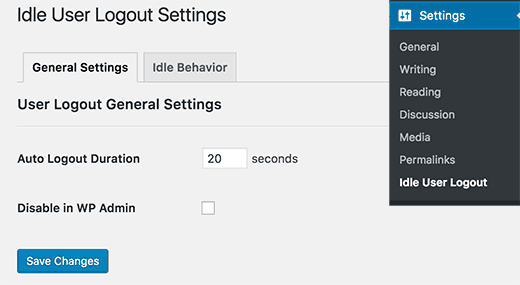
Inloggade användare som lämnar sina datorer kan utgöra en säkerhetsrisk. Om deras dator är offentlig eller delad kan någon annan komma åt deras konto.
Du kan lösa detta genom att installera pluginet Inactive Logout. Gå till Inställningar » Inaktiv utloggning och ställ in en tidsgräns. Efter den perioden av inaktivitet kommer användare att loggas ut automatiskt.
För mer information, se vår artikel om hur man automatiskt loggar ut inaktiva användare i WordPress.
Vanliga frågor om säkring av WordPress-admin
Vad är det viktigaste steget för att säkra mitt WordPress-adminområde?
Att använda en Web Application Firewall (WAF) är det mest kritiska första steget. En bra brandvägg, som Cloudflare eller Sucuri, blockerar skadlig trafik innan den ens når din webbplats och förhindrar en mängd olika attacker.
Är det verkligen nödvändigt att lösenordsskydda wp-admin-katalogen?
Även om det inte är obligatoriskt, är det mycket effektivt. Det lägger till ett andra lager av autentisering som stoppar nästan alla automatiserade botar som försöker brute-force-anropa din inloggningssida. Det är en enkel ändring som avsevärt ökar säkerheten.
Kan jag bli utelåst från min egen webbplats genom att följa dessa tips?
Ja, om du inte är försiktig. Tipset att begränsa inloggningsåtkomst till specifika IP-adresser är endast för avancerade användare med en statisk IP. Om du använder en vanlig, dynamisk IP-adress kommer du att låsa dig ute. Säkerhetskopiera alltid din webbplats innan du redigerar filer som .htaccess.
Ytterligare resurser för WordPress-säkerhet
Vi hoppas att den här artikeln hjälpte dig att lära dig några nya tips och knep för att skydda ditt WordPress-adminområde.
Du kanske också vill se våra andra experthandledningar för att hålla din webbplats säker:
- Den ultimata guiden till WordPress-säkerhet – steg för steg
- Bästa WordPress-säkerhetsplugins för att skydda din webbplats (jämförda)
- Hur du skannar din WordPress-webbplats efter potentiellt skadlig kod
Om du gillade den här artikeln, prenumerera då på vår YouTube-kanal för WordPress-videoguider. Du kan också hitta oss på Twitter och Facebook.





Olaf
Säkerhet är helt enkelt grundläggande, och adminområdet är den viktigaste delen av WordPress eftersom det styr hela webbplatsen. Detta gör adminriktade hackningsförsök allt vanligare, vilket är logiskt med tanke på att WordPress driver tiotals miljoner webbplatser. Därför blir hackarnas ansträngningar mer uttalade. Detta är en lista över verkligt utmärkta nyckelelement. Även om det kanske inte är nödvändigt att implementera alla, kan även några få avsevärt förbättra webbplatsens säkerhet. Kombinationen av ett starkt lösenord, tvåfaktorsautentisering och begränsade inloggningsförsök verkar så robust att adminområdet skulle vara praktiskt taget obrytbart.
Dennis Muthomi
Jag har upplevt ett hackningsförsök på min egen WordPress-webbplats, jag gillar särskilt betoningen på att använda starka lösenord och tvåfaktorsautentisering. Jag skulle vilja tillägga att regelbundna säkerhetskopieringar av din webbplats också är avgörande vid en säkerhetsincident.
Jiří Vaněk
Jag har använt många av dina tips och dessutom har jag också ändrat URL:en för administrationen för att förhindra potentiella brute force-attacker. När det gäller starka lösenord skulle jag också rekommendera att inte använda standardanvändaren "admin" eftersom det är den första användaren en hacker kommer att försöka attackera med brute force. Personligen, när jag installerar WordPress, använder jag aldrig användaren "admin" utan väljer alltid ett anpassat namn. Det är en liten detalj, men den kan också bidra till säkerheten.
Mrteesurez
Jag tror inte att det kommer att finnas ett sätt för hackare att ta sig in om man kan implementera alla dessa tips och tricks.
Jag har använt några, begränsat inloggningsförsök och åtkomst till instrumentpanelen och de fungerade bra, jag kommer fortfarande att försöka implementera andra för maximal säkerhet.
Jiří Vaněk
WordPress är ett komplext system, och att bara säkra administrationen räcker inte. Det finns alltid ett sätt för en hacker att attackera dig. De kan rikta sig mot FTP för att få känslig databasinformation, försöka utnyttja en dåligt skyddad MySQL, eller försöka dra nytta av en nyupptäckt sårbarhet i ett plugin, tema eller WordPress självt innan du hinner uppdatera det. Därför är det alltid bra att tänka heltäckande och inte glömma bort andra delar av systemet som MySQL, FTP och WordPress-komponenter.
Moinuddin Waheed
Måste ha tips och tricks för skydd av WordPress admin-instrumentpanel.
Jag har använt tvåfaktorsautentisering för admininloggning och även inloggningsbegränsningar för adminåtkomst.
Skydd av instrumentpanelen är av yttersta vikt eftersom det kan få allvarliga konsekvenser om instrumentpanelen komprometteras.
Jag visste inte att vi kunde ha så många steg för att skydda vår instrumentpanel.
Tack för de uttömmande listorna med tips för skydd av instrumentpanelen.
WPBeginner Support
Kul att höra att du fann vår lista hjälpsam!
Admin
Theo
"Det här pluginet har stängts sedan 23 november 2020 och är inte tillgängligt för nedladdning. Denna stängning är permanent."
Jag vet att det här är en 3 och ett halvt år gammal artikel!
Det vore trevligt om någon kunde föreslå ett alternativ! Tack för din tid!
WPBeginner Support
Vi kommer absolut att titta på alternativ.
Admin
Raksa Sav
Om jag lägger till någon som administratör för WordPress, kan de ta bort mig som administratör eller stjäla min WordPress-webbplats?
WPBeginner Support
Hej Raksa,
Ja, de kan ta bort andra administratörer och ta kontroll över din webbplats.
Admin
Muchsin
Jag vill fråga
Jag har provat integritet för handledningskatalogen i den här artikeln och det fungerar smidigt men det finns ett problem, och det är när jag provar sökfunktionen som finns i navigeringsmenyn på min webbplats som användare och alltid blir ombedd att fylla i användarnamn och lösenord för den katalogen. Hur löser jag problemet?
Jag använder tidningstemat från tagdiv.
sherizon
vad är det bästa rådet för att starta en e-handelswebbplats kan jag använda wordpress?
WPBeginner Support
Hej Sherizon,
Ja, det kan du. Se vår guide om hur man startar en webbutik.
Admin
Brenda Donovan
Bra tips och råd här. Spelar det någon roll var i functions.php-filen man placerar blocktips-skriptet? Lägger man bara till det längst ner?
WPBeginner Support
Hej Brenda,
Ja, du bör lägga till det längst ner.
Admin
Joe
Ett annat verkligt hjälpsamt sätt att skydda din WP-webbplats är att använda en inloggning som INTE är ADMIN och inte din e-postadress. Använd ett unikt inloggningsnamn som WP@#% eller något galet som det.
Dragos
Du bör också ändra var du installerar standardmappen för wp-admin.
Abhinav S Thakur
Kan någon fixa detta?
Hur ska jag tvinga SSL endast för admin och resten av webbplatsen ska vara http.
Som wp beginner har en icke-SSL-webbplats!
Kör wordpress, cPanel
Pinkey
Hej,
Jag har precis startat en innehållsbaserad webbplats och tyvärr blev min webbplats hackad. Vänligen ge oss råd med lämpliga lösningar (programvara/certifikat etc.) för att undvika framtida intrång.
Tack & vänliga hälsningar,
Pinkey
Lucy Barret
Tipsen du lade till är så hjälpsamma. Men för att säkra WordPress behöver du lägga mer betoning på säkerheten i ditt inloggningsområde. Du behöver ägna mer uppmärksamhet åt att stärka ditt admininloggningsområde.
John
Någon idé varför radering av wp-login.php inte förhindrar brute force-attacker? Jag trodde det var en snabb lösning för en webbplats som bara kräver min inloggning, och därför bara ersätta filen när det behövs?
Hjälp tack!
Craig
Bra råd bortsett från borttagningen av adminmeddelanden, om du minskar användarupplevelsen på grund av säkerhet så gör du det inte rätt.
Tahir
smart collection….!!
Talha
Tack så mycket. Jag har en webbplats. Jag kommer att ställa in den där.
Pat Fortino
Denna plugin existerar inte längre: Stealth Login
Kan du rekommendera ett alternativ?
Tack
Lori
Jag har också fått höra att "ta bort länkar till adminsidan från webbplatsen så att hackande robotar inte bara kan följa en länk." Jag är inte säker på vad detta betyder, eller hur jag skulle göra det... Vet någon vad detta betyder och kan peka mig till steg-för-steg-instruktioner för att göra det?
(Jag ser inga länkar till en administratörssida någonstans på min webbplats, och jag minns inte att det någonsin funnits några. Det enda sättet jag kommer åt administratörssidan är genom att gå till adressen /wp-admin.)
Emily Johns
Bra information!
För icke-expertbloggare och kodare föreslår jag att installera ett WordPress-plugin för att göra saker enklare.
Av de du nämnde fann jag "Wordfence Security"-pluginet som en gratis lösning för att säkra bloggar och göra dem snabbare.
Testat och nöjd med det!
Barry Richardson
Jag hade intrycket att det ursprungliga användarnamnet (t.ex. "admin") på en WP-webbplats inte kan raderas, så även om vi lade till ett nytt användarnamn, skulle det ursprungliga "admin" fortfarande vara tillgängligt för en potentiell hacker att utnyttja.
WPBeginner Support
Om du skapar ett nytt användarkonto med administratörsrollen kan du sedan säkert ta bort administratörsanvändaren.
Admin
Sandeep Jinagal
Hyy WPBeginner, först av allt, gör ni det bästa av det bästa???
Och jag vill veta, jag vill ställa in min inloggningssida som er. För när jag försöker öppna er inloggningssida. det visas en popup för inloggning. kan ni ge mig det verktyget.
WPBeginner Support
Se vår guide om hur du lösenordsskyddar WordPress adminkatalog.
Admin
Kheti
Tack för detta lärorika material. Mycket hjälpsamt. Tack för det goda arbetet och stödet.
ifaheem
bra artikel men behöver uppdateras. Det finns några bra plugins som gör alla ovanstående uppgifter med en plugin-installation!
My site was under heavy attacks, fake google bot were always there. I noticed up to 300 Hits from a single IP. the most visited area was wp-admin
Efter att ha utfört ovanstående steg (uppdatera dem med lite forskning), känner mig lite säker.
Installera inte ett plugin utan att läsa minst 5 recensioner. De talar sanning (Gå till en dålig recension och se vad han/hon säger; de har upplevt något dåligt!
Prince Jain
Thank you for such a great post.
Men uppdatera vänligen Stealth Login Plugin, skapa inte en anpassad URL för inloggningsfönstret, istället lägger den till en auktoriseringskod under användarnamn och lösenord i WordPress inloggningsfönster.
Kan du också föreslå ett plugin för att skapa en anpassad URL för inloggningsfönstret?
Mitchell Miller
Stealth Login togs bort från WP Plugin-arkivet.
Men att ändra wp-login.php-länken är det första steget för att skydda en WordPress-webbplats.
laya rappaport
Vad händer om du ger dina inloggningsuppgifter till någon för att arbeta på din webbplats och de ändrar inloggningsuppgifterna så att du inte längre kan komma åt ditt WordPress-konto?
James Campbell
Jag är inte säker på om det finns ett sätt för dig att hämta din webbplatsinformation nödvändigtvis, men om du kan, skapa alltid en ny användare och ge andra personer åtkomst via den specifika användaren. Detta gör att du kan begränsa åtkomsten till vissa områden och du kan också ta bort deras åtkomst när den inte längre behövs. Att ge upp din åtkomst till din webbplats gör att de kan blockera dig.
Lisa Wells
Om någon har ändrat din WordPress-användarinformation, förhoppningsvis kan du fortfarande logga in i din databas via, säg phpMyAdmin. Därifrån bör du kunna skapa en ny administratörsanvändare direkt i tabellerna:
https://www.wpbeginner.com/wp-tutorials/how-to-add-an-admin-user-to-the-wordpress-database-via-mysql/
user4574
En annan hjälpsam sak som inte nämndes är databastillstånd. Wordpress db-användaren behöver generellt inte beviljas alla behörigheter. I de allra flesta fall behöver den bara ALTER, CREATE, CREATE TEMPORARY TABLES, DELETE, DROP, INDEX, INSERT, LOCK TABLES, SELECT, UPDATE.
Så om du gör det direkt i mysql, skulle det vara:
GRANT ALTER, CREATE, CREATE TEMPORARY TABLES, DELETE, DROP, INDEX, INSERT, LOCK TABLES, SELECT, UPDATE ON .* TO ”@’localhost’;
Om du gör det i cPanel eller liknande, bocka bara för lämpliga rutor när du ger behörigheter till db_user.
Tanmoy Das
Fantastiska tips för alla nybörjare! Jag vill alltid ändra inloggnings-URL:en men vet inte hur jag ska göra det. Tack för dessa tips.
Derick
@Daniel: Hackare har nu ett verktyg som räknar upp/listar alla dina användarnamn inklusive deras roller, så att göra det skulle inte lura hackaren alls.
Thorir
Installera precis pluginet Limit Login Attempts på mina WP-sajter. På en av dem märkte jag nästan omedelbart en utelåsning, det var också den enda installationen som var i roten. Alla andra är i en underkatalog och flera timmar senare har ingen av dem registrerat en utelåsning.
Kanske är detta en hjälpsam faktor, säkerhetsmässigt?
Mary
Hej, jag hoppas att du mår bra!
Det här var en bra artikel men lite komplicerad för mig.
eftersom jag behöver det enkla sättet just nu, såg wordpress brandvägg plugin bra ut men
Min rädsla är att förlora min inloggningssida.
Jag har ägnat lång tid åt att försöka arbeta med FTP och har inte kunnat förstå det.
Kommer detta att vara ett bra plugin för en räddhare?? Tack Mary
Ed van Dun
Och vad sägs om Bullet Proof Security? Det täcker några av de områden som nämnts ovan och en hel del fler.
Prodip
Alla ovanstående tips hjälpte mig att göra min blogg säkrare.
Dr. Sean Mullen
Detta är bra information men uppdatera snälla! Tack
Gäst
Jag vet att den här artikeln är från långt tillbaka 2009, men kan du göra en uppdaterad, eftersom många av dessa plugins inte längre är "officiellt" kompatibla med den senaste WordPress (3.4.x-3.5)?
Redaktionell personal
Ja, det är under arbete tillsammans med några andra saker. Vi gör vårt bästa. Tack för att du meddelade oss.
Admin
whoiscarrus
Jag håller precis på att komma in i WP-utveckling och kan inte tacka tillräckligt! Dessa är bra för nybörjare som jag!
abhizz
fantastiska tips om wordpress tack
Bigdrobek
Bra handledning, men kan du uppdatera den?
Få plugins existerar inte, är gamla eller är dolda av WordPress.org.
– Smyginloggning
– Login Lockdown
– Admin SSL
Jag är intresserad av steg 1) Skapa anpassade inloggningslänkar – har du något tips för ett nytt plugin som gör liknande jobb?
Faizan Elahi ( BestBloggingTools)
This is a great resource. Thanks
mattjwalk
Du kan också lägga till i listan, ”använd tvåfaktorsautentisering” istället för vanliga lösenord. Det finns en ny metod för webbplatsautentisering https://www.shieldpass.com där du köper billiga åtkomstkort och sedan installerar WordPress-pluginet. Du placerar sedan ditt kort på skärmen för att se de dynamiska inloggningsnumren istället för ett statiskt lösenord. Det är unikt genom att det också kan koda transaktionssiffror för ömsesidig autentisering, vilket stoppar attacker med man-i-mitten-taktik, även en med åtkomst till din bärbara dator eller mobil.
Jermaine
Problemet jag har med nr: 6 är dynamisk IP-adress, du blir utelåst varje gång din IP-adress ändras, vad är lösningen?
Redaktionell personal
Du kan lägga till anpassad inloggning om IP-adressen inte matchar.
Admin
vivek
bra inlägg och fin guide för nya bloggare som jag
fareed
Bra inlägg och mycket användbart för mig, tack
Daniel
Hackaren kommer att tro att han har lyckats när han loggar in med administratörsanvändarnamnet och upptäcker att rollen har satts till 'prenumerant'. Är inte detta en annan form av extra säkerhet. Jag vill inte ta bort min administratör eftersom jag lägger upp meddelanden etc. i forum och bloggen och vill att mina användare ska veta att det kommer från administrationen. liksom att jag använder mitt vanliga användarnamn!
Jonathan K. Cohen
Den här artikeln behöver ses över. Ett antal av de föreslagna plugins har inte underhållits och kan vara inkompatibla med den senaste versionen av WP.
Dessa inkluderar #1, #3 och #5.
John
För #1 kolla in detta plugin som heter WPS Hide Login
Greg
Jag håller helt med dig. Jag har använt Limit Login Attempts-pluginet för min WordPress ett tag. Idag är detta plugin föråldrat. Jag har bytt till WP Cerber:
Danang Sukma
Tack för ditt inlägg.
Jag använder lösenordsskydd för min wp-admin-mapp i cPanel, räcker det?
mby
vilken användbar information grabbar, det kan säkert hjälpa!!
tack för att ni postade! ^_^