Child themes låter dig göra ändringar och anpassa ditt WordPress-tema utan att någonsin redigera huvudtemat. Detta gör att du kan fortsätta att få temauppdateringar utan att förlora dina ändringar. Nyligen frågade en av våra läsare oss hur han skulle gå tillväga för att använda sitt child theme på sin frus webbplats. I den här artikeln visar vi hur du kan använda ditt child theme på en annan WordPress-webbplats.

Videohandledning
Om du inte gillar videon eller behöver mer instruktioner, fortsätt att läsa.
Komma igång
Barnteman är det säkraste sättet att anpassa och göra ändringar i ett WordPress-tema. Ta en titt på vår artikel hur man skapar ett WordPress-barntema för att lära dig mer om barnteman.
Barn-teman är helt portabla och du kan använda dem på så många webbplatser du vill. Du kan ladda ner dem och installera dem på en annan WordPress-webbplats. Du kan till och med skicka in ditt barn-tema till WordPress tema-katalog så att andra kan använda det om det uppfyller vissa standarder.
Innan du flyttar ditt barn-tema kan du vilja titta på vår checklista med saker du måste göra innan du byter WordPress-tema, och hur du korrekt byter WordPress-tema. Dessa artiklar ger dig en allmän uppfattning om tema-specifika inställningar som du behöver vara uppmärksam på.
Sist men viktigast, se till att du har en komplett WordPress-säkerhetskopia av båda dina webbplatser innan du utför några åtgärder.
Flytta ett WordPress barn-tema
Det första du behöver göra är att ansluta till din webbplats med en FTP-klient och navigera till katalogen /wp-content/themes. Ladda sedan ner både din barn-tema och föräldratema-mapparna till din dator.
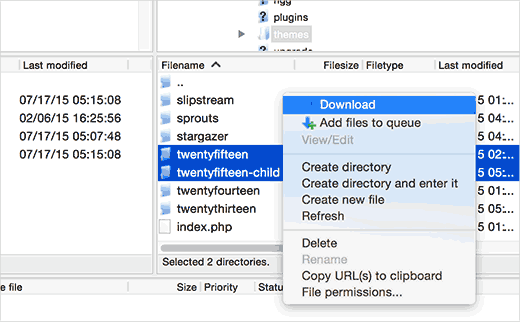
Nästa steg är att ansluta till WordPress-webbplatsen där du vill installera ditt barntema med hjälp av FTP-klienten. Bläddra till katalogen /wp-content/themes/ och ladda sedan upp både barntema- och föräldratemamapparna som du laddade ner tidigare till den nya webbplatsen.
Logga nu in i administratörsområdet på webbplatsen där du vill installera barn-temat och besök Utseende » Teman. Du kommer att kunna se både föräldra- och barn-teman installerade där.
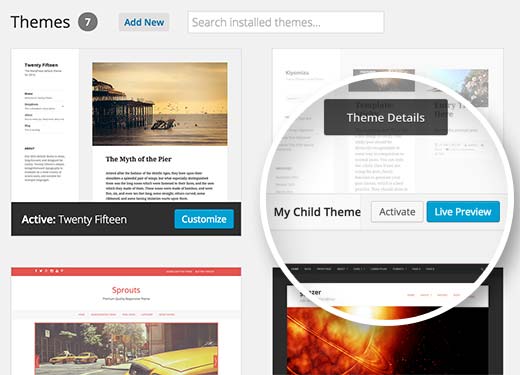
Klicka på knappen för liveförhandsgranskning under barntemat för att säkerställa att allt fungerar som förväntat. När du är nöjd kan du säkert aktivera barntemat på din nya WordPress-webbplats.
Vi hoppas att den här artikeln hjälpte dig att lära dig hur du använder ditt child theme på en annan WordPress-webbplats. Du kanske också vill se vår handplockade lista över dessa 43 vackra gratis WordPress-bloggteman.
Om du gillade den här artikeln, prenumerera då på vår YouTube-kanal för WordPress-videohandledningar. Du kan också hitta oss på Twitter och Facebook.





Joshua Mad
Jag förstår att det är så man installerar ett barn-tema, men jag kan inte se hur jag ska skriva över koden i föräldratemat. Jag har installerat ett svart tema med rätt etiketter och namn, men ändå ändras ingenting. Saknar jag något? Kan du visa mig ett exempel på ett barn-tema i användning, inte hur man installerar?
Ritul
Om jag exporterar mitt divi-barntema, kommer mitt innehåll att gå förlorat?
cris pey
hej där,
tack för handledningen! min fråga är, behöver vi inte ändra olika URL:er och länkar för att motsvara den nya webbplatsen innan vi laddar upp till en annan domän? så det skulle gynnas av någon form av migrationsplugin?
Jag ska göra detta och är fast mellan motstridiga idéer om bästa sättet att gå tillväga. Jag gillar dina idéer bäst så jag hoppas du kan svara på detta för mig så att allt sedan går smidigt....
tack så mycket!
cris
WPBeginner Support
Om ditt barntema är korrekt kodat, bör det inte ha några direkta länkar. Om det har direkta länkar, istället för WordPress-funktioner för att hämta relevanta URL:er, då måste du åtgärda det.
Admin
Hemang Rindani
WordPress är ett utmärkt CMS som kommer med en uppsättning ramverk, teman, moduler och plugins för att implementera alla komplexa affärskrav. Det är en flexibel plattform som gör det möjligt för en CMS-utvecklare att anpassa all funktionalitet enligt kraven. Ett barntema i WordPress gör det möjligt för en utvecklare att ärva all funktionalitet, funktioner och kod från föräldratemat utan att göra några ändringar i själva föräldratemat. Denna funktion hjälper till att skapa ett tema som är mest lämpligt för ett företag utan att kompromissa med säkerheten. För stora organisationer med flera webbplatser erbjuder WordPress ett alternativ att använda samma barntema med andra webbplatser för att förbättra konsekvensen mellan olika webbplatser. Barnteman kan modifieras ytterligare enligt kraven. Jag tycker att detta är en stor funktion som även CMS-utvecklingsföretag kan anamma för att leverera webbplatser med fantastiska funktioner.
Sue Loncaric
Tack för informationen. Jag har faktiskt ett child theme för WordPress och jag använde pluginet Child Themify. Dock verkar inte temat Bouquet som jag använder spara några ändringar jag gör i child theme. Några förslag? Jag skulle verkligen uppskatta all hjälp du kan ge. Jag är inte så tekniskt kunnig vilket kan vara ett problem.
WPBeginner Support
Vissa WordPress-teman fungerar inte bra som föräldrateman. Kontakta din temasupport.
Admin
Felicia
Tack för att du publicerade detta. Det här inlägget hjälpte mig mycket. Det gör det mycket enklare att byta teman.
Felicia
Tack för att du publicerade detta. Det hjälper verkligen till att guida dig genom processen, vilket gör det mycket enklare.
Tony Franco
Hej!
Fin information, tack!
Finns det, om jag har några plugin-uppdateringar, ett sätt att testa uppdateringarna först i child theme?
Hur skulle detta fungera, är det möjligt?
Tack och hälsningar,
Tony
WPBeginner Support
Du kan sätta upp en lokal installation på din dator (Windows | Mac) för teständamål.
Admin