Är du orolig för att förlora dina customizes när du uppdaterar temat på din WordPress website?
En av de bästa sakerna med WordPress är hur lätt det är att customize. Men tyvärr finns det en stor risk att du förlorar några av dina ändringar när du uppdaterar ditt theme.
Vi har sett det hända många gånger, där WordPress-användare har lagt ner själ och hjärta på att anpassa sina webbplatser, bara för att se dessa ändringar försvinna efter en rutinmässig temauppdatering. Lyckligtvis kan vi hjälpa dig att undvika detta problem och hålla dina anpassningar säkra.
I den här artikeln visar vi hur du enkelt kan updating ett WordPress theme utan att förlora customize.
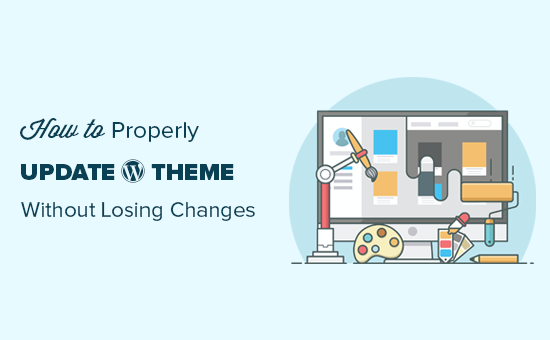
Hur fungerar Theme Updates i WordPress
WordPress levereras med ett kraftfullt system för att installera updates för inte bara WordPress självt, utan även för tillägg och themes.
Din WordPress website kontrollerar regelbundet uppdateringar och visar dem under Dashboard ” Updates page.
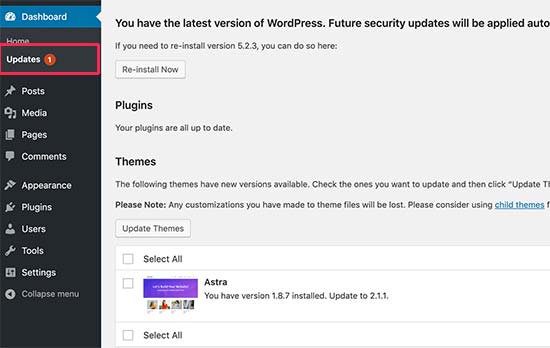
När en update av ett theme blir available kommer du också att se en notification på sidan Appearance ” Themes.
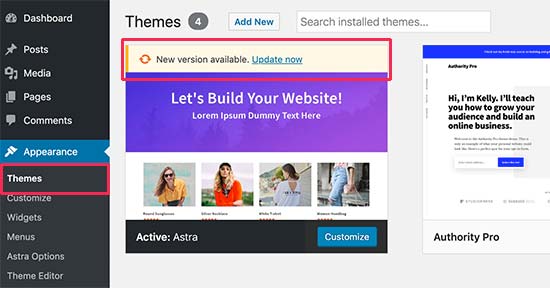
Updates är verkligen viktiga för säkerheten och prestandan på din WordPress website. Notis: Förutom säkerhets- och buggfixar kan utvecklare av teman också introducera nya funktioner med dessa updates.
Du kan helt enkelt clicka på knappen “Update now” för att installera den nya versionen.
WordPress kommer sedan att ladda ner temapaketet, packa upp det och ersätta de gamla filerna med den nyare versionen.
Detta kommer att skriva över alla gamla theme-filer på din website. Om du manuellt har addat custom code till dina WordPress-temafiler kommer du att förlora dessa ändringar.
Med detta sagt, låt oss ta en titt på vilka theme-ändringar som är säkra och vilka customizes som kommer att raderas.
Vilka Customize kan du förlora under Theme Update?
Det finns flera sätt du kan customize ett WordPress theme. Vissa av dessa temaanpassningar är säkra eftersom dina ändringar lagras i WordPress databas.
Customizes som du inte kommer att förlora under en Theme Update
Du kommer inte att förlora några ändringar som gjorts via den built-in WordPress theme customize som du kan komma åt genom att besöka Appearance ” Customize page.
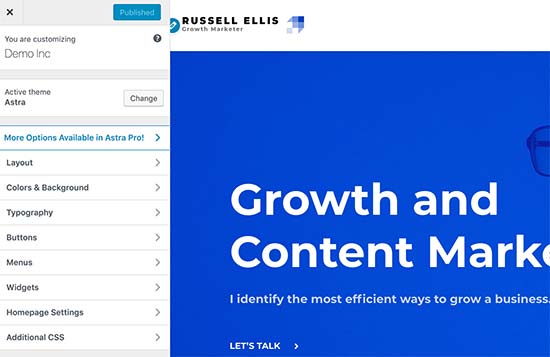
Theme Customize allow you to modify your WordPress theme and store all changes in the WordPress database. Du kan ändra header image, färger, layout, custom CSS och mycket mer.
Dina WordPress-widgetar och navigationsmenyer påverkas inte heller av temats updates.
Populära WordPress teman gillar Astra och Ocean WP kommer nu med kompletterande tillägg. Dessa tillägg används för att add to extra funktioner till your theme. Eventuella ändringar av temat som görs med hjälp av dessa tillägg påverkas inte heller av en update av temat.
Om du customize din WordPress layout med hjälp av en WordPress page builder som SeedProd, Divi, eller Beaver Builder, då kommer dessa ändringar inte att påverkas.
Alla andra funktioner som du har lagt till på din website med hjälp av ett plugin är också säkra. Till exempel dina kontaktformulär i WordPress, Google Analytics, popups för nyhetsbrev och mycket mer.
Customizes som du kommer att förlora under en Theme Update
Vad du kommer att förlora är alla ändringar som görs direkt till ditt temas filer.
Du kan till exempel ha lagt till kod i ditt temas functions.php-fil eller lagt till CSS-styling i ditt temas stylesheet-fil (style.css). Dessa ändringar kommer att gå förlorade eftersom filerna kommer att skrivas över när ditt theme updates.
Samma sak kommer att hända om du har gjort ändringar i någon av temats templates, till exempel index.php, header.php och footer.php. Dessa filer kommer också att skrivas över och du kommer att förlora dina ändringar.
Men om du lägger till kod på din WordPress site med hjälp av ett code snippets plugin, skulle du inte förlora dessa customizers.
Det är därför vi alltid rekommenderar WPCode. Det låter dig enkelt add custom code direkt från din WordPress dashboard. Dessa code snippets run som om de vore i dina theme-filer, men gör dina customizes framtidssäkrade.

WPCode gör det också enkelt att hantera all din custom code från en central vy. Så du behöver aldrig oroa dig för att tappa bort ett snippet eller göra ett misstag.
Du kan komma igång med den gratis versionen av WPCode för att framtidssäkra dina customizes på webbplatsen. För mer detaljer, se den här guiden om hur du enkelt lägger till custom code i WordPress.
Nu när vi vet vilka ändringar som kommer att raderas, låt oss prata om hur man bevarar dem under en theme update.
Metod 1: Använda ett Code Snippets Plugin för att bevara Customizations (rekommenderas)
Om du har add to custom code till dina WordPress temafiler är det enklaste sättet att save den genom att flytta den till WPCode plugin innan du uppdaterar ditt tema.
För att komma igång går du till Appearance ” Theme File Editor från WordPress dashboard.
Navigera sedan till sidebaren i den högra colonnen och klicka på filen functions.php för att öppna den i editorn.
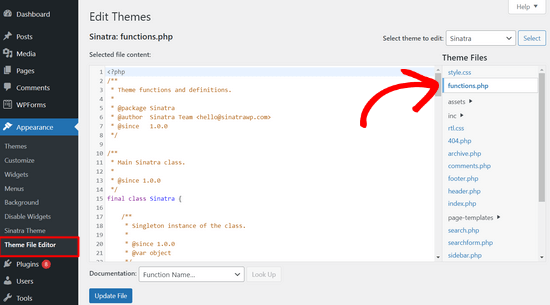
Härifrån måste du leta reda på var du tidigare har lagt till din custom code, som ofta finns i slutet av filen. När du har hittat din custom code, copy and paste den till en plain text editor på din dator, t.ex. Notepad.
Därefter måste du installera och aktivera det gratis WPCode plugin. Om du behöver hjälp kan du läsa vår tutorial om hur du installerar ett plugin för WordPress.
När pluginet är aktiverat går du till Code Snippets “ Add Snippet från WordPress instrumentpanel. Håll sedan muspekaren över alternativet “Lägg till din anpassade kod (nytt snippet)” och klicka på knappen “Lägg till anpassat snippet”.

Därefter väljer du “PHP Snipept” som kodtyp från listan med alternativ som visas på skärmen.

Nu kopierar du ett av de code snippets som du sparade på din dator i föregående steg och klistrar in det i rutan Code Preview.
Du kan också add to en titel för ditt snippet högst upp på page för att hjälpa dig att komma ihåg vad koden är till för.
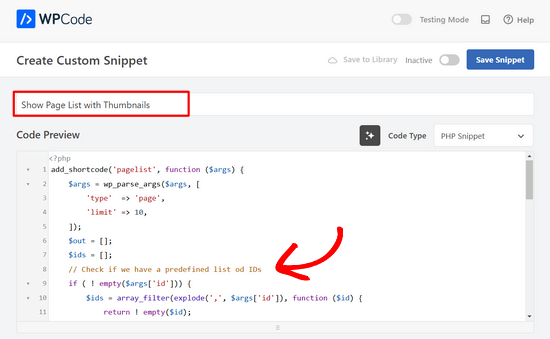
Därefter är det bara att toggle omkopplaren högst upp på sidan från “Inaktiverad” till “Aktiv” och clicka på knappen “Save Snippet”.

Plugin hämtar nu automatiskt koden på din WordPress webbplats.
Note: Du måste upprepa denna process för vart och ett av dina custom code snippets.
Du kan också följa liknande steg för att flytta alla customizes från header.php-filen och footer.php-filen till WPCode-pluginet. För steg-för-steg-instruktioner, se vår guide om hur man lägger till header- och footer-kod i WordPress.
När du har addat alla dina code snippets till WPCode är de framtidssäkrade och du kan säkert uppdatera ditt theme utan att förlora dina customizes.
Metod 2: Skapa ett barntema för att bevara customizes
Ett barntema är ett WordPress-tema som ärver funktionalitet, funktioner och stil från ett annat WordPress-tema, huvudtemat. Du kan sedan customize barntemat utan att göra några ändringar i huvudtemat.
Eftersom dina ändringar lagras i barntemat kan du säkert updating huvudtemat utan att förlora dina customizes. I den här tutorialen skapar vi ett barntema och flyttar sedan över alla dina customizes till det.
Du kan skapa barntemat med hjälp av ett plugin eller med hjälp av kod. Head över till vår guide för nybörjare om hur du skapar ett WordPress barntema och skapa ett nu. Det tema som du behöver updating bör vara huvudtemat.
Aktivera inte barntemat ännu. Vi gör det i slutet av denna tutorial.
Om du använder kodmetoden för att skapa ett barntema bör du skapa det i en folder på din dator. Om du använder tillägget måste du ladda ner mappen med barntemat till din dator i nästa section.
Download av themes-folders till din dator
Det första du behöver göra är att ansluta till ditt WordPress webbhotell account med hjälp av en FTP-klient.
När du är ansluten går du till mappen /wp-content/themes/ och downloadar din theme folder till din dator.
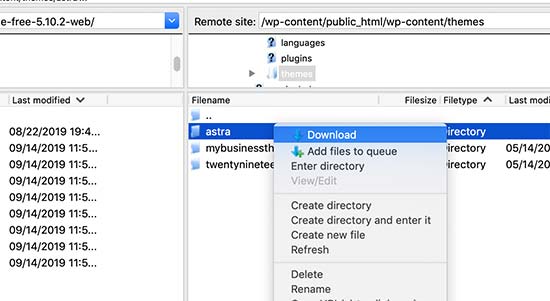
Den här foldern kommer att vara backup av ditt theme och dina customizes. Senare kopierar vi dina customizations från den här mappen till mappen för barntemat.
Om du skapade ett barntema med hjälp av plugin-metoden i föregående section, bör du ladda ner dess folder till din dator på samma sätt.
Nu måste vi downloada updating till your theme. Du bör besöka ditt temas website och downloada den senaste versionen till din dator. Därefter måste du leta reda på temats ZIP-fil och extrahera den.
Du bör nu ha tre temamappar på din dator: den new updated versionen av ditt tema, den gamla customize-versionen av ditt tema och barntemat som du just skapade.
Kopiera Customize till barntemat
Därefter måste vi identifiera alla ändringar du gjort i ditt tema så att vi kan kopiera över dem till barntemat. Det enklaste sättet att göra detta är genom att jämföra dina gamla och new theme-filer.
Du måste använda ett filjämförelseprogram för att se skillnaden mellan den nya och den gamla versionen av varje fil. Vi rekommenderar att Windows-användare använder WinMerge, Mac-användare Kaleidoscope och Linux-användare Meld.
Öppna din programvara för filjämförelse och dra sedan den uppdaterade versionen av ditt theme i den vänstra panelen och den gamla customize-versionen i den vänstra. Programvaran kommer att markera alla filer som har ändrats eller lagts till.
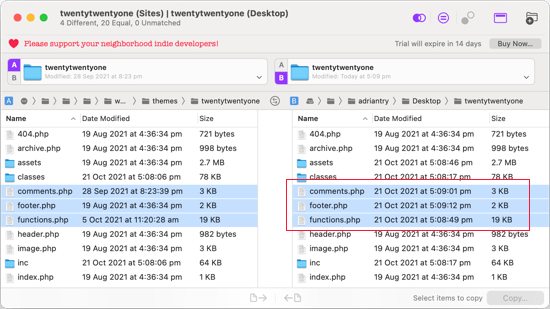
Med undantag för functions.php och style.css ska du kopiera de markerade filerna i den högra rutan till din barntema folder.
Ditt barntema har redan sina egna functions.php- och style.css-filer så vi måste hantera dem på ett annat sätt. Du måste kopiera alla ändringar du har gjort i dessa filer och klistra in dem längst ner i filerna för ditt barntema.
Öppna först de uppdaterade och gamla versionerna av din functions.php-fil i din jämförelseprogramvara. Du måste kopiera den markerade texten från den customize versionen och kopiera den till clipboard.
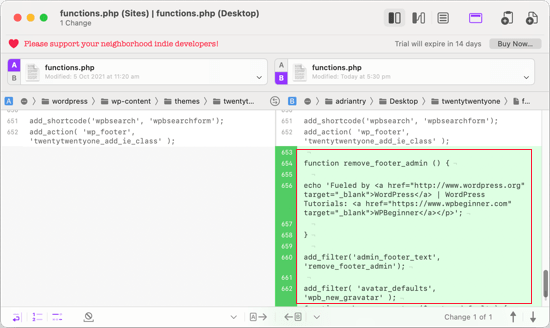
Därefter ska du klistra in texten längst ner i ditt barntemas functions.php-fil. Se till att du save filen efter att du har gjort detta.
Om ditt temas style.css-fil har ändrats måste du upprepa processen med den filen.
Uppladdning av Updated Theme och Child Theme Folders
När du har kopierat dina ändringar till barntemat är du nu redo att uploada det uppdaterade temat och barntemat till din website.
Anslut bara till din website med FTP-klienten och gå till mappen /wp-content/themes/. Efter det ska du välja den uppdaterade temamappen och mappen för barntema och uploada dem till din website.
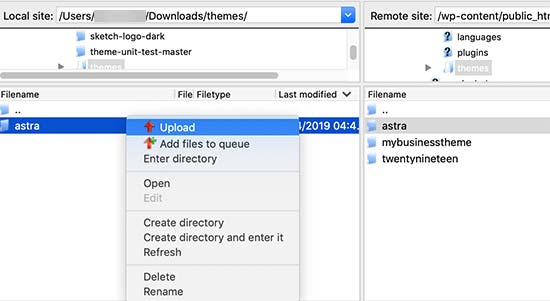
Din FTP-klient kommer att varna dig för att filerna med samma namn redan finns. You need to choose “Overwrite” to make sure that your old theme files are replaced by the updated versions.
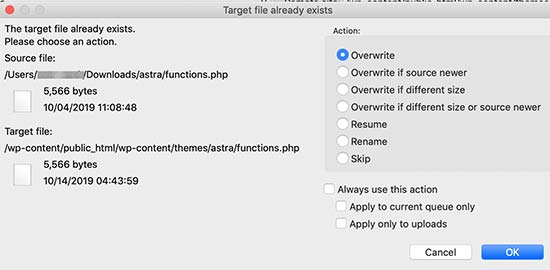
Importera dina inställningar för Theme Customize
I början av den här artikeln nämnde vi att eventuella customizations som görs med WordPress Theme Customizer inte är lagrade i temat och därför ännu inte har addats till barntemat.
Vi måste add to dem nu. Vi kommer att använda ett plugin för att exportera inställningarna för tema customizer från huvudtemat och sedan importera dem till barntemat.
Det första du behöver göra är att installera och aktivera pluginet Customizer Export/Import på båda webbplatserna där du vill exportera/importera. För mer detaljer, se vår steg-för-steg guide om hur du installerar ett plugin för WordPress.
Därefter måste vi exportera föräldratemats customomize-inställningar. Med huvudtemat fortfarande aktivt måste du besöka Themes ” Customize page.

Du måste sedan klicka på panelen Exportera / Importera för att se dess inställningar och sedan klicka på knappen Exportera.

Pluginet kommer nu att exportera dina customomize settings och skicka dem till din dator i en .dat-fil.
Därefter bör du aktivera ditt barntema. Navigera bara till Appearance ” Themes och klicka sedan på knappen “Activate” under barntemat.
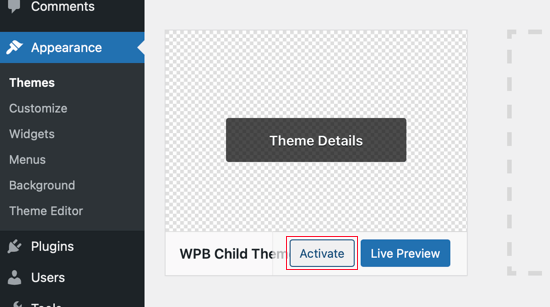
Efter det måste du gå tillbaka till sidan Appearance ” Customize och klicka på panelen Exportera / Importera.
Du ska klicka på knappen “Choose file” för att selecta filen som du exporterade tidigare. Du måste också kontrollera boxen bredvid “Download and import image files?” alternativ för att importera header och andra bildfiler.
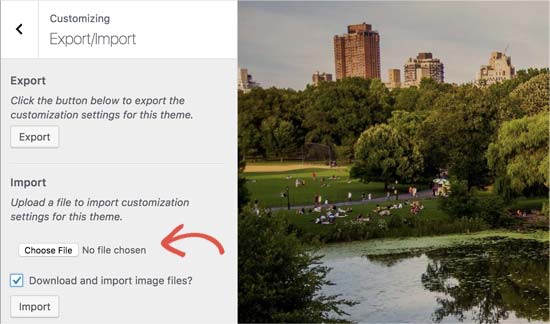
Därefter ska du klicka på knappen “Importera” för att börja uppladdningen. Pluginet kommer nu att importera customizer-inställningarna från din exportfil.
När det är slutfört kan du förhandsgranska dina ändringar i customizern och sedan klicka på knappen “Save & Publicera” för att göra ändringarna live.
Du har nu flyttat alla dina customizes till barntemat. I framtiden kommer du att kunna updating huvudtemat utan att behöva gå igenom dessa steg igen.
Vi hoppas att den här artikeln hjälpte dig att uppdatera ditt WordPress-tema utan att förlora anpassningen. Om du stöter på några problem kan du kolla in vår guide om de vanligaste WordPress-felen och hur du åtgärdar dem. Du kanske också vill kolla in vår lista över de bästa temabyggarna för WordPress-webbplatser.
If you liked this article, then please subscribe to our YouTube Channel for WordPress video tutorials. You can also find us on Twitter and Facebook.





Hajjalah
This article helped me figure out the theme update challenges which I was always facing at my blog. Because I had refused to update my theme fearing to lose added codes to the theme’s functions.php file which were added by a developer to my blog.
This had always caused many styling issues because my theme was outdated, Thankfully, I read this guide and implemented the codes using the WPCode plugin. No more worries now. Thanks WPBeginner.
Dayo Olobayo
Great job overcoming your fear of updates. Using WPCode for customizations is undoubtedly a smart approach. Another helpful tip is to create a child theme before updating. This way, any customizations you make to the child theme won’t be overwritten during future updates.
Jiří Vaněk
Can I try changing the template, saying that if I don’t like the new one, I’ll go back to the original one and nothing will happen? Or will I lose the changes I made and have to redo them? This means that I upload a new template, set it up on the website and then go back to the original one. Will the website remain unchanged in its original state, or will I lose some modifications?
WPBeginner Support
For most themes you should keep the majority of your changes but it would depend on the specific theme for if anything is lost.
Admin
Jiří Vaněk
Thank you for answer. So I will always prefer to make a backup of the website when changing the template.
arjun
great man, i was trying from long time, but your article did in only 2 minutes.
WPBeginner Support
Glad our article was able to help!
Admin
Jared
Hi,
I have a WordPress Theme and a Child theme.
My child theme is activitad and I work from this.
Now my question If there is an update for the parent I always update this.
Do new functions etcetera also transfer to the child?
In other words, do I have to update my child theme as well.
On this particular website I use astra. if I click details the parent has version 3.9.4
the child however 1.0.0.
Is this something I need to be worried about?
WPBeginner Support
If the child theme is only for your customizations then it does not need to be updated, it would have all of the updates from the parent theme and you would not need to worry about it.
Admin
Max
Hello,
thank. you for the article. What do you think about this strategy:
1. Clone site via cpanel
2. Do all the updates
3. Fix problems if necessary,
4. If all works fine – just connect domain on this new cloned site.
What do you think?
WPBeginner Support
You can follow that method as well and we even have a guide on creating a staging site here that can be used for a beginner friendly method to do the process
https://www.wpbeginner.com/wp-tutorials/how-to-create-staging-environment-for-a-wordpress-site/
Admin
Daniel okinda
I want to do some customisation to my theme.
I’ve never done this before and want to know what I need to do
to make sure that I will not lose my future updates
Michael Reed
Good article as always. Since it was written though there are a number of good child theme creator plugins (or older ones updated and now that function well). I’ve chosen for the first time to use a child theme, after years of doing stuff the hard way. We’ll see how it goes
Kiira
Hi,
If I want to switch to using a child theme after I have already used and customised the parent theme, Is there a way to keep all my theme settings and customisations and bring them to the child theme? Hopefully that’s clear enough
WPBeginner Support
It would depend on the customizations added to your site. In that case, it would be best to create a staging site to test the changes.
Admin
WPBeginner Support
If you didn’t manually edit the theme’s code then you shouldn’t need to worry about this.
Admin
Michelle
Hi, Thank you for the article! Quick question- if I use the customizations to update my theme do I still need to follow all of these multiple steps? I thought changes made in customizations were safe from any changes with a theme update?
Andrea
Thanks a lot for the clear piece of information. However, even though I have a child theme activated, when I update the theme (currently I am testing it on a staging environment) I still lose all customization. What am I doing wrong?
Not super clear on what the update procedure should be when using a child theme. I have even tried to copy paste all code from old child theme into the new child theme in the updated environment, without any result.
WPBeginner Support
If you’re already using a child theme then you would want to ensure anything added in your functions.php is added as a custom plugin instead to prevent losing it rather than creating an additional child theme for your current child theme.
Admin
Tom
Thank you for the information. However, I did not see the download option on my Cpanel. It’s just copy, move. I cant download the themes. I want to know if Cpanel does not have access to that.
WPBeginner Support
You would want to reach out to your hosting provider to see if they have something custom specifically set up for their hosting.
Admin
Jop
Unfortunately I’ve just updated my wordpress theme thus overwriting all additional codes included in the functions.php file. As this was a lot of code, is there any way to recover this? Help is much appreciated.
WPBeginner Support
Only if you or your hosting provider has a backup of the file before your update.
Admin
Shraddha Kulkarni
Excellent Information.
WPBeginner Support
Thank you
Admin
Dr Amandeep Sandhu
Thanks for sharing this useful information..!
WPBeginner Support
You’re welcome
Admin
Nancy
I’m still having trouble understanding the best thing to use overall between child themes, WordPress customizer additional css or css plugins. My question is, would there be any problem creating a child theme, even if I never end up using it, just having it there in case the need arose, and still using css customizer or css plugins. Just to cover all bases. Thanks.
WPBeginner Support
There should be no problems with creating a child theme to have/use on your site while using the customizer or plugins depending on your preference.
Admin
Marwen
I am wondering over the following: I have created a child theme to an existing theme. I have installed it, but since then I have added some changes via additional CSS. I would also like to change something in the functions.
I want to add the CSS changes to my child theme, and then update the child theme. If I want to replace the whole child theme via WordPress dashboard, I loose all my settings (disable and remove child theme and then add new version). Could I just replace the functions.php and style.css via the FTP without loosing settings etc. or is there another way to update the child theme?
WPBeginner Support
If you wanted you could update the files using FTP
Admin
Gursehaj Singh
Hello WP Beginner , I have made a WordPress site recently thanks all to your youtube videos. I was looking for updating my website with Google Adsense and some other edits but not figuring out how to edit them .I tried using the editor and editing the theme php files but I couldn’t edit it and it gave out some error saying uploading files through SFTP can help. Can you help me out in this matter.???
Thanks in Advance
Gursehaj Singh
Laura
I have bought a theme in my name as a new customer, but i am trying to use it on a different site that needs the update, i have admin details and can get access to the site but struggling to link my new theme to it ?? help
Kaylee
Once I have made customizations to my child theme will the changes transfer when I update it or will I need to back it up somehow?
WPBeginner Support
Hi Kaylee,
Your child theme will not have any updates. You will still get updates for the parent theme. Updating parent theme will not affect your child theme.
Admin
Maria Ivanova
I definitely will use this on my template upgrade. Thanks
Felipe
Hi Guys,
If I make changes to a child theme using the WordPress Customizer or for example using the Storefront Powerpack extension (of course, for a Storefront theme) will I lose the changes when my theme is updated? I understand that when a theme is updated I lose all the customization but what about using the WordPress Customizer or Powerpack (Storefront) or Design Palette Pro (Genesis)? Thank you very much for your help!!
WPBeginner Support
Hi Felipe,
If you are using a child theme you will not lose those changes. Customizer changes are stored locally so they are not affected by updates to your theme.
Admin
John
To apply updates properly, do I first have to deactivate my child theme, and reactivate my parent theme? Or can I just apply the updates from within the activated child theme?
Thanks.
WPBeginner Support
Hi John,
You can update your parent theme without deactivating child theme.
Admin
Esther Roche
Hi guys! I always use your site for reference when having doubts about WordPress.
And today, it seems I can’t find an answer to my question right away. Perhaps you could write a post about this thing that is going round in my head:
What happens when you have a free wordpress theme installed in your web and the theme creators stop updating it? How does this impact the future performance and functioning of the site?
I guess that for a few months or even years, nothing important will happen to the site an it will not be affected too much. But I wonder what happens, for example, if with new versions of WordPress there could be a danger.
Thanks for your response!
Esther
WPBeginner Support
Hi Esther,
If a theme hasn’t been updated, then you can reach out to theme authors. You can ask them if they are still maintaining the theme. If they are not planning to release an update, then you should look for another theme to switch.
Admin
Ravi Jordan
Can i just directly update the theme, last time i have updated the theme, directly i just copied and and pasted my updated theme in the folder. nothing happens to my website everything was perfectly running.
today again there is an update for my theme, i am thinking to do the same, as i have kept a copy of my customized code that i have done, so the copy and paste method will work fine. should i proceed with this steps.
WPBeginner Support
Hi Ravi,
To be on the safe side, make sure that you create a back up of existing theme before uploading the new version.
Admin
Mike
Hey Guys!
I am going to have my site in other languages. Some of them are RTL such as Arabic and Farsi and some others are LTR.
As Enfold is a translation ready theme, could you guys let me know the steps (1- 2 – 3 …) I need to take to create my website in other languages. I’ll start with Farsi.
Thanks,
Mike
Prateek Goel
Hey,
I have a question!!! My website is live with a wordpress theme, and I have another paid theme with me which I want to first customize the whole new theme and then making it live without disturbing my website. How can I do that? Is there any method or plugin, because I’m zero in coding extra.
Fred
Hi there,
In the WinMerge part my comparison result has left only the majority and only one right only. Nothing more. The case is that it is supposed to have identical and different files and doesn’t have any… very strange. Why is this happening? Am I doing something wrong?
P.
Hello WP Beginner Staff,
I am slightly familiar with WordPress and lately I’ve been looking into new ways to optimize my site. I have found a coder who I actually “watched” bring a site up from a score of 70/100 on Google Pagespeed Insights to a 99/100 by going into the wordpress and editing the code.
He did NOT use a child theme. He is new to this type of optimization and is just winging it. What happens when WP updates the site he was working on, kaboom?
Better yet -can a child theme actually protect THIS type of work on a site? I thought it mostly protects design elements of the site. Please give your valued opinion. You guys are well trusted and I’m sure others have similar questions to this.
Thanks!
WPBeginner Support
If the coder made changes directly to the parent theme, then updating the theme will undo those changes. Using a child theme to make those changes would have been a better approach.
Admin
Biodun
What happens if I do not update my theme? Any danger in that?
WPBeginner Support
Yes, it is unsafe to not update your WordPress theme. WordPress is updated regularly and often it retires old functions and replaces them with better methods. Theme authors, then apply those changes to their themes. Also your theme author may add some new features or fix some bugs, you wouldn’t be getting those as well. Lastly, if there is a security issue with the theme, then by not updating your site will remain vulnerable.
Admin
dori
i’m about to inherit a site in which the original creator did not use a child theme. having edited the parent files instead, i cannot update the wordpress version at all, or any of the plugin updates.
i am of course doing my research and i know i’m facing quite a bit of headache, just wondering off the top if maybe someone can save me some research time – once i determine the changes that were made to the parent theme, can i set up a child theme and fix this once and for all? or am i stuck making changes with the above method?
WPBeginner Support
Hi Dori,
If you don’t know what changes are made to the parent theme, you will have to first compare the original theme with the one you have installed on your website. There are file comparison tools which will help you find the differences between the original theme files and the files on your website.
Admin
Briilianzo
does updating new wordpress version affects parent theme customization and child
WPBeginner Support
Only if the parent theme is one of the default theme, and there is something changed in the new version. Otherwise, customizations made in other themes will not be changed when you update WordPress. It will certainly not affect a child theme.
WordPress also introduces new functions and regularly retires old functions. This could cause some issue with a theme or child theme but it is not that common. WordPress developers are very cautious about not breaking thousands of sites when they release a new version.
Admin
Mark
Hi all.
I’m in the process of setting up a non-profit and I’m having an extremely frustrating problem with themes on the WordPress site. When I edit the text and then update the page it completely ruins the theme. i.e. I’m using the Pique theme which is perfect for what I want. For example, It has an “about” page and the ‘about’ text is within this artistic square above a picture with some text below. This is exactly what I want for my charity’s “about” page and I already have a great picture for the background… great… but when I edit the text and update the text randomly has moved below the picture and the theme is ruined. The text is not within the square box anymore. And all the text is no longer above the picture but below it.
What could I be doing wrong? I am just editing the text as it is… I even tried just editing the letters within the word “about” by replacing the ‘bou’ and it still ruined the theme once previewed or updated.
I’m using windows 7 on firefox and using the word press site linked to my domain, as frankly I do not know how to do it otherwise.
WPBeginner Support
Please contact your theme developer for support, they will be able to help you better.
Admin
Jaswinder
I am using Free Spacious Theme, but I don’t know how to create Child theme for it?
Please let me know, if there is any way to make Child Theme?
Thanks.
Lucy Barret
Pretty interesting article with useful information.
Justin Gudgeon
It is strange how web-buffs don’t seem to understand the real world. For most people, creating a WP website is not undertaken from scratch but from some other point. In my case, and I image in most cases, users want to change the theme of their existing site for a new one. This means all the editing instructions you have explained, don’t work properly.
Why does WP so often miss the obvious? I can find nothing which explains how to change an existing WP theme with a newer, better theme. My WP has operated for the last four years, generating about £100k per year but now I want to completely change it with a newer, better website without it costing me an arm and a leg.
So I get a new WP theme from WPs own theme stock. Can I change the theme with my existing one? No I can’t because the ‘View site’ doesn’t view. The menu is all jumbled up and doesn’t respond to the menu editor. The side bars don’t move and headers won’t move.
Most importantly, SOMETHING NEVER MENTIONED by WP geeks is, CAN A NEW THEME BE CREATED WHILE THE OLD ONE IS STILL IN USE?
Brendan
In the real world we understand we get what we pay for.
Also asking nicely might go a long way.
Faith
This article is about updating a theme, not switching over to a new theme.
Here are the articles you are looking for:
https://www.wpbeginner.com/beginners-guide/checklist-15-things-you-must-do-before-changing-wordpress-themes/
Yes, you can create a new theme while the old one is in use. Creating a new theme won’t affect anything on your site until you activate it.
Remember, no one here is pretending that WordPress is something easy that anyone can do, it does require you to be a bit of a “web buff”. There is a reason it would cost you an “arm and a leg” to pay someone to do it for you.
Marios Alexandrou
Child themes are really flexible, but there’s a certain class of changes that the Real-Time Find and Replace plugin is good for. It lets you define rules that match html code that you can then replace with other html code. Code in this case can also just be plain text.
The changes are non-destructive and are applied as the page is being assembled by WordPress before it is delivered to the user’s browser. And if you use caching, the changes are stored in the cached copy so there’s no performance hit.
Joe
Thanks for the post. I’m trying to migrate customizations done by another developer from one theme to a different one. Since comparing differences with WinMerge won’t work for different themes, could you share any advice on viable alternatives?
Dami
Hi,
I am new to WP and I am currently working on my first website and I noticed it says I should update my theme to a new version. My question is, I didnt alter any code, i am just customizing the theme from the theme options, adding blog posts and photos etc. If I upgrade, will I lose all the customization as well or does that only refer to people who altered the code?
Thank you,
WPBeginner Support
No you will not loose any customizations if you didn’t modify any code.
Admin
gaz
Hi people,
Am a newbie to WP.
am a little unsure on how to ask this, but i will try.
I have spent the last few days designing my flatsome theme. I’ve only just noticed that it comes with a child theme.
how do i convert over to the child theme? if i do will my files move over with me? when i get an theme update will i lose all my mods on the original them?
cheers in advance
WPBeginner Support
You will need to move all your customizations to the child theme.
Admin
Amkwa
I use Linux, recommendations on Software to compare?
I am about to do an update, I will do a Backup first before anything.. that will include the Database, just in-case.
WPBeginner Support
We have updated the article to add Meld, a file comparison and difference checker tool available for Linux based operating systems.
Admin
paul
why not just include your customised changes . if update is done, just redeclare include again and that way is simple and faster.
Abiola Omodele
I just tried this but failed. I have a back up and I’m willing to try again.
My QUESTION: Should I just copy all the changes as a whole from one file into the next until it says ‘Text files are identical’? Or It doen’t have to say that before the file is okay to load?
Marc Connor
Dude…this way is way too complicated.
I’d do that only if I was in a SERIOUS jam.
Allen
Hi Guys .
Great site .I enjoy reading your blogs .
Question .Im running WordPress Twent Fifteen Theme version 1.0 Can i update to 1.1 without loosing my customed changes
WPBeginner Support
If you directly edited the theme files then you will loose those changes when you update the theme. You may want to create a child theme and then update your theme.
Admin
Nick
I’ve just overwritten my customised theme by mistake. What do I do?!! I’ve not got back-up installed on wordpress. Am I in trouble?
rh1127
Did you customize it yourself or did someone do it for you? If someone did it for you, they might have a backup.
Nouman Younas
nice sharing… many ppl say you have to remember edited code. but your 2nd method is awesome
Bart Van Deuren
To my opinion, the only effective way of keeping in track with your customizations, is working with child themes. This is a lot of work to do as described above !!
zimbrul
I really liked that with the site specific plugin where you put all your customisations in the same place.
Carey
What plugin do you use for that?
Jean Paul
i use winmerge 4 years ago and it’s a good software.
Child theme is a good solution with a custom plugin to insert all custom function for filter instead to put inside function.php