Vill du ändra stilen på WordPress-kommentarsformuläret på din webbplats? På WPBeginner har vi spenderat år på att experimentera med olika sätt att öka användarnas engagemang, och vi har upptäckt att ett snyggt, användarvänligt kommentarsformulär kan göra en stor skillnad.
Kommentarer spelar en viktig roll för att bygga användarengagemang på en webbplats. När du gör det enkelt och visuellt tilltalande för användare att lämna kommentarer, uppmuntrar du mer diskussion och interaktion på din webbplats.
I den här artikeln visar vi dig hur du enkelt kan styla WordPress-kommentarformuläret för att öka engagemanget på din webbplats.
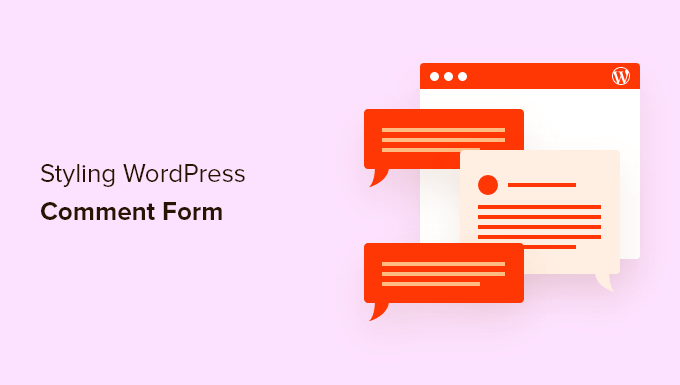
Innan du börjar
WordPress-teman styr utseendet på din webbplats. Varje WordPress-tema kommer med flera filer inklusive mallfiler, functions-fil, JavaScript och stylesheets.
Stilmallar innehåller CSS-reglerna för alla element som används av ditt WordPress-tema. Du kan lägga till din egen anpassade CSS för att åsidosätta ditt temas stilregler.
Om du inte har gjort detta tidigare, se vår artikel om hur man lägger till anpassad CSS i WordPress för nybörjare.
Förutom CSS kan du också behöva lägga till några funktioner för att ändra standardutseendet på ditt WordPress kommentarsformulär. Om du inte har gjort detta tidigare, se vår artikel om hur man kopierar och klistrar in kod i WordPress.
Med det sagt, låt oss titta på hur man stylar WordPress-kommentarsformuläret.
Eftersom detta är en ganska omfattande guide har vi skapat en innehållsförteckning för enkel navigering:
- Stilning av WordPress-kommentarformulär med SeedProd Theme Builder
- Change WordPress Comments with Default CSS Classes
- Lägga till social inloggning till WordPress-kommentarer
- Lägga till text för kommentatorspolicy i WordPress kommentarsformulär
- Flytta kommentarsfältet till botten
- Ta bort fältet för webbplats (URL) från WordPress-kommentarformuläret
- Lägg till en kryssruta för att prenumerera på kommentarer i WordPress
- Lägg till anpassade fält i WordPress-kommentarsformuläret
Stilning av WordPress-kommentarformulär med SeedProd Theme Builder
Denna metod kräver SeedProd vilket är den bästa plugin för WordPress sid- och temabyggare på marknaden.
Det rekommenderas för nybörjare utan kodningserfarenhet. Nackdelen med denna metod är dock att den kommer att ersätta ditt befintliga WordPress-tema med ett anpassat tema.
Först måste du installera och aktivera pluginet SeedProd. För mer information, se vår steg-för-steg-guide om hur man installerar ett WordPress-plugin.
Notera: Du behöver minst PRO-planen för att komma åt temabyggarfunktionen.
Efter aktivering måste du skapa mallar för ditt anpassade WordPress-tema. SeedProd låter dig enkelt generera dessa mallar med hjälp av en av deras inbyggda teman.
För detaljerade instruktioner, se vår handledning om hur man skapar ett anpassat WordPress-tema utan kod.
När du har genererat dina temamallar måste du klicka på länken ‘Redigera design’ under mallen för enskilda inlägg.
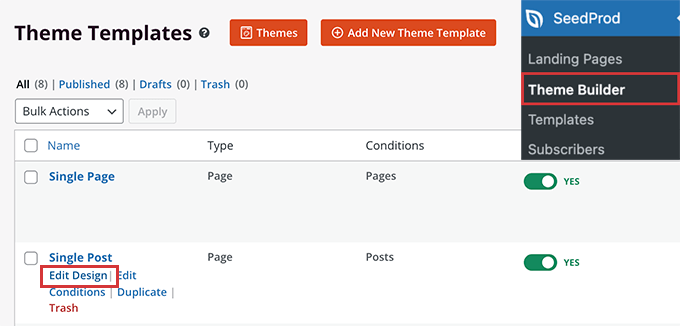
Detta laddar förhandsgranskningen av det enskilda inlägget i SeedProd-temabyggargränssnittet. Du kommer att märka blocket för kommentarformuläret längst ner i förhandsgranskningen.
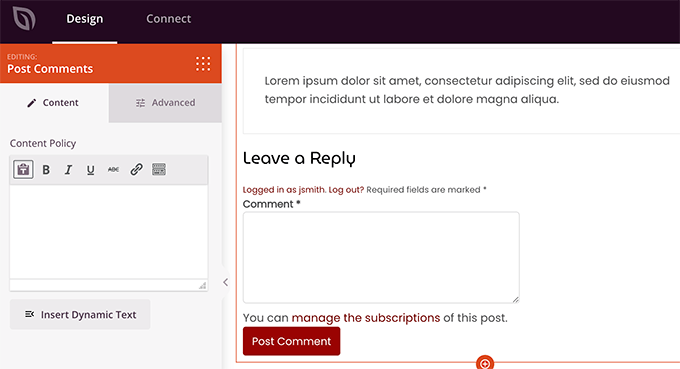
Klicka helt enkelt på kommentarsformuläret så ser du dess egenskaper i den vänstra panelen.
Härifrån kan du lägga till en kommentar eller en integritetspolicy, du kan också växla till fliken 'Avancerat' för att redigera kommentarsformulärets stil utan att skriva någon CSS-kod.
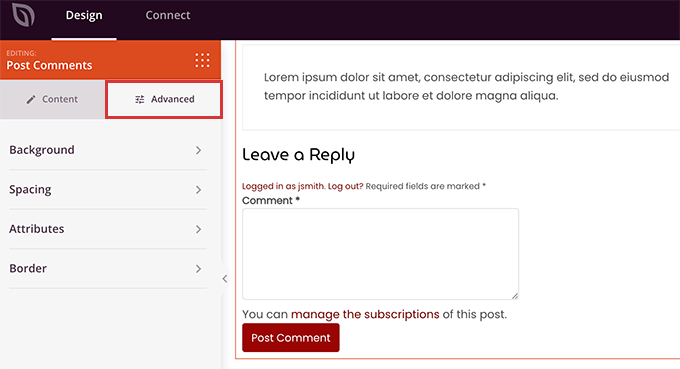
När du är klar, glöm inte att klicka på knappen ‘Spara’ för att publicera dina ändringar.
SeedProd gör det superenkelt att ändra stilen på vilket element som helst på din webbplats utan att skriva kod.
Men, det är en temabyggare och du kanske redan använder ett WordPress-tema som du gillar. I så fall hjälper följande tips dig att manuellt ändra stilarna för kommentarsformuläret i WordPress.
Ändra stil för kommentarsformuläret i WordPress
Inuti de flesta WordPress-teman finns en mall som heter comments.php. Den här filen används för att visa kommentarer och kommentarsformulär på dina blogginlägg. WordPress-kommentarsformuläret genereras med hjälp av funktionen: <?php comment_form(); ?>.
Som standard genererar den här funktionen ditt kommentarformulär med tre textfält (Namn, E-post och Webbplats), ett textfältsfält för kommentaren, en kryssruta för GDPR-efterlevnad och skicka-knappen.
Du kan enkelt ändra vart och ett av dessa fält genom att helt enkelt justera standard-CSS-klasserna. Nedan finns en lista över standard-CSS-klasserna som WordPress lägger till i varje kommentarsformulär.
#respond { }
#reply-title { }
#cancel-comment-reply-link { }
#commentform { }
#author { }
#email { }
#url { }
#comment
#submit
.comment-notes { }
.required { }
.comment-form-author { }
.comment-form-email { }
.comment-form-url { }
.comment-form-comment { }
.comment-form-cookies-consent { }
.form-allowed-tags { }
.form-submit
Genom att bara justera dessa CSS-klasser kan du helt ändra utseendet på ditt WordPress-kommentarsformulär.
Låt oss gå vidare och försöka ändra några saker, så att du får en bra uppfattning om hur detta fungerar.
Först börjar vi med att markera det aktiva formulärsfältet. Att markera det fält som för närvarande är aktivt gör ditt formulär mer tillgängligt för personer med särskilda behov, och det gör också att ditt kommentarsformulär ser snyggare ut på mindre enheter.
#respond {
background: #fbfbfb;
padding:0 10px 0 10px;
}
/* Highlight active form field */
#respond input[type=text], textarea {
-webkit-transition: all 0.30s ease-in-out;
-moz-transition: all 0.30s ease-in-out;
-ms-transition: all 0.30s ease-in-out;
-o-transition: all 0.30s ease-in-out;
outline: none;
padding: 3px 0px 3px 3px;
margin: 5px 1px 3px 0px;
border: 1px solid #DDDDDD;
}
#respond input[type=text]:focus,
input[type=email]:focus,
input[type=url]:focus,
textarea:focus {
box-shadow: 0 0 5px rgba(81, 203, 238, 1);
margin: 5px 1px 3px 0px;
border: 2px solid rgba(81, 203, 238, 1);
}
Så här såg vårt formulär ut i WordPress Twenty Sixteen-temat efter ändringarna:
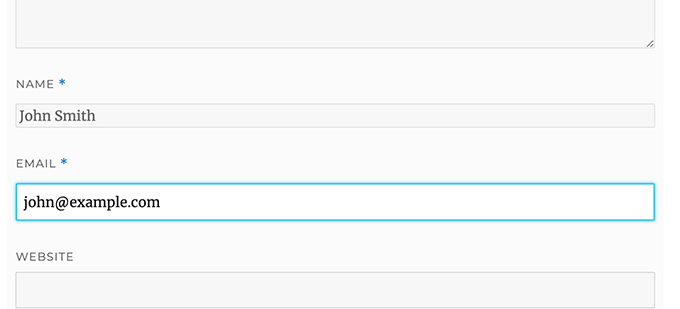
Med dessa klasser kan du ändra hur texten visas inuti inmatningsrutorna. Vi kommer att gå vidare och ändra textstilen för författarens namn och URL-fälten.
#author, #email {
font-family: "Open Sans", "Droid Sans", Arial;
font-style:italic;
color:#1d1d1d;
letter-spacing:.1em;
}
#url {
color: #1d1d1d;
font-family: "Luicida Console", "Courier New", "Courier", monospace;
}
Om du tittar noga på skärmdumpen nedan är teckensnittet för fältet namn och e-post annorlunda än webbplatsens URL.
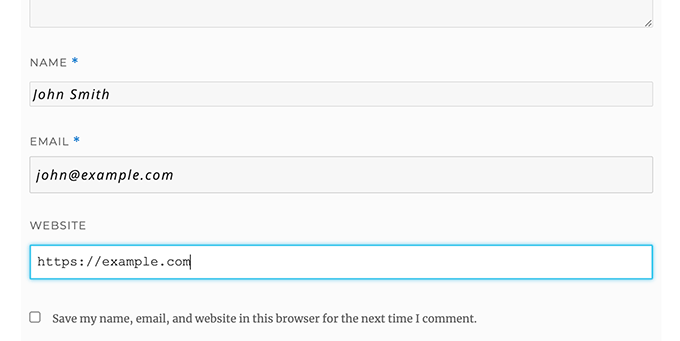
Du kan också ändra stilen på WordPress-kommentarsformulärets skicka-knapp. Istället för att använda standard skicka-knappen, låt oss ge den lite CSS3-gradient och box shadow.
#submit {
background:-moz-linear-gradient(top, #44c767 5%, #5cbf2a 100%);
background:-webkit-linear-gradient(top, #44c767 5%, #5cbf2a 100%);
background:-o-linear-gradient(top, #44c767 5%, #5cbf2a 100%);
background:-ms-linear-gradient(top, #44c767 5%, #5cbf2a 100%);
background:linear-gradient(to bottom, #44c767 5%, #5cbf2a 100%);
background-color:#44c767;
-moz-border-radius:28px;
-webkit-border-radius:28px;
border-radius:28px;
border:1px solid #18ab29;
display:inline-block;
cursor:pointer;
color:#ffffff;
font-family:Arial;
font-size:17px;
padding:16px 31px;
text-decoration:none;
text-shadow:0px 1px 0px #2f6627;
}
#submit:hover {
background:-webkit-gradient(linear, left top, left bottom, color-stop(0.05, #5cbf2a), color-stop(1, #44c767));
background:-moz-linear-gradient(top, #5cbf2a 5%, #44c767 100%);
background:-webkit-linear-gradient(top, #5cbf2a 5%, #44c767 100%);
background:-o-linear-gradient(top, #5cbf2a 5%, #44c767 100%);
background:-ms-linear-gradient(top, #5cbf2a 5%, #44c767 100%);
background:linear-gradient(to bottom, #5cbf2a 5%, #44c767 100%);
background-color:#5cbf2a;
}
#submit:active {
position:relative;
top:1px;
}
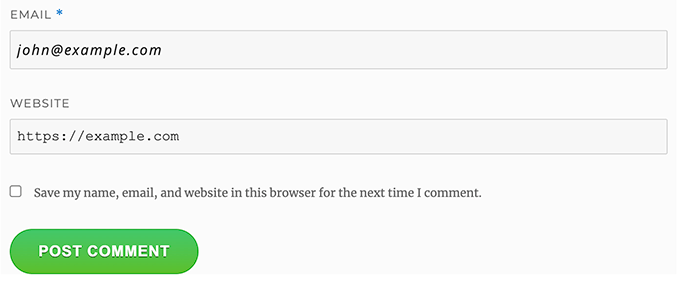
Ta WordPress-kommentarsformulär till nästa nivå
Du kanske tänker att det var för grundläggande. Tja, vi måste börja där så att alla kan följa med.
Du kan dock ta ditt WordPress-kommentarsformulär till nästa nivå genom att ordna om formulärfält, lägga till social inloggning, kommentarsaviseringar, kommentarsriktlinjer, snabbtangenter och mer.
Lägg till social inloggning till WordPress-kommentarer
Låt oss börja med att lägga till sociala inloggningar till WordPress-kommentarer.
Det första du behöver göra är att installera och aktivera Super Socializer-pluginet. För mer information, se vår steg-för-steg-guide om hur man installerar ett WordPress-plugin.
Efter aktivering måste du besöka Super Socializer » Social Login och sedan markera rutan som säger 'Aktivera social inloggning'.

Detta öppnar panelen för sociala inloggningsalternativ. Klicka först på fliken ‘Avancerad konfiguration’.
Se sedan till att rutan 'Aktivera vid kommentarsformulär' är markerad.
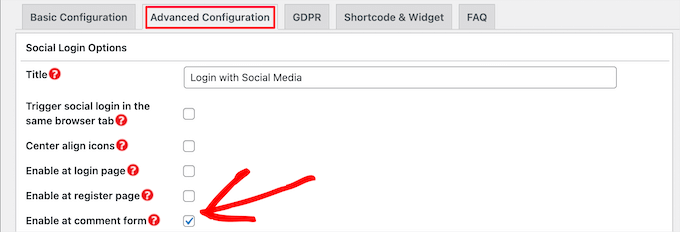
Klicka sedan på fliken ‘Basic Configuration’. Här kan du välja de sociala nätverk du vill lägga till genom att markera rutorna i avsnittet ‘Select Social Networks’.
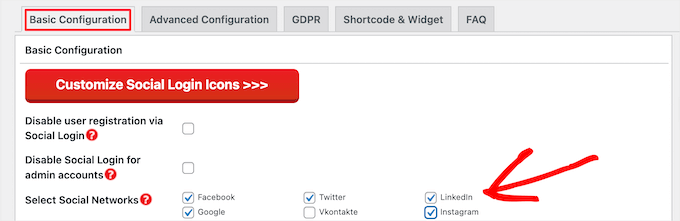
Nedanför detta kommer pluginet att kräva API-nycklar för att ansluta till sociala plattformar. Klicka helt enkelt på ikonen 'Frågetecken' för att visa instruktionerna om hur du får detta för varje plattform.
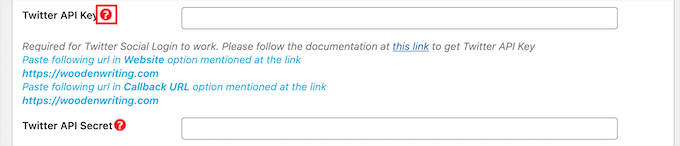
När du är klar klickar du på knappen 'Spara ändringar' för att spara dina inställningar för social inloggning.
Du kan nu besöka din webbplats för att se knapparna för social inloggning ovanför ditt kommentarsformulär.
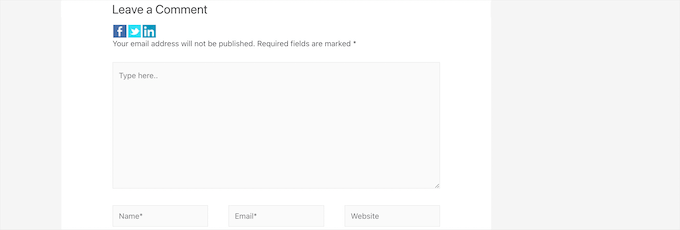
Lägga till text för kommentatorspolicy före eller efter kommentarsformuläret
Vi älskar alla våra användare, och vi uppskattar verkligen att de tar några minuter att lämna en kommentar på vår webbplats. För att skapa en sund diskussionsmiljö är det dock viktigt att moderera kommentarer.
För fullständig transparens har vi skapat en sida med kommentarpolicy, men du kan inte bara lägga den här länken i sidfoten.
Vi ville att vår kommenteringspolicy skulle vara framträdande och synlig för alla användare som lämnar en kommentar. Det är därför vi bestämde oss för att lägga till kommenteringspolicyn i vårt WordPress-kommentarsformulär.
Om du vill lägga till en sida med kommentatorspolicy, är det första du behöver göra att skapa en WordPress-sida och definiera din kommentatorspolicy (du kan stjäla vår och anpassa den efter dina behov).
Därefter kan du lägga till följande kod i din temas functions.php-fil eller ett kodsnutt-plugin.
function wpbeginner_comment_text_before($arg) {
$arg['comment_notes_before'] .= '<p class="comment-policy"">We are glad you have chosen to leave a comment. Please keep in mind that comments are moderated according to our <a href="http://www.example.com/comment-policy-page/">comment policy</a>.</p>';
return $arg;
}
add_filter('comment_form_defaults', 'wpbeginner_comment_text_before');
Ovanstående kod kommer att ersätta standardkommentarsformuläret före anteckningar med denna text. Vi har också lagt till en CSS-klass i koden, så att vi kan markera meddelandet med CSS. Här är exempel-CSS som vi använde:
p.comment-policy {
border: 1px solid #ffd499;
background-color: #fff4e5;
border-radius: 5px;
padding: 10px;
margin: 10px 0px 10px 0px;
font-size: small;
font-style: italic;
}
Så här såg det ut på vår testwebbplats:
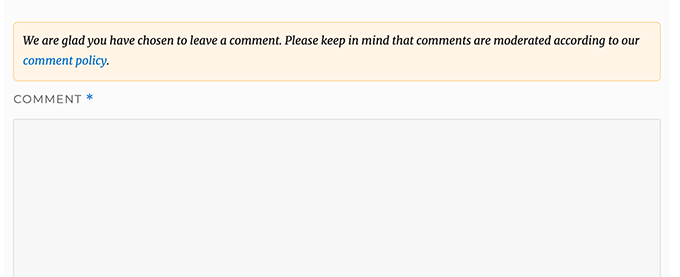
Om du vill visa länken efter textområdet för kommentarer, använd följande kod.
function wpbeginner_comment_text_after($arg) {
$arg['comment_notes_after'] .= '<p class="comment-policy"">We are glad you have chosen to leave a comment. Please keep in mind that comments are moderated according to our <a href="http://www.example.com/comment-policy-page/">comment policy</a>.</p>';
return $arg;
}
add_filter('comment_form_defaults', 'wpbeginner_comment_text_after');
Glöm inte att ändra URL:en därefter, så att den går till din sida med kommentatorspolicy istället för example.com.
Flytta kommentarsfältet till botten
Som standard visar WordPress-kommentarsformuläret textområdet för kommentarer först och sedan fälten för namn, e-post och webbplats. Denna ändring introducerades i WordPress 4.4.
Innan dess visade WordPress-webbplatser namn, e-post och webbplatsfält först, och sedan textrutan för kommentarer. Vi kände att våra användare var vana vid att se kommentarsformuläret i den ordningen, så vi använder fortfarande den gamla fältordningen på WPBeginner.
Om du vill göra det, behöver du bara lägga till följande kod i ditt temas functions.php-fil eller ett kodsnutt-plugin.
function wpb_move_comment_field_to_bottom( $fields ) {
$comment_field = $fields['comment'];
unset( $fields['comment'] );
$fields['comment'] = $comment_field;
return $fields;
}
add_filter( 'comment_form_fields', 'wpb_move_comment_field_to_bottom');
Vi rekommenderar alltid att lägga till kod i WordPress med hjälp av ett kodavsnitt-plugin som WPCode. Detta gör det enkelt att lägga till anpassad kod utan att redigera din functions.php-fil, så du behöver inte oroa dig för att bryta din webbplats.
För att komma igång måste du installera och aktivera det kostnadsfria WPCode-pluginet. För instruktioner, se den här guiden om hur man installerar ett WordPress-plugin.
Gå efter aktivering till Kodavsnitt » + Lägg till avsnitt från WordPress-instrumentpanelen.
Därifrån, hitta alternativet 'Lägg till din anpassade kod (nytt utdrag)' och klicka på knappen '+ Lägg till anpassat utdrag' under den.

Därefter måste du välja ‘PHP-kodavsnitt’ som kodtyp från listan med alternativ som visas på skärmen.

Lägg sedan till en titel för ditt utdrag överst på sidan, detta kan vara vad som helst för att hjälpa dig att komma ihåg vad koden är till för.
Klistra sedan in koden ovan i rutan "Code Preview".
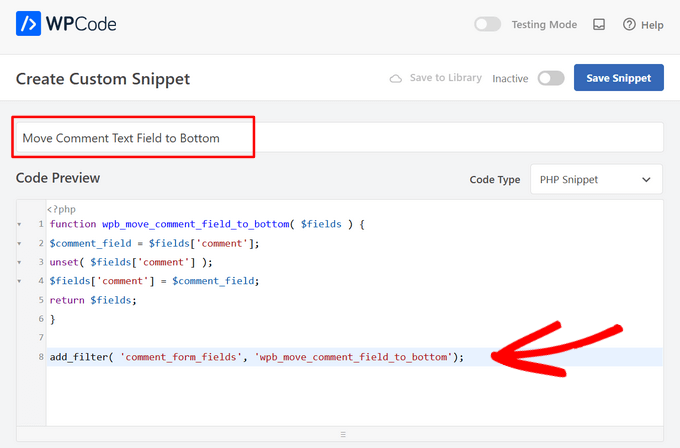
Slutligen, växla helt enkelt omkopplaren från 'Inaktiv' till 'Aktiv' och klicka på knappen 'Spara utdrag'.

Den här koden flyttar helt enkelt fältet för kommentarsinmatning till botten.
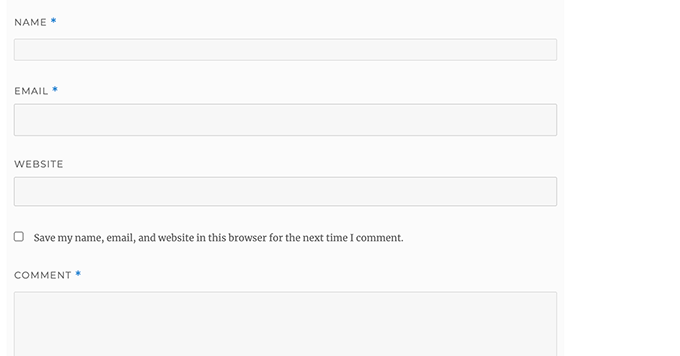
Ta bort fältet för webbplats (URL) från WordPress-kommentarformuläret
Webbplatsfältet i kommentarsformuläret lockar många spammare. Även om det inte stoppar spammare eller ens minskar spamkommentarer att ta bort det, kommer det definitivt att rädda dig från att av misstag godkänna en kommentar med en dålig länk till författarens webbplats.
Det kommer också att minska ett fält från kommentarsformuläret, vilket gör det enklare och mer användarvänligt. För mer om detta ämne, se vår artikel om att ta bort fältet för webbplatsens URL från WordPress kommentarsformulär.
För att ta bort URL-fältet från kommentarsformuläret, lägg helt enkelt till följande kod i din functions.php-fil eller ett kodavsnittsplugin.
function wpbeginner_remove_comment_url($arg) {
$arg['url'] = '';
return $arg;
}
add_filter('comment_form_default_fields', 'wpbeginner_remove_comment_url');
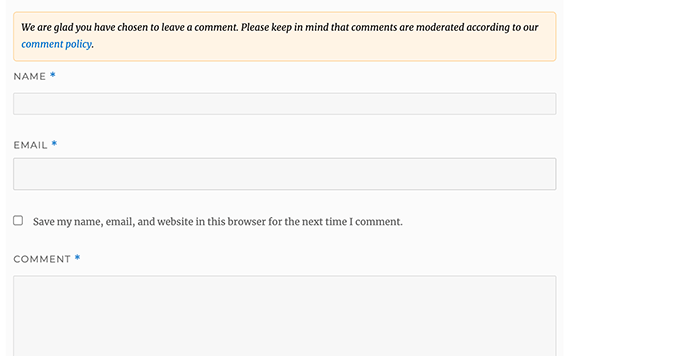
Du kan följa samma steg som i föregående avsnitt för att säkert lägga till denna kod i WordPress med hjälp av WPCode-pluginet.
Lägg till en kryssruta för att prenumerera på kommentarer i WordPress
När användare lämnar en kommentar på din webbplats kanske de vill följa upp den tråden för att se om någon har svarat på deras kommentar. Genom att lägga till en kryssruta för att prenumerera på kommentarer, gör du det möjligt för användare att få omedelbara aviseringar när en ny kommentar visas i inlägget.
För att lägga till den här kryssrutan måste du först installera och aktivera pluginet Subscribe to Comments Reloaded. Efter aktivering måste du besöka sidan StCR » Comment Form för att konfigurera pluginets inställningar.
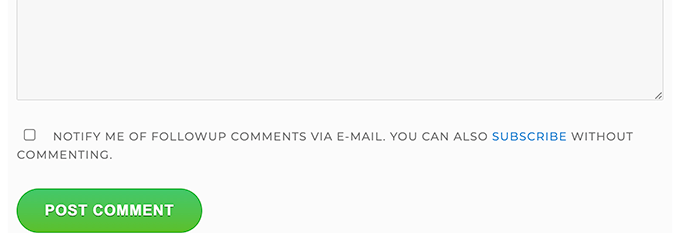
För detaljerade steg-för-steg-instruktioner, se vår artikel om hur du låter användare prenumerera på kommentarer i WordPress.
Lägg till extra fält i WordPress kommentarsformulär
Vill du lägga till extra fält i ditt WordPress-kommentarsformulär? Till exempel ett valfritt fält där användare kan lägga till sitt Twitter-handtag?
Installera och aktivera helt enkelt pluginet WordPress Comments Fields . Efter aktivering, gå till sidan ‘Comments Fields’ och byt till fliken ‘Comment Fields’.
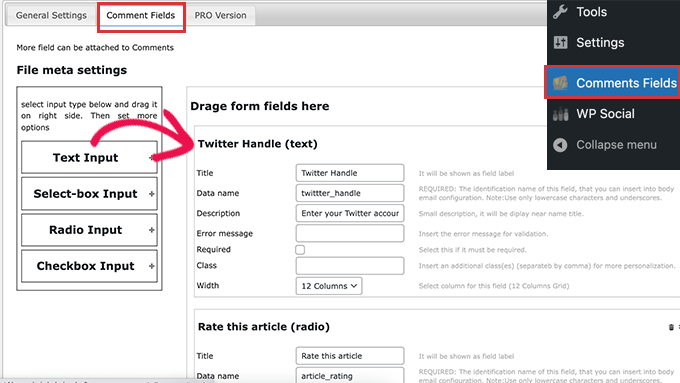
Dra och släpp bara ett anpassat fält och ge det en titel, beskrivning och datanamn.
När du är klar med att lägga till fälten, glöm inte att klicka på knappen 'Spara alla ändringar'.
Du kan nu visa ditt kommentarsformulär för att se de anpassade fälten i aktion.
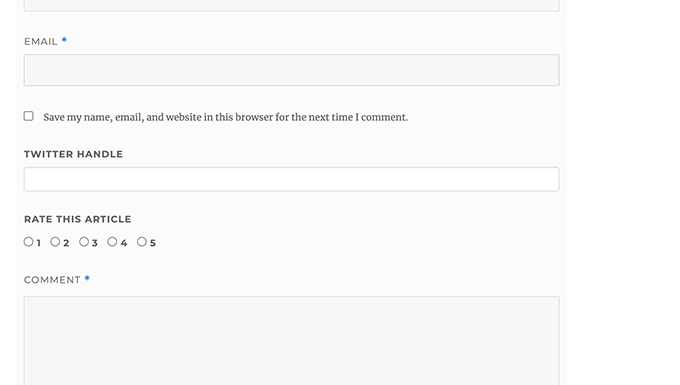
De anpassade fälten visas sedan i kommentar moderering och under kommentarinnehållet.
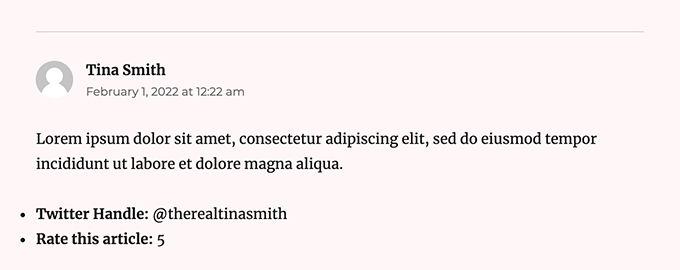
För mer information, se vår handledning om hur du lägger till anpassade fält i kommentarsformuläret i WordPress.
Vi hoppas att den här artikeln hjälpte dig att lära dig hur du stylar WordPress kommentarformulär för att göra det roligare för dina användare. Du kanske också vill se våra tips för att få fler kommentarer på dina WordPress-blogginlägg och våra experttips om de bästa sociala mediepluginsen för WordPress.
Om du gillade den här artikeln, prenumerera då på vår YouTube-kanal för WordPress-videoguider. Du kan också hitta oss på Twitter och Facebook.





tom
Bra artikel! Tack så mycket
WPBeginner Support
You’re welcome
Admin
mobileninja
Tack så mycket. Det är en mycket hjälpsam artikel.
WPBeginner Support
Glad it could be helpful
Admin
Emma
Hej. Bra handledning. Jag ville hindra mina användare från att lägga till sin webbplats-URL i kommentarsfältet, eftersom det orsakar krascher för vissa användare (ingen aning om varför). Jag lyckades, men nu står det fortfarande det vanliga "kom ihåg mitt namn, e-postadress och webbplats för nästa gång jag lämnar en kommentar". Vet du hur man fixar det?
WPBeginner Support
Du kanske vill kontrollera med ditt temas support och informera dem om krascherna och redigeringen av det meddelandet.
Admin
WPBeginner Support
Glad our guide could help
Admin
Deepak Bharti
Tack för att du delar den här typen av artikel. den är till hjälp för mig och min webbplats.
WPBeginner Support
Glad our article could be helpful
Admin
Rubel Ahmed
Hej
Fin artikel och jag har använt några av dina förslag men jag hittade ett kodfel som behöver åtgärdas under 'Lägga till text för kommentatorspolicy före eller efter kommentarsformuläret'.
Du har placerat filtertillägget inom funktionen, annars kommer det inte att köras, det måste flyttas utanför funktionen.
Rubel
WPBeginner Support
Both filters should be outside the function but we will certainly take another look and update if we can see the error
Admin
suvo
uppenbarligen gillar din webbplats Inlägg Tack för att du delar. Jag läser din blogg varje dag. Det är mycket besvärligt att säga sanningen men igen Jag kommer definitivt att komma tillbaka igen. Skriv gärna mer om dessa ämnen.
WPBeginner Support
Glad you like our articles
Admin
ARPIT
Informationen du har gett här är mycket bra. Fin handledning. Tack för att du delade. Jag har letat länge efter detta. Det hjälper mig verkligen att bli mer bekant med WordPress!
WPBeginner Support
Hej Arpit,
We are glad you found the tutorial helpful.
Admin
Hồ Ngọc Thanh
Jag kan inte hitta #respond { }
#reply-title { }
#cancel-comment-reply-link { }
#commentform { }
#author { }
#email { }
#url { }
#comment
#submit
i mitt wordpress-tema?
WPBeginner Support
Ditt tema kan ha stylat det annorlunda, för att hitta vad de är vill du titta på vår artikel: https://www.wpbeginner.com/wp-tutorials/basics-of-inspect-element-with-your-wordpress-site/
# skulle vara för ID:t på objektet, så om något hade ID:t button skulle det vara #button
Admin
Chintan
Hur lägger jag till förhandsgranskning av kommentarer i realtid?
Paulina
Hej, tack för den här mycket användbara artikeln. Jag är intresserad av att lägga till text före knappen "skicka". I koden som du tillhandahåller här: skulle jag behöva ändra orden 'wpbeginner' till något annat som är kopplat till min egen webbplats?
Akramul Hasan
Hej Paulina,
Du kan lägga till text eller vad som helst före knappen Skicka genom att använda en enkel filterkrok som fungerar för kommentarsformulärsfält.
Hena
wow!! Det är mycket bra
Woolker Cherenfant
Hej! Bra artikel som vanligt. Men jag undrar hur jag kan ändra ordet "says" i kommentarsfältet. Jag vill översätta det till haitiska kreolska "di". Någon hjälp med det?
Tack på förhand.
—Woolker
Tisha
Is it possible to copy the code to blogger?. Because I want to make Wordpress style comment in my Blogger blog. Thanks for your help.
Mate Hodi
Hej!
Bra artikel! Jag letade efter en lösning för att ändra delen "Lämna ett svar". Har du någon aning om hur jag kan ändra det?
Neeraj
Detta är en hjälpsam guide som gav mig grundlig vägledning om optimering av kommentarsavsnittet.
Kevin Byrnes
Utmärkt artikel. Jag kommer att stöta på några av dessa problem också..
JP
Hej
Jag älskar dina handledningar! Jag har dock fortfarande en fråga; är det populärt att ändra den gråaktiga bakgrundsfärgen på hela kommentarsformuläret till något annat? Kanske till och med till en bild istället för en enfärgad färg?
Mahesh
Jag älskar dina handledningar, de är väldigt lätta att förstå och mer användbara var som helst.
Tack för att du delar, sir.
Lisa Marten
Kan jag placera kommentarsfältet så att det fylls i ovanför listan med publicerade kommentarer istället för nedanför?
WPBeginner Support
Ja, det kan du.
Admin
SiRetu
Finns det någon komplett handledning? Jag menar, börja från början, inklusive att skapa filen comments.php från första början. Tack, bra handledning som alltid
Luis Izquierdo
Jag anpassar mitt wp-temas barn-tema och jag kunde placera policystexten ovanför kommentarsformuläret. Men det visas bara för utloggade användare. Hur får jag det att visas för inloggade användare?
Luca Morelli
Hej, bra handledning: tack!
Jag fortsätter att förbättra mina kunskaper om WordPress tack vare dina lektioner. Jag har en fråga (jag kan inte så mycket om php): Jag lyckades lägga till texten för kommentatorspolicy före skicka-knappen, men jag märkte att om jag klickar på “svara” och ser dina koder, så är php-utskriften inuti paragraph-taggen tillsammans med en klass som heter “commentpolicy”. Hur uppnådde du det (t.ex. hur stylar man php-utskrift på en HTML-webbsida med en tagg och en klass, som sedan kan stylas med CSS)?
Förhoppningsvis förklarade jag det korrekt och min fråga är vettig.
Tack igen för alla dina handledningar.
Luca
WPBeginner Support
Vi är inte säkra på vad du försöker fråga. Kan du förklara lite mer? Tack.
Admin
Jayanta
Jag har samma fråga. Försöker förtydliga lite.
Jag har lagt till ditt kodavsnitt för att få texten om kommenteringspolicy före kommentarsfältet. Men detta är bara lite text, ingen speciell div-klass har lagts till för den texten. Därför kan jag inte styla den med CSS (jag skulle vilja göra texten mindre, eller kanske lägga en kantlinje runt den). Vänligen guida oss. Hoppas det ger mening nu. Tack så mycket.
Erick
Hur får man kommentarer att se ut som den här webbplatsen?
gift charles
Tack så mycket för detta, jag letade länge efter ett sätt att få de inbyggda kommentarerna att se bättre ut eftersom jag föredrar dem framför andra tjänster som Facebook-kommentarer eller Disqus.
Adnan Bashir
Som du kanske har märkt, visar den senaste versionen av WP (4.4) fälten Namn och E-post under textrutan. Har du någon aning om hur man återställer den till den gamla stilen (Namn- och e-postfält ovanför textrutan)?
Tack
WPBeginner Support
Ta en titt på Hur man flyttar kommentarsfältet till botten i WordPress 4.4
Admin
Adnan Bashir
Thank you, now the Comment form is looking better
mario
Hej, bra handledning!
Men jag skulle vilja veta en sak till: är det möjligt att lägga till en kryssruta för integritetspolicyn? Eftersom WordPress-systemet samlar in IP-adresser vill jag att mina användare ska kryssa i rutan innan de skickar meddelandet. Några förslag? Tack!
WPBeginner Support
Se vår artikel om hur man lägger till anpassade fält i kommentarsformuläret i WordPress.
Admin
Ramon
Jag skulle vilja ha inmatningsfälten för kommentarer ovanför själva kommentarerna så att mina kunder kan lämna en kommentar utan att behöva scrolla hela vägen ner på sidan.
Finns det ett enkelt sätt att uppnå detta?
Tack.
dragons
Finns det något sätt att lägga till en REDIGERA-knapp för kommentatorer? Så att de kan fixa stavfel och sådant? Vad händer också om webbplatsen vill tillåta kommentatorer att ladda upp bilder i kommentarerna? Finns det ett sätt att göra det?
Rick Hellewell
Bra handledning. Använde den för att utveckla min egen anpassade kontaktformulärsplugin, där jag omdefinierar $args för kommentarsfälten.
Men det visar sig, under testning, att vissa teman skapar sitt eget
‘textarea’-fält, vilket läggs till mitt ‘textarea’-fält, vilket resulterar i två
kommentartextfält. Inte bra.
Jag har ställt in min add_filter( ‘comment_form_default_fields’…. med en
högre prioritet (99) så att det sker senare i "sidbyggandet" (efter
att temat har gjort sitt comment_form_default_fields), men de dubbla
kommentarsfälten finns fortfarande kvar. Försökte även med prioritet 8, och det
hjälpte inte heller.
Så, kan du tänka dig en generell (fungerar för alla teman) som kan
bestämma om kommentarsfältet redan har definierats? Och, om
duplikatet hittas, ta bort det i temat, så att jag kan ersätta det
med mitt?
Jag förstår att problemet orsakas av dåliga kodningsmetoder i temat, men skulle vilja hitta en lösning.
Tack….Rick…
Larisa Frolova
Tack!
Jag har sökt i forumen och på Google efter detta, men jag är fortfarande lite förvirrad över vad jag ska göra. Om jag bara vill ändra PLATSEN för länken för kommentarer/svar som visas på inlägg, hur gör jag det? Det är inte så att jag vill göra den osynlig, eller ändra ordalydelsen – jag vill bara att den ska vara längst ner på ett inlägg, inte längst upp.
Hur gör jag det för Twenty-Twelve-temat?
Mikael
Jag gillar den här layouten!
lflier
Mycket hjälpsamt!
Jag gillar verkligen Disqus-kommentarsystemet du använder nu. Det är snyggt och mycket inbjudande. Jag märker att jag lämnar fler kommentarer på webbplatser som använder Disqus.
Men jag avskräcks från att använda det på min egen webbplats på grund av bristen på integration med BuddyPress aktivitetsström. Så ju mer jag kan göra för att effektivisera det inbyggda WordPress-kommentarsystemet och göra det lika inbjudande som Disqus, desto bättre. Tack igen för din handledning.
Therese
Tack så mycket för allt detta! Det hjälper mig verkligen att bli mer bekant med Wordpress!
Jag har fått in sociala medier-inloggningar, jag har fått ordning på kanten, men nu sitter jag helt fast när jag försöker hitta *var* jag ska redigera teckensnittet för kommentarboxens individuella rutor.
I can’t figure it out.
Can you please tell me where exactly to find that? You don’t specify this clearly enough in the tutorial.
WPBeginner Support
Se hur vi ändrade typsnitt för #author och #url inmatningsfält i artikeln. För att ändra typsnitt i kommentarsrutan kan du använda något liknande detta:
#comment { font-family: arial, verdana, sans-serif; font-size: 16px; }1-click Use in WordPress
Admin
JG
Hur lägger jag till en obligatorisk kryssruta som folk måste markera innan formuläret skickas in? Jag har försökt lägga till fältet genom att lägga till ett fält under add_filter(‘comment_form_default_fields,) medan fältet visas kan formuläret fortfarande skickas in utan att kryssrutan markeras.
Jewel
Tack så mycket...
Bhushan
Jag försöker
Ann
Jag läste igenom din handledning... och undrade om den kan tillämpas på en WordPress-webbplats som har ett Genesis Framework och Child theme. Jag använder Epic Child theme förresten. Tack för din hjälp.
WPBeginner Support
Ja, vissa delar av handledningen kan direkt tillämpas på ditt barn-tema. För CSS-styling behöver du åsidosätta ditt barn-temas CSS.
Admin
Jonathan
Någon idé om hur man placerar dessa kryssrutor för Prenumerera på kommentarer och andra plugins så att de visas ovanför knappen Skicka? Finns det ett sätt att definiera var WordPress normalt skulle inkludera dessa objekt?
WPBeginner Support
om du använder pluginet "Subscribe to comments" kan du placera
<?php show_subscription_checkbox(); ?>i dina mallar där du vill att kryssrutan för prenumeration ska visas.Admin
Jeff Hilron
Jag försöker lista ut hur man får de runda avatarerna.
Redaktionell personal
Här är en handledning för dig:
https://www.wpbeginner.com/wp-themes/how-to-display-round-gravatar-images-in-wordpress/
Admin
Ravinder
Fin handledning. Informationen du har gett här är mycket bra. Jag har letat efter den ett tag. Tack för att du delade med dig.
mohib
Detta är en underbar handledning, “Klicka här för att avbryta svar” jag vill ändra detta namn, men hittar inget sätt, kan du hjälpa mig?
Mike Lee
Hej, din handledning är så underbar och jag skulle vilja fråga hur man får kommentarsformuläret att visas under den specifika kommentaren när man klickar på ordet 'Svara' för den kommentaren.
Tack
Redaktionell personal
Detta händer som standard i WordPress-temat när du tillåter trådade kommentarer. WordPress laddar comment-reply.min.js. Om ditt tema inte laddar det, måste du ladda det.
Admin
Jae
Jag har Elegant Tonight-temat på min WordPress, och jag har mina dashboard-inställningar-diskussion inställda på: Aktivera trådade (nästlade) kommentarer 3 nivåer djupa. Så jag borde se trådade kommentarer, men det gör jag inte. WordPress verkar inte ladda comment-reply.min.js. Var i min comments.php-mall ska jag lägga till detta? Och lägger jag till exakt det, eller i något annat kodformat? Tack för all rådgivning!
Redaktionell personal
Hej Jae,
Elegant themes personal är bättre rustade att svara på den frågan eftersom vi inte är särskilt bekanta med det temat. När du betalar för Elegant Themes får du även tillgång till deras support.
Robo Ek
Hjälpsam artikel återigen från dig. Kanske du borde byta namn. Även proffs skulle finna din handledning användbar
Adrian Robertson
Ännu en bra handledning från er, gång på gång när jag inte kan komma ihåg hur jag ska göra något hamnar jag på er sida.
Bra jobbat!
Mattia
Hi guys thanks a lot. Just a question: which is the difference between and . With this last one, your adivecs don’t work!
Mattia
sorry the output deleted my question: difference between “comment_form” and “comment_template”…
Redaktionell personal
Inga problem. Så comments_template är en funktion som laddar mallen som används för att visa kommentarer. Den laddar som standard filen comments.php, men du kan använda en annan fil om du har en anpassad version. Filen comments.php innehåller vanligtvis koden för att ladda alla kommentarer, och den innehåller även funktionen comment_form. Funktionen comment_form matar ut själva kommentarsformuläret (namn, e-post, webbplats, meddelande, skicka-knapp, etc).
Hope that helped clear things up
Admin
Mattia
It did. Thanks
Sue Kearney
Jag älskar all denna saftiga input, varav en del har jag skamlöst lyft från vad du gör. Jag är ungefär halvvägs klar. Kolla in det här: http://goo.gl/8r9uO
Tack igen!
Ernice Gilbert
Hej, hur lägger jag till en svarsknapp i kommentarsrutan precis som din på min WordPress-webbplats? Är det ett plugin eller kodjustering?
Tack.
Redaktionell personal
Hej Ernice,
Det är inte ett plugin. Vi använder samma teknik som visas i den här artikeln. Istället för att använda bakgrundsfärg använder vi CSS-egenskapen för bakgrundsbild.
Admin
Rifat Bin Sharif
I mitt WordPress-tema märkte jag precis att det i kommentarsfältet finns ordet "säger" men jag kunde inte hitta det i filen comments.php. Hur tar jag bort den här texten?
Tack
Colin Crawford
Hej, fin artikel och jag har använt några av dina förslag, men jag hittade ett kodfel som behöver åtgärdas under "Lägga till text om kommentatorspolicy före eller efter kommentarsformuläret".
Du har placerat filtertillägget inom funktionen, annars kommer det inte att köras, det måste flyttas utanför funktionen.
Colin
Redaktionell personal
Fixed it
Admin
Gaelyn
Alla underbara förslag. Nu, hur ändrar man ordet "svar" till "kommentar" och gör det mer framträdande. På Suffusion-temat. Tack.
Redaktionell personal
Redigera din comment.php-fil i temat för att göra ändringen.
Admin
Umer Rock
Jag vill bara lägga till en bild precis ovanför kommentarsrutan, hur gör jag, till exempel här är en skärmdump av kommentarsrutan: http://oi48.tinypic.com/2itrket.jpg
Redaktionell personal
Du kan förmodligen använda filtren som visas i artikeln och CSS för att få det att se ut så.
Admin
Umer Rock
Ok. Tack, låt mig tänka igen på artikeln. Tja, jag är ingen expert på CSS.