WordPress visar samma navigeringsmeny för alla. Du kanske dock vill anpassa menyn beroende på om en användare är inloggad eller inte.
Att visa olika menyer för inloggade användare i WordPress är ett bra sätt att skapa en mer personlig upplevelse. Det gör att du kan visa relevant innehåll endast för dem som är inloggade, till exempel kontouppgifter eller exklusiva resurser.
I den här guiden förklarar vi hur du ställer in olika menyer för inloggade användare med hjälp av 2 metoder.

Varför visas olika menyer för inloggade användare i WordPress?
Genom att Changed olika area på din WordPress-webbplats baserat på dina besökare och deras aktivitet får din site en personlig känsla för varje användare.
Detta personliga innehåll hjälper dig att förbättra användarupplevelsen på din WordPress-webbplats.
Om du driver en webbplats där användarna inte behöver registrera sig eller logga in kan du förmodligen använda samma navigeringsmenyer på hela webbplatsen. Andra webbplatser kan dock ha stor nytta av att visa anpassade menyer för inloggade användare.
Webbplatser som t.ex. en webbutik, en onlineplattform för lärande eller en WordPress-medlemskapswebbplats kan alla dra nytta av personliga navigeringsmenyer.
En personlig navigeringsmeny för inloggade användare gör det lättare för dem att hitta saker som de har registrerat sig för.
Till exempel kan en användare i en webbutik hantera sitt konto, eller en medlem i en betalande community kan enkelt förnya sin prenumeration eller se de exklusiva onlinekurser som de har köpt.
I WordPress kan du som standard skapa så många navigeringsmenyer som du vill. Du kan dock bara välja att visa en meny på en viss plats i ditt WordPress-tema.
Innan du sätter upp menyer för inloggade användare måste du först skapa två separata navigeringsmenyer. Den ena menyn ska vara för inloggade användare och den andra för utloggade användare. Låt oss sätta igång.
Bara en snabb anmärkning! De metoder vi delar med oss av är utformade för personer som använder klassiska WordPress-teman. Om du använder ett blocktema med FSE-funktioner (Full Site Editing) från WordPress 5.8 och framåt kanske den här metoden inte fungerar.
Skapa menyer för inloggade och icke-inloggade användare i WordPress
För att skapa separata menyer för de två typerna av användare måste du gå till sidan Utseende ” Menyer i WordPress instrumentpanel.
Om du redan har en navigeringsmeny som du använder på din webbplats för alla användare kan den bli din standardmeny.

Därefter kan du klicka på länken “Skapa en ny meny” för att skapa en ny anpassad meny för dina inloggade användare.
Här kan du gå vidare och lägga till menyalternativ som du vill visa för registrerade eller inloggade användare. Du kanske till exempel vill lägga till en utloggningslänk i din meny.
På vänster sida av skärmen ser du en lista över dina webbsidor. Markera bara rutan bredvid den sida som du vill lägga till i menyn och klicka på knappen “Lägg till i menyn”.

Du kan också dra och släppa menyalternativen på höger sida av skärmen för att ordna om dem.
Längre ner på sidan kan du välja en plats där du vill visa din meny. Men du behöver inte tilldela en plats till den här menyn nu. Det gör vi senare i artikeln.
Glöm inte att klicka på knappen “Save Menu” för att spara dina ändringar.
Mer information om hur du skapar menyer finns i vår nybörjarguide till navigationsmenyer i WordPress.
Nu är du redo att visa olika menyer för inloggade användare. Här är en snabb översikt över alla de metoder som vi kommer att gå igenom i den här guiden:
Låt oss dyka in i den första metoden.
Metod 1. Visa olika menyer för inloggade användare i WordPress med hjälp av ett plugin
Det enklaste sättet att visa olika menyer för inloggade användare är att använda pluginet Conditional Menus. Så låt oss installera och aktivera det först.
Mer information finns i vår steg-för-steg-guide om hur du installerar ett WordPress-plugin.
Efter aktivering måste du navigera till Utseende ” Menyer från din WordPress-panel. Gå sedan till fliken “Hantera platser”.
Här visas en lista över tillgängliga menypositioner som definierats i ditt WordPress-tema och de menyer som visas för närvarande.
Till exempel visar vår “Primary Menu”-plats för närvarande en “Main Menu”.

Nu måste vi tala om för plugin-programmet att visa en annan meny när ett visst villkor uppfylls.
För att göra det, låt oss klicka på länken “+ Villkorlig meny”. Sedan kan du välja den navigeringsmeny som du vill visa för de inloggade användarna i rullgardinsmenyn.

Därefter ska du klicka på länken “+ Villkor”.
Detta kommer att visa en popup där du ser ett antal villkor att välja mellan.

Markera bara rutan bredvid alternativet “User logged in” och klicka sedan på knappen “Save”.
Du kan nu besöka din webbplats för att se den inloggade användarens meny i aktion. Du kan också logga ut från din WordPress-admin för att se den navigationsmeny som visas för alla andra användare.

Metod 2. Välj manuellt den inloggade menyn i WordPress med hjälp av kod
Den här metoden är obligatorisk för att du ska kunna add to kod till din website i WordPress. Om du inte har gjort det tidigare kan du ta en titt på vår guide om hur du copy and pastear code snippets i WordPress.
I allmänhet måste du lägga till en kodsnutt i ditt temas functions.php-fil eller ett webbplatsspecifikt plugin. Vi rekommenderar dock inte den här metoden eftersom den potentiellt kan orsaka problem med din webbplats.
Istället kan du använda plugin-programmet WPCode.
MedWPCode kan du lägga till anpassade kodavsnitt på din webbplats utan att redigera temats filer direkt. Det hjälper också till att hantera dessa kodavsnitt och säkerställer att de körs på ett säkert sätt, vilket minimerar risken för att din webbplats går sönder.
För att komma igång installerar vi plugin-programmet WPCode. Du kan använda gratisversionen av WPCode, eftersom den har allt du behöver göra för att visa olika menyer för inloggade användare.
När du har installerat vill du navigera till Code Sn ippets “ + Lägg till snippets.
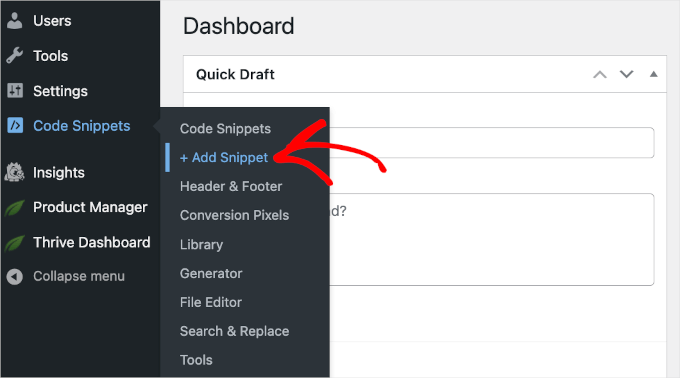
Detta öppnar WPCodes galleri med kodsnuttar.
Härifrån kan du klicka på knappen “+ Add Custom Snippet”.
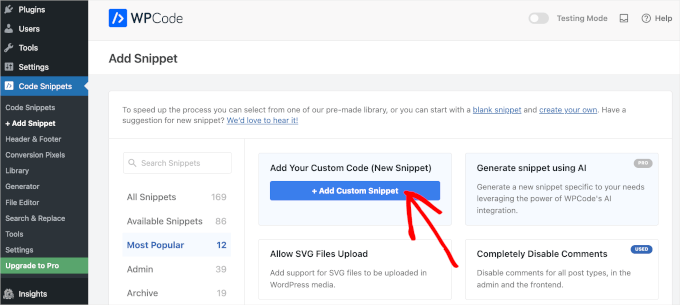
Du kommer då till WPCodes textredigerare.
Nästa steg är att lägga till en titel till ditt kodavsnitt och välja “HTML-snippet” i rullgardinsmenyn “Code Type”.
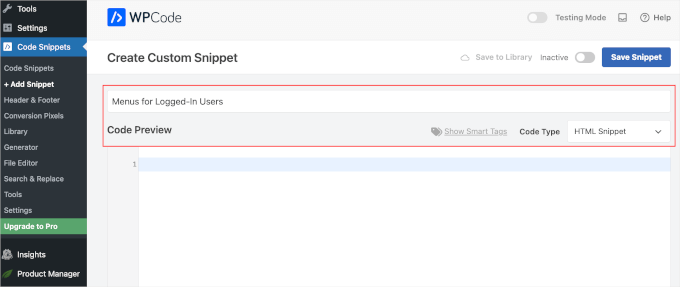
När du har gjort det kopierar du bara och klistrar in följande kod i fältet “Code Preview”:
1 2 3 4 5 6 7 8 9 10 11 12 | function my_wp_nav_menu_args( $args = '' ) {if( is_user_logged_in() ) {// Logged in menu to display$args['menu'] = 43;} else {// Non-logged-in menu to display$args['menu'] = 35;}return $args;}add_filter( 'wp_nav_menu_args', 'my_wp_nav_menu_args' ); |
Så här kan det se ut i din WPCode-editor:
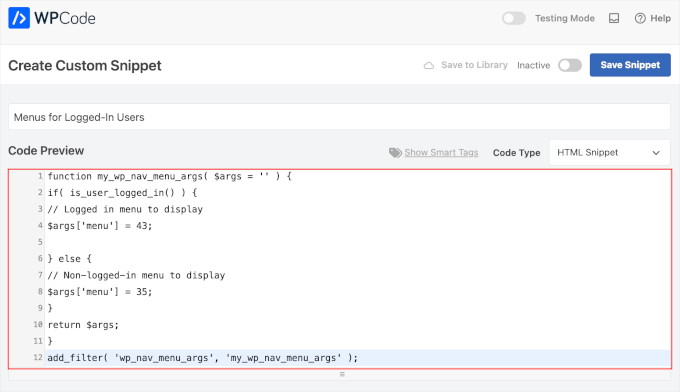
Se till att du ersätter 43 och 35 med ID:n för de navigeringsmenyer som du skapade tidigare.
Du kan hitta ID för en navigeringsmeny genom att välja den på sidan “Menyer”. Menyns ID-nummer visas i adressfältet i din webbläsare.

När du har kontrollerat att alla uppgifter är korrekta klickar du på den blå knappen “Save Snippet”.
Och så var det klart! Vi hoppas att den här artikeln har hjälpt dig att lära dig hur du enkelt kan visa olika navigeringsmenyer för inloggade användare i WordPress. Du kanske också vill läsa vår guide om hur du låter användare bjuda in sina vänner att registrera sig i WordPress och hur du utformar navigeringsmenyer i WordPress.
If you liked this article, then please subscribe to our YouTube Channel for WordPress video tutorials. You can also find us on Twitter and Facebook.





Igoy Cavalera
Perfect!
Thanks a lot for the simple article. and save me for several hours
WPBeginner Support
Glad we could help save you that time
Admin
Alex
Thanks for the code – works as it should, appreciated
WPBeginner Support
Glad our guide could be helpful!
Admin
Paul K
Great! But where do I find my theme’s function.php?
WPBeginner Support
It is in your theme’s folder, you can see more about it in our page below:
https://www.wpbeginner.com/glossary/functions-php/
Admin
Paul K
OK, found it, thanks. But I’m puzzled where to put the additional code. I’m not familiar with PHP but I see the “” at the end.
WPBeginner Support
For pasting code snippets, you want to take a look at our guide below that covers where to paste into your functions.php as well as where to past other code should you look at other code-based tutorials:
https://www.wpbeginner.com/beginners-guide/beginners-guide-to-pasting-snippets-from-the-web-into-wordpress/
Admin
Clara
Works great! I have the problem that I have to menus at the top: A headliner menu and the main menu. When I use the Code and the user is logged in bove menus switch to the logged-in menu. How can I adjust the code so that the headliner menu remains the same?
WPBeginner Support
For what you’re wanting, you would want to take a look at our article below:
https://www.wpbeginner.com/plugins/how-to-add-conditional-logic-to-menus-in-wordpress/
Admin
Sergio
Thank you very much!
WPBeginner Support
You’re welcome
Admin
Echo
Would be much easier if you could do it for a specific menu item rather than an entire menu. What would someone with 499 menu items have to do?
WPBeginner Support
We would not recommend that many menu items as that would be far too many for someone to navigate through which would likely cause an SEO issue if your menu links don’t add value for your visitors
Admin
Evaldo Santos
100%. Just configured it with Sahifa Theme and works like a charm.
Keep up with this good work.
Jason
Thank you!!
Bk Millanzi
this is so helpful, but is there a way to display a username and avatar which can act as a container of other profile menu items, as a drop-down menu?
Amarnadh
The path you showed is well and good only for just showing custom menus. But what if i want to show my content to a specific logged in user based on his interests. That is in detail, like various deals sites, when we login and save our interests, the next moment we see deals only on that specific topic. Can we make that possible using WordPress plugins.
Sam
Hey there, thanks for the great work. I have a question about multiple user roles.
So I have two main menus, Menu 1 and Menu 2.
I would like all users (logged in or out) to see the main menu unless they have the userole of “Alt”, in which case Menu 1 is replaced by Menu 2.
How would I go about doing that?
Tendai Mugoni
It is working, thanks
Curtis
@ERICLEE You can create a child theme to prevent that from happening. I just added this code and need to do the same thing.
shahzaib sarwer
can it possible to add the menus in the subscriber profile accept than the home page these menu pages not show on the home page, just on the every subscriber profile. if it possible then please guide me, and tell me how use any pluging for this.
shahzaib sarwer
can it possible to add the menus in profile of the subscriber in wp site , if it possible so please anyone guide me what i do and how use any pluging of this work.
Yuda
How can the same be achieeved on a multi-language members site? For example show different menu for users logged in in english and a different menu for users logged in with german?
WPBeginner Support
Hi Yuda,
If you are using a multilingual WordPress plugin then this should be handled by the plugin. You will essentially need to provide translations for your multilingual menus.
Admin
solomon
i have added log in menu and logout menu, how do i configure the page for login and log out ???,,
Jan-Paul Kleijn
First I thought of a plugin. Gotta quit thinking like that.
Then I saw your post and was sold.
Thank you for posting this, you helped me very nicely.
Phil
Thanks so much for that. Works perfectly.
Ariet
Hello,
This totally works!
But it change my footer menu too.. is there a way where my footer manu stay the same?
Tarron Acuff
So, I have 2 menus. One for the public and another that I would like employees to see when they are logged in. The employee menu would replace the main menu only when an employee is logged in.
Here is what I am currently using in my functions.php file
// Set the Role as a body class
function add_role_to_body( $classes ) {
$user = wp_get_current_user();
$user_roles = $user->roles;
foreach( $user_roles as $role ) {
$classes[] = ‘role-‘ . $role;
}
return $classes;
}
add_filter( ‘body_class’, ‘add_role_to_body’ );
***Here is what I added for CSS***
/* First hide the menu items for non “employee” user */
#top-menu li.menu-for-employee {
display: none;
}
/* Show the menu items for the “employee” user */
.role-employee #top-menu li.menu-for-employee {
display: initial;
}
When I log in as an employee both menus are showing.
Thanks in advance.
Wasim
its not working for me. It display default menu after I add this code, even my primary menu gone.
Joe
Hi Guys,
I nice tutorial but i was wondering could you use the same approach to replace a responsive menu at a certain screen size?
I have two menus but would rather have just one responsive menu at 768 px by replacing the menu with another.
Thanks
Pet
Awesome job with your guides. I am building my first wordpress site and I am finding your site incredibly helpful in guiding me along, thank you.
I really wanted to show different menus for logged in users (like ‘edit profile’) and for logged out users and that brought me here. The code you shared works alright for me. I now have two menus which are showing up nice. However, the last part of the code, add filter string, I believe, is messing me up a little bit. Now, another menu is showing under the sidebar widget. The ‘logged-in’ menu. I am using sydney theme and I have tried to no avail to remove this unnecessary menu. Any idea on how I can make it not display?
WPBeginner Support
Hi Pet,
Please check Appearance » Widgets page to see if you have a custom menu added as a widget there. If it is there then you can just delete that widget.
Admin
Pet
What genius! It worked! Thanks for the wonderful tip!!
Jomcy Johny
Me too have the same problem..Please help me..but I dont have widgets..Thank you..!
Alex Hammerschmied
Works like a charm…
Thanks for that.
Btw i love theses short tutorials
giovanna
Hi can you help me please? I have another trouble please? I need to hide one menu to all and allow only the vendors to see what I have to do please? what is the specific code i have to use please?
ericlee
When you modify the functions.php like so- wouldn’t it get wiped when you upgrade your WP next version ?
WPBeginner Support
Yes, it will get wiped out when you update your theme. To prevent this you can create a site-specific plugin.
Admin
Ramona
Will this work for a Buddypress install? Thanks.
Nikhil Chaudhari
the function set secoundary menu also? i only want to set primary menu. how to do that
Nikhil Chaudhari
this above function set secondary menu all i want to set only header menu?
how to do that
Asfaha
Hi,
thanks a lot for this solution, I’ve applied and woks perfect and saved me installing one more plugin.
Shafaq
this is the code for replacing existing menu to logged user menu by addming location top-menu and with menu loggedin no need else statement with this
add_filter( ‘wp_nav_menu_args’, function ( $args )
{
if( is_user_logged_in() && $args[‘theme_location’] === ‘top-menu’ ) {
$args[‘menu’] = ‘loggedin’;
}
return $args;
});
Ashraf Ali
———————————————————–
function my_wp_nav_menu_args( $args = ” ) {
if( is_user_logged_in() ) {
$args[‘menu’] = ‘logged-in’;
} else {
$args[‘menu’] = ‘logged-out’;
}
return $args;
}
add_filter( ‘wp_nav_menu_args’, ‘my_wp_nav_menu_args’ );
———————————————————–
Now how do i get it to work with
—————————————————
———————————————————————————————————————-
Please Advice
Iqbal Mahmud
If I want to hide a page from logged out user from a single menu what have to do?
Kasper
You can lock pages to hide them from logged out users. There are several plugins that make this very easy to do. Users Ultra comes to mind.
Zev
Everything worked perfectly.
However, I still have the issue of a repeated primary menu in the secondary navigation menu section which I can’t seem to remove (I don’t have a secondary menu set up).
Vince
I’m having the exact issue. The change reflects in the secondary menu location out of nowhere and I too don’t have a secondary menu setup. :/ Please advice how to deal with it.
Thanks in advance.
Chiranjeevi Vinodkumar
LISTEN!!!
Most of us, uses themes.
So first go to the functions.php of your theme.
Search with navigation as keyword.
In case of Shopkeeper theme..
==================================================================
register_nav_menus( array(
‘top-bar-navigation’ => __( ‘Top Bar Navigation’, ‘shopkeeper’ ),
‘main-navigation’ => __( ‘Main Navigation’, ‘shopkeeper’ ),
‘footer-navigation’ => __( ‘Footer Navigation’, ‘shopkeeper’ ),
===================================================================
This is how you look.. so pick the one which is primary, In my case, Its “Top Bar Navigation” hence used “top-bar-navigation”
I used the following code and worked like a charm!!!
This is my way of thanking the author.
Good day !!
Ann Novakowski
Here’s what worked for me with WP . I used this to create a specific primary menu for logged-in Buddypress users. It will NOT affect my footer menu OR social media menu for any visitors, so everyone sees the same secondary menus regardless of whether they’re logged in or not. This is based on all of the comments above (HT to Fransiska!).
Added the following to my Child Theme’s functions.php file:
// CHANGE MAIN MENU =ONLY= IF MEMBER IS LOGGED IN
function my_wp_nav_menu_args( $args = ” ) {
if ($args[‘theme_location’] == ‘primary’) {
if( is_user_logged_in()) {
$args[‘menu’] = ‘logged-in’;
}else{
$args[‘menu’] = ‘logged-out’;
}
}
return $args;
}
add_filter( ‘wp_nav_menu_args’, ‘my_wp_nav_menu_args’ );
Oliver
Don’t know what happened why my comment, but –> ” <– these are correct!
fidel toro
thanks!! help me a lot
Matthias Campbell
Hello,
I added this code (probably wrongly) in my functions.php within my theme in wordpress editor and now I have a constant 500 server error. Even after removing the code.
Before this i attempted to create a site specific plugin but that didnt work. Could you please tell me if the snippet requires an opening and closing bracket?
If so how do i do that?
My host cant help me now and they’re requesting I pay a programmer to help me for 50Eu per hour. Please help me. Its urgent.
I am still logged into wordpress but what ever I click I get the 500 error with this specific error.
PHP Parse error: syntax error, unexpected ‘}’ in line 1194.
This is because I pasted the snippet after all the text in the functions.php file.
I then removed the snippet to see if that would fix it, via editor and FTP and I still get the error.
I look forward to hearing your response.
Kind regards
WPBeginner Support
It depends on where you are adding the code. If there is a closing PHP tag before it then you need to add a php start tag like <?php
If this code is the last thing in the functions file then you don’t need to add a closing tag.
Admin
Hubert
If you have multiple menu locations and want to apply different menus for each location you can use the code bellow:
function my_wp_nav_menu_args( $args = ” ) {
// Primary menu location
if( ‘primary-main’ == $args[‘theme_location’] ) {
if( is_user_logged_in() ) {
$args[‘menu’] = ‘Primary-Logged-In’;
} else {
$args[‘menu’] = ‘Primary-Logged-Out’;
}
return $args;
}
// Secondary menu location
if( ‘secondary-menu’ == $args[‘theme_location’] ) {
if( is_user_logged_in() ) {
$args[‘menu’] = ‘Secondary-Logged-In’;
} else {
$args[‘menu’] = ‘Secondary-Logged-Out’;
}
return $args;
}
}
add_filter( ‘wp_nav_menu_args’, ‘my_wp_nav_menu_args’ );
Haji
This does not work, anyone that does know the proper code if you have 2 or more menus?
Ravikant
Perfect bro .Its work …. awesome work
Leopold
This was almost too easy!
Thanks alot for the simple article.
In this way I don’t have to install any plugin..
Gaurang
I think it is better to use IF MENU plugin. https://wordpress.org/plugins/if-menu/
Creating two separate menus like this, use has to create/update menu twice.
Chris
Hi Gaurang,
I’m curious to know why you feel using the plugin is better, than coding the functions.php file? I was told a while ago to watch how many plugins are actually used for a wordpress site, and the code above seems simple enough; minus the having to monitor every time your theme updates….
Thanks,
Rub
Great, how I can use it to show menu for logged user that have certain role?
Kit Johnson
This worked so simply and neatly. I didn’t think it would be this easy. Thank you!
Jason Sisson
this is awesome tried it. works. but i also would like to redirect by role
is that simple or much harder
Ryan R. Bayne
Thanks. Working with menu functions for the first time.
Creating the WTG Portal Manager plugin which will allow a portal to be defined very quickly. Every portal having it’s own menu. The plugin make the relationship between portal and menu clearer plus provide other unique options.
veer2412
how can i show different posts to different users??
veer2412
thnkx for the help.. but what if i want to show different users different posts on my site.. is there any way to do that using coding??
WPBeginner Staff
Under Appearance > Menus you need to choose a location for your menu. Seems like there are two areas on your site where you can add menus. So you need to create two different menus and then assign a location to them.
Heather Gile
what would the revised code for this be, if there was a distinction of ‘Primary’ and ‘Top’?
$args[‘primary-menu’] = ‘logged-in’;
$args[‘top-menu’] = ‘logged-in’;
else
$args[‘primary-menu’] = ‘logged-out’;
$args[‘top-menu’] = ‘logged-out’;
?
Kyle
WordPress will not let me put 2 menus in my “top header” location. The code you provided works, but it changed ALL of my menus to the logged in or out, and is not displaying my normal nav menu
b2995
I have a top menu as well as a site menu (under logo). How would I change the code to switch just that top menu. Right now, ALL my menus change.