En av de viktigaste sakerna vi fokuserar på här på WPBeginner är att se till att varje inlägg har en iögonfallande featured image. När allt kommer omkring kan ett inlägg utan en utvald bild se ofullständigt och oprofessionellt ut.
Utvalda bilder hjälper dina WordPress-inlägg att fånga uppmärksamhet. De gör ditt innehåll mer tilltalande och får fler klick när de delas på sociala medier. Men låt oss vara ärliga, att skapa en unik bild för varje inlägg tar tid, och ibland behöver du bara publicera snabbt.
Det är därför det är så bra att ha en standardbild som reserv. Det gör att din webbplats ser ren och professionell ut, även när du har bråttom.
I den här guiden visar vi dig tre enkla sätt att ställa in en standardfallback-bild för dina WordPress-inlägg. Vi går igenom både plugin- och kodmetoder, så att du kan välja vad som fungerar bäst för dig.
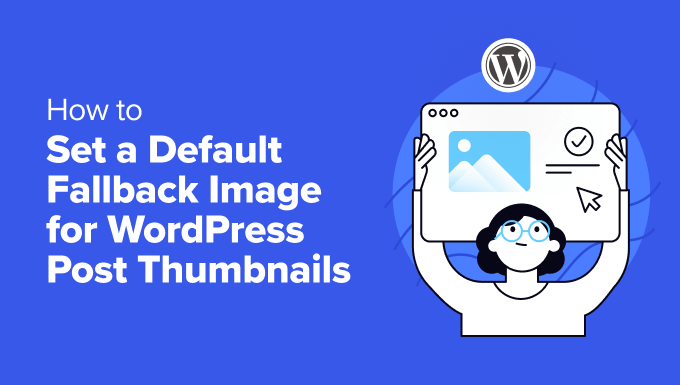
Varför ställa in en standard featured image i WordPress?
I WordPress är featured images (eller inläggsminiatyrer) mycket viktiga visuella element som representerar ditt content.
De fångar uppmärksamhet på din blogg, i archives och på social media och ger läsarna en snabb preview av vad de kan förvänta sig.

Men vad händer när du inte har detta WordPress-designelement för varje inlägg? Det är då det är praktiskt att ställa in en standardbild.
Den här lösningen är perfekt för välbesökta webbplatser med nyheter, äldre content utan images eller för att upprätthålla ett konsekvent varumärkesutseende på din website i WordPress.
Utan en standardbild kan din webbplats se konstig ut. Inlägg utan bilder kan sticka ut på ett dåligt sätt och få din webbplats att se rörig ut. Detta kan förvirra läsarna och få din webbplats att verka mindre professionell.
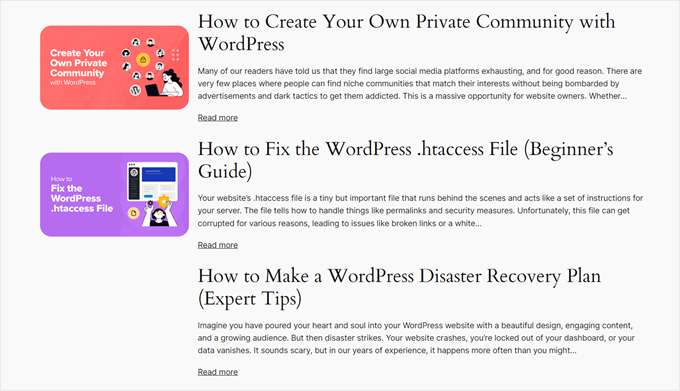
Med detta i åtanke, låt oss titta på 3 enkla sätt att ställa in en WordPress-standardminiatyrbild för dina inlägg. Du kan använda snabblänkarna nedan för att hoppa till den metod du föredrar:
Metod 1: Lägg till en standardbild för WordPress med ett plugin
Denna metod är perfekt för Beginnare eftersom den inte är obligatorisk för någon kodning. Vi kommer att använda Default Featured Image plugin för att visa en standard fallback WordPress inlägg thumbnail.
Installera och aktivera först pluginet Default Featured Image på din WordPress site. Om du ej är säker på hur du gör detta, kontrollera vår guide för nybörjare om hur du installerar tillägg till WordPress.
När du är aktiverad går du till Settings “ Media i din WordPress dashboard. Du kommer att se ett new alternativ för att “Select default featured image”. Click på denna knapp för att öppna ditt mediabibliotek.
Här kan du välja en befintlig image eller uploada en new image att använda som din fallback för posts.
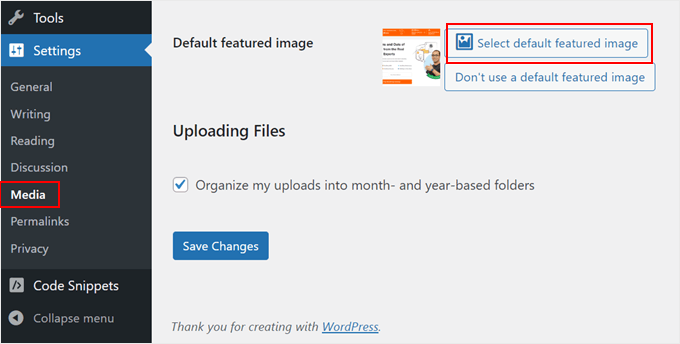
När du har valt din bild kommer du att notera alternativ för att ställa in maximala dimensioner för dina standard featured image-storlekar.
Du kan justera dessa om du vill eller lämna dem som de är om du är nöjd med standardinställningarna.
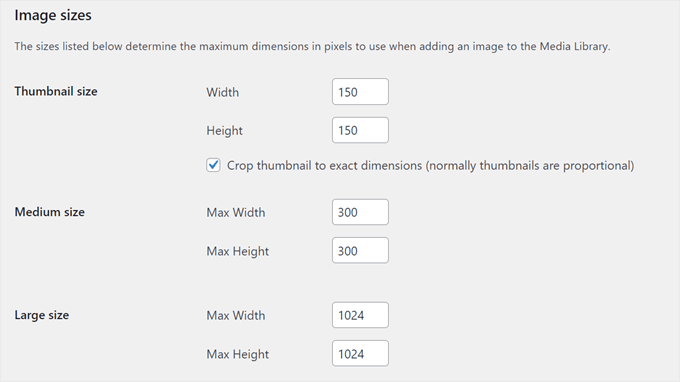
När du är klar rullar du ner och clickar på “Save Changes”. För att se dina ändringar i action, preview din website på både mobil och desktop.
Nu, när du skapar ett inlägg utan att ställa in en featured image, kommer din WordPress webbplats automatiskt att använda denna reservbild som inläggsminiatyr.
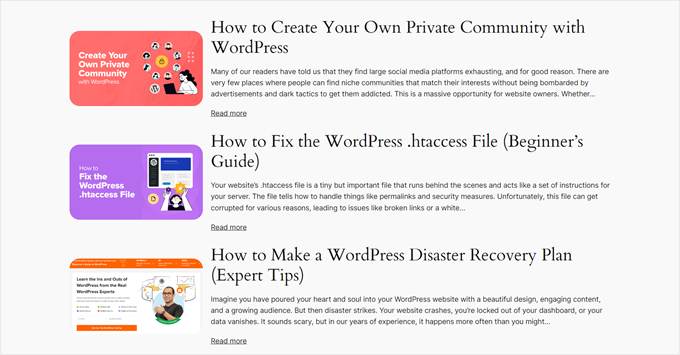
Metod 2: Ställ in en standard fallback featured image med kod
Om du är bekväm med kodning eller ej föredrar att använda det andra pluginet, kan du ställa in en reservbild för inläggsminiatyr manuellt.
Vi kommer att använda WPCode plugin för att lägga till denna funktionalitet säkert och enkelt.
Först installerar och aktiverar du WPCode plugin på din WordPress site. Om du behöver hjälp kan du kontrollera vår guide om hur du installerar tillägg till WordPress.
När du är aktiverad går du till Code Snippets “ + Add Snippet i din WordPress dashboard. Välj “Add Your Custom Code (New Snippet)” och klicka på “+ Add Custom Snippet”.

Namnge nu ditt snippet något som gillar “Set Fallback Image for Posts Without Featured Images”.
Ändra också Code Type till “PHP Snippet”.
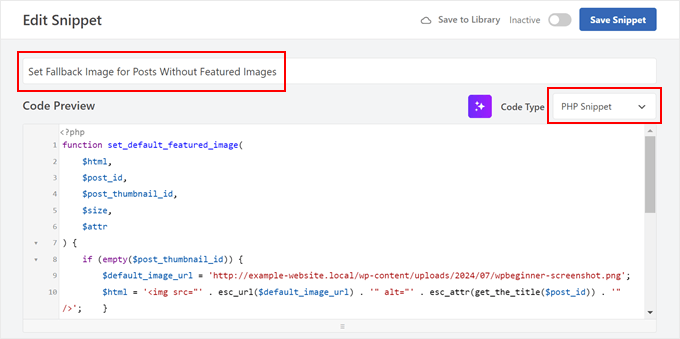
Klistra sedan in den kod som providern tillhandahåller i boxen Code Preview:
1 2 3 4 5 6 7 8 9 10 11 12 13 14 15 16 17 18 | function set_default_featured_image( $html, $post_id, $post_thumbnail_id, $size, $attr ) { if ( empty( $post_thumbnail_id ) ) { // Replace 'http://example.com/path/to/your/default-image.jpg' with the URL of your default image. $default_image_url = 'http://example.com/path/to/your/default-image.jpg'; $html = '<img src="' . esc_url( $default_image_url ) . '" class="wp-post-image" alt="Default Image"/>'; } return $html;}add_filter( 'post_thumbnail_html', 'set_default_featured_image', 10, 5 );function set_default_featured_image_url( $url, $post_id ) { if ( empty( get_post_thumbnail_id( $post_id ) ) ) { // Replace 'http://example.com/path/to/your/default-image.jpg' with the URL of your default image. $url = 'http://example.com/path/to/your/default-image.jpg'; } return $url;}add_filter( 'default_post_thumbnail_url', 'set_default_featured_image_url', 10, 2 ); |
Den här koden gör två huvudsakliga saker. För det första ställer den in en standardbild som ska visas när ett inlägg inte har en featured image.
För det andra säkerställer det att denna standard featured image används konsekvent på hela din site, inklusive på webbplatser där endast bildens URL behövs.
Du måste ersätta URL:en till exempelbilden i koden med URL:en till din valda standard image (se de markerade delarna av kodexemplet).
Om du ej är säker på hur du får fram URL:en till din image, kontrollera vår artikel om hur du får fram URL:en till images som du uploadar i WordPress.
När du har klistrat in koden rullar du ner till sektionen Insertion. Behåll metoden för insert som “Auto Insert” och ändra Location till “Front-end Only”.
Slutligen togglar du knappen högst upp till höger till “Active” och klickar på “Save Snippet”.

När du nu viewar din blogg homepage, bör du se din standard image appearing for any posts that don’t have a featured image set.
Metod 3: Ställ in den första bilden som inläggsminiatyr med kod
Den här metoden använder automatiskt den första imagen i your post som thumbnail. Det är ett bra alternativ om du alltid inkluderar bilder i dina inlägg och vill spara tid genom att ej ställa in featured images manuellt.
Vi kommer att använda WPCode plugin igen för detta. Om du inte har installerat det ännu, följ vår guide för nybörjare om hur du installerar WordPress tillägg.
När du har aktiverat WPCode, gå till Code Snippets “ + Add Snippet i din WordPress dashboard. Välj “Add Your Custom Code (New Snippet)” och klicka på “+ Add Custom Snippet”.
I detta skede kan du namnge ditt snippet något som gillar “Använd första bilden i inlägget som featured image”.
Ändra sedan Code Type till “PHP Snippet”.
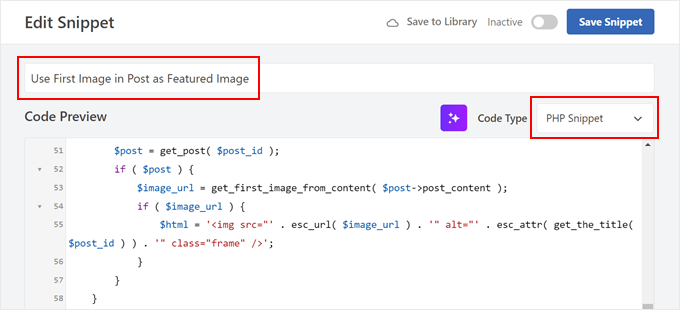
Klistra sedan in följande kod i boxen Code Preview:
1 2 3 4 5 6 7 8 9 10 11 12 13 14 15 16 17 18 19 20 21 22 23 24 25 26 27 28 29 30 31 32 33 34 35 36 37 38 39 40 41 42 43 44 45 46 47 48 49 50 51 52 53 54 55 56 57 58 59 60 61 | // Function to get the first image from the post contentfunction get_first_image_from_content( $post_content ) { $dom = new DOMDocument(); libxml_use_internal_errors(true); $dom->loadHTML($post_content); libxml_clear_errors(); $xpath = new DOMXPath($dom); $image_nodes = $xpath->query("//img"); if ( $image_nodes->length > 0 ) { $image_url = $image_nodes->item(0)->getAttribute('src'); return $image_url; } return false;}// Function to set the first image as the featured imagefunction set_first_image_as_featured( $post_id ) { if ( wp_is_post_autosave( $post_id ) || wp_is_post_revision( $post_id ) ) { return; } if ( has_post_thumbnail( $post_id ) ) { return; } $post = get_post( $post_id ); if ( ! $post ) { return; } $image_url = get_first_image_from_content( $post->post_content ); if ( $image_url ) { $upload_dir = wp_upload_dir(); if ( false !== strpos( $image_url, $upload_dir['baseurl'] ) ) { $attachment_id = attachment_url_to_postid( $image_url ); if ( $attachment_id ) { set_post_thumbnail( $post_id, $attachment_id ); } } }}add_action( 'save_post', 'set_first_image_as_featured' );// Function to filter the post thumbnail HTMLfunction filter_post_thumbnail_html( $html, $post_id, $post_thumbnail_id, $size, $attr ) { if ( ! $html ) { $post = get_post( $post_id ); if ( $post ) { $image_url = get_first_image_from_content( $post->post_content ); if ( $image_url ) { $html = '<img src="' . esc_url( $image_url ) . '" alt="' . esc_attr( get_the_title( $post_id ) ) . '" class="frame" />'; } } } return $html;}add_filter( 'post_thumbnail_html', 'filter_post_thumbnail_html', 10, 5 ); |
Imagely, den här koden letar efter den första imagen i ditt post content. Om den hittar en bild och det inte finns någon featured image inställd, gör den den första bilden till den featured image.
Den här koden fungerar automatiskt när du sparar eller updaterar en post. Den ställer bara in en new featured image om ingen redan är inställd, så den åsidosätter inte några featured images som du ställer in manuellt.
När du är klar rullar du ner till sektionen Insertion. Se till att hålla infogningsmetoden som “Auto Insert” och platsen som “Run Everywhere”.
Till sist togglar du knappen högst upp till höger till “Active” och klickar på “Save Snippet”.
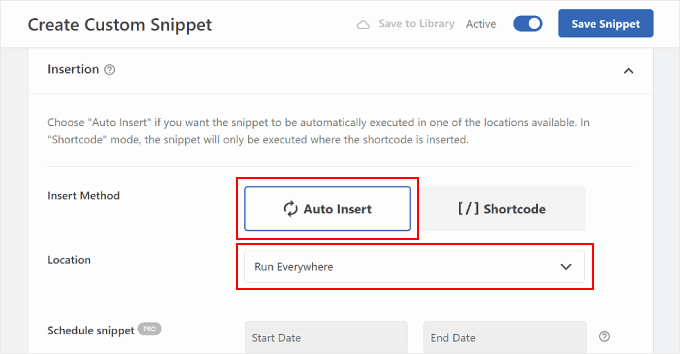
När du nu viewar din blogginläggs homepage bör du se att den första imagen från varje post används som inläggsminiatyr.
Like so:
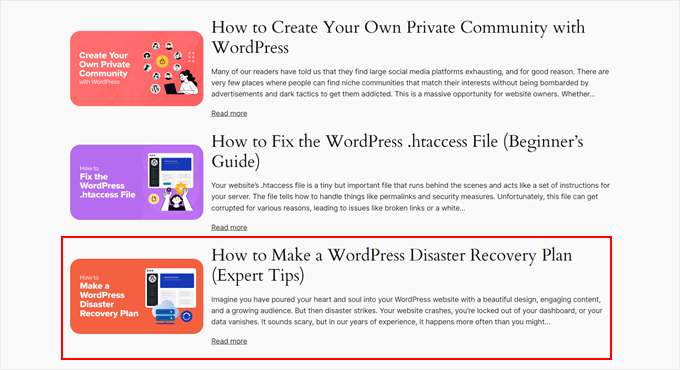
Bonus: Viktiga tips om images i WordPress
Nu när du har lärt dig hur du ställer in standardfallback-bilder för dina inläggsminiatyrer, här är några andra användbara bildrelaterade tekniker för WordPress:
- How to Set a Fallback Featured Image Based on Post Category in WordPress – Ta din standardbildstrategi ett steg längre genom att ställa in kategorispecifika reservbilder och add context to your post previews.
- How to Add an Image in WordPress Sidebar Widget – Learn how to enhance your sidebar with eye-catching images, making your widget area more engaging and informative.
- How to Upload Large Images in WordPress – Upptäck tekniker för att hantera stora bildfiler utan att skada din sites prestanda eller överskrida upload limits.
- How to Grayscale Images in WordPress – Ta reda på hur du add to en snygg gråskaleeffekt till dina images, perfekt för att skapa ett sammanhängande visuellt theme eller framhäva specifikt content.
- How to Automatically Remove Default Image Links in WordPress – Om du använder en äldre WordPress-version kanske du vill förhindra att dina images länkar till sina bilagssidor.
Vi hoppas att den här artikeln har hjälpt dig att lära dig hur du ställer in en standardbackupbild för WordPress inläggsminiatyrer. Du kanske också vill kolla in våra expertval av de bästa dra-och-släpp-sidbyggarna för WordPress och vår ultimata guide om hur man redigerar en WordPress-webbplats.
If you liked this article, then please subscribe to our YouTube Channel for WordPress video tutorials. You can also find us on Twitter and Facebook.





Muhammed
How do you set up dafault thumbnail for posts that have thumbnails already but the images no longer exist on your server? And these posts are up to 1,000, which were created years ago. And these broken images make your site look messy.
WPBeginner Support
Instead of setting a default featured image in that situation, we would recommend taking a look at our guide below to find the broken images:
https://www.wpbeginner.com/plugins/how-to-fix-broken-links-in-wordpress-with-broken-link-checker/
Admin
Jacques
Hi!
I would like to add a default feature image only to my RSS feeds. Is it possible and how?
Thanks!
Andre Kish
Brilliant stuff – as always – you’ve saved me a ton of time again – THANK YOU!!
Andre
Matus
Great. Just what I needed.
Hum
Hi,
I tried to implement above code in my site with Sahifa theme (it doesn’t have default fallback thumbnail, I guess). However I am not success yet. I just want to display default image if post has no image. Here is the code in template:
<a href="” title=”” rel=”bookmark”>
Where and what code should I add to above to meet my requirement?
Many thanks in advance.
Andrei Filonov
Unfortunately adding condition “has_post_image” may be tricky when plugins are used for “latest” or “related” posts, as we don’t want to mess up plugin code
In this case we can add a custom filter to load custom default image when the_post_thumbnail is called:
You can use it as a starting point and expand if you want custom default images for different post types or categories.
JAVAD
hi i use auto-post-thumbnail to create auto thumbnail
now i want if i enable show excerpt in my theme , first image or featured image shown on above the post in index.php
Siddharth
Great! It is easy to understand now. I have seen different preference of feature images in many different themes but your blog post made sense.
Laura P.
How can I tweak this function for adding a specific image (example.jpg) as the default image for post type: topic? Basically, I’m trying to set a default image for bbpress topic pages.
Thanks!
L
Jose Salazar
Hi!
Im adding the First Post Image as the Default Fallback, but would like to display attachment image ONLY if size in pixels is between 460×350 and 700×525. Is that possible? Any suggestions?
Thanks in advance!
Dee
Hi Jose, How did you get the first image to show up? I removed the echo thumbnail and else statements and only have echo main image but it’s still showing the manual featured image. Thanks
Paal Joachim Romdahl
Hey
Could someone update the above code but this time to be added into the functions.php file?
Perhaps even add on to how to define various category post images.
Thank you!
Nestor Cheese
Works great, thanks! The thing, though. is that the default thumbnail links automatically to the post but if you add a featured image, it doesn’t link. Has anyone resolved this?
Chandra
Is this possible to display as slider from the single post uploaded images…
wfriley
I pasted the code into the functions.php file and checked my site to make sure nothing went haywire. For some reason my posts are now ending up on my static home page. I removed the code but it did not correct the problem. Any chance you might know a fix for that? I tried recreating the home page but the same thing happens.
Alexandre Michel
Hi, looks like it’s working but in my single post page the default image does not show up. It returns blank code. Would you happen to know why?
Mitch Larouche
How can I do an if statement where if there is no FEATURE or no MEDIA image then show google ad? This works but I want to add and IF for when I add a media image also. So if there is NO media image or feature image INCLUDE the adsense…php ad.
?php if( has_post_thumbnail() ) { ?>
?php } else { ?>
?php include(‘adsense_singlepost_top_square.php’) ?>
?php }
Can’t see to figure out how to include the media file from the post?
Dennis
How can i add a default image for woocommerce products?
Chetan Patel
Hello I have Wallpapers site on wordpress. I have little problem with images. Google Indexing my thumbnail instead of full size images. I want to index only full size image. Any way to do this. ?? please help ,me.
Doop
This is great except if you upload an image to a post and then decide to delete it, it will still be attached to the post.
darkpollo
Will this work with external images too? Or only with the ones hosted on the same domain?
Thank you
Byron
Hi,
I’m tying to set a default image for one of my custom post types. I’ve not been able to do this and have tried many of the plugin on the WP repository… Default featured image sets a featured image to All post types even Ubermenu.
I need to limit this to one post type. Do you have any suggestions for me please?
WPBeginner Support
Byron, does the custom post type you want to set the default thumbnail for has featured image support? If yes then using this code in your theme template should display the default post thumbnail.
<?phpif( has_post_thumbnail() ) {the_post_thumbnail();}else{ ?><img src="<?php bloginfo('template_directory'); ?>/images/default-image.jpg"alt="<?php the_title(); ?>"/><?php } ?>1-click Use in WordPress
Admin
Paul
Okay, that didn’t work…! The a href tag messed it up. How do I show you code?
<a href="" title="" >
Try that!
Paul
Oh dear, Let me know how I can show code and I’ll show you what I mean! Thanks, Paul
WPBeginner Support
try wrapping it in
[php] [/php] or [html][/html]Admin
Alejandro
Excellent solution. Now, how I can use this to assign to a specific category and taking ramdom images from a folder?
<img src="/images/default-image.jpg” alt=”” />
Thank you a lot!
WPBeginner Support
This requires a more complicated solution. First you would want to set an image for each category and upload them to a specific folder probably using category slug as the image file names. Then you need to get the category slug for each post and use it as the fallback image URL.
Admin
Konstantin
I am having a small problem, when calling the image, it only shows the full image, not the ones I try to specify (small, medium, thumbnail, etc).
Did anything change in wp3.7+? The images are there, and are being created, but they wont display
Thiago
Thank you!!
Arthur Okonkwo
please is there a plugin that can do this, cos i don’t want to mess with with my code.
WPBeginner Support
We have not tried it yet but you can give Default Featured Image a try. Let us know how it works out for you.
Admin
Mahmod A. Issa
You can keep a backup of your file in case you may mess up with your code, but this way is a good way to keep a default image to a client!
Susan Clifton
Will this work with a custom post type? I’m building a Portfolio theme. Your tutorials are always so helpful. I don’t really know PHP but I’m comfortable with messing with it.
Editorial Staff
Yes this should work just fine.
Admin
Tania
Is there a way to show a default “image not available” image when the source image src is empty ?
I’m promoting amazon products in my blog (using API) but most of the products do not have image. By providing a default “image not available” image, I can help my visitors to understand that the sellers do not provide any image.
I prefer html, css or javascript solution.
thanks and sorry about my english
Editorial Staff
The second option should work for you then. Just upload the image that says image not available.
Admin
Waheed Akhtar
Hi Balkhi,
I have some old posts where post thumbnail is not defined. Also may be for some posts there’s no image uploaded (did it manually through FTP and linked in the post). The result is I don’t see any featured thumbnail for the post.
Is there a way we can grab the first image, resize it (e.g. 200 x 200) and show as featured image?
Thanks.
Editorial Staff
Waheed, what you are looking for is a bit tricky. You would have to parse the src element in each image tag, and make local copies of those. I do remember someone mentioning this plugin a while ago:
http://wordpress.org/extend/plugins/add-linked-images-to-gallery-v01/ << Note: it hasn't been updated in a while. However, it is worth a try. -Syed
Admin
Amin
Thanks for this post. I’ve been searching for days to find a way to have an automatic default featured image. This saved me so much time! Thanks a lot.
Amin
You can also try the Default Thumbnail Plus plugin. Works very well, and no coding necessary!
James
I’ve tried to merge both options but failed.
How would you Check for Thumbnail, but if none then check for First Post Image, but then if none then post Default Branded Image?
Rory
Hi, have you found a way to do this? I’m still on the hunt for an answer, thanks.
Editorial Staff
Try this:
functionget_fbimage() {if((function_exists('has_post_thumbnail')) && (has_post_thumbnail())) {$src= wp_get_attachment_image_src( get_post_thumbnail_id($post->ID),'','');$fbimage=$src[0];}else{global$post,$posts;$fbimage='';$output= preg_match_all('/<img.+src=[\'"]([^\'"]+)[\'"].*>/i',$post->post_content,$matches);$fbimage=$matches[1] [0];}if(empty($fbimage)) {$fbimage=//Define Default URL HEre;}return$fbimage;}1-click Use in WordPress
Admin
Vanessa K
Hi :), great tutorial. I’m a somewhat beginner for a lot of wordpress code. I tried to follow this tutorial for setting up the fall back image a few months ago and failed :p but was able to successfully implement it just now. Yay me! haha. However I would really like to set it up in the way James mentioned…
“How would you Check for Thumbnail, but if none then check for First Post Image, but then if none then post Default Branded Image?”
Posting the code you offered in response to his request is only showing up with syntax errors for me in my functions file :/. I’m sure it’s me and not the code :p but any suggestions? Thanks! And Happy Thanksgiving!
jfwebdesignstud
wp_get_attachment_image_src( get_post_thumbnail_id( $post->ID ), ‘full’ );
can this be used somehow with this for including pinterest featured image
wpbeginner
@jfwebdesignstud You can most certainly specify your thumbnail as the image for Pinterest.
CharlesUibel
Yes But I don’t want to just display the fallback image, I want to assign the image to permanently be the featured image.
wpbeginner
@CharlesUibel http://wordpress.org/extend/plugins/default-post-thumbnails/ << This plugin can do it for you
masoudgolchin
great tutorial , thanks !
DirTek
Great tutorial, mate. Been useful for my “related posts” section. Cheers!
leitseitenmacher
how do you create a real fall back thumbnail?
with the solution a post rhumbnail is shown but therefore not registerate in the backend.
any solution
wpbeginner
@leitseitenmacher The whole idea of a fallback is to show when nothing is selected at the thumbnails area in the backend… so NO you will not be able to see it in the backend….
leitseitenmacher
@wpbeginner
well i allready noticed that.
but the question was: is it possible in wordpress to register a standard post thumbnail via php code so you can see it in the backend?
leitseitenmacher
@wpbeginner
don’t believe the hype.
it#s possible as always check out this remarkable plugin.
http://wordpress.org/extend/plugins/default-post-thumbnails/
wpbeginner
@leitseitenmacher Great find. Again, there is no HYPE that we are trying to create. It is impossible to keep track of what exists in the plugin sphere of WordPress because there are thousands.Just tested out that plugin… It doesn’t register those thumbnails in the database of each post. It is just hooking and giving you a visual display of what you selected in the plugins setting.
If that is what you want, then sure.
The article above accomplishes exactly the same thing without going the extra lengths of visually displaying. In most sites the fallback is usually the site logo. So you don’t really need to see it. But we will do a writeup on the plugin you found. Thanks for the suggestion
gal1982
Excellent solutions, i was looking for that for a while
Is there a way to change the resize the image?
I have tried for example:
$image=wp_get_attachment_image($num, ‘medium’);
But it doesn’t effects the image size. any idea?
Shakir
I have same question. Size attribute does not affect.
Editorial Staff
You have to use Regenerate Thumbnails and add new image sizes.
Admin
milohuang
Nice tutorial. Have test the first method but it did not seem to work. Check the HTML and the default thumb does not exist (no img tag was found). However, if I use the Default Post Thumbnail plugin, it works. Any help? Running 3.2 locally. Thank you!
sebastianjthomas
Great! But how do you set the main_image size without CSS (which stretches the image)
wp_smith
Hello,
I have written a plugin, <a href=”http://wpsmith.net/go/genesis-featured-images”>Genesis Featured Images</a>, that will do this for the <a href=”http://wpsmith.net/go/genesis”>Genesis Framework</a>. I’d love to hear your thoughts!?
sleepingsun
Hello !
Thanks a lot for this useful tip. How would I make the same function to work in RSS feeds please ? If a post thumbnail has been set : use it, otherwise : use the first image attached to the post.
Any help would be much appreciated !
Ayman Aboulnasr
Thank you very much for the tutorial. I was actually thinking about this trick for a few days now.