Har du någonsin velat ta reda på vilket WordPress theme en site använder?
Läsare ber oss ofta om hjälp med att hitta namnet på ett theme som de har sett på någon annans website. Detta allow dem att använda exakt samma design och layout på sin egen WordPress website.
I den här artikeln visar vi dig hur du hittar vilket WordPress theme som används på en site.
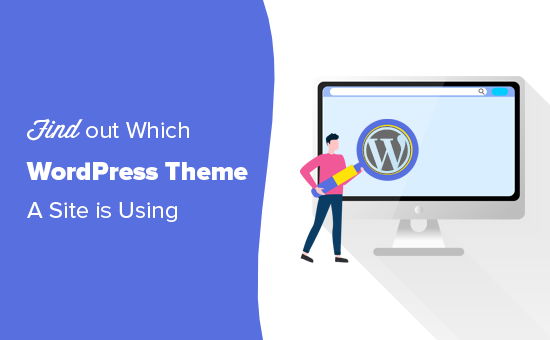
Varför ta reda på vilket WordPress Theme en webbplats använder?
När du skapar en website i WordPress är valet av theme ett av de största besluten du kommer att fatta.
Det finns mycket att tänka på när man ska välja det perfekta temat för WordPress, så beslutet kan lätt bli överväldigande. Om du älskar layouten, funktionerna, icons font och designen på någon annans website kan detta vara en bra genväg till att hitta rätt theme för dig.
Vissa webbplatser använder customize themes, som förmodligen inte kommer att vara offentligt available för andra website-ägare som gillar you. Många webbplatser använder dock gratis WordPress-teman eller ett populärt premiumtema.
I så fall kan du enkelt hitta namnet på temat och sedan downloada eller köpa det själv.
Med detta i åtanke, låt oss se hur man hittar vilket theme en site använder. Använd bara snabblänkarna under för att hoppa direkt till den metod du vill använda:
Video Tutorial
Om du föredrar skriftliga instruktioner är det bara att fortsätta läsa.
Metod 1: Använd WPBeginners WordPress Theme Detector Tool (Lätt)
Det enklaste sättet att upptäcka namnet på ett WordPress-tema är att använda vår gratis WordPress Theme Detector Tool.
Klistra bara in eller skriv in webbplatsens URL och klicka sedan på knappen “Analyze Website”.
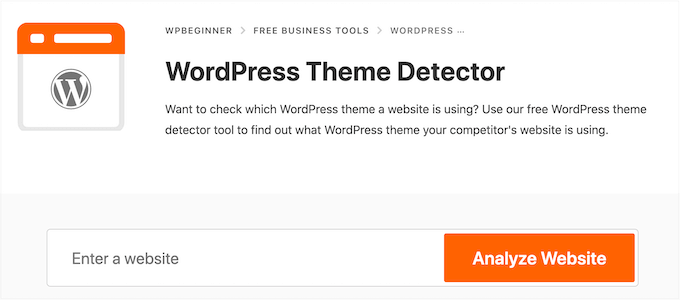
Vår temadetektor går sedan igenom webbplatsens kod och visar namnet på dess WordPress-tema, om det finns tillgängligt.
Om en website till exempel använder det populära temat Divi kommer du att se något som gillar det här:
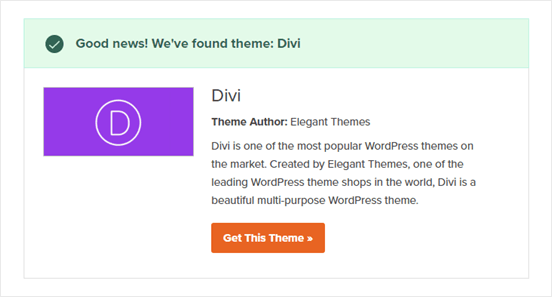
Om det är ett mindre populärt theme kan vårt tools visa you temats namn utan en image eller en “Get This Theme”-knapp.
Om detta händer rekommenderar vi att du klistrar in temats namn i en search engine som Google för mer information.
Metod 2: Använd IsItWP för att upptäcka webbplatsens WordPress Theme (och tillägg)
Ett annat alternativ är att använda det gratis verktyget IsItWP. IsItWP berättar för dig temat plus lite extra information, till exempel de WordPress tillägg som webbplatsen använder.
Öppna bara IsItWP:s website och enter URL:en till den site som du vill kontrollera.
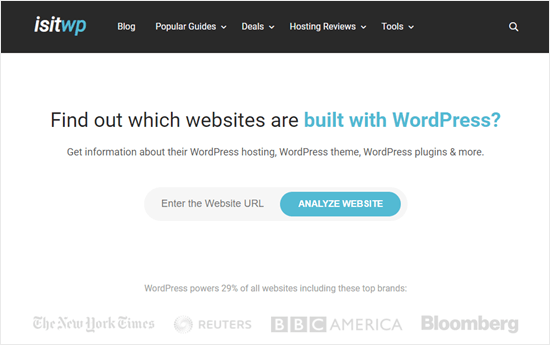
IsItWP kontrollerar först om webbplatsen använder WordPress.
Om så är fallet kommer IsItWP att försöka upptäcka dess WordPress theme och visa dig resultaten.
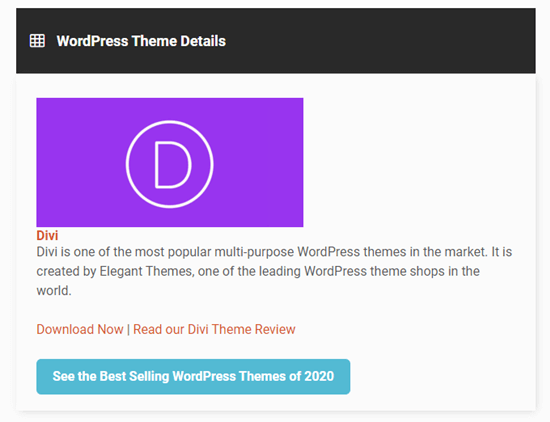
Den kommer också att försöka upptäcka webbplatsens WordPress hosting provider och alla tillägg som den använder.
IsItWP kommer att inkludera download links till dessa tillägg, plus eventuella reviews så att du kan välja det bästa WordPress-tillägget för you.
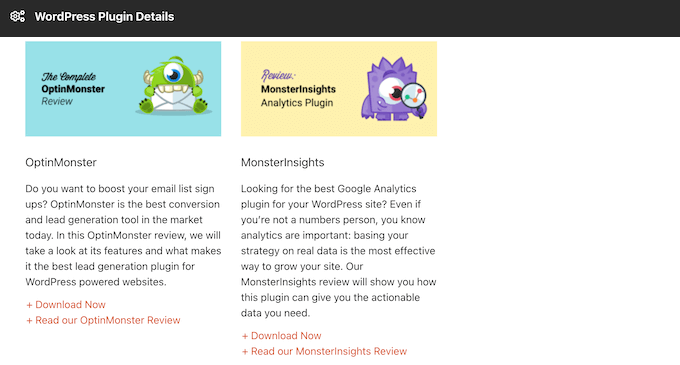
Det kan dock hända att IsItWP inte kan visa information för ett customize WordPress-tema eller ett barntema.
Det innebär att du ibland kan få ett resultat som gillar detta:
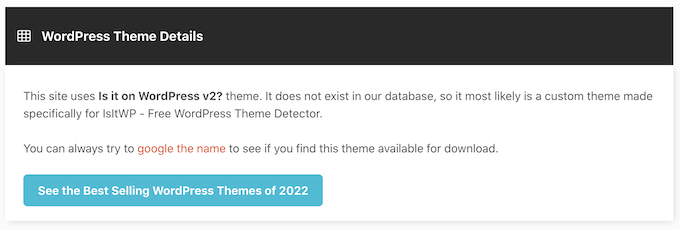
Även om detta händer kommer IsItWP fortfarande att visa temats namn. Detta innebär att du kan searcha efter det online för att se om det är available to download or buy.
Metod 3: Upptäck manuellt WordPress Theme som används av en webbplats (Avancerat)
Vissa webbplatsägare kan ändra namnet på sitt WordPress theme. Detta gör det svårare för hackare att lära sig mer om webbplatsen och eventuellt hitta sätt att bryta sig in på den.
Men det kan också hindra tools som upptäcker themes från att fungera korrekt, inklusive WordPress Theme Detector och IsItWP.
Om dessa tools inte kan få fram information om din favoritwebbplats kan du som tur är titta på WordPress-bloggens eller webbplatsens kod. Detta bör ge dig några ledtrådar om vilket tema som webbplatsen använder, även om de har ändrat namnet eller skapat ett barntema.
Låt oss komma igång.
Varje WordPress-tema har en style.CSS-fil. Den här filen innehåller en theme header som berättar för WordPress temats namn, författare, versionsnummer, custom fonts, med mera. Den innehåller också de CSS-stilar som används av temat.
Du kan hitta den här filen med hjälp av webbläsarens Inspect tool. Stegen varierar beroende på vilken webbläsare du använder, men i Chrome kan du helt enkelt högerklicka var som helst på den website som du vill undersöka.
Välj sedan “View Page Source”.
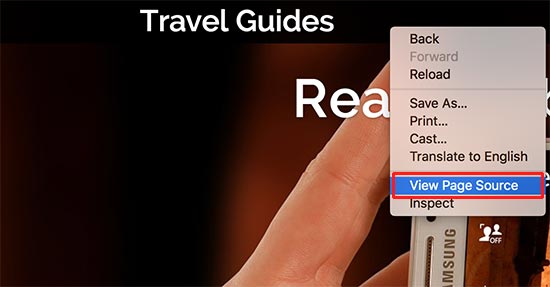
Detta öppnar sidans källkod i en new tabs i webbläsaren. Nu behöver du bara hitta en rad som ser ut ungefär så här:
1 | <link rel='stylesheet' id='themename_style-css' href='http://example.com/wp-content/themes/theme-name/style.css?ver=1.1.47' type='text/css' media='all' /> |
Det kommer normalt att finnas flera style.css-filer som ingår i sidans källa, så leta efter den som har /wp-content/themes i URL: en. I exemplet ovan är det http://example.com/wp-content/themes/theme-name/style.css?ver=1.1.47.
För att öppna filen style.CSS kopierar du bara URL:en och klistrar in den i en new tab. Detta kommer att visa all kod i filen style.css.
Högst upp i filen ser du blocket Theme Header, som innehåller information om webbplatsens theme. Vanligtvis kommer det att se ut ungefär så här:
Theme Name: Theme Name Theme URI: https://example.com Author: ThemeAuthorName Author URI: https://example.com Description: My Theme is a flexible WordPress theme designed for portfolio websites Version: 1.1.47 License: GNU General Public License v2 or later License URI: http://www.gnu.org/licenses/gpl-2.0.html Text Domain: hestia Tags: blog, custom-logo, portfolio, e-commerce, rtl-language-support, post-formats, grid-layout, one-column, two-columns, custom-background, custom-colors, custom-header, custom-menu, featured-image-header, featured-images, flexible-header, full-width-template, sticky-post, theme-options, threaded-comments, translation-ready
Detta block kan även innehålla temats URL eller temaförfattarens URL, vilket hjälper you att lära dig mer om det temat.
Hitta huvudtemat
Vissa människor skapar ett barntema för sin WordPress website. I så fall kan du ofta hitta information om huvudtemat i barnets header.
Till exempel:
* Theme Name: My Child Theme Description: Just a child theme Author: Peter Smith Author URL: Write here the author's blog or website url Template: hestia Version: 1.0 License: GNU General Public License v2 or later License URI: http://www.gnu.org/licenses/gpl-2.0.html Text Domain: my-child-theme */
I exemplet ovan kan du se en extra “Template”-rad i blocket för temats header. Denna template är det huvudtema som används av denna website.
Vi hoppas att den här artikeln hjälpte dig att lära dig hur du hittar vilket WordPress theme en webbplats använder. Därefter kanske du vill se vårt expertval av de bästa tools för WordPress-designers, eller se vår guide för nybörjare om hur man undviker vanliga WordPress-misstag.
If you liked this article, then please subscribe to our YouTube Channel for WordPress video tutorials. You can also find us on Twitter and Facebook.





Moinuddin Waheed
I used to find the theme information by going through whatwpthemeisthat website which gives complete information about the theme and it’s author.
I have also used the manual method and it also gives the complete picture.
thanks for adding two more tools to detect wordpress theme.
At times it seems to find theme name due to elegant and beautiful designs.
Thanks for this useful guide.
Jiří Vaněk
I have a child theme on my website with many tools, so the original isn’t recognized. Your tool recognized my theme. Great tool, thanks. I’ll bookmark it. Sometimes I come across great website designs, and this tool really comes in handy.
WPBeginner Support
Glad you found our tool helpful
Admin
Abbs rav
Finding the perfect WordPress theme can be overwhelming, but thanks to WPBeginner’s helpful tutorial, it’s now easier than ever to discover the theme of any website. Whether you use their theme detector tool, IsItWP, or manually inspect the site’s code, you’ll uncover the theme and even potential plugins used. WPBeginner’s informative content is a go-to resource for WordPress beginners, providing valuable insights and step-by-step instructions. Their dedication to empowering website owners is commendable. Keep up the great work, WPBeginner!
WPBeginner Support
Thank you for your kind words and we’re glad you’ve found our tools and guides helpful!
Admin
Gomez Carson
Been wanting to learn how to do this for a while whenever I see a nice website! Thanks for the easy-to-understand instructions!
WPBeginner Support
Glad our guide could help
Admin
WPBeginner Support
You would want to take a look at isitwp for a scanner that attempts that.
Admin
Ansar
Thanks for the information.
What about the plugins the site using?
Muhammad Tufail
How to find the theme of a website, when it is not build in wordpress.
Thank you
WPBeginner Support
If a site is not using WordPress then it would not be using a WordPress theme.
Admin
Tariq Khan
Great knowledge. Was helpful.
WPBeginner Support
Glad our guide was helpful
Admin
madhusudan kumar
good knowledge, wp begineer thanks
WPBeginner Support
You’re welcome
Admin
Rachel
Been wanting to learn how to do this for a while whenever I see a nice website! Thanks for the easy-to-understand instructions!
WPBeginner Support
You’re welcome, glad our article could be helpful
Admin
babar
nice to find theme of a website
WPBeginner Support
Glad you found our recommendation helpful
Admin
Muhammad Suleman
please tell me, How do I know who used my theme?
mean I have a theme and I want to know who else is using it.
WPBeginner Support
There is not a simple method for finding that information unless your theme’s author features sites using their theme.
Admin
Femi
Thank you for this straight forward and detailed article
WPBeginner Support
You’re welcome
Admin
md arman
very helpful webite
WPBeginner Support
Thank you
Admin
Nayan
I liked your theme can you please share the name ?
Much appreiciated
WPBeginner Support
Our theme is a custom theme that we created and is not available for download
Admin
Sonu n mahto
It was really a very high quality, simple to understand content. For me as a beginner blogger, it is difficult to write a content like this on any niche. Very informative blog.
WPBeginner Support
Glad you’ve found our content helpful
Admin
Muqtasid
Is there any other way to check? because i have used isitwp.com . it shows the that my site is using wordpress but it doesnot show the theme name. and have applied second method in style.css in source code. i still cant find theme name. please help me. thanks
WPBeginner Support
If it is your site, you should be able to log into your site and under Appearance>Themes you should see the active theme for your site
Admin
neni21
I want to protect my website and dont want to user to know which theme i am using for WP,please let me know if it is possible?
WPBeginner Support
While we don’t have a recommended method for only hiding the theme at the moment, you could set up a child theme to help hide your theme: https://www.wpbeginner.com/wp-themes/how-to-create-a-wordpress-child-theme-video/
Admin
chriz
appreciate you for this
WPBeginner Support
Glad our content could be helpful
Admin
AL JOVAYER KHANDAKAR
This is really good content. Thanks for elaborating every matter.
WPBeginner Support
Glad you like our content
Admin
Haris Awan
I searched a website name on the above link which you provided and as per the link that site isn’t using WordPress theme. So, is there any other way that I can find which theme they are using or how can I get the similar theme from WP?
WPBeginner Support
If they’re not using a WordPress theme then you may want to ensure they are a WordPress site. There are multiple themes available as well as page builders for recreating a site’s design depending on how you’re wanting it to look.
Admin
aftab
can i copy paste some one else post to my website by giving source?
WPBeginner Support
It would depend on the site you are taking posts from’s terms of use
Admin
Ifeanyi
I tried all these steps… I couldn’t get the theme used in a site tho it’s a WordPress site.. can anyone help me?
Thanks
WPBeginner Support
If it is a custom theme there wouldn’t be an option to download the theme since there wouldn’t be the ability to download.
Admin
Stephen Biko
Which theme did you use for this blog?
WPBeginner Support
We created a custom theme for our site, if you’re curious about what we use on our site you would want to take a look at our blueprint page: https://www.wpbeginner.com/blueprint/
Admin
sushant
Thanks.
WPBeginner Support
You’re welcome
Admin
Yogesh Sambare
thanks for your greate informanation
WPBeginner Support
You’re welcome
Admin
Ashikur Rahman
Really Helpful Article!
WPBeginner Support
Thank you
Admin
GRAVES
Pls Sayed I really need to understand wordpress so I can build wonderful themes…pls help me to become a great Web developer in WordPress
WPBeginner Support
For a starting point at WordPress development you would want knowledge of HTML, CSS, and PHP then you could take a look at the WordPress codex and their developer resources for helping you set up themes and plugins for WordPress.
Admin
sayed
Hello,
Thank you for your excellent article.
I have a doubt about the name of the author of a wordpress theme that appears.
We must always believe the property of the theme. or to be wary of it?
how to know if the theme is really a conception of the author? or
just an usurpation of an existing modified theme?
Best regards
Sayed
WPBeginner Support
Hi Sayed,
Make sure you download and install the theme from a reliable source. Like WordPress.org or one of the reputable commercial WordPress theme shops.
Admin
Sayed
Thank your for your answear
– Is it enough to modify the information in style.css to become the author of the theme?
it would be too easy?
Bakhtiar Jallandhary
Very helpful article, I really in search of that. Finally I find here. Very thankful to wpbeginner. I will promote this site about the helpful info. Thanks
Sanjay
Which Theme You’re using right now ??? please help me!!!!!!!!!!!!!
WPBeginner Support
Hi Sanjay,
We are using a custom made theme.
Admin
mohamed shurbaji
What if the website are not using WordPress what then???
WPBeginner Support
Hi Mohamed Shurbaji,
IsItWP will let you know if a site is not using WordPress.
Admin
Mohamed shurbaji
Thank you for the tip