Utdrag ger en kort förhandsgranskning av ditt innehåll, vilket gör det möjligt för besökare att snabbt förstå vad varje inlägg handlar om och uppmuntrar dem att klicka sig vidare för mer. Detta är särskilt användbart för blogglistor, arkiv och sökresultatsidor.
Genom att visa inläggsutdrag kan du göra din webbplats layout visuellt tilltalande och minska dess laddningstid. De flesta WordPress-teman visar dock inte inläggsutdrag som standard. Du måste konfigurera detta själv.
På WPBeginner visar vi alltid utdrag av våra artiklar på både hem- och bloggsidorna. Detta tillvägagångssätt gör att vi kan lyfta fram fler inlägg direkt, vilket gör det lättare för besökare att bläddra igenom vårt innehåll. Vi har också stor erfarenhet av att anpassa WordPress-teman och optimera bloggar.
I den här artikeln visar vi dig hur du enkelt lägger till inläggsutdrag i ditt WordPress-tema.
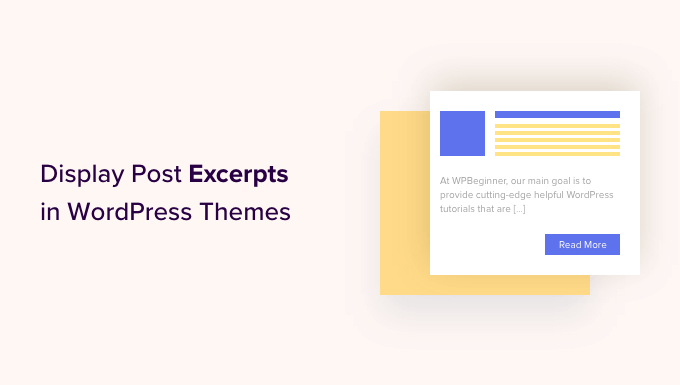
Varför visa inläggsutdrag i WordPress?
Som standard visar WordPress hela inlägg på startsidan, bloggsidan och arkivsidor på hela din webbplats. Detta är dock inte den bästa upplevelsen för användare som snabbt vill bläddra igenom de olika inläggen och hitta det de vill läsa först.
Det kan också innebära mycket scrollande, vilket är ett stort problem för användare av smartphones och surfplattor.
När du publicerar fler inlägg kan WordPress också dela upp dina bloggar över flera sidor med hjälp av paginering. När dina äldre inlägg flyttas till andra sidor, kommer de ofta att få mycket färre visningar och mindre engagemang.
Av denna anledning visar många bloggägare inläggsutdrag på sina arkiv- och bloggindexsidor istället. Eftersom endast en del av varje artikel laddas, kan detta öka din WordPress hastighet och prestanda.

WordPress har inbyggt stöd för inläggsutdrag, men inte alla teman använder den här funktionen.
Med det sagt, låt oss visa dig hur du visar inläggsutdrag i vilket WordPress-tema som helst.
Hur man kontrollerar om ditt WordPress-tema stöder inläggsutdrag
De flesta populära WordPress-teman har en inställning som låter dig visa inläggsutdrag istället för hela inlägget.
För att se om ditt tema stöder inläggsutdrag, besök sidan Utseende » Anpassa i WordPress-instrumentpanelen.
Platsen för dessa inställningar varierar beroende på ditt WordPress-tema, men du behöver leta efter inställningar som är märkta med 'Blogg'.
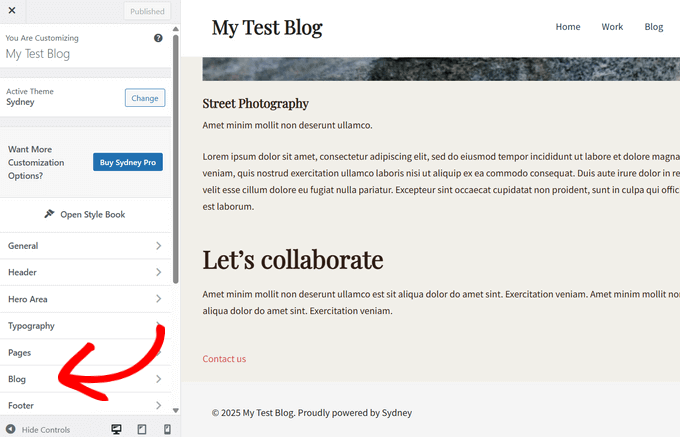
Om du till exempel använder Sydney WordPress-tema, måste du välja 'Blogg' och sedan klicka på 'Bloggarkiv'.
Du kan sedan skrolla ner till avsnittet 'Inläggselement' och expandera fliken 'Innehåll'. När du har gjort det, välj alternativet 'Sammanfattning' från rullgardinsmenyn under 'Innehållstyp'.
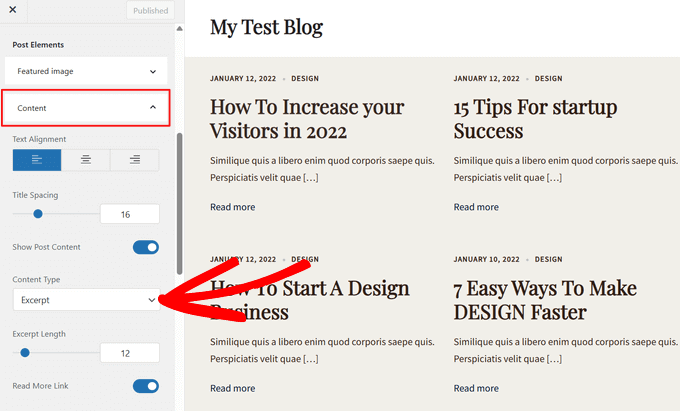
Om ditt tema har ett alternativ för ‘Temainställningar’ eller ‘Inläggs allmänna inställningar’, kan du också kunna aktivera inläggsutdrag i dessa sektioner.
När du har gjort det, klickar du helt enkelt på knappen 'Publicera'. Nu, om du besöker bloggen, arkivet eller startsidan, bör du se en lista med blogg-excerpts snarare än hela inlägg.
Om ditt tema inte har inbyggt stöd för inläggsutdrag, måste du lägga till det. Använd helt enkelt snabblänkarna nedan för att hoppa till den metod du vill använda:
- Metod 1: Lägg till inläggsutdrag i WordPress med kod (enkelt)
- Metod 2: Lägg till inläggsutdrag med hjälp av Full Site Editor (endast blockteman)
- Metod 3: Lägg till inläggsutdrag i WordPress med en temabyggare (avancerat)
- Bonus: Visa utdrag för lösenordsskyddat innehåll
Metod 1: Lägg till inläggsutdrag i WordPress med kod (enkelt)
Om ditt WordPress-tema inte stöder inläggsutdrag som standard, kan du alltid lägga till den här funktionen manuellt.
Du kan redigera dina WordPress-temafiler direkt, men vi rekommenderar att du skapar ett barn-tema istället. På så sätt, när du uppdaterar ditt WordPress-tema, kommer du inte att förlora de ändringar du har gjort.
För mer information, se vår nybörjarguide om hur man skapar ett WordPress-barn-tema.
Efter att ha gjort det behöver du hitta mallen som styr varje sida där du vill visa inläggsutdrag. För de flesta teman kommer detta att vara home.php, content.php, category.php och archive.php.
För hjälp med att hitta rätt fil, se vår nybörjarguide till WordPress mallhierarki.
När det är gjort, leta helt enkelt upp följande kod i varje fil:
<?php the_content(); ?>
Byt sedan ut den här koden med taggen the_excerpt:
<?php the_excerpt(); ?>
När det är gjort, spara filen och kontrollera sedan din webbplats. Du bör nu se inläggsexcerpts där hela artikeln brukade vara.
Ändra standardlängden för WordPress-utdrag
Som standard visar WordPress de första 55 orden i varje inlägg och lägger sedan till en ellips (...) för att visa att det finns mer innehåll.
Du kan ändra detta för att visa fler eller färre ord genom att lägga till kod på din WordPress-webbplats. Även om det är möjligt att redigera temafiler direkt, kan detta vara komplicerat.
Ett enkelt misstag kan också orsaka många vanliga WordPress-fel och kan till och med helt förstöra din webbplats.
Av den anledningen rekommenderar vi att använda WPCode. Det gör det enkelt att lägga till kodavsnitt i WordPress utan att behöva redigera dina temafiler. På så sätt kan du uppdatera eller ändra ditt tema utan att förlora den anpassade koden.
Först måste du installera och aktivera det kostnadsfria WPCode-pluginet. För mer information kan du se vår nybörjarguide om hur man installerar ett WordPress-plugin.
Vid aktivering, besök sidan Kodavsnitt » + Lägg till avsnitt från WordPress-instrumentpanelen. Klicka sedan på knappen ‘+ Lägg till anpassat avsnitt’ under alternativet ‘Lägg till din anpassade kod (nytt avsnitt)’.
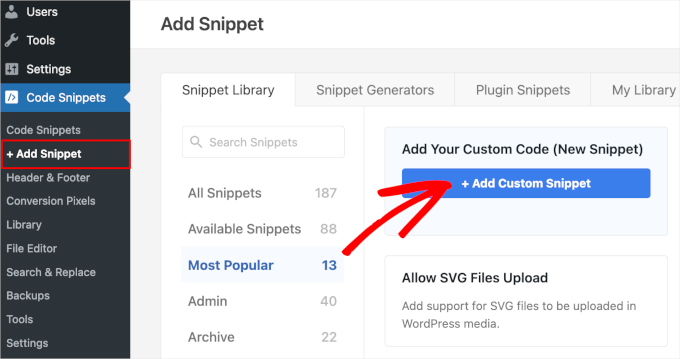
Därefter måste du välja kodtyp från de alternativ som visas på skärmen.
För den här handledningen, välj 'PHP-utdrag'.

På nästa skärm, skriv in en titel för kodavsnittet. Detta är bara för din referens, så du kan använda vad du vill.
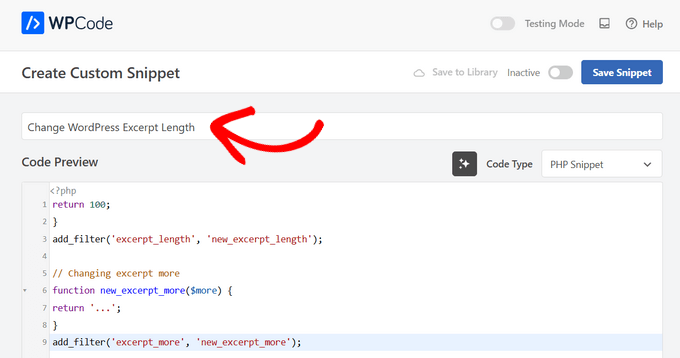
När det är gjort, klistra helt enkelt in följande i kodredigeraren:
return 100;
}
add_filter('excerpt_length', 'new_excerpt_length');
// Changing excerpt more
function new_excerpt_more($more) {
return '...';
}
add_filter('excerpt_more', 'new_excerpt_more');
Den här koden ändrar längden på inläggsexcerpts till 100 tecken. Du kan ändra '100' till vilket nummer du vill.
Efter att ha klistrat in koden, växla omkopplaren från 'Inaktiv' till 'Aktiv' i det övre högra hörnet och klicka sedan på knappen 'Spara kodsnutt'.

För fler tips om hur du finjusterar dina inläggsammanfattningar, se vår guide om hur du anpassar WordPress-sammanfattningar utan kod.
Metod 2: Lägg till inläggsutdrag med hjälp av Full Site Editor (endast blockteman)
Om du använder ett av de nyare blockteman för WordPress, kan du lägga till inläggsutdrag med hjälp av redigeraren för hela webbplatsen.
För att komma igång, gå till Utseende » Redigerare i WordPress-instrumentpanelen.

Som standard visar redigeraren för hela webbplatsen ditt temas hemmamall, men du kan lägga till en sammanfattning i vilken mall som helst.
Klicka helt enkelt på 'Maler' i menyn till vänster.
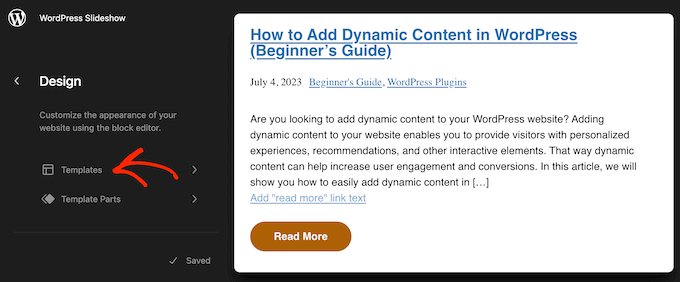
Du kommer nu att se en lista över alla mallar som utgör ditt WordPress-tema. Beroende på ditt tema kanske du vill lägga till utdrag till arkiv-, index-, sök- eller liknande mallar.
Hitta helt enkelt mallen du vill redigera och klicka på den.
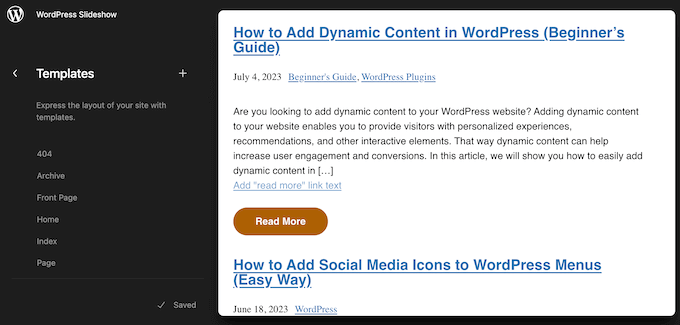
WordPress kommer nu att visa en förhandsgranskning av den här mallen.
För att fortsätta och redigera mallen, klicka på den lilla pennikonen.
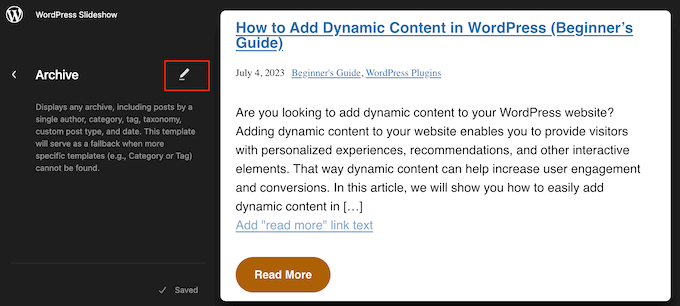
Klicka nu på ikonen '+'.
I sökpanelen som visas, skriv in "Inläggsutdrag".
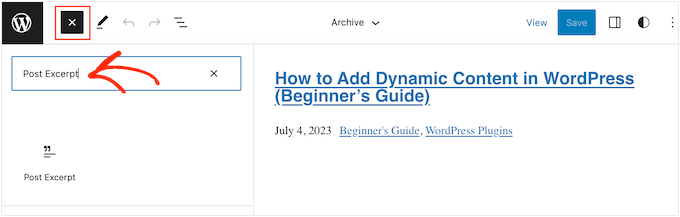
När rätt block visas, dra och släpp det i din layout.
Du kan upprepa denna process för att lägga till flera inläggsutdrag i mallen.
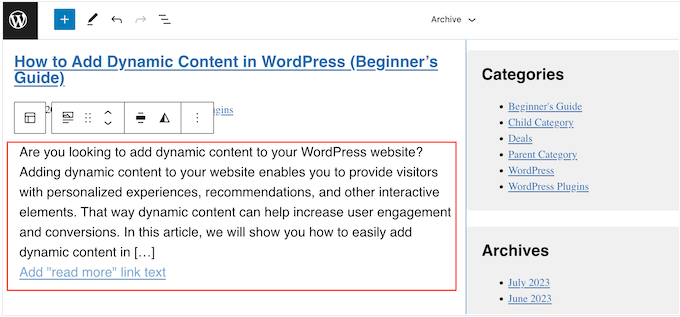
För att finjustera hur utdraget ser ut, klicka bara för att välja blocket för inläggsutdrag.
I menyn till höger kan du börja med att välja om länken 'Läs mer' visas på samma rad som sammanfattningen genom att använda växlingsknappen 'Visa länk på ny rad'.
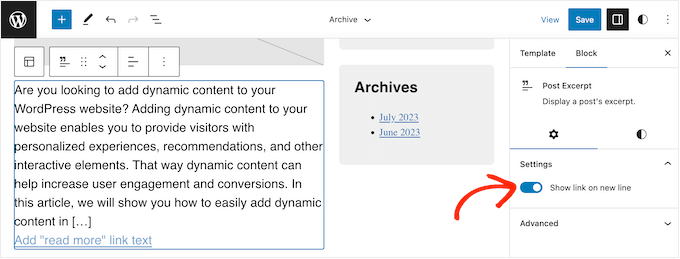
När det är gjort, välj fliken 'Stilar'. Här kan du ändra textfärgen, lägga till en bakgrundsfärg, ändra teckenstorleken och mer.
När du gör ändringar uppdateras förhandsgranskningen automatiskt, så du kan prova olika inställningar för att se vad som ser bäst ut.
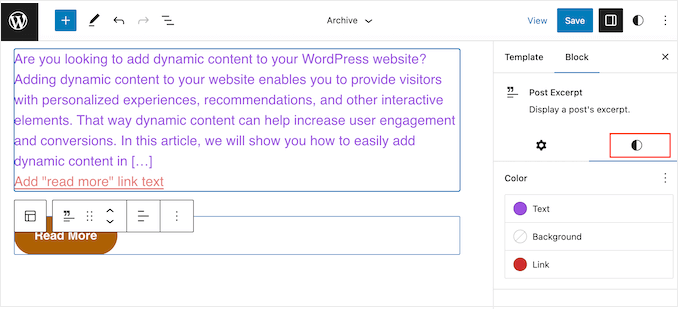
När du är nöjd med hur inläggsutdraget är inställt, klicka på knappen 'Spara' för att göra dina ändringar live.
Vill du visa inläggsutdrag på fler sidor och inlägg? Upprepa sedan bara stegen ovan, men välj den här gången en ny mall från menyn till vänster.
Metod 3: Lägg till inläggsutdrag i WordPress med en temabyggare (avancerat)
Om du vill ha fullständig kontroll över hur arkivet, bloggsidan, startsidan och resten av din webbplats ser ut, kan du skapa ett anpassat tema.
Detta gör att du kan designa dina egna sidor och visa utdrag var som helst på din webbplats.
SeedProd är den bästa WordPress-temabyggaren som låter dig enkelt skapa ett anpassat WordPress-tema utan att skriva någon kod. Den har också ett färdigt inläggsblock som du kan dra och släppa på vilken sida som helst.
Notera: Det finns en gratis SeedProd-plugin som låter dig skapa vackra "kommer snart" och underhållsläges-sidor, oavsett din budget. Du behöver dock SeedProd Pro- eller Elite-planen för att låsa upp temabyggaren.
Först måste du installera och aktivera SeedProd plugin. För mer information, se vår steg-för-steg-guide om hur man installerar ett WordPress-plugin.
Efter aktivering, gå till sidan SeedProd » Inställningar och ange pluginets licensnyckel. Du hittar denna information i ditt konto på SeedProd-webbplatsen.

Efter att ha angett licensnyckeln är du redo att skapa ett anpassat WordPress-tema med SeedProd-temabyggaren.
Gå först till sidan SeedProd » Theme Builder .
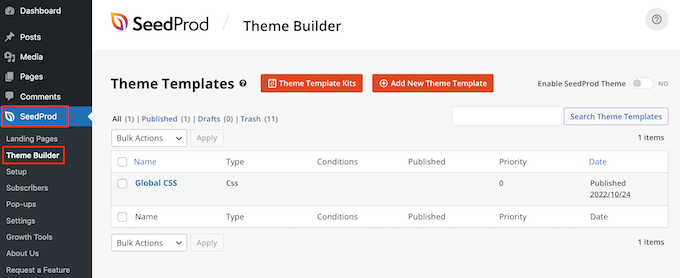
Här kan du antingen använda en av de färdiga SeedProd webbplatskit och mallar som utgångspunkt eller manuellt skapa en mall från grunden.
Vi rekommenderar att du börjar med ett befintligt tema, eftersom det automatiskt skapar alla nödvändiga mallfiler och ger dig en bra start.
Med det sagt, klicka på knappen ‘Theme Template Kits’.
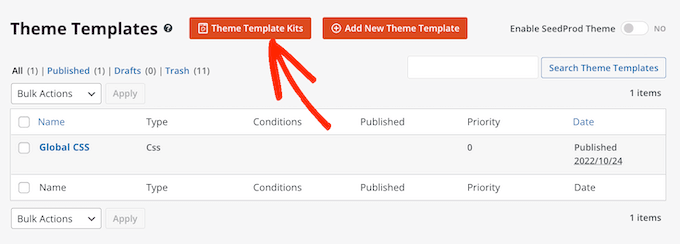
Du kan nu välja vilken som helst av de tillgängliga mallarna.
Alla dessa teman är helt anpassningsbara, så du kan finjustera dem för att perfekt passa din WordPress-blogg eller webbplats.
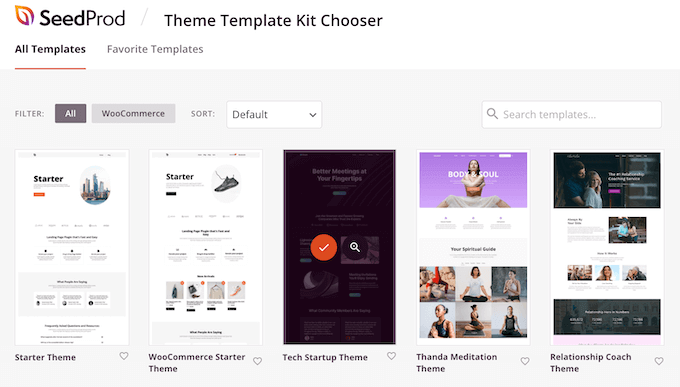
Efter att ha valt ett tema kommer SeedProd automatiskt att skapa alla temamallar du behöver.
Du kan se detta som utkastversionen av ditt anpassade WordPress-tema.
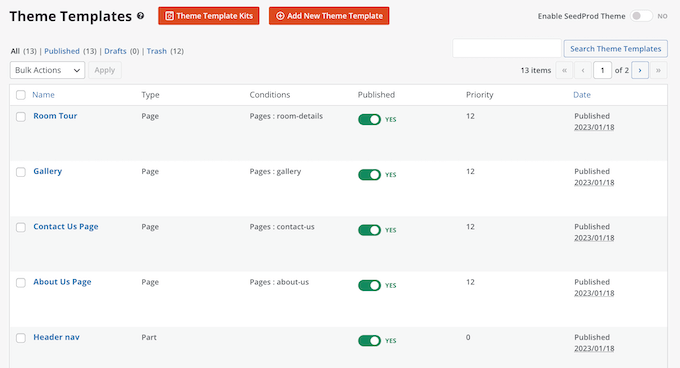
Du kan nu anpassa varje mall med SeedProds dra-och-släpp-redigerare.
Eftersom vi vill lägga till inläggsutdrag på vår webbplats, för muspekaren över mallen 'Bloggindex, arkiv, sök' och klicka på länken 'Redigera design' när den visas.
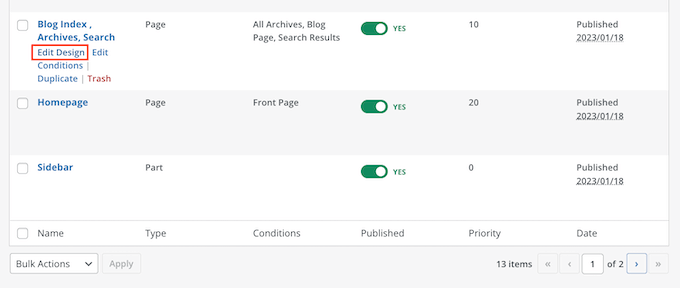
Detta laddar SeedProd dra-och-släpp-byggare.
Till höger ser du en förhandsgranskning av mallen. Som standard visar mallen för bloggsidan rubriken, arkivet, titeln och alla dina inlägg.
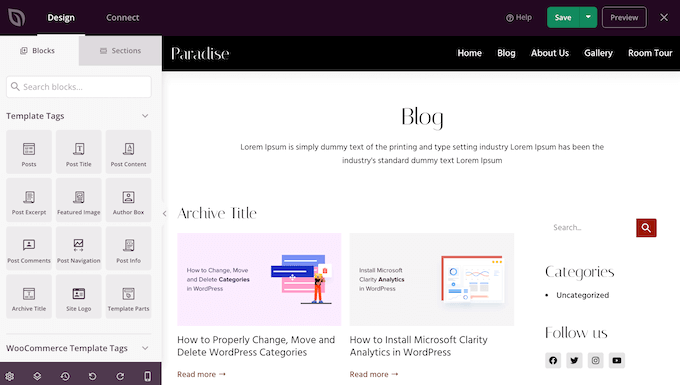
Sidan till vänster visar en meny med alla olika block du kan använda.
Du kan lägga till nya block genom att dra dem till sidan och sedan ordna om dem genom att dra dem upp och ner med musen.
Du kan anpassa vilken block som helst genom att klicka på den och sedan använda inställningarna i menyn till vänster. När du gör en ändring uppdateras SeedProd-förhandsgranskningen automatiskt för att visa dessa ändringar i praktiken.
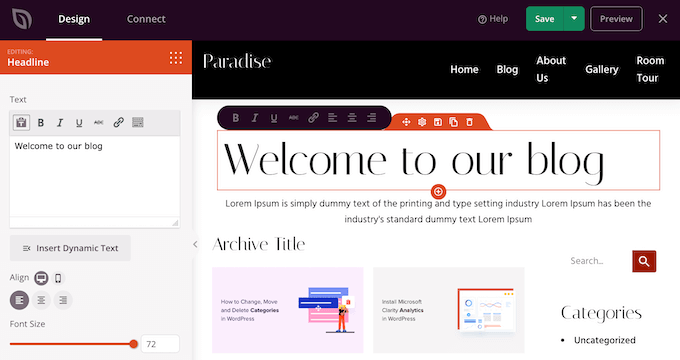
Eftersom vi vill anpassa inläggsutdrag, klicka bara för att välja blocket ‘Inlägg’ i förhandsgranskningen.
Efter att ha gjort det, välj det innehåll du vill visa i det här blocket med hjälp av inställningarna i menyn till vänster.
Till exempel kan du ändra kolumnlayouten, visa paginering, visa utvald bild och ändra titeltaggen.
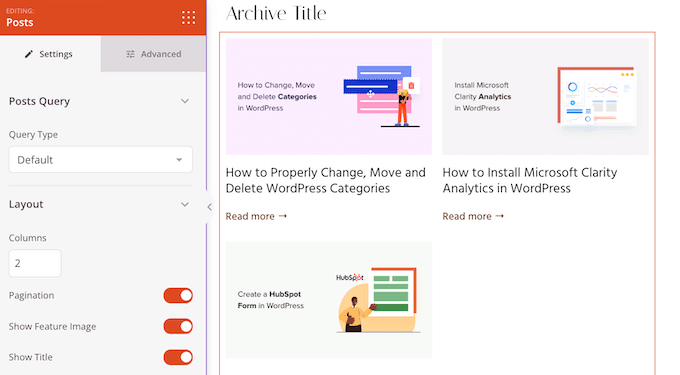
För att visa inläggsexcerpten, klicka helt enkelt på växlingsknappen 'Visa Excerpt' så att den blir orange.
När du har gjort det kan du ändra hur många tecken SeedProd visar i utdraget genom att skriva ett nytt nummer i 'Utdrags längd'.

SeedProd kan också lägga till en 'Läs mer'-länk till varje utdrag, vilket uppmuntrar läsare att öppna hela artikeln.
Du kan lägga till eller ta bort den här länken med växlingsknappen "Visa Läs mer".
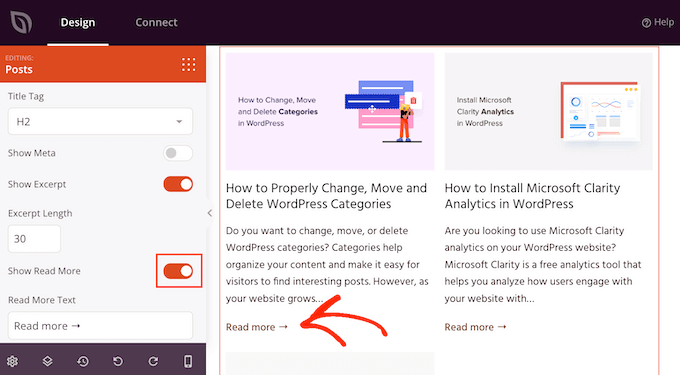
Du kan också ersätta texten 'Läs mer' med ditt eget meddelande genom att skriva i fältet 'Läs mer-text'.
När du är nöjd med hur inläggsutdraget är inställt, klicka på knappen 'Spara' i det övre högra hörnet av din skärm.
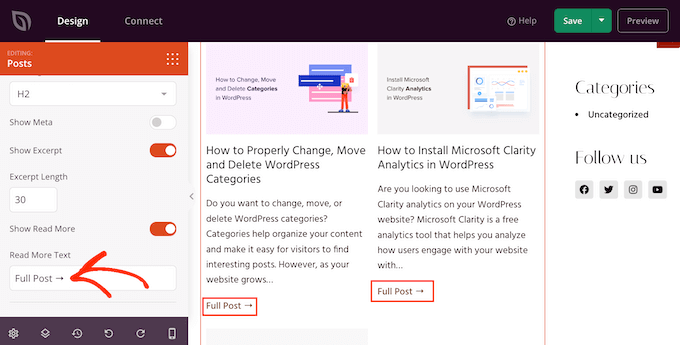
Du kan nu anpassa de andra SeedProd-mallarna genom att gå till SeedProd » Temabyggare och följa samma process som beskrivs ovan.
För att visa inläggsutdragen för besökare måste du först aktivera ditt SeedProd-tema. För att göra detta, gå till SeedProd » Theme Builder och klicka sedan på växlingsknappen 'Enable SeedProd Theme' så att den visar 'Yes'.
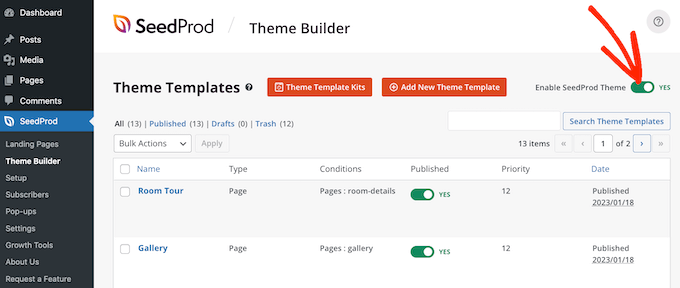
Nu, om du besöker någon av dina bloggsidor, kommer du att se inläggsutdragen live.
Bonus: Visa utdrag för lösenordsskyddat innehåll
Om du har en medlemskapswebbplats, kan du ha innehåll som inte är tillgängligt för allmänheten. Det är dock fortfarande en bra idé att visa ett utdrag för ditt lösenordsskyddade innehåll.
Detta kan locka användare och uppmuntra dem att köpa dina prenumerationer för att få tillgång till exklusivt innehåll på din webbplats.
Du kan enkelt göra detta med hjälp av Restrict Content Pro, som är ett populärt plugin för innehållsskydd. Efter aktivering, öppna helt enkelt ett inlägg du gillar i WordPress blockredigerare där du kan lägga till ett utdrag för det från blockpanelen.
Därefter kan du konfigurera dess begränsning från rullgardinsmenyn.
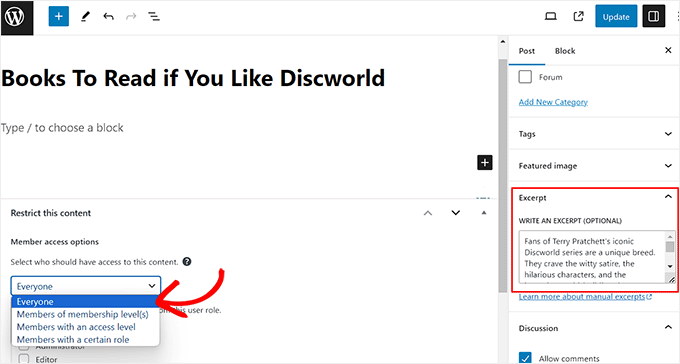
Publicera slutligen inlägget och besök sedan din WordPress-webbplats.
Här kommer användarna att kunna se inläggsutdraget och titeln för det begränsade innehållet precis som vilket annat inlägg som helst. Innehållet i sig kommer dock att vara dolt för publiken.
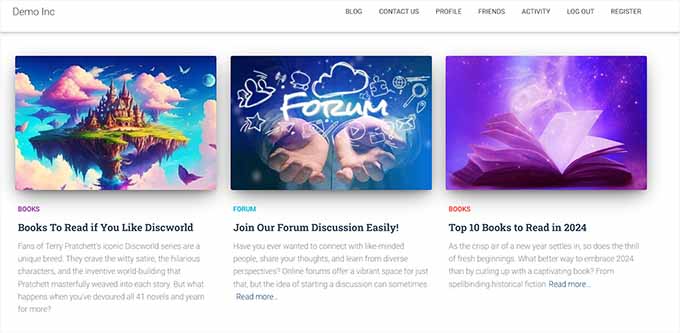
För detaljerade instruktioner kan du också se vår handledning om hur man visar ett utdrag av ett lösenordsskyddat inlägg i WordPress.
Vi hoppas att den här artikeln hjälpte dig att lära dig hur du visar inläggsutdrag i WordPress-teman. Du kanske också vill se vår guide om hur man skapar interaktiva bilder i WordPress och våra experttips för bästa WordPress-teman för fullständig webbplatsredigering.
Om du gillade den här artikeln, prenumerera då på vår YouTube-kanal för WordPress-videoguider. Du kan också hitta oss på Twitter och Facebook.





Sara Pedersen
Hej
Jag har anpassade utdrag i utdragsrutan för varje inlägg. De är en fotolänk. Detta har fungerat i flera år och fotot är högst upp i inlägget med länken till inlägget nedanför. Plötsligt de senaste 2 inläggen visas inte utdragets foto. Några tips för att fixa detta?
Siddhesh
Hej,
Jag kan hitta index.php och categories.php i min temamapp men jag hittar inte den nämnda syntaxen. Hur fixar jag detta?
-Siddhesh
Francesco
Hej, kanske min fråga låter dum för dig men... Jag har aldrig installerat Wordpress på en server/värd, jag prenumererade bara och fick .wordpress.com-domänen, allt var automatiskt. Så, hur kan jag komma åt dessa filer? Jag läste i kommentarerna om FTP-protokollet, som jag är bekant med, men vem ger informationen för att ange domänen med det?
Och medan vi ändå håller på, föreslår du att jag installerar wordpress själv (online ser jag att det finns många handledningar och det verkar enkelt att göra) eller fortsätter som jag gör på .wordpress.com-domänen? Kanske köper jag premium en dag och får en direkt domän, men förutom det, finns det några fördelar vad gäller funktionalitet med att installera manuellt?
WPBeginner Support
Hej Francesco,
Se vår guide om skillnaden mellan självhostad WordPress.org vs gratis WordPress.com-blogg.
Admin
Joseph Dabon
Väldigt enkelt, eller hur! Men var hittar jag dessa? – index.php-filen, archive.php-filen och category.php
Javier
Hej, du kan hitta dessa filer med ett FTP-konto.
När du kommer in i dina serverfiler, gå till den här sökvägen:
wp-content/themes/ ditt-tema-namn /
Och du kommer att hitta filerna
Tolu
Hej där,
Mitt tema stöder inte utdrag på startsidan, jag har aktiverat utdrag på blogginlägget och det visas fortfarande inte på startsidan, jag är ingen PHP-proffs så jag vet inte hur jag ska hantera det.
All hjälp skulle uppskattas.
Sreeharsh
Hi, My theme doesn’t support excerpts in the posts page.
Can you please help me to enable it to display under my page title.
Thank you.
WPBeginner Support
Vänligen ta en titt på vår guide om hur man anpassar WordPress-utdrag (ingen kodning krävs).
Admin
javad
hej
mitt tema har ett utdragsalternativ och jag har aktiverat det
och jag vill visa mina inläggsbilder ovanför dessa utdrag på index.php
jag använde Auto Post Thumbnail och Featured Image plugins
men jag kan ingen kod för att visa miniatyrbild ovanför inläggen
Dorine Ogutu
Hej, jag är nybörjare och använder temat Nucleare. Jag kan inte hitta filen index.php. Snälla hjälp mig.
Desperat
Konstantin
Du behöver öppna antingen terminalen eller din cPanel (om du använder delad hosting och den erbjuder den här funktionen), hitta din wordpress-katalog, och under katalogen finns en mapp som heter "wp-content", gå sedan in i "themes", och hitta sedan den enda mappen vars namn är den du för närvarande använder.
Om du använder en terminal,
typ
cd /…/…/wp-content/themes/
och använd cd för att gå in i din temamapp, det är där din index.php ligger. "..." här betyder din tidigare katalog från din wordpress-rotkatalog, du måste hitta den själv och ta reda på vad den är först när du installerade din wordpress på din server.
Inte säker på om detta hjälper eftersom det har gått ett tag, jag är nybörjare själv så jag hoppas att det kan hjälpa dig och andra.
Chris
Jag har precis uppdaterat till ett responsivt tema och alla inlägg var i utdragsform. Genom att läsa den här kolumnen kunde jag ändra dem till fullständigt innehåll. Vad jag verkligen skulle vilja är att ha mitt nuvarande inlägg i fullständigt innehållsläge, så att mina följare ser det så fort de kommer till min webbplats, och de äldre inläggen i utdragsform, så att webbplatsen laddas snabbare. Är detta möjligt? Tack för din hjälp!
James
@Chris, jag försöker göra samma sak. Har du löst detta (hur man visar det senaste inlägget i helskärmsläge och resten som "utdrag")?
mohammad
hej. jag har problem med utdrag på min webbplats:
snälla hjälp mig
gazi
tack så mycket
Nikul
hur man ställer in excerpt_length i mallens standardsida
Puneet Bhalla
Bra inlägg, delar bara den nödvändiga lösningen. Tack.
Gaurav
Jag använder anpassade utdrag från WordPress. Det visas på min startsida. Men det visas inte i mitt ursprungliga inlägg. Jag vill visa detta utdrag precis före mitt faktiska inlägg med olika typsnittsstilar och typsnittsfärg.
Finns det ett sätt att göra det?
pase
Försöker visa en lista med bloggutdragssammanfattningar efter blogginlägget. Skapade en anpassad mall för bloggens huvudsida. Hur kan jag anropa bloggutdragssammanfattningssidan från den anpassade mallen?
Drew
du vet att det finns ett plugin som kan lösa detta. med NÅGRA tutorials är det aldrig 100% tydligt eftersom det finns filer eller skript som är olika eller inte tillgängliga... beroende på multi-site-installation eller single-site-installation etc etc. även med dina enkla instruktioner kunde jag inte hitta rätt tagg att ersätta... så jag laddade bara ner ett plugin och 1 minut senare... fixat.
Sanwo
Hej Drew, vilken plugin laddade du ner?
Sorin
För mig var det i wp-content/themes/tema/post.php där tema är mitt temanamn. Tack så mycket!
WPBeginner Staff
placera den precis före raden
eller.Cecilia
Min webbplats kraschade. Temats funktionsfil stöder inte detta.
WPBeginner Support
Fick du ett felmeddelande?
Admin
WPBeginner Staff
placera den precis före eller rad.
Dawn Youngs
Jag arbetar med Organization Theme på Wordpress.com. Jag har lyckats ställa in en statisk startsida och en bloggsida som visar mina senaste inlägg. Jag har valt sammanfattningsalternativen för varje artikel i mitt flöde, men när jag publicerar sidan ser jag hela texten för varje inlägg på min bloggsida. Jag har ställt in utvalda bilder och jag har skrivit anpassade utdrag för mina sidor och jag vill att en bloggsida ska visa utdragen och bilderna med en länk till inläggssidan. Hur i hela friden gör jag detta? Vad händer med att det inte blir någon skillnad mellan sammanfattning och fulltext i läsningsavsnittet i mina inställningar? Är detta ett problem med temat eller ett generellt problem i WordPress? Jag vill bara ha en ren enkel sida som visar en serie utdrag för en veckorapport, snälla hjälp!
Förresten, jag vet inte hur jag öppnar mina filer, jag kan inte ens hitta min filkatalog och undrar om den är dold för mig eftersom jag är på .com och inte hostar webbplatsen själv som på .org?
WPBeginner Support
Se skillnaden mellan WordPress.com och självhostad WordPress.org.
Admin
Rahul
Jag har använt experter för några av mina inlägg men jag hittade ett problem, specialtecken som, "! renderas inte korrekt och det finns något utf-8-problem... kan ni bekräfta om det är ett WordPress-problem eller min hosting. Även om problemet bara orsakar i mina utdrag (sammanfattning) men artikeln med "öppnas upp fint" och kan läsas ordentligt. Om det är ett WordPress-problem, vänligen meddela oss om det finns någon lösning på det.
Tack,
RAHUL
Kouami Sessou
Jag ville använda utdrag för "sammanfattning" eller kort beskrivning för mina inlägg..
Det fungerar inte när utdrag inte är tillgängligt för inlägget.
http://www.yeswefoot.com/
Letar efter ett plugin
Stefan
Tack så mycket för texten!
Helped me out a lot!
Seth
Jag använder twentythirteen-mallen. Ingen av filerna som nämns har "the_content" i sig. Dessutom finns det inte längre en "loop.php"-fil. (Jag vill bara att mina arkiv – tagg och kategori – ska ha utdraget).
Det här är vad jag ser i archives.php och category.php:
Att ändra 'content' till 'excerpt' verkar inte heller göra susen.
WPBeginner Support
Seth Twenty Thirteen använder innehållsmallar du hittar loopen i content.php.
Admin
Imoteda
när jag ändrar det i content.php, kan jag inte längre se hela inläggen på några sidor. Att klicka på länken "läs mer" ger mig samma utdrag
Jenn
Jag har samma problem. Jag har framgångsrikt ändrat the_content till the_excerpt. Detta gör att min blogglista framgångsrikt visar utdraget istället för hela inlägget. Men när jag klickar in på ett inlägg visas bara utdraget. Finns det ett sätt att modifiera single.php-filen för att garantera att hela inläggets innehåll visas när man tittar på ett enskilt inlägg? All rådgivning uppskattas verkligen!
Yaz
Tack, men hur får jag den att visa en bild också?
WPBeginner Support
du kan använda
<?php the_post_thumbnail(); ?>>i din mall.Admin
Celina
Jag tror att jag har letat efter just det här svaret. Min blogg visar bara utdrag (sammanfattning) eller den markerade bilden - aldrig båda. Vart ska den här koden placeras, tack?
Celina
Var exakt ska detta placeras, tack? Jag tittar i content.php, men jag vet inte exakt var. Tack.
lester
äntligen . . . . ÄNTLIGEN !!
jag har ÄNTLIGEN hittat ett svar på ett problem med WordPress.
för Guds och blommornas och god mat och vins skull!
tack !! tack !! tack !!
Daniel Z
Tack! Detta fungerade som en dröm i inStyle-temat från Elegant Themes. Jag var faktiskt tvungen att redigera koden i home.php, men tack för att du ledde mig i rätt riktning.
Trenton Miller
Det här är jättebra, det fungerar för mig nu. Jag skulle vilja ha de bilder som jag har i början av blogginlägg som jag infogade via HTML, inte metoden för utvald bild. På blogginläggen där bilden finns inom de första 55 tecknen, eller vad du nu ställer in det till, hur kan jag få den att visas? Finns det något extra att lägga till i functions.php?
Redaktionell personal
Automatiska utdrag visar inte HTML-element. Du har två alternativ. Antingen skriver du ett anpassat utdrag med hjälp av fältet för utdrag i din skrivpanel. Om du inte ser det, titta då i det övre högra hörnet under ”Skärmalternativ”. Det andra alternativet är att använda the_content och utnyttja mer-taggen.
Admin
Caroline
Aj aj – tack för din kommentar. Jag letade i timmar efter denna information. Så enkelt men väl dolt om man inte vet hur man lägger till individuella utdrag. Jag letade efter att ändra php-filerna men vågade inte på grund av bristande erfarenhet. Allt är klart nu, tack igen.
Dr. Erika
Det här är FANTASTISKT. Tack på riktigt wpbeginner för alla era artiklar.
Någon idé om hur man lägger till bilder i de visade utdragen?
Dr. Erika
(glöm det, jag löste det)
Bridget
OMG, tack så hemskt mycket för det här! Jag spenderade bokstavligen cirka 45 minuter på att försöka lösa det här med ett elegant tema, bara för att upptäcka att din lösning tog cirka 12 sekunder. Gahh! Nåväl, allt väl som slutar väl! Tack!
Sudip
Utdragsrutan visas inte på min dator. Snälla hjälp mig.
Deepak
Hej Sudip,
Öppna ett inlägg för att redigera. Överst hittar du skärmalternativen. Klicka på det, så ser du så många alternativ där. Gå sedan till utdragsalternativet, markera det alternativet. Sedan under rutan för titel och innehåll kan du se utdragsrutan. Du kan skriva ditt utdragsinnehåll där.
Jay Madisson
Hej,
Im just wondering, where can I find the (Open your index.php file, archive.php file, and category.php file.)? Sorry for being a noob in HTML
Hälsningar,
Jay MAdisson
Redaktionell personal
Det skulle vara i din /wp-content/themes/themename/ mapp.
Admin
Jay Madisson
Hi, Im using Easel Theme, I opened index.php and archive.php but I could not find the code

Jerry
Jag är ledsen, talar vi här om filer som finns på min dator? Jag trodde hela bloggen gjordes online. Jag har ingen mjukvara för Wordpress på min dator. Jag har inte laddat ner något. Vad missar jag? Måste man kunna HTML-kod för att blogga?
Rik
Hej, jag använder 2010-temat på bloggen och det ändrades inte när jag ersatte content med ordet excerpt. Är det något jag missar??
Redaktionell personal
Ändrade du loop.php?
Admin
Emma
Jag använder det nya twenty twelve-temat för att basera ett barn-tema på och kan inte få utdrag att fungera alls. Jag tittade i alla filer du föreslår ovan, men kan inte hitta
i någon av dem. Liknande Heather har jag också importerat min blogg från blogger...
Det verkar inte heller finnas någon loop.php-fil
Hjälp!
Redaktionell personal
Twenty Twelve-temat använder content.php och olika variationer av dessa.
Admin
Emma
Tack för detta – jag ändrade entry-content i content.php till
och det har fungerat!
Problemet jag har nu är hur jag får utdragstexten att omsluta miniatyrbilden, som jag vill flyta antingen till höger eller vänster.
Några idéer?
Tack
Erin
Kanske du kan hjälpa mig här. Det finns ingen i någon av filerna du listade ovan; index.php, archive.php eller category.php. Detta är det närmaste jag ser (från min index.php-fil).
Kan jag ändra något i den här koden eller lägga till ny kod?
Redaktionell personal
Om ingen av dessa filer finns, betyder det att du använder ett barn-tema. Du måste använda krokar i föräldratemats ramverk. Vi skriver inga handledningar specifika för temaramverk.
Admin
Chris
Jag använder twentyeleven-temat och "the_content" visas inte i någon av de tre nämnda filerna. Jag är rådlös.
Redaktionell personal
Titta i filen loop.php.
Admin
HemantKokcha
Jag försöker få utdrag men jag kan inte få utdrag med någon av dina metoder så berätta för mig korrekt hur jag får utdrag i traction theme.
wpbeginner
@HemantKokcha Det finns bara en metod… att ändra the_content till the_excerpt… Den andra funktionen är att kontrollera utdragslängden och "läs mer" för utdraget. Om det inte visas i ditt tema, försök då att kontakta temats utvecklare. Eftersom detta är det enda sättet att göra det.
wpbeginner
@clwdk Du skulle behöva ändra loop.php-filen för arkivet.
clwdk
Hej där,
Jag använder den senaste versionen av twenty ten-temat och är inte säker på var jag ska ändra <?php the_content(); ?> till <?php the_excerpt(); ?>. Det finns inget i index.php så vitt jag kan se. Missar jag något? Tack för all hjälp du kan ge mig.
CARL
wpbeginner
@Ibadullah Du måste lägga till den här koden i din temas functions.php-fil. Det borde fungera alldeles utmärkt eftersom det är så här man gör det, och vi gör det på vår webbplats.
Ibadullah
@wpbeginner@Ibadullah Jag menar när jag lägger till numret i inläggsutdraget – jag ser bara samma nummer på huvudsidan. Till exempel, om jag skriver 50 i fältet för inläggsutdrag visas kategorinamnet: APPLE och istället för innehållet visas siffran 50
wpbeginner
@Ibadullah Det är hela poängen med den här artikeln.
Ibadullah
Den fortsätter att visa mig numret jag lägger till i inläggsutdraget istället för inläggsinnehållet!
nescafespk
http://games-masti.com/
Detta är ett mycket trevligt knep och tack för att ni hjälper oss och tack till hela teamet på wordpress-teamet
nescafespk
<a href=”http://www.games-masti.com” title=”Play Online Games”>Play Online Games</a>
Detta är ett mycket trevligt knep och tack för att ni hjälper oss och tack till hela teamet på wordpress-teamet
Carl
Bra – tack. Letade efter en enkel lösning. Hur inkluderar man också en "Läs mer..."-länk efter utdraget?
Redaktionell personal
https://www.wpbeginner.com/wp-tutorials/how-to-display-a-read-more-link-in-wordpress-excerpts/ << Prova den här artikeln.
Admin
Heather
Tack för artikeln. Jag gjorde ändringarna i alla 3 dokumenten och inget ändrades. Alla inlägg på bloggen jag arbetar med importerades från Blogger, kan det vara ett problem eller kanske temat självt? Jag är stumped!
Redaktionell personal
Nej, det kan inte vara problemet. Genom att byta till the_excerpt skulle det automatiskt generera utdraget.
Admin
ely
Jag kan inte hitta några filer som innehåller "php" någonstans i min wp-instrumentpanel.
Jag använder dreamhost och wp 2010-temat. De enda filer jag kan hitta som tillåter mig att redigera kod är .css-filer.
Jag håller på att bli galen och försöker hitta ett sätt att skapa utdrag!
Redaktionell personal
Titta under Utseende > Redigerare (Där hittar du filen)
Admin
chris h
tack! att bara ändra index.php ‘content’ till ‘excerpt’ löste problemet...
Technonesia
Min bekant frågar efter detta och jag minns att jag såg det här någon gång. Tack, jag kommer att vidarebefordra detta till honom.
Scott
Jag förstår utdragsgrejen men hur får jag det sedan att visa bildminiatyren tillsammans med utdraget?
Redaktionell personal
Genom att lägga till WordPress-miniatyren där: https://www.wpbeginner.com/wp-themes/how-to-add-post-thumbnails-in-wordpress/
Du skulle behöva lägga till styling för att matcha ditt tema.
Admin
chris
Bra, jag letade precis efter ett enkelt sätt att använda utdragsfältet och kunna definiera en liten introduktion för varje inlägg som ska visas. Tack så mycket.