En customize page låter dig använda en annan layout än resten av din website. Många WordPress-webbplatser använder custom page layouts för sina försäljningssidor, landing pages, webinar pages, med mera.
Under årens lopp har vi skapat många anpassade sidor på WPBeginner för olika ändamål. Vi har använt dem för att visa olika erbjudanden på plugins och värdtjänster, erbjuda Pro-tjänster för att hjälpa användare med WordPress, visa olika produkter och mycket mer.
Enligt vår erfarenhet finns det flera sätt att skapa anpassade sidor. Vi har använt sidbyggare som SeedProd för några av våra projekt. Förutom det kan du också använda blockredigeraren eller fullständiga webbplatsredigerare för att lägga till anpassade sidor på din webbplats.
I den här artikeln visar vi dig hur du enkelt skapar en customize page i WordPress.

Varför skapa en Custom Page i WordPress?
Varje gång du skapar en ny sida styr ditt WordPress-tema hur sidan ska se ut med hjälp av en mallfil.
Denna template page.php påverkar alla enskilda pages som du skapar i WordPress. Men du kanske inte vill använda samma design varje gång.
Landningssidor har ofta ett annat innehåll jämfört med vanliga sidor, t.ex. en stor hjältebild eller en uppmaning till działanie (CTA). Det innebär att de ofta ser helt annorlunda ut än resten av din webbplats.
Att försöka skapa unika mönster med hjälp av standardmallen för page kan dock ta mycket tid. Du är också limitad av page.php templates och kanske inte kan skapa exakt den design du vill ha. Detta kan göra det svårt att få bra resultat. Om du till exempel bygger en försäljningssida kanske du inte får många konverteringar på grund av dålig siddesign.
Med det sagt, låt oss se hur du kan skapa en customize page i WordPress, med exakt den design, layout och content du vill ha. Använd bara snabblänkarna under för att hoppa direkt till den metod du vill använda.
- Method 1. How to Create a Custom Page in WordPress Using the Block Editor (No Plugin Required)
- Method 2. How to Create a Custom Page Using the Full-Site Editor (Block-Based Themes Only)
- Method 3. Create a Custom Page in WordPress using SeedProd (Recommended)
- Method 4. Using Thrive Architect to Create a Custom Page in WordPress
Metod 1. Hur man skapar en Custom Page i WordPress med hjälp av Block Editor (inget plugin obligatoriskt)
Block Editor gör det enkelt att designa dina egna templates med hjälp av de tools du redan känner till.
Detta är ett bra val om du har planer på att återanvända samma design på flera pages, eftersom du helt enkelt kan tillämpa samma template. Om du vill skapa en helt unik design är ett annat alternativ att skapa sidan som vanligt och sedan editera layouten med hjälp av Full Site Editor, som vi kommer att täcka i metod 2.
Tänk bara på att dessa metoder endast fungerar med block-baserade themes som ThemeIsle Hestia Pro eller Twenty Twenty-Three. Om du inte har ett block-baserat theme rekommenderar vi att du använder en page builder istället.
För att börja öppnar du bara en page eller post. Sedan väljer du tabben “Page” i menyn till höger och klickar på texten bredvid “Template”.
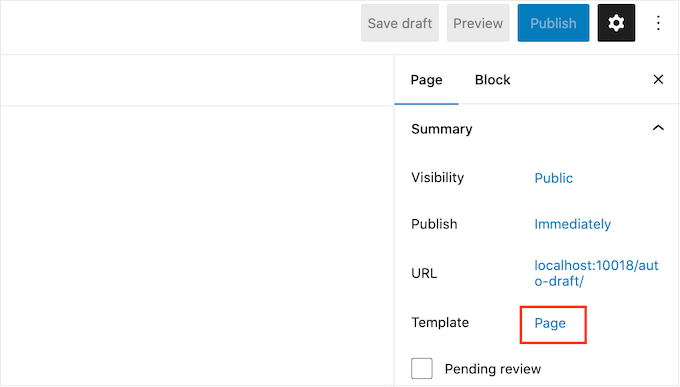
De alternativ du ser kan variera beroende på ditt WordPress-tema, men texten kommer vanligtvis att visa “Page”, “Default template” eller liknande.
I popupen som visas klickar du på ikonen “Add Template”.
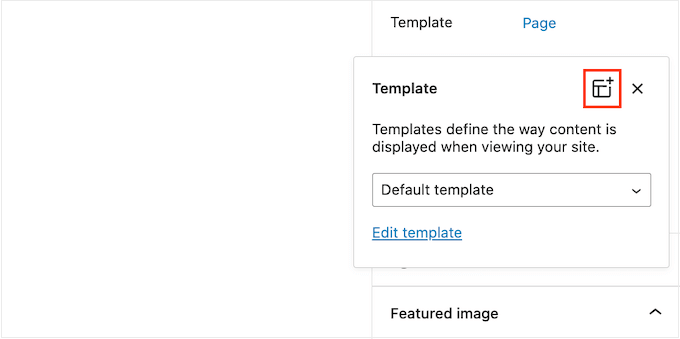
I popupen som visas skriver du in ett namn för din template och klickar sedan på “Create”.
Namnet är bara för din referens så du kan använda vad du vill.

Detta öppnar templates editor, som fungerar på samma sätt som WordPress content editor.
Om du vill add to block till designen av din custom page klickar du bara på den blå knappen “+”. Du kan sedan dra and drop för att add to block.

Du kan add to content till ett block eller ändra dess format med hjälp av de välbekanta tools för redigering av post i WordPress. Du kan till exempel skriva in text i ett “Heading”-block, tillämpa fet formatering eller ändra text från H2 till H3.
Du kan också skapa en customize page med hjälp av mönster. Patterns är samlingar av block som ofta används tillsammans, t.ex. en lista över händelser, en image med en caption eller en pristabell.
De mönster du ser varierar beroende på ditt WordPress theme, men du kan se vilka mönster som finns tillgängliga genom att clicka på tabben “Patterns”.

Du kan antingen dra and drop ett block pattern till din layout eller click på mönstret för att lägga till det längst ner i din template. När du är nöjd med hur templaten ser ut klickar du på knappen “Publicera” och sedan på “Save”.
Du kan nu tillämpa denna template på vilken page som helst. Öppna helt enkelt sidan i Editorn och klicka sedan på texten bredvid “Template”.
I popupen som visas, select the template the template the template you just created.
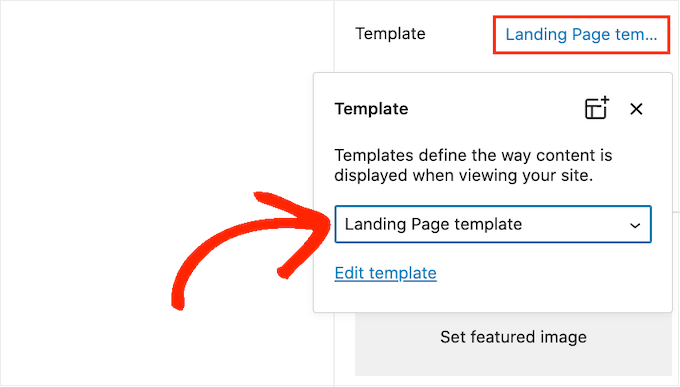
När du har gjort det kan du add to content till sidan, precis som med alla andra sidor i WordPress.
Metod 2. Hur man skapar en Custom Pagemed hjälp av Full-Site Editor (endast block-baserade teman)
Om du använder ett blockbaserat theme kan du också skapa en custom page med hjälp av full-site editor. Detta allow you att ändra layouten på en enskild page, utan att skapa en custom template.
Med det i åtanke är detta ett bra val om du vill skapa en helt unik design som du inte kommer att återanvända på någon annan page.
För att komma igång skapar du helt enkelt sidan som vanligt genom att gå till Pages “ Add New. Du kan sedan skriva in en titel, lägga till kategorier och tags, ladda upp en featured image och göra alla andra ändringar du vill.
När du är nöjd med den grundläggande page, save dina ändringar och sedan head över till Appearance “ Editor.
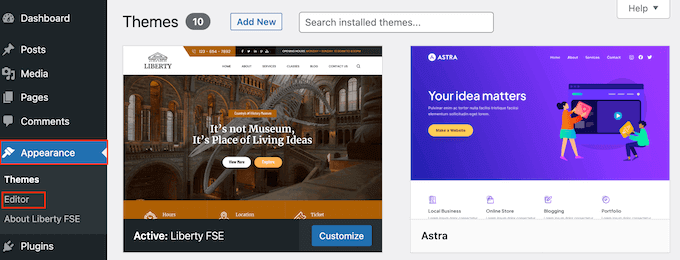
Som standard visar den fullständiga Site Editor ditt temas hemmamall.
I menyn till vänster klickar du på “Pages”.

Nu ser du alla pages som du har skapat på din website WordPress.
Leta bara upp den page du vill göra om och gör ett click.
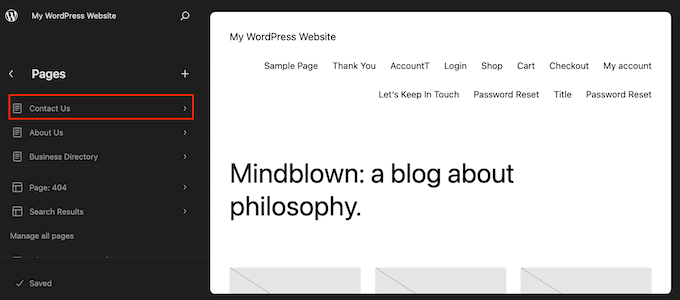
WordPress kommer nu att visa en preview av designen.
För att gå vidare och edit denna template, click på den lilla penna iconen.
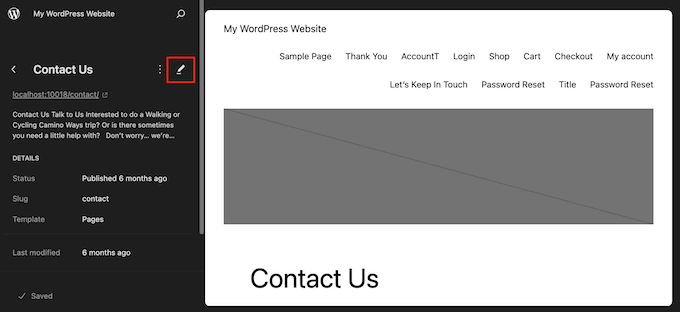
Du kan nu editera sidans layout med hjälp av verktygen för hela Site Editor. Du kan till exempel klicka på den blå “+”-knappen för att add new block, eller click för att select något block som du vill customize.
När du är nöjd med de ändringar du har gjort, clickar du på knappen “Save”.
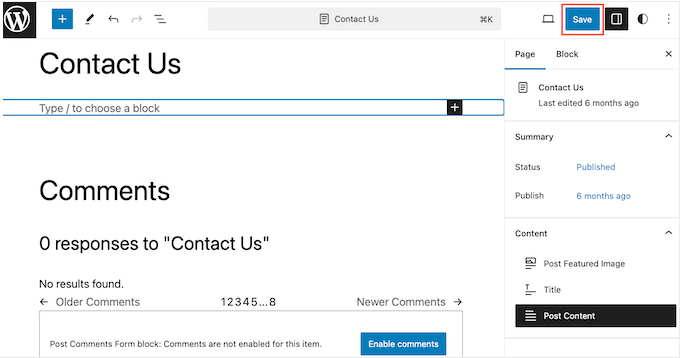
Nu, om du besöker den här page på your website, kommer du att se den nya siddesignen i action.
Metod 3. Skapa en Customize Page i WordPress med hjälp av SeedProd (rekommenderas)
Tidigare skapade du en customize page genom att skriva kod, vilket inte var särskilt nybörjarvänligt. Om du gjorde ett misstag med din HTML-, CSS- eller PHP-kod kunde det orsaka vanliga WordPress error eller till och med förstöra din site helt.
Med detta i åtanke rekommenderar vi att du använder en page builder istället.
SeedProd är den bästa drag-and-drop page buildern för WordPress. Den levereras med mer än 350 templates, vilket allow you att skapa customizes pages utan att skriva någon kod.
Om du använder en anpassad sida för att få fler konverteringar, fungerar SeedProd med många populära tredjepartsverktyg som du kanske redan använder för att få konverteringar. Detta inkluderar de bästa e-postmarknadsföringstjänsterna, WooCommerce, Google Analytics och mer.
Först måste du installera och aktivera SeedProd. För mer detaljer, se vår Step-by-Step guide om hur du installerar ett plugin för WordPress.
Note: Det finns också en gratis version av SeedProd som allow you att skapa customize pages oavsett din budget. Men för den här guiden kommer vi att använda SeedProd Pro eftersom den har många fler templates och integreras med all de bästa tjänsterna för e-postmarknadsföring.
Efter att ha aktiverat pluginet kommer SeedProd att be om din license key.

You can find this information under your account on the SeedProd website. När du har enter nyckeln klickar du på knappen “Verify Key”.
Välj en custom page template
När du har gjort det, gå till SeedProd ” Landing Pages och klicka på knappen ‘Add New Landing Page’.

Du kan nu välja en template för din custom page.
SeedProds mallar är organiserade i olika kampanjtyper som “lead”, “squeeze” och “coming soon“. Du kan klicka på kartorna längst upp på skärmen för att filtrera mallar baserat på kampanjtyp.

Om du vill börja från scratch har SeedProd också en tom template som du kan använda.
Om du vill titta närmare på en design håller du bara muspekaren över templaten och klickar sedan på ikonen med förstoringsglaset.

När du hittar en design som du gillar klickar du på “Choose This Template”. Vi använder mallen “Course Sales Page” i alla våra images, men du kan använda vilken template du vill.
Gå sedan vidare och skriv in ett namn för den customize page. SeedProd kommer automatiskt att skapa en URL baserat på sidans Rubrik, men du kan ändra denna URL till vad du vill.
En beskrivande URL hjälper också sökmotorer att förstå vad sidan handlar om så att de kan visa den för rätt användare, vilket förbättrar din sökmotorsoptimering i WordPress.
För att ge din custom page bästa möjliga chans att appear i relevanta sökresultat kan du add to eventuella keywords som saknas i URL:en. Mer detaljer finns i vår guide om hur du söker efter keywords.

När du är nöjd med den information du har enter klickar du på knappen “Save and Start Editing the Page”.
Designa din custom page
SeedProd kommer nu att öppna din valda template i sin användarvänliga drag and drop editor. Du kommer att se en live preview av din page till höger, och några block inställningar till vänster.

För att customize ett block klickar du bara för att välja det i page editor. I den vänstra toolbaren visas då alla inställningar för det blocket.
I Följer image ändrar vi texten i ett “Headline”-block.

Du kan formatera texten, ändra justering, add to links med mera med hjälp av inställningarna i menyn till vänster.
Det är också lätt att edit images med hjälp av SeedProd page builder. Klicka bara på ett “Image” block och använd inställningarna för att lägga till alt-text, ladda upp en new image eller göra andra ändringar.

Om du vill ta bort ett block från custom page klickar du bara på för att välja det blocket.
Klicka sedan på ikonen för papperskorgen i mini-toolbaren.

För att add new block till din design, hitta bara ett block i menyn till vänster och dra det sedan till Editorn.
Du kan sedan klicka för att välja block och göra ändringar i menyn till vänster.

SeedProd kommer också med “Sections”, som är row- och block templates som kan hjälpa dig att skapa en custom page, snabbt. Om du till exempel skulle designa en Google Ads landing page, kan du använda SeedProds färdiga Hero, Call-to-action eller Features sections.
För att se all available sections, klicka på tabben “Sections”.

För att titta närmare på en section, hoverar du musen över den och klickar sedan på magnifying glass icon.
När du hittar en section som du vill add to i din design, för du bara muspekaren över den och klickar sedan på den lilla iconen “+”.

Detta addar section till längst ner på din page. Du kan flytta både sections och blocks runt din design med drag and drop.
Om you gör ett misstag eller ändrar dig, så oroa dig inte. You can reverse your last change by clicking on the “Undo” button at the bottom of the left-hand toolbar.
Här hittar du också en knapp för att göra om, revisionshistorik, navigation i layouten och globala inställningar.

Dessa extra knappar gör det enkelt att skapa en customize page i WordPress.
Längst ner i toolbaren hittar du också en knapp för mobil preview som allow you to view the mobile version of the custom page.

Detta kan hjälpa you att designa en custom page som ser lika bra ut på mobila devices som den gör på din dator.
När du är nöjd med din custom page är det dags att publicera den genom att clicka på dropdown-pilen bredvid “Save” och sedan välja alternativet “Publicera”.

Din anpassade sida kommer nu att gå live på din WordPress-blogg.
Om du vill redigera den custom sidan vid någon tidpunkt, gå bara till SeedProd ” Landing Pages i din WordPress dashboard. Du kan sedan hitta den page som du vill ändra och klicka på dess “Edit”-länk.

Detta kommer att öppna designen i SeedProds editor, redo för dig att göra dina ändringar.
Metod 4. Använda Thrive Architect för att skapa en Custom Page i WordPress
Du kan också skapa en customize page med hjälp av Thrive Architect. Thrive Architect är en annan populär drag-and-drop page builder för WordPress.
Den levereras med över 300 professionellt utformade templates som är utformade för att hjälpa dig att få fler konverteringar.
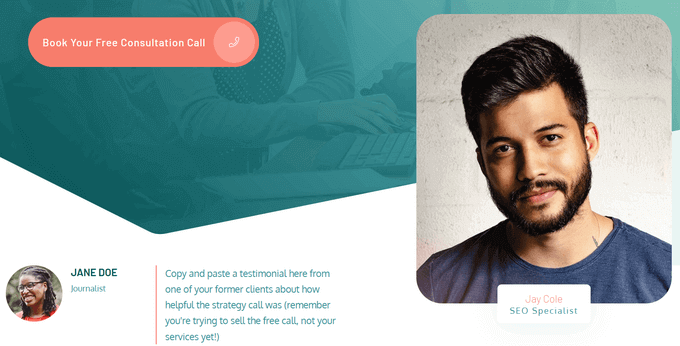
Först måste du installera och aktivera pluginet Thrive Architect. För mer detaljer, se vår Step-by-Step guide om hur du installerar ett plugin för WordPress.
Efter aktivering, gå till Pages ” Add New i din WordPress adminpanel för att skapa en custom page. Klicka sedan på knappen “Launch Thrive Architect”.

Därefter kan du välja om du vill skapa en vanlig sida eller en pre-built landing page.
Vi rekommenderar att du klickar på “Förbyggd landningssida” eftersom det ger dig tillgång till alla Thrive-mallar för landningssidor. Dessa mallar är helt anpassningsbara, så du kan finjustera dem så att de passar din WordPress-webbplats.

När du hittar en uppsättning som du gillar, klickar du bara för att välja den.
I den följande bilden väljer vi “Smart Landing Page Sets.
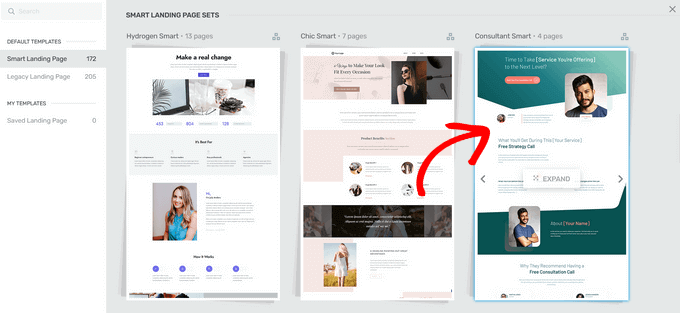
På nästa vy måste du välja en specifik template från uppsättningen.
Välj en template genom att clicka på den och sedan trycka på knappen “Tillämpa template”.
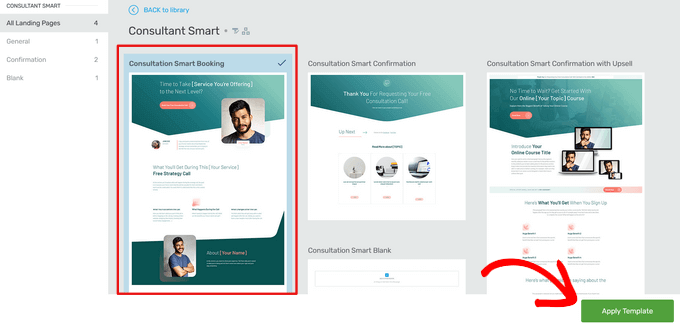
Detta kommer att öppna templaten i Thrive Architect Editor. Härifrån kan du enkelt customize page template för att matcha din blogg, website eller online store.
Som exempel kan du ändra “Heading” genom att clicka på den och sedan skriva in your egen custom message.
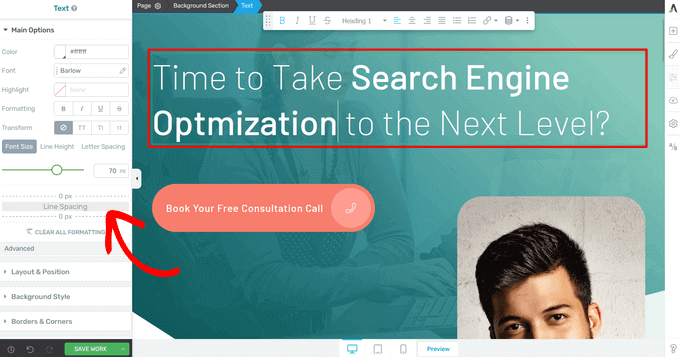
Du kommer nu att se alla alternativ för customize i menyn till vänster. Här kan du ändra typografi, fontstorlek, färg, format och mycket mer.
From the left-hand panel, you can also adjust other settings for your custom page, such as the layout, background style, borders, animations, and scrolla behavior, just to name a few.
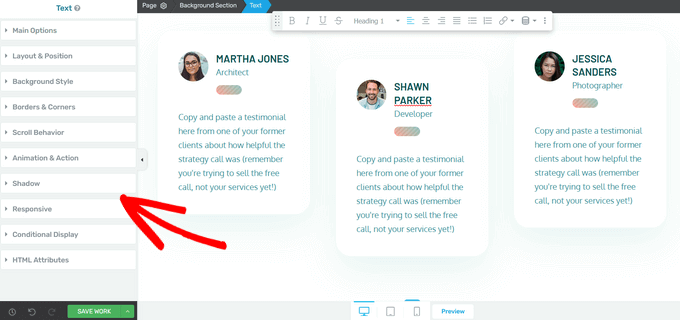
I likhet med SeedProds block kommer Thrive Architect med många pre-built element som du kan add to din custom page.
För att add a new element to the page, click on the “Add Element (+)” button on the right-hand side of the screen.
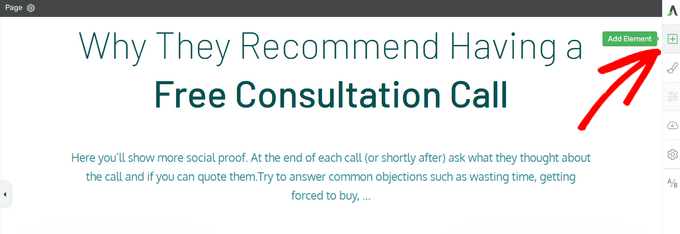
Du kan nu välja mellan element som bilder, knappar, formulär för leadgenerering, pristabeller, nedräkningstimer och mycket mer.
För att add to ett element drar du det från höger menu och släpper det på din page.
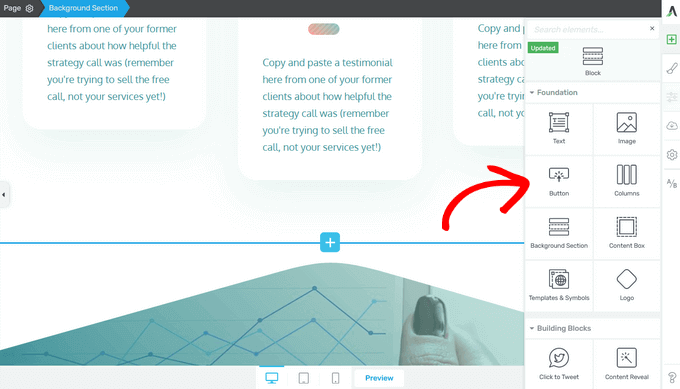
Återigen kan du edit alla nya element som du addar till din page genom att clicka på dem.
När du är nöjd med hur sidan ser ut klickar du på pilen (^) bredvid knappen “Save Work”. Klicka sedan på alternativet “Save and Return to Post Editor”.
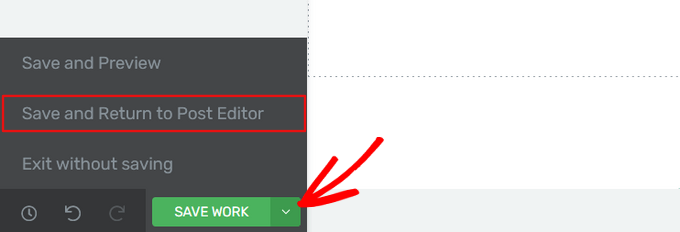
Du kan sedan save the page som ett draft eller publicera den så att den visas på din website i WordPress.
När din customize page är publicerad kan you besöka din site för att se den i action.
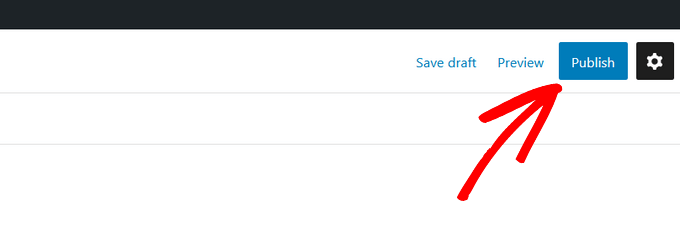
Vi hoppas att den här artikeln hjälpte dig att lära dig hur du skapar en anpassad sida i WordPress. Du kanske också vill se vår przewodnik om hur du skapar en landningssida med WordPress och hur du delar upp inläggs- eller sidtitel i WordPress.
If you liked this article, then please subscribe to our YouTube Channel for WordPress video tutorials. You can also find us on Twitter and Facebook.





NG SHAIKH
Dear WPB Team,
I created the template named MyTemplate.php and copied it into /wp-content/themes/ directory. The template is not reflected in drop down menu of Page Attribute -> Templets. Please guide.
Is it necessary to use FTP server for this? Please guide.
Thanks.
NG SHAIKH
NG SHAIKH
Kudos to WPBeginner Team. This is an excellent article which can give guidance to a beginner from the scratch. What a help!
However, if there is further guidance as to how to remove sidebar, create and add custom sidebar and where to put PHP code or HTML.
With lot of regards and love,
NG SHAIKH
Ajay
Hi great tutorial!
One question… I am adding new HTML template files that use css and js files etc. How can I link these files in my template file? I added the files to the same directory as the other stylesheets and assets but no luck. They do not render on the new template page. Any ideas?
Thanks!
The Last One
Im confused.. i hink this site has written years ago, but if i do understand it, you cannot do custom pages anymore in wordpress unless you have some sort of subscription?
i was trying to “edit” my wordpress site but all feature was missing.
Rob
Thanks – once again – how to remove header/footer/sidebar?
Thanks
Editorial Staff
Remove get_sidebar(), get_footer(), and get_header().
This will break all the styling because your stylesheet won’t load. So you need to make sure that wp_head() and wp_footer() are added in your template.
Fore more customization help, you may want to look here:
https://codex.wordpress.org/Theme_Development
Admin
Jeff
thanks great help
Deepan
Thanks for this tutorial,this tutorial help me to understand the concept easily.Good Work keep continuing like this.
-Deepan
tony kh tan
Thank you for this tutorial. I use cPanel to add the customPage.php onto wp-content/.. and it works. Without using FTP.
Njoroge Mathu
Thanks for the great article. Tried the steps and it works perfect. Seems like the file ‘CustomPageT1.php’ has to always be uploaded into the active theme folder or if working offline with wamp save it in wamp/www/wordpress/wp-content/themes/active theme.
Amit Prasad
Great Article. Exactly what I was looking for. Keep up the good work pal!
Osvaldo
This article, pure and simple, works like charm to me!!!
Jean-Charles de Geekarts
So it works perfectly bur when I put the file in a plugin file (because it make more sense) it doesn’t work. Do you have anyidea on what to do to make it work.
Thanks anyway for all your great tutorial
Ronny
Great work, guys. Thank you very much. But one question please… How do i make this custom template pull posts from one particular category or categories? I’ve been building websites with wordpress for a while now but, this one seems knotty to me. I know there’s a plugin that does this, but I’ll rather go with the custom template method. Thanks, again…
Chadly
hey guys, is their a plugin you recommend for WP that creates great looking pages like this:
You know, the pages that have the arrows pointing to things and almost a hand drawn look about the page.
Thanks…
irfan
Sir my websites homepage is in the form of custom link in wordpress menu and is not present in all pages also.I am a totaly newbie in website development so kindly help to convet this custom link into a page.
2:kindly also help to remove read more from posts.
Thanks
Irfan
website Address:www.fishysms.com
karlonc
Does this tutorial still apply to the newest wordpress?
Also will it keep any of the attributes of the theme you are using?
WPBeginner Support
Yes, it applies on latest WordPress and will keep all attributes of the theme you are using.
Admin
Musarrof
Please give details more and write it easily with screenshot. new word-press user cant understand your reading tutorial.
WPBeginner Support
Thanks for your feedback. Please let us know which part you did not understand and we will try to explain it.
Admin
Carol H.
I didn’t understand this part…
Once you have completed editing this file save it and upload it in your theme directory (/wp-content/themes/yourthemedirectory/) where files like single.php and index.php are located.
How does one upload to one’s theme directory? (I have a wordpress.com site; does this have anything to do with this?)
WPBeginner Support
Yes, you cannot upload files on WordPress.com sites. Please take a look at our guide on the difference between WordPress.com and Self hosted WordPress.org sites.
vinay
Hi,
where do we find the pages that were created with the add-new page link in wordpress.could someone help me out to figure out the pages.Thanks in advance
terance perera
go to appearance -> editor -> then you can see page templete or page.php
Joanna Gasdogas
oops. please ignore previous note.
Thank you for these instructions.
I have followed all your instructions, I believe correctly. However when I go to my WP editor to add content to this new template, nothing shows up on the page. It remains as a completely blank page.
kuldeep
how to create a simple template in wordpress
Joanna Gasdogas
Thank you for this. I followed all the instructions. I have a blank template now. But when I go to my wp editor to add content, the content doesn’t appear in the new page.
Samsher
Hey plz upload snap shot..
Marow95
How can I change the url ?
I mean instead of “blog/?page_id=2” , I want it to be “blog/about” .
Thanks in advance
WPBeginner Staff
Check out our guide on how to create SEO friendly URL Structure in WordPress.
Asim
Checkout Permalinks at the very beginning of the page.
Kikky
hallo, thanks for the post on creating a custom template, its helped greatly. But i have some issues i need answers to, this is my first time at wordpress and on the site i’m creating, i already have a custom template as the home page and then i have another page (with the theme’s initial homepage look, which is a custom page). the challenge i’m having now is : i want the custom template page i designed to load first but the theme’s custom page keeps coming up instead. i figured there’s some sort of conflict going on since they both have thesame url …so, preeeetyyy please, how do i get through this huge problem…thanks
WPBeginner Support
Seems like you resolved your problem. In this case, you could have specifically told WordPress to use a template for a specific page. For example if you wanted to create a custom template for http://www.example.com/home-2 then you name your template file to be page-home-2.php. You can also use a page’s id in the template, like page-33.php will only work on page with 33 as the unique id.
Admin
Pol Alvarez
Hi! I have always coded my webpages from scratch but now I need to add one to a wordpress website. I mean I have good html/css and this kind of stuff but little of wordpress.
I have followed the instructions and succesfully uploaded the file. The problem is that it is not listed on the template dropdown. I am not sure whether this happens because the file I created is not valid or any other problem. My file is composed of your header
and then following it a normal webpage (opening with etc…) without any styles now external files (just to check it out).
What am I doing wrong? any help would be appreciated.
Thanks you are my last resort!
WPBeginner Support
Pol, we can provide you some tips to troubleshoot.
Please study the file page.php in your theme’s directory. Your custom page template should follow the same structure as page.php except the header part where you need to insert your own template name so that it can distinguished.
Make sure that you have uploaded your template to the right directory. It should be in /wp-content/themes/your-theme-name/ folder.
Let us know if this helped.
Admin
Ansar
I have a problem with this.when i add new page there is no option of template in page attributes. I’m using wordpress 3.8.1
And also what is the name given to the page we are newly creating
ReNet
This is Great! BUT HELP!
I created a template that pulls in a form, I currently have it with a Captcha but want to remove the captcha and use WordPress’ password protect functionality for this page so I can speedup multiple form entries.
The issue is that WordPress displays the template’s content before entering the password.
Your help would be greatly appreciated.
WPBeginner Support
ReNet, thats because the password protect functionality implements password on the contents of the post/page that is protected not on your template. So the form you want to hide should be executed inside the post. You can create a shortcode for that and add it to your post/page.
Admin
Sean
Thanks for this – who knew it could be so simple!
Troy
Ok so I think Im missing a step or two…
1) I opened up a blank text document, copied this “1” into the first line of the notepad
2) Saved it to my desktop and loaded it into the proper wp-admin//themes/mythemedirectory/
3) Got it to show up on wordpress. Then I copied and pasted my html code for my splash page that I created in dreamweaver into the text(html) portion on wordpress.
4) Saved it as a draft and when I previewed it I get a bunch of strange text.
Can you explain to me what steps am I forgetting or missing. I think its something with the other php markups? or maybe where I post my html code. Im looking to have splash page without any menus or anything else besides my splash page coding. Any help or assistance would be greatly appreciated. The information you provided has gotten me farther then any of the other blogs Ive looked at so thank you very much!
WPBeginner Support
It seems like you are trying to design a page in Dreamweaver and trying to import it in WordPress. This will not work. Because your page already has a structure and style defined by your WordPress theme.
Admin
Troy
thanks for the reply. Can I just take the html body from dreamweaver and paste it into the theme?
WPBeginner Support
No it will still have the similar effect.
Surya
You can do that but try pasting the code in notepad first and then copying it again to WordPress. This usually eliminates some unwanted things like DOM.
niharika
I have one question please……………. help me. I want to store marks of student in Mysql database and once user go to the result page he has to enter his roll no and class, then he see his result. I have done this project but I really don’t know how to go through it in wordpress i.e where to write html and php coding in wordpress.
I am using WordPress.org on my localhost.
WPBeginner Support
For that you will have to create your own custom solution using Custom Post Types, Custom Fields, and User Meta Data. If you look around you might find some WordPress plugin that already does all that.
Admin
Andrea
Thanks for the post – this was exactly what I was looking for, and so helpful!
Stuart Alsop
Thank you sooooo much for this tutorial. solved a big headache for me! Keep up the good work!
Darren
This page is fantastic! Thank you! I was messing around a little (a lot) with plugins when I did a search, came across this page, and figured this is way better than the other methods I was looking at to do something.
One thing is that in the article, it isn’t immediately obvious that the code should be put on the page before being uploaded. I mistook it as inputting the code on the ‘add a new page’ text box. Second time I tried it, I stuck the code in the text file (also, it isn’t obvious that they should choose all files, and change the text file extension to .php), and it worked like a charm. You can even add blog1 / blog2 / etc… to get multiple themes up there if you so need.
Thank you!
Tim Reeves
THANK YOU SO MUCH!!!!!!!!!!!!!!!!!!!!!!!!!! I have been trying to figure this out for 3 months now, came across your tutorial up and running with my new page template in 5 minutes.. I completely
understand some of the comments above, as when you are first starting out everything is so confusing. But when you get a grasp of things it is so easy. AGAIN YOU ARE A LIFE SAVER,SCHOLAR,AND A GENTLEMAN !!!! : )
lucas
This is suppose to be for beginners? I can’t even pass the first step “You can start out by calling WordPress header and footer”
what does it mean? whoever wrote this article has forgotten that is writing for beginners who tend to be clueless.
I tried to call header and footer but nobody answer, maybe i got the wrong number.
A screen shot will be quite useful.
Editorial Staff
I think you misunderstood the site. WPBeginner caters for beginners of all level. This article is in the Themes category, and this is for beginner theme designers. The article clearly says that you need to have HTML / CSS knowledge before you can do this.
We do have a beginners guide category – https://www.wpbeginner.com/category/beginners-guide/
Instead of being really sarcastic, sending 2 separate emails and leaving a comment, you should consider being more polite. We do not get paid to write these tutorials. It is a kind gesture for the community, and many folks have learned from our site. It would be one thing to be pissed off, if you paid for something, and you didn’t receive it. This site is entirely FREE. We try to help as many folks as we can without charging a dime.
-Syed
Founder of WPBeginner
Admin
eduardo
thaaaaannnksssssssss im a front end developer and i consider myself a wp beginner i found this article really helpful
Markus Freeman
I’ve tried this and it worked like a charm, but the there’s one problem. The Posts didnt show, only the sidebar. what could be the problem?
Thanks,
Markus
Editorial Staff
That means that there is something wrong with the code in your template.
Admin
James
I tried this too and like above only the sidebar shows. What could be wrong with the code in my template?
Joe
Try copying the WordPress hook ( if statement) from the page.php file. Then paste it into the new file.
Karla Porter Archer
Thanks for this tutorial.
I’m trying to do this in order to create the author page (https://www.wpbeginner.com/wp-tutorials/how-to-display-an-author-list-with-avatars-in-wordpress-contributors-page/).
I’m using a child theme. Does this file get added to the main theme file directory or the child theme?
Karla Porter Archer
I just tried it in the main theme and it finally showed. So I’m assuming the answer is ‘main theme’ and that I haven’t broken it
Editorial Staff
No this file has to be added in the child theme directory. While it would work in the main genesis folder, it is best practice to never modify anything in the parent theme.
Admin
Karla Porter Archer
ah – thanks — that was my original presumption, but it didn’t show the template as an option for the page, so I second-guessed myself. I obviously didn’t add it correctly then, so off to try again!
Max Garcia Jr
WITHLOVEASH31 posted a question on 10/24/2011. Could one of the Editor’s please respond. I’d really like to know. I could really use this feature. Thanks in advance!
Editorial Staff
We didn’t reply because they also commented right after that they figured it out. You have to use FTP to login and upload a new theme file.
Admin
LJSkool
Completely newbie here. I was fine right up until you got to “begin creating a custom page by opening a blank file in your text editor”. Um, yeah…. Would that be the “editor” link under “Appearances” within my site? How do I “open” this? My purpose to have a page with all my blog posts on one page. My theme does not do this. Thanks!
Editorial Staff
Hey Jackie,
Yes this article does require prior HTML/CSS knowledge. Text Editor can be Notepad, Dreamweaver, Notepad++ etc.
Admin
Ruth
this is the first help page that’s helped me without creating another set of problems.
It worked! I never built a php page before and I pasted everything in exactly
Thank you!
Taika
“Since you have already written down all the text and settings in the php file, simply name the page and leave the content area blank”
How to do that ? My WP does not allow me to leave the content blank, it requires to type something on title before it lets create/edit page name, then if I type something, name the page and remove the text leaving it blank and publish it publishes whatever I typed on title before I removed the text…any advice ? Thanks,
Taika
withloveash31
Oh never mind. I figured it out
withloveash31
I was following your guide and everything went well until this- “upload it in your theme directory (/wp-content/themes/yourthemedirectory/) where files like single.phpand index.php are located.” This might stupid but how do i upload the file to my theme directory? I did find a page under the name “Editor” where single.php, index.php etc are located, i just don’t know how to upload the file i created. Please help :S
nola
Excellent! I thought this would be a hard process. You explained it simply. I still need to work out a few things with how my theme displays the custom template, but now I’ve learned something new. Thank you!
saro.verhees
Really awesome, exactly what i was looking for. Thanks
scarab
great post. This information was just what I was looking for. It took me about 40 minutes but I built a ‘squeeze’ page just like I wanted.
I still need to do some of the header work but is minor in my opinion.
Thanks
Nina
Brilliant!
Alex Batista
How to create a custom page in WordPress and put it how default?
Editorial Staff
https://www.wpbeginner.com/wp-themes/how-to-create-a-custom-homepage-in-wordpress/
Use the page link above.
Admin
Frank
freakin phantastic blog! This may be the best project site on the web…
Marc Shaw
Hey, I read a lot of blogs on a daily basis and for the most part, people lack substance but, I just wanted to make a quick comment to say GREAT blog!…..I”ll be checking in on a regularly now….Keep up the good work!
– Marc Shaw
Missy
Hi,
I’m on here now trying to do this. Let me see if I can pull it off.
MOMO
Excellent tutorial. cheers guys.
Momo