Let’s face it, it can be difficult to display data in an eye-catching and engaging way. But if you don’t present your data effectively then it can lead to missed conversions, lost sales, and a poor user experience.
Thankfully, the right table plugin can make even complicated information easy to understand. In our first-hand experience, the right table plugin is all you need to make your data shine.
Today, we’re putting a popular plugin under the microscope: Ninja Tables. In this in-depth Ninja Tables review, we’ll look at its features, support, and pricing, to see whether it’s right for you.
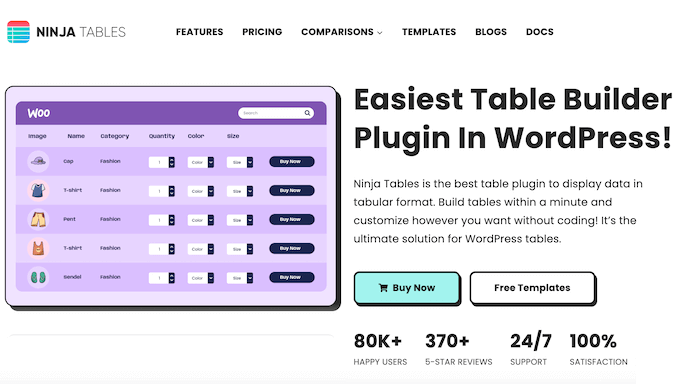
Ninja Tables: Why Use It in WordPress?
Ninja Tables lets you create all kinds of tables with ease, and without having to write a single line of code.

You can choose between ready-made templates, or build a completely custom table from scratch using the drag and drop editor. You can then preview the layout on different devices, and fine-tune your table so it looks great across smartphones, tablets, and desktop computers.
To save time, Ninja Tables even has an import/export tool so you can create a table from a CSV or JSON file, or export your tables to other WordPress websites.
Going further, Ninja Tables integrates with many popular WordPress plugins. If you’re using WooCommerce, then it can create beautiful tables containing all your product details, price, quantity, buy now buttons, and reviews, without you having to add this information manually.
If you’re just getting started or have a limited budget, then you can download the lite version of Ninja Tables from WordPress.org.
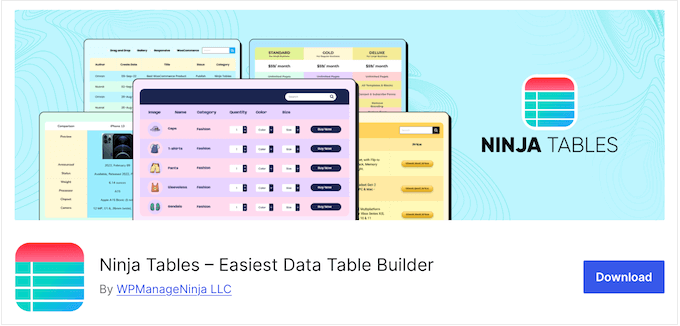
This free plugin includes the drag and drop editor, plus a ton of ready-made table elements such as buttons, ratings, shortcodes, and progress bars.
However, if you upgrade to the premium plugin then you’ll get access to more advanced features, including the option to create conditional formatting rules and custom filters. You can also create tables featuring your WooCommerce products and custom post types.
Ninja Tables Review: Is It the Right Table Plugin for You?
With the right WordPress table plugin, you can display products, user information, prices, appointments, and other information in a nice layout. This can instantly make your data easier to understand, and help visitors find exactly the information they need.
With that said, let’s see if Ninja Tables is the right table plugin for your WordPress blog.
1. Fully-Customizable Tables
With Ninja Tables, it’s easy to create a design that perfectly compliments your WordPress theme.
To help you get started, Ninja Tables comes with several built-in templates. Beyond that, it supports over 100 different table styles and comes with 3 styling libraries.
You can also change the color of the text, cells, background, border, rows, columns, header, and footer. If you want, then you can also use a different hover color to highlight the visitor’s position in the table.
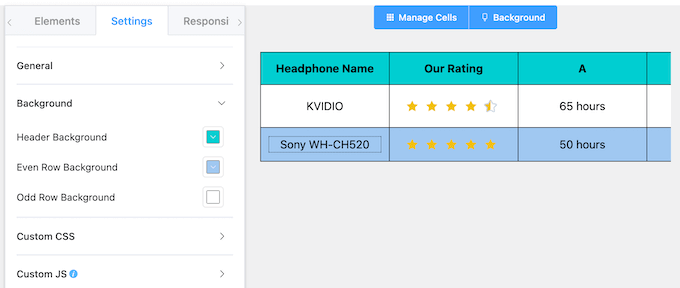
2. Ready-Made Templates
As already mentioned, Ninja Tables comes with ready-made templates.
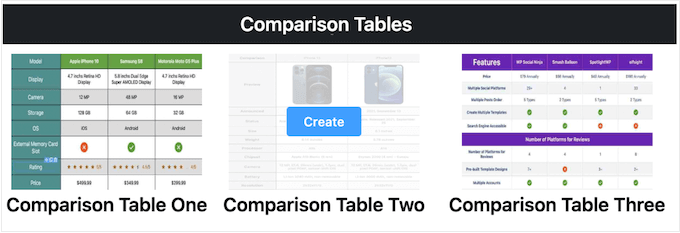
This includes multiple pricing templates, product and business comparison templates, and schedule templates, which are perfect for displaying appointments and to-do lists.
There are also 3 user information templates that you can use for employees, students, customers, or volunteers at your non-profit organization.
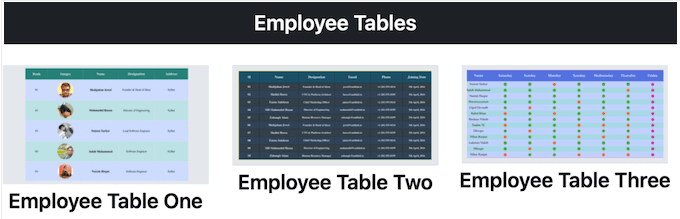
3. Drag and Drop Editor
Ninja Tables has a user-friendly drag and drop editor so you can create all kinds of table with ease. To start, simply specify the number of columns and rows you want to use.
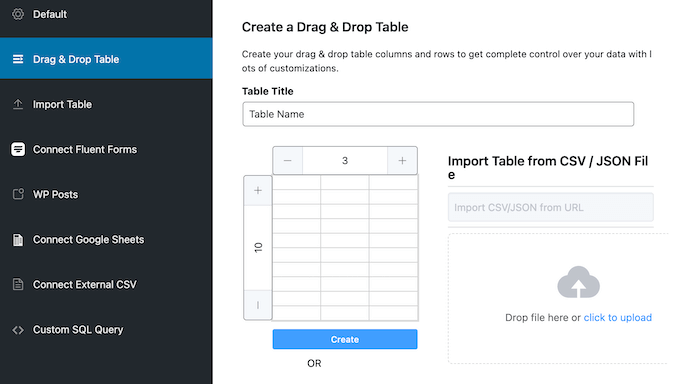
With that done, you can add elements to your table using drag and drop.
After adding each element, simply click to select it. Ninja Tables will then display all the settings you can use to configure that element.
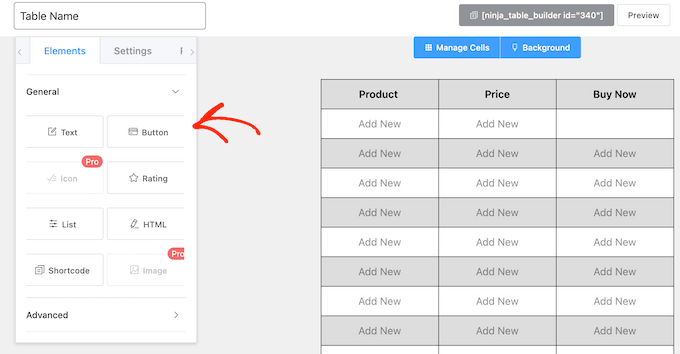
You can use these settings to change the spacing, colors, padding, borders and more.
As you make changes, the live preview will update automatically. This makes it easy to try lots of different settings, to see what you like the best.
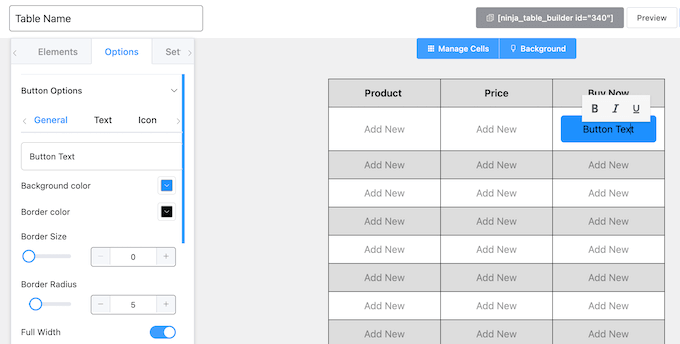
4. SEO-Friendly Tables
Often, tables will contain important information such as your product names, upcoming virtual events, and subscription fees. That said, you’ll want to help search engines find this content and include it in relevant search results.
The good news is that Ninja Tables is designed with the search engines in mind. All the data you add to Ninja Tables is SEO-friendly by default, so search bots will have no problems indexing it and showing it to the right people, at the right time.
For more tips, please see our ultimate WordPress SEO guide.
5. Mobile Responsive
All the tables you create using Ninja Tables are mobile responsive by default. This means they’ll look great no matter what device the visitor is using.
You can also preview how your table will look on smartphones and tablets, directly in the drag and drop editor.
Want to fine-tune how your tables look on these devices? Then you can change the padding and alignment that Ninja Tables will use when displaying the table on smartphones and tablets.
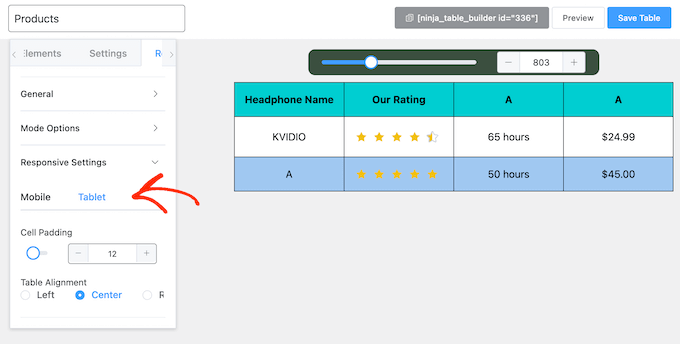
Even better, as you adjust these settings the editor will update automatically to show how these changes will look on mobile. In this way, you can try lots of different settings, to see what you like the best.
You can stack rows on top of each other if the table has too many columns to display correctly on mobile devices.
6. Create Multimedia Tables
You can add all kinds of data to your tables, including links, progress bars, star ratings, HTML, and call to action (CTA) buttons.
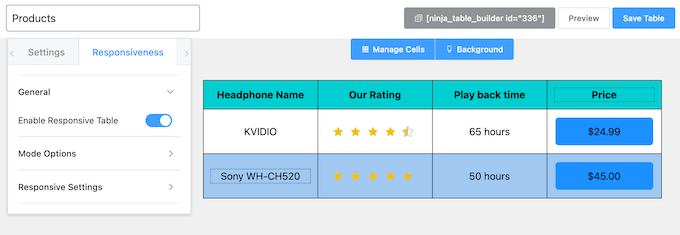
Want to create a multimedia table?
Then you can add image, files, and iFrame code to your Ninja Tables. You can even add playable videos and audio to your tables, to get even more clicks and engagement.
Want to show a bigger version of your images or videos? Then Ninja Tables can display your media in a lightbox popup, without you needing to install a separate image plugin.
7. Display WordPress Posts
Ninja Tables can display all your WordPress posts and pages in a table. You can use this feature to create an index, or to highlight important information about your content.
Simply select the properties you want to include in the table such as the author, date, link, and featured image. Ninja Tables will then turn each property into a column.
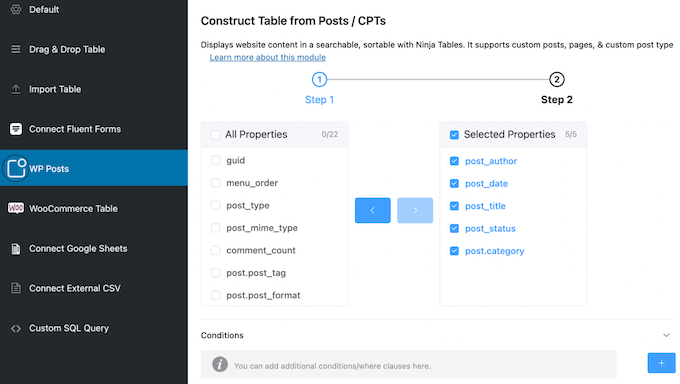
Are you using the Advanced Custom Fields plugin? Then Ninja Tables can display any data you’ve added to these custom fields.
8. Create WooCommerce Product Tables
Do you run a WooCommerce store? Then Ninja Tables can display all your products in a nice table layout.
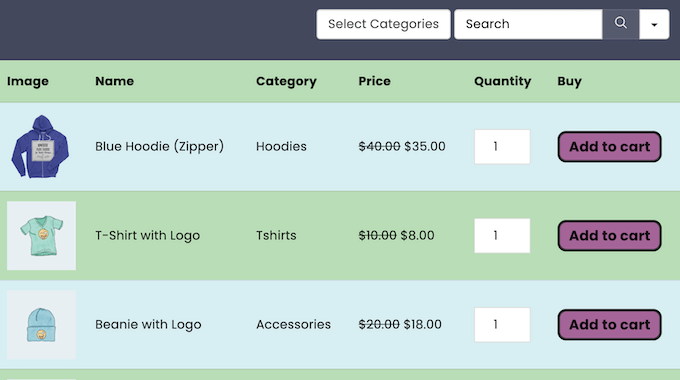
If you’ve already added some items to your online store, then the plugin has a WooCommerce Table feature that will automatically create a table from all your existing product data.
You can even filter your items by product category, tag, and product type, to show only the items you want in the table.
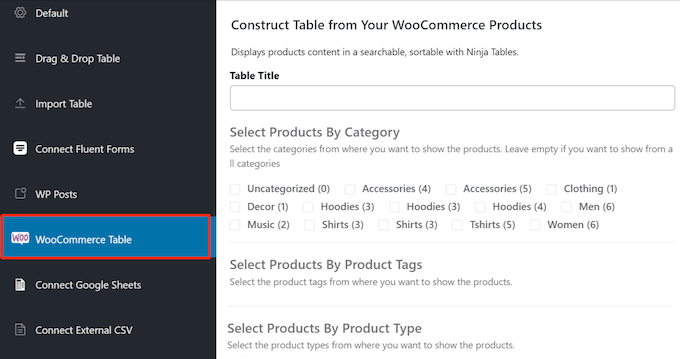
After generating a table, you can customize it by adding more columns and data.
For example, you might create a column where you promote any special offers or coupon codes that are available for that product.
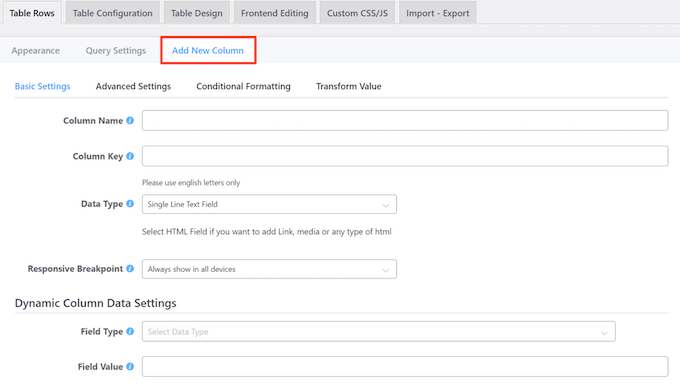
You’ll also get access to all the customization options, templates, and settings you’d expect from Ninja Tables. However, you can go one step further and also customize the default WooCommerce elements, such as the ’Add To Cart’ button.
In this way, you can create a product table that perfectly compliments your online marketplace and branding.
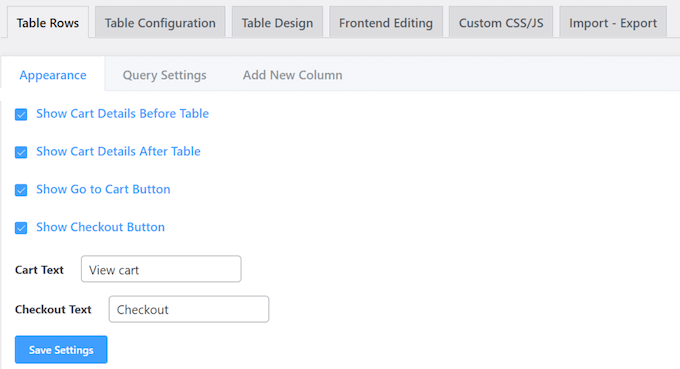
Even better, all these product tables have a built-in WooCommerce search bar, so shoppers can easily find the item they’re looking for.
9. Add Column Highlighting
Sometimes, you may want to highlight a specific column. For example, if you’re creating a comparison table then you might highlight the Star Rating column. This can draw the visitor’s attention towards the most important content, even when a table has a ton of data.
With Ninja Tables, you can highlight an entire column with just a few clicks.
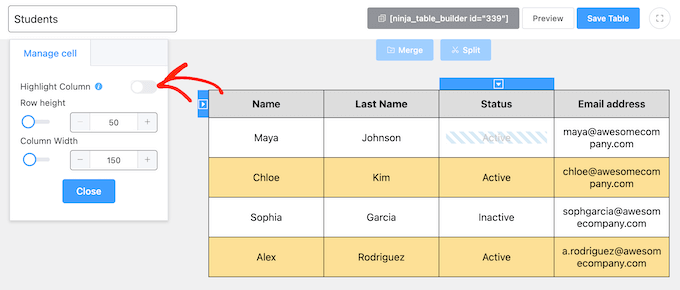
10. Turn Text into Clickable Links
With Ninja Tables, you can turn any text into a link. For example, if you’re creating a product table then you might turn your ’Buy Now’ text into a link, so potential customers can jump straight to your WooCommerce checkout page.
Does your table contain contact details? Then you can allow visitors to make a phone call or send an email, just by clicking on your contact information. Simply turn your business phone number or email address into a clickable link, and Ninja Tables will handle the rest.
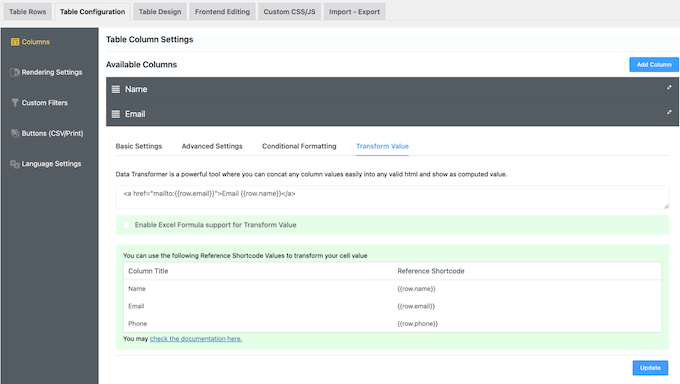
11. Support For Custom Code
Do you want to add custom code to your tables? With Ninja Tables, you can add custom CSS and JavaScript directly in the drag and drop editor.
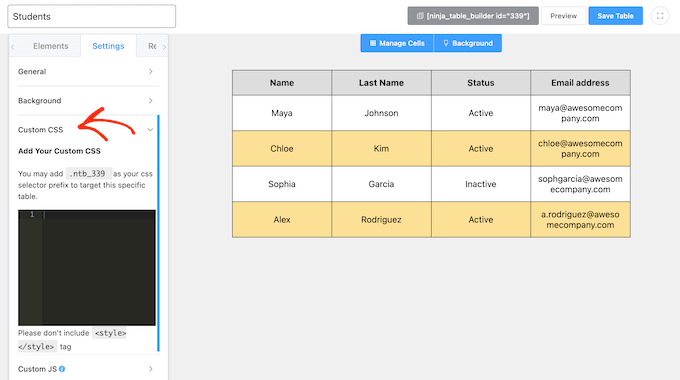
This gives you more control over how the table looks, or you can even use code to customize the default WooCommerce features in a product table.
12. Merge and Split
As you’re creating a table, you have the option to merge or split cells at any point, with just a few clicks. For example, you might decide to merge identical data in consecutive cells, to make your table look more organized.
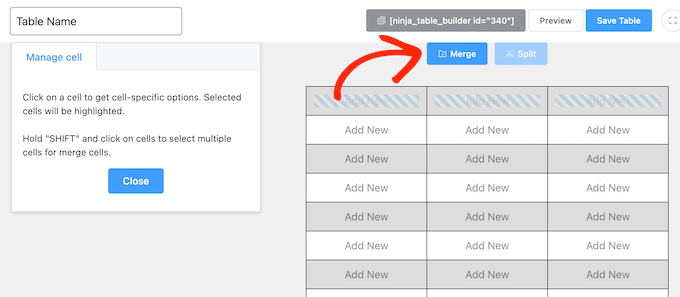
13. Conditional Formatting Rules
To create a more consistent table, you may want to use conditional formatting rules. Ninja Tables will then automatically apply this formatting to any cell, row, or column that meets those conditions. For example, you might highlight each cell that has a value greater than 50, or change the background color for each empty cell.
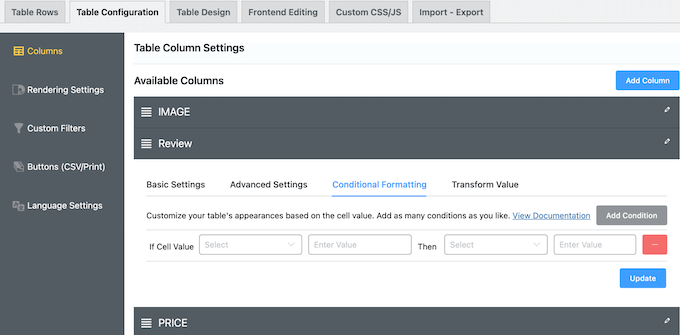
When creating these rules, you can choose from a wide range of conditions such as equal, not equal, contains, does not contain, minimum, and maximum.
14. Sortable/Filterable Tables
With Ninja Tables, you can make any table sortable and filterable.
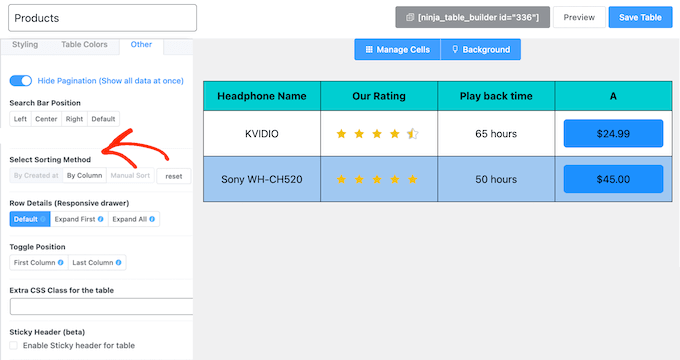
This helps visitors and potential customers find the information they need, even when a table has lots of data.
15. Support For Custom Filters
Do you need to add lots of information to a table? In that case, visitors may struggle to find what they’re looking for, or they might get overwhelmed by all your information.
Thankfully, Ninja Tables allows you to create custom filters, so visitors can quickly and easily find the information they need.
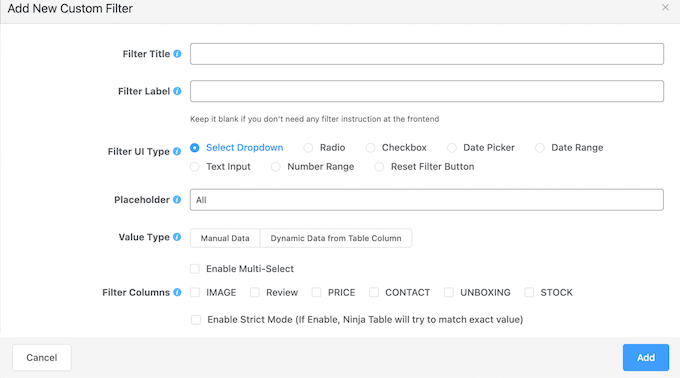
To start, you can choose the type of data you want to filter such as text, number range, checkbox or date picker. You can then limit the filter to specific columns, choose whether to show exact matches only, and then add the value you want to filter for.
16. Import/Export Settings
Sometimes, you may need to share table data with people who don’t have access to your WordPress dashboard. Creating a user account just so people can see this data, isn’t good for WordPress security.
Instead, you can use Ninja Tables’ import/export tool to export that data in CSV or JSON format.
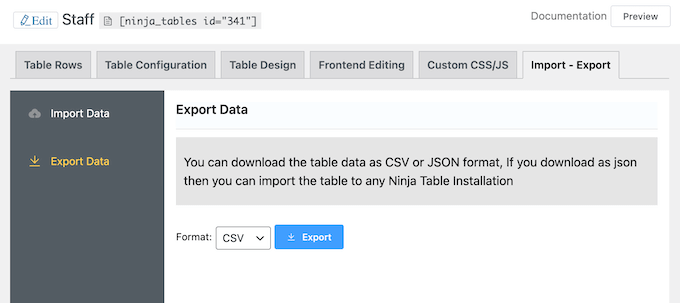
You can then share this file with anyone else who needs access to the data, or even import it into other tools such as your Customer Relationships Management (CRM) app.
Alternatively, you can import data into Ninja Tables in CSV or JSON format.
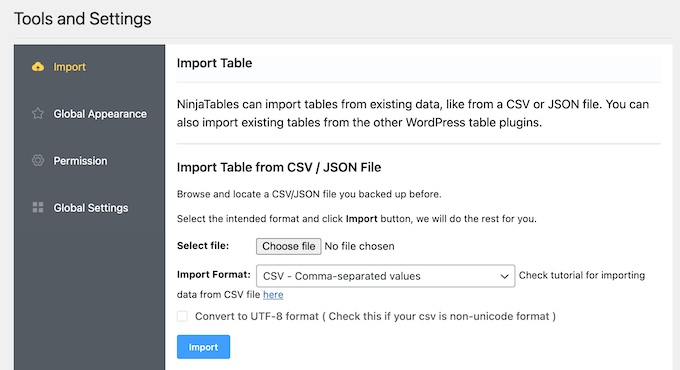
This is ideal if you need to add a ton of data to your site, such as a list of product names and prices that you want to show in a product comparison table.
17. Integrates with Google Sheets
Do you use Google Sheets? Then there’s good news: Ninja Tables can access and display information from your Google spreadsheets.
After making this connection, all the sheet’s data will appear in your table automatically. Even better, any changes you make to the Google Sheets data will sync to your tables automatically, so you don’t need to update them manually.
You can also customize the layout, colors, appearance and more, just like any other table created using Ninja Tables.
18. Create Beautiful Charts and Graphs
Ninja Tables integrates seamlessly with Ninja Charts. This allows you to transform your tables into over 10 different charts including dynamic bar charts, pie charts, and histograms.
You’ll also get access to chart templates, so you can create beautiful-looking graphs and charts within minutes.
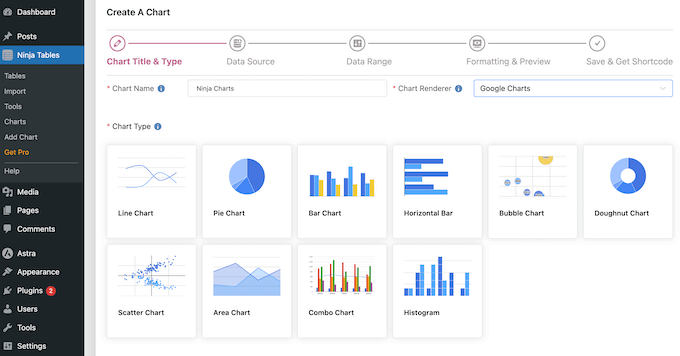
Even better, if you’re using Fluent Forms then you can create dynamic charts that update automatically as you receive new entries. In this way, visitors will always see the latest form entries and information, without you having to update the table or chart manually.
19. Migrate From Alternative Plugins with Ease
If you’re migrating from Table Press or Data Tables Generator by Supsystic, then Ninja Tables has a one-click import tool. This allows you to quickly and easily transfer all your table data.
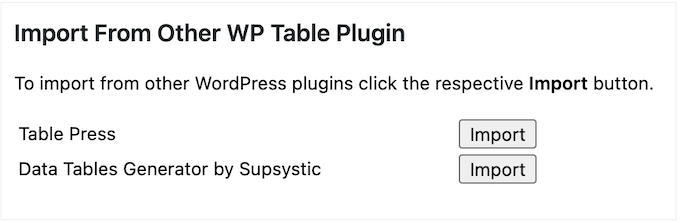
Are you migrating from an alternative plugin? Then you can simply export your tables in CSV or JSON format, and then import them into Ninja Tables using the plugin’s import/export tool.
20. Integrates with Fluent Forms
Sometimes, you may want to collect data using a form and then display it on your website’s front-end, so everyone can see it. For example, you might collect user feedback and then add the average star rating to your product table.
If you’re using Fluent Forms, then you can easily connect to Ninja Tables and then display your form entries as a table. As a bonus, the table will update in real-time, so visitors will always see the latest form entries.
21. Community and Professional Support
With its drag and drop editor and ready-made templates, Ninja Tables is designed with ease of use in mind. However, tables can be complicated especially if you need to display lots of data.
Do you want some extra help? Then Ninja Tables has an online knowledge base that you can access 24/7. This is a great resource if you prefer to troubleshoot WordPress problems and get answers yourself.
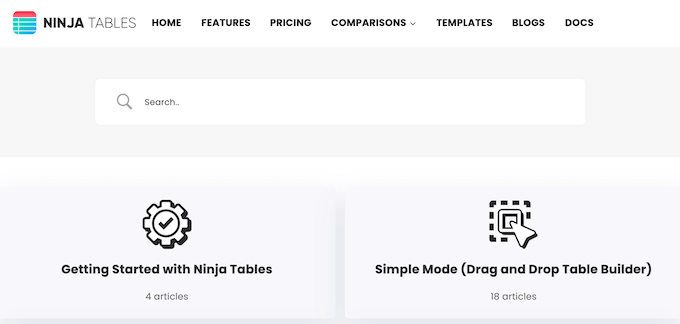
Beyond that, there’s a blog where the Ninja Tables team covers a wide range of topics related to WordPress tables.
This includes advice on how to recover abandoned cart sales, how to optimize the customer journey, and other similar topics.
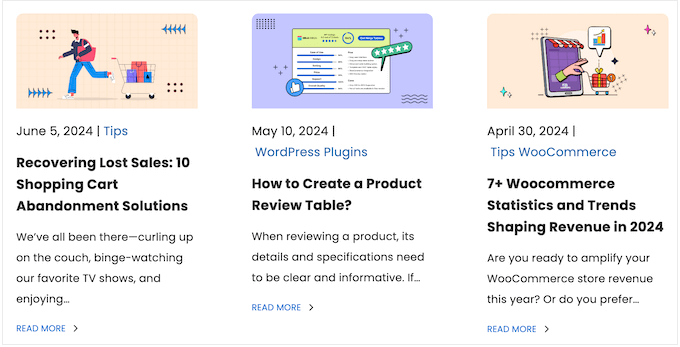
You’ll also find the team’s expert pick of the must have WordPress plugins that you may want to use with Ninja Tables.
If you’re using the free plugin, then you can post to the Ninja Tables forum on WordPress.org, and get answers to basic questions.
When posting to public support forums, try to include as much information as possible, so the experts can understand your problem fully and post a helpful response. For more on this topic, please see our guide on how to properly ask for WordPress support.
Ninja Tables Review: Pricing and Plans
If you’re just getting started or have a limited budget, then you can download the lite version of Ninja Tables from WordPress.org.
However, the premium plugin gives you more control over how your tables look and function. You can also create tables from your WooCommerce products and custom post types.
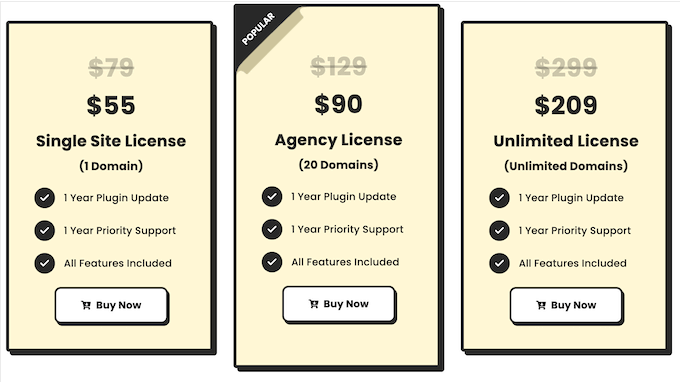
Unlike some other table plugins, you can access the full set of features no matter what plan you buy. However, the price will vary depending on the number of websites where you want to use Ninja Tables:
- Single Site License. For $55 annually, you can install Ninja Tables on a single blog, website, or digital marketplace.
- Agency License. For $90 per year, you can use Ninja Tables on up to 20 websites. That said, we recommend this license if you run a WordPress development agency or manage multiple client sites.
- Unlimited License. Priced at $209 annually, this plan allows you to install and activate Ninja Tables on an unlimited number of web domains.
Ninja Tables Review: Is It the Right Table Plugin for You?
To sum up this Ninja Tables review, we’re confident that it’s a great table plugin. The lite version comes with a user-friendly drag and drop editor so you can create all kinds of tables, without having to write a single line of code.
However, if you run an online store then we recommend upgrading to the premium plugin, as it integrates with WooCommerce. This makes it easy to create beautiful product tables so shoppers can see everything your store has to offer.
Beyond WooCommerce, Ninja Tables integrates with Ninja Charts and Fluent Forms so you can collect and display data in lots of different ways. For example, you might accept user-submitted events, add that information to a table, and then display it as an eye-catching chart.
We hope this Ninja Tables review helped you decide whether it’s the right table plugin for you. Next, you may want to see our guide on how to install Google Analytics in WordPress, or see our expert pick of the best drag and drop page builders compared.
If you liked this article, then please subscribe to our YouTube Channel for WordPress video tutorials. You can also find us on Twitter and Facebook.

Syed Balkhi
Hey WPBeginner readers,
Did you know you can win exciting prizes by commenting on WPBeginner?
Every month, our top blog commenters will win HUGE rewards, including premium WordPress plugin licenses and cash prizes.
You can get more details about the contest from here.
Start sharing your thoughts below to stand a chance to win!