WordPress-adminfältet är det praktiska verktygsfältet som du ser när du är inloggad på din webbplats. Men visste du att det kan göra en hel del mer än att bara ge dig snabb åtkomst till backend?
Vi får massor av frågor från läsarna om adminfältet, till exempel vad det gör, hur man använder det effektivt och hur man anpassar det efter sina behov.
I den här artikeln förklarar vi vad WordPress-adminfältet är. Vi går igenom allt från dess grundläggande funktioner till avancerade anpassningstips, så att du kan frigöra dess fulla potential.
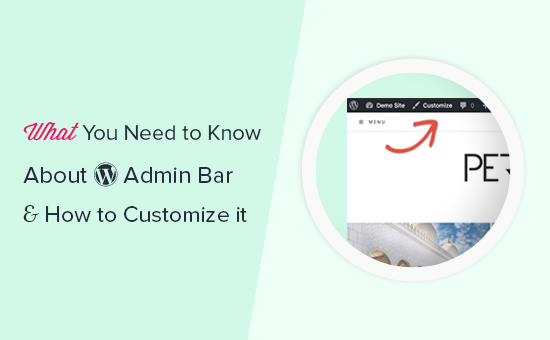
Du kan använda snabblänkarna under för att hoppa direkt till den section som du är mest intresserad av:
Vad är WordPress Admin Bar?
WordPress admin bar är en flytande bar som visas för inloggade användare. Den innehåller links till olika admin skärmar, vilket gör det möjligt för inloggade användare att snabbt växla till admin area när de tittar på webbplatsen.
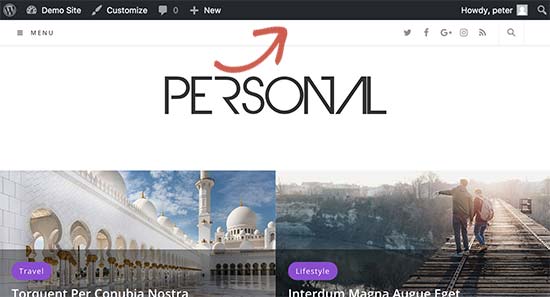
Admin bar visas för alla användare i admin area. Enskilda användare kan dölja admin bar när de tittar på webbplatsen genom att editera sin profil.
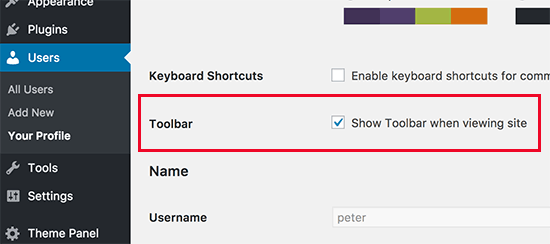
De objekt som visas i admin bar i WordPress ändras beroende på användarens roll och behörighet. Till exempel ser användare med rollen administratör andra objekt i menyraden än användare med rollen editor och så vidare.
Visa eller dölj objekt i WordPress Admin Bar
Precis som allt annat i WordPress kan admin bar anpassas helt och hållet via custom code eller WordPress plugins. Vissa plugins utnyttjar redan denna funktion genom att lägga till sina egna menu items i admin bar.
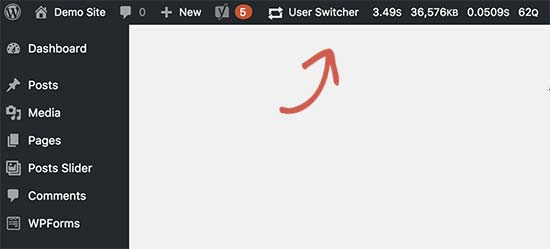
För att ta kontroll över admin bar, måste du först installera och aktivera Adminimize plugin. För mer detaljer, se vår steg-för-steg guide om hur du installerar ett plugin för WordPress.
Efter aktivering, gå till Settings ” Adminimize page och leta efter flikarna ‘Admin Bar Back-end Options’ och ‘Admin Bar Front-end Options’.
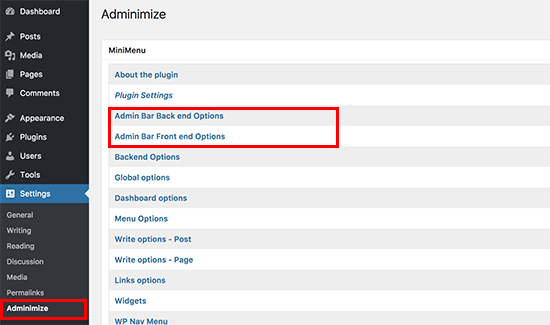
Om du klickar på en av dem kommer du till alternativen för admin bar där du kan selecta vilka objekt som ska visas i admin bar i WordPress. Du kan också välja vilka objekt som ska vara synliga för varje roll hos användaren.
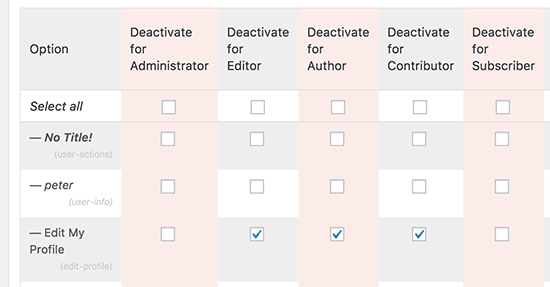
Glöm inte att klicka på knappen “Update options” för att save your changes.
Adminimize är ett kraftfullt plugin och låter dig ändra inte bara admin bar utan alla admin vyer på din site admin i WordPress.
Om du letar efter ett alternativ, se vår guide om hur du döljer onödiga objekt från WordPress admin med tillägget Admin Menu Editor.
Add Custom Links till WordPress Admin Bar
Syftet med WordPress admin bar är att tillhandahålla snabba genvägar till olika admin vyer. Du kan ytterligare customize det genom att lägga till dina egna customizer links till admin bar.
För detta måste du add to custom code till dina WordPress-filer. Om du inte har gjort det tidigare kan du ta en titt på vår guide om hur du copy and paste kod i WordPress.
Du måste lägga till den här koden i ditt temas functions.php-fil, ett webbplatsspecifikt plugin eller ett kodsnippet-plugin.
1 2 3 4 5 6 7 8 9 10 11 12 13 14 | // add a link to the WP Toolbarfunction wpb_custom_toolbar_link($wp_admin_bar) { $args = array( 'id' => 'wpbeginner', 'title' => 'Search WPBeginner', 'href' => 'https://www.google.com:443/cse/publicurl?cx=014650714884974928014:oga60h37xim', 'meta' => array( 'class' => 'wpbeginner', 'title' => 'Search WPBeginner Tutorials' ) ); $wp_admin_bar->add_node($args);}add_action('admin_bar_menu', 'wpb_custom_toolbar_link', 999); |
I den här koden har vi addat en länk till Google som searchar WPBeginner. Du måste ersätta värdena ID:n, title och href med dina egna.
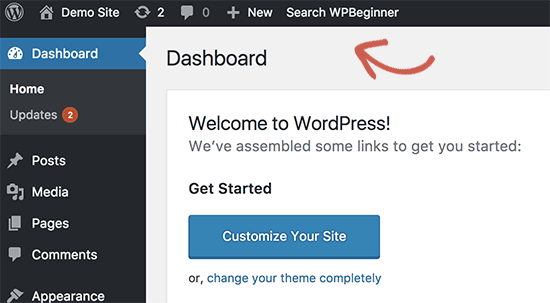
Vi rekommenderar att du lägger till den här koden i WordPress med hjälp av pluginet WPCode. Det är det säkraste och enklaste sättet att add to custom code i WordPress utan att editera functions.php-filen i your theme.
För att komma igång måste du installera och aktivera det gratis WPCode-pluginet. Om du behöver hjälp, se denna tutorial om hur du installerar ett plugin för WordPress.
När WPCode är aktiverat går du till Code Snippets ” Add Snippet från din WordPress instrumentpanel.
Navigera sedan till alternativet “Add Your Custom Code (New Snippet)” och klicka på knappen “+ Add Custom Snippet” under den.

Välj sedan “PHP Snippet” som kodtyp från listan med alternativ som visas på skärmen.

Du kommer då till sidan Create Custom Snippet.
Därefter måste du lägga till en titel för ditt utdrag, som kan vara vad som helst för att hjälpa dig att komma ihåg vad koden är till för.
Klistra sedan in kodsnutten från ovan i rutan “Code Preview”.
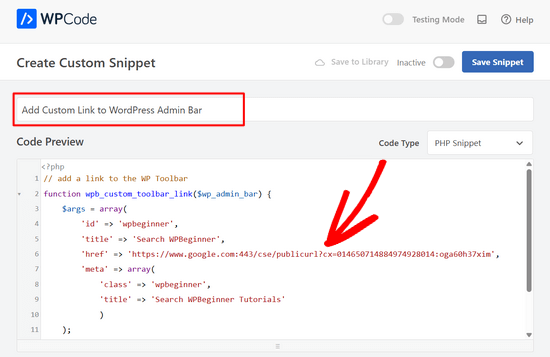
Glöminte att ersätta ID-, title- och href-värdena med dina egna.
När det är gjort togglar du helt enkelt knappen från “Inaktiverad” till “Aktiv” och klickar på knappen “Save Snippet”.

För mer detaljer, se vår guide om hur du enkelt lägger till customize links till din WordPress admin bar.
Inaktivera Admin Bar för alla användare utom administratörer
Admin bar är mycket användbart för site administratörer, editors och auktoriseringar. Det är dock inte särskilt användbart om du runar en WordPress membership website eller bara kräver att användare loggar in för vissa uppgifter.
I så fall kanske du vill inaktivera adminfältet för alla användare utom webbplatsadministratörer. Du måste lägga till följande kod i ditt temas functions.php-fil, ett webbplatsspecifikt plugin eller ett kodsnuttsplugin som WPCode.
1 2 3 4 5 6 7 | add_action('after_setup_theme', 'wpb_remove_admin_bar'); function wpb_remove_admin_bar() {if (!current_user_can('administrator') && !is_admin()) { show_admin_bar(false);}} |
För mer detaljer, se vår artikel om hur du inaktiverar WordPress admin bar för alla användare utom administratörer.
Vi hoppas att den här artikeln hjälpte dig att lära dig mer om WordPress adminfält. Du kanske också vill se vår ultimata steg för steg WordPress-säkerhetsguide för att hålla ditt WordPress-adminområde säkert, eller se våra val av de bästa aktivitetslogg- och spårningspluginsen för WordPress.
If you liked this article, then please subscribe to our YouTube Channel for WordPress video tutorials. You can also find us on Twitter and Facebook.





Dennis Muthomi
is there a way to remove or update the “Howdy” greeting at the far right of the admin bar? It feels really dated.
is there maybe a plugin that could replace it with something more modern like just “Hey” or even much better, display the user’s first name only? thanks
WPBeginner Comments
We happen to have a guide on how to change the greeting in the admin bar: https://www.wpbeginner.com/wp-tutorials/how-to-change-the-howdy-text-in-wordpress-3-3-admin-bar/
Dennis Muthomi
thanks a bunch for the quick reply and the helpful link! I really appreciate you taking the time to point me in the right direction. That guide looks perfect for what I need.
you guys rock!
Nilutpol
Hi Sayed, Thanks for the Trick,it worked fine. But now I want to restore the admin bar because of some reasons and I couldn’t. I’ve removed the code but still not appearing bar. What to do ?
WPBeginner Support
If the code was completely removed you would want to ensure you’ve cleared all caching on your site to prevent it from being a caching issue.
Admin
BaxAndrei
I have a problem, at me admin bar don’t have drop down effect.
Verna
I cannot find ANYWHERE that gives direction on how to HIDE/SHOW toolbar in the comments section in WordPress. There is this huge box people can type in to leave a comment, but you have to first click BELOW this LONG TOOLBAR in order to type anything. I’ve had people call me and ask what’s up with that? They thought the comment box wasn’t working because, if you put your cursor TO THE RIGHT of the toolbar, you can’t type. You haveto go all the way to the bottom of the TOOLBAR. Yes, I’m a rookie, and having a difficult time finding out simple things like this. I went into Mantra Settings and there is a lot you can HIDE/SHOW, but not this TOOLBAR. Please help me!
John Galt
How can I prevent front end content from going behind the WordPress Admin Bar?
I am using a theme that has a sticky menu that always keeps the main navigation on the top of the display. Instead of positioning itself below the WordPress Admin Bar the theme’s main navigation menu is always behind it.
WPBeginner Support
John, you can disable admin bar on the front end by visiting Users » Your Profile and uncheck the box that says ‘Show toolbar when viewing site’. Also check out our guide on how to disable admin bar for all users except administrators.
Admin
Scott Buehler
Hey guys, is there a way to remove the “floating” properties so that the bar does appear on the frontend, but doesn’t float? It bugs me when using other floating properties like your Floating Social Bar plugin.
WPBeginner Support
Add this code to your theme’s functions.php file or a site-specific plugin:
functionwpb_move_admin_bar() { ?><style type="text/css">#wpadminbar {position: absolute;}</style><?php }add_action('wp_head','wpb_move_admin_bar');1-click Use in WordPress
Admin
Ian
Is there a way to alphabetically sort the My Sites drop-down menu?
Editorial Staff
Will look into it. Probably a filter for that.
Admin
bharatkumarvbk
It is causing a trouble with ‘ wphead’ . And also hiding the logout link and dashboard header content
yoyowp
How to make that admin bar to be a public bar? like buddypress one, when they are not logged in, that bar will just appear sign in and sign up link
candy
none of the tricks work for me anymore! no matter what I try I can’t get rid of that DAMN wordpress admin bar anymore!
I now have the latest WP version 3.1 and it seems that all the tricks that worked before, including the ones you mention above DO NOT WORK ANYMORE!
Looks like the WP developers are using dirty tricks to FORCE that stupid, useless top bar on us with any release!
Why on Earth are otherwise such intelligent people and programmers waste their precious time & skills by developing and trying by any price to impose such a huge nonsense as this admin bar?!?
Anyone managed to disable the devil bar in the latest WP version?
Thanks!
Editorial Staff
Yes, just tried all the tricks and they work.
Admin
Bertrand
Thanks! Finally was able to remove that damn gap on top of my website.
From Quebec City
shyam jos
for me WP Admin Bar is a must and i love it..
Rajesh
Nice tips, great job! Thank u veru much
abdelhafid
awesome tips , thanks alot guys