Första gången vi flyttade en WordPress-webbplats tillbringade vi timmar med att manuellt uppdatera webbadresser och åtgärda brutna länkar. Det var frustrerande, tidskrävande och ärligt talat ganska skrämmande. Men efter att ha flyttat hundratals webbplatser sedan dess har vi lärt oss att det finns ett mycket bättre sätt.
Oavsett om du flyttar till en ny domän, byter webbhotell eller bara omorganiserar webbplatsstrukturen är uppdatering av webbadresser en av de mest kritiska (och potentiellt riskfyllda) delarna av processen. Om du gör fel kan din webbplats bli en enda röra av brutna länkar och 404-fel.
Vi kommer att dela den exakta processen jag använder för att säkert uppdatera WordPress-webbadresser utan att bryta någonting. Det här är samma tekniker som vi använder på WPBeginner för att hjälpa tusentals WordPress-användare att flytta sina webbplatser framgångsrikt.
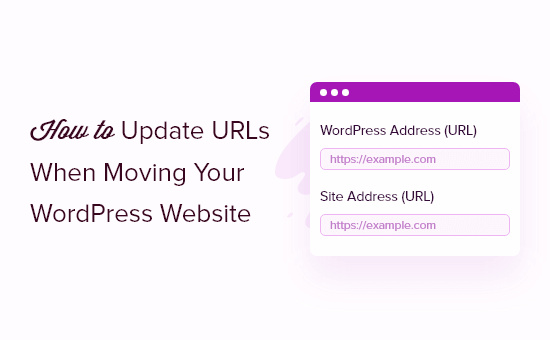
Här är en lista över ämnen som vi kommer att täcka i den här guiden:
När behöver du updating URL:er på din site i WordPress?
Låt oss anta att du har flyttat en WordPress site till ett new domain name. Du kan då ändra WordPress-adressen och site-adressen genom att besöka Settings ” General page från din WordPress dashpanel.
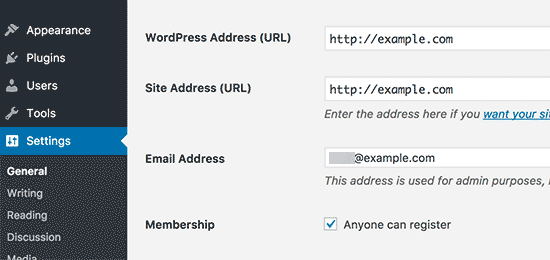
Detta ändrar dock inte de URL:er som du tidigare har addat till dina posts och pages. Det ändrar inte heller URL:erna till images som du har addat till din WordPress site.
Att ändra alla dessa URL:er manuellt i varje blogginlägg och page kan vara tidskrävande. Dessutom finns det alltid en risk att you missar några URL:er, vilket kan lead till brutna links på your website.
Därför är det viktigt att update dina URL:er när du flyttar din WordPress website.
Det hjälper till att ge en smidig användarupplevelse för dina användare, eftersom de lätt hittar den page de letar efter. Updating URL:er förbättrar också din sökmotorsoptimering i WordPress och allow search engines att hitta new content för indexering.
Sist men ej minst vill du också se till att det finns korrekta 301 redirect från din gamla domän till den nya domänen så att användare alltid omdirigeras till rätt plats.
Detta är extremt viktigt eftersom det sannolikt finns andra webbplatser som länkar till din gamla domän, inklusive inlägg på sociala medier, Google och mer.
Med detta sagt, låt oss se hur du snabbt och enkelt kan updating URL:er när du flyttar din WordPress site.
Update URL:er efter flytt av en WordPress site
Det enklaste sättet att update gamla links på din website är att använda pluginet Search & Replace Everything för WordPress. Det är ett gratis plugin för WordPress som låter dig update URL:er i dina posts, pages, images, excerpts, widgets och mycket mer.
Se dock till att du har en komplett backup av din WordPress site innan du uppdaterar alla länkar. Detta kommer att allow you att enkelt återgå tillbaka om något går fel under updating-processen.
Därefter måste du installera och aktivera Search & Replace Everything på din site. För mer detaljer, se vår Step-by-Step guide om hur du installerar ett plugin för WordPress.
Obs: Det finns också en premiumversion av Search & Replace Everything som har mer avancerade funktioner.
Efter aktivering ska du navigera till Tools ” WP Search & Replace från din WordPress adminpanel.
Först kommer du att se en section för updating av de gamla links till de new site URL:erna. Gå vidare och enter den gamla URL:en i fältet “Search for” och den new URL:en i fältet “Replace with”.
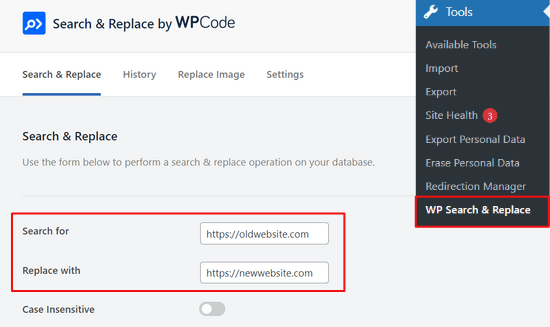
Sedan kan du rulla ner för att välja specifika tabeller i WordPress-databasen som du vill update. Du kan uppdatera URL:er i dina posts, comments, options, user data och andra area på din site genom att kontrollera alternativen WordPress core tables i pluginet.
WordPress core-tabeller är där all data på din website organiseras och lagras. Till exempel kommer en wp_comments-tabell att ha all information om kommentarer på din site, tillsammans med data om personen som kommenterar.
Du kan också clicka på alternativet “Select All” för att välja alla tabeller.
Klicka sedan på knappen “Preview Search & Replace” för att fortsätta.

Pluginet kommer sedan att allow you att previewa de ändringar det kommer att göra. På så sätt behöver du inte oroa dig för att göra några misstag.
Slutligen klickar du på knappen “Replace All”.

Pluginet kommer nu att uppdatera alla URL:er på din site till den nya domänen.
Redirect Posts & Pages efter Updating URLs
När du har uppdaterat alla URL:er på din website måste du nu ställa in 301 redirects för hela din site till den nya domänen. Detta kommer att bevara links från webbplatser som länkade till din gamla domän och förhindra 404 error.
Det enklaste sättet att utföra en fullständig redirect av webbplatsen är att använda All in One SEO (AIOSEO) plugin. Det är den bästa sökmotorsoptimeringen WordPress plugin och är betrodd av över 3 miljoner yrkesverksamma.
AIOSEO erbjuder en kraftfull redirection manager som låter dig omdirigera gamla website URL:er till new med bara några clicks. Tillägget hjälper också till att spåra 404 error på din site så att du snabbt kan hitta och fixa eventuella trasiga links.
För denna tutorial kommer vi att använda AIOSEO Pro-versionen eftersom den innehåller omdirigeringshanteraren och andra funktioner som sitemaps, custom breadcrumbs och schema markup. Du kan också prova den gratis versionen av AIOSEO för att komma igång.
Det första du behöver göra är att installera och aktivera plugin-programmet AIOSEO på din site. Om du behöver hjälp kan du vänligen läsa vår guide om hur du installerar ett plugin för WordPress.
Efter aktivering måste du gå till All in One SEO ” Dashboard från din WordPress adminpanel. Klicka nu på knappen “Launch the Setup Wizard” för att konfigurera pluginet.

Allt du behöver göra är att följa stegen i Setup Wizard. För mer information, se vår detaljerade tutorial om hur du ställer in All in One SEO för WordPress.
1. Omdirigera hela webbplatsen (Full Site Redirects)
Den här metoden är mycket användbar när du slår samman två separata WordPress-webbplatser till en eller om du ska installera en ny WordPress för den nya domänen eftersom den hanterar en fullständig redirect av webbplatsen utan att lägga till någon kod.
Helt enkelt head över till All in One SEO ” Redirects från din WordPress admin area och klicka på knappen “Activate Redirects”.
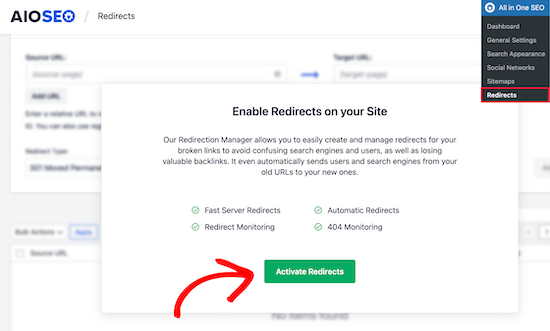
Efter aktivering måste du navigera till tabben “Full Omdirigera webbplats” och aktivera toggeln “Relocate Site”.
Därefter kan du enter ditt nya domain name i alternativet “Relocate to domain”.

När du har enter din nya domän URL, glöm inte att klicka på knappen “Save Changes” för att lagra dina inställningar. AIOSEO kommer nu att redirecta alla links på din site till den nya URL:en.
2. Setting Up Individual Post / Page Redirects
AIOSEO erbjuder också olika typer av omdirigeringsmetoder som du kan använda för att ställa in enskilda post och page redirects.
Vi rekommenderar att du väljer redirect-typen “301 Moved Permanently”. Detta talar om för din webbläsare att page har flyttats till en ny destination permanently, och you don’t wish to move it back.
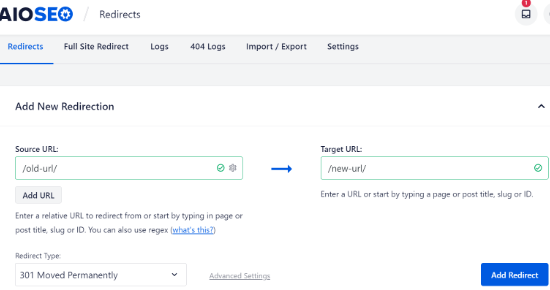
När du har fyllt i dessa detaljer klickar du bara på knappen “Add Redirect”.
Du kan se de olika redirects du har skapat genom att rulla ner och view the logging.
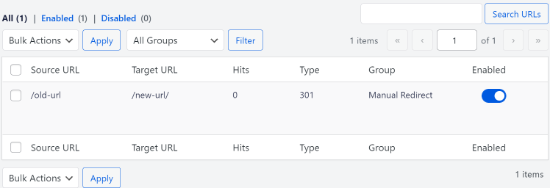
Du kan se URL:erna, antalet personer som besökte länken, vilken typ av omdirigering du har ställt in och även välja om du vill aktivera eller inaktivera redirecten.
I tabben “Settings” under Redirects kan you välja att konfigurera redirects på server-nivå också, vilket är mycket snabbare. Standardmetoden är inställd på PHP, vilket är det enklaste sättet att redirecta gamla URL:er, och det kräver ingen konfiguration på serversidan.
Men you can select ‘Web Server’ as the redirect method and then choose either Apache or NGINX as your web server. Vi rekommenderar inte den här metoden för Beginnare eftersom den är obligatorisk för teknisk kunskap.
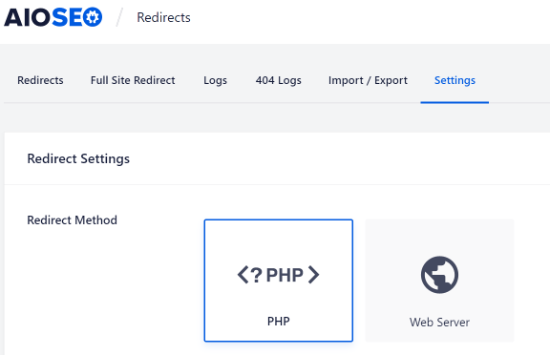
Bonus: Track Broken Links på din website
När du uppdaterar dina URL:er till en new domän är det också viktigt att hålla ett öga på eventuella brutna länkar. Det här är länkar som inte längre finns och som visar en 404 error page. De kan uppstå om någon URL inte uppdateras ordentligt.
Med AIOSEO är det mycket enkelt att spåra och fixa 404 error pages med hjälp av Redirect Manager.
Till att börja med kan du heada över till All in One SEO ” Redirects från din WordPress dashboard.
Gå sedan vidare och klicka på fliken “Settings” under Redirects och klicka sedan på toggle för att aktivera alternativen “404 Logs” och “Redirect Logs”.
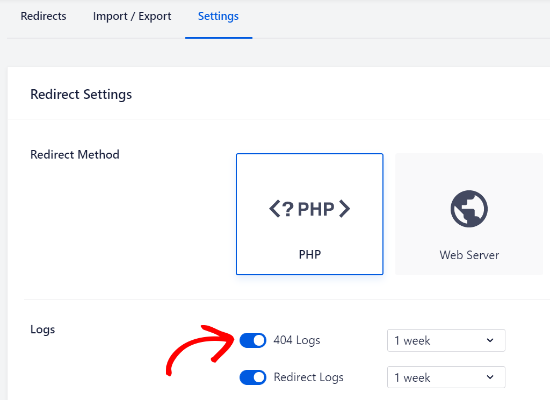
Med hjälp av AIOSEO kan du välja tidsperiod för att behålla dina 404 error loggar. Vi rekommenderar att du inte väljer längre än en månad för att WordPress ska fungera smidigt och optimalt.
När du har aktiverat dessa alternativ klickar du på knappen “Save Changes” högst upp på sidan för att spara dina inställningar.
Du bör nu se en new “404 Logs” tabs visas under Redirects i AIOSEO. Under den här tabben kommer pluginet att spåra och visa 404 error pages på din website.
En viktig sak att notera är att du inte kommer att se några data under fliken 404 Logging till en början. Pluginet kommer bara att börja posta brutna länkar efter att du har aktiverat inställningarna.
Men när inställningen har varit aktiv under en tid, fortsätt och klicka på fliken “404 Logging”. Du kommer att se en lista över brutna länkar under URL-kolumnen, antalet besök under Hits-kolumnen och det senaste åtkomstdatumet.
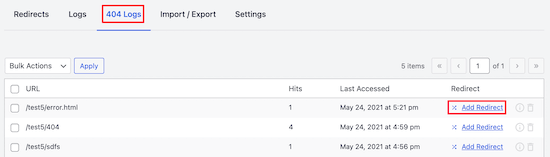
För att fixa en trasig länk klickar du helt enkelt på knappen “Add Redirect” för respektive URL. AIOSEO kommer nu att visa alternativ för att ställa in redirect för 404 error URL.
You will have to enter the new link under the “Target URL” field and select “301 Moved Permanently” as the Redirect Type from the dropdown menu.
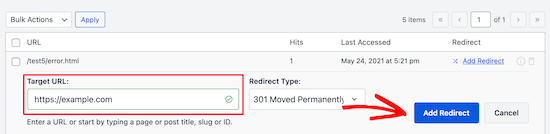
Gå sedan vidare och klicka på knappen “Add Redirect” för att fixa den trasiga länken på din website.
För att kontrollera om redirecten fungerar, besök helt enkelt den gamla URL:en. Om du blir redirectad till den nya URL:en betyder det att du utan problem har fixat 404 error pages.
Våra bästa guider för att flytta din WordPress webbplats
Vi hoppas att den här artikeln hjälpte dig att lära dig hur du uppdaterar webbadresser när du flyttar din WordPress-webbplats. Du kanske också vill läsa några av våra andra guider om hur du flyttar din webbplats:
- Så här flyttar du enkelt WordPress till en new domän (utan att förlora sökmotorsoptimering)
- Den ultimata checklistan för flytt av sökmotorsoptimering i WordPress för Beginnare
- När ska du byta webbhotell i WordPress?
- Så här flyttar du WordPress till ett nytt webbhotell eller server utan driftstopp
- Så här flyttar du WordPress från en lokal server till en Live site
- Så här flyttar du en Live WordPress site till en lokal server
- Så här flyttar du WordPress från subdomain till rotdomän på rätt sätt
- Så här flyttar du enkelt din blogg från WordPress.com till WordPress.org
- Ultimate WordPress Migration Guide för Beginnare (Step-by-Step)
If you liked this article, then please subscribe to our YouTube Channel for WordPress video tutorials. You can also find us on Twitter and Facebook.





Asrar
Hi Everyone
i want to upload my local wordpress site to online, but when i download all the files and want to change the links (localhost/websitename/ ) there is no such links available except two links. As there must be many lins to be changes bu i dont see . Why the links are missing ?
anyone knows ?
Yogi
The Velvet Blues Update URLs plugin is excellent. I want to share my experience with it. After i did my URL change with it. I still see the error on opening all post. I solved it by going to “Settings > Permalinks” section and then saved my permalinks once more by clicking the “Save Changes” button. This solved my problem and will also solve yours if you still get some error.
Nice Kid
Thanks Yogi !!
Sirisha allamneni
Thank you very much. this solved my problem
Jhavinder
I am using the same domain but i have changed my hosting. After that my all images in post are not showing. How can i fix this problem.
BEN10
WIll it still maintain it after updating the urls and i delete the plugin?
WPBeginner Support
Yes, after you have updated URLs you can delete the plugin.
Admin
Michael
Thanks so much! Worked like a charm
Shawn Rebelo
Velvet blues is great, but misses one thing. Does not change URL’s in options if URL’s are there. Say for Custom CSS. Also, anyone have issues of you changing the URL’s, see changes in the DB. But when you go edit the page, they are still say http, when they should be https? Seems to only happen with image URL’s.
jan
I used this wonderful plugin in the past, always worked fine. But this time it only changed the full URL links, not the internal links that don’t include the full URL. Any ideas on how to fix this?
Blessing Mashoko
I had the same issue I just changed my permalink settings to “plain” and changed back to the permalink setting I was using and somehow it works.
Consultant Nine
this worked! AWESOME! THANKS!
Priscilla
The plugin hasn’t been supported in over 1 year and is untested with WP version 4.9.1. Nevertheless, I gave it a try, but unsurprisingly, it didn’t work, giving a MySQL server error. So much for a once very good plugin that the developer decides to abandon!
WPBeginner Support
Hi Priscilla,
We just tested the plugin and it worked as expected. Please try again and see if the error has resolved or may be the error is unrelated to the plugin.
Admin
Kokila
Post update of URL, images are not showing up properly in wordpress admin site. Please comment on this and also URL update didn’t happen for images on Media folder
Gautam Sharma
After migrating from local to server, I’m getting 404-File not found error. Only my Home Page is loading, rest are not working, I have changed the permalinks also! Please help…
Emma Booth
Is there anyway I can avoid links from social media breaking once I have done a re-direct?
I’m trying to re-direct from a wordpress.com blog to a blog on a new domain on wordpress.org, however I’m concerned previous links in tweets and linkedIn posts will break….any way to avoid this?)
sanjeev kumar
If i tried this but what is for seo how they upadated old link and redirect
Neha Prajapati
I changed my server keeping same web URL. and properly configured.
But why my all old post r showing in google search with page not found.
What to do??
Ben
I want to merge two websites. Should we install the Velvet plugin on the old or the new site? Thanks
Peter
I use Velvet Blues with very good results. However, it is important to note that VB will not change URL in widgets or if there are URLs in your CSS code. These will need to be manually changed.
Jeremy
In response to ADITYA’s comment about this being a substitute for 301 redirects.
I would say that a find and replace plugin is NOT a substitute for 301 redirects. 301 redirects are still valuable from an SEO standpoint, as well as for users who may have bookmarked or are accustomed to using your old domain.
Just using this plugin would result in your users hitting an old site that is no longer being maintained or a site that’s been taken offline.
On a personal note, I definitely recommend Migrate DB Pro for this type of activity. It’s worth the money, if you’re doing local development.
Jennifer
Hi,
Does this plug in also work for updating links that are embedded inside tables that I created with TablePress? I also have a number of URLs as part of image descriptions for photos that I added using FooGallery, and i assume that these are stored inside the database, rather than in the HTML for the pages – is Velvet Blues able to update these as well, or do I need a different plug in for that task? My site (which I am going to move from its current directory to a subdirectory of my site that I want to use for an add-on domain) contains about 13.500 images and 500 tables, and it would be extremely tedious to check every single one for links, and then manually replace them with the new URL.
Thanks.
Nico
Hi,
I have the same problem changing domain name.
Had you learn any tip ?
Thanks
Brian
Does anyone know how to get the url’s updated that are in table press??
Vidy
Cool plugin and great tutorial, I’ve just migrate my domain and I have 300 post. I searched exactly the plugin u reviewed. Thanks for your help. I didn’t needed to replace my internal link one by one.
WPBeginner Support
Glad you found it helpful
Admin
Michelle Z.
Question: I updated my theme, and the blogroll is now on a secondary page, when it used to be on the homepage. So I have the same url but different path. Check it out:
Old Link (we want to maintain these):
New Link:
I tried adjusting the permalinks but its not working…yet. Any ideas?
Thanks so much!
Sourabh Saraf
Thanks for the wonderful tut , i usually go for backupbuddy for my migration but sometimes due to server limitations backupbuddy doesnt work . This trick comes handy everytime i manually migrate wordpress and works like a charm .
cheers
Sourabh
Sonali
My old and new site urls are the same since I migrated my site content from wordpress.com to wordpress.org. Not sure how to use this and get those errors fixed…Please advice! Thanks!
Melissa
I used this plugin after migrating from Blogger to WordPress. None of my image URLs are updating…so none of my images are currently showing on my blog (www.fitchocoholic.com). Can anyone help me with this? I’m freaking out!
jatinder
I installed this plugin and is working perfectly.
But my question is, why doest it work on the content build using Content Builder plugins like Visual composer or Muffin tool. i have certain hard-coded links it does change those link.
Any comments??
Josh
Hi Jatinder.
The reason this plugin doesn’t work for content inside Visual Composer is because Visual Composer stores the links in a strange way. If you click on “Classic Mode” in Visual Composer you’ll see that links don’t look like proper URLs.
For example, I have a VC button that points to this link:
example.com/services/adwords/
But in Classic Mode I can see that the link looks like this:
http%3A%2F%2Fexample.com%2Fservices%2Fadwords%2F
So this will be why Velvet Blues doesn’t change these links.
To fix the content, without having to manually edit every link, you’ll need to run another search and replace plugin and search for the urls using this structure.
Jeremy
Good tip, ive been trying to work this out for a while now, didn’t even occur to me that the url would have been done like that. Hooray.
marcelo araujo
hi, cool post. some media does not change. specifically the media that is added in theme options. any command to change all urls in all database? i change mine from .org/site for .org.br/site
tks.
Aditya
It Means We Don’t Have to Use 301 Redirect If We Use This Plugin
Henry
Hi Syed
I am desperately looking to get advice on the following. I have recently flicked my website from http to https. It all works fine however the links in the content hasn’t changed to https. I was just wondering do I have to rewrite them all manually (hope I don’t) or is there any solutions for making them sitewide https?
Does anyone know the answer?
Thanks for your help in advance.
Henry
WPBeginner Support
Please take a look at our guide on how to add SSL and HTTPS in WordPress. You will find instructions on how to properly setup SSL and how to handle URLs.
Admin
Christine Lavery
**SOS** I have recently changed my wordpress.com site to a wordpress.org site, I followed every instruction on your post about “How to Change Your WordPress.com to WordPress.org” (https://www.wpbeginner.com/wp-tutorials/how-to-properly-move-your-blog-from-wordpress-com-to-wordpress-org/). Everything seemed to transfer smoothly. However, I also ran the Velvet Blues plug-in and it did not work because I needed to update the domain name. I don’t know what to do to fix this, and I am still new at this enough that I don’t trust my abilities to manually adjust the links myself. I’ve already paid and set up/activated everything through Bluehost, and I noticed on the link above that you guys also will change everything over for an individual for free. Is it to late for you to help with that? I desperately need the help and I don’t want to do anything else to “mess up” my new blog further.
oladayo awe
Have you been able to solve your wordpress migration challenge?
Maggie Dill
Hi there, I can’t figure out how to edit my original URL, because my default blog address is a wordpress.com address that I can’t seem to change. I’ve transfered everything else to a wordpress.org site including updating the name servers to bluehost, and I wonder if this last blog url
detail is holding me back?
Louise Findlay
Whoa, I wish I used this instead of the Broken Links Checker plugin.
Jose
Hello there,
I have just used velvet blues update urls to change my urls to make them protocol relative, changin http://mydomain.com by //mydomain.com. In order to revert the changes, should I use http://mydomain.com in both the old and new url fields or should I enter //mydomain.com in the old url field and http://mydomain.com in the new url field?
Thank your. Love your site!
tiggyboo
Does changing the links have to be associated with a site move? I.e., I work in an area where tons of wordpress content addresses an internal URL that will be changing, and we’re looking for a way to do it en masse… would this be applicable? Can it ignore parameters in a URL?
Robin Jennings
Great plugin. Worked a treat and saved me hours of time!
Johanna Summers
We ran Velvet Blues today to try to fix the image urls that appear with the temp url address in the html on each page ( but correctly as the file url in our WP Media – eh?) – it hasn’t changed them – we now have the blues? Why didn’t it work? (we moved our site to WP about 3 weeks ago.. stressed!
Philipp C. Dukatz
Hi Johanna, have you found a way to solve this? I am about to move my blog from temp to live and I am really afraid of the same thing ….
Vincent
Hi,
Great article. Thanks.
Unfortunately I am still confused about whether “updating the URLs” using these special plugins is actually necessary for when you’re simply taking a development site (in a subdirectory, say http://www.example.com/wpdev) live on the root domain, and not actually moving any files??
For example, I did a test and made my http://www.example.com/wpdev site live by following the instructions is the WordPress Codex. I simply changed the wp site URL in general settings, put a copy of the index and htaccess file in the above root folder (and tweaked index.php to require the subdirectory), updated permalinks and viola: everything works including my links to my attachments in posts.
Curiously however, when I then “update the URLs in the database” using a dedicated plugin, then it actually breaks some of my links. Note I update all the tables except the options table as this has the wp home url link which should remain as example.com/wpdev/
I actually think this topic is one of the more unclear parts of the WordPress Codex.
Perhaps I don’t understand the difference in effects between hardcoded links and non-hardcoded links properly?
Cheers
Mimi
I ran the plugin and it seems it did not update any of my links so I have to them all manually
Felix Whelan
I have been blogging for a while using domain name A. I am changing to a new domain name, domain B. But I have the same hosting account with the same host. I want all my old posts to stay right where they are. I just want my new domain name to lead to them. Essentially, someone who logged in to domain A yesterday would be able to click domain B today and get to the same experience. Will this plug in accomplish that? Thank you for your help!
WPBeginner Support
On your hosting account edit your Domain A and point it to some other directory. After that Edit domain B and point it to the directory that was previously used by domain A. You can also ask your webhost for support. After that you will need this plugin to update your URLs, you will also need to update your WordPress site and home URL in wp-config.php file to make sure it is pointing to domain B.
define('WP_HOME','http://example.com');define('WP_SITEURL','http://example.com');1-click Use in WordPress
Admin
Todd Lohenry
Is there a way to do this with WordPress.com?
Joy
Hi,
I need a little help. I activated the Velvet Blues plug-in, and had it update my URLS for my old site site.olddomain.com to move to newdomain.com, but now when I do a Google search and click on old links at the site.olddomain.com I get “Not found, error 404″ on the newsite.com. How can I fix this?
Also, I’m pretty new to this tech stuff, how do I “manually change any links that are hardcoded”? What’s a hardcoded link?
Thanks in advance!
WPBeginner Support
The plugin updates your URLs in the database but you still need to import your old site first and set the permalink structures.
Admin
Elizabeth
Forgive my ignorance. I’m fairly new to all this and I may not be using the right terminology but I migrated from .com to .org last week. I didn’t see the “move your blog” tutorial from wpbeginner until after and so I followed my new hosts tutorial which was MUCH more difficult and technical. Anyway… I’m moved. Everything appears to be working fine but my images are still pointing to the old site. From what i read, this plug in would help but I’m stuck on old url/new url. Isn’t my url the same as my domain name? And my domain name stayed the same when I moved so… I’m a little lost there. On my NEW admin page I can go to settings>general and see that my “wordpress address” and “site address” are both the same as http:// mydomainname which is what I’ve always thought of as my url, both before and after I moved. On my OLD admin page (.com) I can’t see my “wordpress address under general settings. How do I differentiate?
WPBeginner Support
We are sorry, but we can not understand how can your old site and new site have the same domain and how can they both be live at the same time? Can you please reply to this comment with your old and new site URLs?
Admin
CathyWebSavvyPR
I’m betting that he paid wordpress.com to do 301 a redirect from mysite.wordpress.com to his full domain name mysite.com?
Marshall
O my god!
When did it happen. Can’t wait to give it a try…
Doing it via database is painful.
Thanku
RW
Love this whole post and discussion. Some great ideas. Personally, I don’t think this is worth a plugin. I always use an SQL query or export my DB and use text editor to find and replace, then re-import. Works great. Obviously, hard-coded links have to be done manually.
I just don’t love the idea of using more plugins unless I have too. Chuck, I’ll try out your SQL next time. Thanks for the tip!
Bob
Vincent Robic
I totally agree with you, but in some case, settings are stored as serialized array, and it’s more convenient to use a plugin.
Editorial Staff
Why add more work for yourself, when a plugin can do it just fine. This is not a plugin that you keep active on your site. You install it, use it, and then delete it.
Admin
RW
What about if you’re moving a site from a sub-directory to root or even the other way around? Can this plugin handle that as well?
Editorial Staff
Yes. Because all it is doing is a search and replace in your database. This is very handy for those who don’t want to go in their phpMyAdmin. Plugins like Duplicator are more useful because they do the whole migration process and then this.
Vincent Robic
Hi,
I just wrote a plugin that does the job. It also handles serialized data, VelvetBlues Update URLs doesn’t do at the moment
You will still have to manually update the siteurl option in order to access the Administration Panel, but then, it will update all your stuff : posts (including pages and custom post types), excerpts, medias, custom fields, options, GUIDs.
It’s available on the WordPress Plugin Directory : http://wordpress.org/plugins/umanit-update-urls/
Dotta Raphels
Hi Vincent,
I’m new to WordPress.org and would please like an idiot’s guide to installing this plugin. I host with GoDaddy. I just moved over and none of my links work. Please help!
zimbrul
This is something I didn’t know…used to do this manually …good tip.
jeroenhoman
@viking_olof Just what the doctor ordered! You saved me a few hours of rewriting my URLs…
samuelcane
@wpbeginner you wouldn’t believe how timely your tweet was, just moved from dev to live when I noticed my URL’s! thanks so much! #panicover
easyP
Hi Everyone
I came across this plugin recently and will be trying it this weekend.
I developed a site on a temporary URL, which means that all the URL’s for the graphics need updating so I’ll be using it for that.
Adam W. Warner
Yeah, this seems like a mostly un-useful plugin unfortunately. @chuckreynolds and @wpstudio advice below are both useful, use BackupBuddy (because it handles the search/replace, or do it manually with those SQL queries.
However, one thing that I’ve run across on multiple occasions is that some plugins are using serialized data strings to store data and a simple SQL search/replace won’t update that data. BackupBuddy search/replace does account for serialized data, but I’m not sure it checks recursively.
My method for migrating sites is using a mix of BackupBuddy, then running the awesome Serialization Fix script from Interconnectit.com. http://interconnectit.com/124/search-and-replace-for-wordpress-databases/
I migrated a Multisite installation where the client had used a plugin that stored it’s data in serialized arrays and after the migration over 300 content blocks were missing. Running the script above saved the day;)
wpbeginner
@Adam W. Warner Great suggestion Adam. This plugin might be a bit irrelevant when making the initial move, but it is a good free alternative for anyone who is not very well-versed with MySQL knowledge.BackupBuddy for the win though.
chuckreynolds
@Adam W. Warner Nice, thanks Adam that’s useful. Cheers
Adam W. Warner
@chuckreynolds Sharing our collective experiences is all part of being in the community:)
p.s. Sorry to hear you won’t be involved in another WordCamp Phoenix, but I understand it’s a HUGE undertaking;)
wpstudio
This is why I love BackupBuddy. It updates all the URLs for you when you migrate a site.
chuckreynolds
plugins typically fail for doing this as most of the time you’re moving from a temp url to a domain and once you’re moved over you can’t use a plugin becuase of the redirection in place to the old url.
The SQL queries to run to fix all that are here: http://forr.st/~DLR
easyP
@chuckreynolds
Thanks for the info Chuck.
Problem is there are lots of guys like me who struggle with the SQL queries, scares me to death. LOL
Here is the post that got me interested in the redirect url plugin…
http://www.expand2web.com/blog/move-wordpress/
As you can see it’s aimed at we non techies.