Filnamn på bilder har ingen direkt inverkan på webbplatsens visuella utseende. Men enligt vår erfarenhet har de ändå betydelse för SEO eftersom sökmotorer använder dem för att förstå vad dina bilder handlar om.
Vi har funnit att beskrivande, nyckelordsrika filnamn kan ge ditt innehåll en liten fördel i bildsökningsresultat, vilket potentiellt kan leda till mer trafik till din webbplats. Som standard tillåter WordPress dock inte att du ändrar en bilds filnamn efter att du har laddat upp den.
I den här artikeln visar vi dig hur du enkelt byter namn på bilder och mediefiler i WordPress med vår favoritmetod.
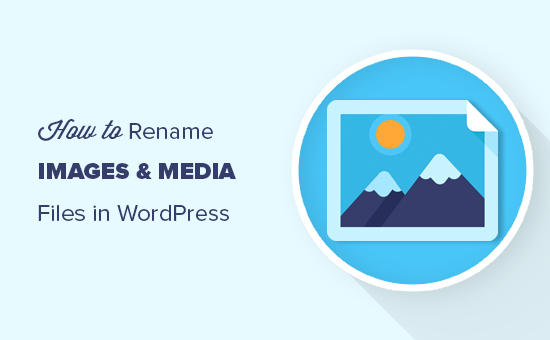
Varför byta namn på images och media files i WordPress?
Många populära search engines låter användare söka efter images. Det innebär att intressanta, användbara eller iögonfallande images ofta kan öka trafiken till din blogg.
Search engines måste dock förstå vad dina images handlar om så att de kan visa dem för rätt personer vid rätt tidpunkt.
Att använda meningsfulla, beskrivande filnamn är en stor del av Image SEO. Till exempel ger ett filnamn som gillar new-york-skyline.jpg search engines mer information än DSC00789.jpg.
Med WordPress kan du ändra bildtexten och alt-taggen, men du kan inte ändra filnamnet efter uppladdningen.
Det här är ett problem om du hittar new keywords och vill add to dina images, om du råkade använda ett olämpligt filnamn eller om du uppladdar filer direkt från din telefon.
Med det sagt, låt oss ta en titt på hur du enkelt kan byta namn på images och media files i din WordPress blogg.
Hur man enkelt byter namn på images och media files med hjälp av ett plugin
Det enklaste sättet att byta namn på media filer i WordPress är genom att använda Phoenix Media Rename. Detta plugin allow you to rename media files without leaving the WordPress admin area.
Pluginet kommer också att uppdatera filnamnet för alla bilder som du har laddat upp i inlägg eller sidor. Detta kan spara dig mycket tid och ansträngning.
Vi försökte också byta namn på bilder och mediefiler från backend (t.ex. via FTP eller filhanterare), men det fungerade helt enkelt inte. Dessutom blev länken till mediefilen bruten eftersom filnamnet hade ändrats.
Det första du behöver göra är att installera och aktivera Phoenix Media Rename. För mer detaljer, se vår Step-by-Step guide om hur du installerar ett plugin för WordPress.
När du är aktiverad går du helt enkelt till Media ” Bibliotek. Om biblioteket visar grid-vyn måste du växla till list view genom att clicka på list iconen.
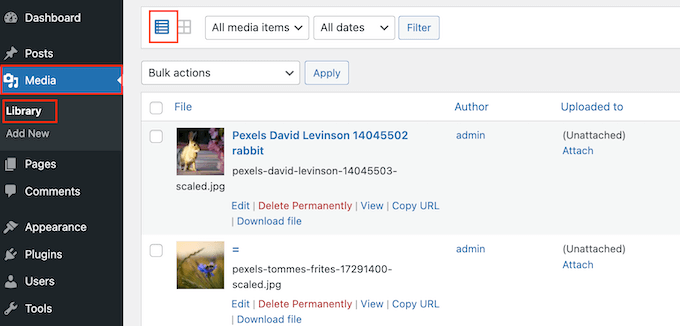
WordPress kommer nu att visa mer information om varje media file, inklusive dess namn.
Håll bara muspekaren över den image du vill byta namn på på din WordPress website och klicka sedan på länken “Edit” när den visas.
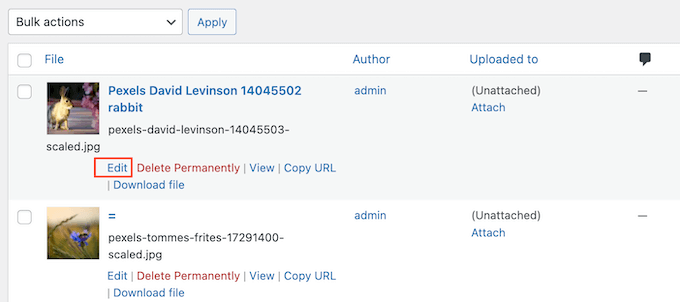
Detta öppnar bilden i din WordPress-medieredigeringsskärm. Härifrån kan du optimera dina bilder genom att ändra bildens alt-text, bildtext med mera.
Rulla längst ner så ser du ett new fält för “Filnamn”.
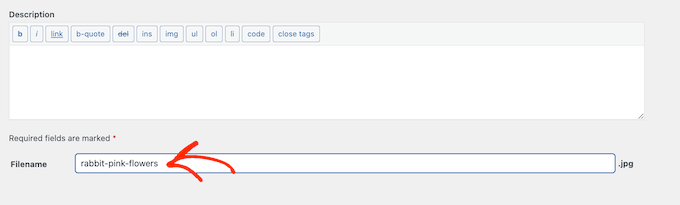
Det är här du kan ändra filnamnet. Vi rekommenderar att du använder ett meningsfullt namn som beskriver bilden och lägger till relevanta nyckelord. Det är också en bra idé att använda små bokstäver och lägga till bindestreck mellan orden.
Efter det klickar du bara på knappen “Update” för att save your changes. You will also see that the file name part of your file URL has also been changed.
Learn More sätt att hantera dina WordPress-filer
Förutom att byta filnamn finns det fler sätt som du kan organisera dina filer på i mediabiblioteket:
- Så här organiserar du WordPress-filer i mappar i mediabiblioteket
- Så här addar du kategorier och tags till mediabiblioteket i WordPress
- Så här städar du upp ditt mediabibliotek i WordPress
- Så här organiserar du enkelt mediauppladdningar efter användare i WordPress
- Bra WordPress tillägg för hantering av images (Updated)
- Så här ändrar du standard location för mediauppladdare i WordPress
Vi hoppas att den här artikeln hjälpte dig att lära dig hur du enkelt byter namn på bilder och mediefiler i WordPress. Du kanske också vill se vår przewodnik om hur du lägger till Instagram-liknande fotofilter i WordPress och våra expertval för de bästa slider-pluginsen för WordPress.
If you liked this article, then please subscribe to our YouTube Channel for WordPress video tutorials. You can also find us on Twitter and Facebook.





Dennis Muthomi
Hi, you mentioned that descriptive file names can improve image SEO.
I was wondering, do image attributes like the alt text and caption also help search engines understand the content of images?
WPBeginner Support
Yes those help search engines as well as your site visitors understand the content of the images
Admin
Jiří Vaněk
I am now going to clean out the media folder in a similar way. What do you think is the best method for image names. Is it worth naming the pictures, for example, using key words, or writing a description of what is in the picture?
WPBeginner Support
For the moment it would be better to have a descriptive name instead of trying to use keywords.
Admin
Jiří Vaněk
Thanks for the advice, because until now I’ve been doing exactly the opposite and using only keywords.
Maryam Ali
I use the Phonix Media Rename plugin for changing the file name of images. But, this plugin is not changing the link of the image. The image link still has the old file name. Is there, any problem with the canonical tag OR now there is duplication of image files on the website?
WPBeginner Support
If you are concerned with redirects the Phoenix Media Rename plugin works with the Redirection plugin to create redirects for the changed images.
Admin
Andrew J Schaeffer
No more filename box to rename images. Gotta use a plugin and/or the hard-way (taking images down from media library, rename, and put them back in).
WPBeginner Support
Thank you for pointing that out
Admin
Tasha
Is renaming the image after they are uploaded going to break any links that are out there to the images? Will autoredirects be set up?
WPBeginner Support
Using the plugin method should handle the redirects for you.
Admin
karma
Thank you for your post.
Since I haven’t tried it yet, I wonder what happen if I rename the file directly from inside the cpanel File Manager.
WPBeginner Support
Issues pop up when updating your file names through that method as it wouldn’t update on WordPress’ end.
Admin
Edward L
After changing the image Filename using the Phoenix Media Rename plugin, I notice the “/new name text.jpg” of the “File URL” automatically changes to match the new Filename. However, I also notice the “Permalink” URL still remains the same (the end text still has the old Filename included; in other words, “/old name text.jpg”). I suppose this it to not “lose” the placement of the image in the site.
Am I understanding this correctly? Should I just leave the Permalink as it is?
WPBeginner Support
Your understanding is correct for the URL of the file and you should leave it as it is at the moment.
Admin
Edward L
Thanks for your help on this, and for your site in general.
Sahed Ibnay Alam
when move cursor in image, My images have a terrible naming structure and it is very distracting to the user to see “IMG_1234.JPG”.
is there is any solution to remove this
WPBeginner Support
If it is not the name of the image then you would want to check the image’s alt text and caption for where that would be.
Admin
Jes
Hi, Will renaming the images using a plugin, then compress after will return the images’ name to original? Thanks!
WPBeginner Support
You would need to check with the support for the plugin you’re planning to use if their plugin works that way.
Admin
Frank Martire
Couldn’t I just change the name of the file on my desktop, upload it to my media file and replace current image with new image with new title? (file name)
WPBeginner Support
That would be another option if you know all of the locations the file is on your site.
Admin
Frank Martire
hello and thanks for the response, you actually made me realize how issues can arise. Changing a pic and not updating all the file locations.
In my case I think its easy, im changing my hero pic and logo. These are controlled by my theme and I hope will update the new url once I replace the images.
WPBeginner Support
You’re welcome! if it is in only those locations then you should be fine
Mark Covell
Fantastic had Phoenix Media Rename downloaded for a while as got a client who insists to not rename their images before uploading so was looking for a solution. I installed it on a test site and couldn’t figure it out as it doesn’t mention anywhere about switching to the list view ! Your post just stopped me buying Media File Renamer Pro ! So thanks for that.
Best Wishes.
Mark
WPBeginner Support
You’re welcome, glad we could clear up how to use the plugin
Admin
Balaka
Thanks for this article.
Question about the Phoenix Media Rename plugin:
Once I’ve replaced the filenames, do I need to keep the plugin active? Or is it fine to use it to rename files, then deactivate?
Cheers!
WPBeginner Support
You may want to double-check with the plugin’s support but at the moment it is fine to remove the plugin after renaming the files.
Admin
Radu
Hello to all!
I am working on a project made in wordpress and I am stuck on this part:
When a author post a new article and attach an image like image.jpg, and other author posts another article with the same image name image.jpg, the second article will be owerwrited by the first name on that image.jpg (from the first post)…
The question is: ,if there is a way to prevent that automatically, in functions php, js(ajax), etc…??
I am facing with this for one week (technically speaking) ….
Any info. will be appreciated…
WPBeginner Support
It would depend on the tool you’re using to change the image name, you would want to reach out to the plugin’s support for preventing overwriting.
Admin
Radu
Hey, thanks for the answer.
In the meanwhile, i did it with js, renaming the file before uploading.
Sherylin Thompson
Hello. Why is it that I’m not seeing the filename field at the bottom of the WordPress media edit screen? Thanks for your help.
WPBeginner Support
There are a few possible reasons, you may want to check the top right for another possible location for the file name
Admin
Enrique
Hi, WPBeginner,
Will this also update the permalinks or just the file names?
Thanks!
WPBeginner Support
It would depend on the method you are using, currently, the first method would change the permalink for the image and update it where the image is placed on your site.
Admin
Tahir Musharraf
The replace image option is not available? what should I do
WPBeginner Support
It would depend on the method you are using. If you reach out to the plugin’s support they should be able to assist.
Admin
Creo Fredmacs
Very detailed. You never disappoint WPBeginner.
WPBeginner Support
Thank you, glad you’ve found our content helpful
Admin