Vill du bara meddela användare om svar på deras WordPress-kommentarer?
Som standard vet användarna inte att någon har svarat på deras kommentar om de inte kommer tillbaka till kommentarsektionen och ser responsen. Detta gör det svårt att skapa djupgående diskussioner och debatter på din website.
I den här artikeln visar vi hur du enkelt kan meddela användare varje gång någon svarar på deras WordPress comment.

Varför meddela användare om svar på deras WordPress Comments?
Comments är ett bra sätt att öka engagemanget hos användarna, skapa en community och öka dina sidvisningar i WordPress. En lång och intressant section med kommentarer kan till och med få folk att stanna kvar längre på din website, eftersom de vill läsa igenom alla kommentarer.
Som standard meddelar WordPress dock inte personer när deras kommentar får ett svar. Istället måste den som kommenterar gå tillbaka till posten i WordPress och kontrollera om någon har svarat.
Genom att meddela användare när deras kommentar får ett svar kan du ofta få dem att komma tillbaka till din site. Det är också ett bra sätt att få fler comments på your WordPress posts och få igång djupgående och intressanta diskussioner.
Med det sagt, låt oss se hur du kan meddela användare när någon svarar på deras comment i WordPress. Vi kommer att dela 2 metoder, med hjälp av en premium plugin gillar Thrive Comments och även en gratis plugin.
Klicka bara på länkarna under för att hoppa vidare till valfri section:
Video Tutorial
Om du föredrar skriftliga instruktioner kan du fortsätta Läsa.
Meddela användare endast om svar på deras kommentarer med Thrive Comments
Det enklaste sättet att meddela användare när någon svarar på deras kommentarer i WordPress är att använda Thrive Comments.
Det är det bästa plugin-programmet för WordPress comments och är en del av Thrive Themes plugin-svit. Med Thrive Comments får du funktioner för att förbättra engagemanget med dina comments. I instance, it lets you show comment badges, allow upvotes/downvotes, prenumerera på kommentar threads, and more.
För att lära dig mer om plugin-svitens funktioner och fördelar, vänligen se vår detaljerade Thrive Themes Suite review.
Först måste du besöka Thrive Themes webbplats och skapa ett nytt konto.

När du har registrerat dig för ett account kan du gå till kontots dashboard.
Därefter måste du klicka på länken “Download and install the Thrive Product Manager plugin”.

Härifrån kan du installera och aktivera Thrive Product Manager plugin på din WordPress website. För mer detaljer, vänligen se vår guide om hur man installerar ett plugin för WordPress.
Efter aktivering kan du heada till Product Manager page från din WordPress dashboard. Gå vidare och klicka på knappen “Logga in på mitt account”.

Därefter kommer du att se Thrive Product Manager dashboard efter logging in.
Från dashboarden väljer du helt enkelt Thrive Comments plugin och klickar på knappen “Install selected products”.

Du bör se ett “success message” med texten “Ready to use” när installationen är klar.
Efter det kan du klicka på knappen “Gå till Thrive Themes Dashboard” längst ner.

I Thrive Themes dashboard kommer du att se alla dina installerade tillägg i sviten.
Gå vidare och klicka på knappen “Thrive Comments”.

Därefter kommer du att se inställningarna för Thrive Comments.
Navigera bara till alternativet Notifications och klicka för att förstora.

För att kunna skicka aviseringar via e-post måste du ansluta dig till en tjänst för delivery av email.
Gå vidare och klicka på alternativet “+ Add new”.

På nästa vy måste du välja en tjänst för e-postmarknadsföring.
Thrive Comments stöder några av de mest populära tjänsterna, gillar Drip, Constant Contact, Mailchimp, AWeber, ActiveCampaign, och mer.
Du kan klicka på alternativet “+ Add new Connection” för att fortsätta.

Efter det måste du välja en app för att ansluta till Thrive Comments.
Klicka bara på dropdown-menyn och välj din tjänst för delivery av email.

Därefter kommer Thrive Comments att kräva en API key eller API token för din valda tjänst.
Du hittar API key i your email marketing tools account area eller dashpanel.
Observera att stegen för att komma åt nycklarna kan vara olika för varje verktyg, så vi rekommenderar att du går igenom dokumentet eller når ut till deras customer support för hjälp.

Därefter kan du customize kommentaraviseringarna som användarna får när det finns ett svar på deras kommentar.
Det finns 2 typer av notifications som du kan ställa in i Thrive Comments. Comment Notification är när användare meddelas via email när någon svarar på deras kommentarer. Post Notification är när en användare får ett email när en ny kommentar eller ett svar läggs till i viss post.

Låt oss gå vidare och customize dessa aviseringar.
För att edit aviseringar om kommentarer, hoverar du bara över dem och clickar på iconen med pennan.

Därefter kan du editera texten i emailet, ändra ämnesraden och mycket mer.
Thrive Comments låter dig också använda shortcodes för notifieringar för att lägga till fler detaljer till dina email-meddelanden. Du kan till exempel add to en site title, comment author, unsubscribe link, med mera.

När du är klar klickar du bara på knappen “Save”.
På samma sätt kan du också customize e-postmeddelandena för Post Notifications. Du kan också använda shortcodes för att lägga till fler detaljer i texten till din email.

Glöm inte att klicka på knappen “Save” efter att du har editat notifikationen.
Nu, när en användare postar en kommentar till ett blogginlägg och någon svarar på det, får de automatiskt en email notification.
Meddela användare endast om svar på deras kommentarer med hjälp av ett gratis plugin
Ett annat sätt att meddela användare om svar på deras WordPress-kommentarer är genom att använda Subscribe to Comments Reloaded. Det är ett gratis plugin som tillåter användare att registrera sig för aviseringar via email varje gång någon svarar på en comment.
Du kan också hantera dina prenumeranter och inaktivera prenumerationer på kommentarer för specifika poster.
Det första du behöver göra är att installera och aktivera pluginet Subscribe to Comments Reloaded. För mer detaljer, se vår Step-by-Step guide om hur du installerar ett WordPress plugin.
Efter aktivering kan du konfigurera plugin-inställningarna genom att gå till STCR ” Comment Form.
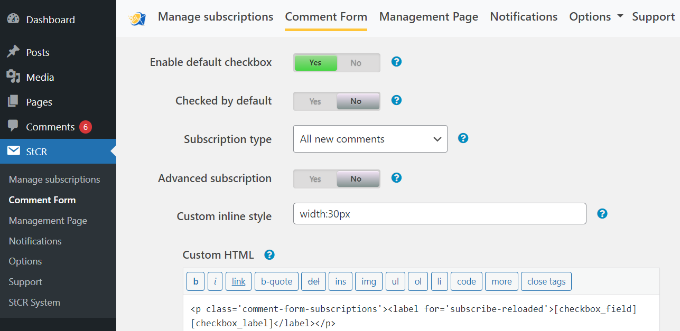
Här måste du hitta sektionen “Advanced subscription” och klicka på toggle så att den visar Yes.
Öppna sedan dropdown “Prenumerationstyp” och välj alternativet “Svar på denna comment”.
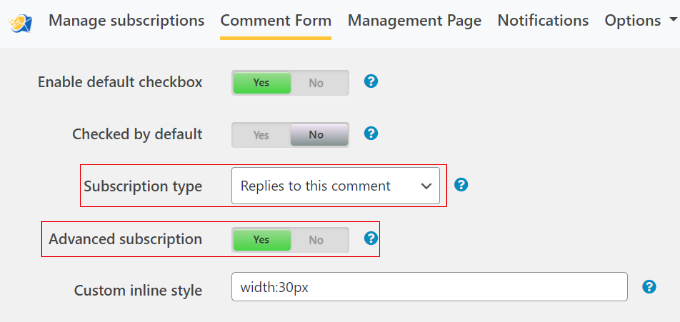
Som standard visar pluginet några olika meddelanden till dina användare, som du kan se i “Messages for your visitors” section.
Du kan ändra alla dessa meddelanden genom att skriva i de små textredigerarna. Vi rekommenderar dock att du behåller alla links, eftersom de ger besökarna tillgång till pages där de kan hantera sina prenumerationer.
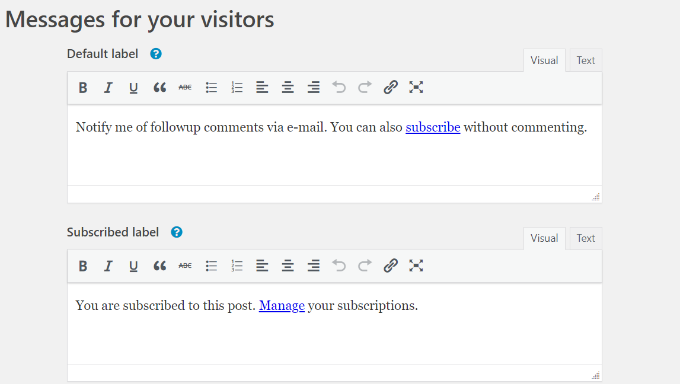
När du har gjort det rullar du längst ner på sidan och klickar på “Save Changes” för att spara dina inställningar.
Nu, om du besöker din WordPress website, kommer du att se ett alternativ för prenumeration under comment section.
Som standard är detta inställt på “Prenumerera inte”, men besökare kan ändra detta till “Svar på mina kommentarer” för att få en notification varje gång någon svarar.
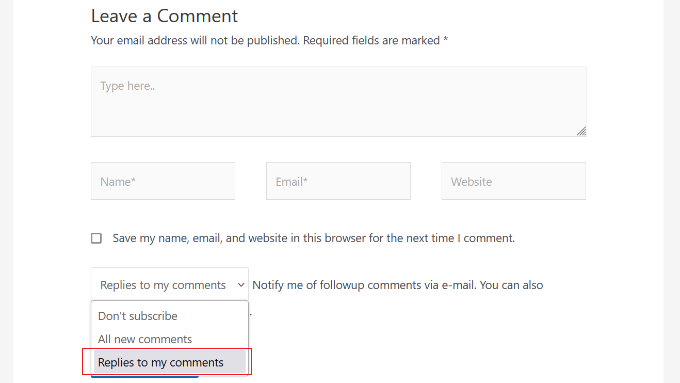
Besökare kan också prenumerera utan att lämna en comment. På så sätt kan de följa intressanta diskussioner eller debatter på din WordPress blogg.
För att göra detta behöver de helt enkelt klicka på länken “Prenumerera”.
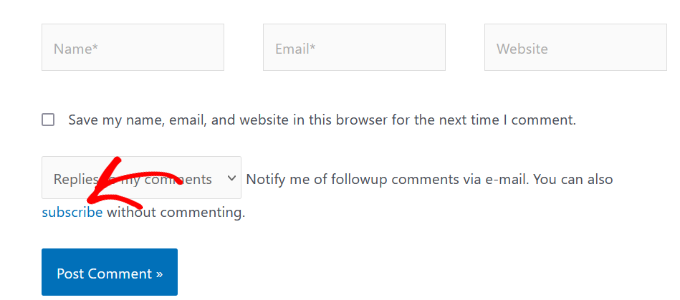
Detta tar dem till sidan “Manage Subscription”, där de kan skriva in sin email address och skapa sin prenumeration.
För mer details, vänligen se vår Step-by-Step guide om hur man tillåter användare att prenumerera på comments i WordPress.
Pluginet Subscribe to Comments Reloaded har fler settings som du kan använda för att customize dina prenumerationer på kommentarer. Dessa inkluderar några säkerhetsalternativ för att bekämpa skräppost för kommentarer och aktivera reCAPTCHA.
Experttips: När du har ställt in dessa email för aviseringar av kommentarer är du säker på att de kommer fram säkert i användarens inbox och ej i skräppost foldern. Med detta i åtanke rekommenderar vi också att du använder en SMTP-tjänsteleverantör som WP Mail SMTP för att förbättra din email deliverability.
Vi hoppas att den här artikeln hjälpte dig att lära dig hur du meddelar användare endast om svar på deras kommentarer i WordPress. You may also want to see our guide on how to track user engagement in WordPress with Google Analytics and must-have WordPress plugins for small businesses.
If you liked this article, then please subscribe to our YouTube Channel for WordPress video tutorials. You can also find us on Twitter and Facebook.





Dayo Olobayo
This tutorial is very helpful. I never realized how much of a difference it can make to notify users specifically on comment replies. The second method which uses free plugin is a cost friendly option that I’ll try out on my website. I will return with feedback in few months time.
Jiří Vaněk
This feature was very important to me because I usually reply on my blog and I wanted the user to know that I replied. So I’m currently using WP Discuz, which also has this feature if the user wants to be notified, or even wants to follow the entire discussion. It is a very effective way to lure users back to the site.
Mrteesurez
Thanks for sharing us this. it’s a good feature in a comment section especially a blog that needs or required users opininon, some blogs out there when I comment, I didn’t see any reply or whether the comment even get approved or not.
I want to implement this on my blog. thanks.
Jiří Vaněk
This can sometimes be intentional. If you look at wpbeginner now, you also don’t see whether your comment has been submitted and approved. I assume that for some websites, this may indeed be intentional when there are quite a lot of comments. For example, due to SMTP server limits and so on. Otherwise, I agree, this feature is very important on my website as well.
jannatul
This is a very good information article.
WPBeginner Support
Thank you!
Admin
Sandro
I followed the installation procedure and did what was said. I sent a reply to a comment to a girl but despite having done everything correctly, no notification was received by email to the girl (I know for sure having contacted her personally). How can I solve? Thanks in advance.
WPBeginner Support
The most likely reason would be how WordPress sends emails by default. If you have not set it up already, you would want to set up SMTP on your WordPress site to send emails more reliably. You can see our guide on SMTP in our guide below:
https://www.wpbeginner.com/plugins/how-to-set-up-wp-mail-smtp-with-any-host-ultimate-guide/
Admin
Ava Jaine
Thank you, this was very helpful.
WPBeginner Support
Glad our guide was helpful
Admin
Jiawei
I have installed the Subscribe To Comments Reloaded plugin, then it keeps sending email to my subscriber and to an a@a.com email address, even if I delete the email and delete all the record in my database. Could you give me some advice to fix this problem? Thank you.
WPBeginner Support
Have you checked the plugin’s notification section to ensure that is not where you’ve set that email?
Admin
Soufiane El bahri
Idk why they don’t receive emails? I just tried to comment and reply to myself as another user, but apparently there’s nothing on my email that says there’s a new reply? Plus, is there any way to modify the text “Replies to my comment”?
Please reply asap, I really need help with this.
WPBeginner Support
Hi Soufiane,
This could be an email issue. Please see our guide on how to fix WordPress not sending email issue.
Admin
EFETACK
Well, I just see, it is not updated for two years !!
So, this blogpost here needs an update or closed? No help with this plugin.
@WP Beginner: Is this a plugin you are using for your website here to follow up comments?
Cheers,
EFE
WPBeginner Support
Currently, the plugin has not been updated for 10 months based on the plugin page and we are currently using the plugin for our site.
Admin
Christopher
How do I remove this “Save my name, email, and website in this browser for the next time I comment.” from the comment section after installing StCr
Michelle Parsons
I installed the Send Email only on Reply to My Comment plugin. Immediately my featured image functionality broke in WordPress. By “broke,” I mean, when I select an image in the Featured Image pane of my edit post view, the image doesn’t display, just the caption. Also, when I publish the post, the image doesn’t display, just the caption. Here’s an example:
Here’s an example of a post where I’d already published the post with a featured image. In this case, the Featured Image pane in my edit post view also doesn’t show the image, just the caption. But the published post still successfully shows the featured image:
I’ve uninstalled the plugin but the issue isn’t resolved. Help!!! I’m on WordPress 4.8.2 running the Twenty Seventeen theme.
Michelle Parsons
OK, it’s not just featured images for unpublished posts now. It’s all images. When I click Preview in unpublished posts, only the image captions display, not the images.
WPBeginner Support
Hi Michelle,
It seems like you resolved the issue successfully.
Admin
Shawn
What I think would work great is a popup or some type of indicator and link in menu (not WPs) that someone has replied to their comment as soon as they login. Otherwise they login and have no idea someone has replied or they don’t on my sites because WP stuff is hidden.
martin
hello dear developer
the new theme – that comes shipped with the wp 4.7 is called 2017
seen here
background here:
question: can you provide some tutorials & manuals for this upcoming theme?
that would be fantastic.
love to hear from you
greetings martin
Filipe
doesn’t work
WPBeginner Support
If you are having trouble receiving emails then please see our guide on how to fix WordPress not sending email issue.
Admin
Leila Boukarim
Hi, I just recently found out that all those people who left comments on my blog over the years probably never found out I replied! I’m furious…
Anyway, I got myself this plugin and tried everything to make it work. It’s just not working.
What could be the problem? Is there another plugin that will do the same?
Thanks in advance for your help!
WPBeginner Support
May be WordPress is unable to send email messages. If this is the case then checkout our guide on how to fix WordPress not sending email issue.
Admin
Leila Boukarim
Thanks for getting back to me. I’ll check it out!
parastooparvaz
thank you for this article. That’s very helpful for my degree.
Divya Parishe
Hi ,
We use citrix application and the employees queries are to be replied immediately when an email comes to the Employee Information center in cirtix. there is a lot of delay in replying to those emails as we work on some other chanels as well. Is there a way that we can get these email notifications to outlook ? Please help with the answer.
Irina David
Hello!
Here’s the problem with my WP comments.
A reader posts a comment/question on blog post. I reply to their question.
A reader does not receive a reply to their email or inbox.
So I just realized one of my posts got 100 comments/questions and I was replying to all but apparently nobody received a reply….!! I just thought the purpose of “reply to comment” button is that the user will receive a reply, no?
Do you know how to fix this? I’m assuming that I will receive a reply to my comment here. The notification will go to my email I input above, correct? So what must I do in order for my blog readers to receive my replies. Thank you in advance.
WPBeginner Support
Well the reply button lets you reply to the comment but a user will not receive it via email or get any notification. In the article above, we have shown how you can notify users only on replies to their WordPress comments. You can also allow users to subscribe to comments. This way, they can subscribe to comments and receive notifications when there is a new comment.
Admin
Thais
That helped me heaps, guys. Cheers
Fernando
Thanks, Very useful information
WPBeginner Staff
See our guide on how to fix WordPress not sending email issue.
Tim Bartrum
The plugin isn’t sending emails! Anyone know how to fix this?
rizal
Hello, can the checklist be automatically checked?
Junior
Hi,
I had installed another plugin called “Comment Reply Notification” ( http://wordpress.org/plugins/comment-reply-notification/ ) and today I’ve found out and installed your one that is much, much better ( http://wordpress.org/plugins/subscribe-to-comments-reloaded/ ). I’d like to know how can I add the already existing commenters to StCR?
Mary
I was wondering if it is wise to istall a plugin that is a year and a half outdated. What do you think? I know Wordprees doesnt issue a warning untill 2 years.
Is “Send Email only on Reply to My Comment” the only free plugin that has this simple bow to click?
Best wishes , Mary
Editorial Staff
As long as the plugin works, then there is no need to update it. Often plugin developers don’t update it because it doesn’t need an update.
Admin
Mary
Thank you for your great articles.
Send Email only on Reply to My Comment- hasn’t been updated for 493 days. this is June 21.
It may be abandoned.
Is there another plugin that will notify a commenter on a reply? I like the easy check box.
I think this is really important, but I am not finding any that are simple and updated.
Also, do you think a captcha is a good idea for comments?
Best wishes and Thanks alot, Mary
mark
nice, I was just looking for this.
What is the plugin you use for the “Subscribe to WPBeginner Updates” checkbox just below?
Editorial Staff
It’s called Newsletter Signup. You can find it here:
https://www.wpbeginner.com/blueprint/comments/
Admin
Gautam Doddamani
a very good plugin…i was about to ask the same thing to u guys…but is there any way i can import the subscribers list from subscribe to comments reloaded plugin…i really dont want to make the move and lose all the existing subscribers…
Jeremy Myers
Just the info I was looking for. I emailed a blog owner about it just last week, and they told me it was “Subscribe to Comment reloaded” but I have used that plugin, and I knew they were using something else… also, the emails I received looked different.
I bet this is what they were using instead (or something like it) and they were just confused…. Thanks!
Yaw Ansong
Hey Jeremy,
Glad to see you here, this is Yaw Ansong. Just saying hi, Just installed this plugin on my site. See you later.
Pamela
Does this work with Disqus or Jetpack?
I’m using Jetpack at the moment for the comment section but I’m planning to use Disqus instead. Does it work with any of them?
Also, I have a problem with the comments in my blog that it’s not related to this post… is there a place where I could ask you guys about it?
Editorial Staff
Not sure if it works with third party commenting system. Our guest would be no it doesn’t work. Use the contact form to send in questions.
Admin