Managing multiple WordPress sites can quickly become overwhelming without the right tools. We know this struggle firsthand as we run multiple websites.
We had a look for a simple solution for our readers, and we were impressed by InfiniteWP.
It’s a powerful solution that allows you to manage multiple WordPress sites from a single dashboard. With this tool, you can perform regular plugin or theme updates, create backups, write posts, and oversee multiple websites from one master login.
However, it may not be the ideal solution for everyone. That is why we also researched other website management tools suitable for different kinds of users.
In this article, we will show you how to easily manage multiple WordPress sites with InfiniteWP. We will also take a look at its alternatives to give you some reliable recommendations.
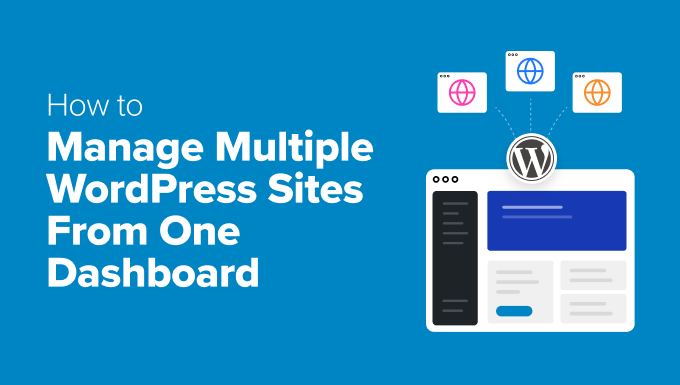
Why Use InfiniteWP to Manage Multiple WordPress Sites?
WordPress is the best website builder on the market, and it makes it super easy to create a website with the platform.
However, managing multiple WordPress-powered websites can become a pain. Maintaining WordPress plugins and themes across all the websites will consume a lot of your time.
For instance, if you are using WPForms on all your sites, then you will have to log in on every website to update the plugin. Plus, you may lose track of important details or miss a WordPress core update, leading to security issues.
In that case, we recommend using a tool like InfiniteWP, which lets you manage your WordPress core, updates, and backups from a single dashboard.
It has a free plan, a user-friendly interface, and is self-hosted, meaning you must install the application on your server. This gives you more control and security over your data.
Having said that, let’s see how to easily use InfiniteWP to manage multiple WordPress sites. Here is an overview of the topics we will cover in this guide:
- How to Install InfiniteWP
- Use InfiniteWP to Manage Multiple WordPress Sites
- How to Use InfiniteWP to Manage Editorial Workflow
- InfiniteWP Alternatives for Managing Multiple WordPress Sites
- Which Is the Best Tool to Manage Multiple WordPress Sites?
- Frequently Asked Questions About Managing Multiple Websites
- Best WordPress Guides for Managing Websites
How to Install InfiniteWP
InfiniteWP itself is not a plugin. It is a web application, just like WordPress, and can be downloaded for free.
To do this, you need to visit the InfiniteWP website and click the ‘Install Now for Free’ button.
Note: Even though InfiniteWP itself is free, it offers paid add-ons like Uptime Monitor, Google Analytics, Malware Scanner, and comment management. These make it even easier to manage multiple WordPress websites with a single master login.

This will take you to the ‘Installation Options’ page.
Here, you must click the ‘Download Installer Plugin’ link.

Next, open up your WordPress dashboard and install the InfiniteWP installer plugin on your WordPress site. For details, see our beginner’s guide on how to install a WordPress plugin.
Upon activation, you need to visit the IWP Installer page from the WordPress dashboard. Keep in mind that you have just activated an installer plugin that will help you set up an account on InfiniteWP.
To start this process, click the ‘Download & Install’ button.

Upon doing that, you will now see a license agreement on the page.
Simply click the ‘Agree and Install’ button to move ahead.

On the next screen, you have to enter your database host, username, and password information.
Once that is done, click the ‘Next, Create Panel Login’ button.

After that, you must provide login information, which will be used to sign into the InfiniteWP dashboard. To do this, add your business email address and set a password for your InfiniteWP account.
Then, click the ‘Next, Create infinitewp.com Account’ button.

On the next screen, you will have to type your business email address again. It will be used for your account.
Simply type in the information and click the ‘Next, Install’ button.

Now, InfiniteWP will create tables in the database and run the installation process. Upon successful installation, it will show you a success message.
Tip: In case of an error, you can go back and check the database details you entered.
Once that is done, just click the ‘Open my admin panel’ button to launch the InfiniteWP dashboard in a new tab.

Use InfiniteWP to Manage Multiple WordPress Sites
Now that you are on the InfiniteWP dashboard, we recommend just exploring the page a bit to familiarize yourself with the interface.
Once you have done that, click the ‘Add Website’ button in the bottom left corner to add your first WordPress site to the web application.

Keep in mind that you must install and activate the free InfiniteWP Client plugin on the website that you want to add to the web application. For details, see our tutorial on how to install a WordPress plugin.
Note: You will need to install this plugin on all your WordPress sites, including the one that you just used to set up your InfiniteWP account.
Upon activation, you will see a banner on the ‘Plugins’ page, with details like admin URL, username, website URL, and activation key.
Here, just click the ‘Copy Details’ button or add the information in a notepad.

After that, visit the InfiniteWP dashboard again to add these details in the prompt that has now opened up on the screen.
Once that is done, you can leave the rest of the settings as they are and click the ‘Add Site’ button.

After adding a website, you can manage it right from your InfiniteWP dashboard.
The website’s row will show you if there are any updates available for WordPress core, installed plugins, and themes. You can then click the ‘Update All’ button to regularly maintain your site.

However, if you want to see the details of all the plugins or themes that require an update, you can expand the tab by clicking on their icons.
From here, you can update individual plugins or themes or just click the ‘Update All Plugins’ link at the top to make the process easier for yourself.

Next, switch to the Protect » Backups tab from the top.
This will bring you to a new screen where you must click the ‘Create New Backup’ button.

This will open a prompt on the screen, asking you to choose the website for which you want to create a backup.
After that, you can add a backup name and create full backups, including files and databases. You can also choose to selectively back up files or databases.
You can even type the folder names that you want to exclude from your backup. Once you are satisfied, just click the ‘Backup Now’ button.

You can now repeat the whole process again to add another site to the InfiniteWP dashboard.
How to Use InfiniteWP to Manage Editorial Workflow
Other than backups and updates, you can also use InfiniteWP to manage the editorial workflow, including lwriting posts, opening the admin panel, site maintenance, and more.
To do this, hover your mouse over your site’s name in the left sidebar. This will open a prompt on the screen, where you can click the ‘Write New Post’ button to open the block editor in a new tab.
You can also click the ‘View Site’ button to open your site’s front end. However, to visit the WordPress dashboard, go ahead and click the ‘Open admin in a new tab’ option.
Similarly, you must click the ‘Remove Site’ button if you no longer want to manage your site with the web application.

You can also click the ‘Maintenance Mode’ option.
This will open a new popup where you can switch the maintenance mode to ‘ON’ and click the ‘Save Changes’ button. Now, InfiniteWP will automatically maintain your site for you.

We have found that InfiniteWP is one of the best options for WordPress beginners. However, we have also researched other plugins.
In this next section, we will take a look at other plugins for managing multiple WordPress websites.
InfiniteWP Alternatives for Managing Multiple WordPress Sites
Here is a quick preview of InfiniteWP alternatives that you can use to manage multiple WordPress sites:
| # | Tool | Best For | Pricing |
|---|---|---|---|
| 🥇 | SolidWP | Managing multiple business sites | $69/yr |
| 🥈 | Jetpack | Managing websites from WordPress.com dashboard | $9.95/month |
| 🥉 | CMS Commander | Adding content to multiple sites with third-party sources | $8/month |
| 4 | MainWP | Easy website update management for freelancers | $29/month + Free |
| 5 | ManageWP | Managing agency websites | Free |
| 6 | Modular DS | Managing all your clients’ websites | €29/month + Free |
| 7 | WP Remote | Getting a bird’s eye view of all your websites | $29/month |
While InfiniteWP has long been a go-to solution for managing multiple WordPress sites, many users are exploring alternatives that better suit their specific needs.
Whether you’re looking for a more affordable option, a cloud-based solution, or advanced features like real-time backups and better security, there are several options worth considering.
How We Test and Review InfiniteWP Alternatives
When trying out tools for managing multiple WordPress websites, we paid attention to these criteria:
- Features: We compared each plaform’s core features, such as site management, backups, updates, security scanning, and user collaboration.
- Ease of Use: We have only included tools that are easy to use and do not require any coding to connect two or more WordPress sites.
- Performance: We tested for speed, response times, and how well each tool handles tasks like bulk updates, backups, and staging site creation without slowing down your workflow.
- Pricing and Value for Money: We carefully examined the pricing structure, including free plans, premium features, and whether the tool offers a good return on investment compared to InfiniteWP.
- Real-World Scenarios: Our team put each alternative to the test by managing real websites, replicating common scenarios such as plugin updates, malware scans, and troubleshooting.
- Customer Support and Documentation: We evaluated the responsiveness and availability of support channels, as well as the quality of tutorials and documentation provided.
Why Trust WPBeginner?
We have spent over a decade building, managing, and troubleshooting WordPress sites of all sizes. Our team has firsthand experience with InfiniteWP and its alternatives because we’ve tested and used these tools in real-world scenarios.
From managing multi-site setups to streamlining bulk updates, we know exactly what features matter most to website owners. This allows us to truly understand how these tools perform under different circumstances.
To learn more, see our editorial process.
Having said that, let’s take a look at the best InfiniteWP alternatives for managing your WordPress site.
1. SolidWP

SolidWP (formerly iThemes) is the best InfiniteWP alternative. It offers a suite of powerful WordPress plugins for security, backups, and site management, making it super easy to manage hundreds of sites, all from one secure interface.
We have thoroughly tested out SolidWP to explore all of its features. You can learn more about in our Solid Backups review and Solid Security review.
Unlike InfiniteWP, which requires installation on your server, SolidWP is cloud-based. This means you don’t have to worry about server resources or manual updates, making it a scalable solution for managing multiple sites.
It allows you to stay on top of your WordPress updates, bulk install themes and plugins, and monitor uptime for all your WordPress sites from a single place.
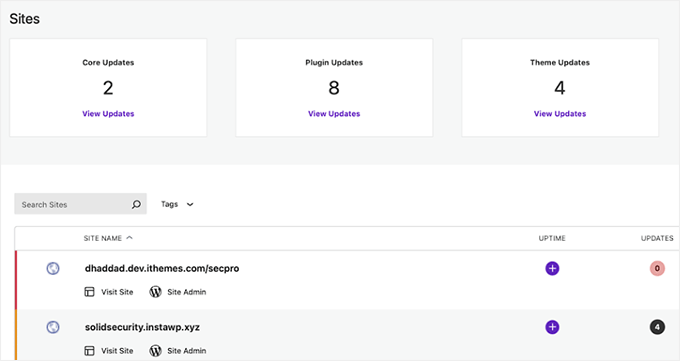
You can also make client reports, manage comments, optimize the database, and more. SolidWP has an easy-to-use, intuitive interface, which makes site management a breeze.
You can also use its security plugin to completely secure your multiple websites in one go. You can add two-factor authentication, enforce a password policy for new users, and add reCAPTCHA to prevent spam.
We also love the solution’s password-less logins, which allow users to log in with a click of a mouse.
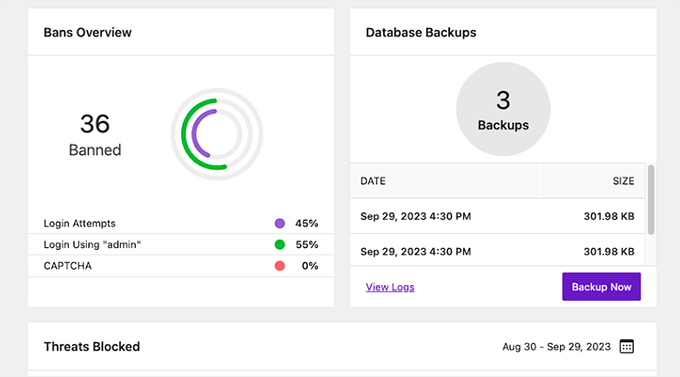
Overall, SolidWP a complete package for keeping your websites secure and make regular backups, making it a great InfiniteWP alternative.
Pros of SolidWP
- During testing, we appreciated its security features, which protect your WordPress website from various threats. These include firewalls, login security, malware scanning, and more.
- SolidWP provides automated backups of your website files and database.
- SolidWP is user-friendly, even for those without a technical background.
- We were impressed that it comes with Solid Academy, which provides access to live support from WordPress experts, free guides, tutorials, and a community.
Cons of SolidWP
- It can be a bit expensive for small businesses
- While Solid Suite covers essential areas like security, backup, and site management, it lacks some of the advanced features found in other web management tools.
Why We Recommend SolidWP
We recommend SolidWP because they prioritize website security and backups as part of their site maintenance plans. Plus, their dashboard is user-friendly.
We also like the availability of a free plan that allows you to try out SolidWP before committing to a paid plan. This can be beneficial for beginners and freelancers.
Pricing: Paid plans start from $69 per year for 5 sites.
2. Jetpack
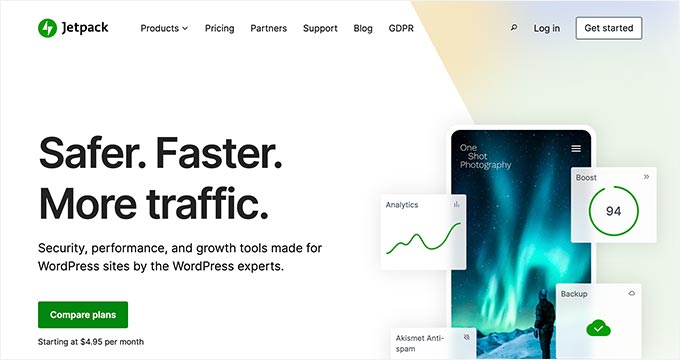
Jetpack is an excellent plugin that allows you to manage multiple sites from a centralized WordPress.com dashboard without worrying about server resources. We’ve tested it a lot over the years, which you can read more about in our detailed Jetpack review.
Keep in mind that you will need a WordPress.com account to start using Jetpack. We recommend reading the difference between WordPress.com vs. WordPress.org to avoid any confusion.
This tool allows you to manage WordPress plugins and core updates across all your websites. It also provides downtime monitoring and basic brute-force attack protection.
In addition, JetPack offers automated, real-time backups stored securely in the cloud. You can view all the insights into site performance, security logs, and backups from your WordPress.com account.
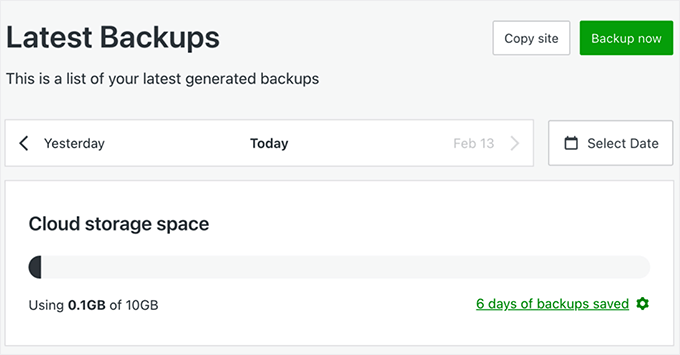
It also includes features such as a global Content Delivery Network (CDN) for images and static files, lazy loading, and advanced caching. These tools improve site speed and user experience.
Plus, we love its Activity Log feature, which allows you to track every change made on your site. Whether it’s a plugin update, post edit, or user login, you will have a detailed timeline of events on your website.
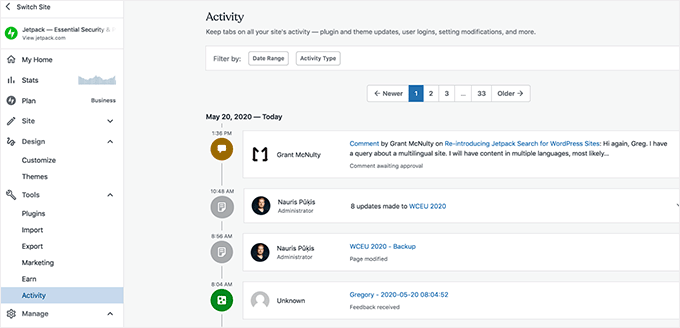
You can also upgrade to the pro plan to unlock more advanced features and get complete control over your multiple WordPress site management.
Pros of Jetpack
- We were impressed by Jetpack’s centralized dashboard for managing tasks like updating plugins, activating/deactivating features, and monitoring performance across all your sites.
- You can perform bulk actions to streamline your workflow, such as updates, backups, and security scans for all your sites.
- Jetpack has security features like real-time backups and one-click restores, automated malware scanning, WAF (Web Application Firewall), and one-click fixes.
- We love Jetpack’s mobile app that lets you manage your sites on the go.
- As your number of websites grows, Jetpack can scale to meet your needs.
Cons of Jetpack
- Relying heavily on one plugin for multiple features might pose a risk if the plugin has compatibility issues.
- While it’s easy to scale your business with Jetpack, managing multiple sites can become expensive as the costs add up.
Why We Recommend Jetpack
We recommend Jetpack because it has a full suite of features for managing multiple websites. With real-time backups, easy restore options, automated malware scanning, and powerful spam protection, Jetpack can save you from several security risks.
Plus, Jetpack is an all-in-one solution that can replace the need for several individual plugins. This can be a good option if you’re looking for a convenient way to add essential functionalities to your websites.
Pricing: Paid plans start from $9.95/month (billed annually).
3. CMS Commander
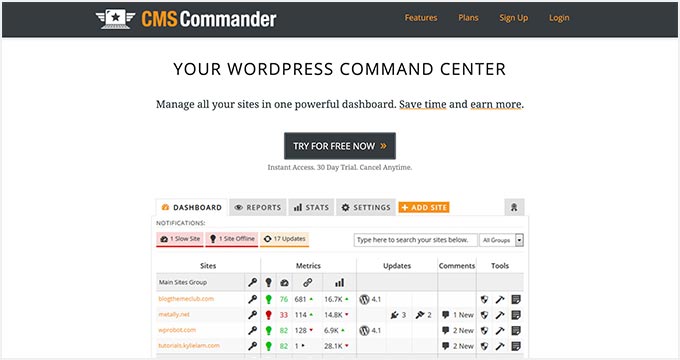
CMS Commander is a paid WordPress website management tool. It’s a great option if you are looking for an all-in-one content management system. It allows you to add content using third-party sources like YouTube, Flickr, Yelp, and more.
We also appreciate that it connects with article-spinning services to rewrite the content and post it to your multiple websites. For affiliate marketers, it offers integrations with popular affiliate networks like Amazon, ShareASale, Commission Junction, and more.
To manage all your websites from the CMS Commander dashboard, you will need to install a client plugin. This plugin includes one-click updates, backup management, 2-factor authentication, a basic malware scanner, custom branding, and more.
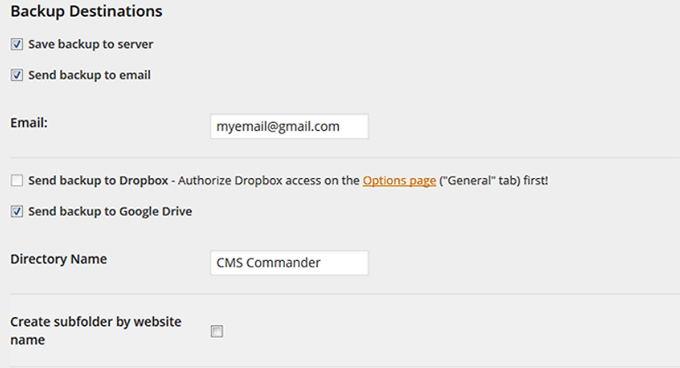
You can then connect your plugin with cloud services like Dropbox, Google Drive, and Amazon S3 to store your backups.
Additionally, CMS Commander supports multiple user roles and team collaboration, making it a good choice for agencies or teams managing multiple websites together.
Pros of CMS Commander
- CMS Commander has a single dashboard for managing tasks like updating posts, comments, and users across multiple WordPress sites.
- This tool can potentially save you money compared to paying for individual plugins or services for each site.
- We love that CMS Commander provides automatic backups for all your sites, ensuring data security. Users can create regular backups and restore them with one click, reducing the risk of data loss.
- It lets you clone entire WordPress sites for site migration or starting new projects.
- CMS Commander allows users to access large articles, insert targeted affiliate ads, and find free images or videos.
Cons of CMS Commander
- If you ever decide to switch to a different platform, migrating away from CMS Commander could be complex.
- CMS Commander focuses primarily on bulk management tasks. It might not offer the same level of functionality as some more comprehensive website management solutions.
Why We Recommend CMS Commander
We recommend CMS Commander for managing multiple WordPress sites due to its bulk management capabilities that improve site management and increase productivity. It’s also a budget-friendly tool for beginners and freelancers to manage multiple sites.
Its integration with content and affiliate marketing services makes it a powerful tool for expanding and monetizing a blog network. With CMS Commander, users can focus on growing their business rather than being busy with repetitive management tasks.
Pricing: Plans start from $8/month for 5 sites. Business plans for agencies and large site networks start from $30/month for 50 sites.
4. MainWP
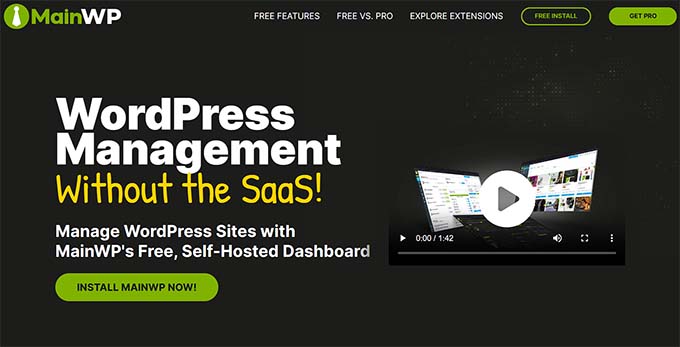
MainWP is a powerful self-hosted WordPress management tool that allows website owners to manage multiple sites from a single dashboard. Unlike InfiniteWP, it gives you full control over your data, making it a top choice for those who prioritize privacy and security.
From our experience, it’s particularly valuable for clients who are concerned about third-party access, as it allows you to manage everything on your own terms.
The plugin comes as an admin plugin that you install on a separate WordPress website. After that, you need to install the MainWP child plugin on all the websites you want to manage.
MainWP comes with easy update management, uptime monitoring, a security scanner by Sucuri, a vulnerable plugin and theme scanner, user and content management tools, and more.
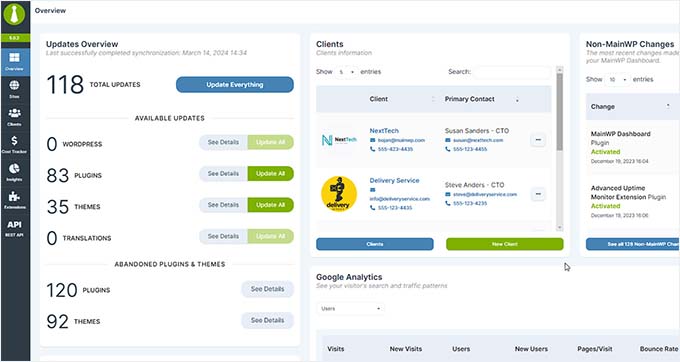
It also comes with extensions for several popular WordPress backup plugins, including UpdraftPlus, allowing you to manage your backups as you want. You can also find extensions for bulk upload articles, client reports access control, and more.
Pros of MainWP
- MainWP gives you total data privacy protection, which is important for managing client sites.
- The ability to manage and monitor all your WordPress sites from a single dashboard improves efficiency. It also offers real-time monitoring and bulk actions.
- During our testing, we found that MainWP offers security features like malware scanning and detection. Additionally, the ability to perform centralized backups allows for quick recovery in case of any security issues.
- It comes with extensive customization options, allowing you to adjust fonts, colors, and button placements in your MainWP Dashboard.
- It also supports CLI commands for automating repetitive WordPress management tasks, speeding up your workflow.
Cons of MainWP
- Managing multiple sites requires installing the MainWP Dashboard plugin on a primary site and the MainWP Child Plugin on all other sites. Some users have revealed that it caused compatibility issues or other disruptions.
- MainWP offers a free version with limited features.
Why We Recommend MainWP
We recommend MainWP for managing multiple WordPress sites because of its self-hosted solution that prioritizes privacy and data protection. The centralized dashboard enables efficient site management and monitoring, while the customization options cater to developers.
The open-source nature and CLI support make MainWP a powerful tool for administrators, agencies, and freelancers. Plus, MainWP has a free plan with premium extensions, making it a good choice for WordPress site management.
Pricing: The paid plan starts at $29/month.
5. ManageWP
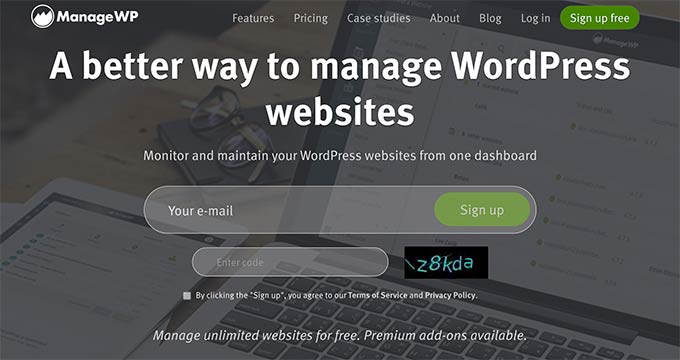
ManageWP is a free WordPress website monitoring tool that allows you to manage multiple WordPress sites from one dashboard. It’s a great choice if you’re looking for a multisite management tool on a budget.
We did a deep dive into all of ManageWP’s features, which you can read more about in our ManageWP review.
The dashboard is hosted on ManageWP’s website, and you connect all your websites by installing the Worker plugin on each site. This plugin acts as a bridge between your websites and the ManageWP dashboard.
Using a single dashboard, you can install one-click updates for all your WordPress plugins, themes, and core WordPress files. It lets you moderate comments on all your sites from the ManageWP dashboard.
The core ManageWP functionality is free for unlimited sites. However, they also offer paid addons on a monthly subscription basis. It includes automated monthly backups and security scans for free, but you will need the paid addons for real-time backups and automated scheduled security scans.
Other notable features include performance analysis, uptime monitoring, SEO rankings, and historical logs of all activities performed by ManageWP on your sites.
If you are an agency, you will like their client reports, which you can send to your clients to keep them in the loop. ManageWP also offers a white label service, which entirely hides ManageWP branding and allows you to offer your clients a user experience with your own brand.
Pros of ManageWP
- We found ManageWP’s interface to be super user-friendly. It lets you update plugins, themes, and core files, perform backups, and monitor site health from a central dashboard.
- It lets you manage unlimited websites for free, with essential features like one-click updates and backups.
- ManageWP allows white-labeling, allowing you to create a professional experience for your users.
- It has premium integrations with Uptime Monitor, SEO analysis, and Google Analytics to improve site performance.
- It provides team collaboration with tools that allow seamless account switching and client management. You can also grant access to these clients to specific features.
Cons of ManageWP
- We don’t like that while ManageWP’s basic features are free, more advanced tools and functionalities require purchasing premium add-ons.
- ManageWP is a SaaS solution, which means it relies on an external service to function. If there are any service disruptions or connectivity issues, managing sites can be impacted.
Why We Recommend ManageWP
We recommend the free version of ManageWP to manage your WordPress sites. It automates updates and backups, combined with security and monitoring features, and provides a complete solution for site maintenance.
Our favorite part was its collaboration tools for team and client management. Overall, ManageWP is efficient and cost-effective for startups, freelancers, and small agencies.
Pricing: Free for unlimited sites with paid addons available on a monthly subscription basis.
6. Modular DS
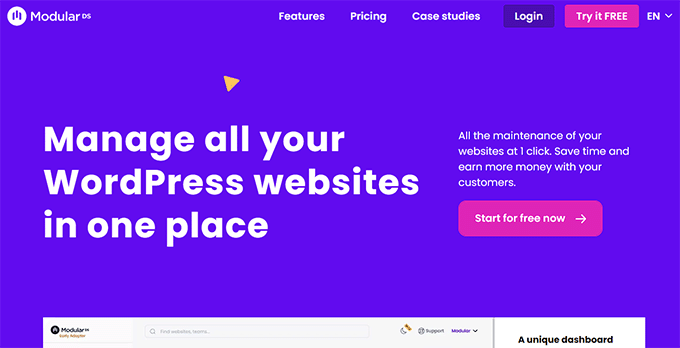
Modular DS is a popular one-click website management tool ideal for agencies and freelancers.
It is a SaaS application that allows you to manage multiple WordPress sites from a single dashboard. This removes the need to log in to each site individually and saves time and effort.
Plus, we found that you can manage your client’s site from here and perform functions like scheduling backups, monitoring uptime, doing centralized updates, and more.
Once that is done, Modular DS also lets you generate reports that showcase the work you have done on your clients’ websites.
It can even integrate with Google Analytics to provide key metrics, making it the go-to option for professionals managing sites for their clients.
Pros of Modular DS
- Modular DS has a central dashboard where you can manage all your WordPress sites from a single location.
- It simplifies tasks like updating plugins, themes, backups, security scans, and monitoring uptime across your entire network of websites.
- Modular DS is super scalable, allowing you to manage hundreds of sites easily.
- We love that the platform allows bulk updates, allowing you to update, install, activate, or delete plugins and themes across multiple websites with just one click.
- Modular DS allows you to grant access to specific functionalities for team members and clients. Additionally, you can white-label the platform with your own branding, creating a professional experience.
- Uptime monitoring is included to keep track of the status of all websites managed, with alerts sent if there are any issues. This ensures that websites remain active and any downtime is quickly addressed.
Cons of Modular DS
- The free Modular DS plan has limited features compared to the paid plans.
- Although Modular DS offers support in both English and Spanish, its primary market focus appears to be Spanish-speaking users. This might limit its appeal to a global audience.
Why We Recommend Modular DS
We recommend Modular DS for managing multiple WordPress sites for its centralized dashboard and bulk updates feature. Plus, we like its client reports that highlight the value of regular maintenance work, and it attracts more recurring contracts.
Its uptime monitoring makes it a reliable solution for website maintenance. Depending on your needs and budget, Modular DS has a pricing structure that’s more affordable compared to some other options.
Pricing: Free plan for up to 5 sites with the Pro plan starting at €29/month (billed annually) for 50 sites with all features.
7. WP Remote
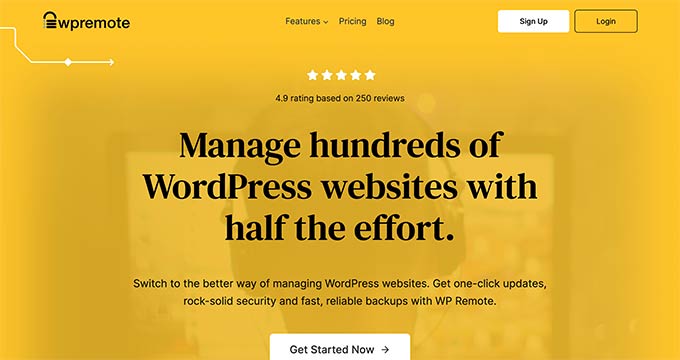
WP Remote is a powerful all-in-one dashboard for agencies that need to manage multiple WordPress sites. Plus, it’s a great option for less techy users. It provides one-click WordPress updates, reliable backups, and robust security.
We like that the dashboard gives you a bird’s eye view of all your websites at once. Every site is synced daily for a fresh backup and malware scanning.
You can also build a staging site in minutes from the latest backup of any one of your sites. WP Remote’s combination of backups and staging is the safest way to install WordPress updates for core, plugins, and themes.
In addition, it comes with an advanced firewall, a bot protection feature, and an uptime monitoring widget that pings sites every 5 minutes and sends an email alert immediately if a site is down.
Plus, all of the backups and scanning take place on WP Remote’s servers. So, there’s no load put on your sites, which helps increase WordPress performance.
Pros of WP Remote
- We love that you can perform one-click updates for all your sites, which minimizes the risk of sites breaking due to outdated plugins or themes.
- WP Remote offers comprehensive WordPress security, making sure all your sites are protected against vulnerabilities and potential hacks.
- It has a 1-click integrated staging environment that you can use to safely test changes and updates before applying them to live sites.
- WP Remote comes with tools for performance optimization, such as image CDN and caching functionalities. These can improve loading speed and user experience for all your sites at once.
Cons of WP Remote
- WP Remote is a hosted service. While it offers a migration plugin to move your sites away if needed, there’s a vendor lock-in compared to self-hosted solutions.
- There is an extra cost associated with using advanced security features, performance optimization tools, and client reports.
Why We Recommend WP Remote
We recommend WP Remote for its one-click updates, powerful security measures, and staging environment. Its reliable backups and 24/7 monitoring offer web managers peace of mind.
For agencies and freelancers, WP Remote provides the ultimate toolkit for impressing clients and scaling their businesses effectively.
Pricing: Agency plans start from $29/month for 5 sites, allowing you to add as many users as you need.
Which Is the Best Tool to Manage Multiple WordPress Sites?
Choosing the best WordPress website management tool entirely depends on your needs. An individual user with fewer WordPress sites may want an easier and cheaper solution.
On the other hand, if you are a freelancer or agency working for clients, you will want to use something more powerful and advanced.
When it comes to features, ease of use, and flexibility, we found InfiniteWP to be the best WordPress management tool. It is a perfect fit for freelancers, agencies, and developers.
If you only want to manage a few sites and don’t need all the advanced features that InfiniteWP offers, then we recommend SolidWP or Jetpack for basic website management.
Similarly, CMS Commander is a great alternative if you’re looking for an all-in-one content management system. However, if you are on a budget, then ManageWP is a free website monitoring tool.
Frequently Asked Questions About Managing Multiple Websites
Here are some questions that are frequently asked by our readers about managing multiple WordPress sites from a single dashboard.
What’s the difference between managing multiple individual WordPress sites and managing a WordPress multisite network?
When you manage multiple individual WordPress sites, each site operates independently with its own installation, themes, plugins, and settings. You will need to log in to each site separately to update, maintain, and customize them.
On the other hand, WordPress multisite lets you run multiple sites from a single WordPress installation, so you manage everything from one dashboard.
With Multisite, you can share themes and plugins across all sites, streamline updates, and manage users more easily. To learn more, see our beginner’s guide on how to install and set up a WordPress multisite network.
Can I manage multiple WordPress sites without using a multisite network?
Yes, you can manage multiple WordPress sites without using a multisite network.
By using third-party management tools like ManageWP, MainWP, or InfiniteWP, you can handle updates, backups, performance checks, and more across all your sites from one dashboard without needing to convert them into a multisite network.
Can I manage eCommerce sites (WooCommerce) with these tools?
Yes, most WordPress management tools support WooCommerce integration, so you can manage your eCommerce sites just like regular WordPress sites.
They allow you to perform routine tasks like updating plugins, backing up data, and monitoring site performance. Some tools even offer additional features specifically designed for managing WooCommerce sites, such as bulk product management and order monitoring.
How secure are these WordPress management tools?
WordPress management tools like InfiniteWP use strong encryption and security protocols to protect your data and ensure secure access to your sites.
However, to add an extra layer of security, it’s always a good idea to enable two-factor authentication (2FA) and use strong passwords. For some more tips, see our ultimate WordPress security guide.
Best WordPress Guides for Managing Websites
- How to Share Users and Logins Between Multiple WordPress Sites
- How to Host Multiple Websites on One Server (Beginner’s Guide)
- How to Connect Multiple WordPress Sites Together (3 Ways)
- WordPress Maintenance – Ultimate Guide for Beginners
If you liked this article, then please subscribe to our YouTube Channel for WordPress video tutorials. You can also find us on Twitter and Facebook.





Jorge
Is it better to manage all client sites on a different domain from where my agency’s WordPress is installed? On another website installed in a subfolder of my agency’s main domain? Or on the same website as my agency?
I have 5 customers.
Thanks!
WPBeginner Support
There is no best answer for everyone, it would be a question of what you feel works best for you.
Admin
kzain
This is exactly what I’ve been looking for! Managing multiple WordPress sites can feel like a juggling act. The breakdown of different management tools, from free options like Jetpack to comprehensive solutions like ManageWP, is helpful. I especially appreciate the tip about developing a system for backups and updates. That feels key to staying organized and avoiding website headaches
Dennis Muthomi
Thanks for this comprehensive comparison!
Am managing 4 WordPress sites individually, I’ve been looking for a way to streamline my workflow. This article couldn’t have come at a better time
I’ll chose InfiniteWP based on your recommendation
THankyouuu!
WPBeginner Support
You’re welcome!
Admin
Moinuddin Waheed
This is a must have tool for me as I am managing many websites of clients and becomes very difficult to track on individual websites.
I will see to it which of these tools mentioned I can use for managing all my wordpress websites from single dashboard.
Thanks for these must have useful tools comparison.
Ralph
I would love to manage my 2 websites with Jetpack as I already use it but websites are on different hostings. Does it matter or does it only work if both sites on the same hosting?
WPBeginner Support
The sites can be on different hostings and it would still work
Admin
Jiří Vaněk
Thank you for the comparison. Currently, I manage a total of 7 WordPress websites individually and I want to start using one of these tools to make my work a bit easier. Thanks for the tips.
WPBeginner Support
You’re welcome, glad we could share some helpful tools
Admin
Tam
What a timely blog post. It has been an absolute pain to log into every site I manage and do updates. Because of all of this hassle I have put aside new projects and have sites that I haven’t done anything with. I will most certainly check this out. You have just made my life easier and possibly more prosperous because I will start working on those sites now.
WPBeginner Support
Glad we could help make managing multiple sites easier for you!
Admin
Steve
Is there any that allows you to create a page and replicate across multiple sites, while publishing live? For example like shipping policy page that applies to multiple sites.
Thanks!
WPBeginner Support
We do not have a recommended method for that at the moment, you could use WordPress’ import/export feature to import and export that specific page for each of your sites for one method at the moment.
Admin
Tom
Hi,
Great site! What do you recommend for a company that wants to duplicate it’s entire site for other sales organizations giving them the ability to add their own logo and contact info BUT when they update the main site all the ones they gave a site to will also update.
Thanks!!
Tom
WPBeginner Support
Unless I hear otherwise, we don’t have a specific method we would recommend for setting that up. Having that duplicate content on the other sites could also affect your site’s SEO if it is a verbatim copy
Admin
Sid Mehta
i have used infinite wordpress in the past but not any other form this website menu. thanks for the blog.
WPBeginner Support
Thanks for letting us know which you’ve used
Admin
ivan
i am a beginner. i have used your coupon to purchase a site at SiteGround in the hope you will help me build the dream website, etc. and would like to get started?
WPBeginner Support
For our setup service, you would want to fill out the form on our setup page here: https://www.wpbeginner.com/free-wordpress-blog-setup/
Admin
Bhasker Raj
Syed
Thanks for the guide to maintain multiple WP sites and the tools mentioned.
Will try these tools.
Bhasker Raj
Bangalore
WPBeginner Support
Glad our article could be helpful
Admin
The Modern Entrepreneur
InfiniteWP is one of our secret weapons. It is an awesome tool!
Editorial Staff
Glad you like InfiniteWP. We think it’s pretty powerful as well
Admin
Helen McLean
Thanks for this review of the various options for managing multiple websites. My only experience is with ManageWP, first as a standalone company, and now owned by GoDaddy. ManageWP is a resource I could not live without, since I handle dozens of sites. Migration and cloning is easy and invaluable. I’ve moved many websites from one host to another, and cloned them for test sites – so easy. The ManageWP crew have been helpful on the few occasions I’ve need support. Mostly it just works, and works well.
Editorial Staff
Thanks for sharing your experience with us Helen
Admin
Michael
Thanks for that useful article. You provided the information and also the solution.
WPBeginner Support
Glad we could be helpful
Admin
Connie
You did not mention Updraft Central which is a feature of Updraft Plus.
You install it as a Wordpress plugin and connect all your websites where you have Updraft Plus installed.
Very strong, secure and user friendly, I can only recommend it!
WPBeginner Support
Thanks for your recommendation to include in the article
Admin